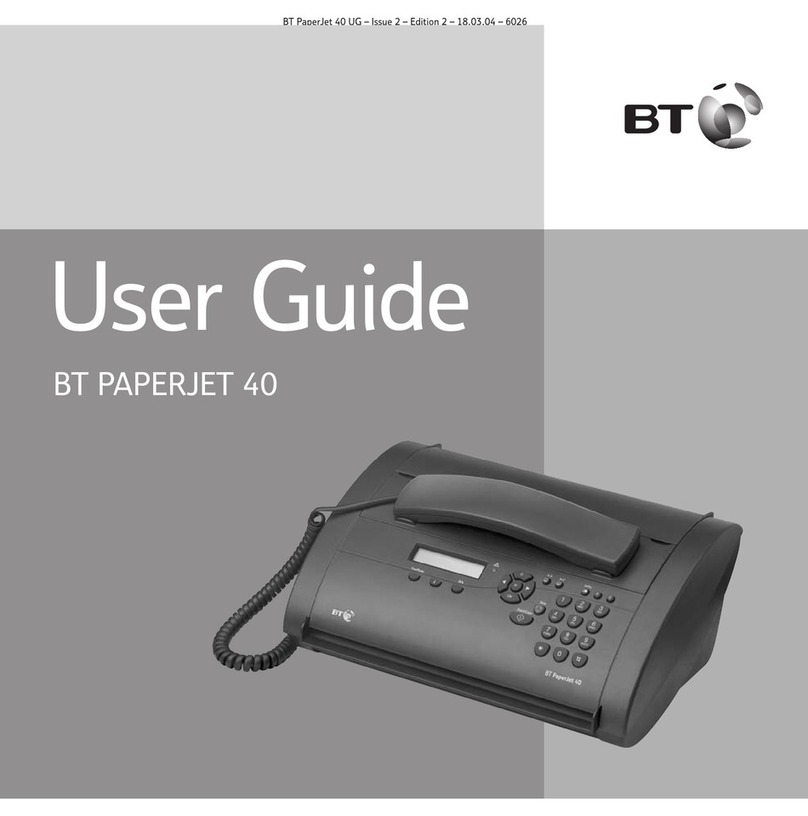Introduction your Image 2000 multifunctional fax
machine is designed for ease of use and made to the high standards
set by BT
Thank you for choosing a BT product. You can
expect it to give you many years of quality
service.
Please read these instructions carefully before
use, and keep this user guide for future
reference. Please note, your Image 2000 is
Millennium compliant.
Check that your Image 2000 is complete.
When you unpack you must have:
•Image 2000
•telephone handset
•handset cord
•telephone line cord
•mains power cable with 13 amp plug attached
•mono print cartridge (you can also use
colour print cartridges with your machine
- get your first one free by phoning
0800 590 009)
•PC software on 3.5 floppy disk and user guide
•PC connection cable
•service card
•a document support extension
•a spare ink cartridge holder
Electrical storm warning
We advise you to disconnect your Image 2000
during electrical storms as there is a slight chance
it could be damaged.
If a fault occurs during the 12 month warranty
period due to accidental or wilful damage
(including lightning and electrical damage) BT
will not replace or repair the equipment free of
charge. If any damage of this nature occurs, please
claim against your home insurance.
Customer Helpline
If you have any problems with your Image 2000,
call the BT Helpline on 0845 600 053
Warning
As this is a mains powered product it is normal that
it will produce a certain amount of heat. Whilst
this is entirely safe we would advise against placing
this product on antique, veneered or wooden
surfaces as damage to those surfaces may result.
Caution
Do not block or cover any of the openings on the
machine.
Avoid placing your Image 2000 in direct sunlight,
beside an air conditioner or where it is dusty or
damp.
If you have a problem with the machine, do not try
to repair it yourself. Call the BT Helpline on 0845
600 053.
4
Introduction