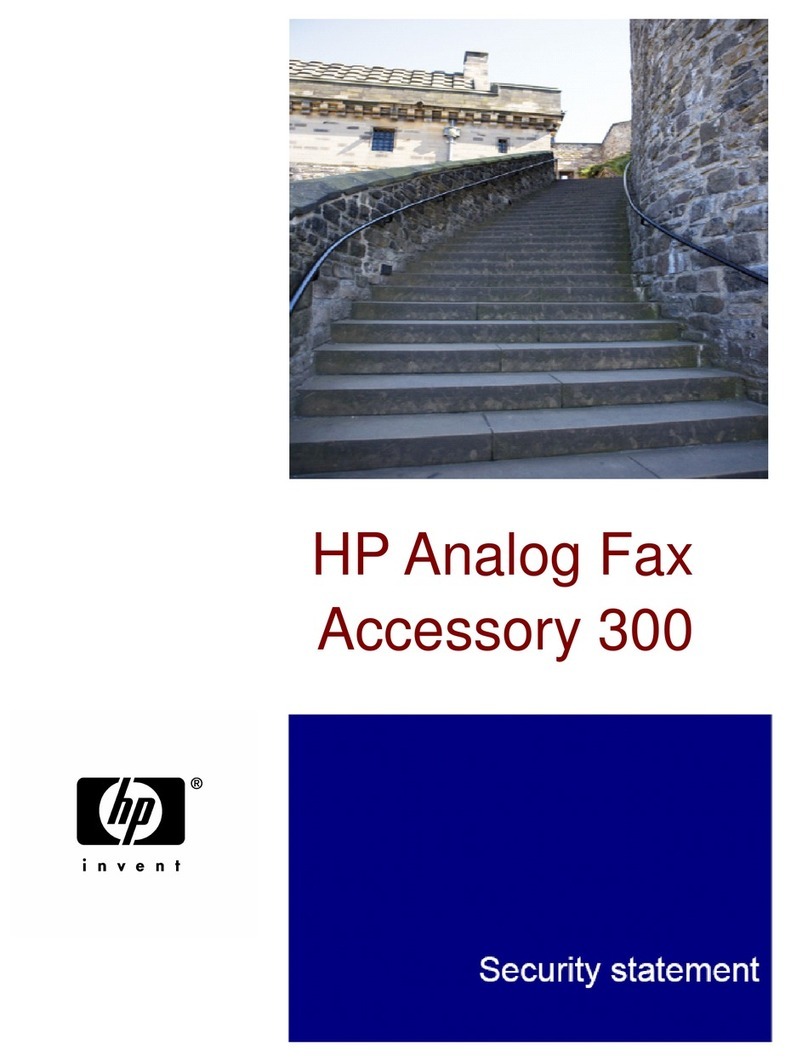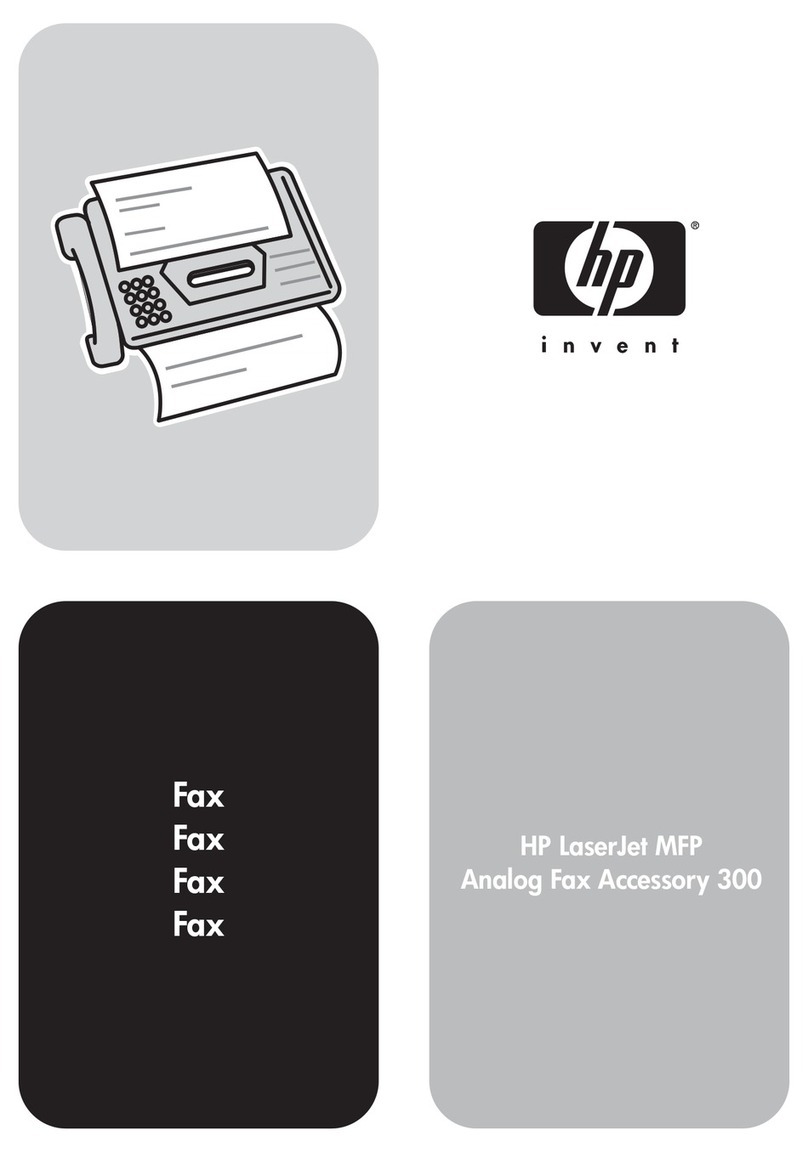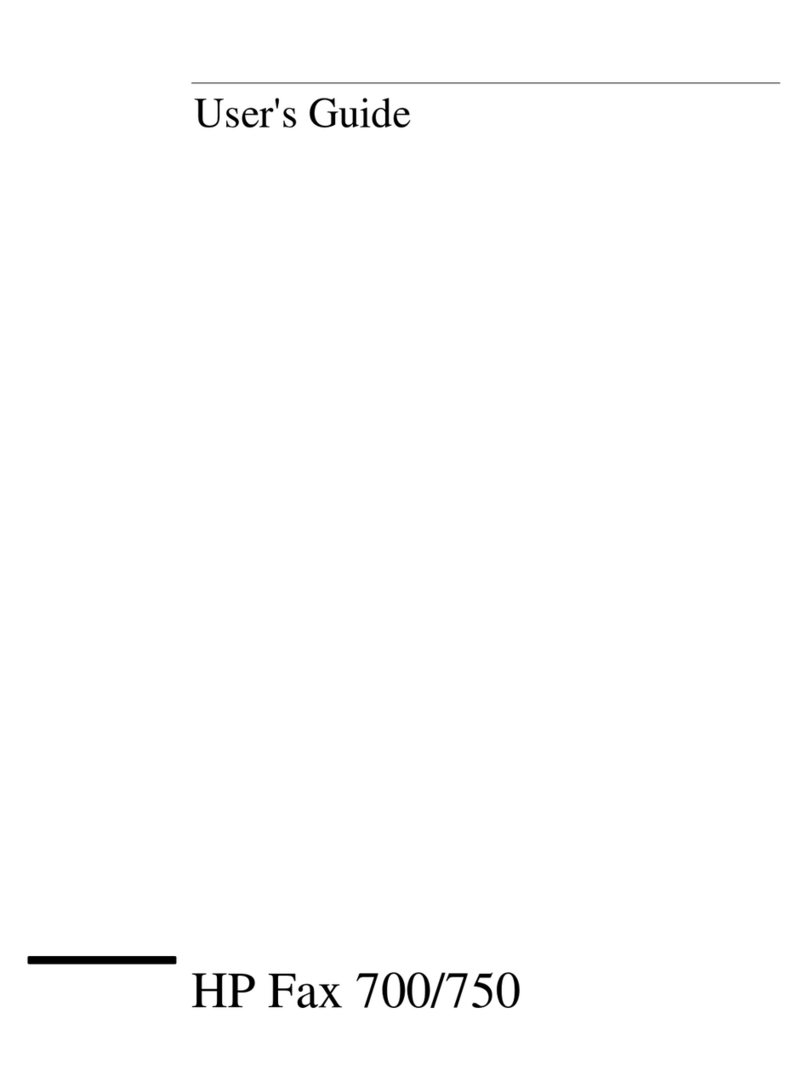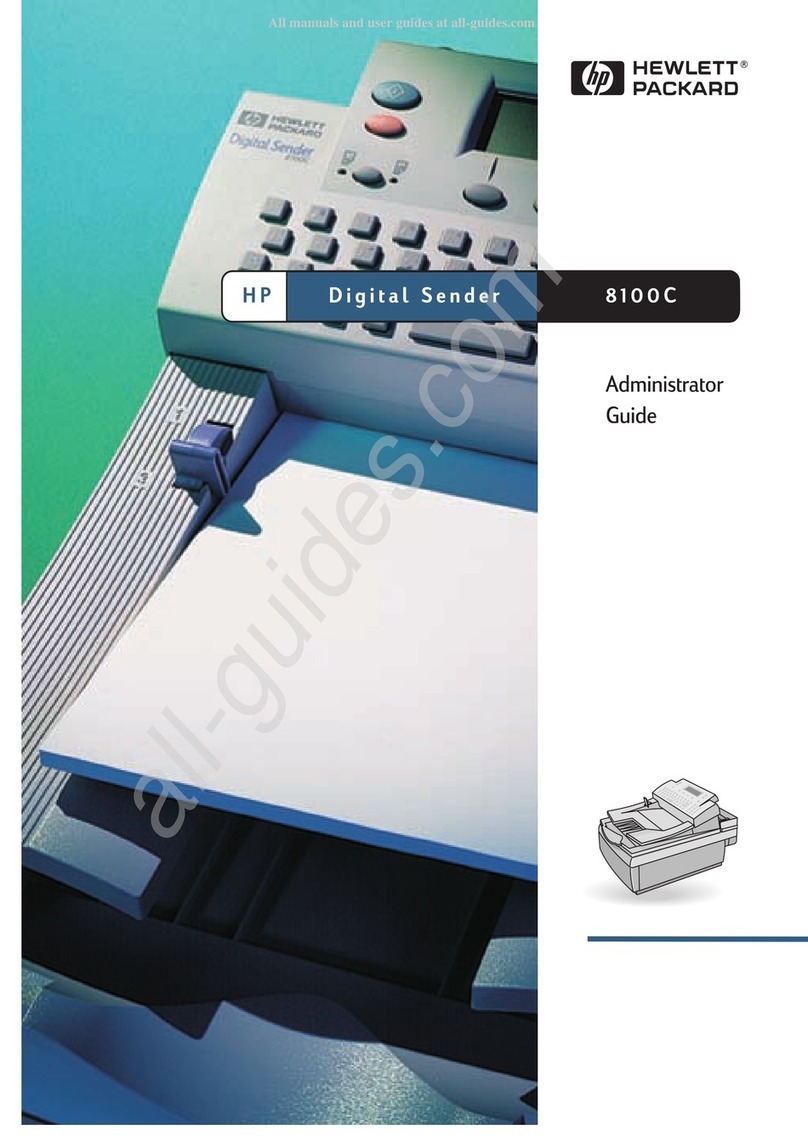HP Fax • 7
14
15
Ajuste la fecha y la hora
Configuración de la cabecera del fax
aPulse el botón Configurar, pulse 5 y, a continuación, pulse 3. Introduzca la fecha: aparece en la pantalla LCD.
bIntroduzca la fecha en formato mm-dd-aa mediante el teclado numérico y pulse el botón Aceptar. Introduzca la hora: aparece
en la pantalla LCD.
c Introduzca la hora en formato hh:mm con el teclado numérico. Cuando se le solicite, pulse 1para AM o 2 para PM.
Nota: La configuración de la cabecera del fax es obligatoria por la legislación de varios países.
a Pulse el botón Configurar, pulse 3 y, a continuación, pulse 1. Introduzca su nombre: aparece en la pantalla LCD.
bUse el teclado numérico para escribir su nombre con las teclas numéricas que correspondan a las letras de su nombre. Por
ejemplo, para introducir la letra R, pulse la tecla 7 tres veces hasta que aparezca la letra R en la pantalla LCD. Siga este
mismo procedimiento hasta haber introducido su nombre completo. Para introducir un símbolo, pulse la tecla * repetidamente
hasta que aparezca el símbolo que desee en la pantalla LCD. Para introducir un espacio, pulse la tecla #.
cCuando haya acabado de introducir su nombre, pulse el botón Aceptar. Su número de fax: aparece en la pantalla LCD.
dIntroduzca su número de fax con el teclado numérico y pulse el botón Aceptar.
Set the date and time
Set the fax header
aPress the Setup button, press 5, and then press 3. Enter date: appears on the LCD screen.
bEnter the date in mm-dd-yy format using the numeric keypad, and then press OK button. Enter time: appears on the LCD
screen.
c Enter the time in the hh:mm format using the numeric keypad. When prompted, press 1 for AM or 2 for PM.
Note: Setting the fax header is required by law in many countries.
a Press the Setup button, press 3 and then press 1. Enter your name: appears on the LCD screen.
bUsing the numeric keypad, enter your name using the numeric keys that correspond to the letters in your name. For example,
to enter letter R, press the 7 key three times until the letter R appears on the LCD screen. Continue in this manner until your
entire name is entered. To enter a symbol, press the * key repeatedly until the required symbol appears on the LCD screen. To
enter a space, press the # key.
cWhen you are finished entering your name, press the OK button. Your fax number: appears on the LCD screen.
dEnter your fax number using the numeric keypad, and then press the OK button.