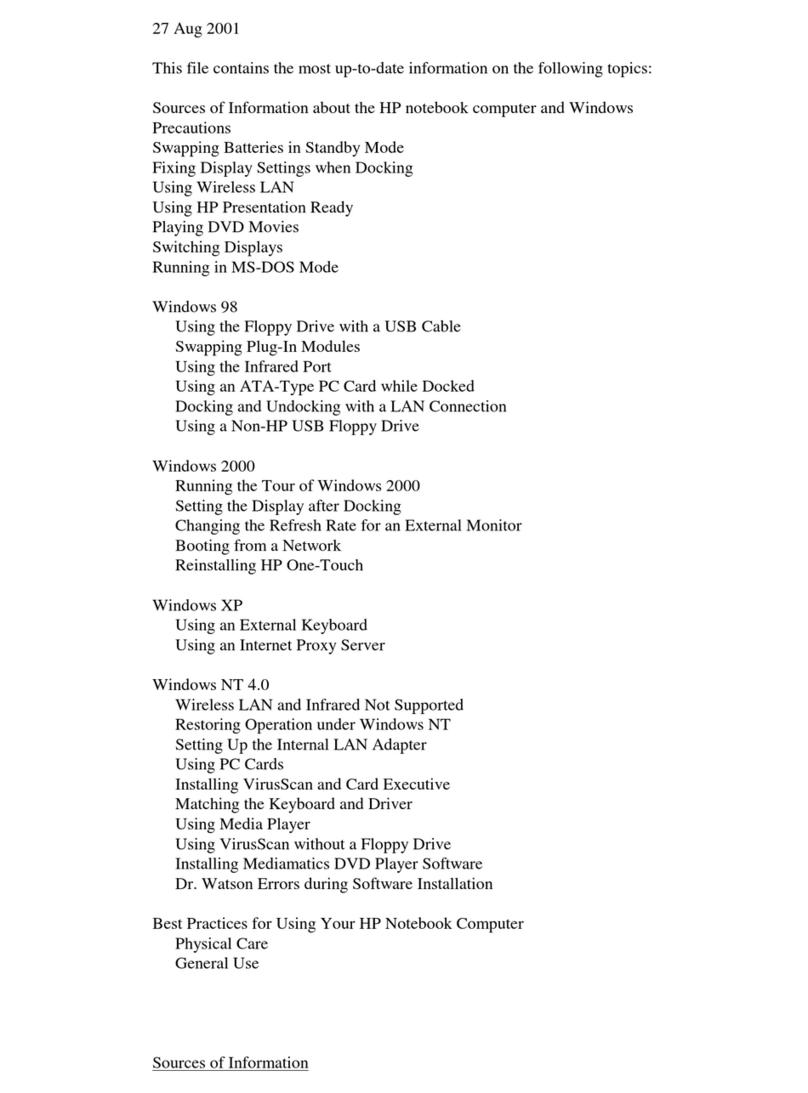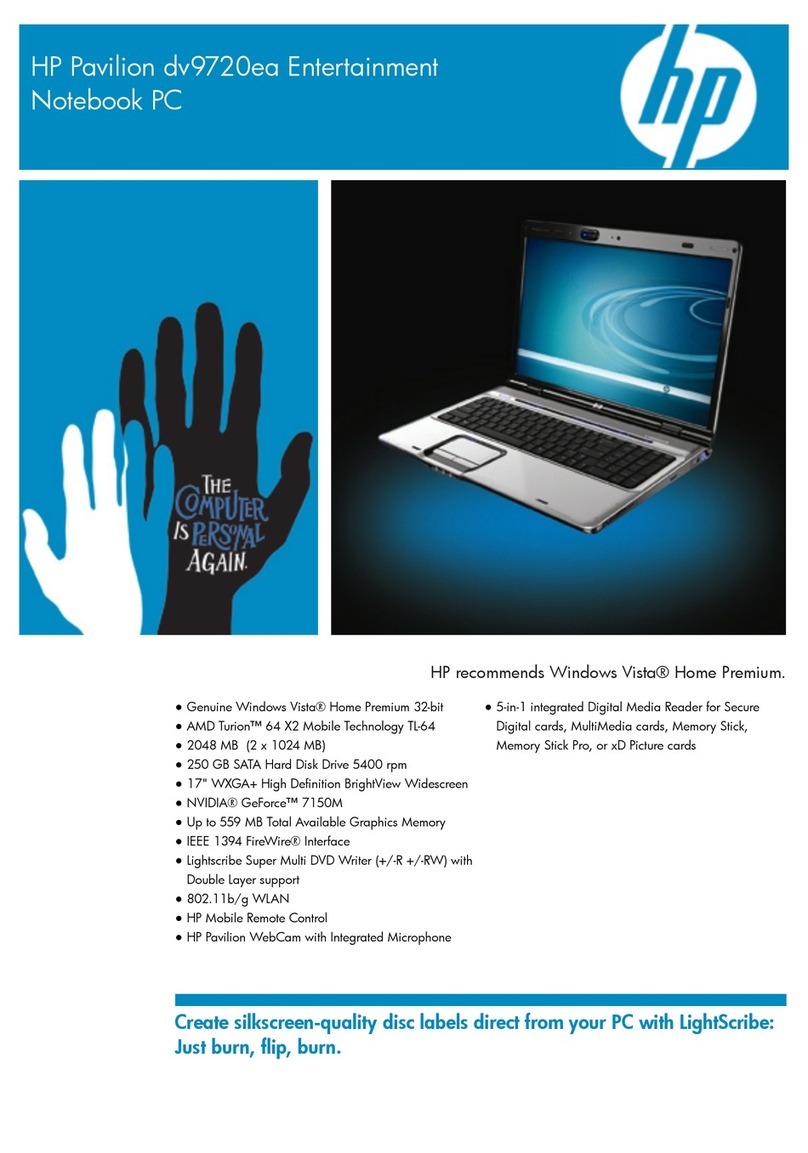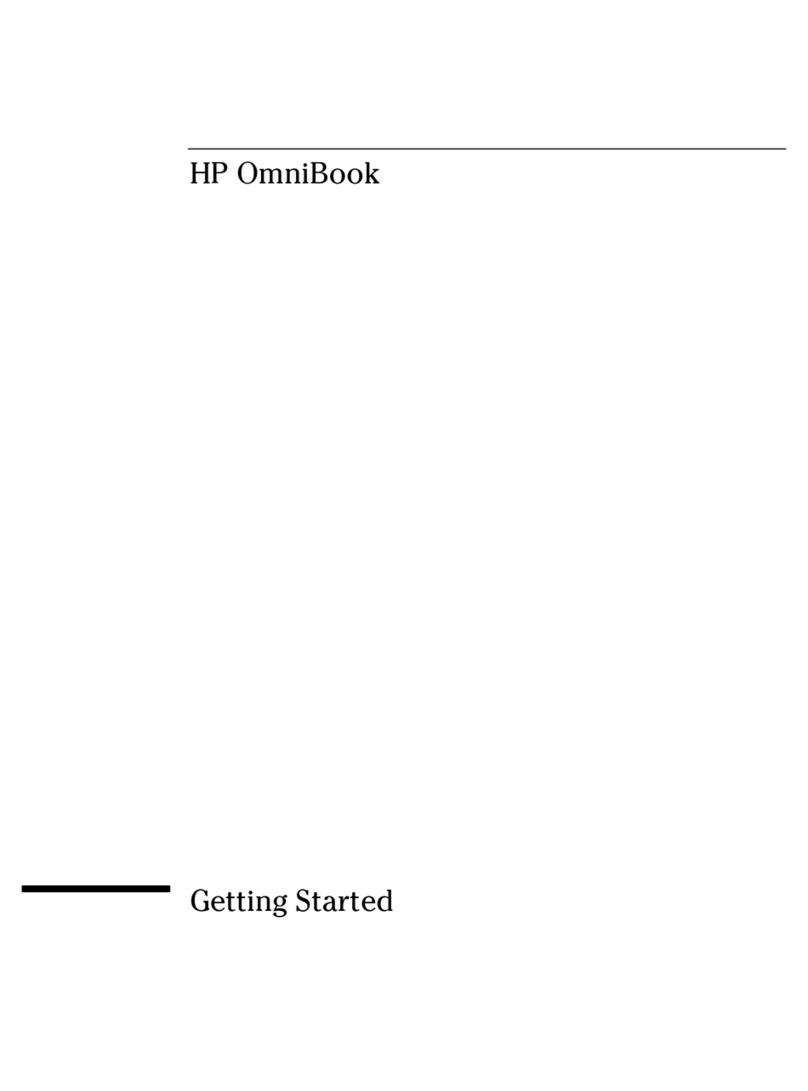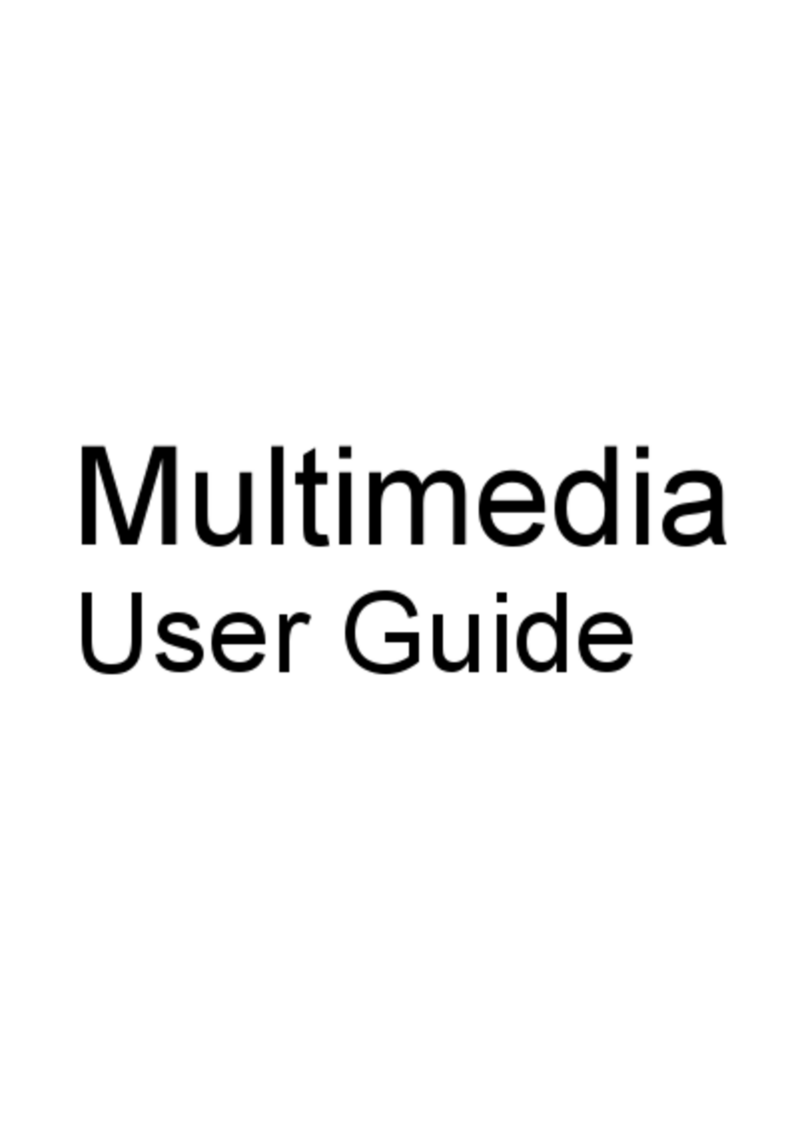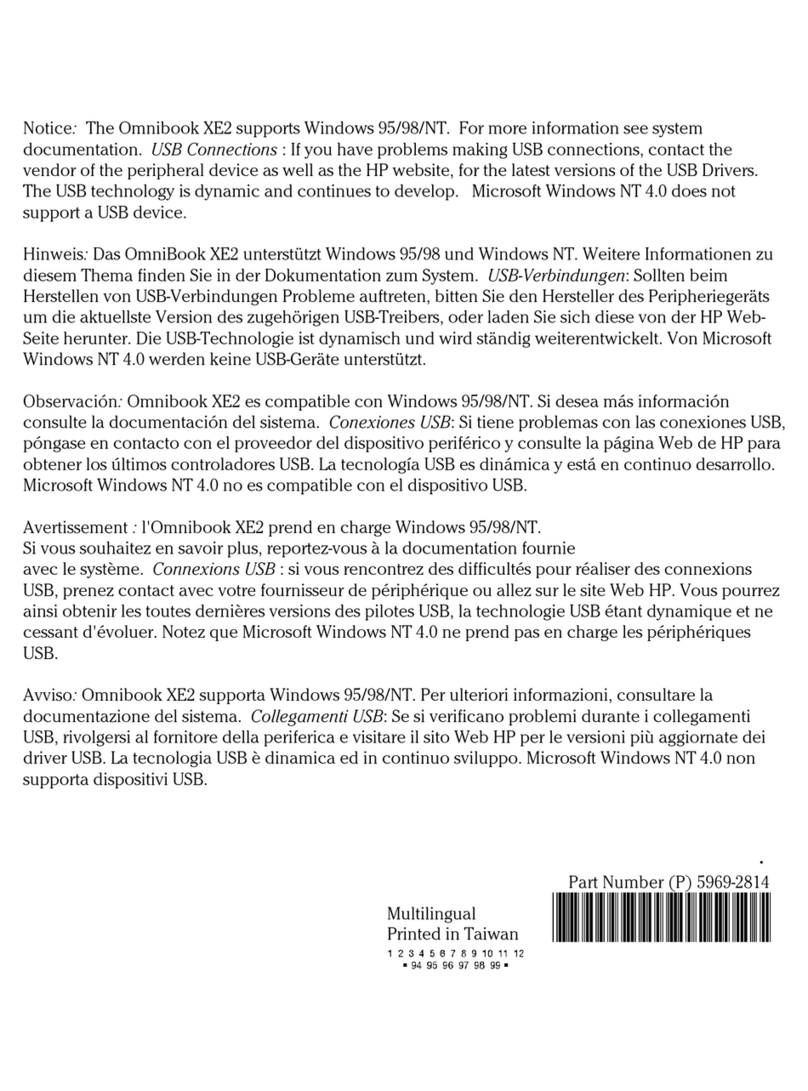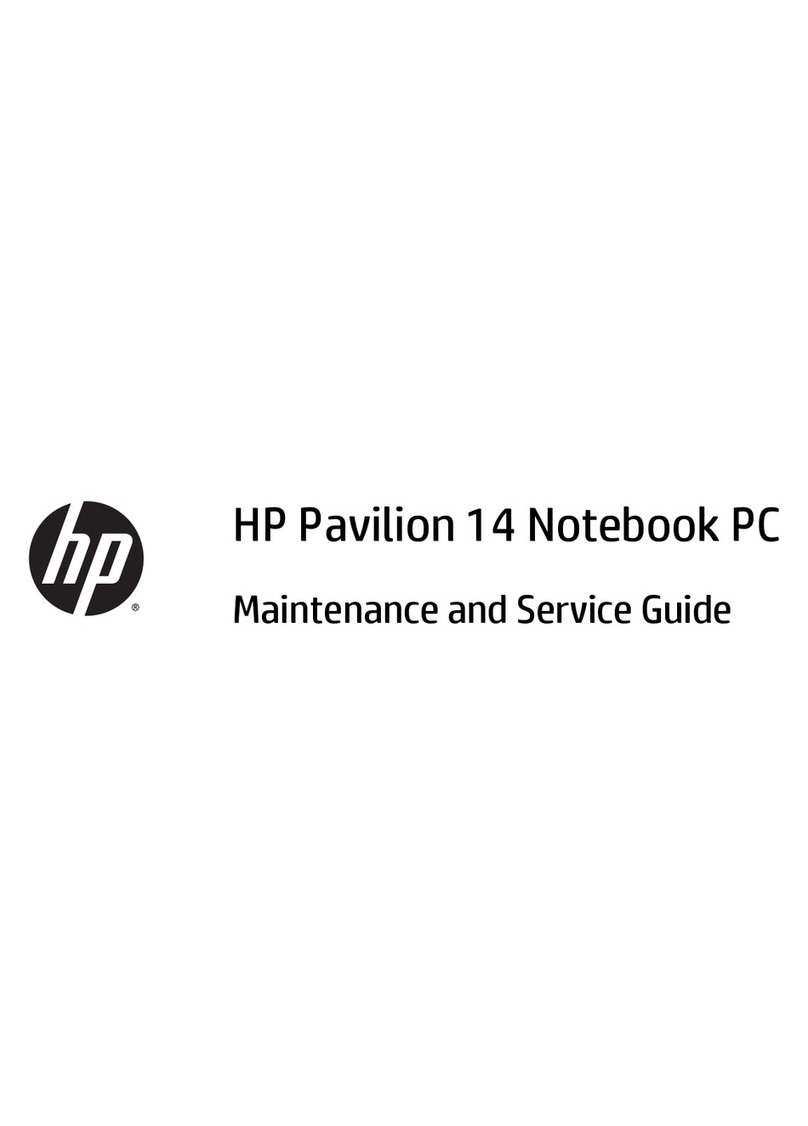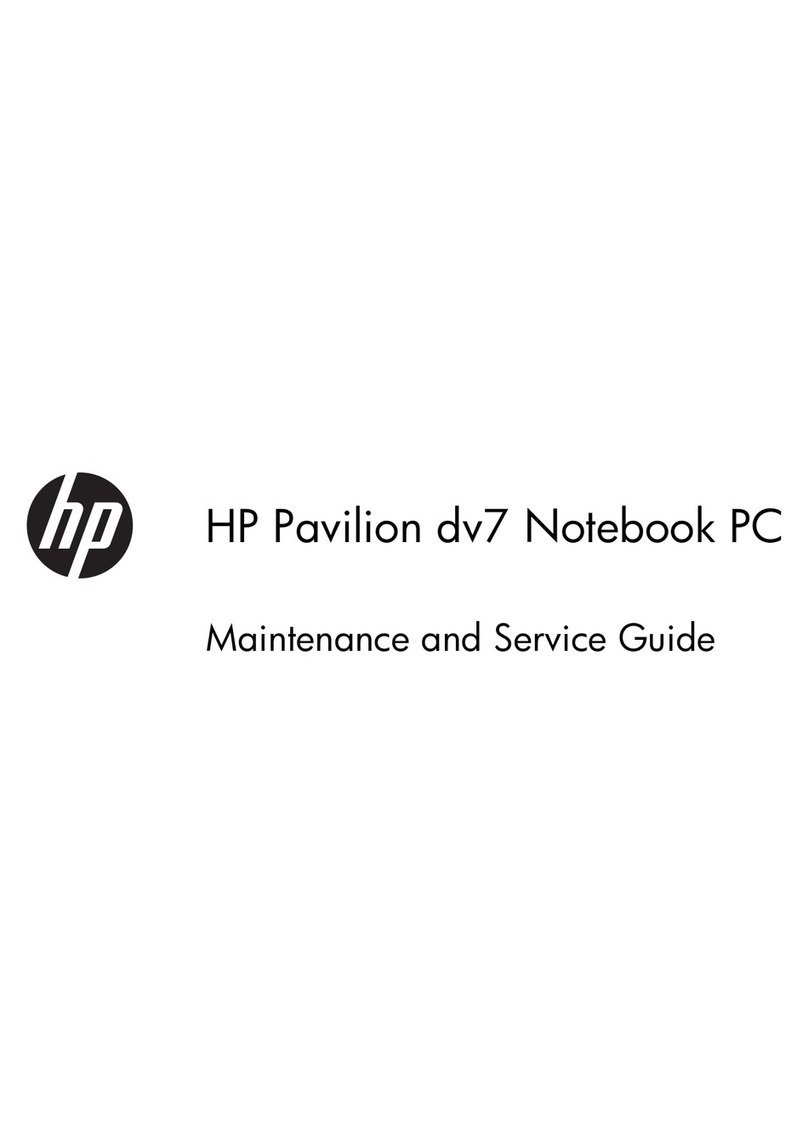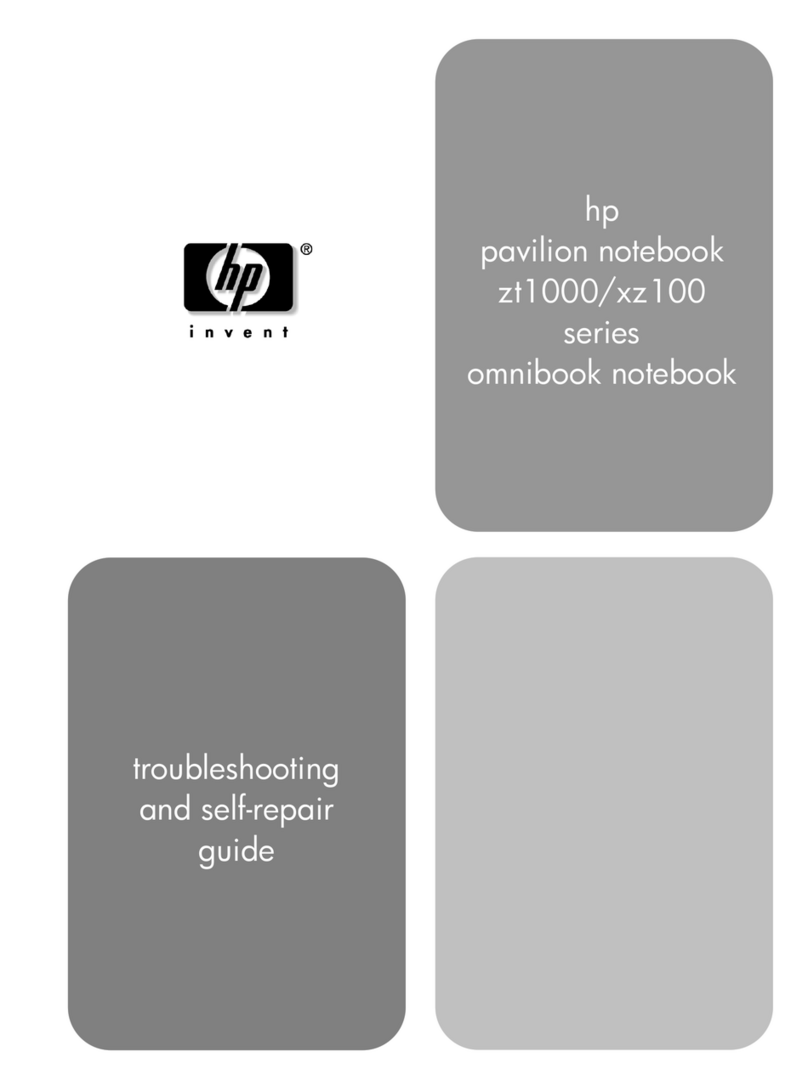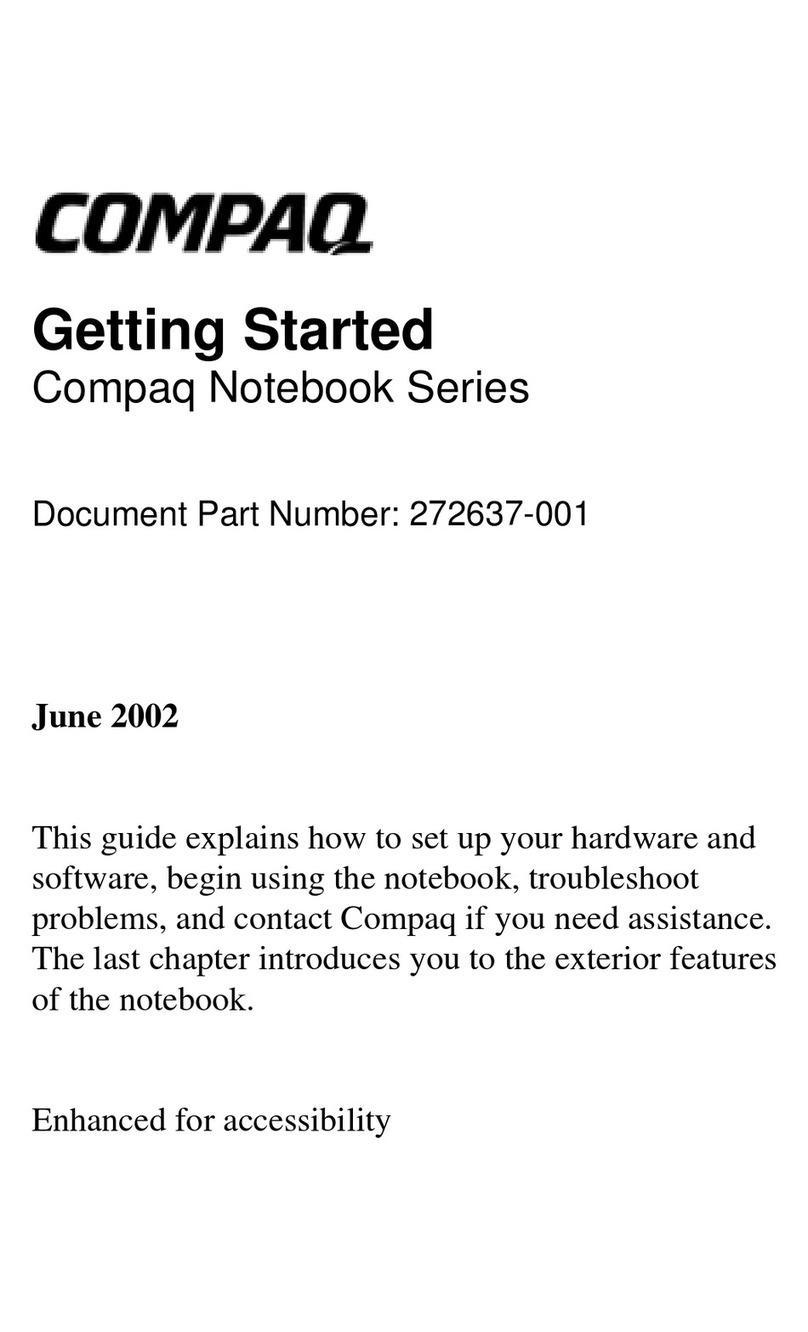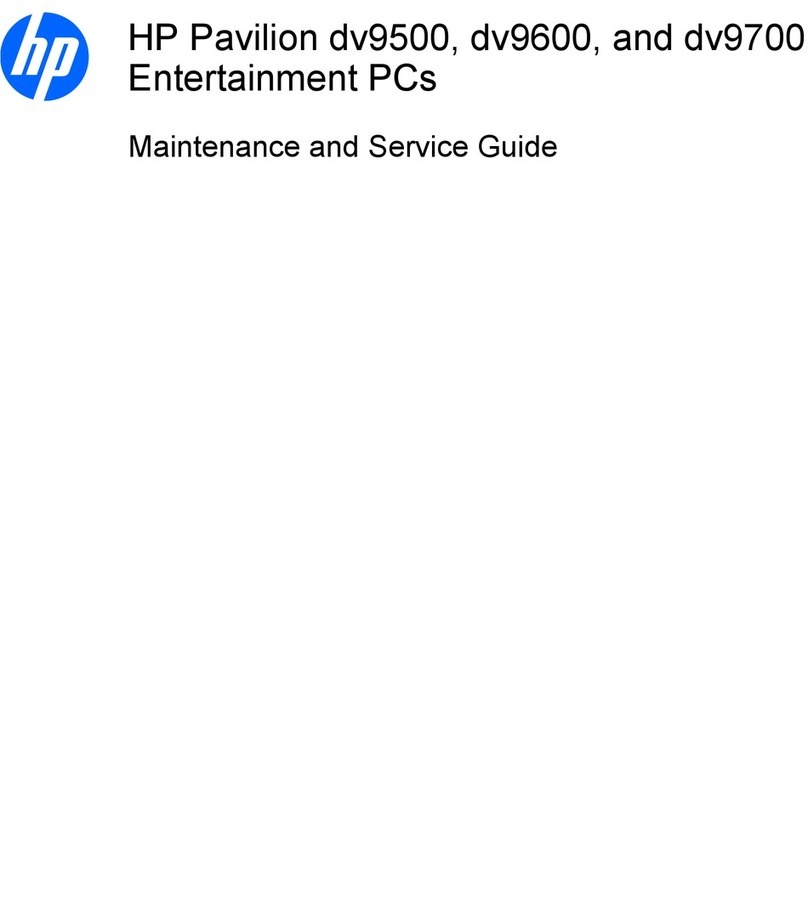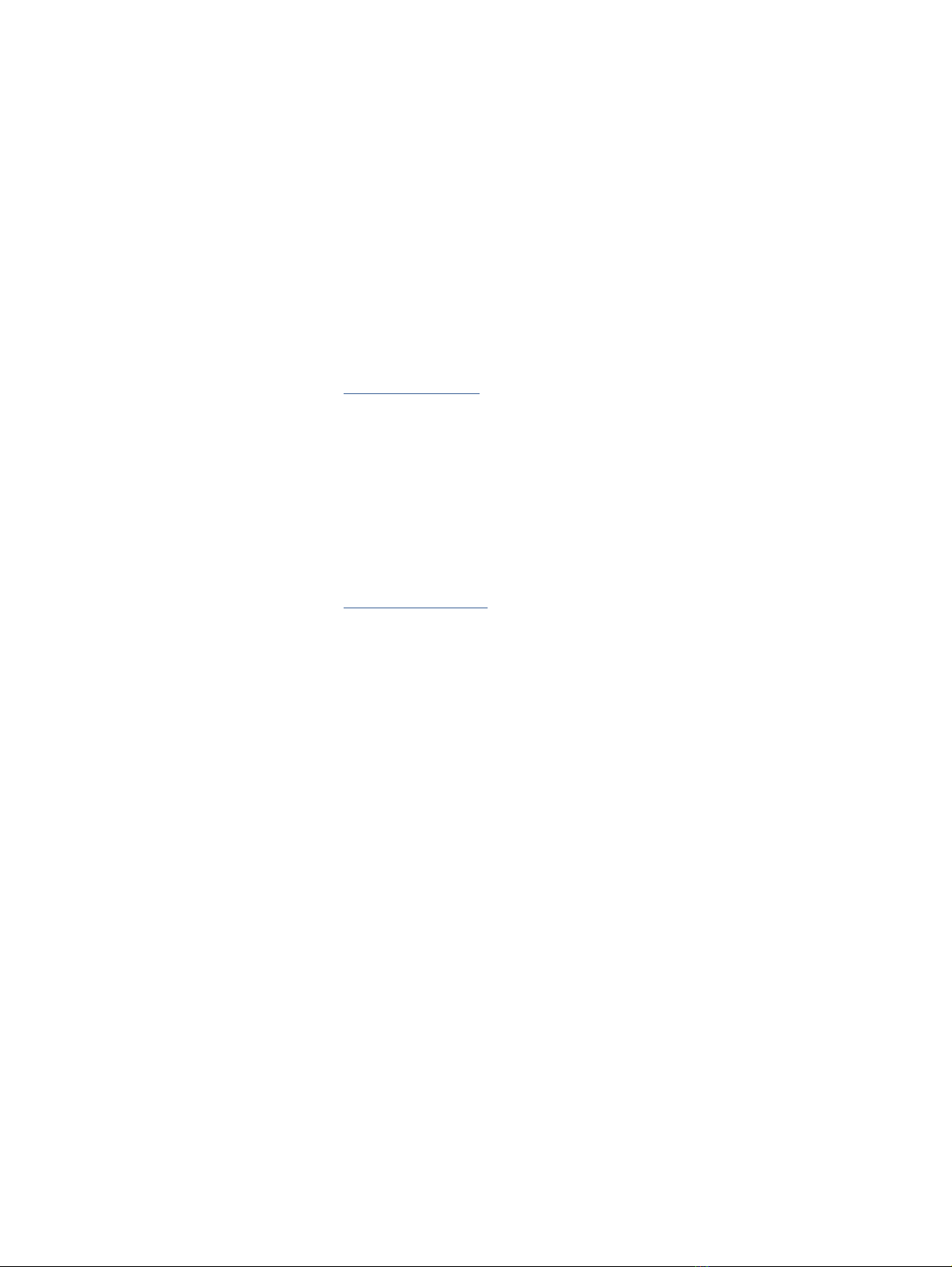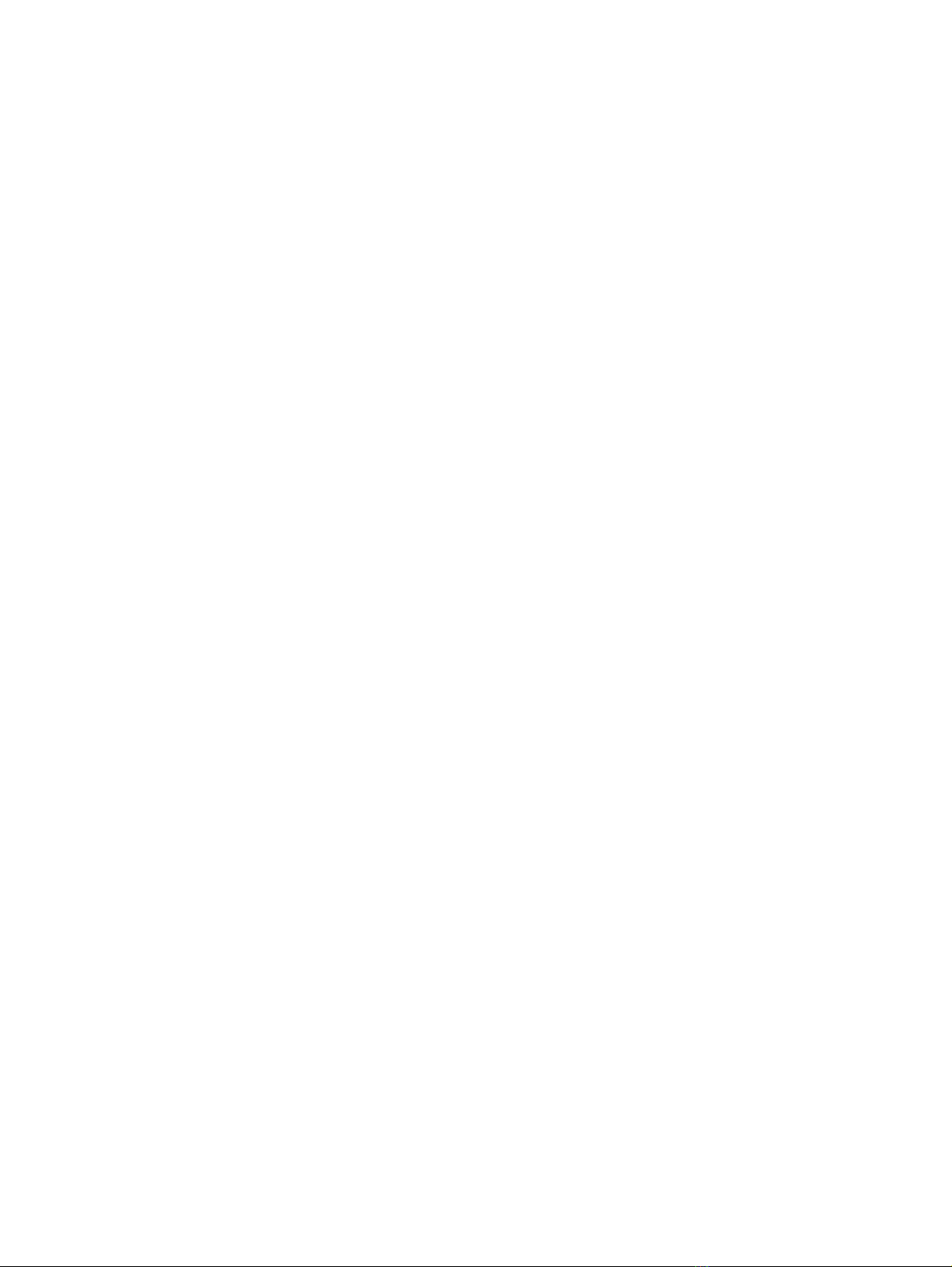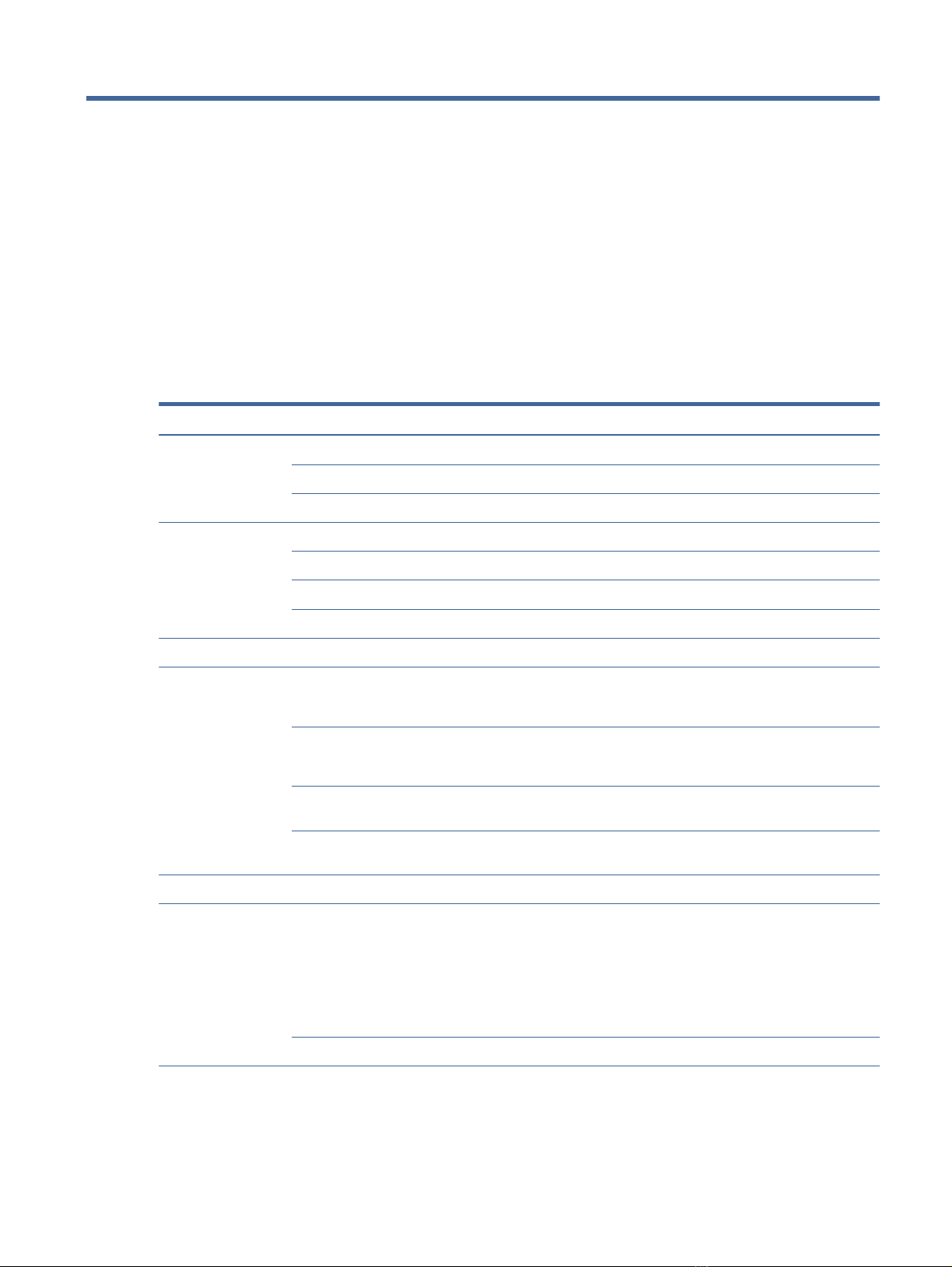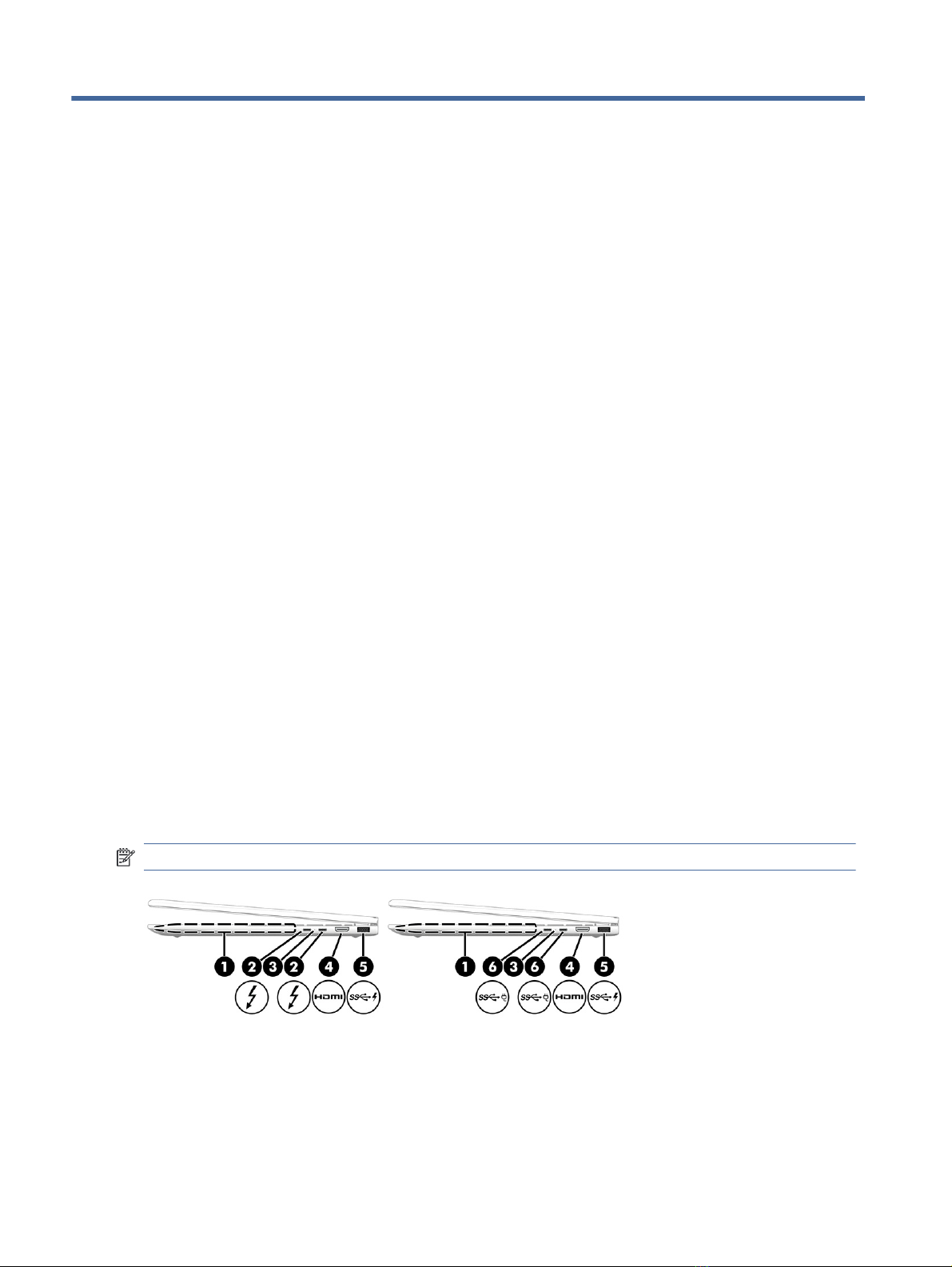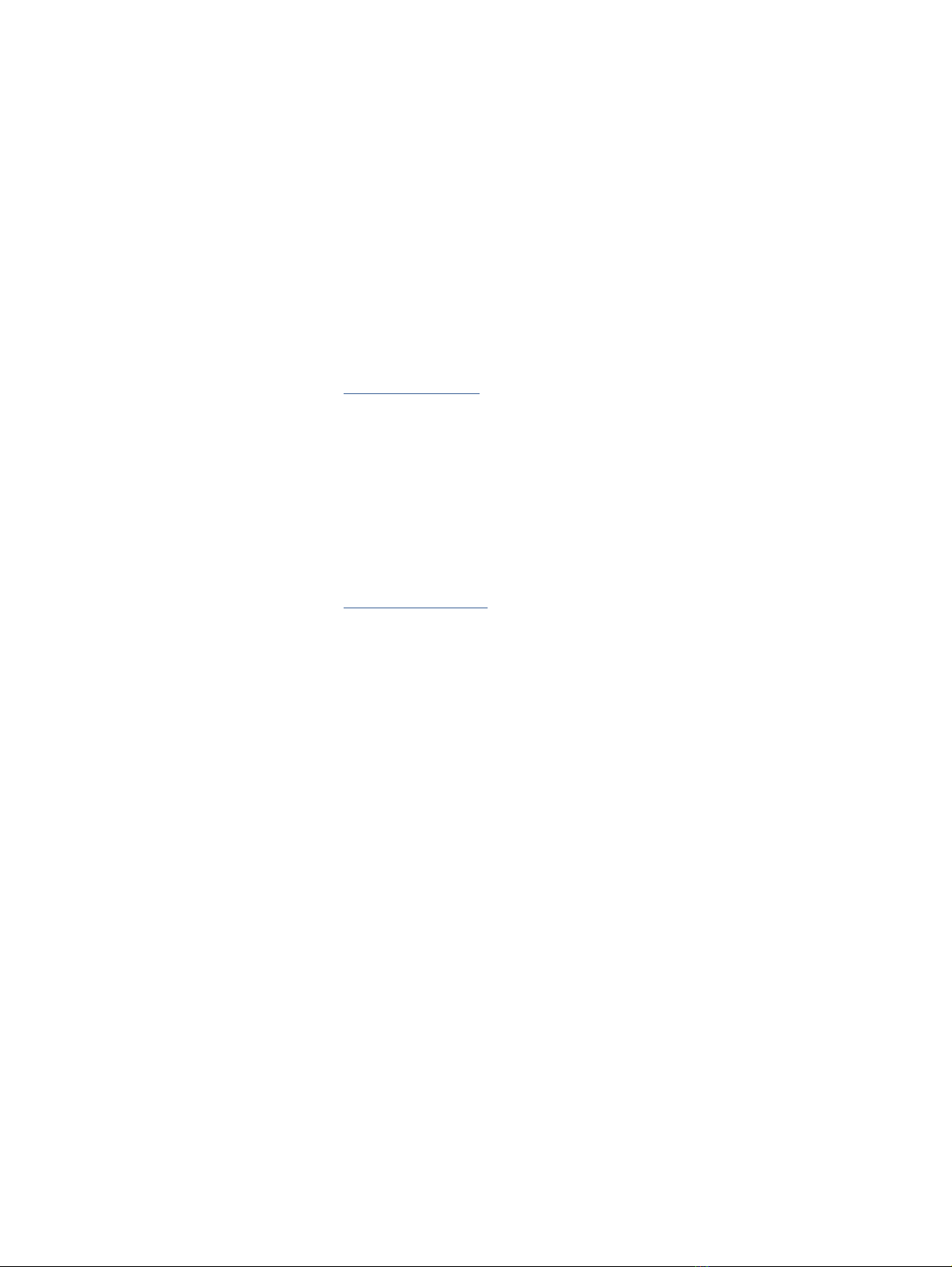
Legal information
© Copyright 2022 HP Development Company,
L.P.
AMD is a trademark of Advanced Micro Devices,
Inc. Bluetooth is a trademark owned by its
proprietor and used by HP Inc. under license.
Chrome is a trademark of Google LLC. Intel, Core,
Iris, Thunderbolt, and vPro are trademarks of
Intel Corporation or its subsidiaries in the U.S.
and/or other countries. USB Type-C and USB-C
are registered trademarks of USB Implementers
Forum. DisplayPort™ and the DisplayPort™ logo
are trademarks owned by the Video Electronics
Standards Association (VESA®) in the United
States and other countries. Wi-Fi is a registered
trademark of the Wi-Fi Alliance®.
The information contained herein is subject
to change without notice. The only warranties
for HP products and services are set forth in
the express warranty statements accompanying
such products and services. Nothing herein
should be construed as constituting an
additional warranty. HP shall not be liable
for technical or editorial errors or omissions
contained herein.
First Edition: March 2022
Document Part Number: N02769-001
Product notice
This guide describes features that are common
to most models. Some features may not be
available on your computer.
Not all features are available in all
editions or versions of Windows. Systems
may require upgraded and/or separately
purchased hardware, drivers, software or
BIOS update to take full advantage of
Windows functionality. Windows is automatically
updated, which is always enabled. High-speed
internet and Microsoft account required. ISP
fees may apply and additional requirements
may apply over time for updates. See
http://www.microsoft.com. If your product ships
with Windows in S Mode: Windows in S Mode
works exclusively with apps from the Microsoft
Store within Windows. Certain default settings,
features, and apps cannot be changed. Some
accessories and apps that are compatible
with Windows may not work (including some
antivirus, PDF writers, driver utilities, and
accessibility apps), and performance may vary,
even if you switch out of S Mode. If you switch
to Windows, you cannot switch back to S Mode.
Learn more at Windows.com/SmodeFAQ.
To access the latest user guides, go to
http://www.hp.com/support, and follow the
instructions to nd your product. Then select
Manuals.
Software terms
By installing, copying, downloading, or otherwise
using any software product preinstalled on this
computer, you agree to be bound by the terms
of the HP End User License Agreement (EULA). If
you do not accept these license terms, your sole
remedy is to return the entire unused product
(hardware and software) within 14 days for a full
refund subject to the refund policy of your seller.
For any further information or to request a
full refund of the price of the computer, please
contact your seller.