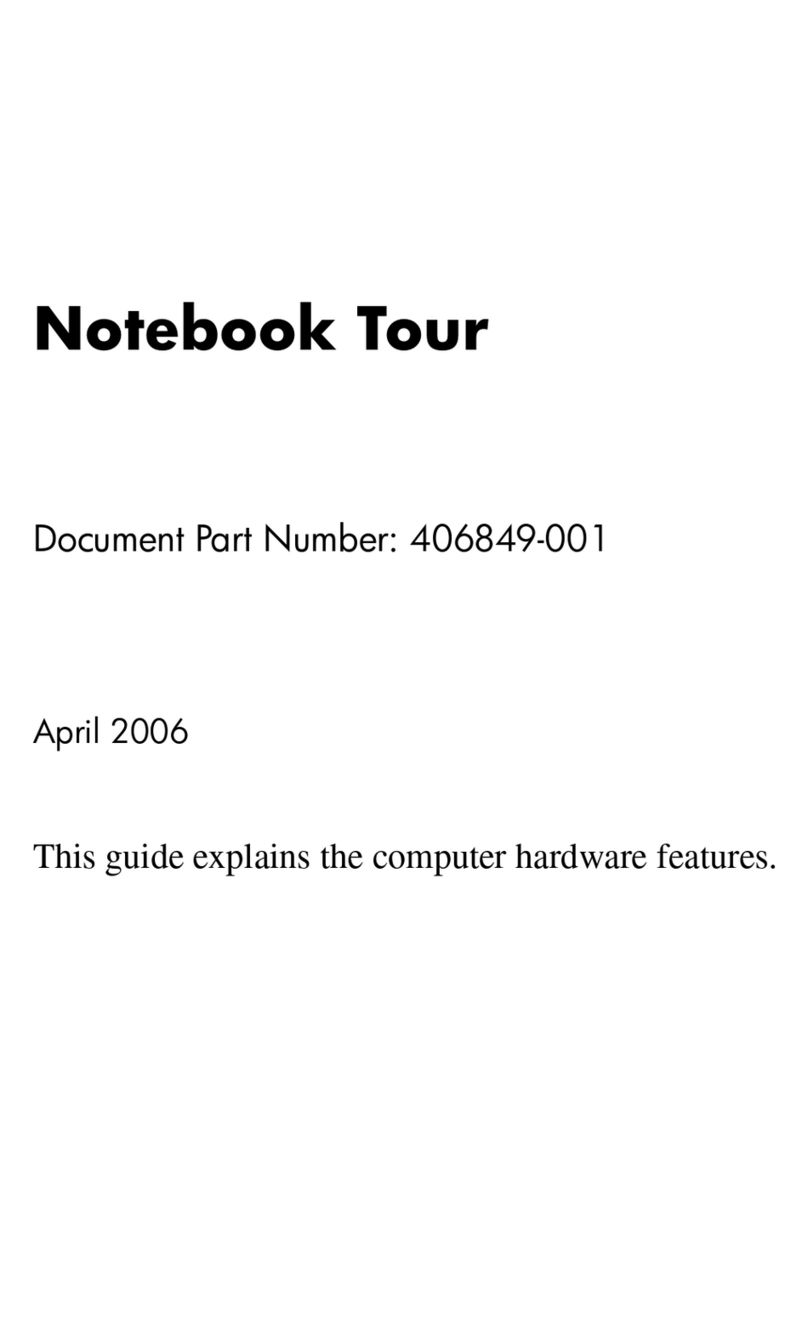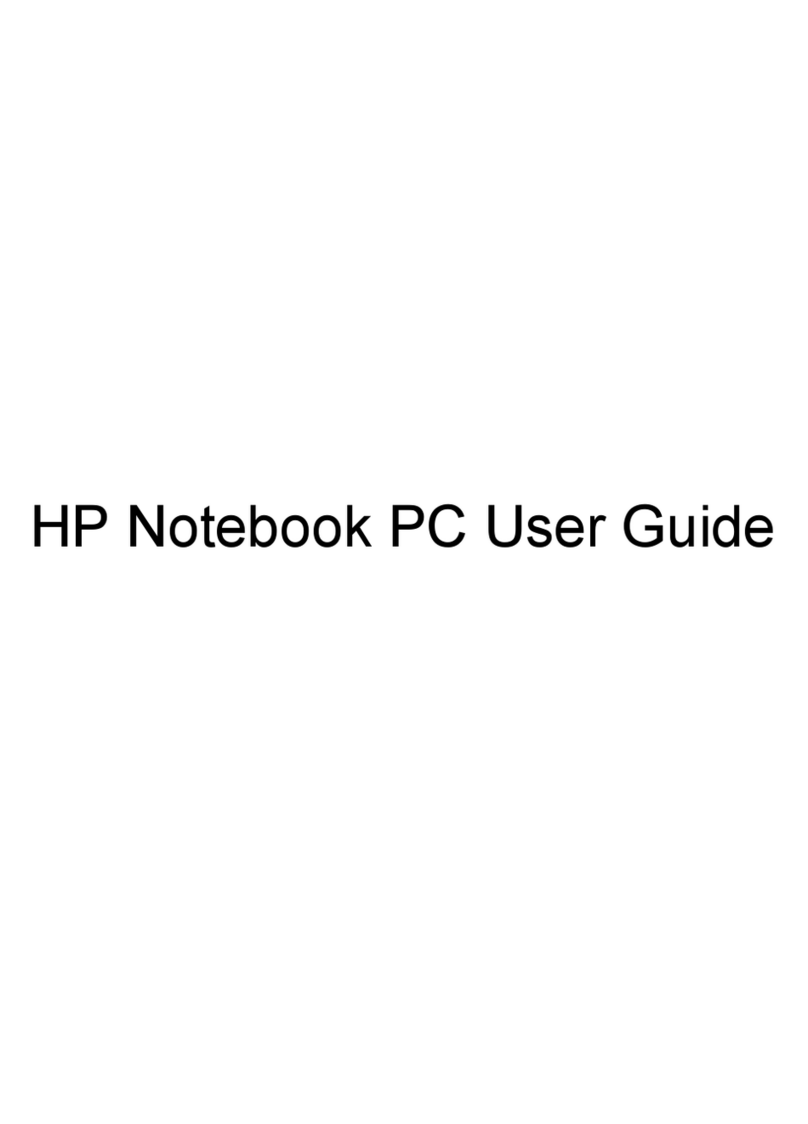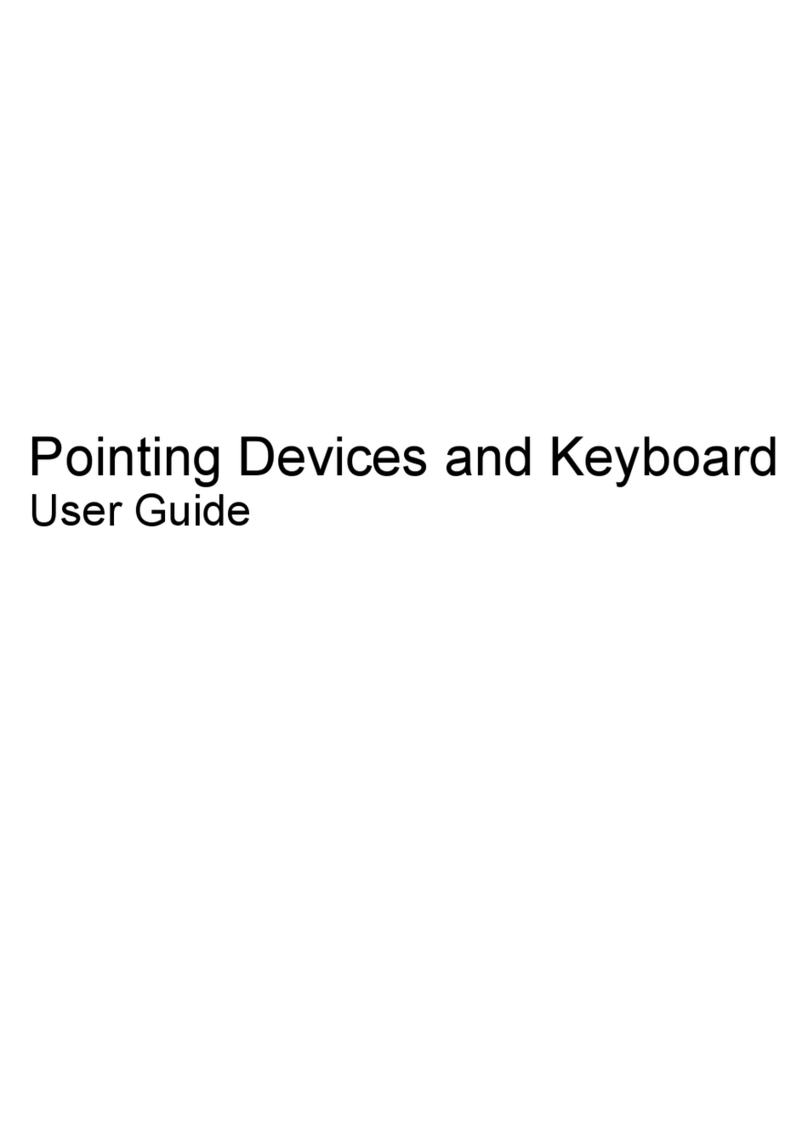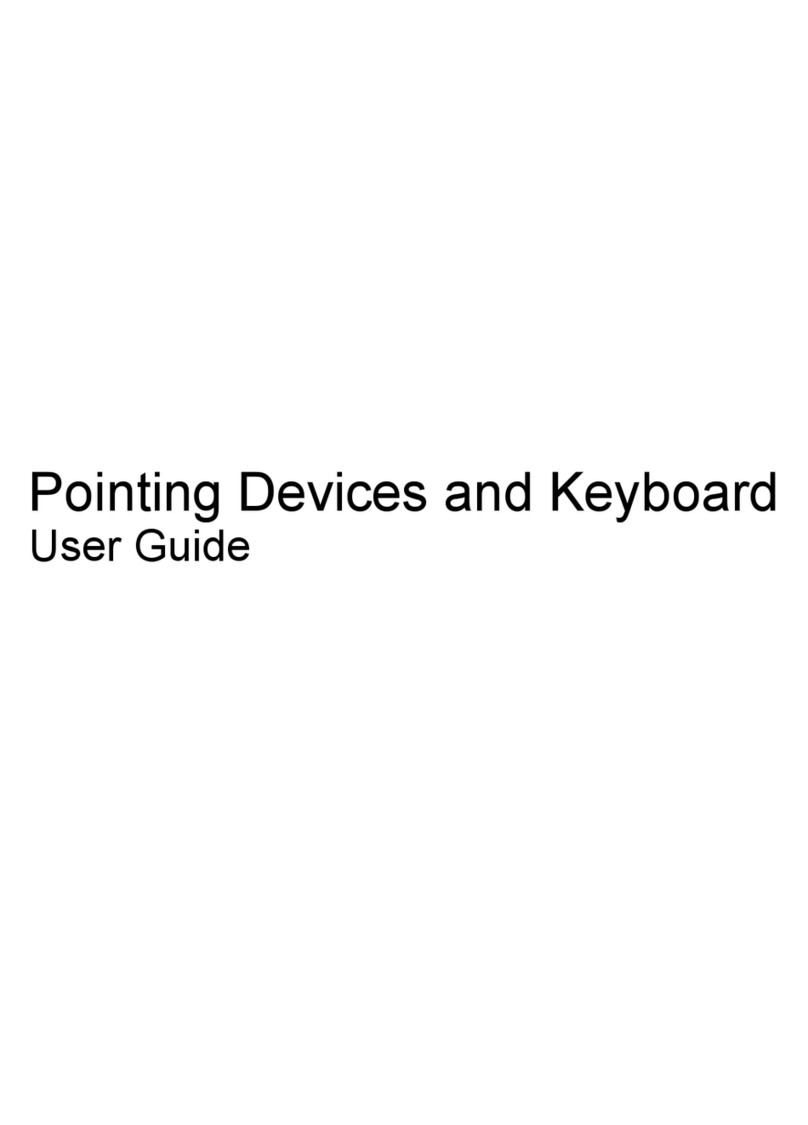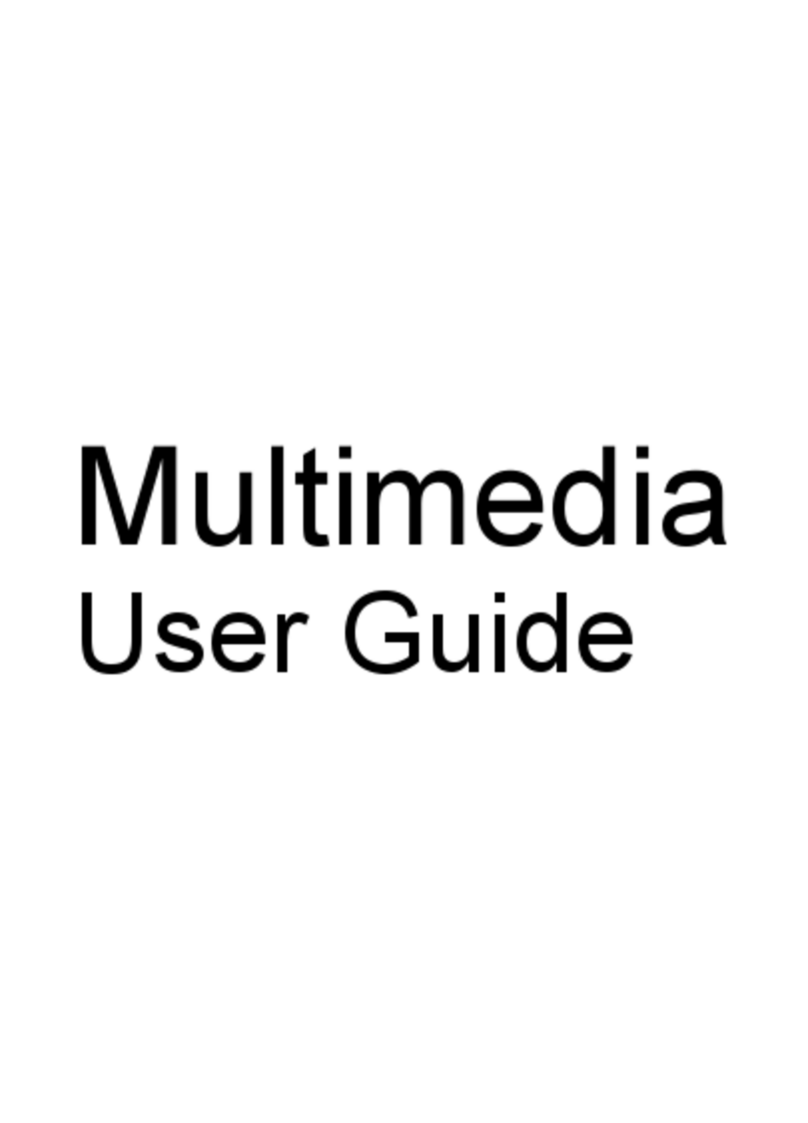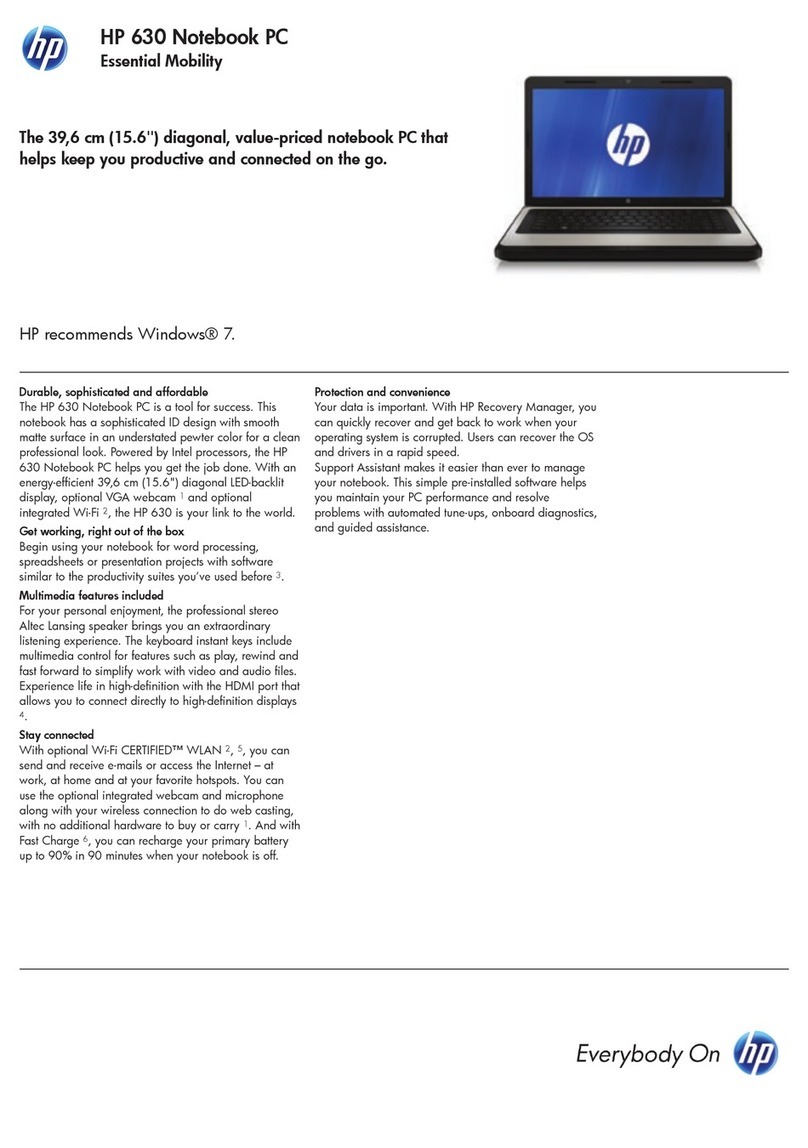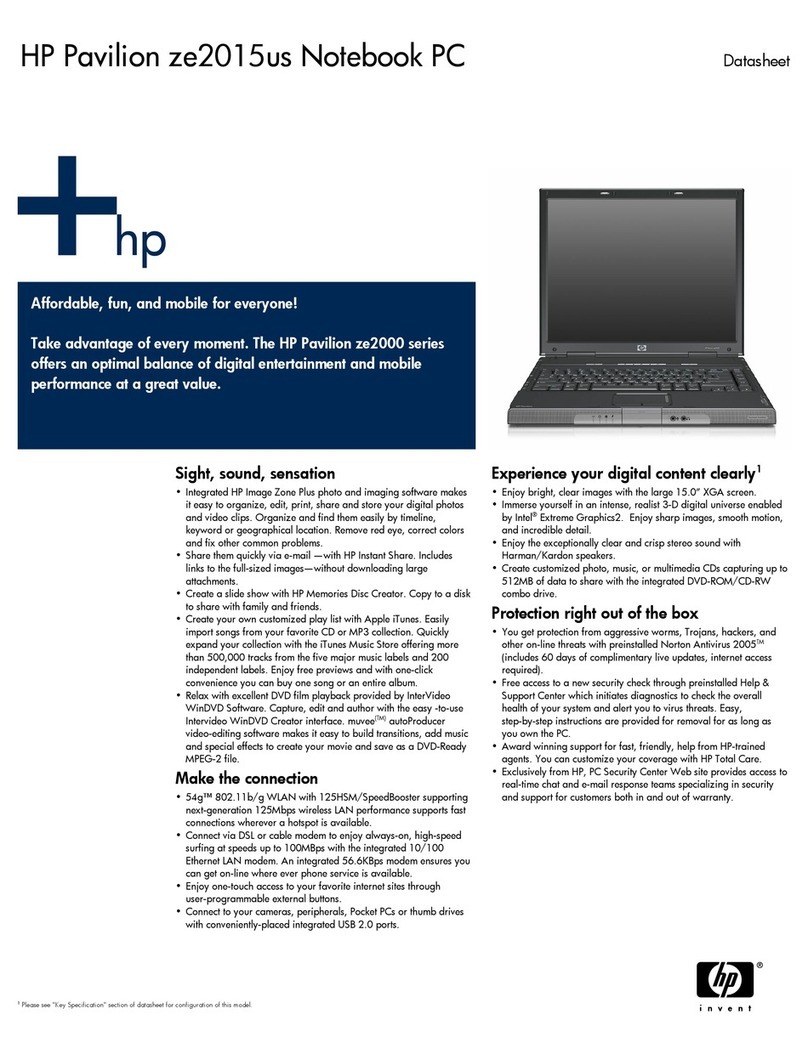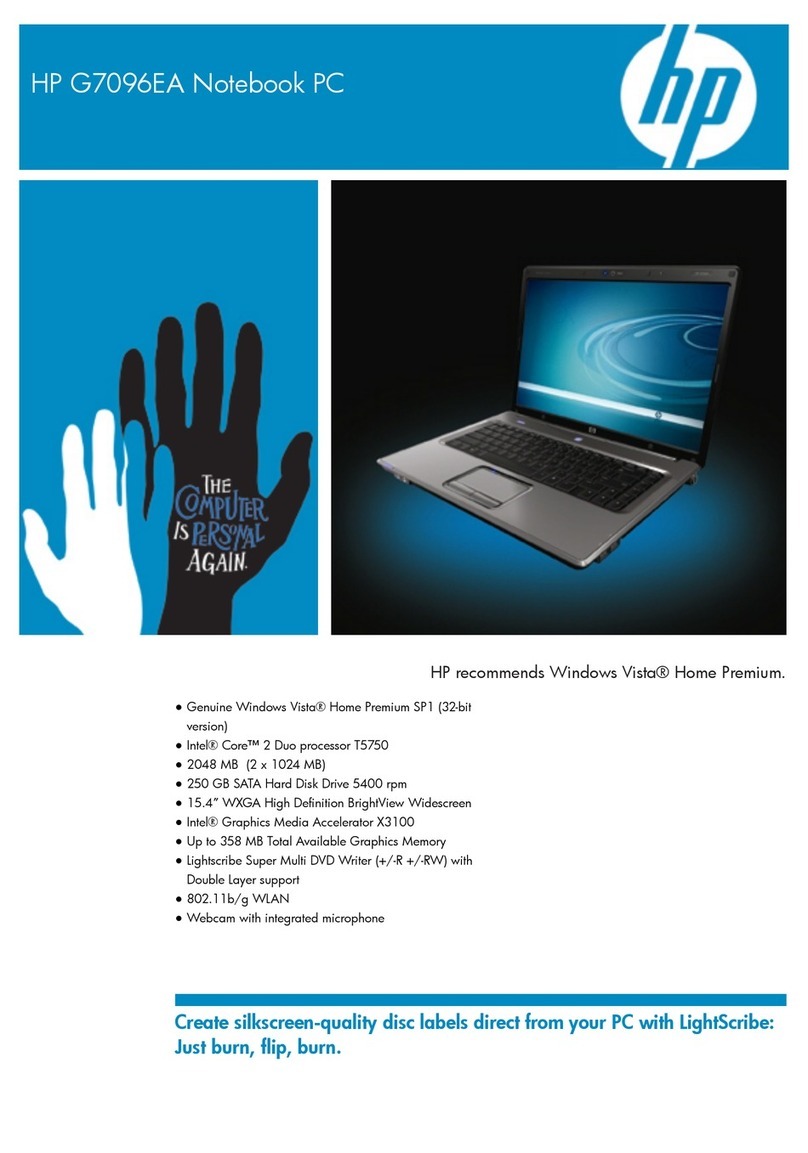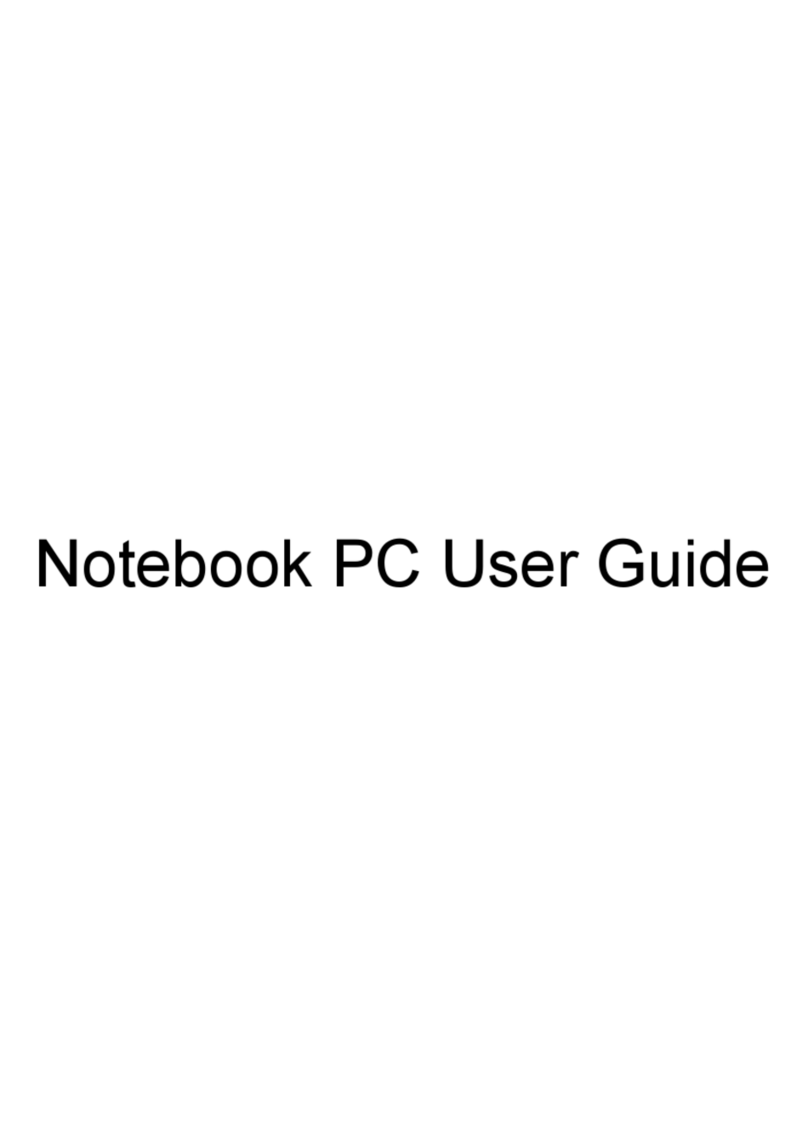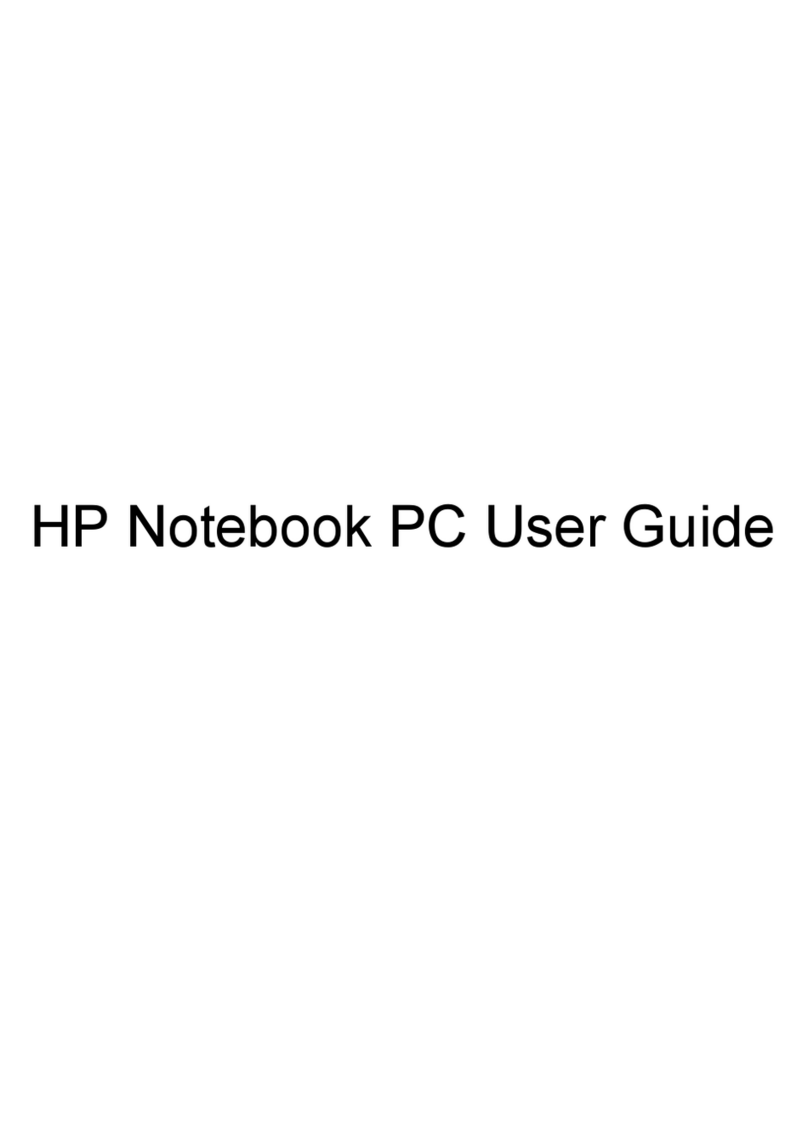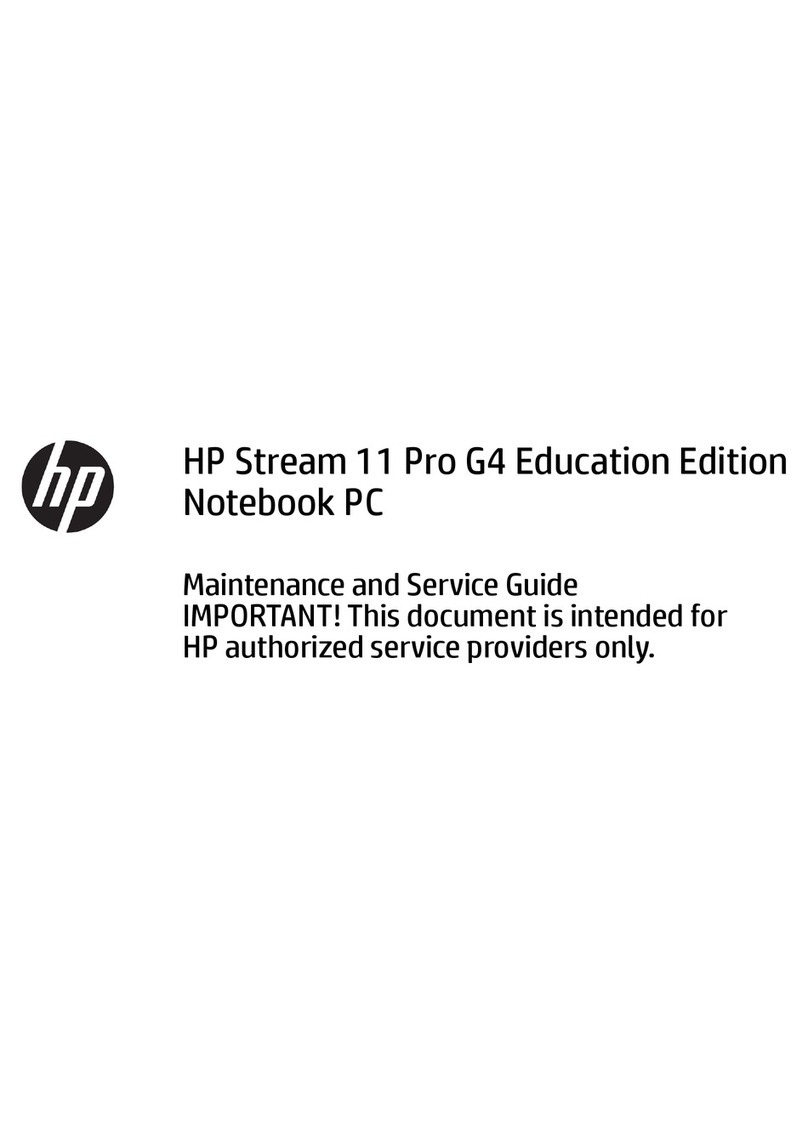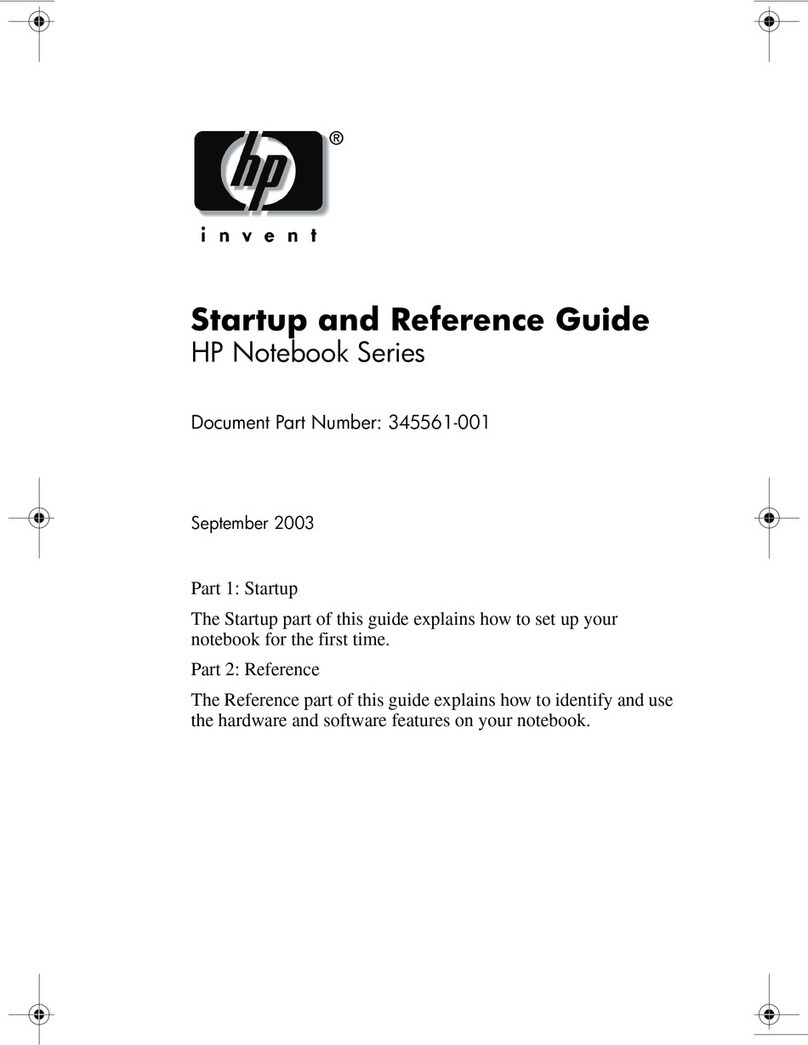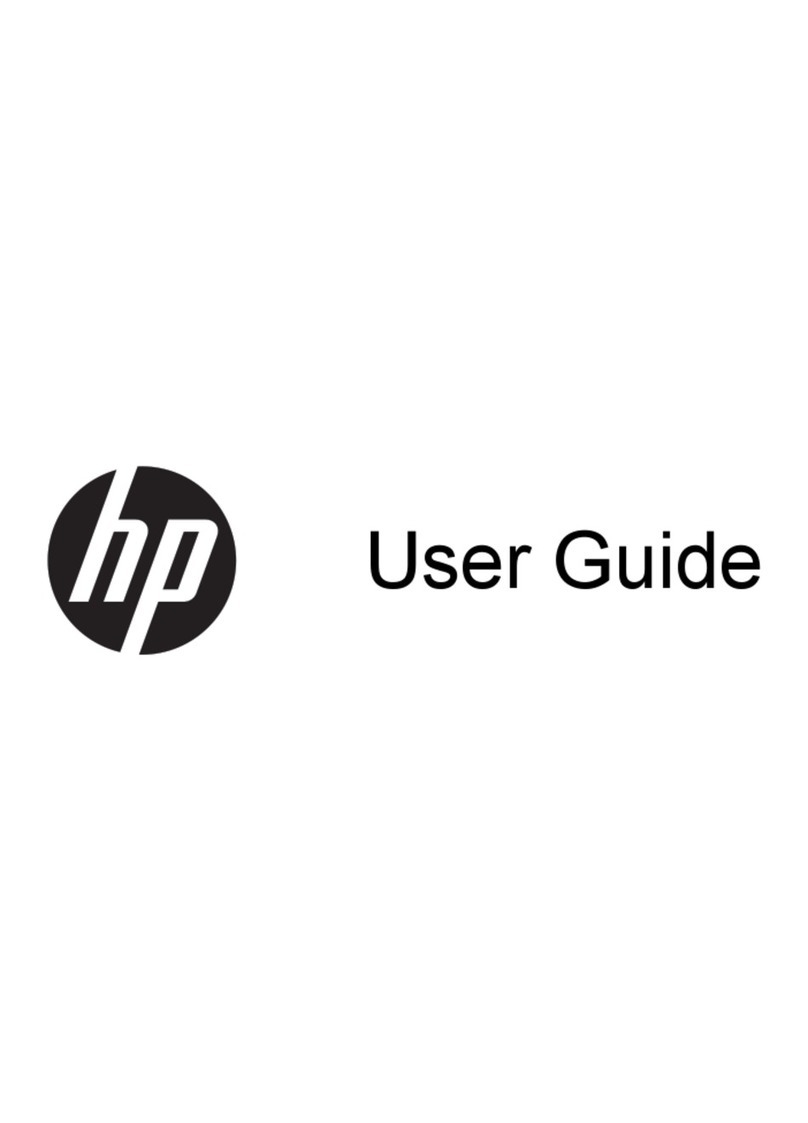6 Removal and replacement procedures for Authorized Service Provider parts ................................................... 27
Component replacement procedures .................................................................................................................. 27
Bottom cover ..................................................................................................................................... 28
Hard drive .......................................................................................................................................... 31
WLAN module .................................................................................................................................... 33
RTC battery ........................................................................................................................................ 35
Memory module ................................................................................................................................ 36
Fan ..................................................................................................................................................... 37
Optical drive cable ............................................................................................................................. 39
System board .................................................................................................................................... 40
Heat sink ............................................................................................................................................ 43
USB/audio board ................................................................................................................................ 46
Speakers ............................................................................................................................................ 47
Power button board .......................................................................................................................... 48
Power connector cable ...................................................................................................................... 49
TouchPad ........................................................................................................................................... 50
Display assembly ............................................................................................................................... 51
7 Using Setup Utility (BIOS) ............................................................................................................................. 57
Starting Setup Utility (BIOS) ................................................................................................................................ 57
Updating Setup Utility (BIOS) .............................................................................................................................. 57
Determining the BIOS version ........................................................................................................... 57
Downloading a BIOS update .............................................................................................................. 58
8 Using HP PC Hardware Diagnostics (UEFI) ....................................................................................................... 59
Downloading HP PC Hardware Diagnostics (UEFI) to a USB device .................................................................... 59
9 Specications .............................................................................................................................................. 61
Computer specications ...................................................................................................................................... 61
10 Backing up, restoring, and recovering ......................................................................................................... 63
Creating recovery media and backups ................................................................................................................ 63
Creating HP Recovery media (select products only) ......................................................................... 63
Using Windows tools ........................................................................................................................................... 64
Restore and recovery ........................................................................................................................................... 65
Recovering using HP Recovery Manager ........................................................................................... 65
What you need to know before you get started ............................................................. 65
Using the HP Recovery partition (select products only) ................................................. 66
Using HP Recovery media to recover .............................................................................. 66
Changing the computer boot order ................................................................................ 67
vi