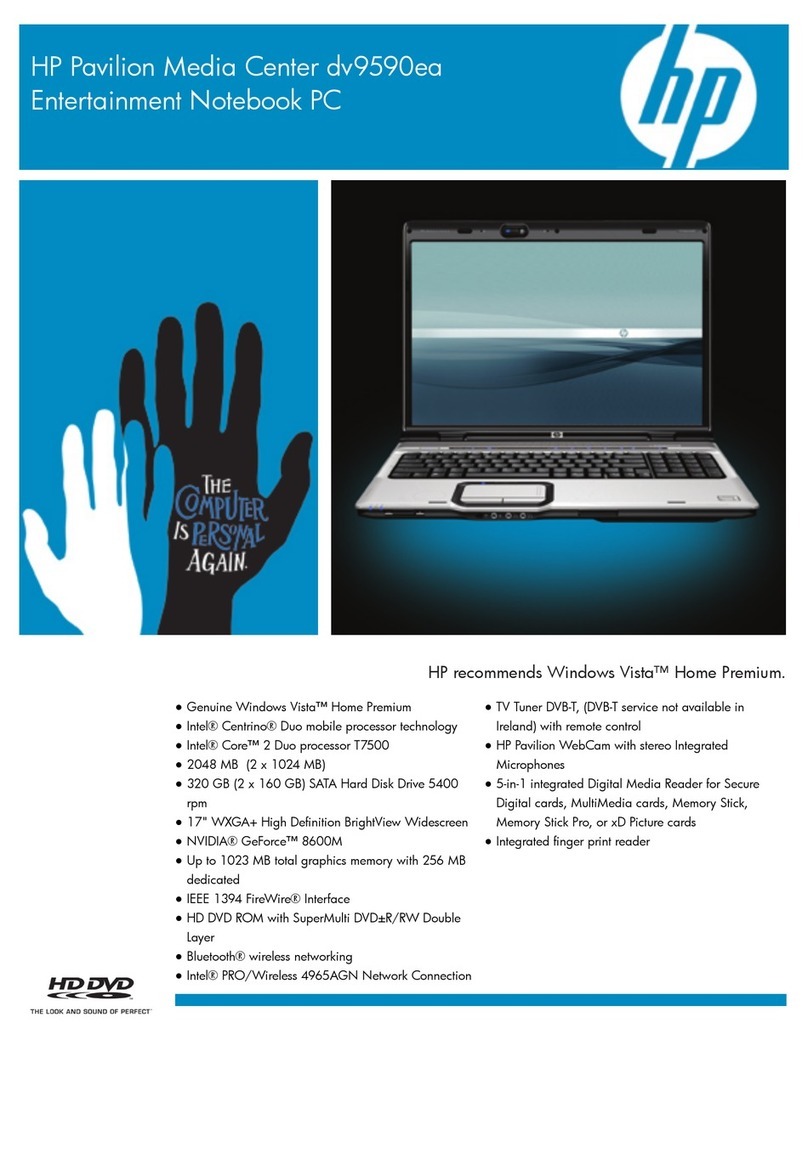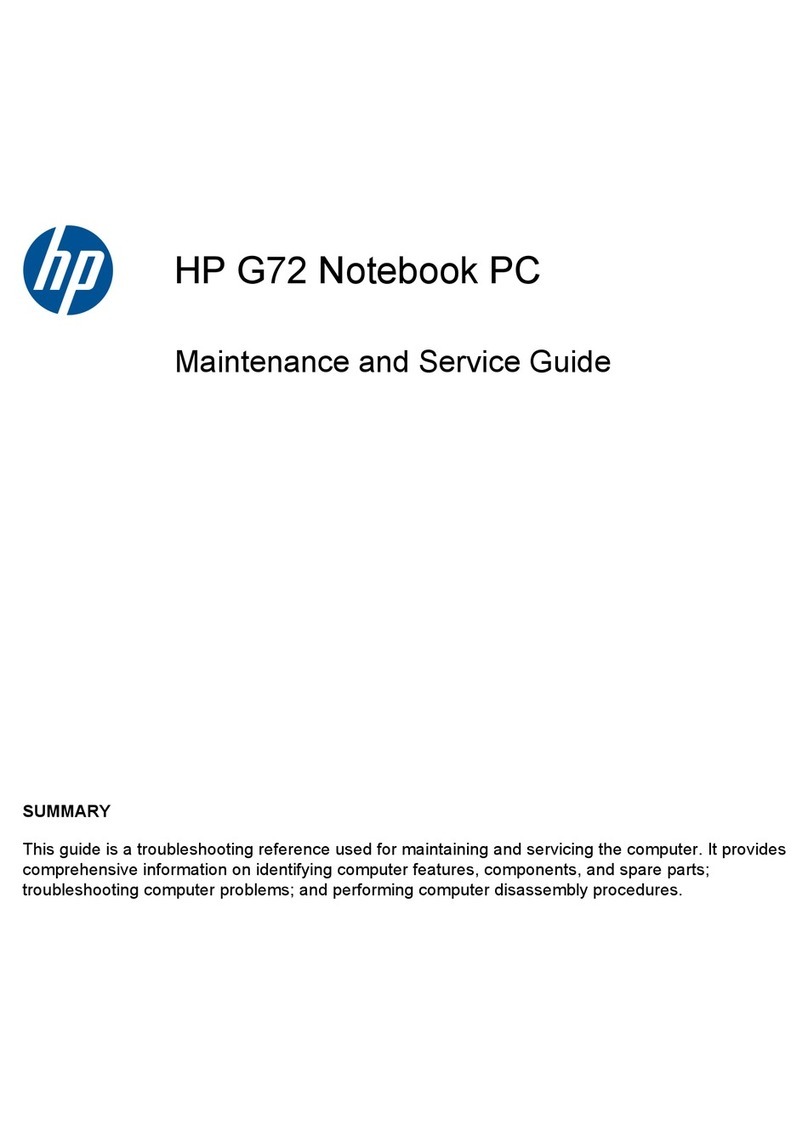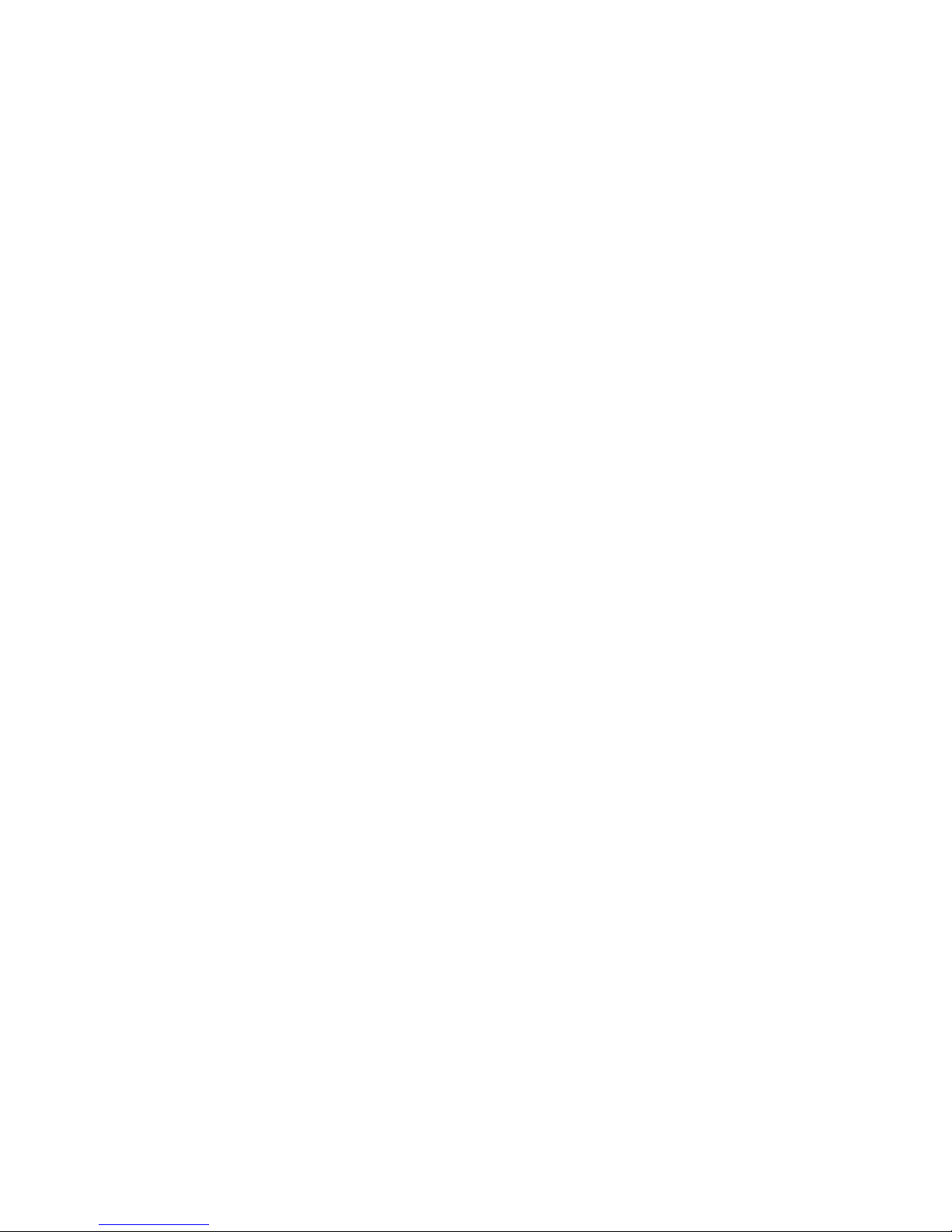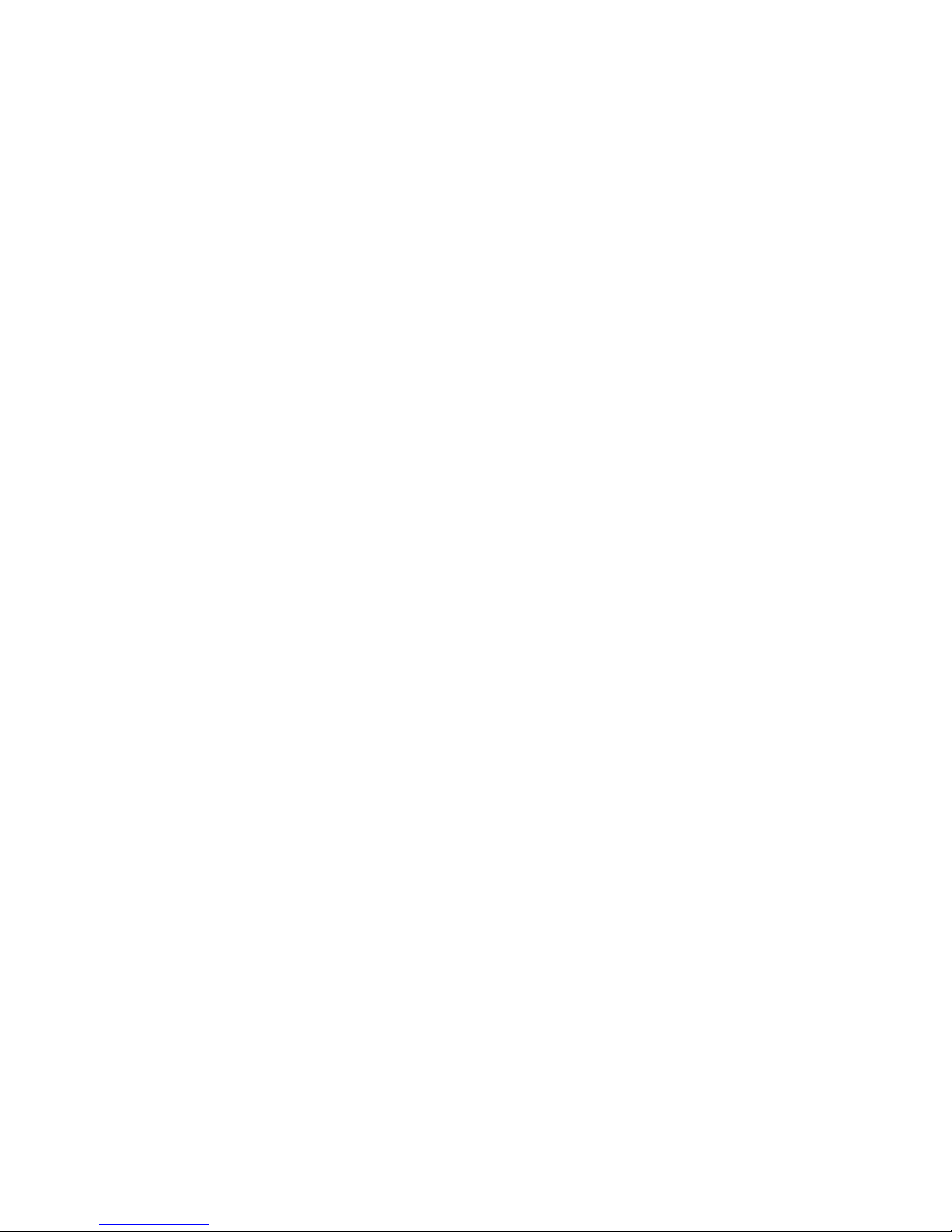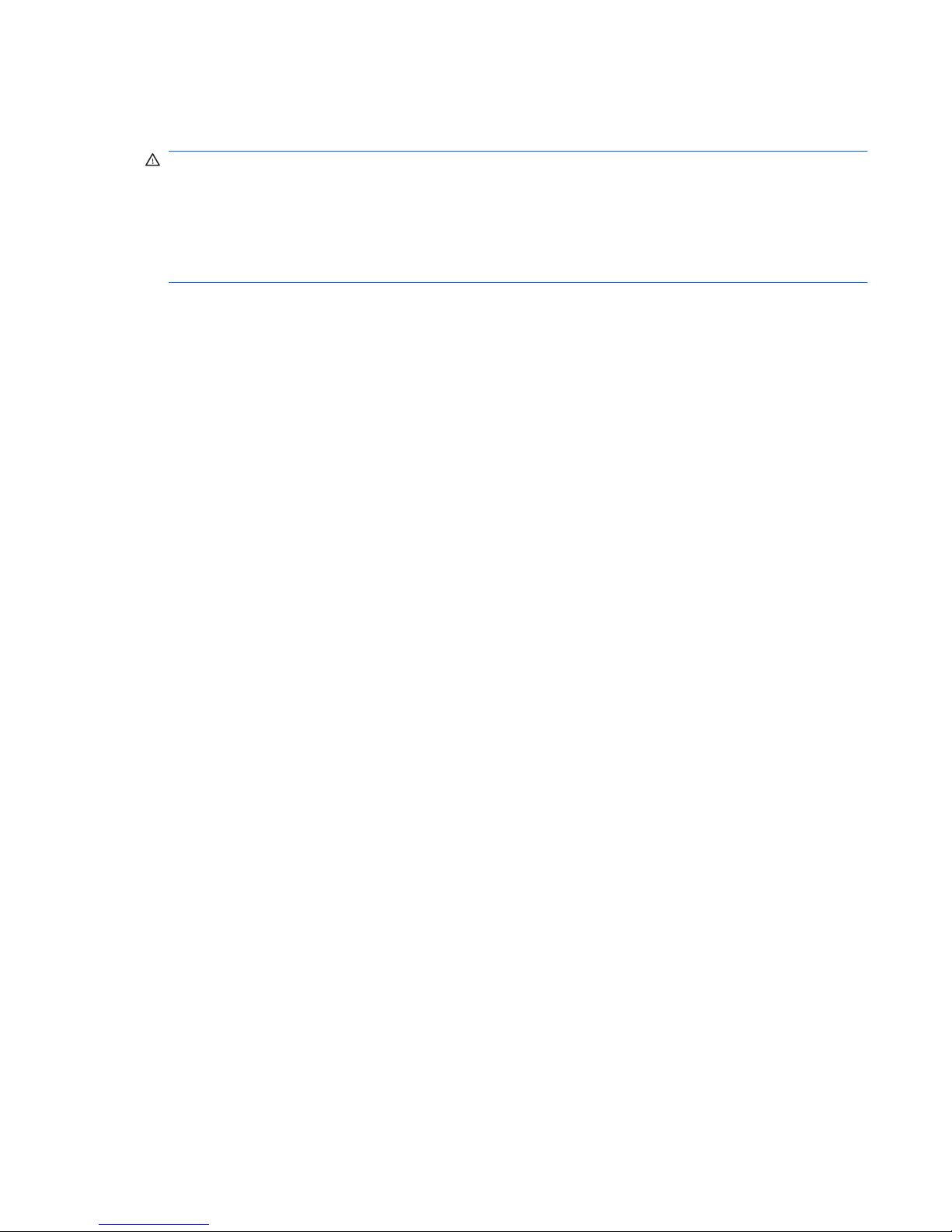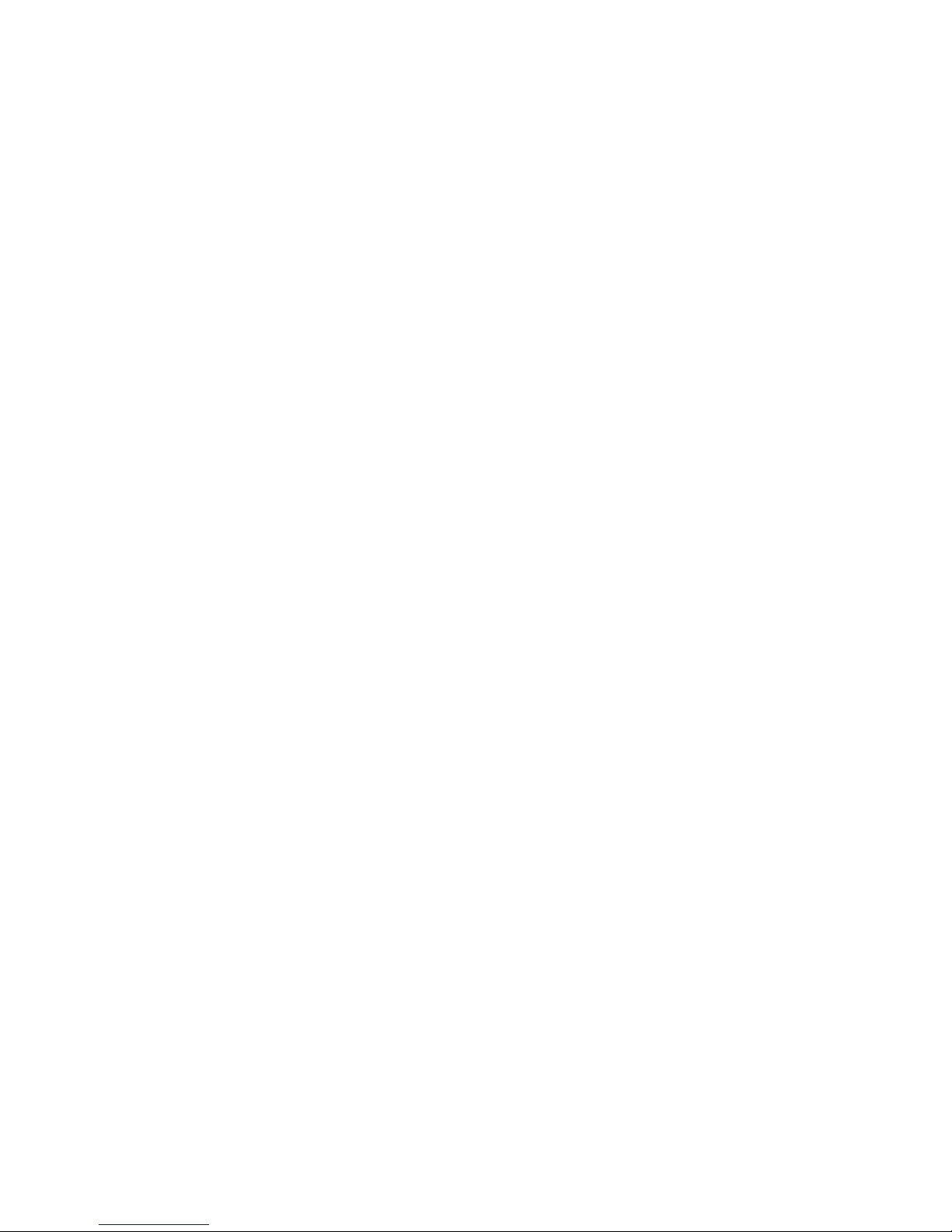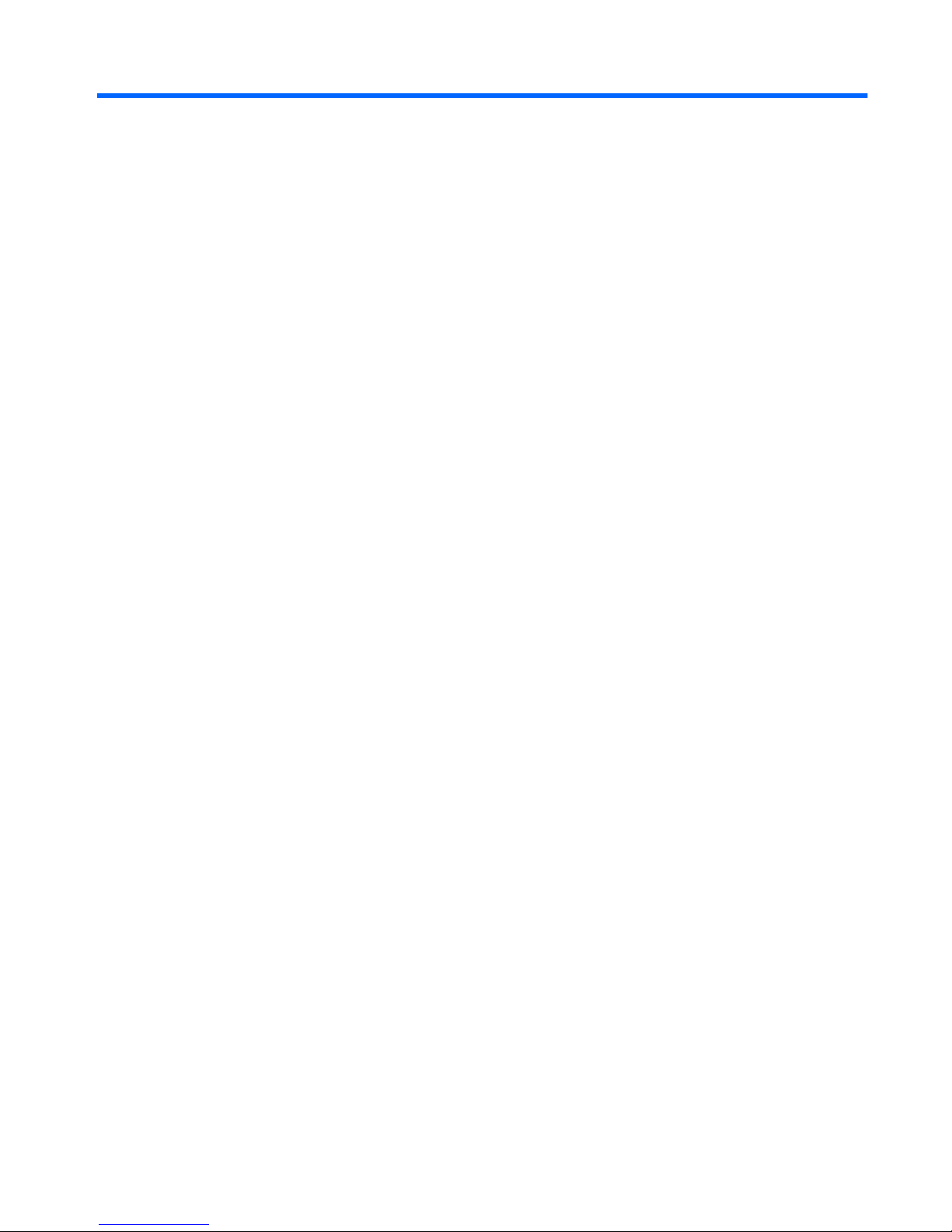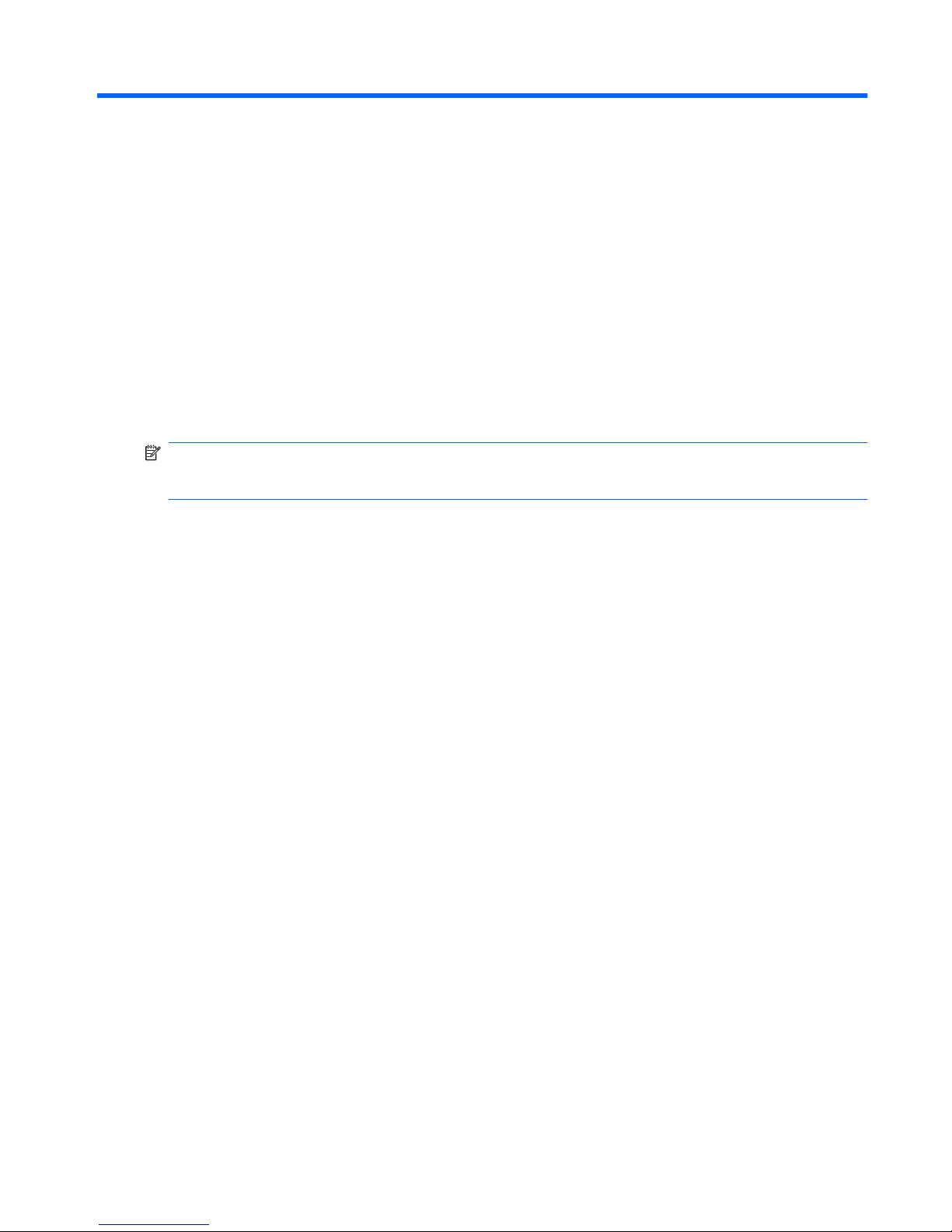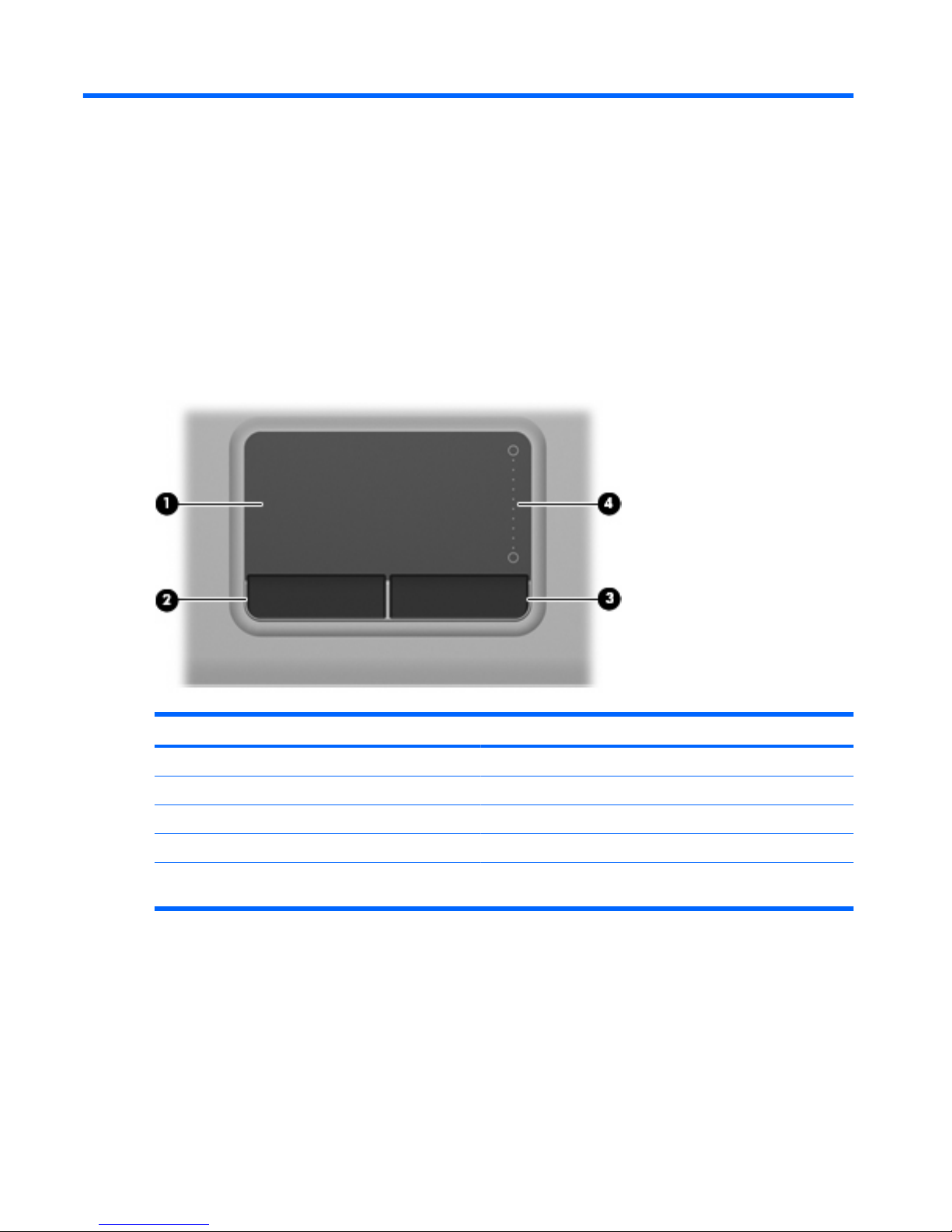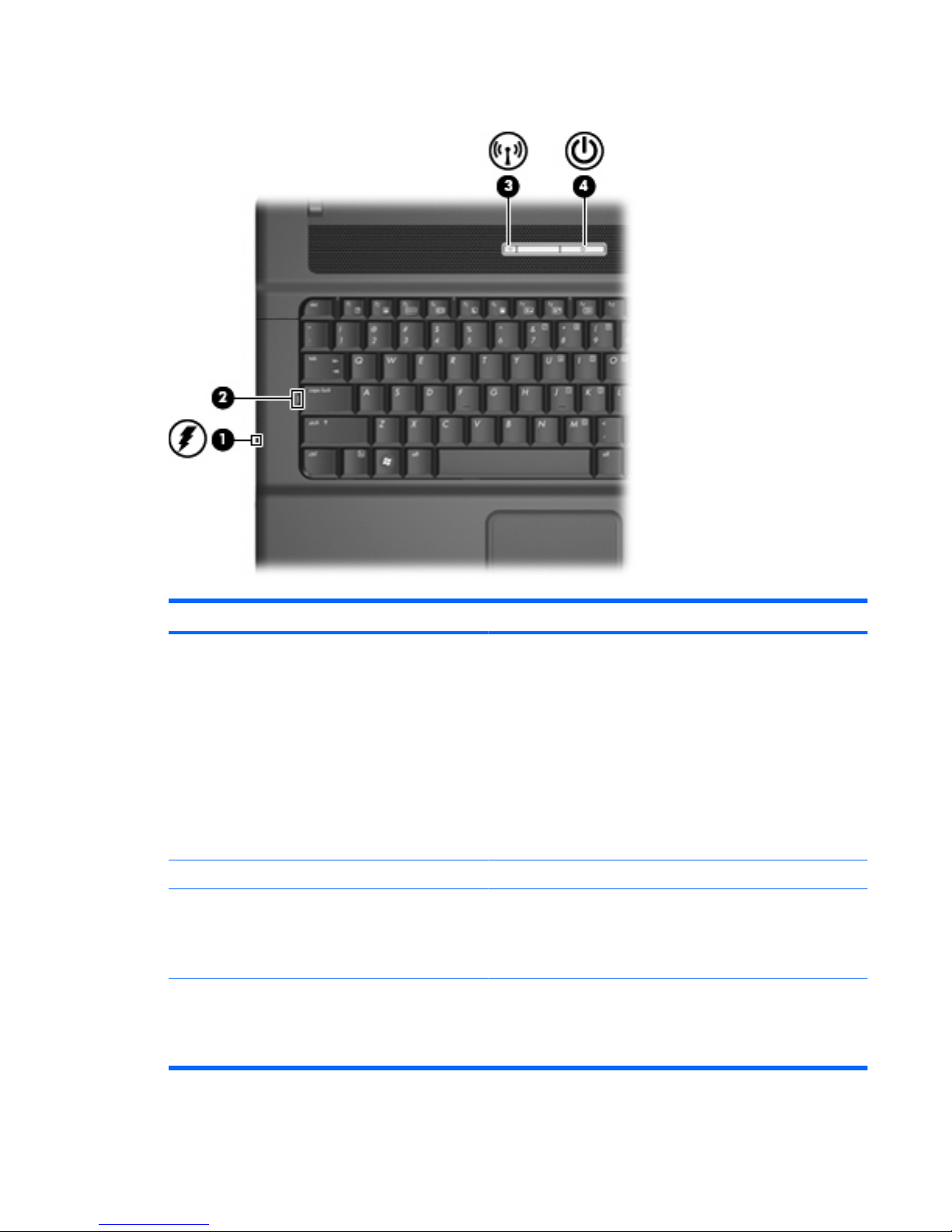HP 540 - Notebook PC User manual
Other HP Laptop manuals

HP
HP Officejet 6000 User manual
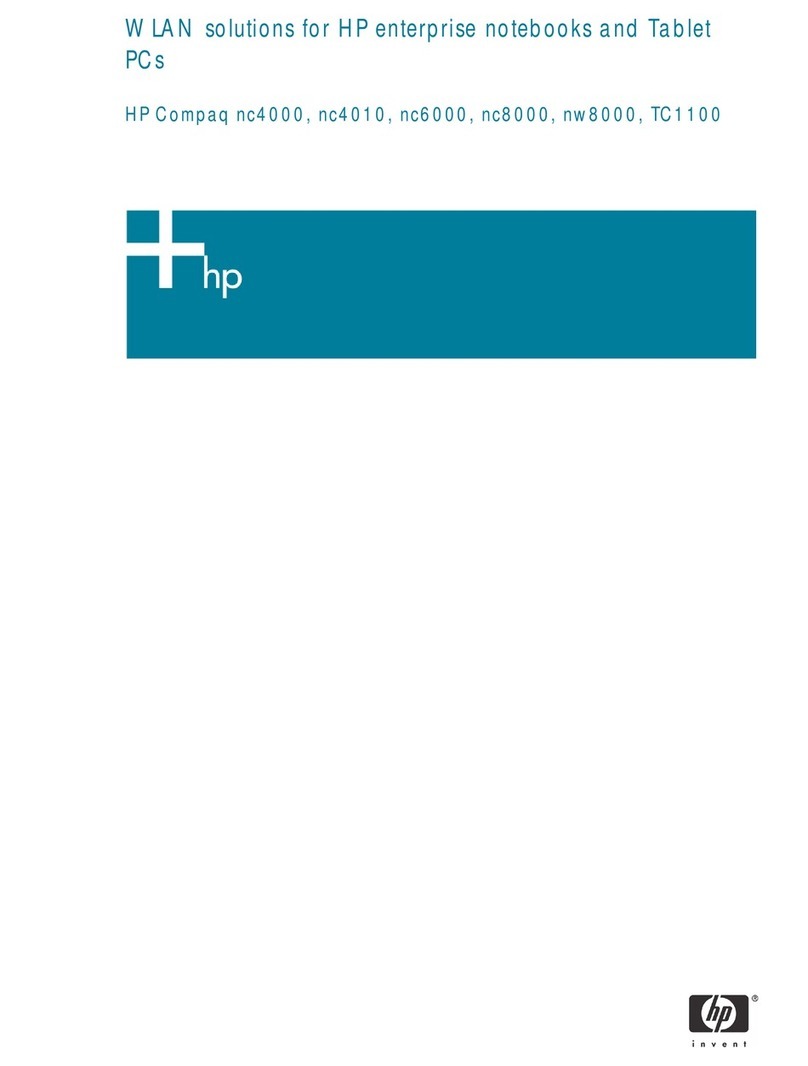
HP
HP Compaq NW8000 User manual
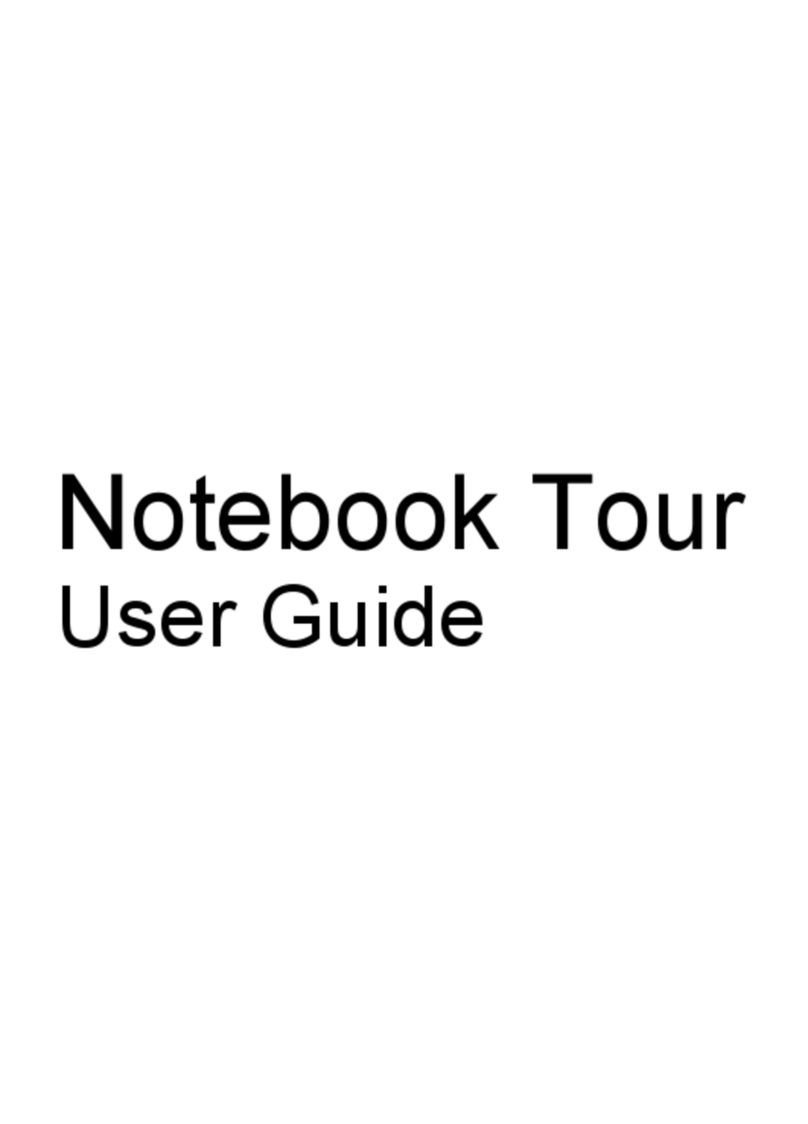
HP
HP Pavilion DV4-1272 User manual

HP
HP ZHAN 66 Pro 14 G3 Manual
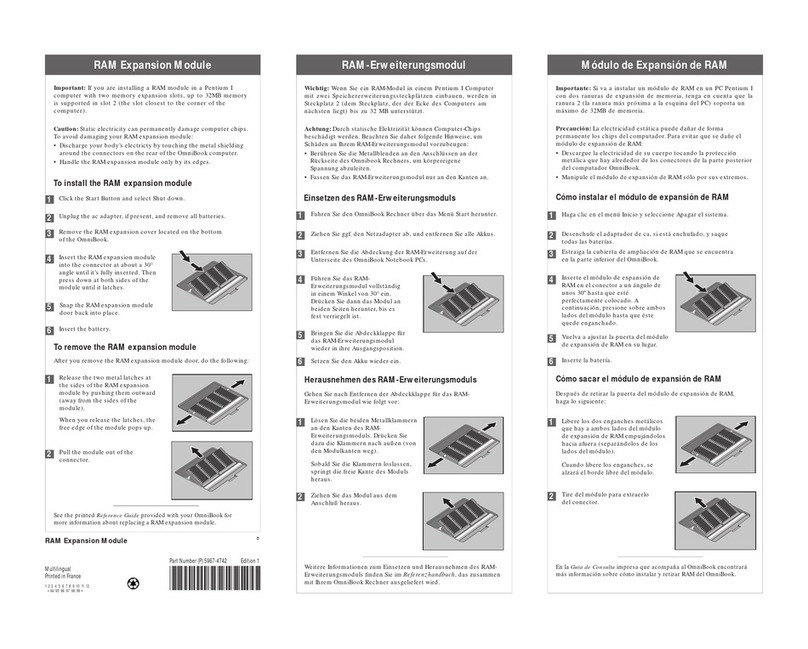
HP
HP OMNIBOOK 4150 Assembly instructions
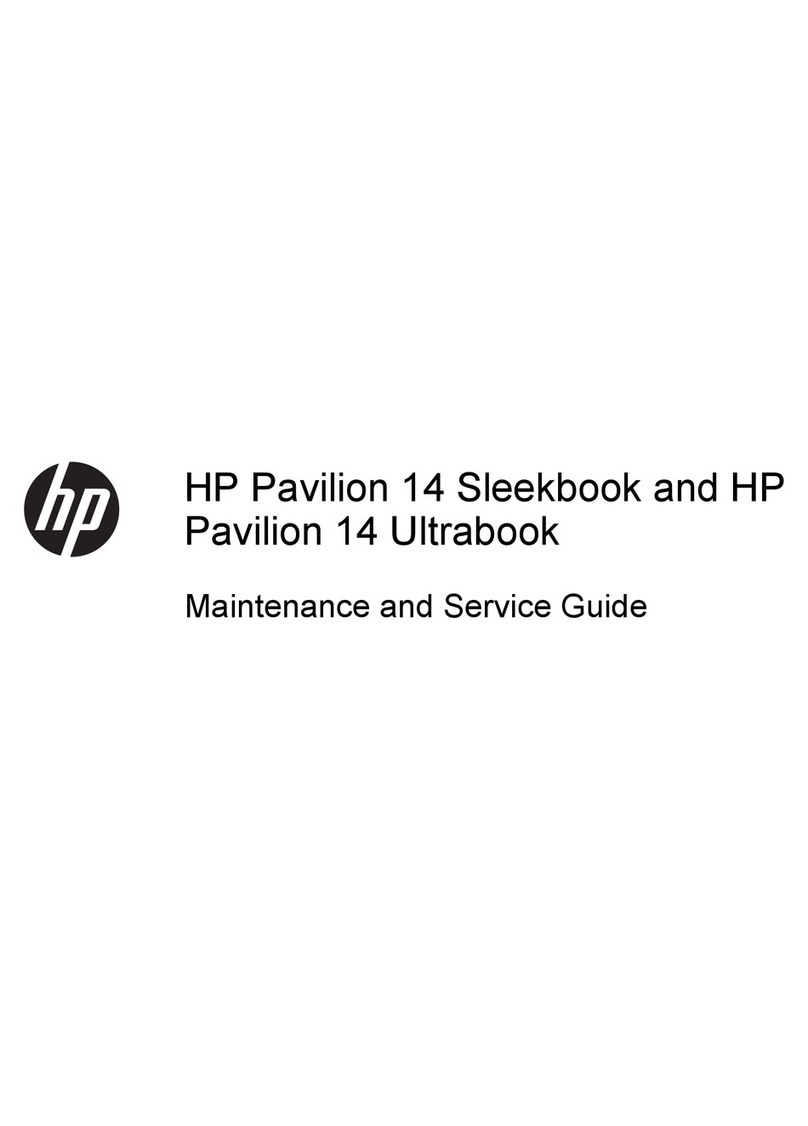
HP
HP Pavilion Sleekbook 14 Manual
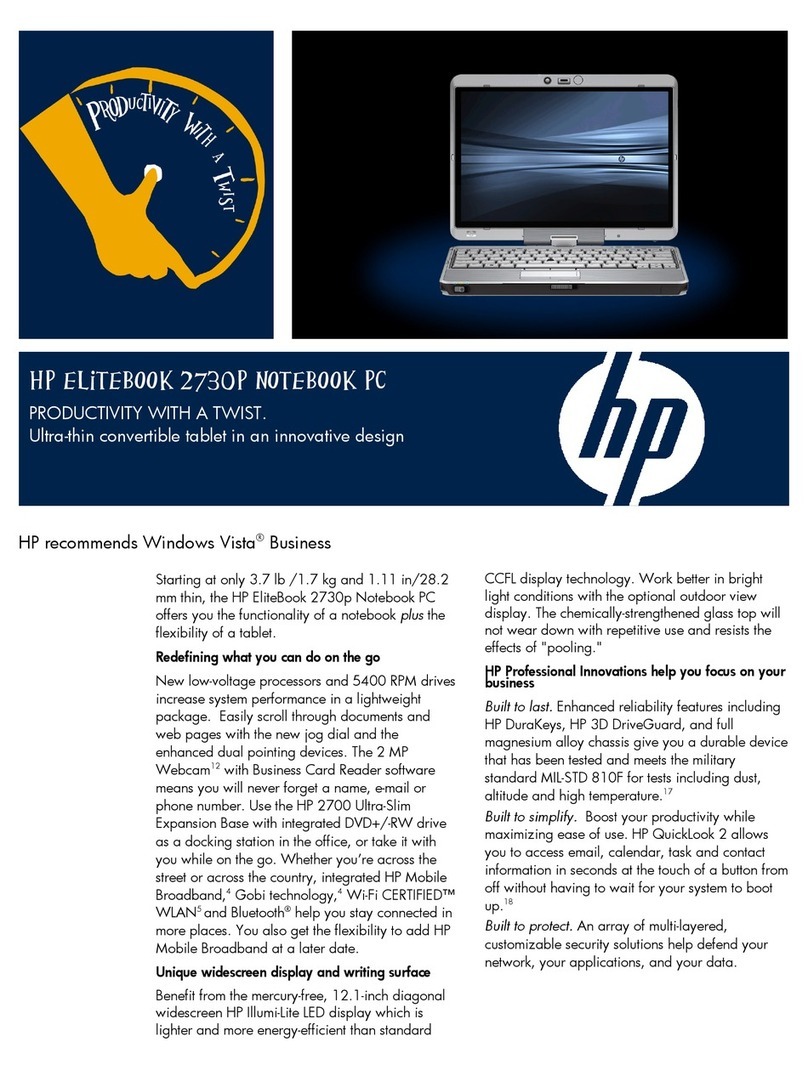
HP
HP 2730p - EliteBook - Core 2 Duo 1.86 GHz User manual
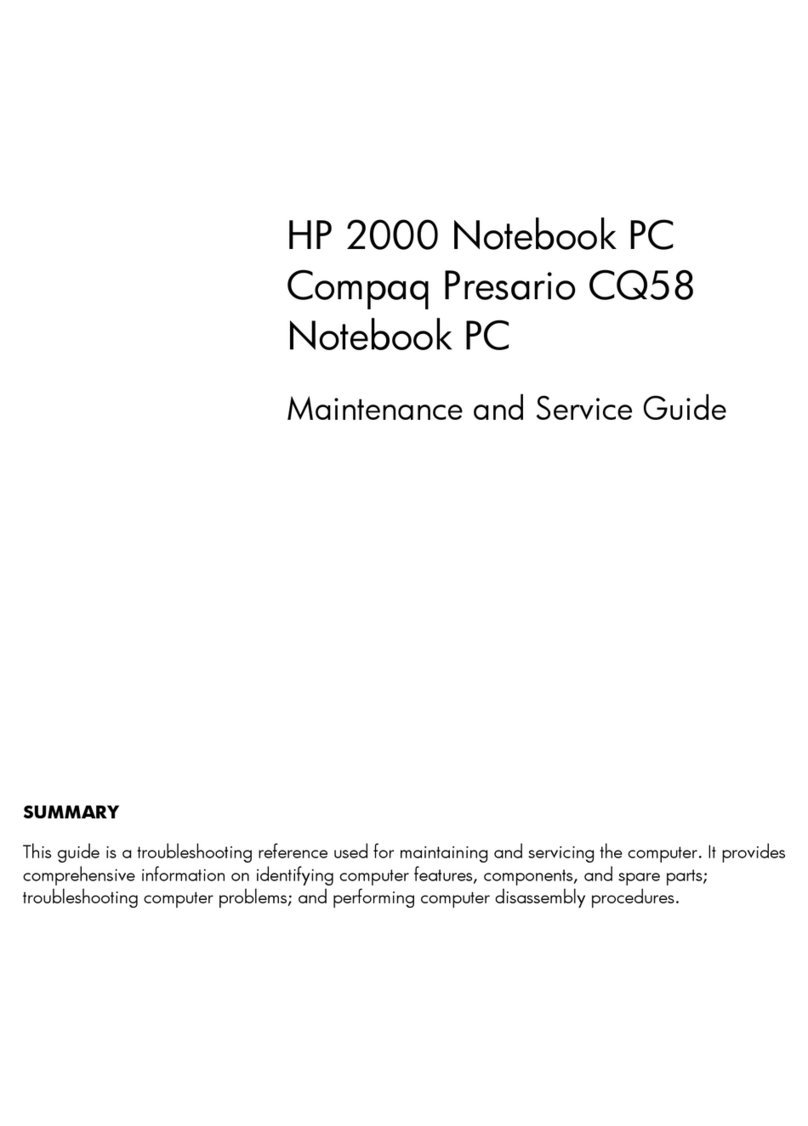
HP
HP CQ58-bf0 Manual
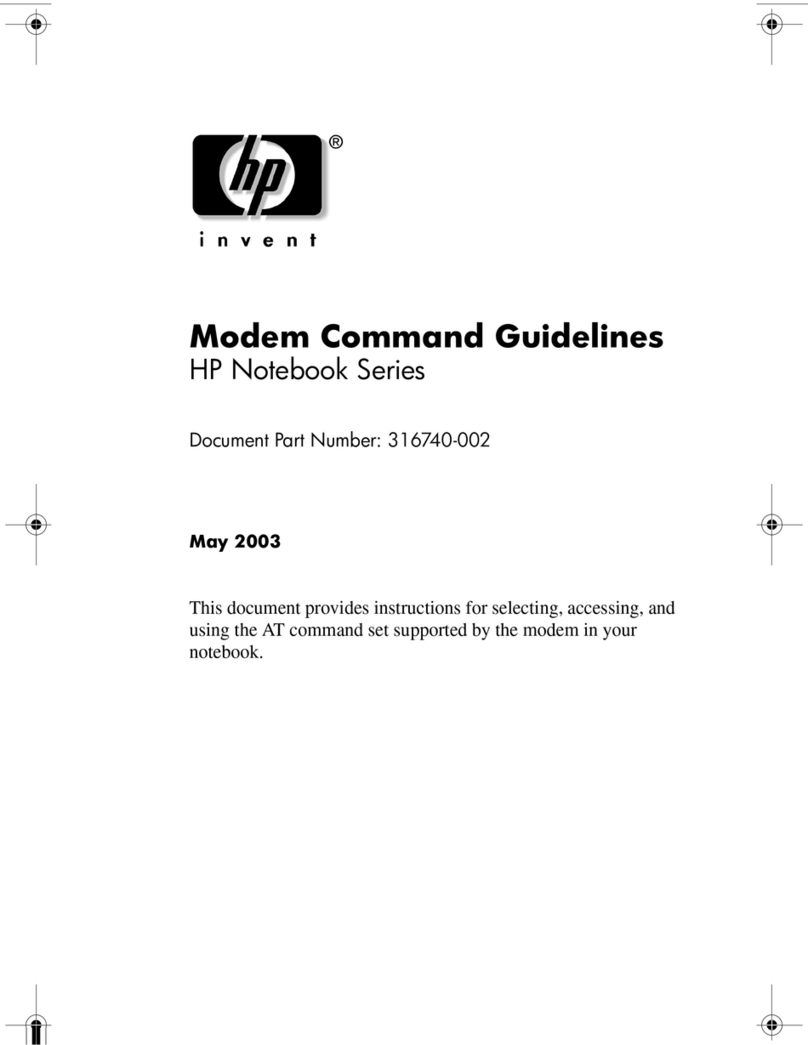
HP
HP Pavilion zd7000 - Notebook PC Instruction Manual
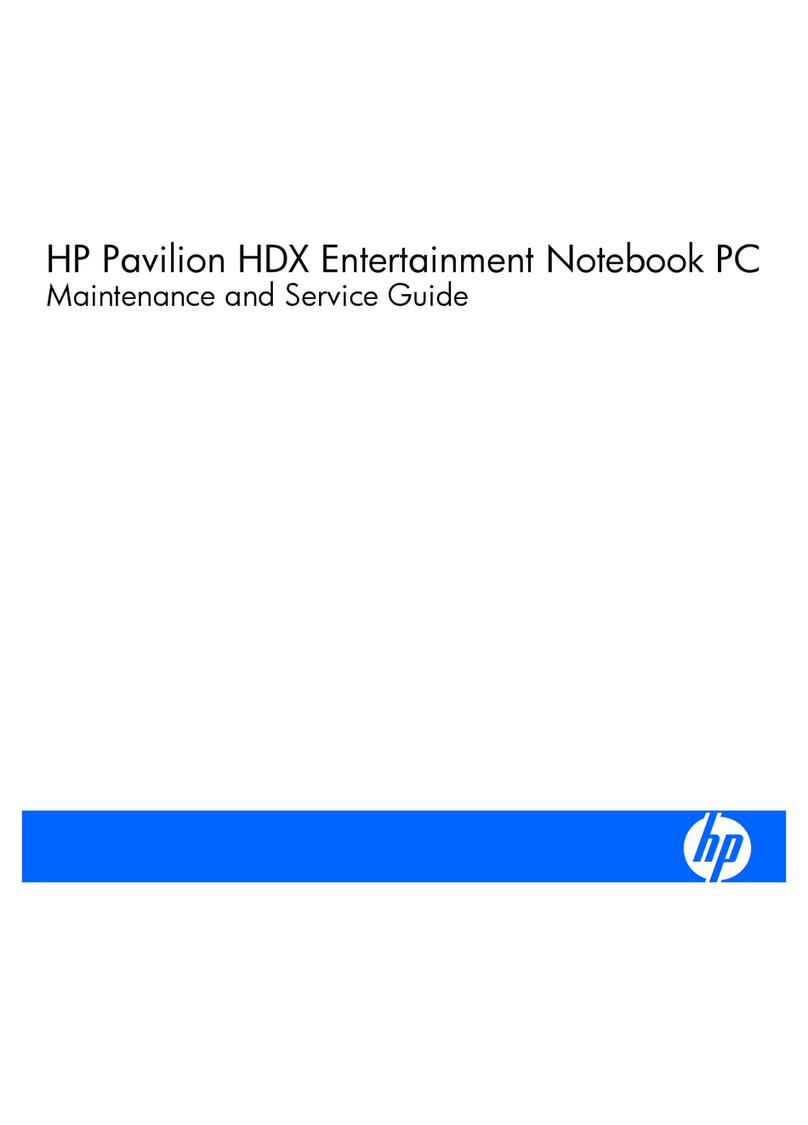
HP
HP Pavilion HDX9000 Manual
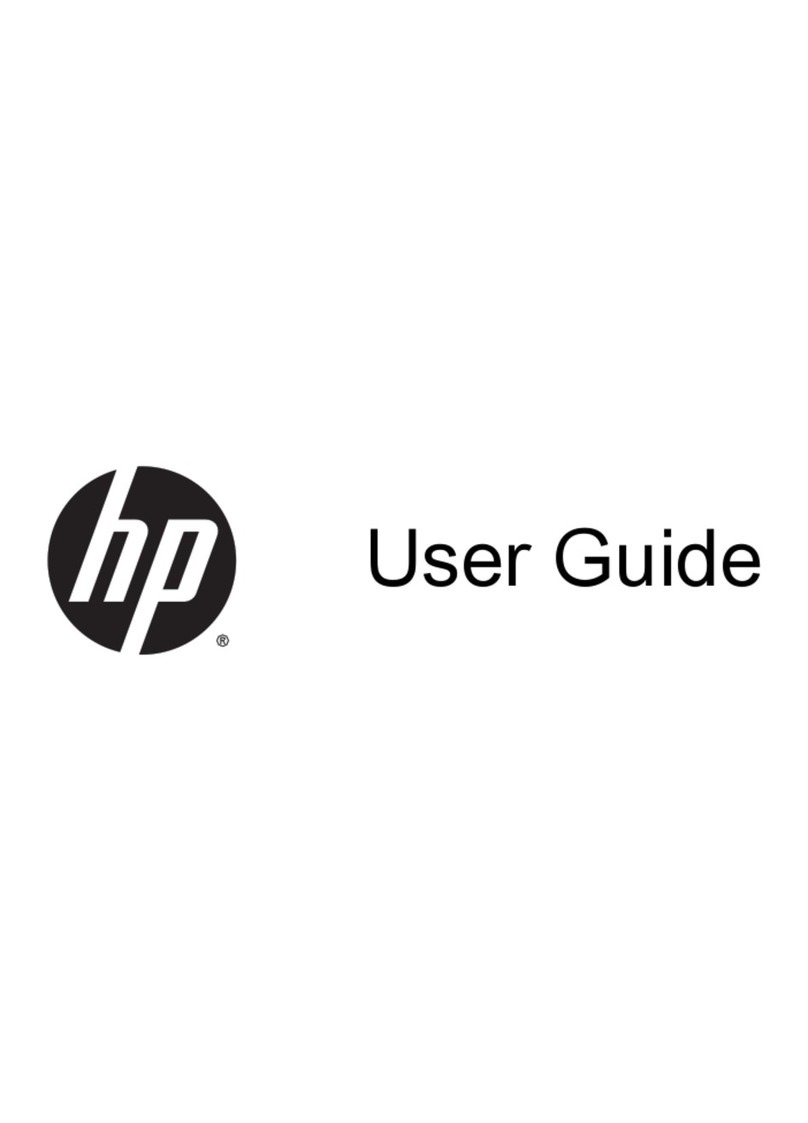
HP
HP Pavilion 14-e000 User manual
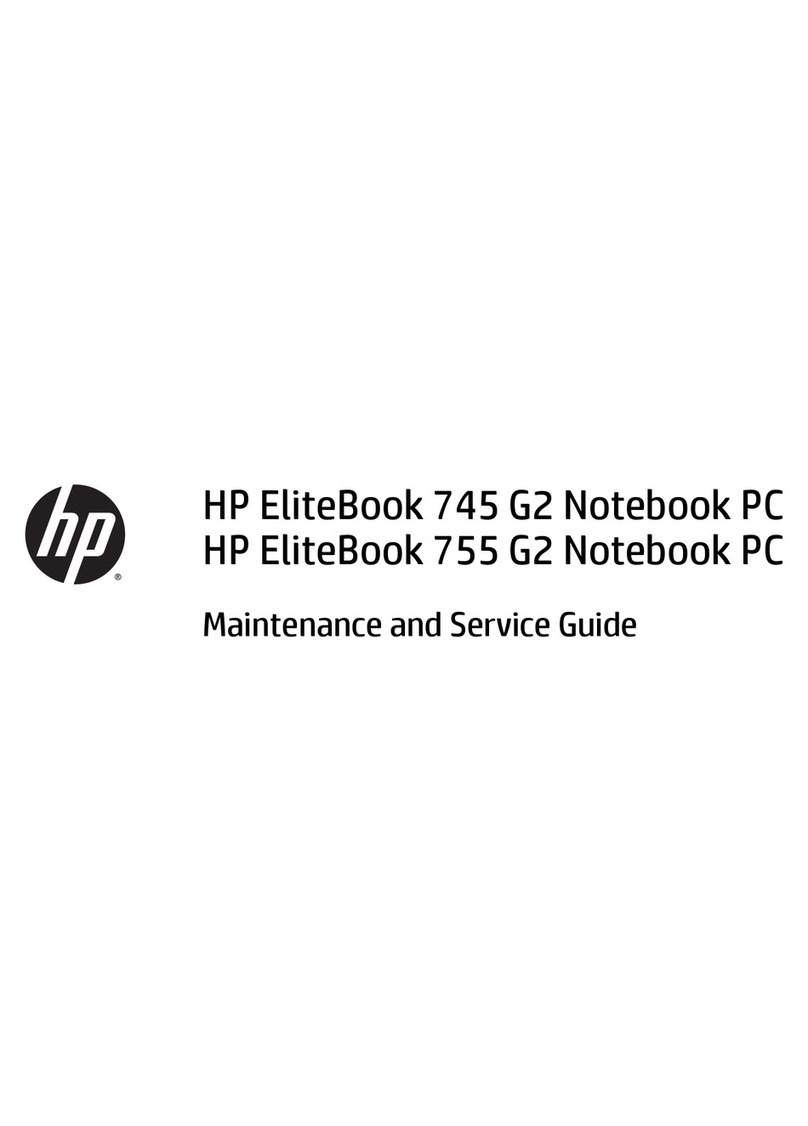
HP
HP EliteBook 745 G2 Manual
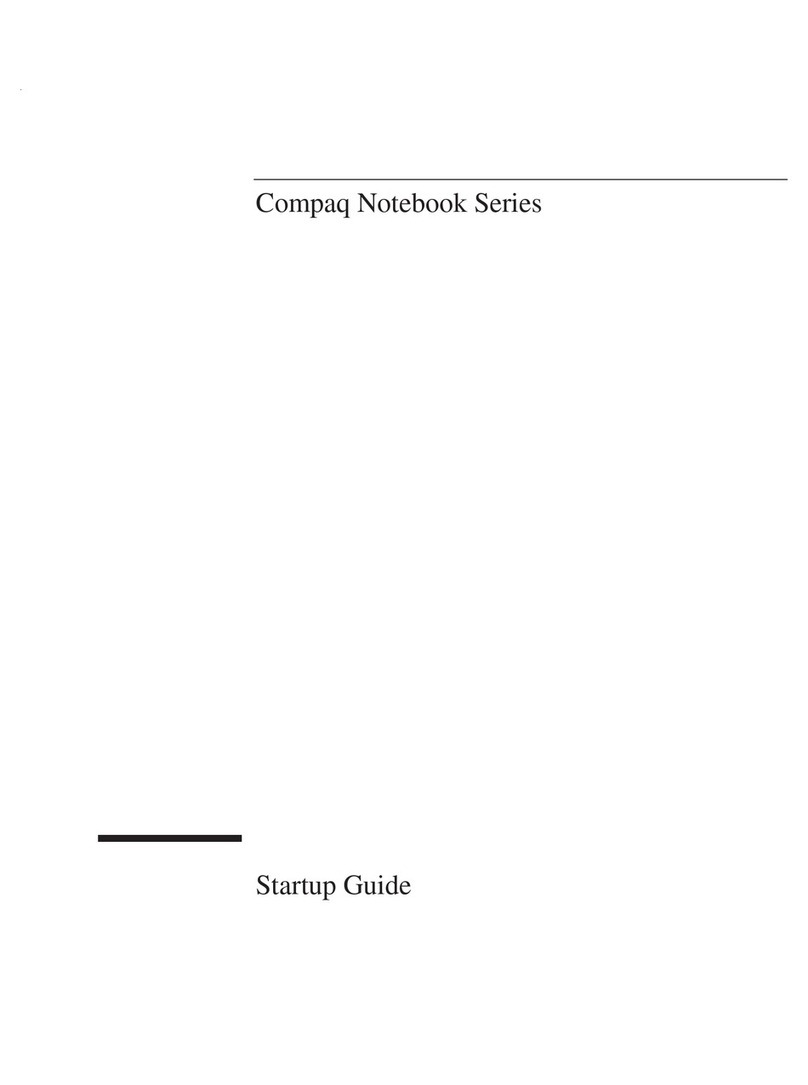
HP
HP Compaq Notebook User guide

HP
HP EliteBook 846 G6 Assembly instructions

HP
HP PAVILION DV2500 Manual

HP
HP Mini 5101 User manual
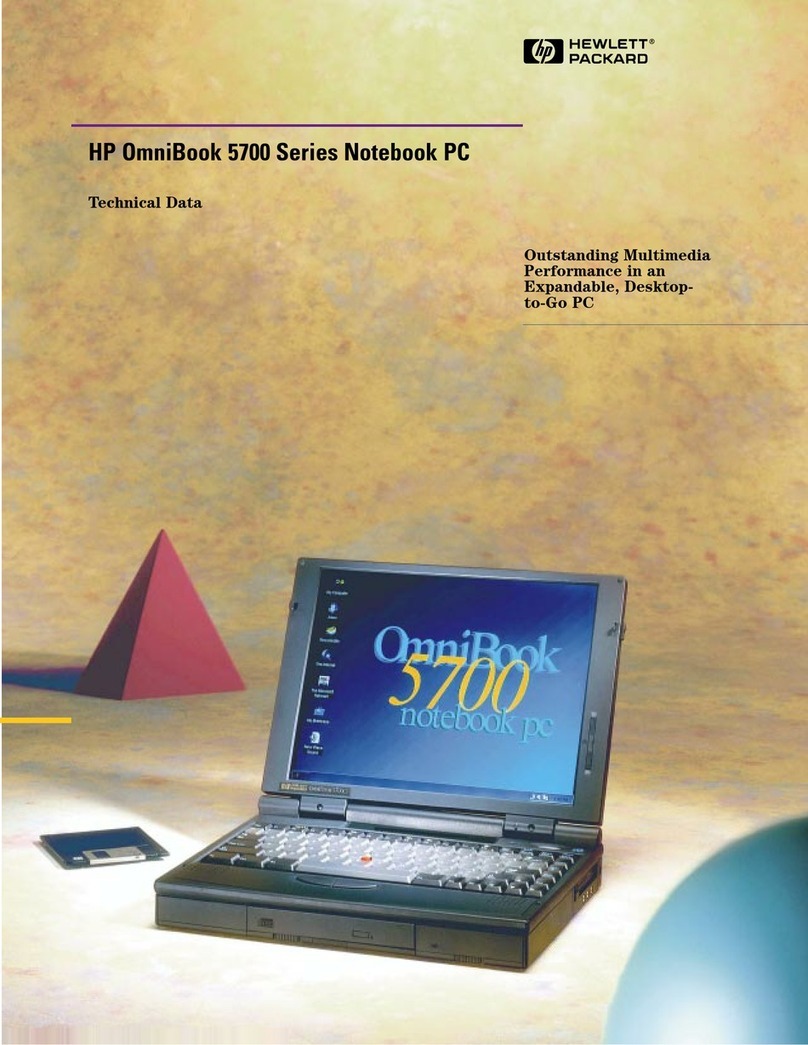
HP
HP OMNIBOOK 5700 Instruction manual
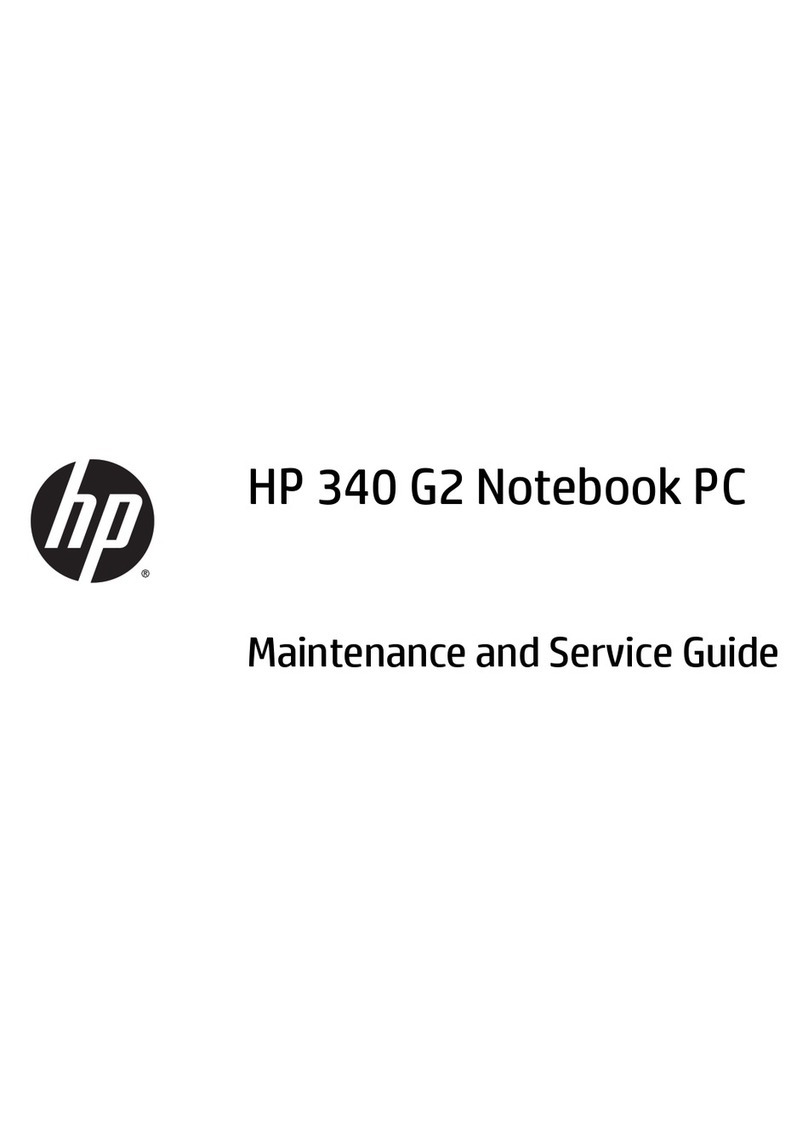
HP
HP 340 G2 Manual
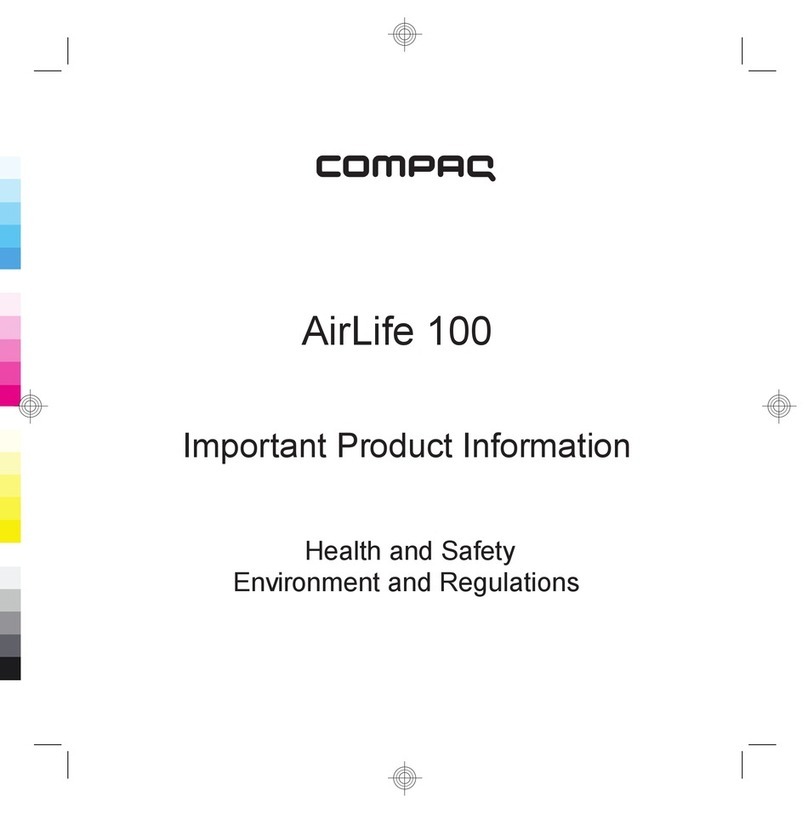
HP
HP Compaq AirLife 100 User manual
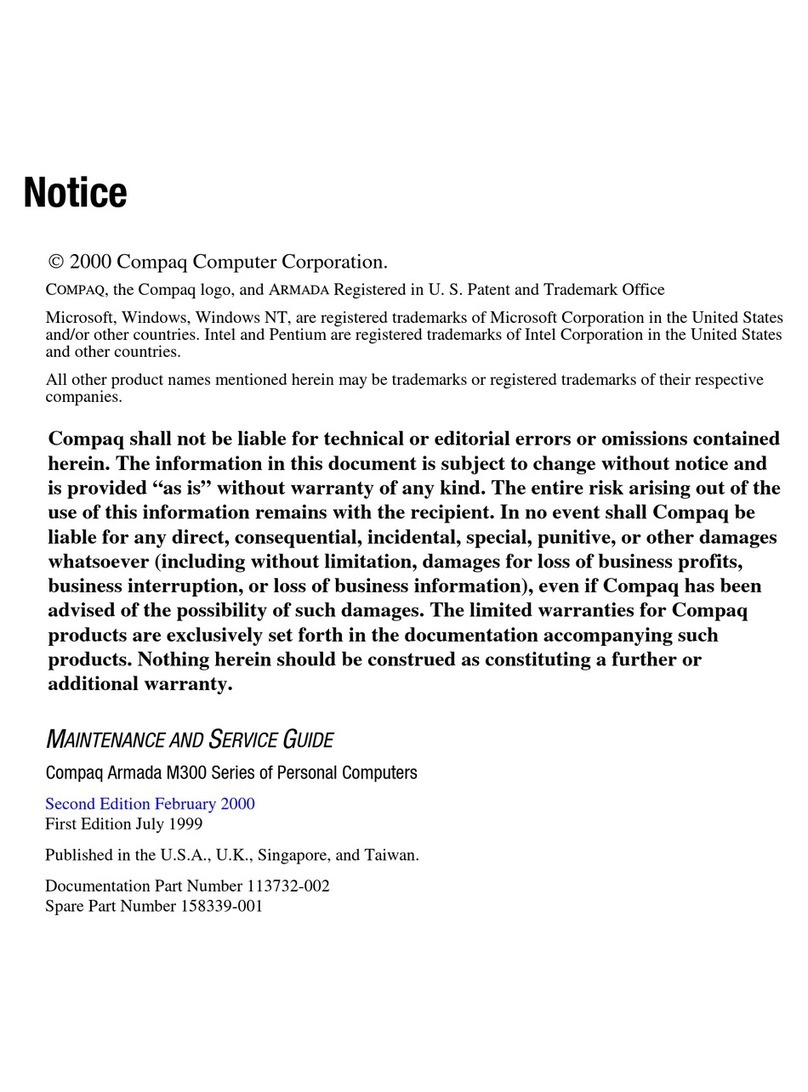
HP
HP Armada m300 Instruction Manual