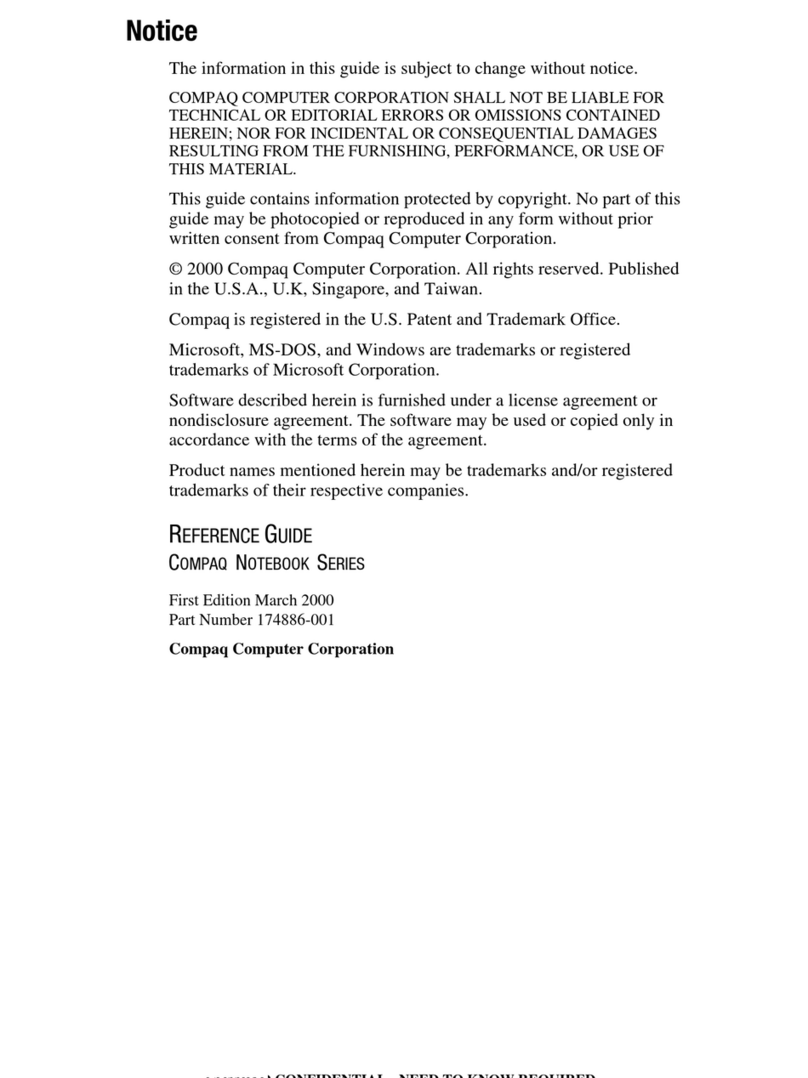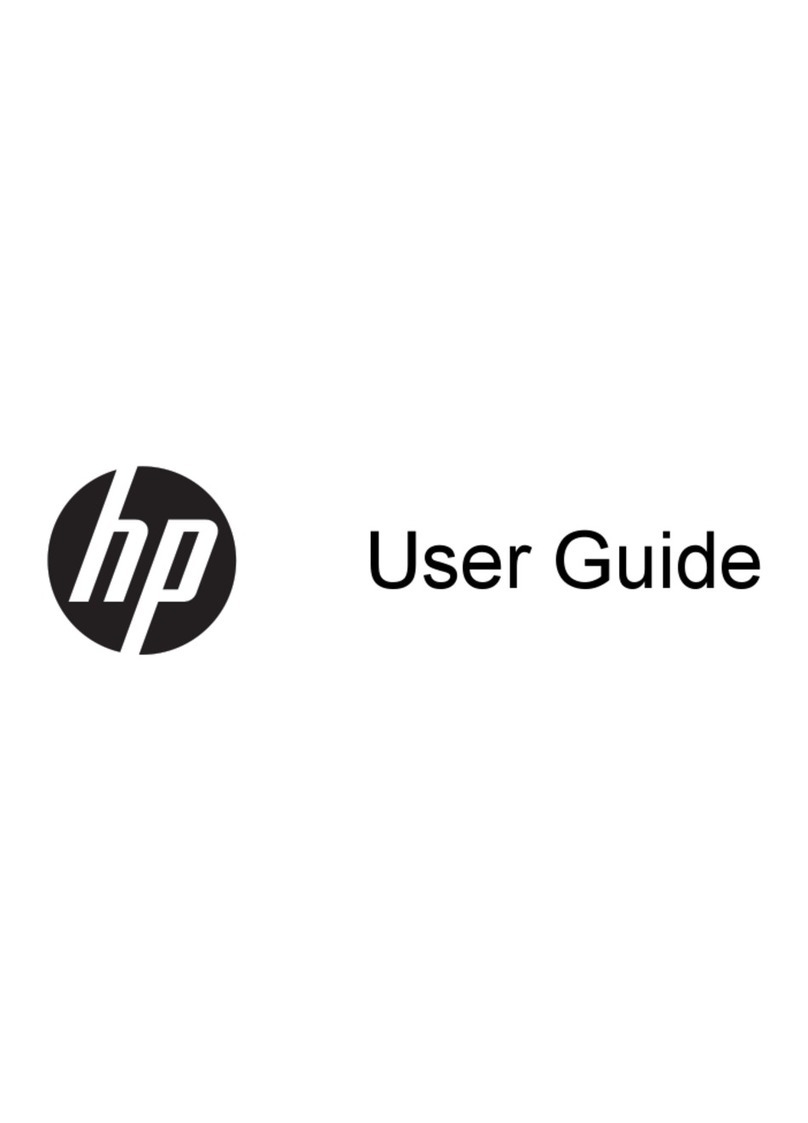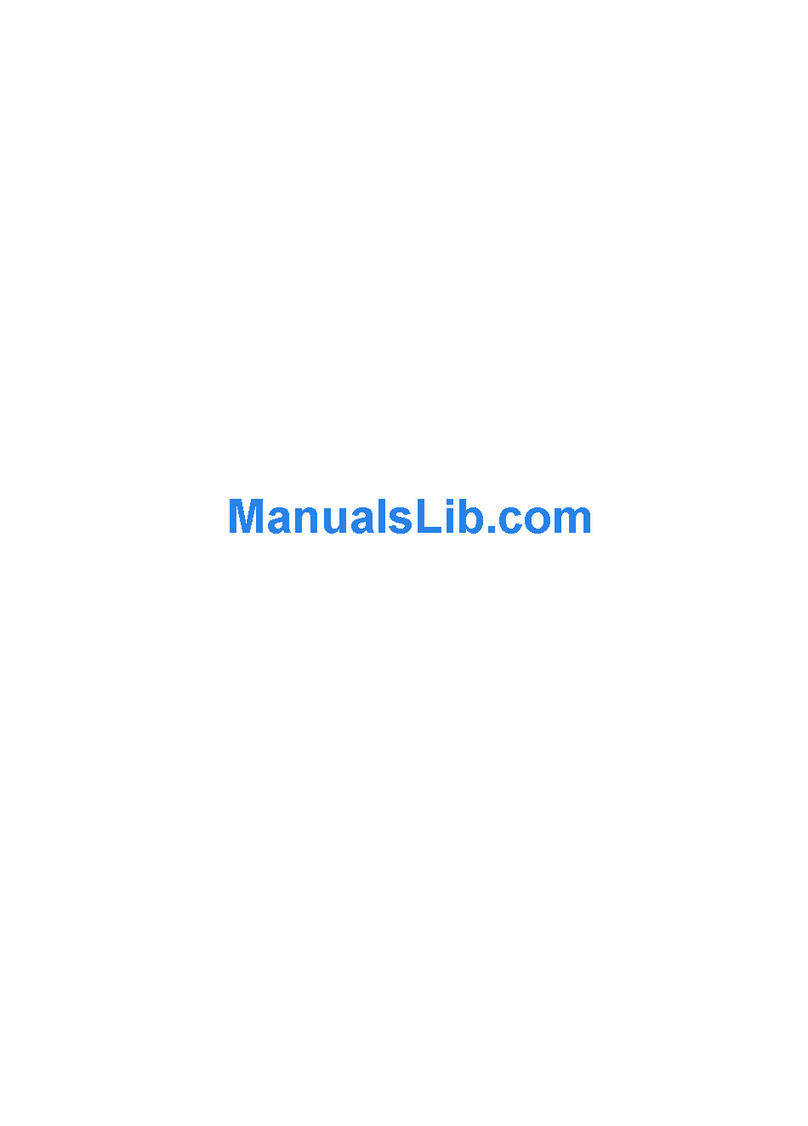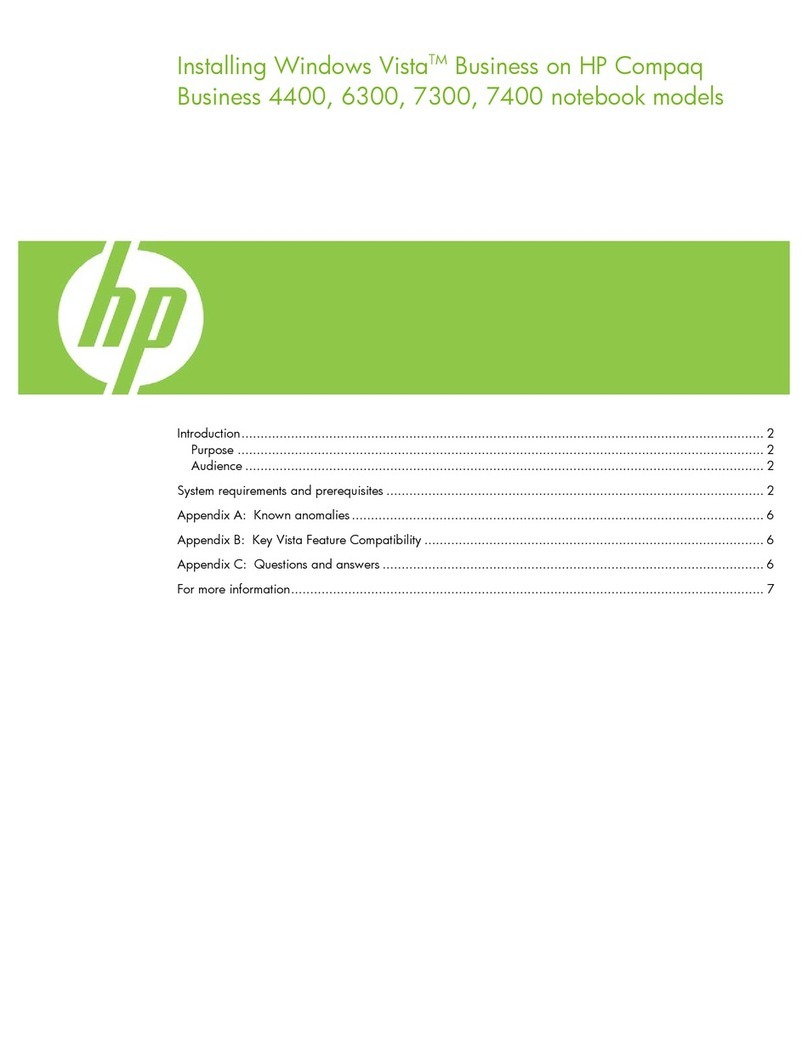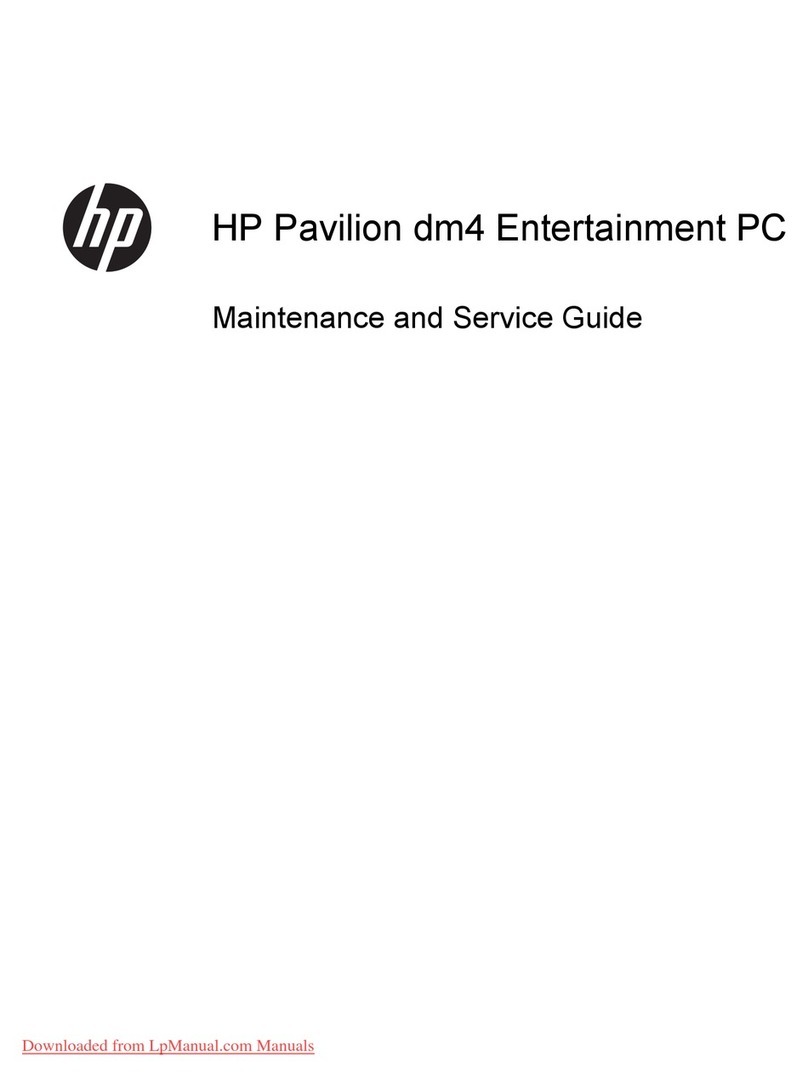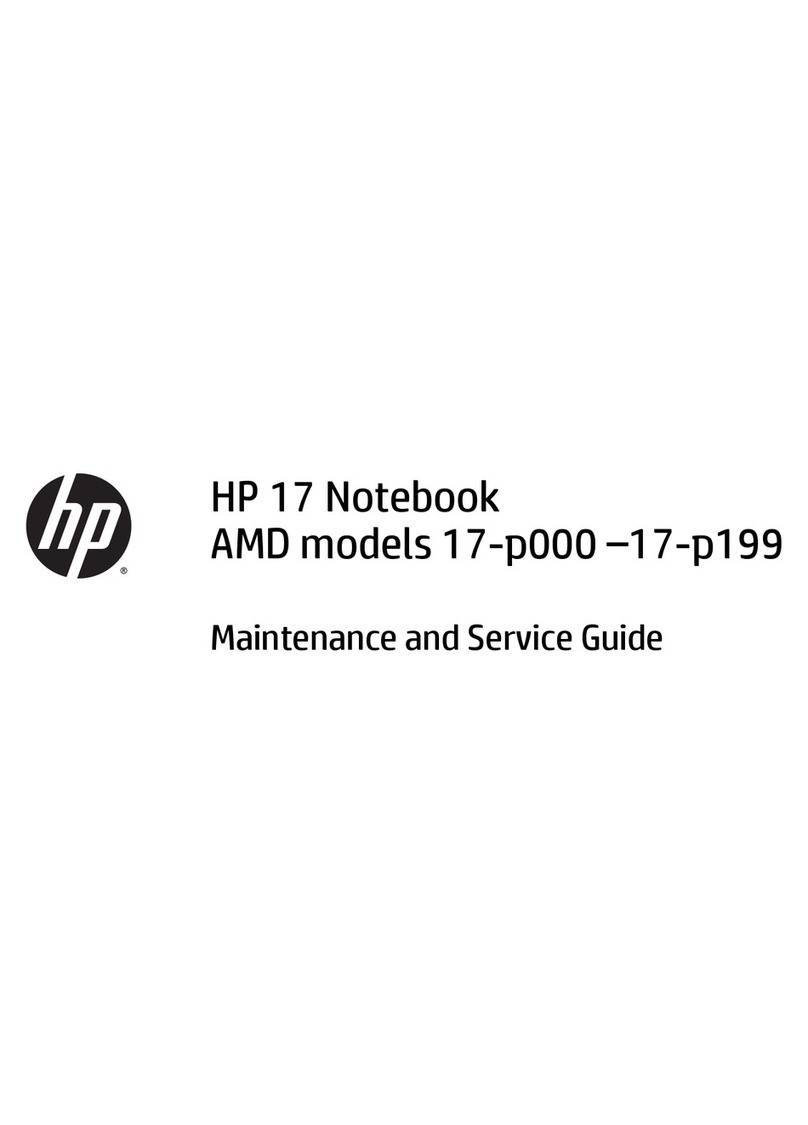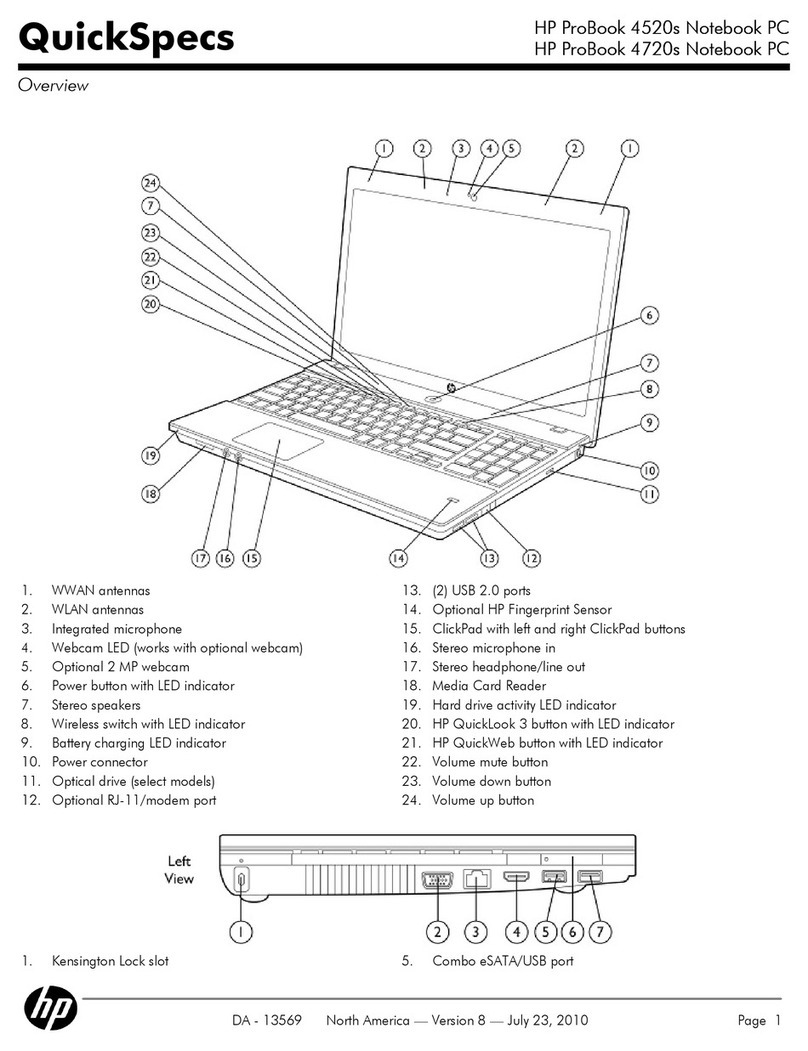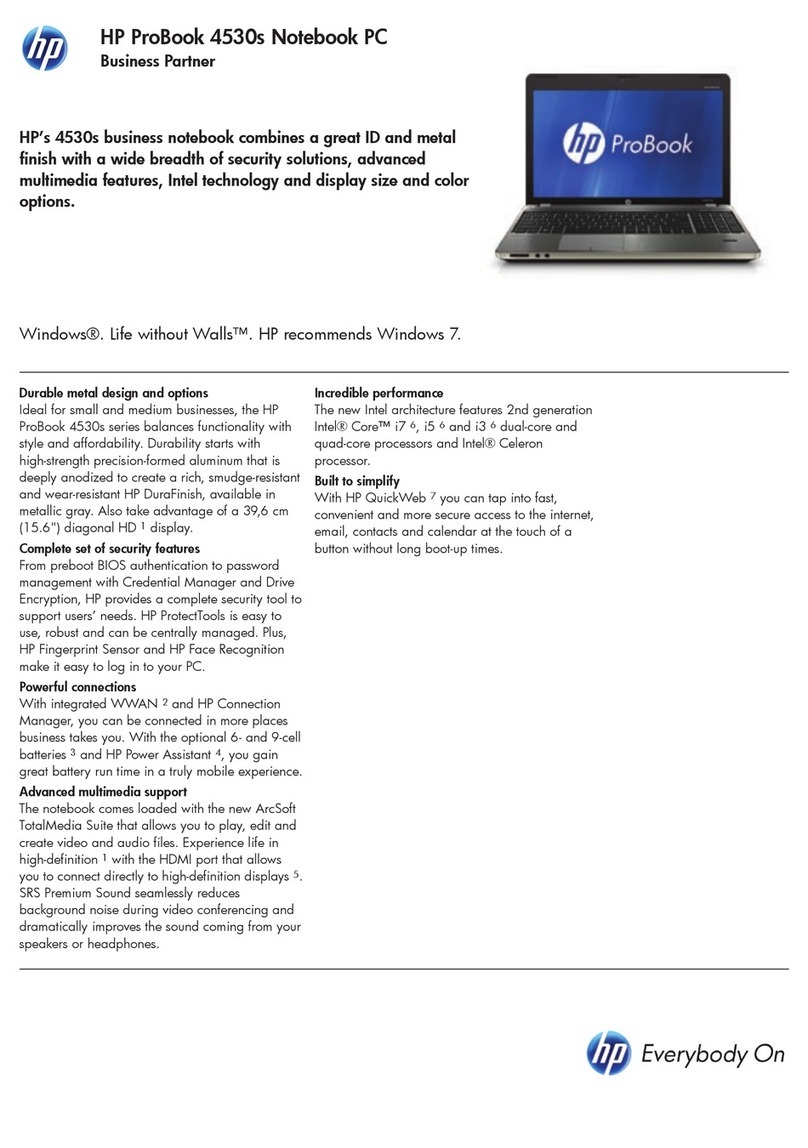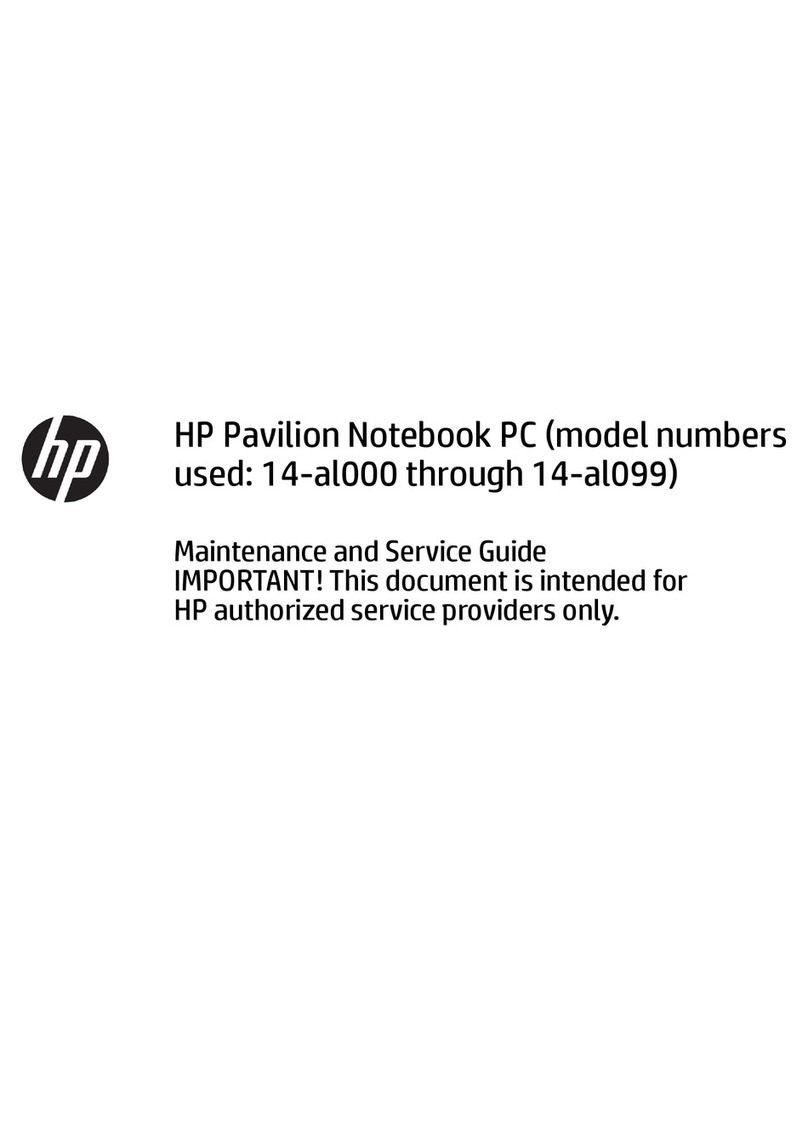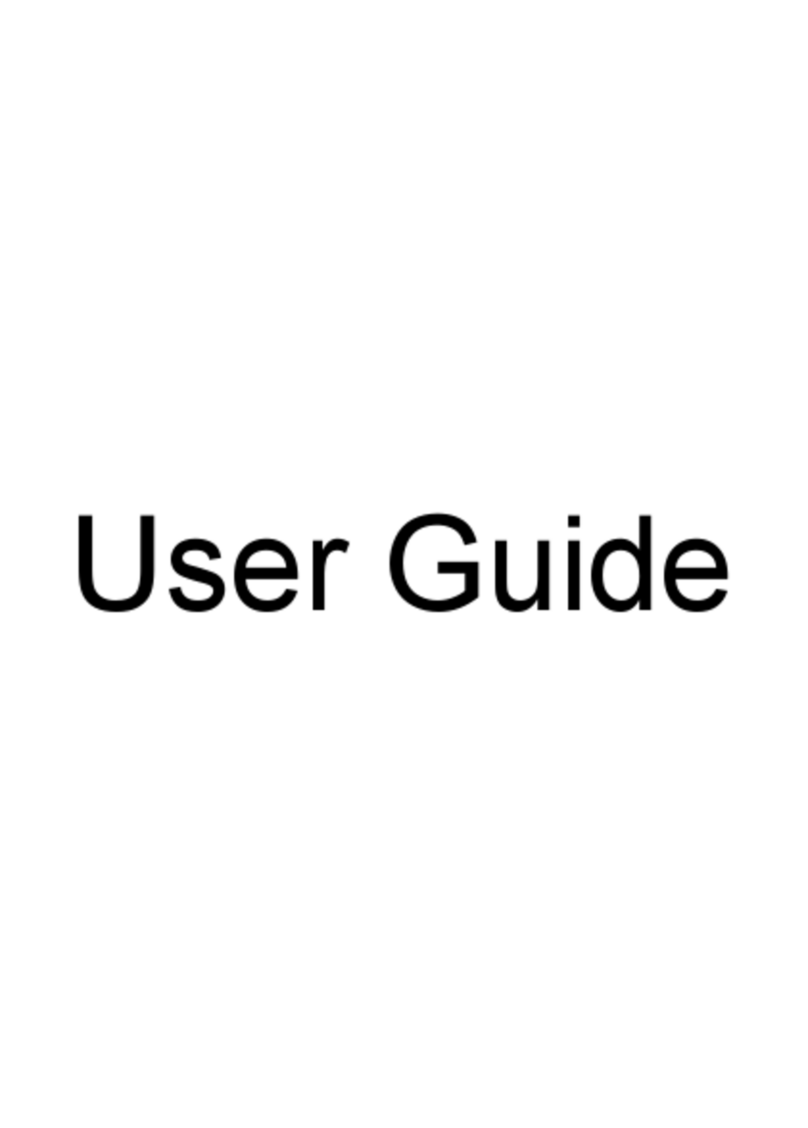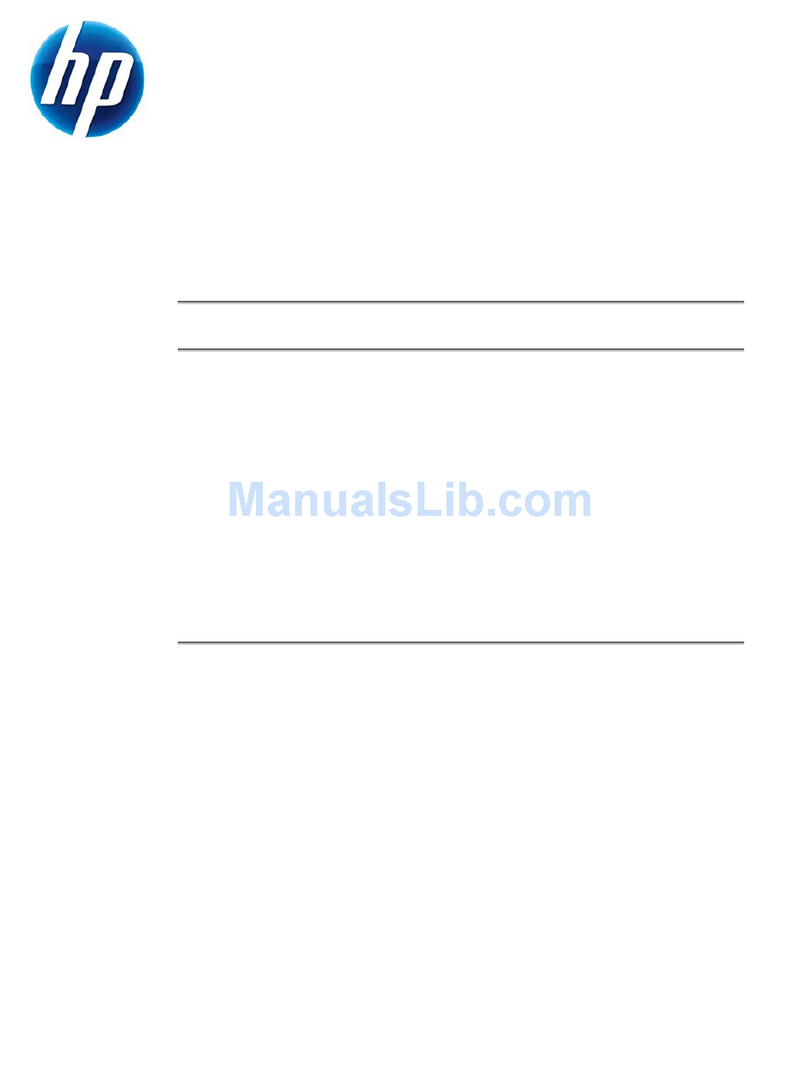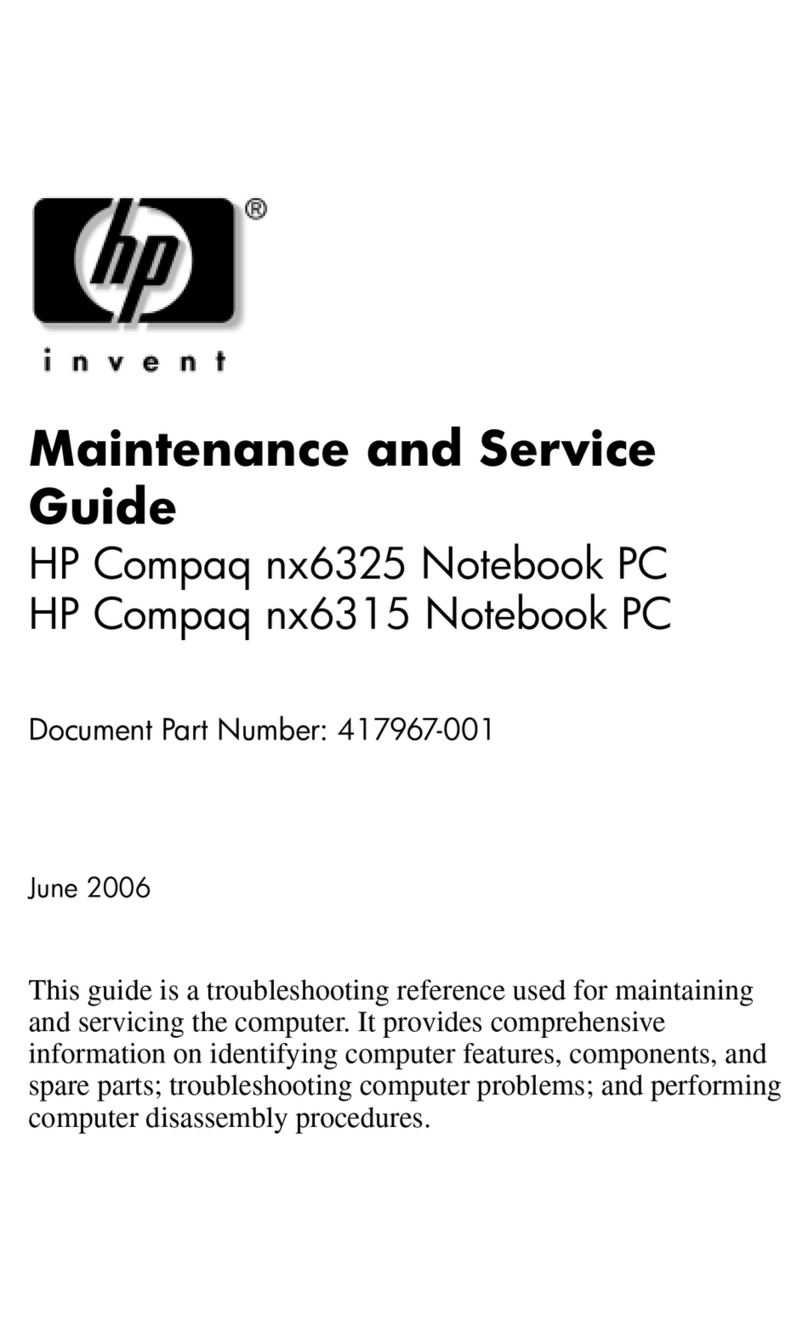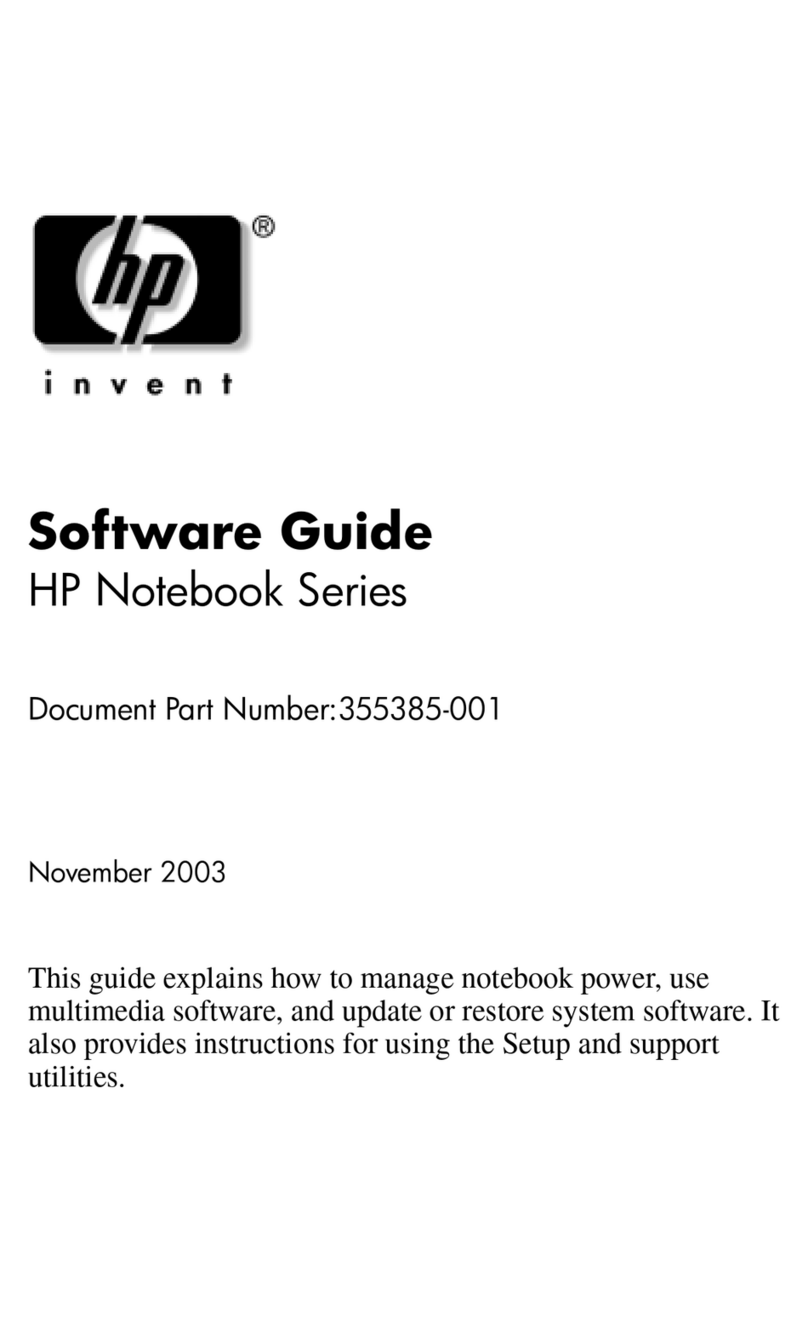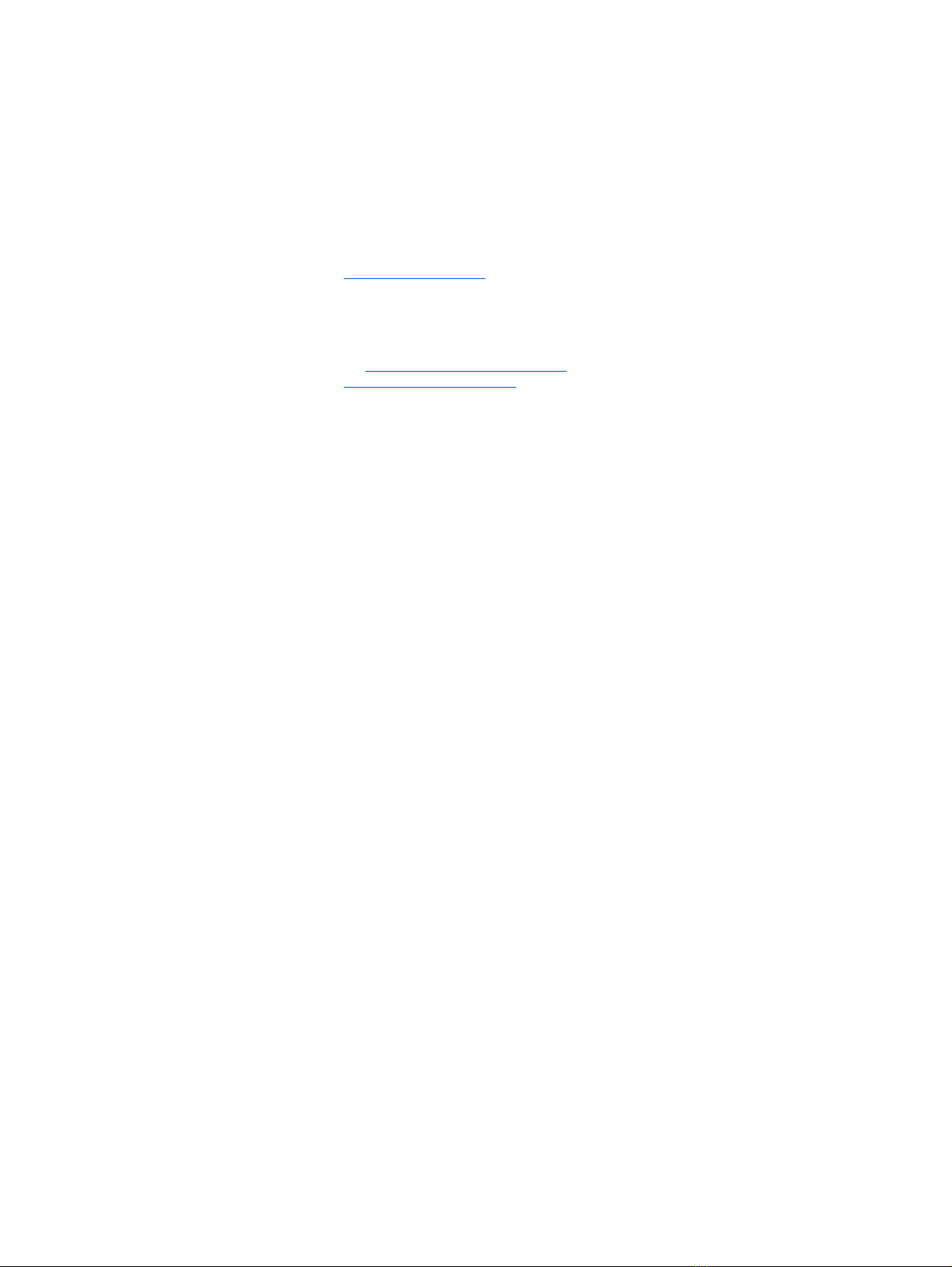6 Removal and replacement procedures for Authorized Service Provider parts ................................................... 31
Component replacement procedures ................................................................................................................. 31
Bottom cover ..................................................................................................................................... 32
Hard drive .......................................................................................................................................... 35
eMMC drive ........................................................................................................................................ 37
WLAN module .................................................................................................................................... 39
Memory module ................................................................................................................................ 41
RTC battery ........................................................................................................................................ 42
USB board .......................................................................................................................................... 43
Speakers ............................................................................................................................................ 44
Power button board .......................................................................................................................... 46
Heat sink assembly ........................................................................................................................... 48
Fan ..................................................................................................................................................... 52
System board .................................................................................................................................... 53
TouchPad button board .................................................................................................................... 57
Display assembly .............................................................................................................................. 58
Power connector cable ...................................................................................................................... 66
7 Using Setup Utility (BIOS) in Windows 8.1 ...................................................................................................... 67
Starting Setup Utility (BIOS) ................................................................................................................................ 67
Updating the BIOS ................................................................................................................................................ 67
Determining the BIOS version ........................................................................................................... 67
Downloading a BIOS update .............................................................................................................. 67
8 Using HP PC Hardware Diagnostics (UEFI) ...................................................................................................... 69
Downloading HP PC Hardware Diagnostics (UEFI) to a USB device .................................................................... 69
9 Using Setup Utility (BIOS) in Windows 8.1 ...................................................................................................... 71
Starting Setup Utility (BIOS) ................................................................................................................................ 71
Updating the BIOS ................................................................................................................................................ 71
Determining the BIOS version ........................................................................................................... 71
Downloading a BIOS update .............................................................................................................. 71
10 Backing up, restoring, and recovering in Windows 8.1 .................................................................................. 73
Creating recovery media and backups ................................................................................................................ 73
Creating HP Recovery media (select models only) ........................................................................... 73
Using Windows tools ........................................................................................................................................... 74
Restore and recovery .......................................................................................................................................... 74
Recovering using HP Recovery Manager .......................................................................................... 75
What you need to know before you get started ............................................................ 75
vi