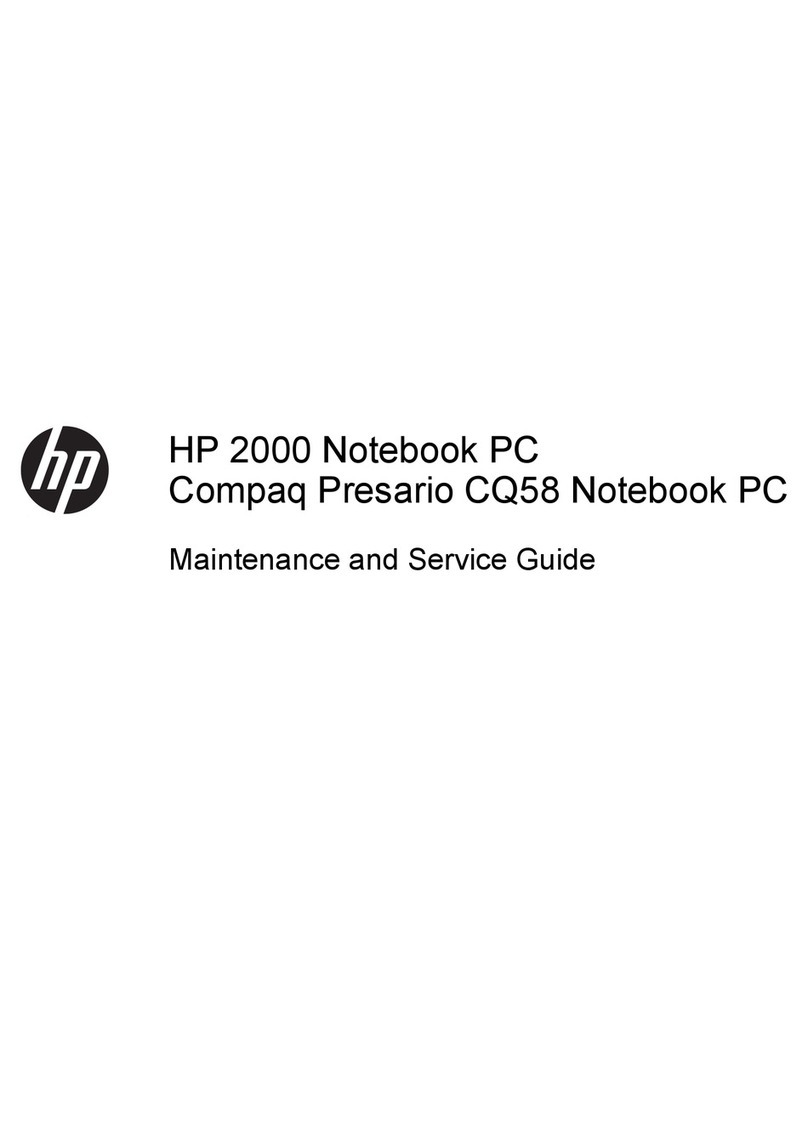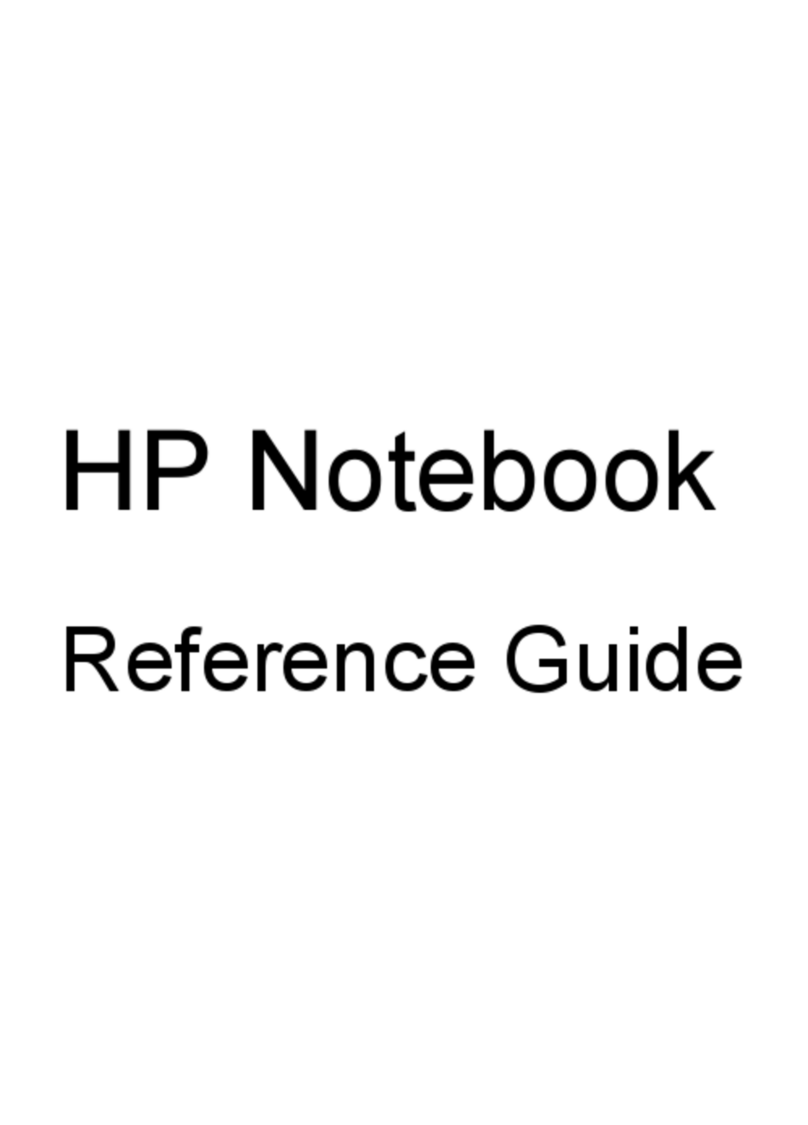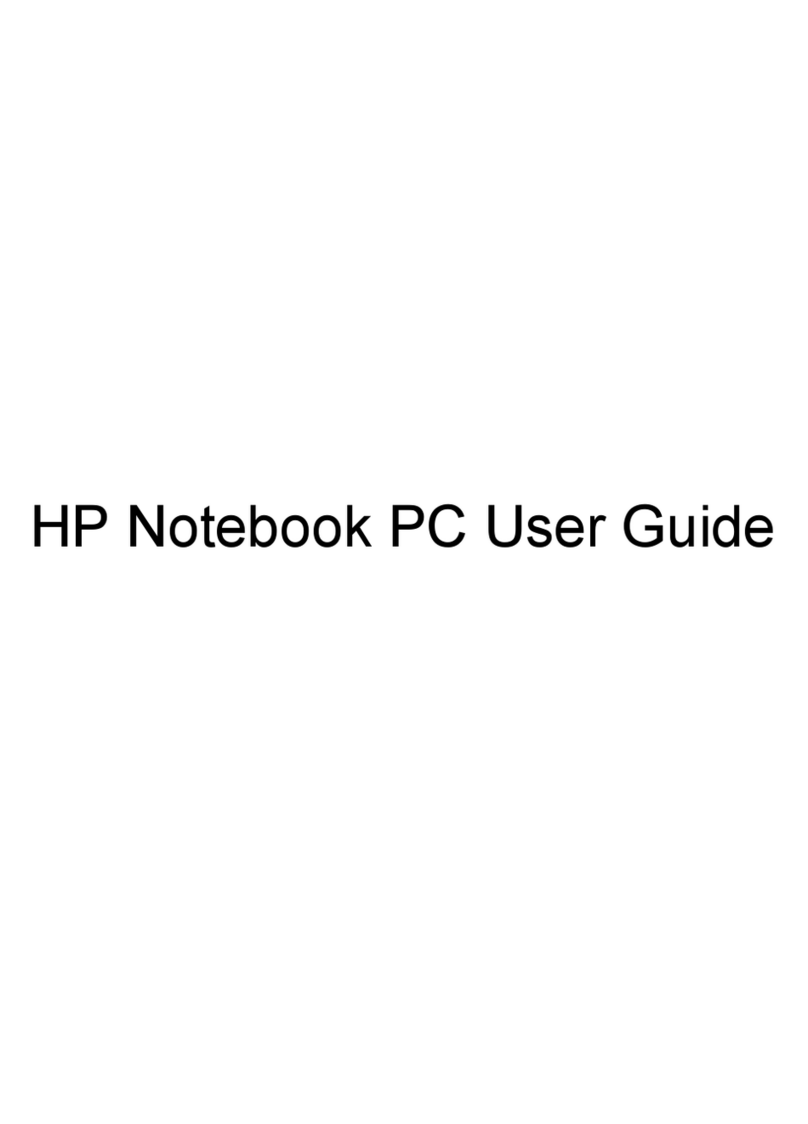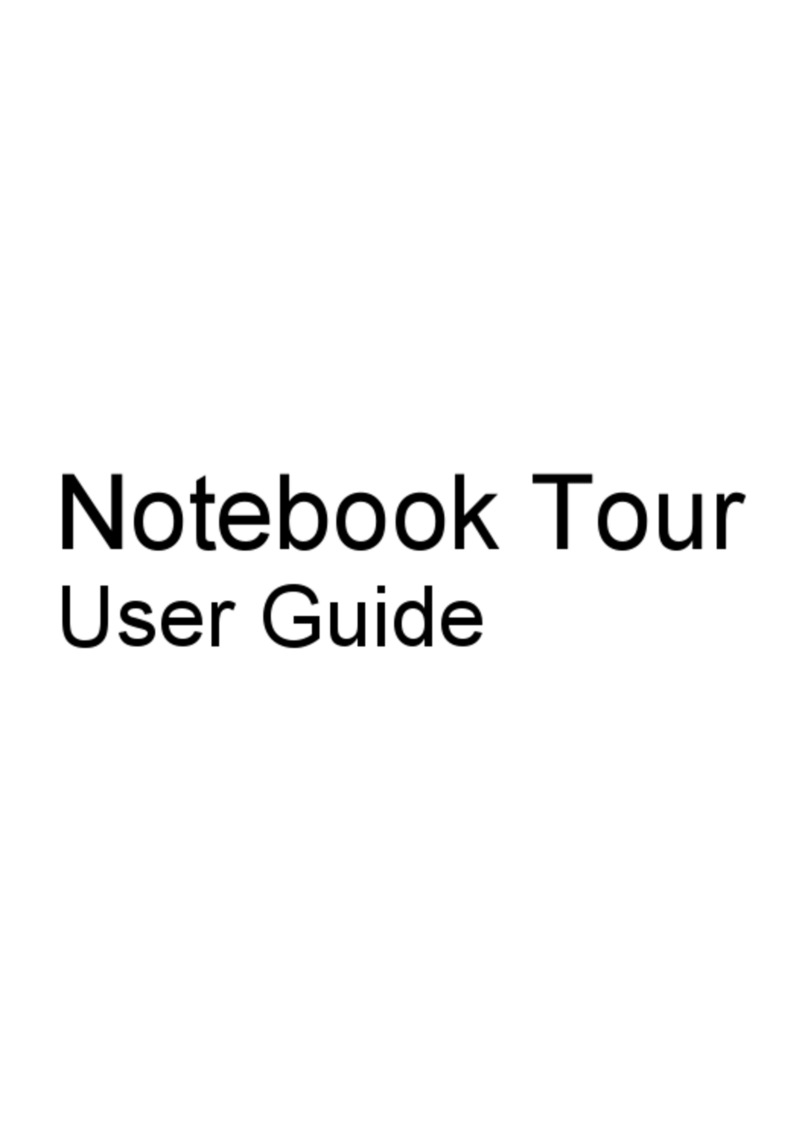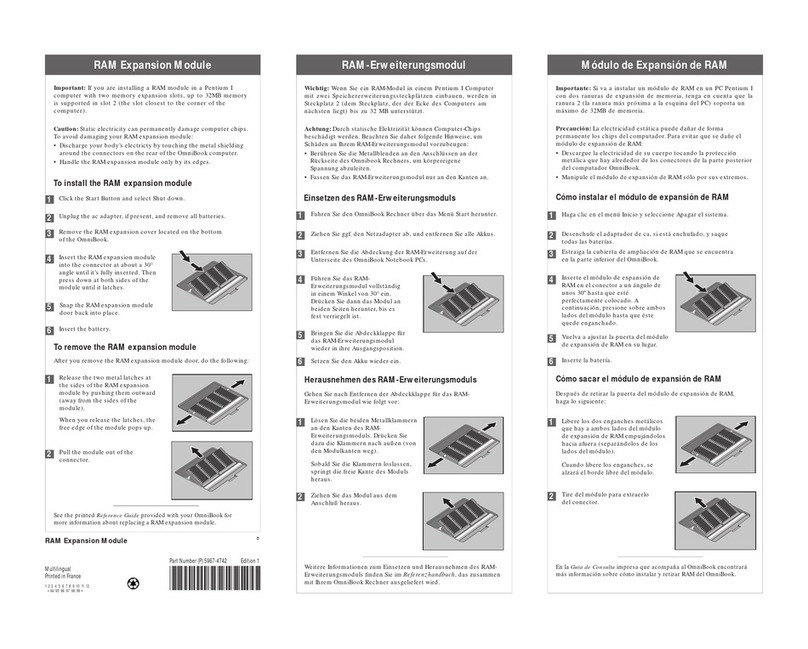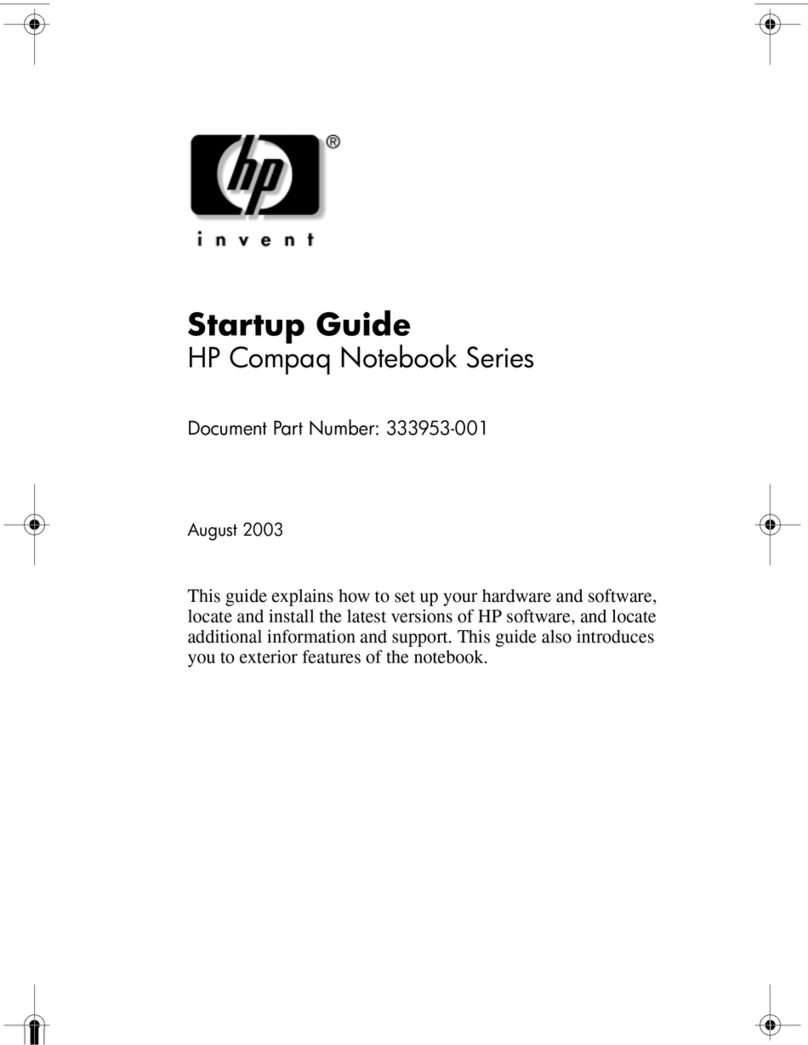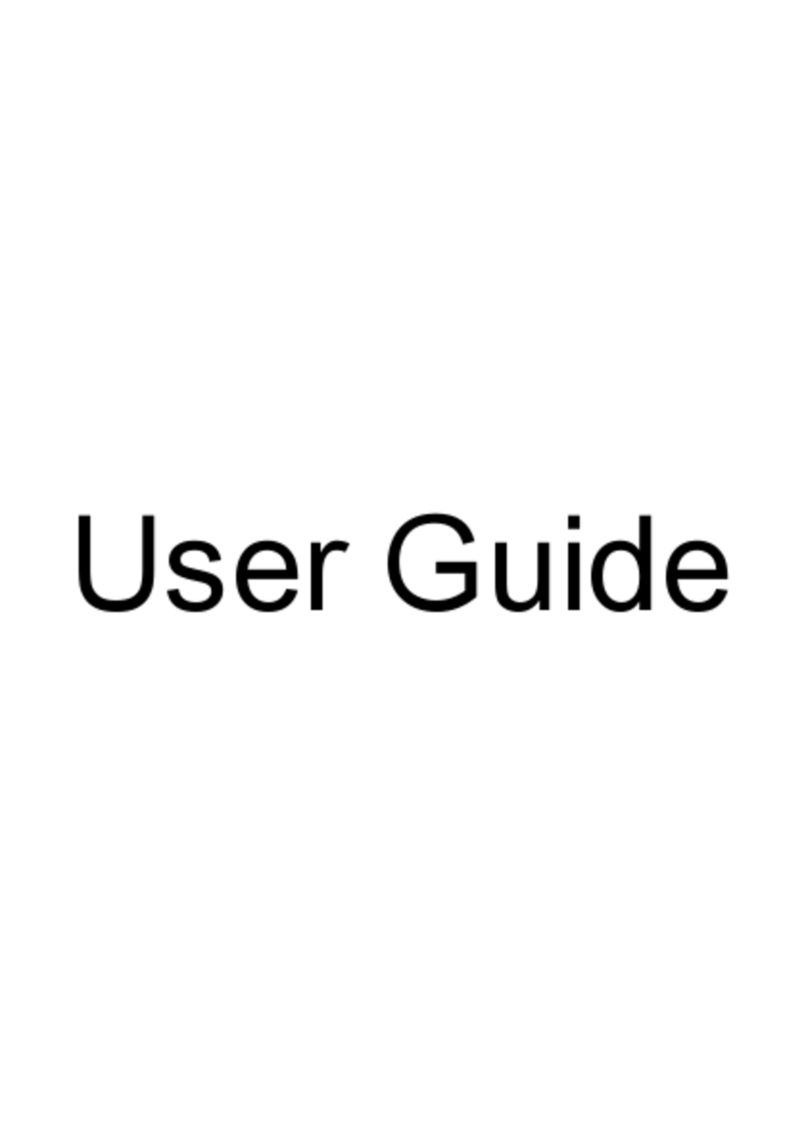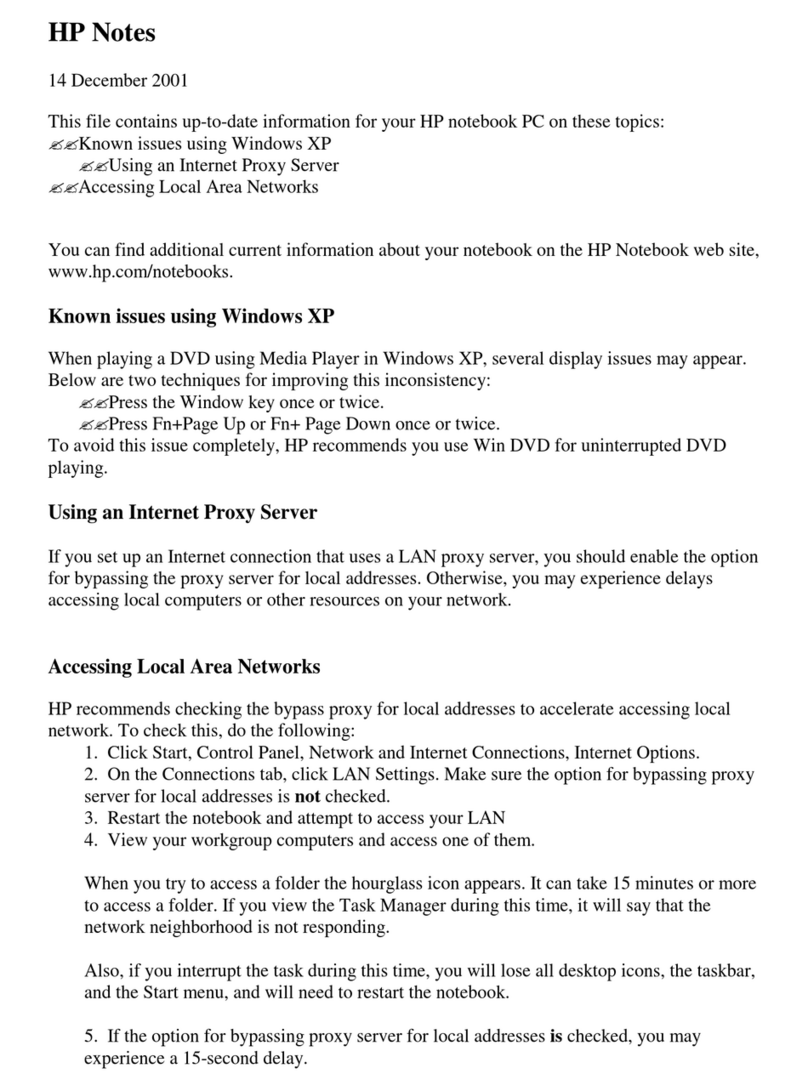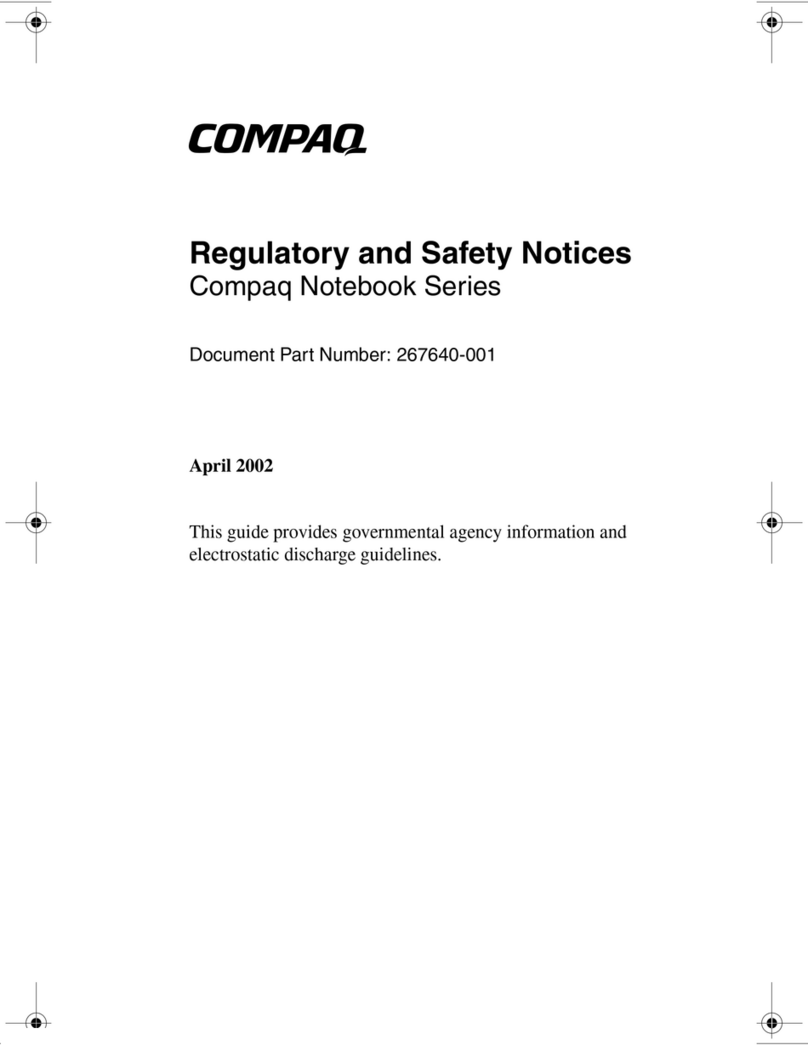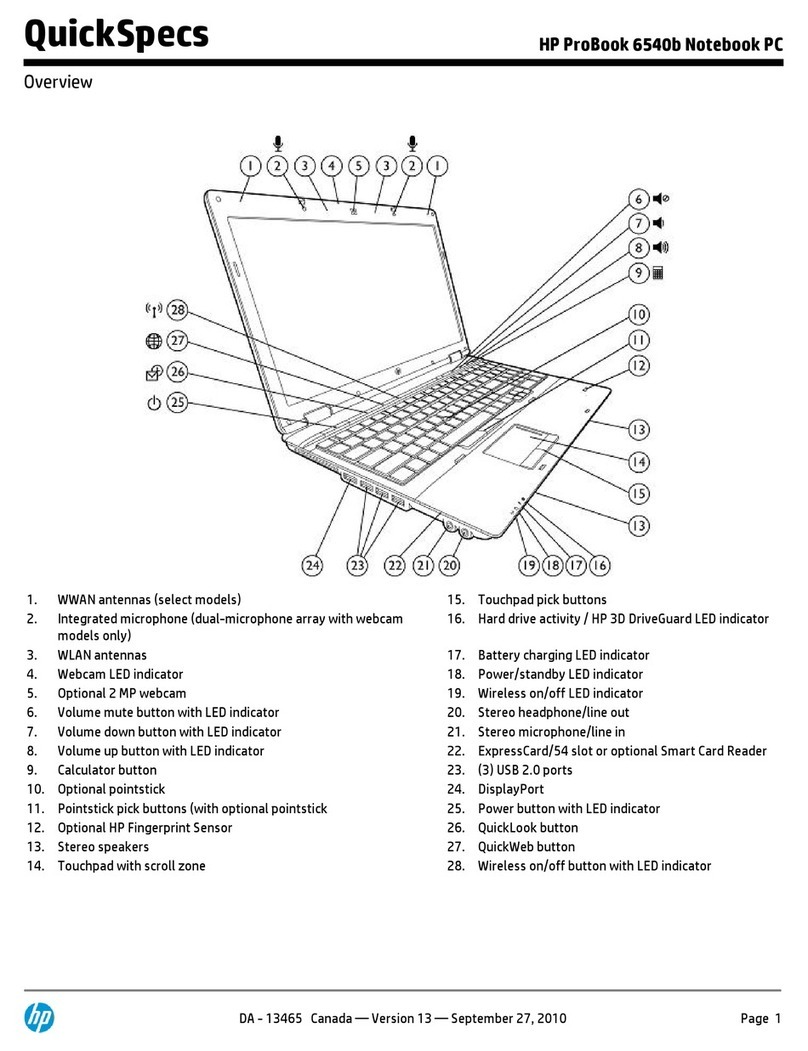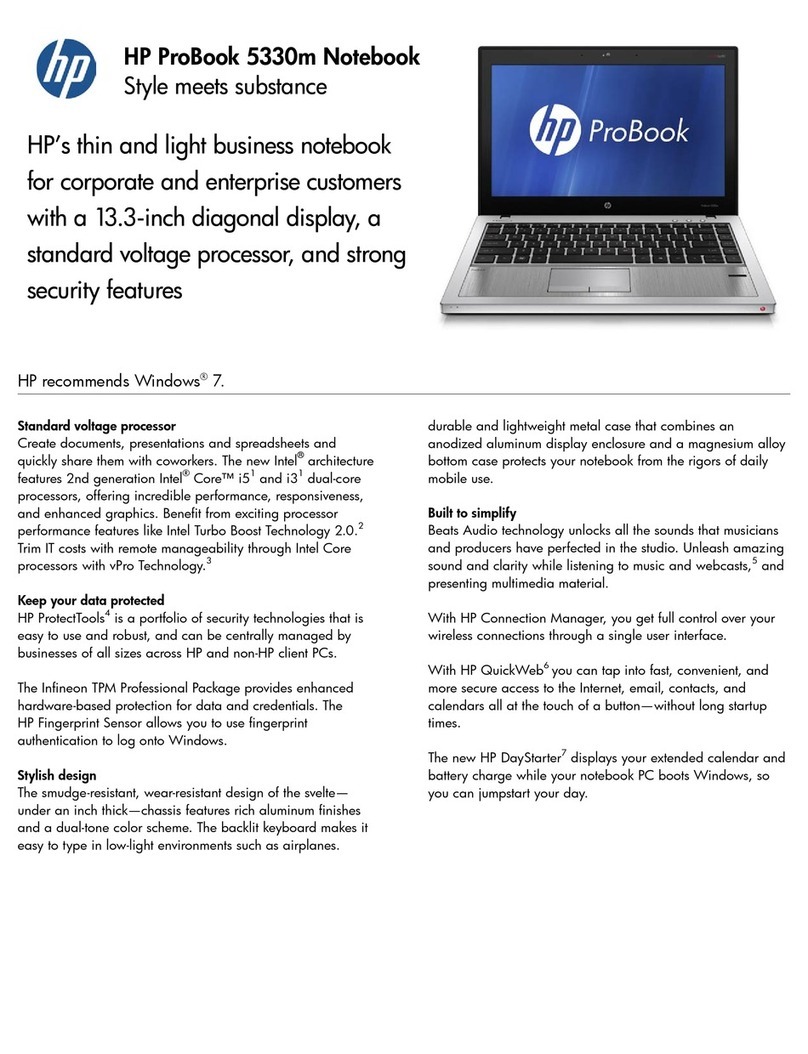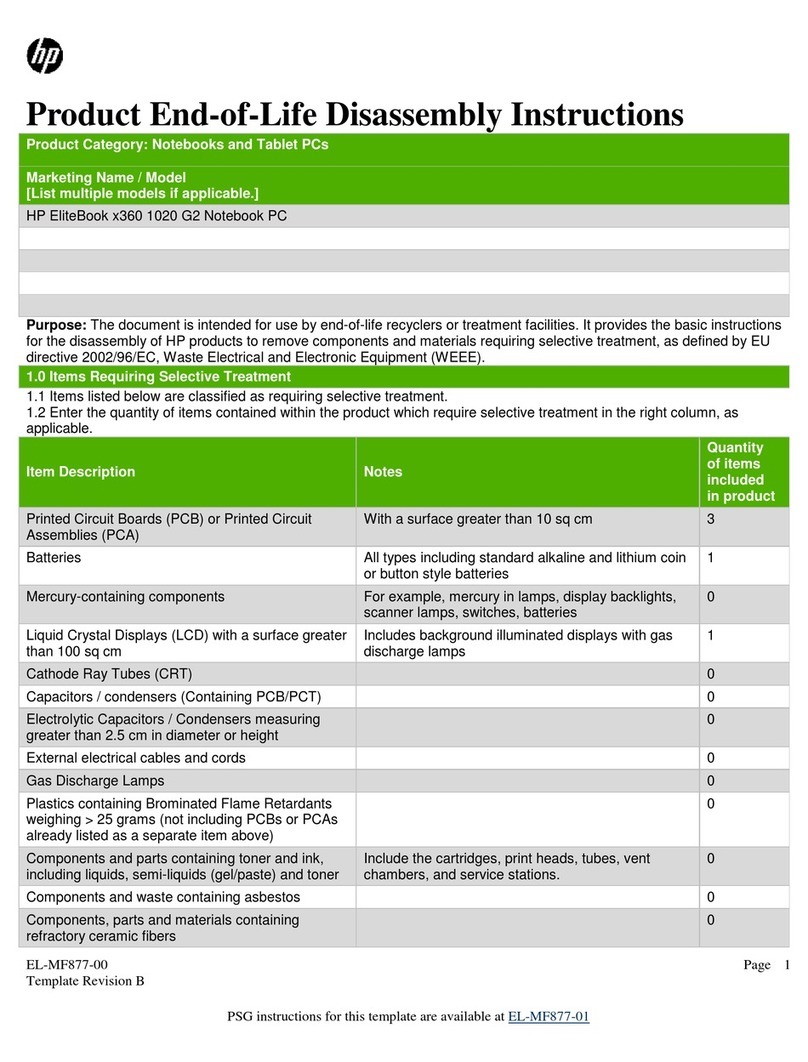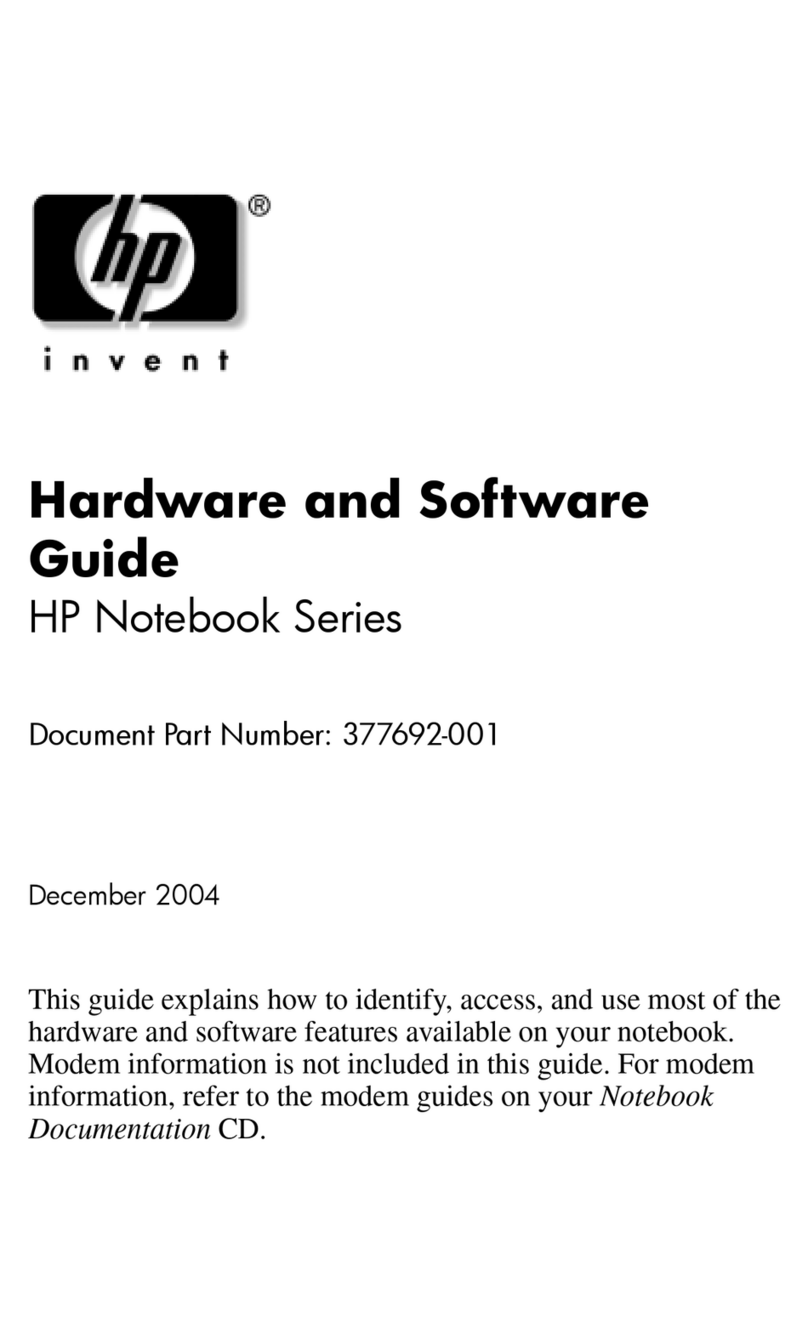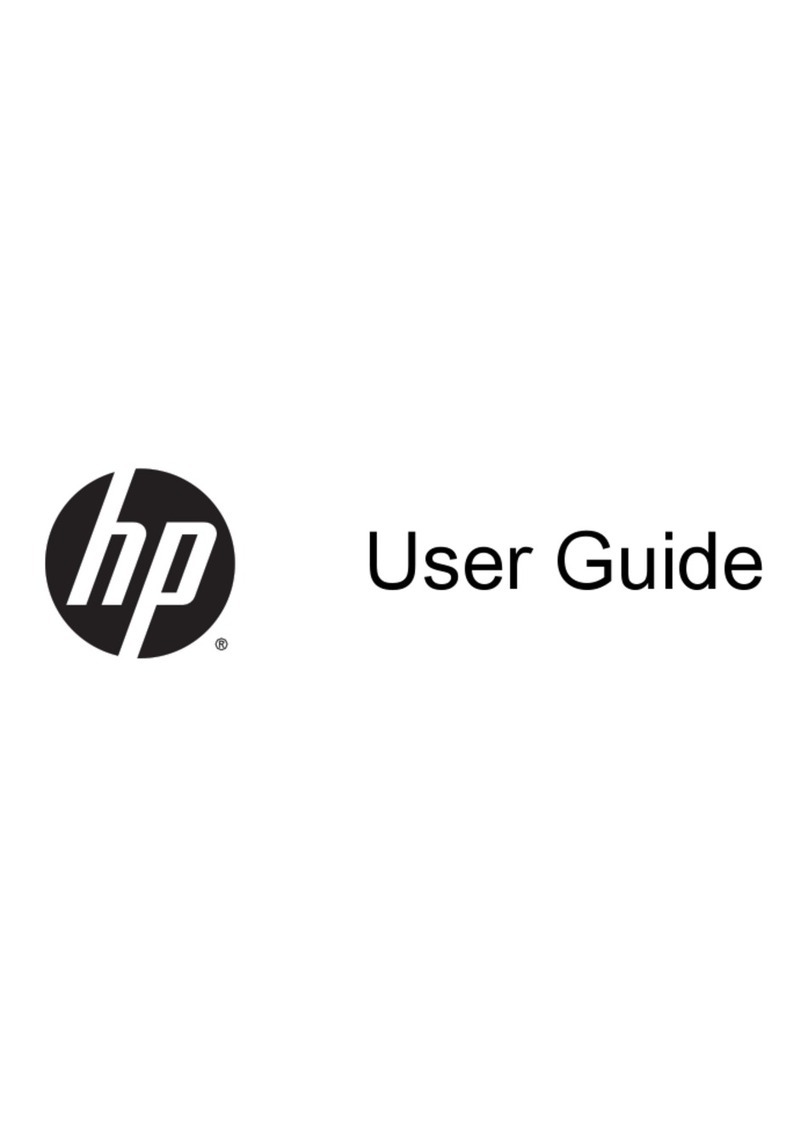Switching key functions on the embedded numeric keypad .............................................. 37
Using an optional external numeric keypad ....................................................................................... 38
4 Multimedia ..................................................................................................................................................... 39
Multimedia features ............................................................................................................................ 39
Identifying your multimedia components ........................................................................... 39
Adjusting the volume ......................................................................................................... 41
Multimedia software ........................................................................................................................... 42
Accessing your preinstalled multimedia software .............................................................. 42
Using multimedia software ................................................................................................. 42
Installing multimedia software from a disc ......................................................................... 43
Audio .................................................................................................................................................. 44
Connecting external audio devices .................................................................................... 44
Checking your audio functions ........................................................................................... 44
Video .................................................................................................................................................. 46
Connecting an external monitor or projector ...................................................................... 46
Using the external monitor port ......................................................................... 46
Using the HDMI port .......................................................................................................... 46
Configuring audio for HDMI ............................................................................................... 47
Optical drive (select models only) ...................................................................................................... 48
Identifying the installed optical drive .................................................................................. 48
Using optical discs (CDs, DVDs, and BDs) ....................................................................... 48
Selecting the right disc (CDs, DVDs, and BDs) ................................................................. 48
CD-R discs ........................................................................................................ 49
CD-RW discs ..................................................................................................... 49
DVD±R discs ..................................................................................................... 49
DVD±RW discs ................................................................................................. 49
LightScribe DVD+R discs .................................................................................. 49
Blu-ray Discs (BDs) ........................................................................................... 49
Playing a CD, DVD, or BD ................................................................................................. 50
Configuring AutoPlay ......................................................................................................... 51
Changing DVD region settings .......................................................................................... 51
Observing the copyright warning ....................................................................................... 51
Copying a CD or DVD ........................................................................................................ 52
Creating (burning) a CD or DVD ........................................................................................ 52
Removing an optical disc (CD, DVD, or BD) ..................................................................... 53
Troubleshooting ................................................................................................................. 53
The optical disc tray does not open for removal of a CD, DVD, or BD ............. 53
The computer does not detect the optical drive ................................................ 54
Preventing playback disruptions ....................................................................... 55
A disc does not play .......................................................................................... 55
vii
Downloaded from LpManual.com Manuals