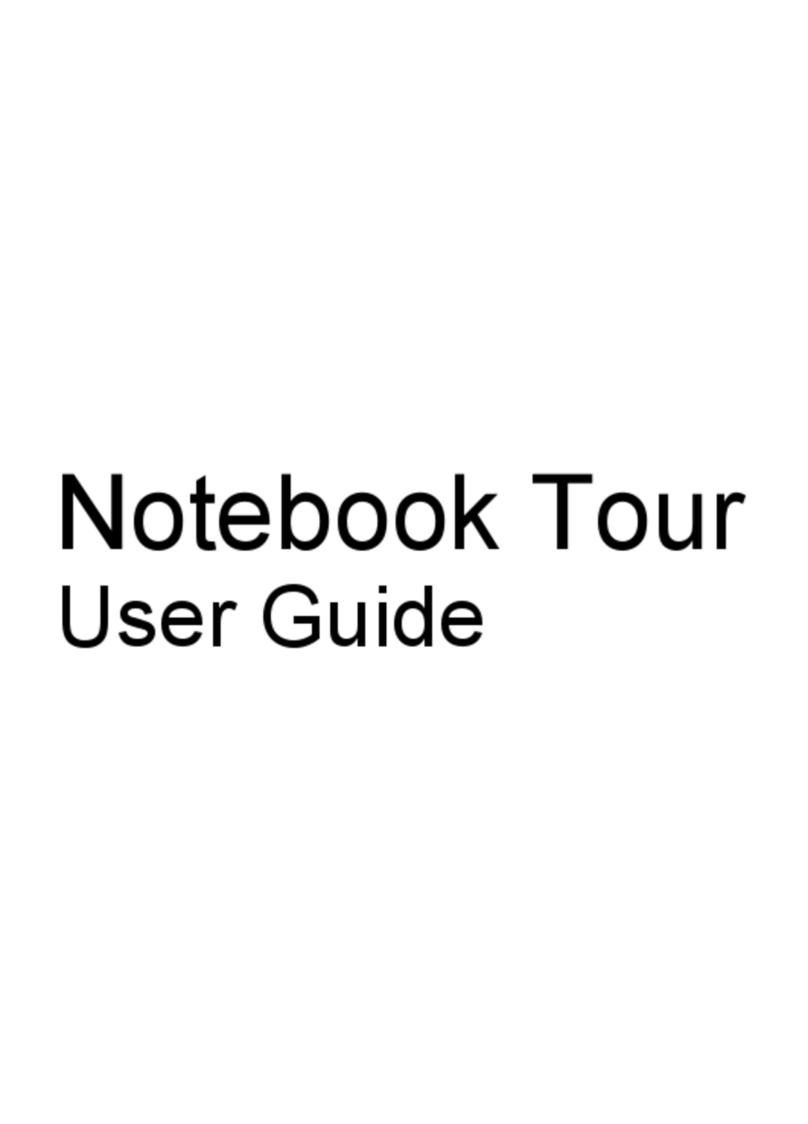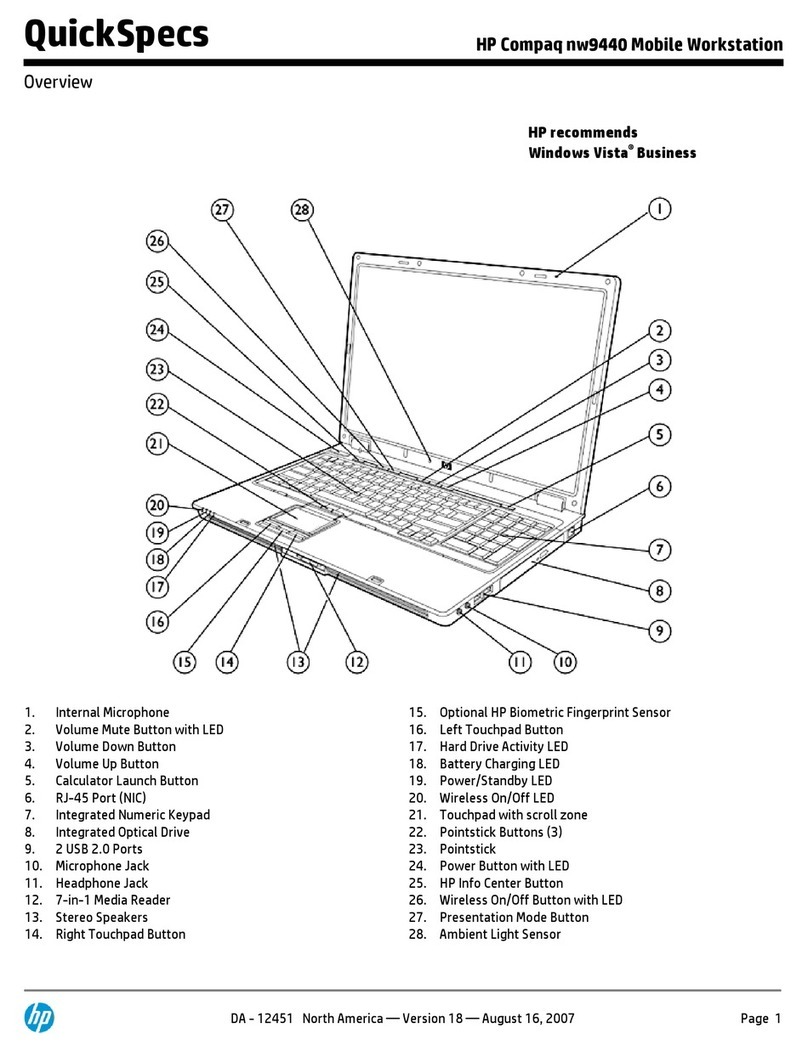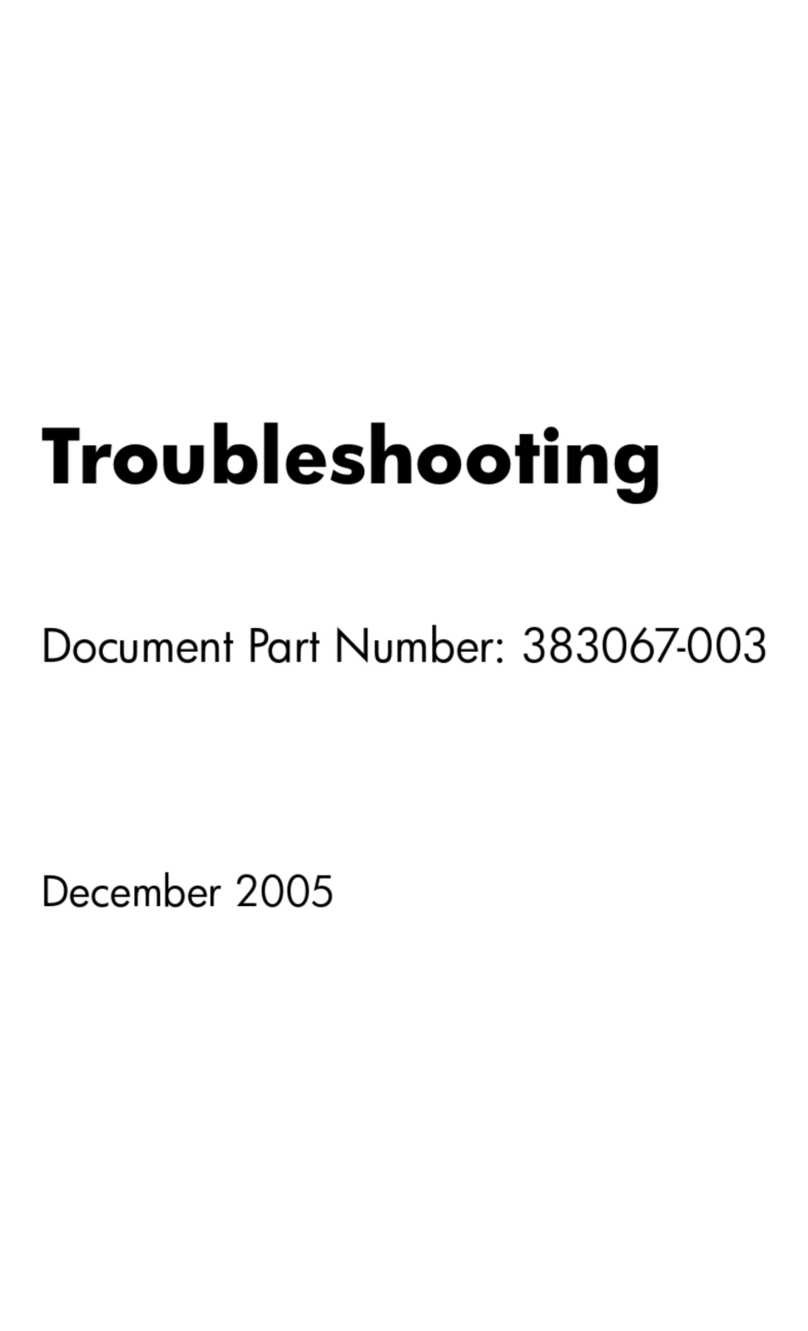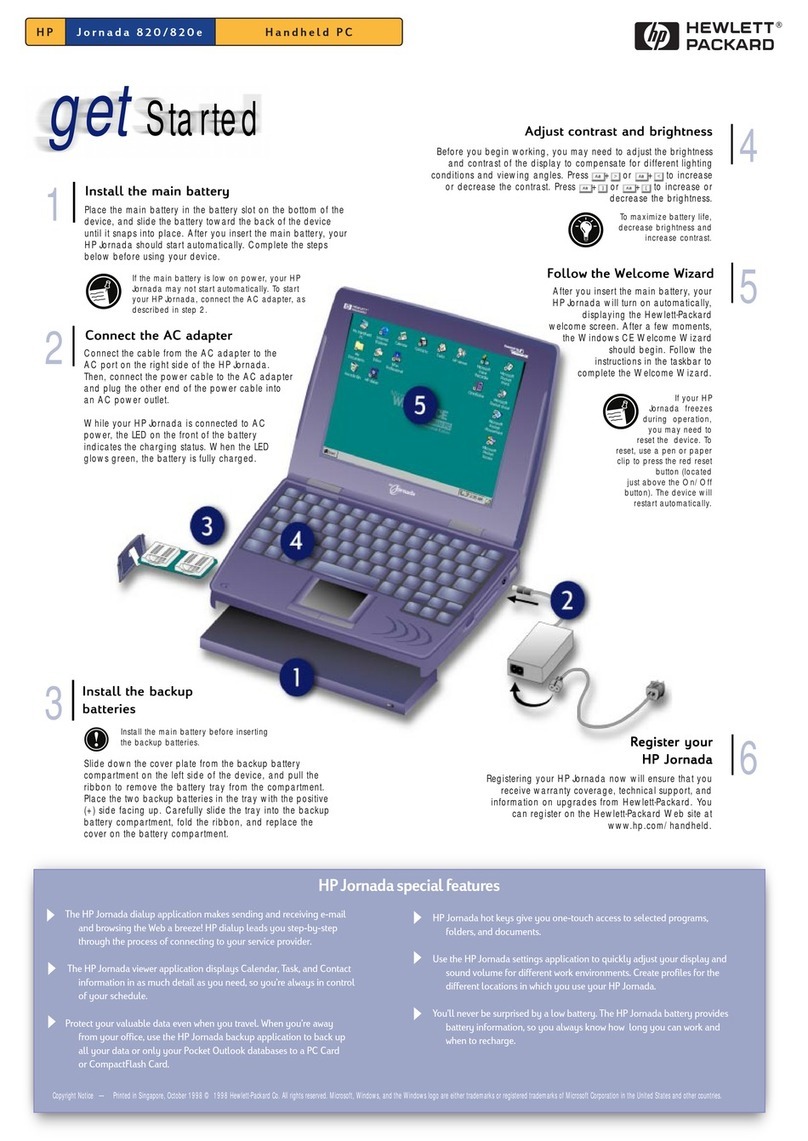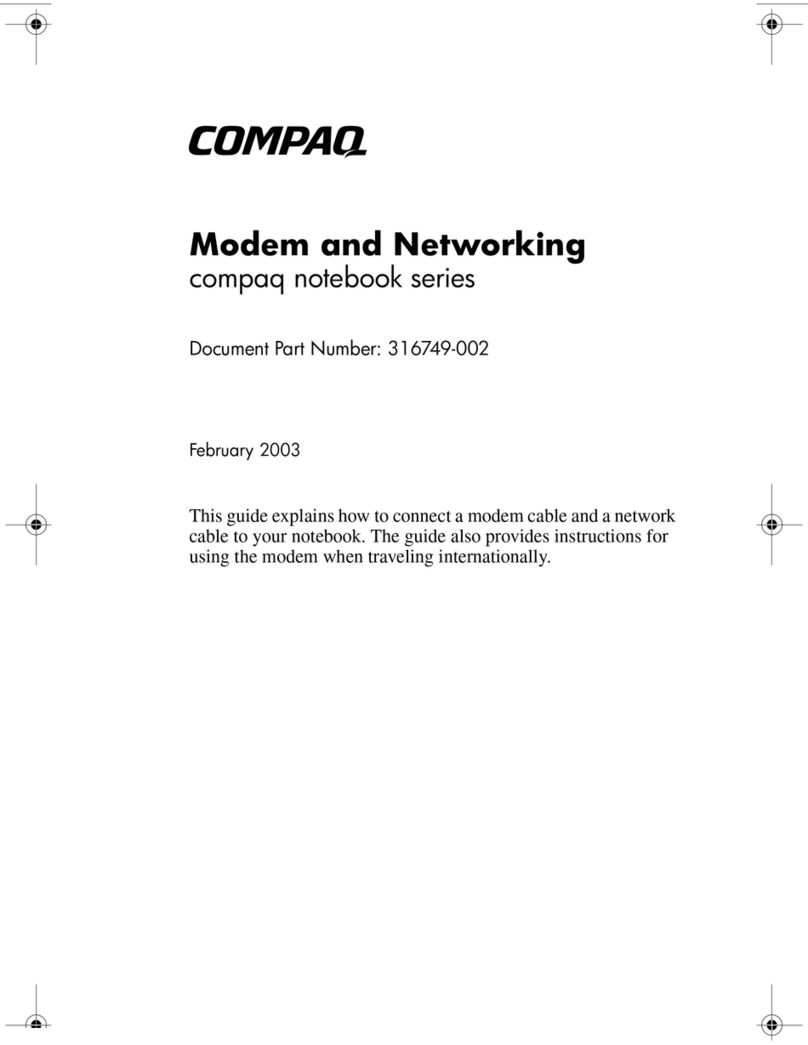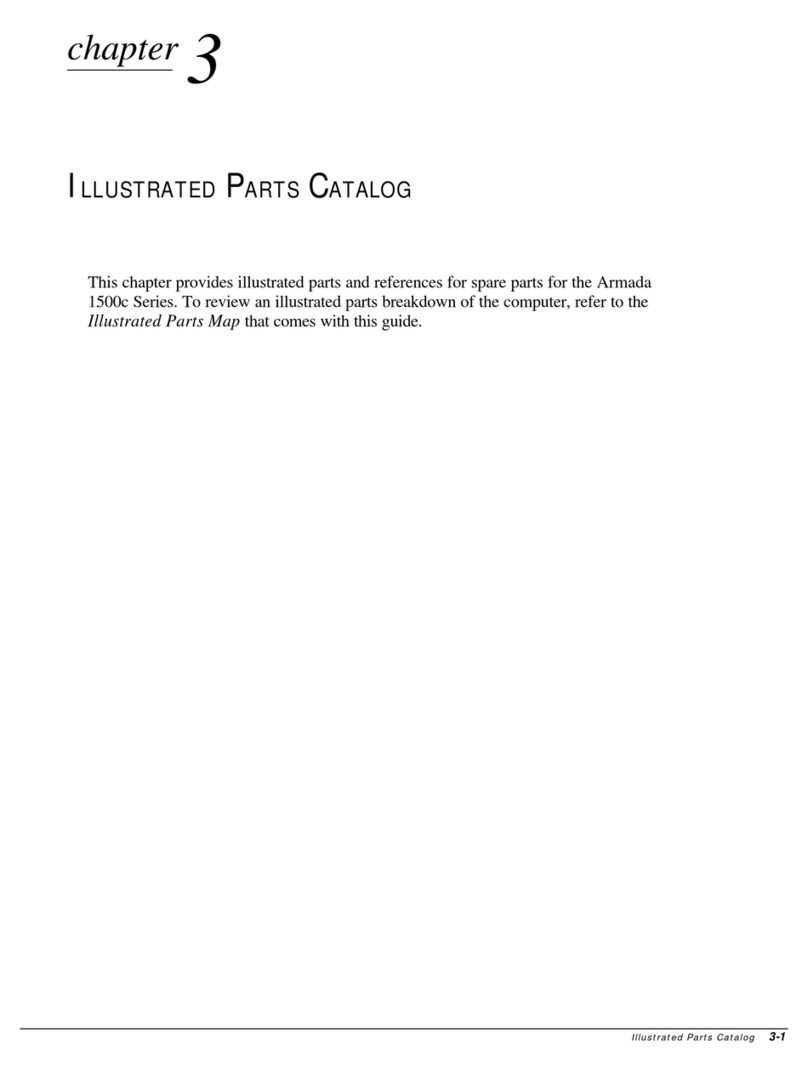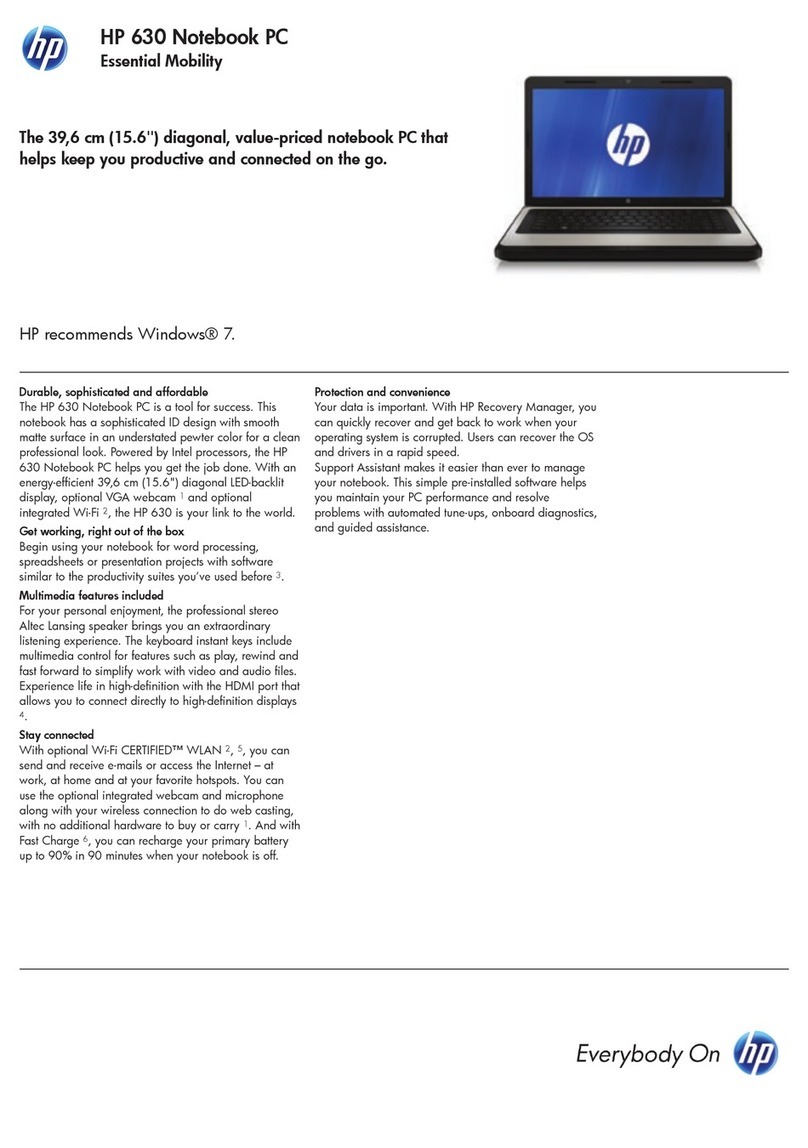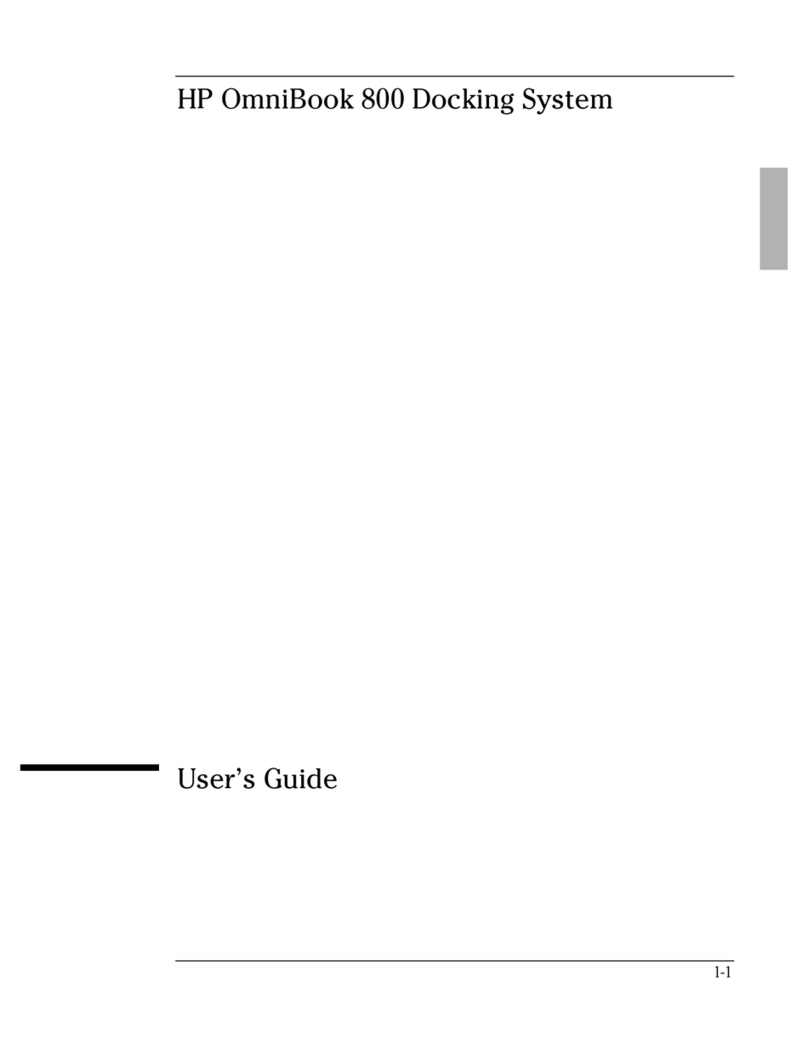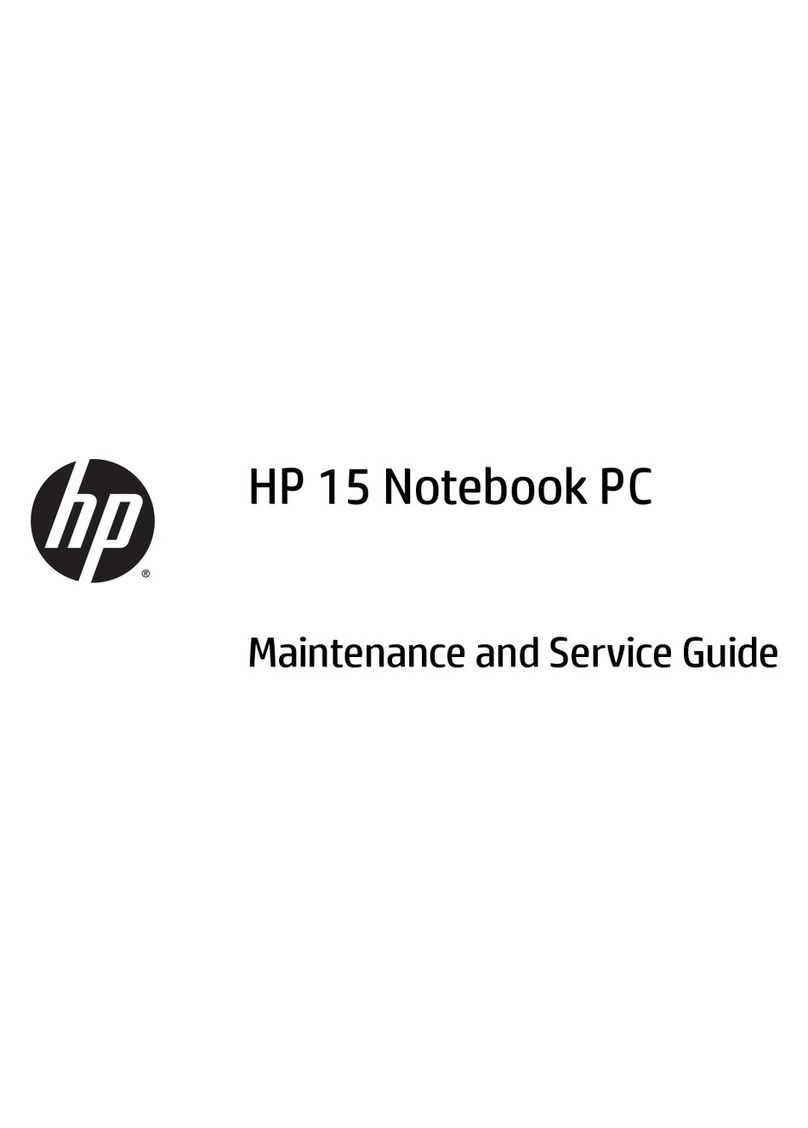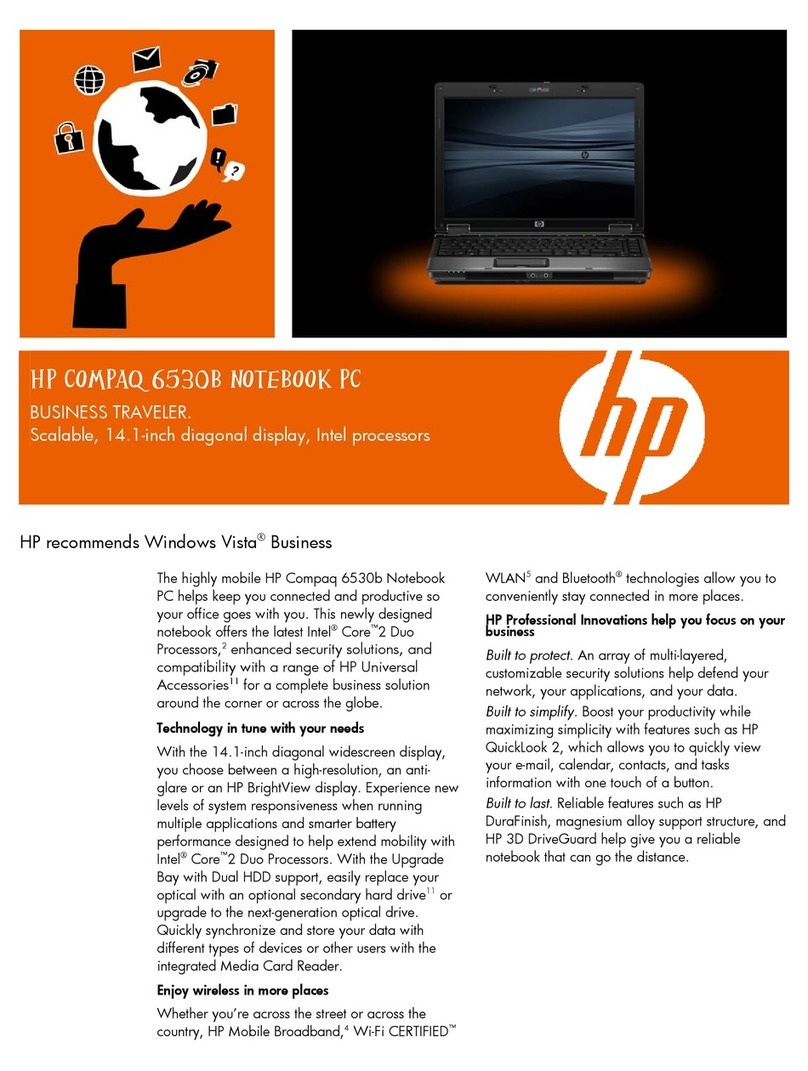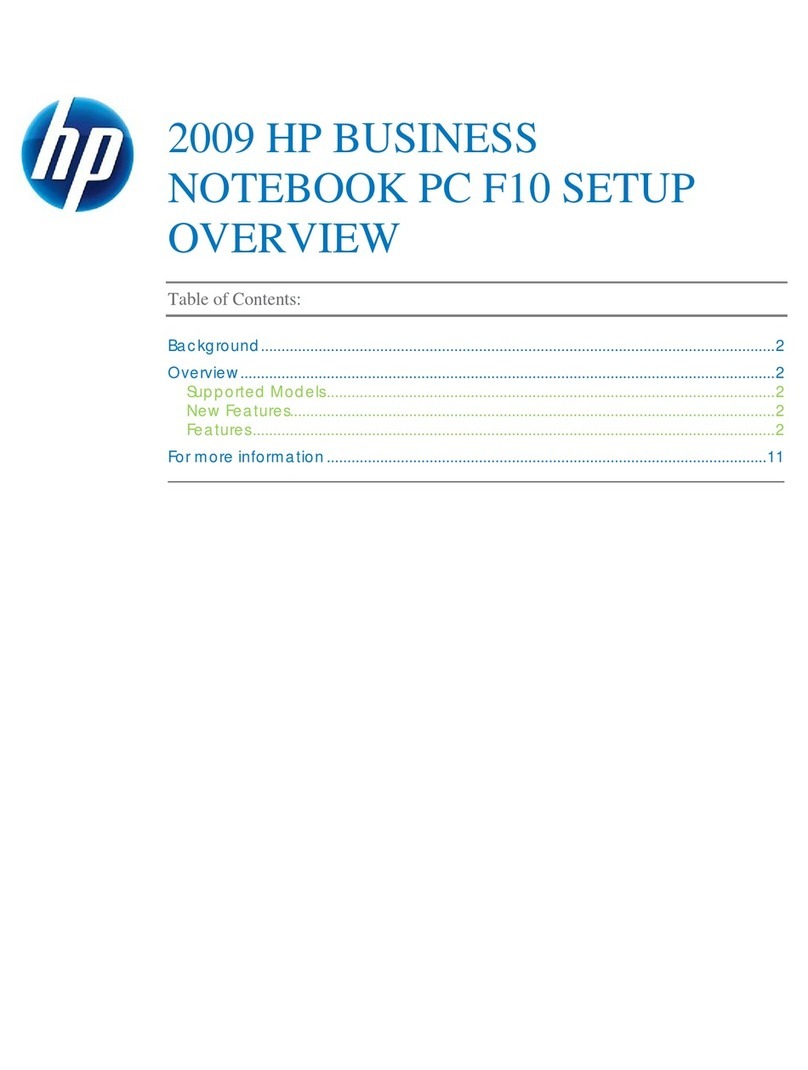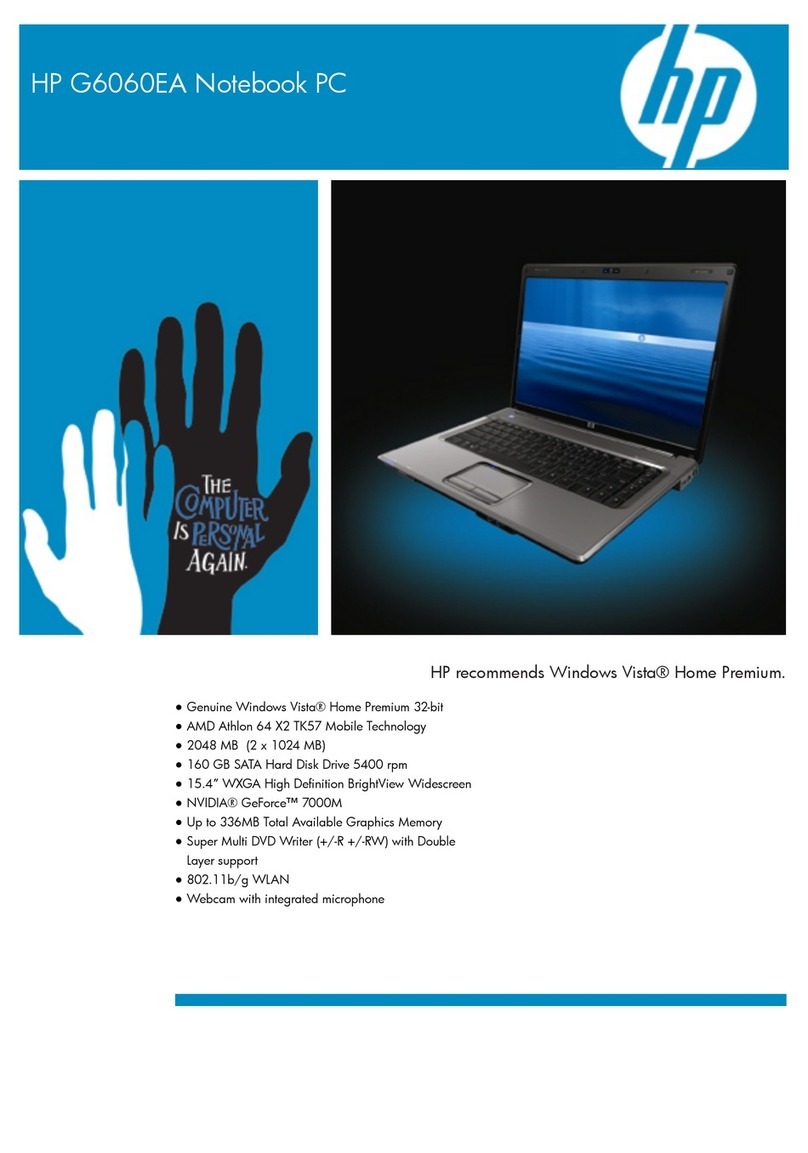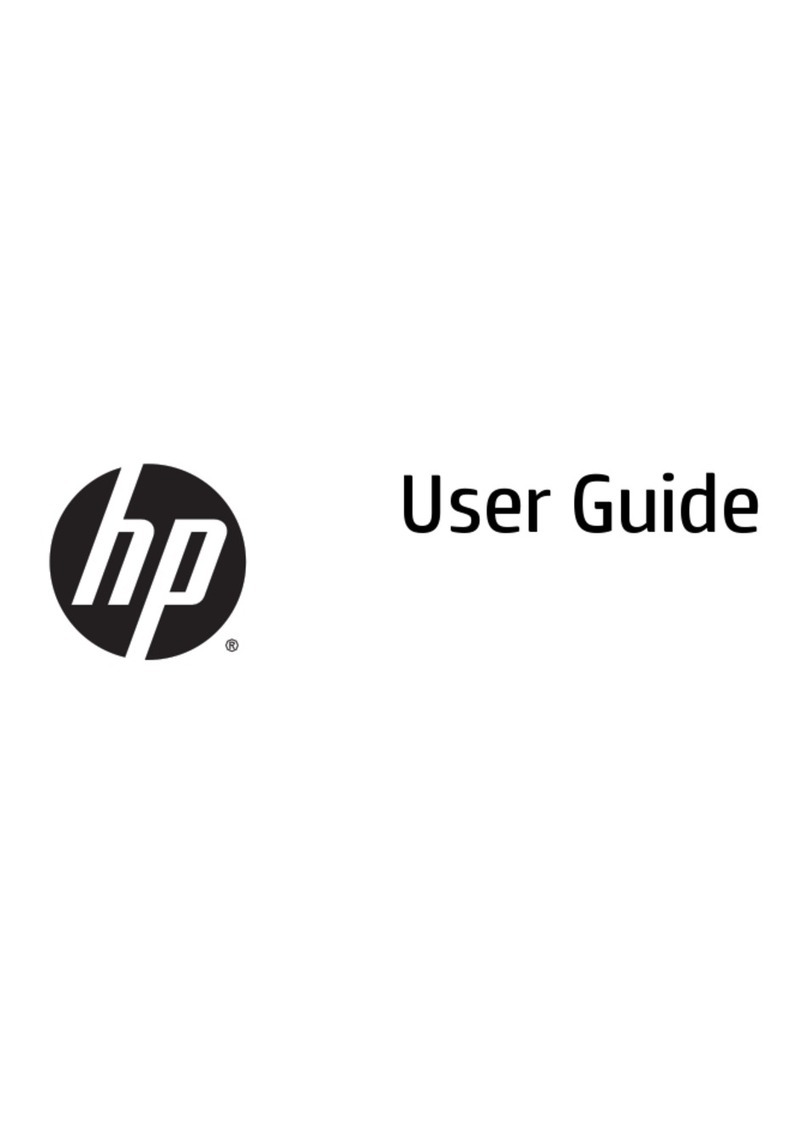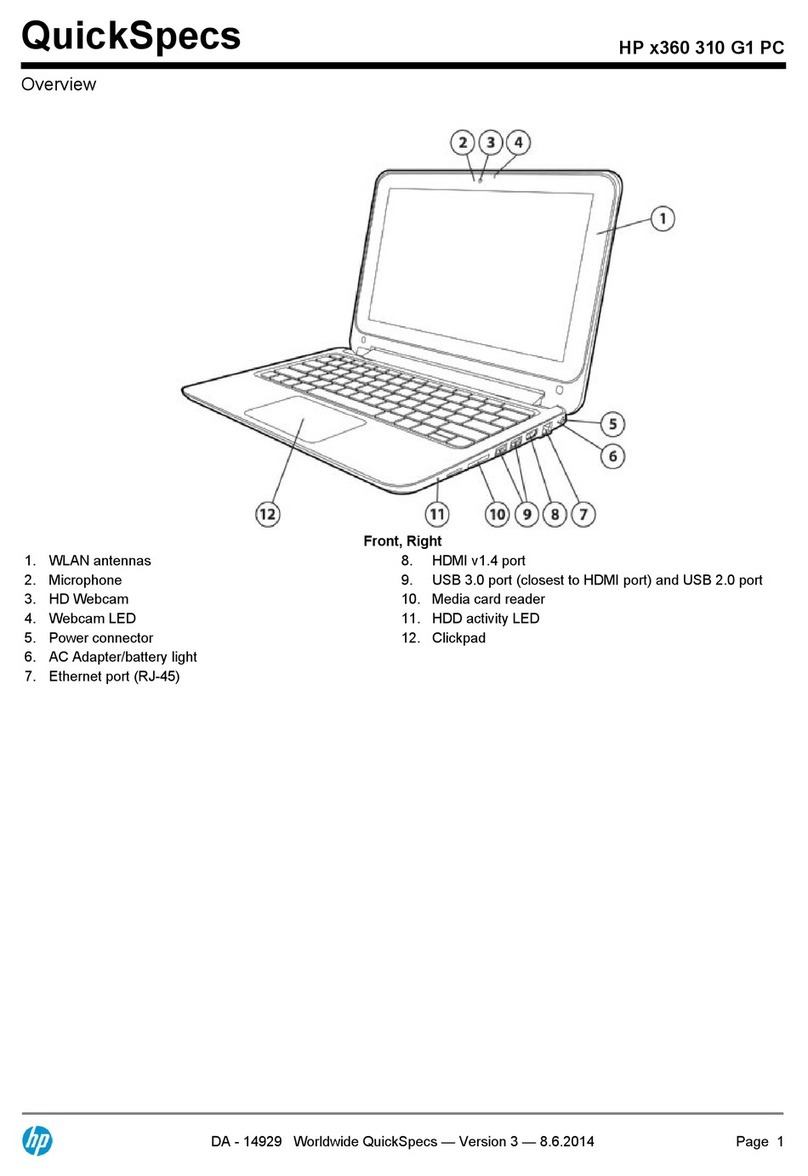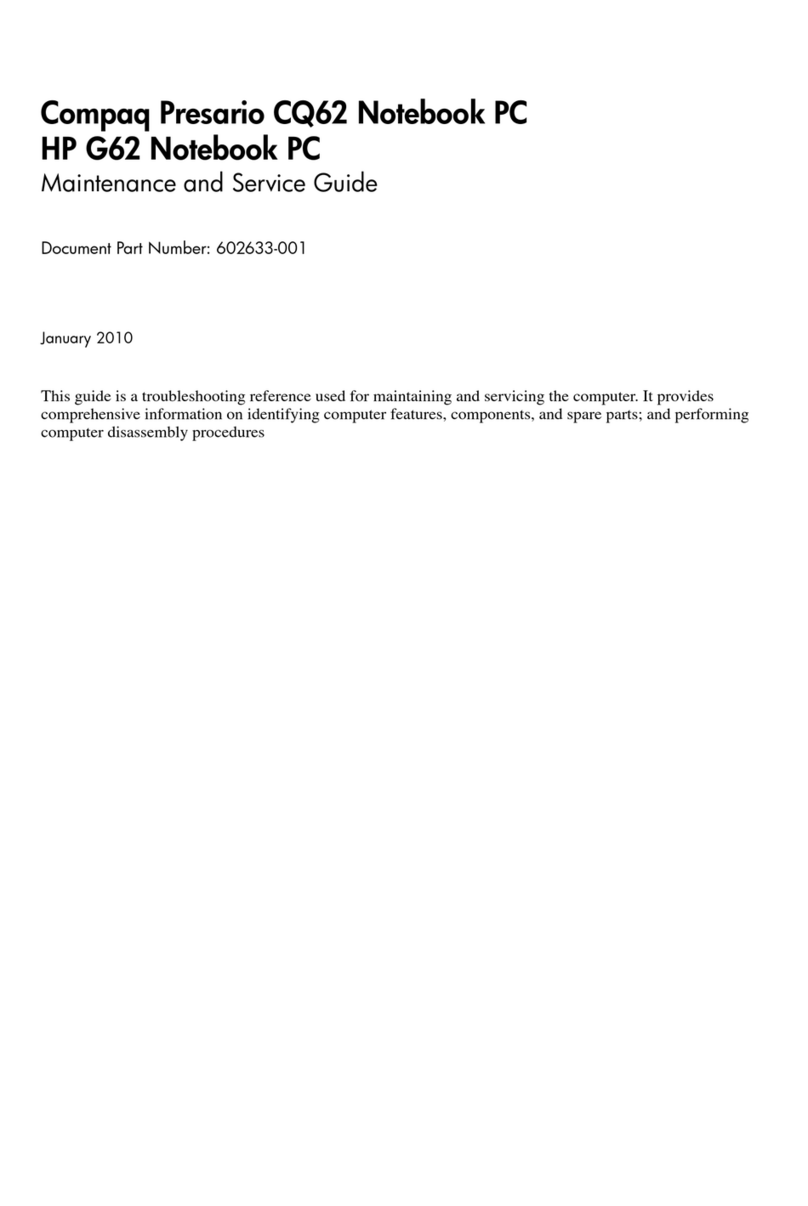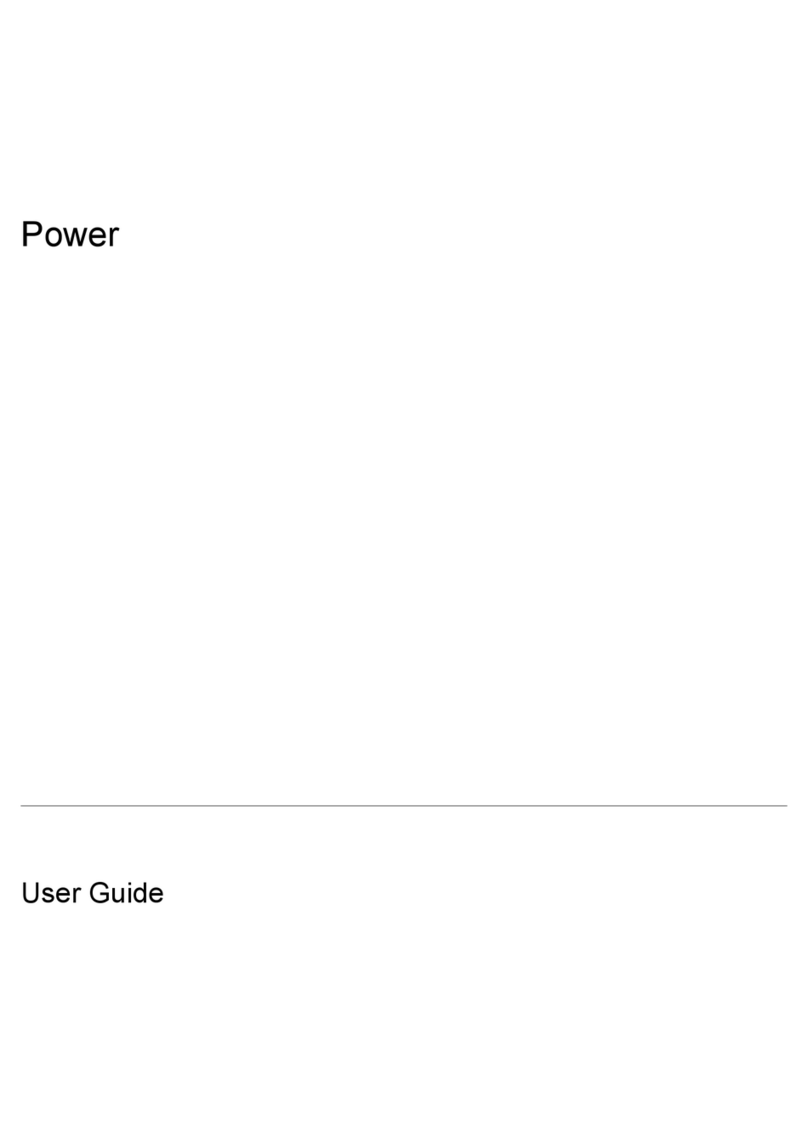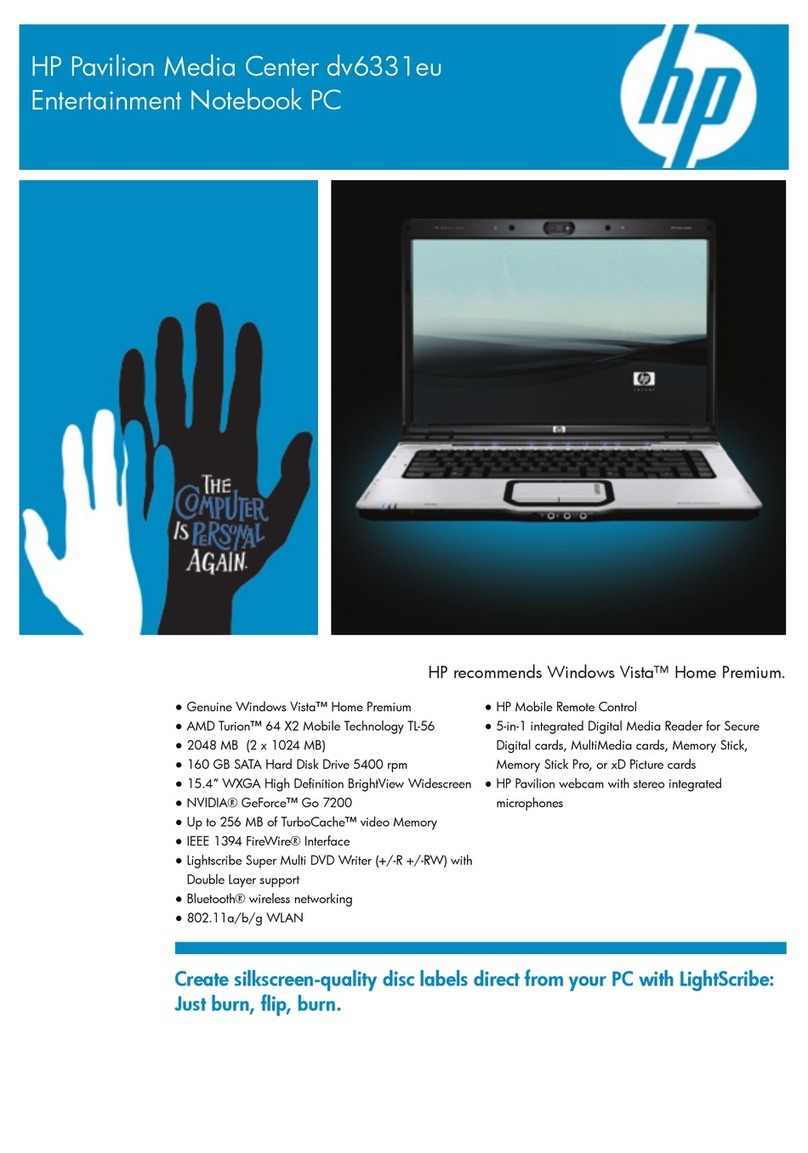Table of contents
1 Identifying hardware
2 Components
Top components ................................................................................................................................... 2
Pointing devices ................................................................................................................... 2
Lights ................................................................................................................................... 4
Buttons and switches ........................................................................................................... 6
Display components ............................................................................................................ 7
Keys ..................................................................................................................................... 8
Front components ................................................................................................................................ 9
Rear components ............................................................................................................................... 10
Right-side components ....................................................................................................................... 11
Left-side components ......................................................................................................................... 12
Bottom components ........................................................................................................................... 14
Wireless antennae (select models only) ............................................................................................ 15
Additional hardware components ....................................................................................................... 16
3 Using the tablet
Tablet display components ................................................................................................................. 18
Rotating the display ............................................................................................................................ 19
Tablet mode ....................................................................................................................... 19
Notebook mode ................................................................................................................ 21
4 Labels
Index ................................................................................................................................................................... 25
v