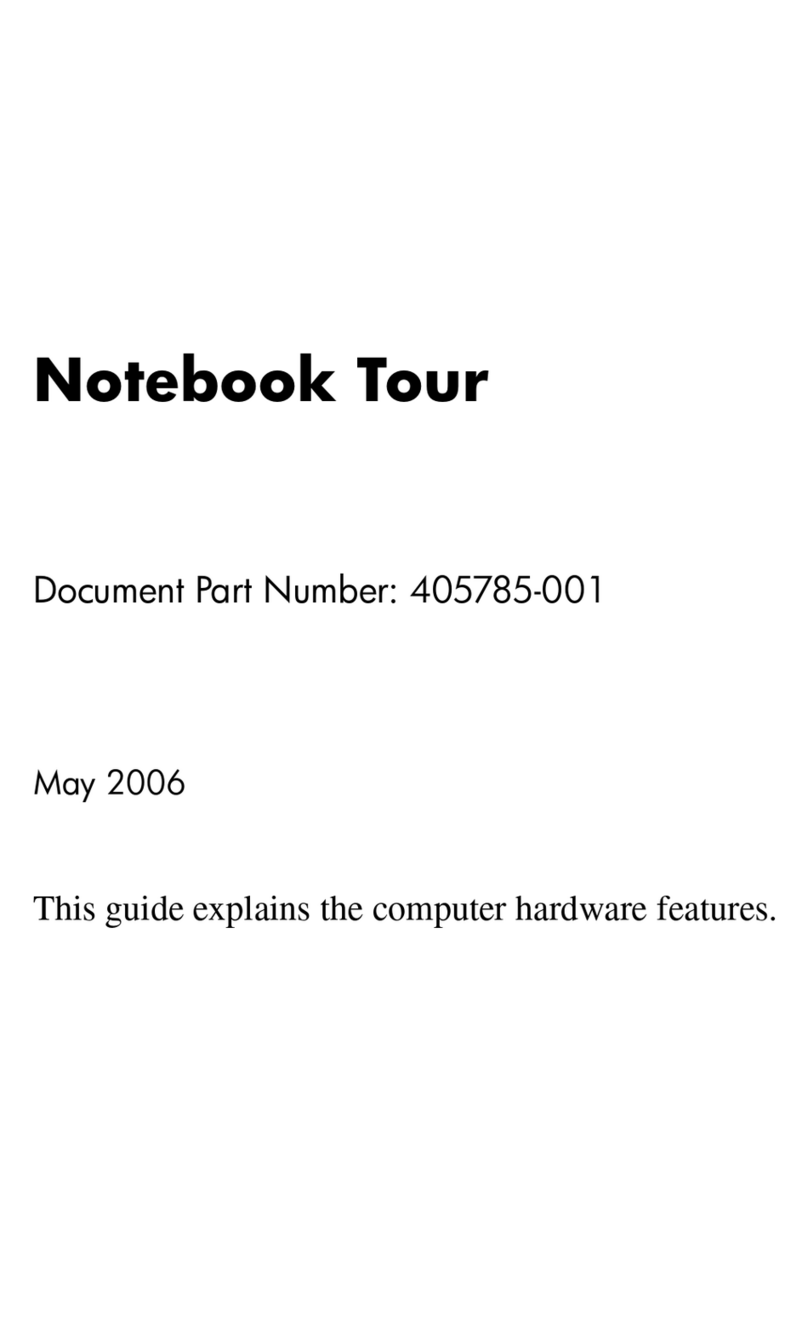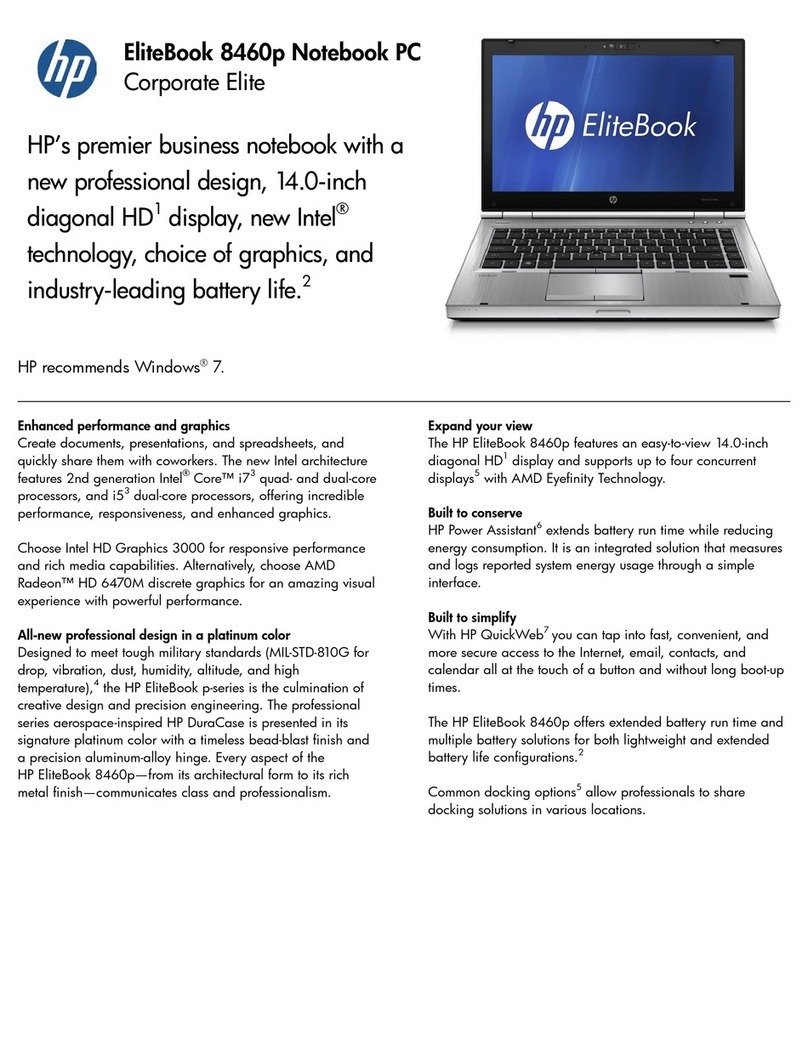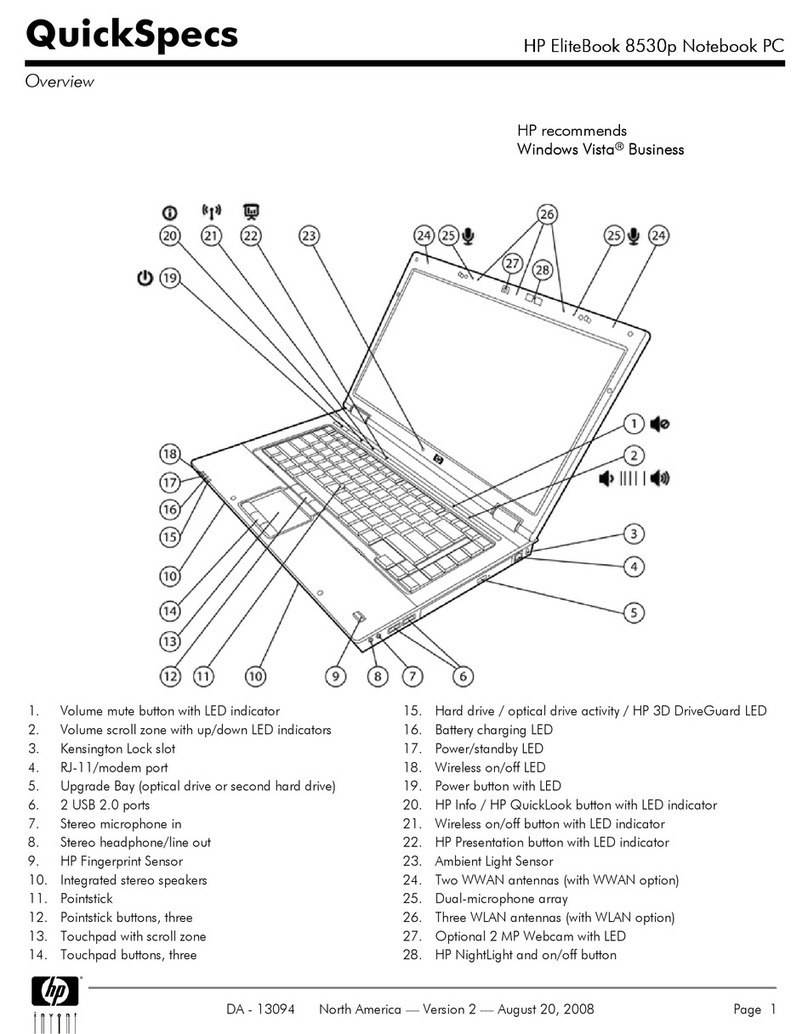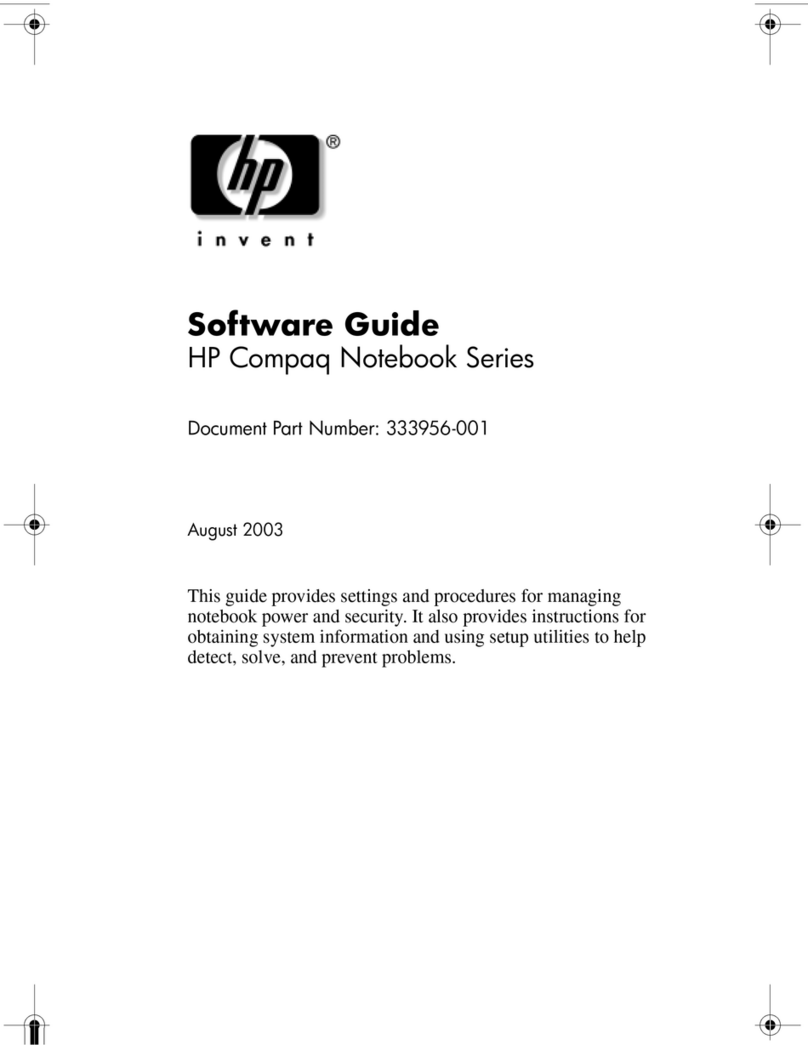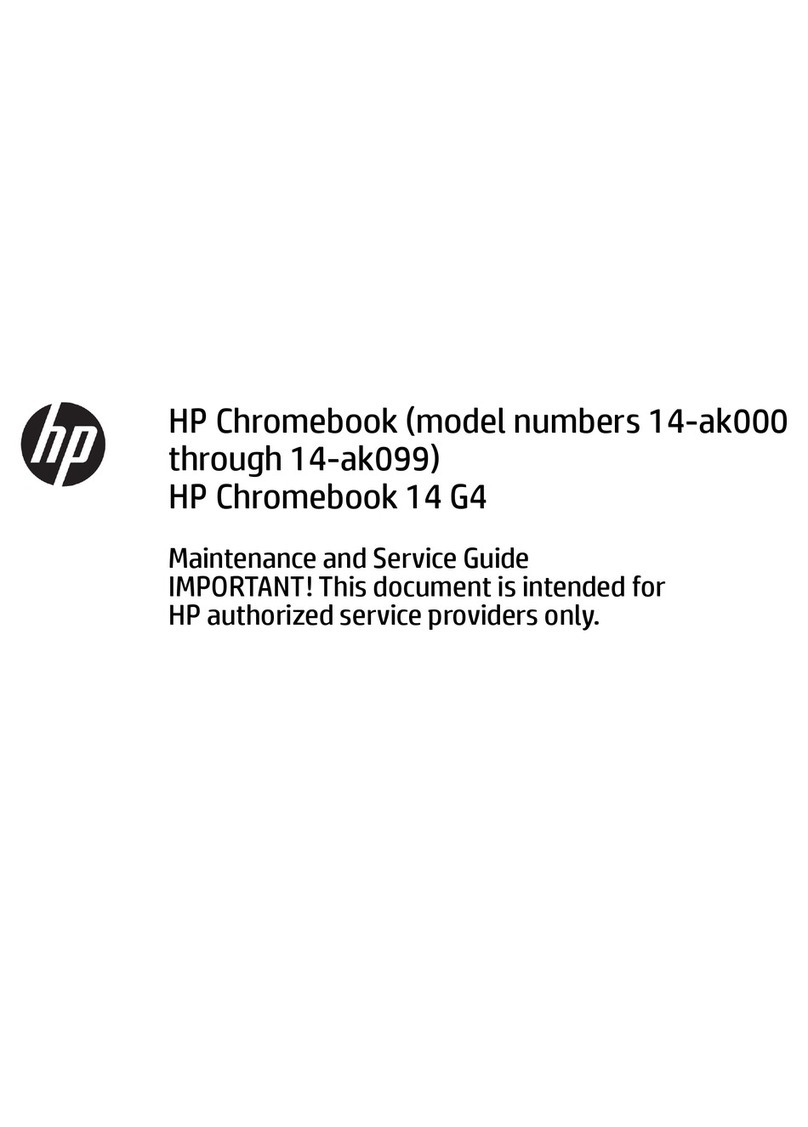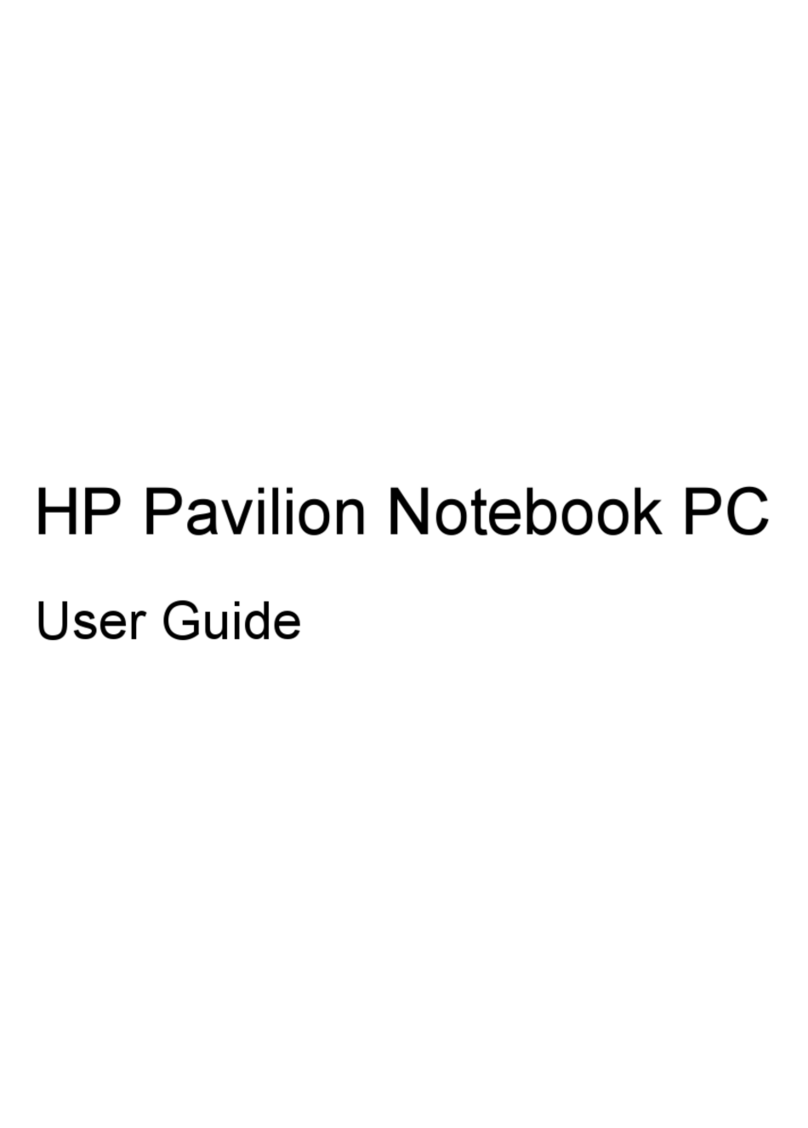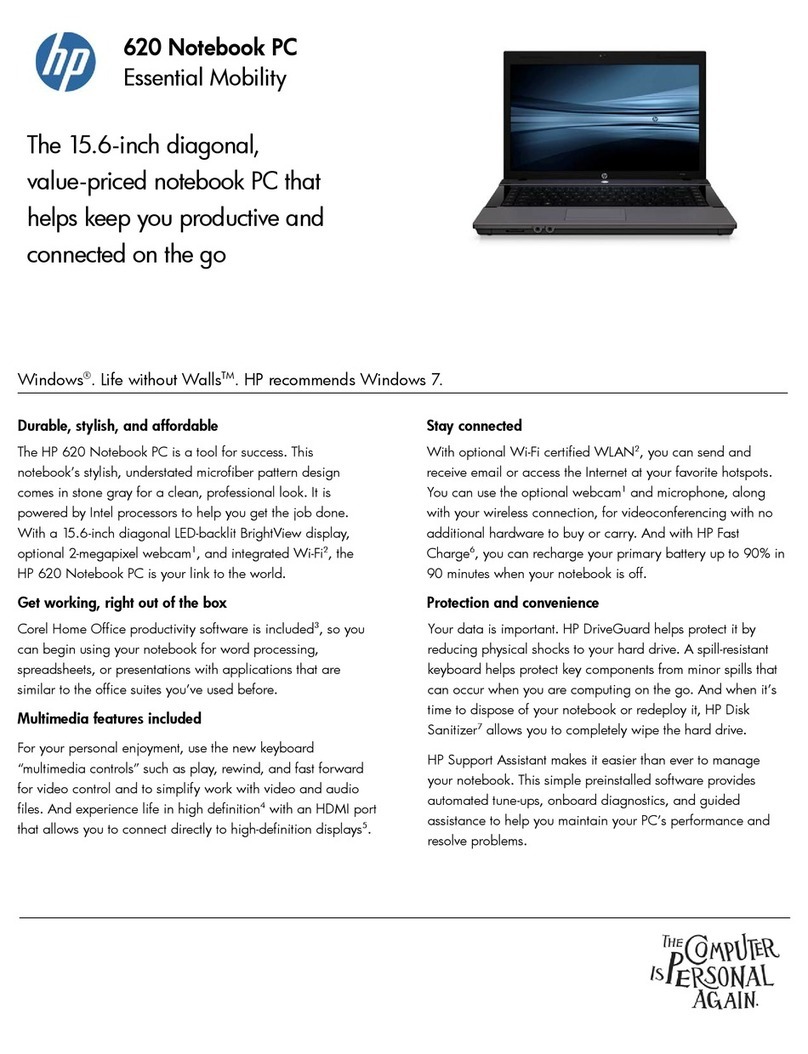1 Product description
Table 1-1 Product description
Category Description
Product Name HP Spectre x360 15 Convertible PC
Processor Intel® Core™ i7-10750H 2.2.6 GHz (SC turbo up to 5.0 GHz) six core processor (12.0 MB L3 cache
2933 MHz FSB, 45 W)
Intel Core i7-10510U 1.8 GHz (SC turbo up to 4.9 GHz) quad core processor (8.0 MB L3 cache
2666 MHz FSB, 15 W)
Chipset Intel HM470 (on computer models equipped with an Intel Core i7-10750H processor)
Intel integrated with soldered-on-circuit (SoC) processor (on computer models equipped with an
Intel Core i7-10510U processor)
Graphics NVIDIA GeForce GTX 1650Ti with 4 GB discrete memory (on computer models equipped with an
Intel Core i7-10750H processor)
NVIDIA GeForce MX330 with 2 GB discrete memory (on computer models equipped with an Intel Core
i7-10750H processor)
Intel UHD Graphics (on computer models equipped with an Intel Core i7-10750H processor)
Intel UHD Graphics Integrated (on computer models equipped with an Intel Core i7-10510U processor)
Panel ●15.6 in, organic light-emitting diode (OLED), ultra high-denition (UHD) (3840×2160), brightview,
active-matrix organic light-emitting diode (AMOLED), UWVA, eDP+PSR, 100% DCI-P3, AR,
ultraslim, direct bonded touchscreen display panel with narrow bezel; typical brightness:
400 nits
●15.6 in, liquid crystal display (LCD), UHD (3840×2160), antiglare, white light-emitting diode
(WLED), UWVA, eDP 1.4+PSR2, 100% sRGB, bent, low power, direct bonded touchscreen display
panel with narrow bezel; typical brightness: 400 nits
●15.6 in, LCD, UHD (3840×2160), antiglare, WLED, UWVA, eDP 1.4+PSR2, 72%, eDP 1.3+PSR,
ultraslim, direct bonded touchscreen display panel with narrow bezel; typical brightness:
340 nits
Memory Support for DDR4-2933, 1.2 V, nonupgradeable, onboard system memory in 16 GB conguration
(DDR4-3200 downgraded to DDR4-2933; only on computer models equipped with an Intel Core
i7-10750H processor)
Support for DDR4-2933, 1.2 V, nonupgradeable, onboard system memory in 8 GB conguration
(DDR4-3200 downgraded to DDR4-2933; only on computer models equipped with an Intel Core
i7-10750H processor and a non-OLED display assembly)
Support for DDR4-2666, 1.2 V, nonupgradeable, onboard system memory in 16 GB conguration
(DDR4-3200 bridge to DDR4-2666; only on computer models equipped with an Intel Core
i7-10510U processor)
Storage Support for the following solid-state drives:
●2 TB, 2280, peripheral component interconnect express (PCIe)-3×4, non-volatile memory
express (NVMe), SuperSpeed (SS) solid-state drive with three layer cell (TLC)
●1 TB, 2280, PCIe-3×4, NVMe, SS solid-state drive with TLC
●512 GB, M.2 2280, PCIe-3×4, NVMe, SS solid-state drive with TLC
●256 GB, M.2 2280, PCIe-3×4, NVMe, SS solid-state drive with TLC
1