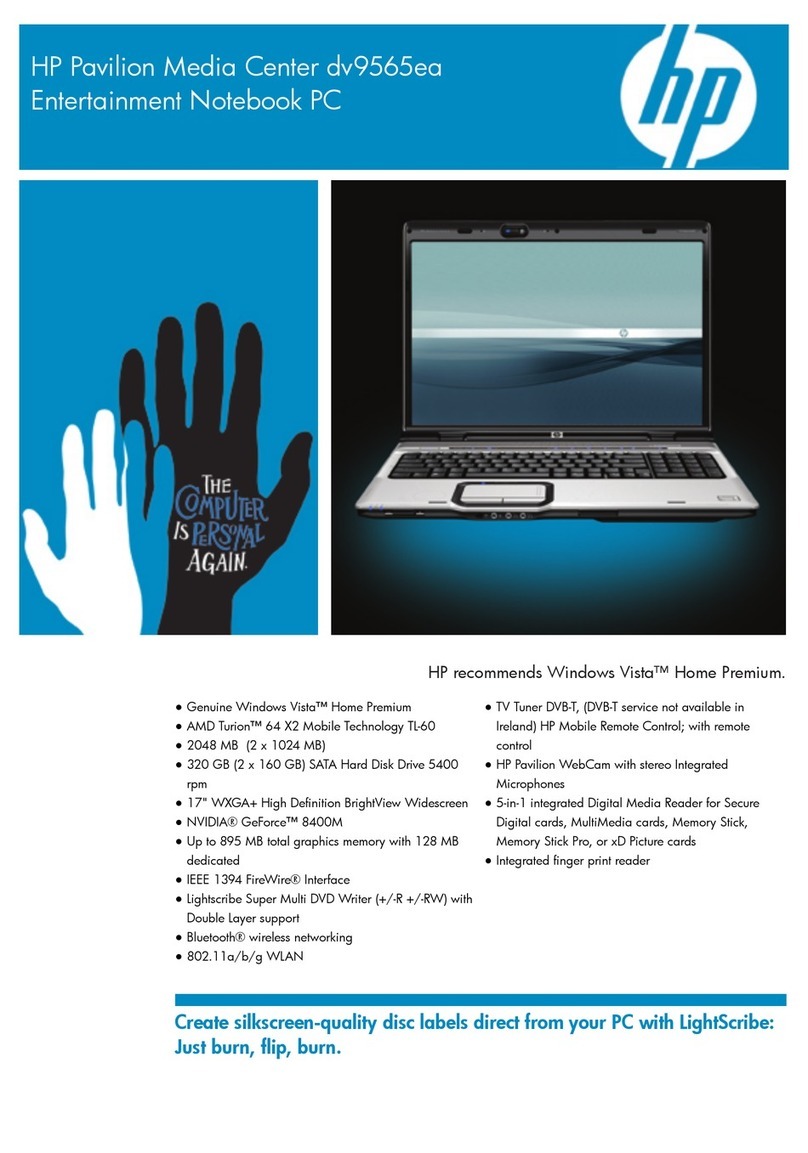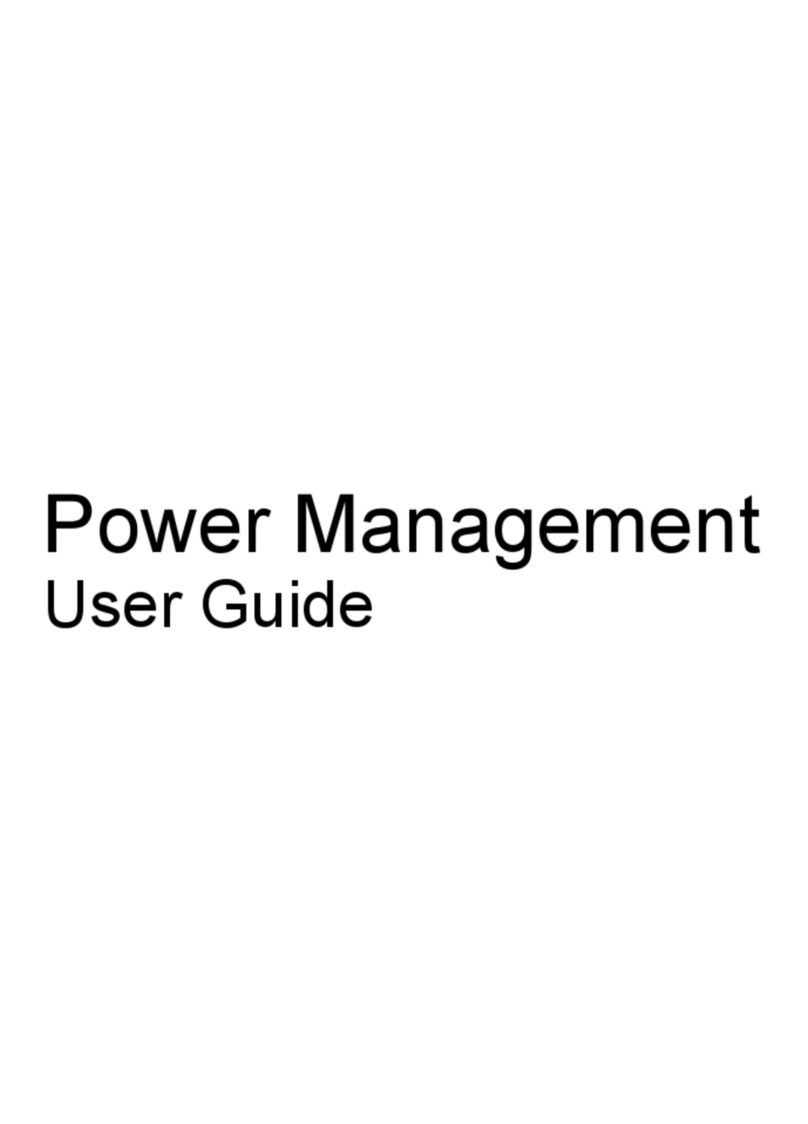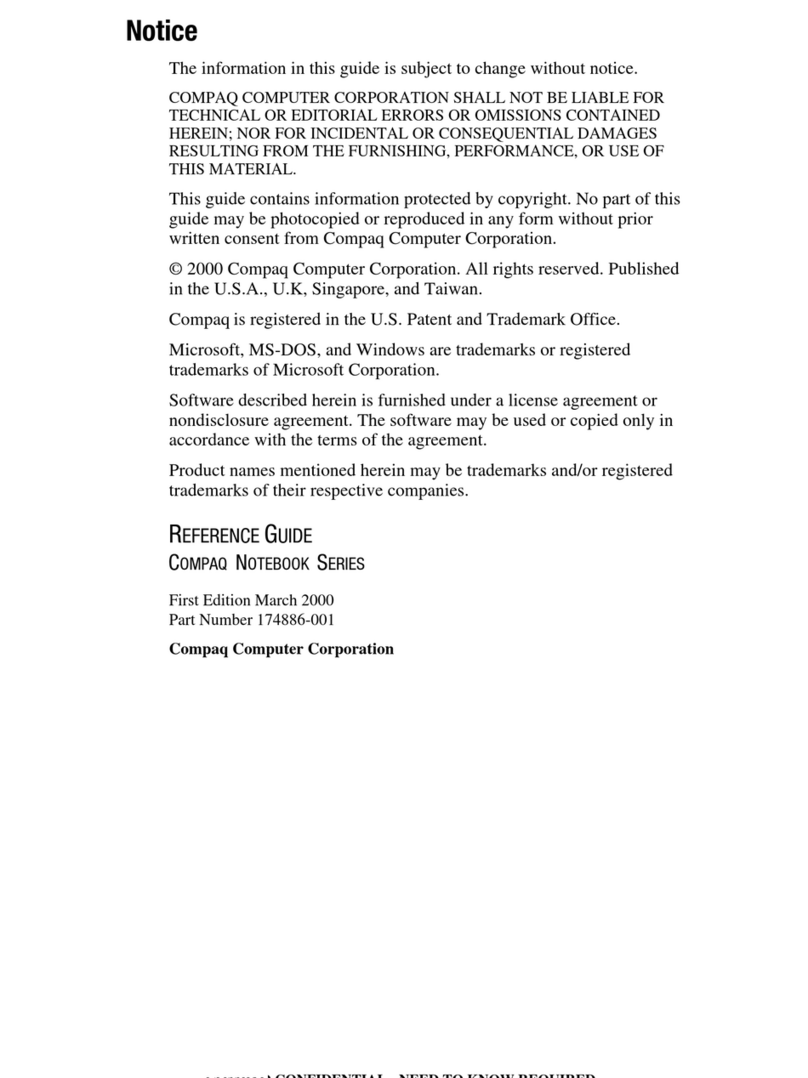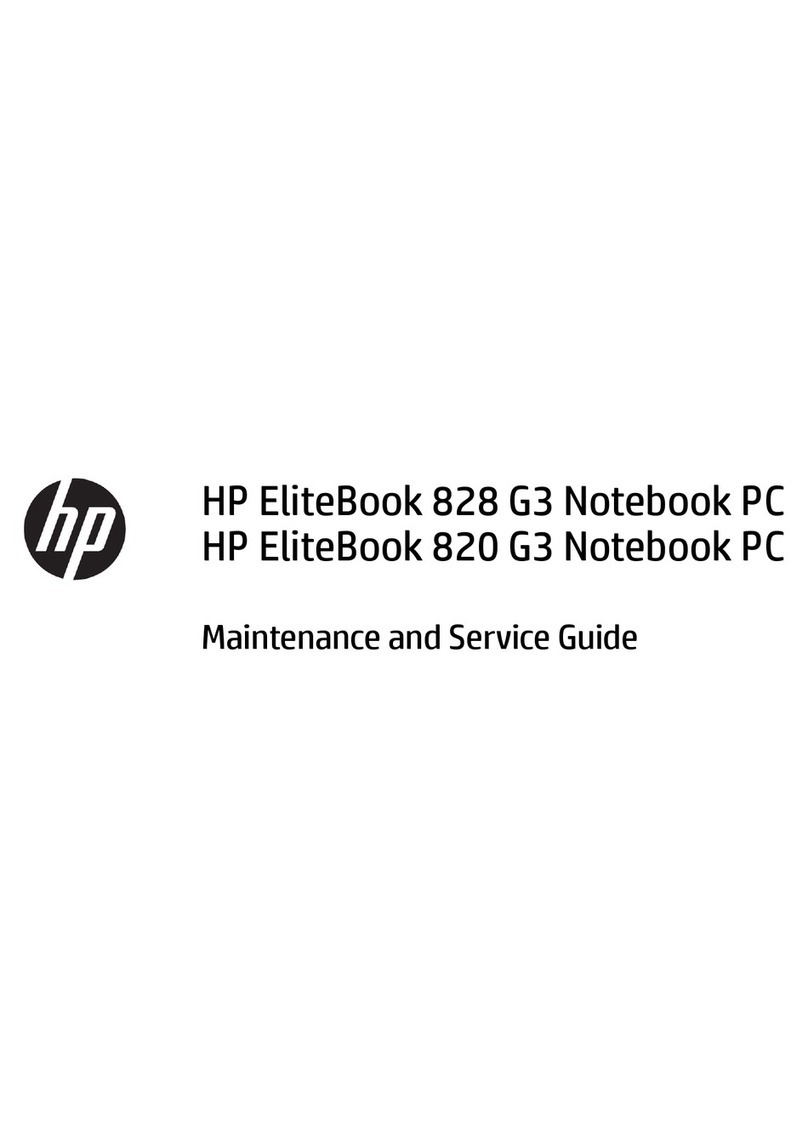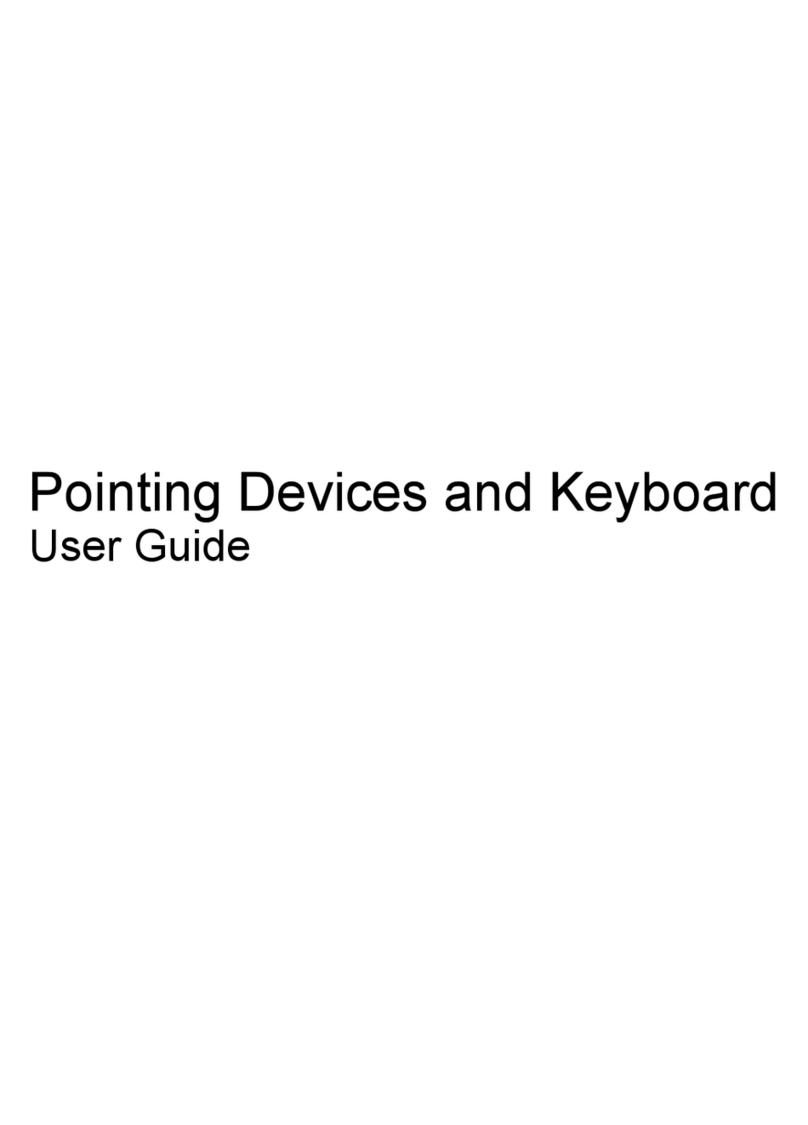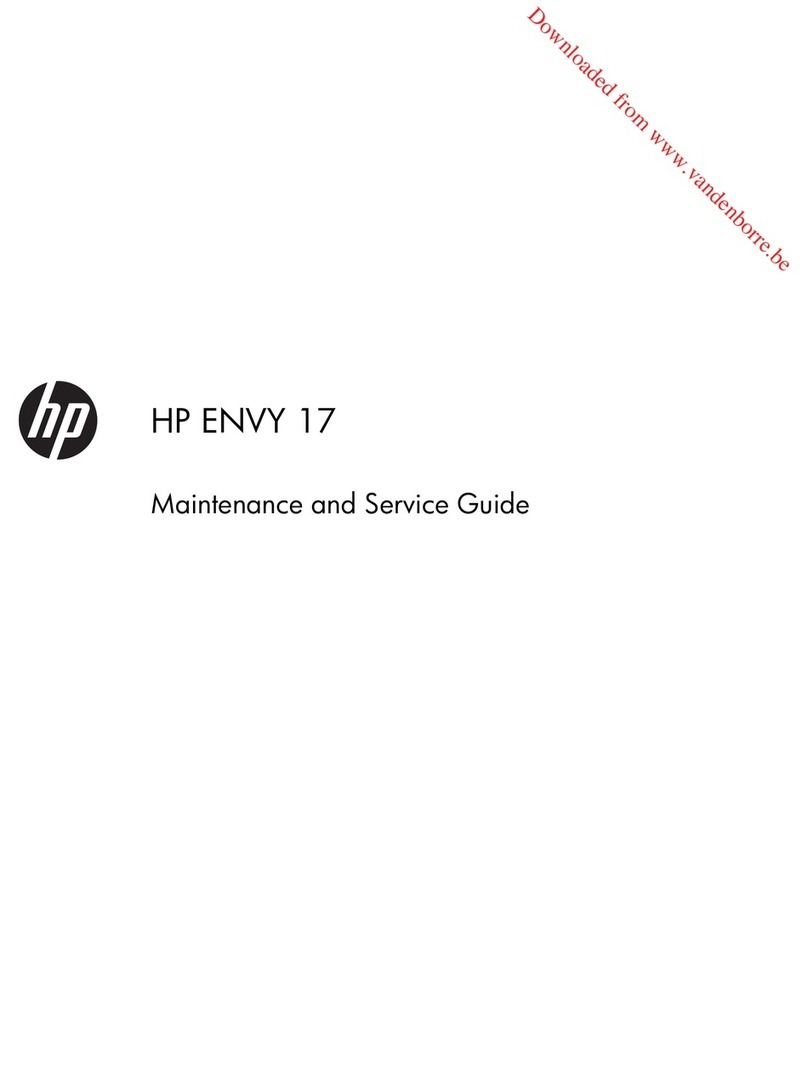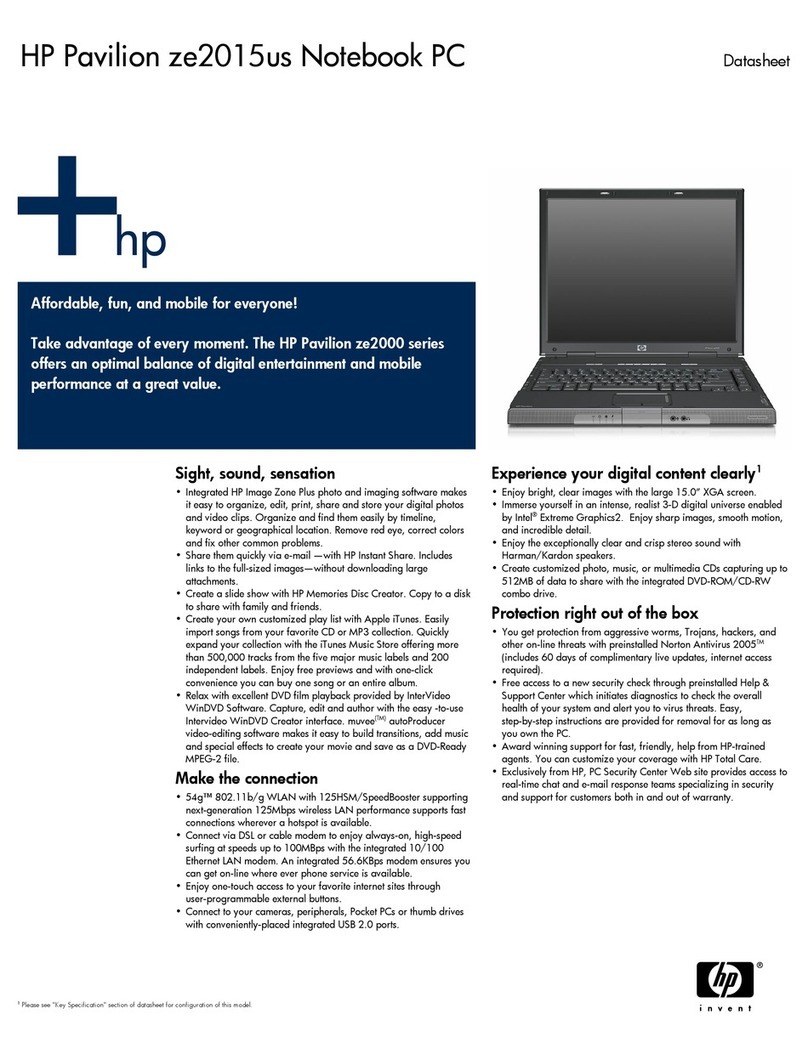Table of contents
1 Product description ....................................................................................................................................... 1
2 Getting to know your computer ...................................................................................................................... 3
Right side ............................................................................................................................................................... 3
Left side ................................................................................................................................................................. 4
Display .................................................................................................................................................................... 5
Keyboard area ........................................................................................................................................................ 6
Touchpad ............................................................................................................................................. 6
Speakers .............................................................................................................................................. 6
Special keys ......................................................................................................................................... 7
Action keys ........................................................................................................................................... 8
Labels ..................................................................................................................................................................... 9
3 Illustrated parts catalog .............................................................................................................................. 10
Computer major components .............................................................................................................................. 10
Cables ................................................................................................................................................................... 12
Display assembly subcomponents ...................................................................................................................... 13
Miscellaneous parts ............................................................................................................................................. 14
4 Removal and replacement procedures preliminary requirements .................................................................... 15
Tools required ...................................................................................................................................................... 15
Service considerations ......................................................................................................................................... 15
Plastic parts ....................................................................................................................................... 15
Cables and connectors ...................................................................................................................... 15
Drive handling ................................................................................................................................... 16
Workstation guidelines ..................................................................................................................... 16
Electrostatic discharge information .................................................................................................................... 16
Generating static electricity .............................................................................................................. 17
Preventing electrostatic damage to equipment ............................................................................... 17
Personal grounding methods and equipment .................................................................................. 18
Grounding the work area ................................................................................................................... 18
Recommended materials and equipment ........................................................................................ 18
Packaging and transporting guidelines .............................................................................................................. 19
5 Removal and replacement procedures for authorized service provider parts .................................................... 20
Component replacement procedures .................................................................................................................. 20
v