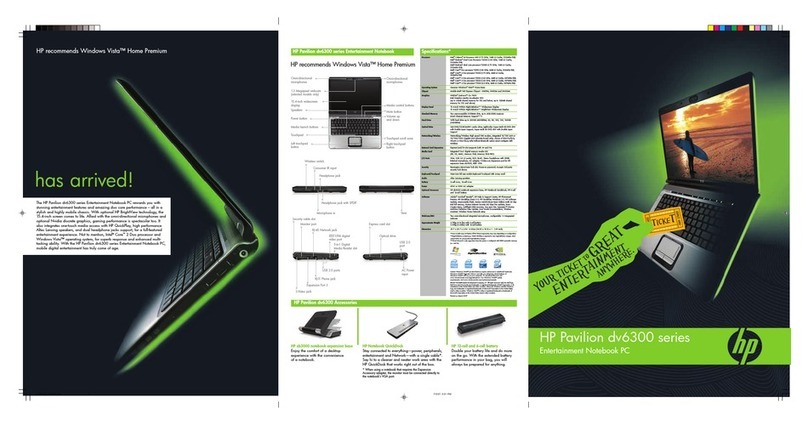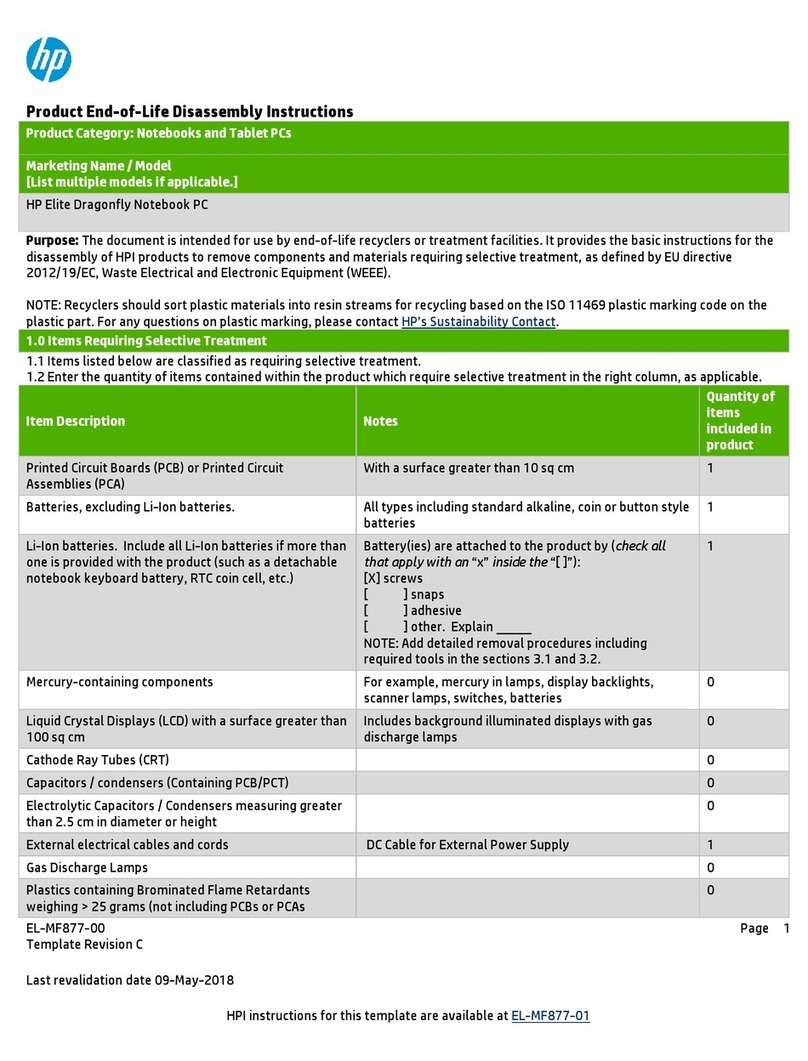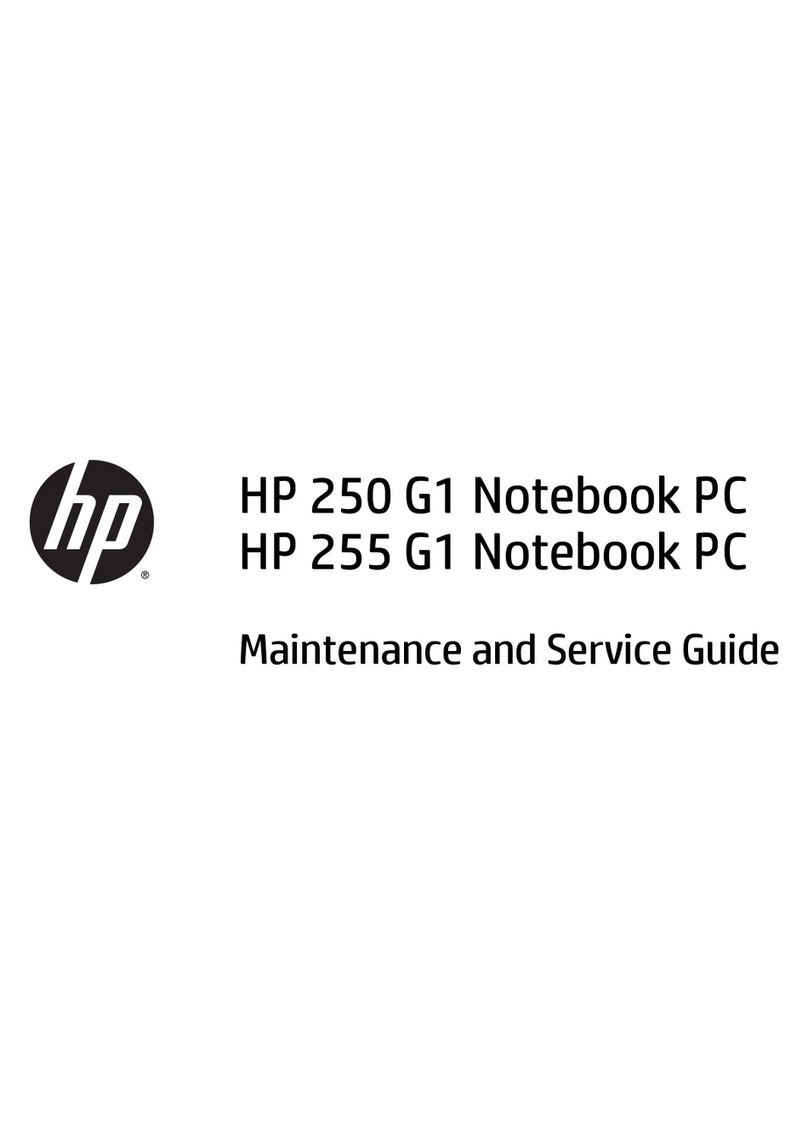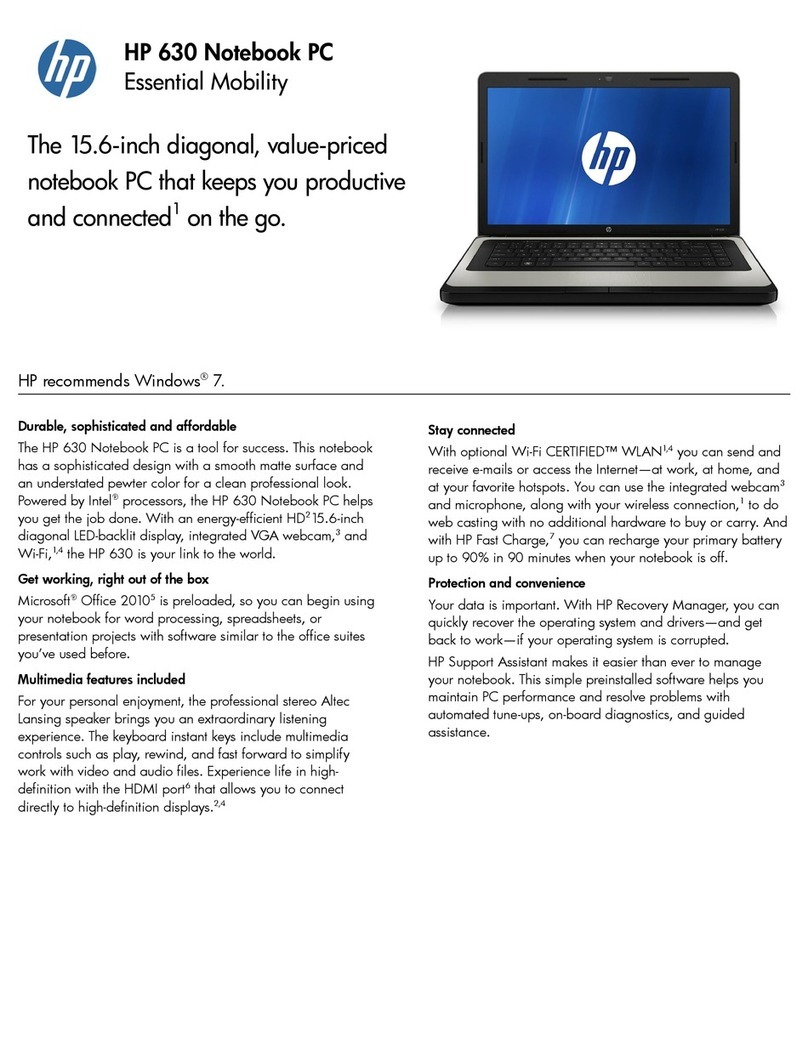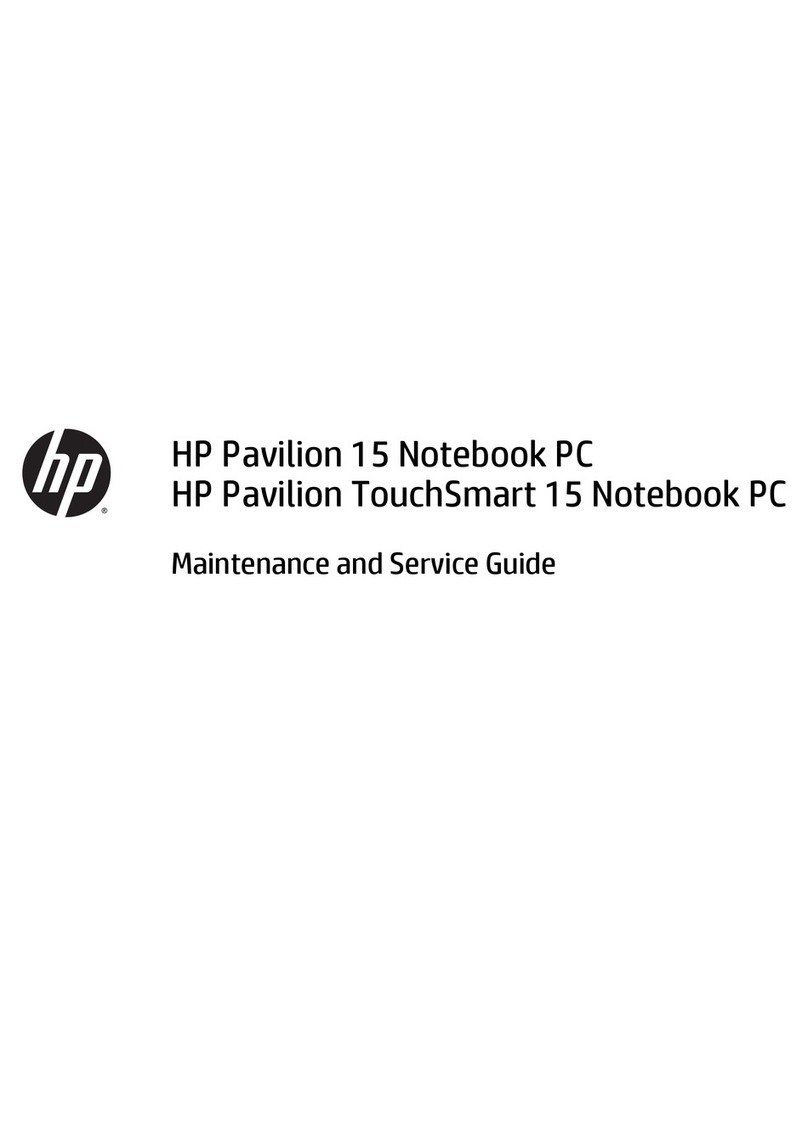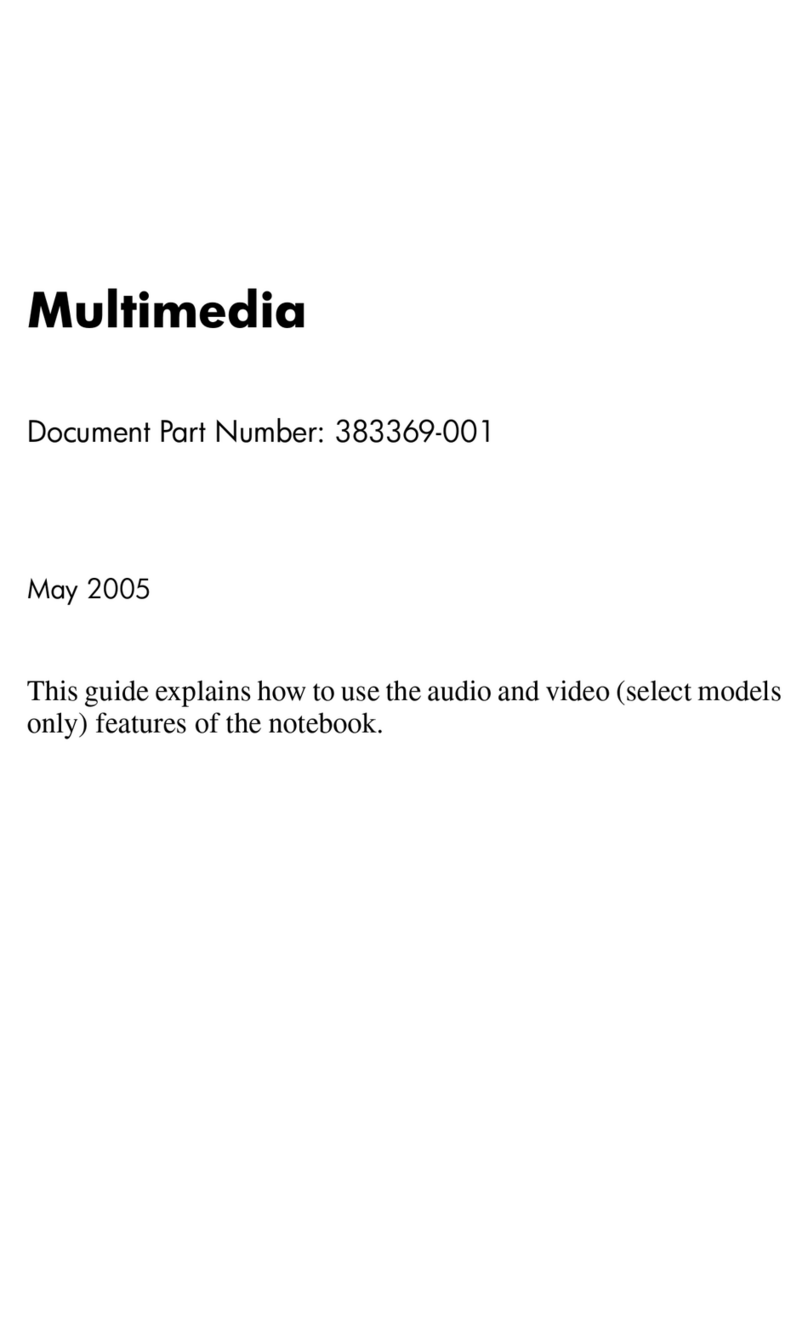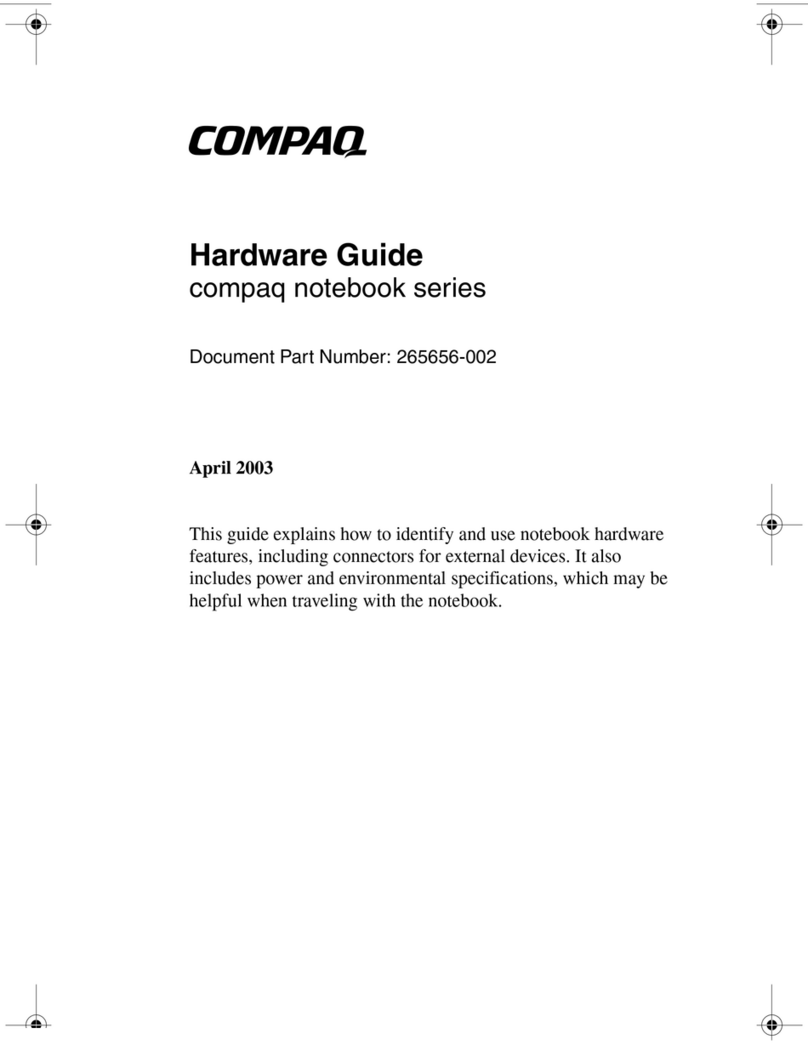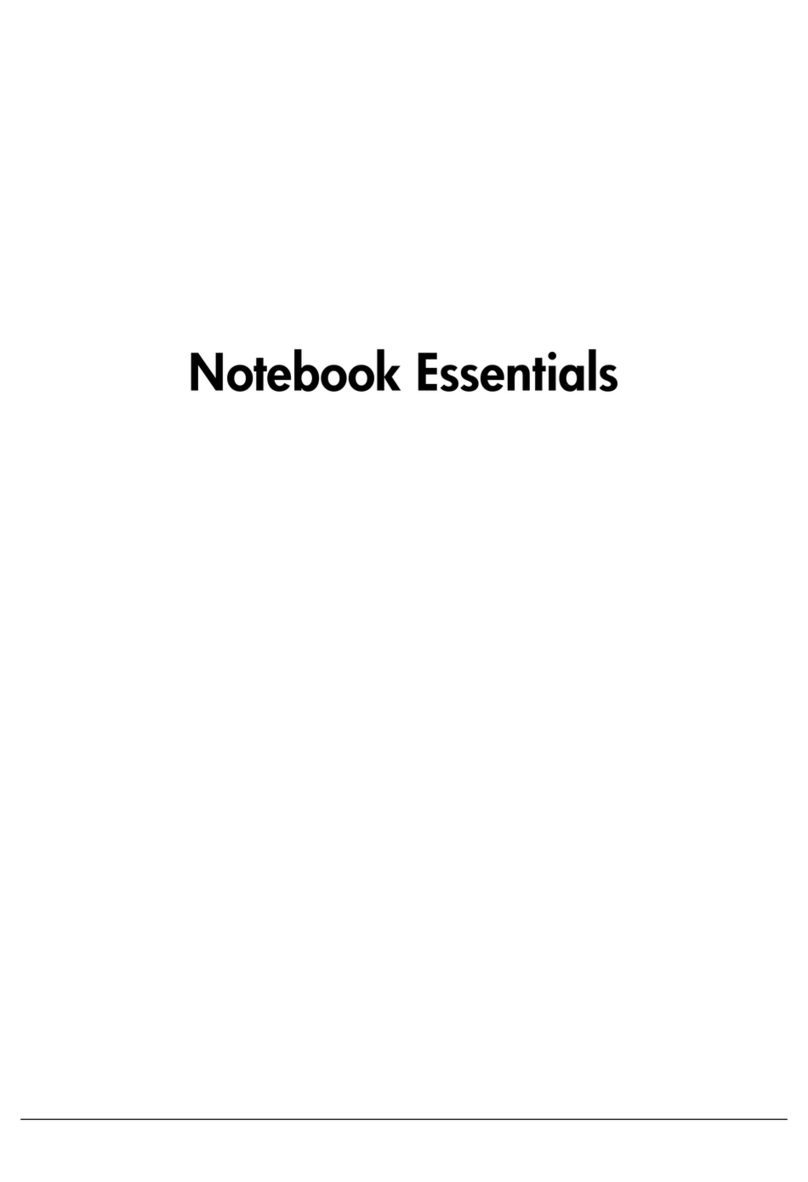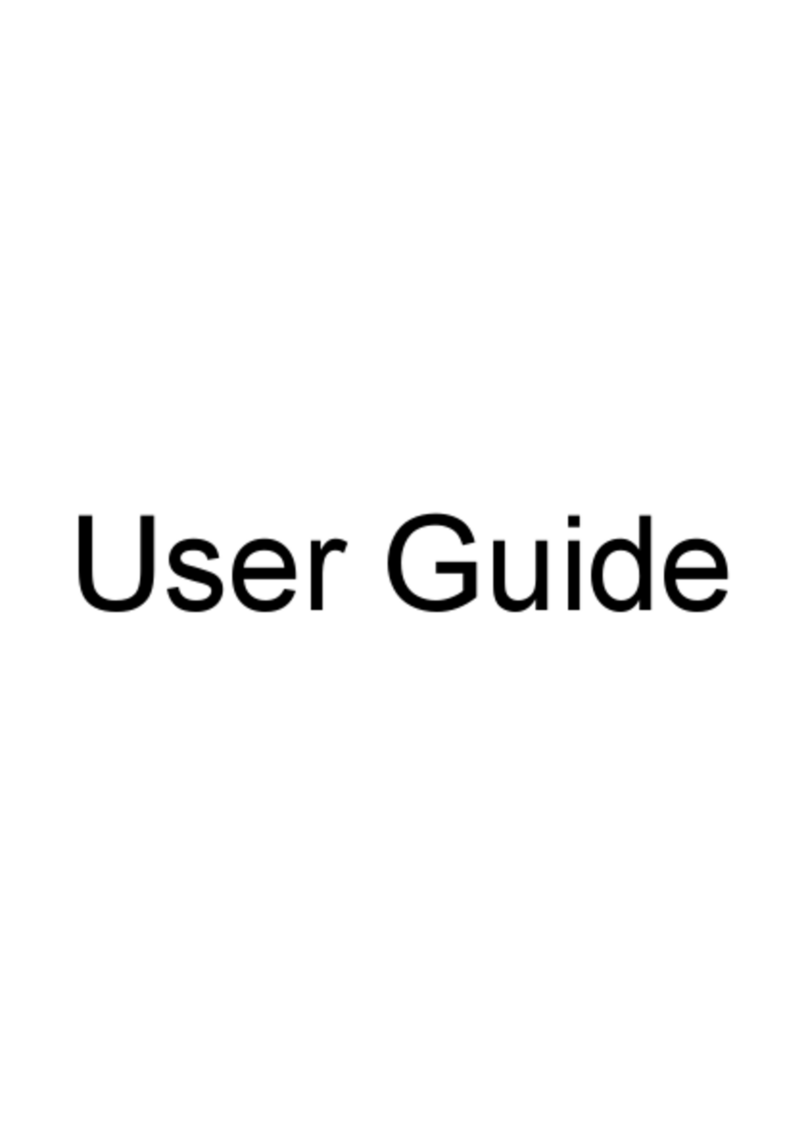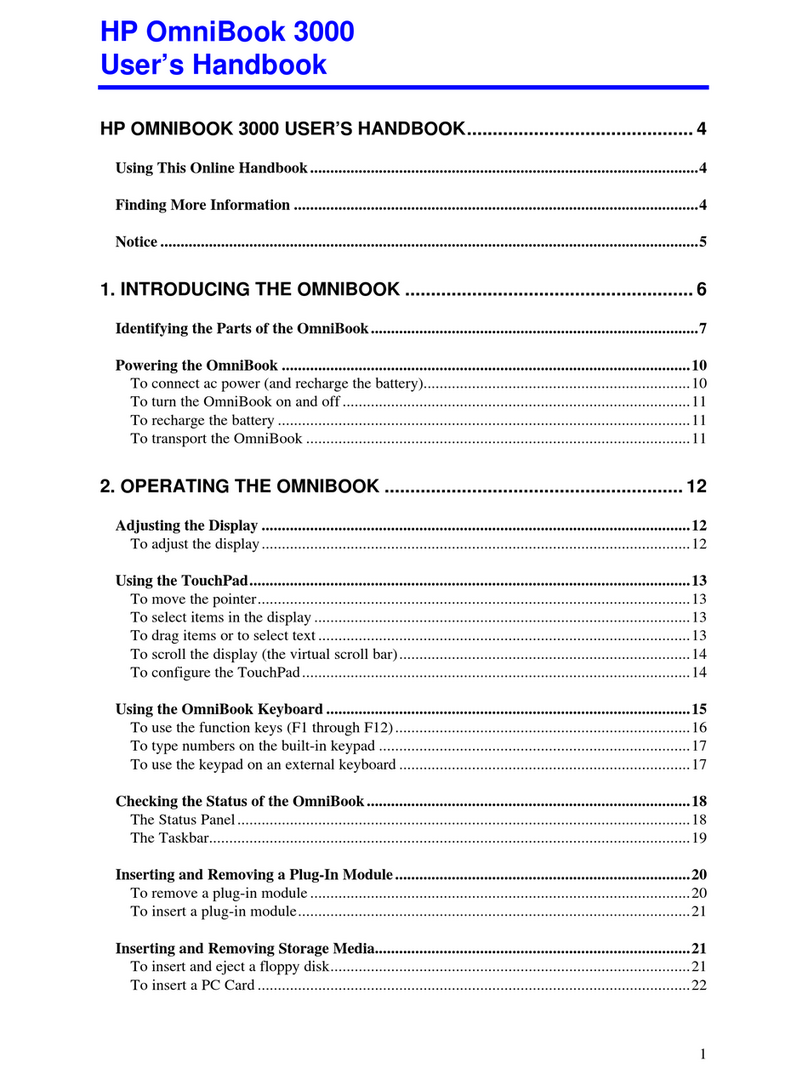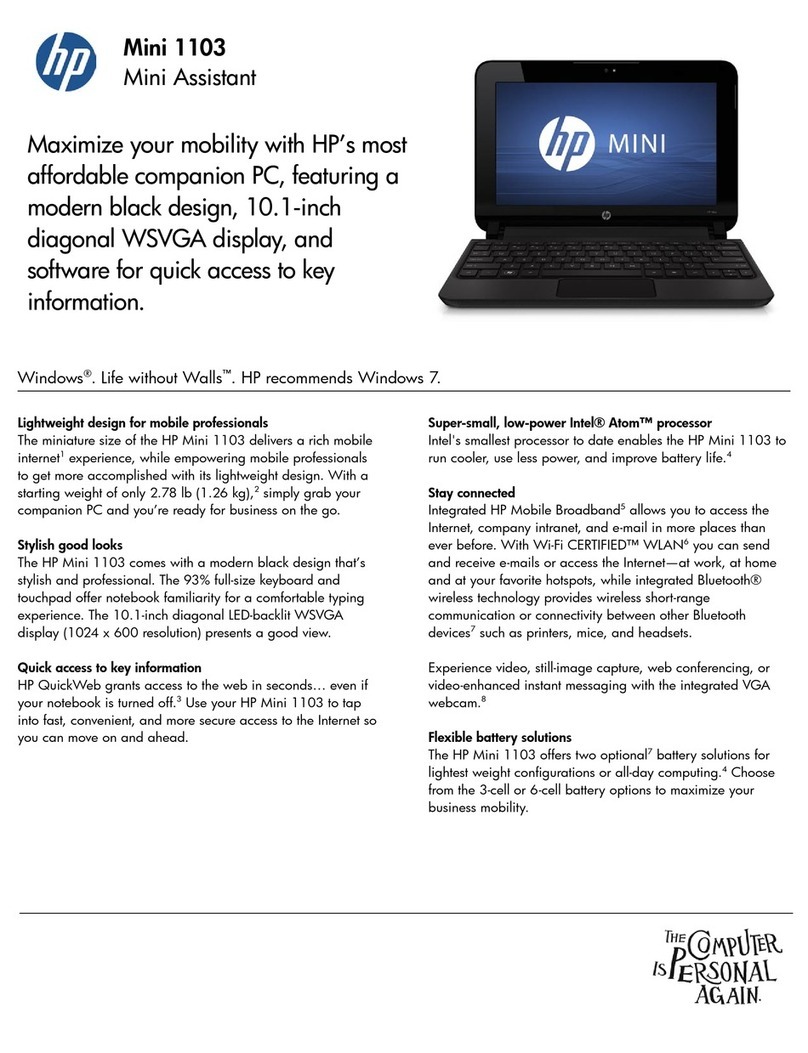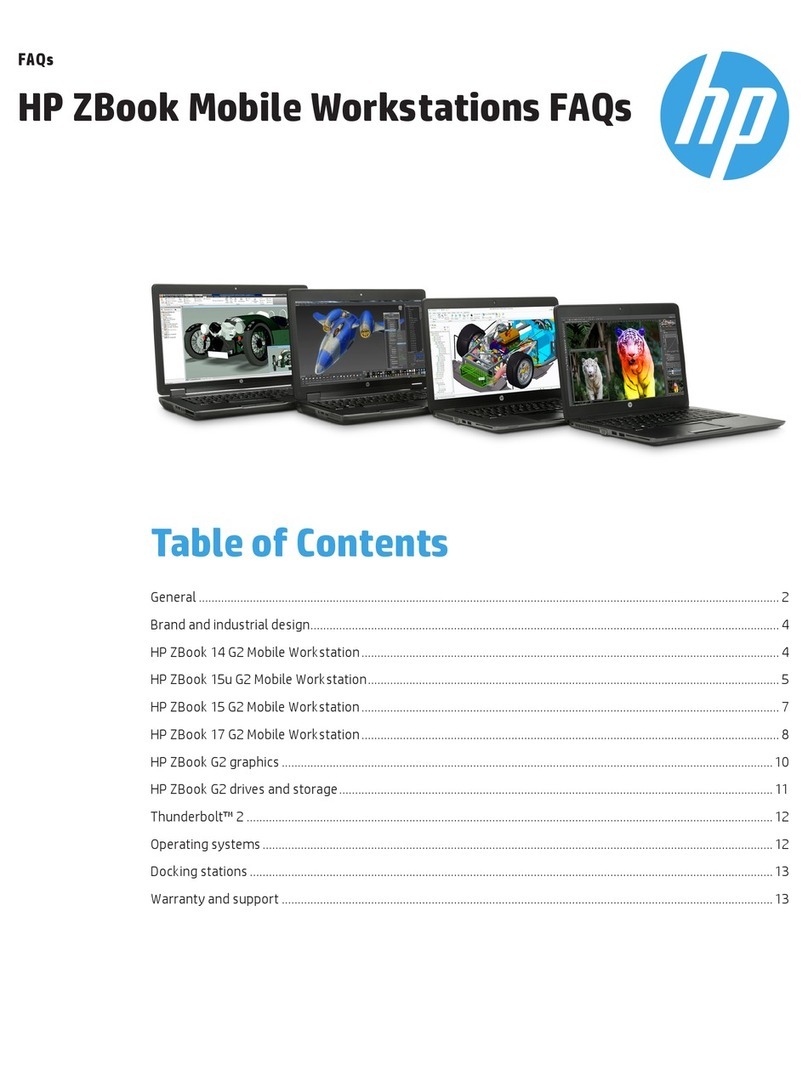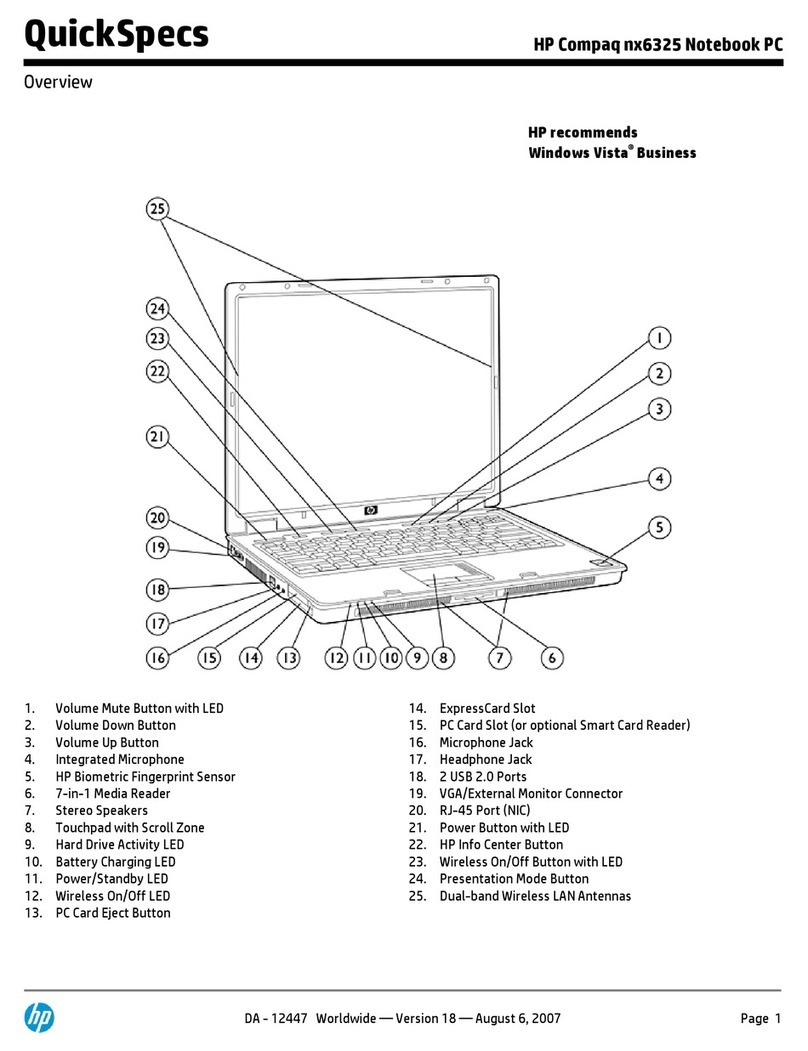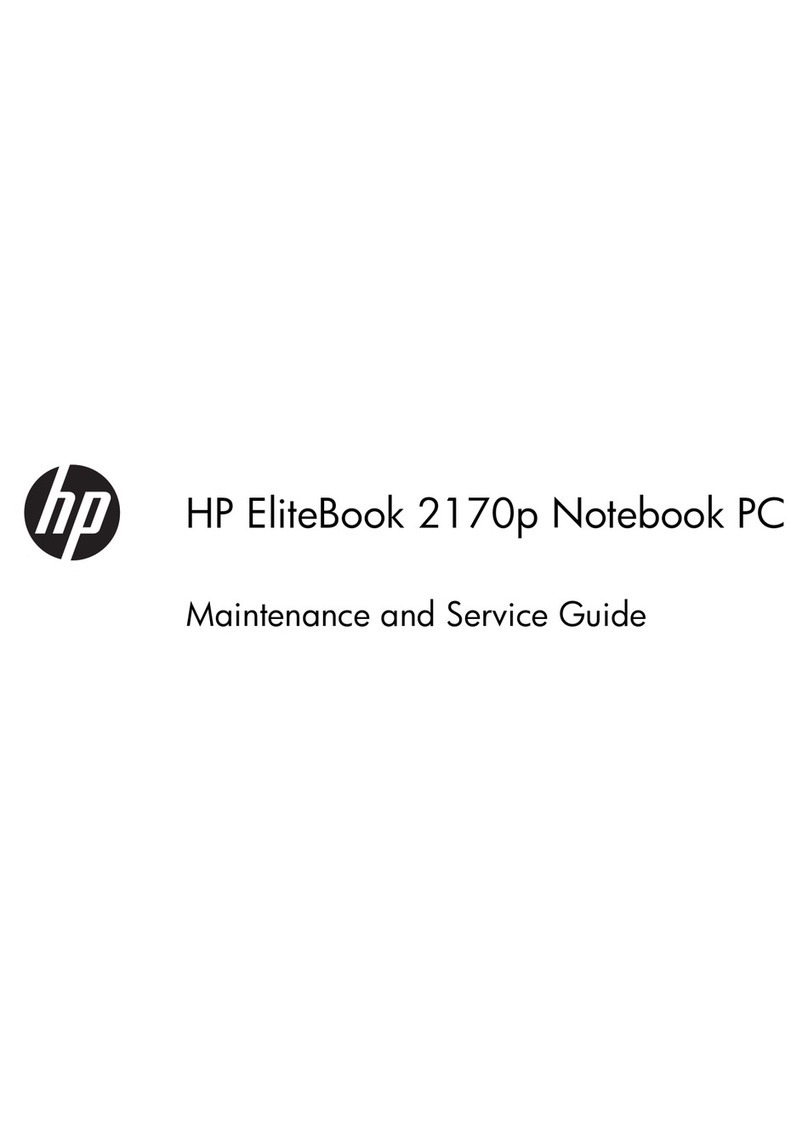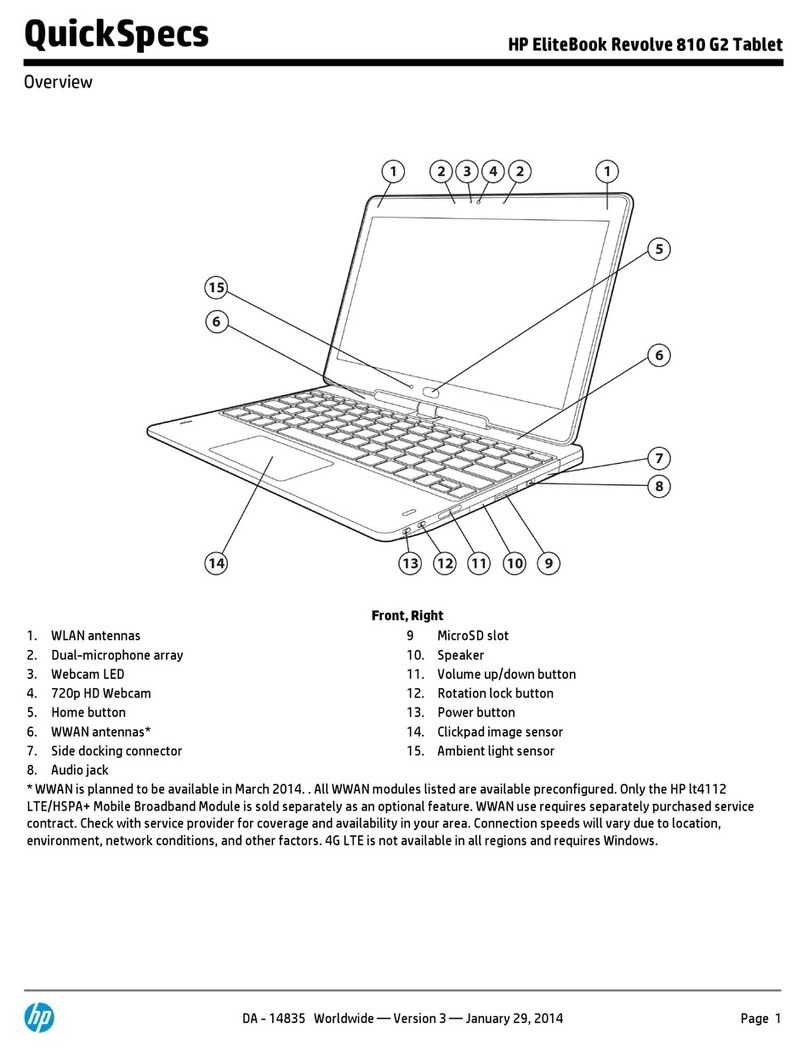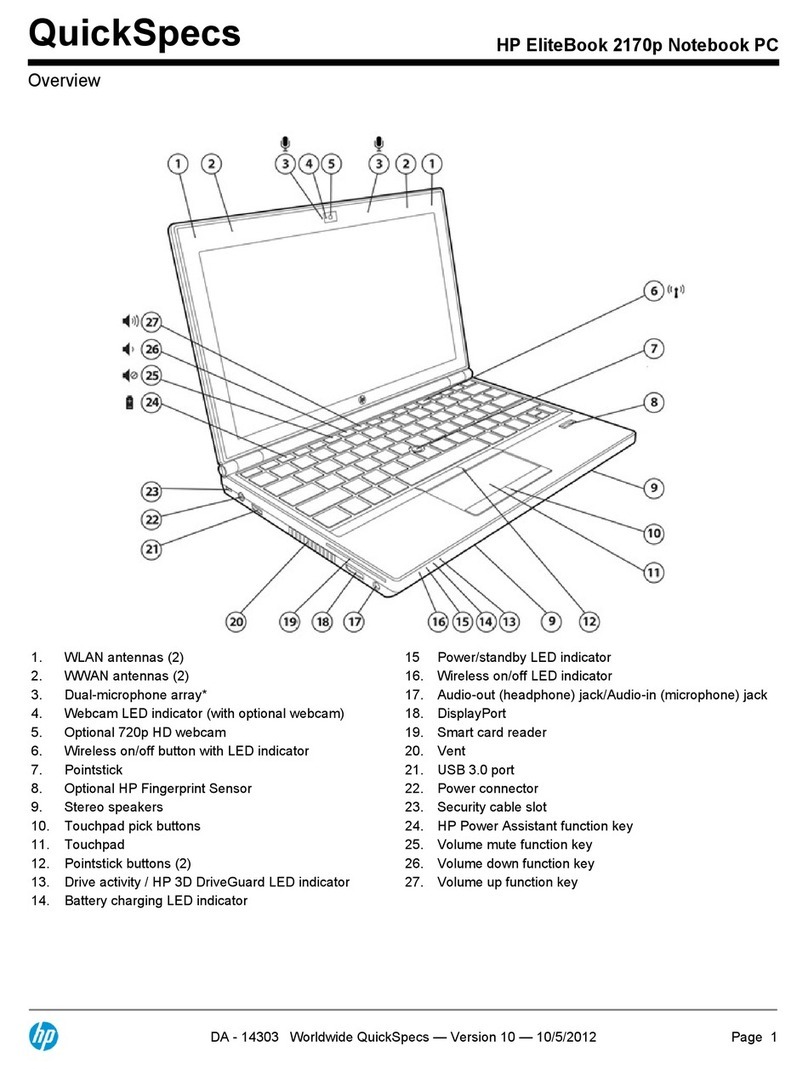Table of contents
1 Identifying installed drives
2 Handling drives
3 Using an optical drive
Identifying the installed optical drive ..................................................................................................... 3
Using optical discs (CDs, DVDs, and BDs) .......................................................................................... 4
Selecting the right disc (CDs, DVDs, and BDs) .................................................................................... 5
CD-R discs ........................................................................................................................... 5
CD-RW discs ....................................................................................................................... 5
DVD±R discs ....................................................................................................................... 5
DVD±RW discs .................................................................................................................... 5
LightScribe DVD+R discs .................................................................................................... 5
Blu-ray Disc (BD) ................................................................................................................. 6
Playing a CD, DVD, or BD .................................................................................................................... 7
Configuring AutoPlay ............................................................................................................................ 8
Changing DVD region settings ............................................................................................................. 9
Observing the copyright warning ........................................................................................................ 10
Copying a CD, DVD, or BD ................................................................................................................ 11
Creating (burning) a CD, DVD, or BD ................................................................................................ 12
Removing an optical disc (CD, DVD, or BD) ...................................................................................... 13
4 Improving hard drive performance
Using Disk Defragmenter ................................................................................................................... 14
Using Disk Cleanup ............................................................................................................................ 14
5 Using HP ProtectSmart Hard Drive Protection
Identifying HP ProtectSmart Hard Drive Protection status ................................................................. 16
Managing power with a parked hard drive ......................................................................................... 17
Using HP ProtectSmart Hard Drive Protection software .................................................................... 18
6 Replacing the hard drive
7 Troubleshooting
The optical disc tray does not open for removal of a CD, DVD, or BD ............................................... 23
The computer does not detect the CD, DVD, or BD drive .................................................................. 24
A CD, DVD, or BD does not play ........................................................................................................ 25
iii