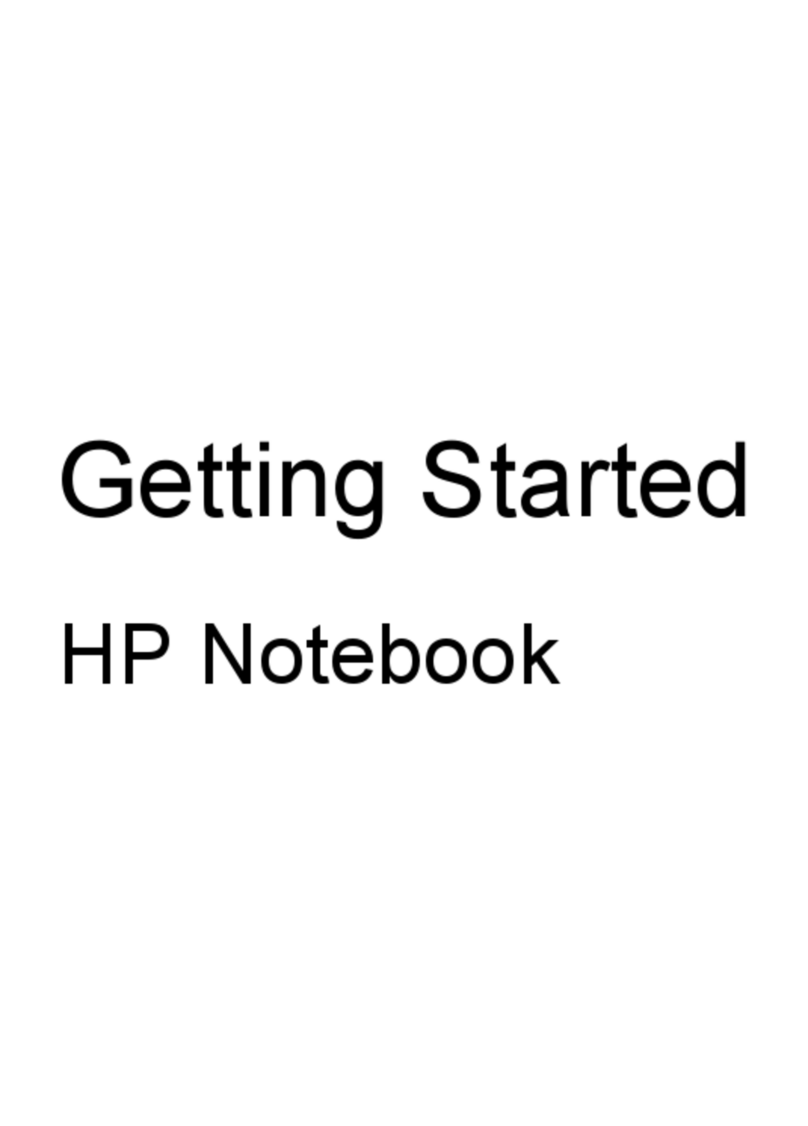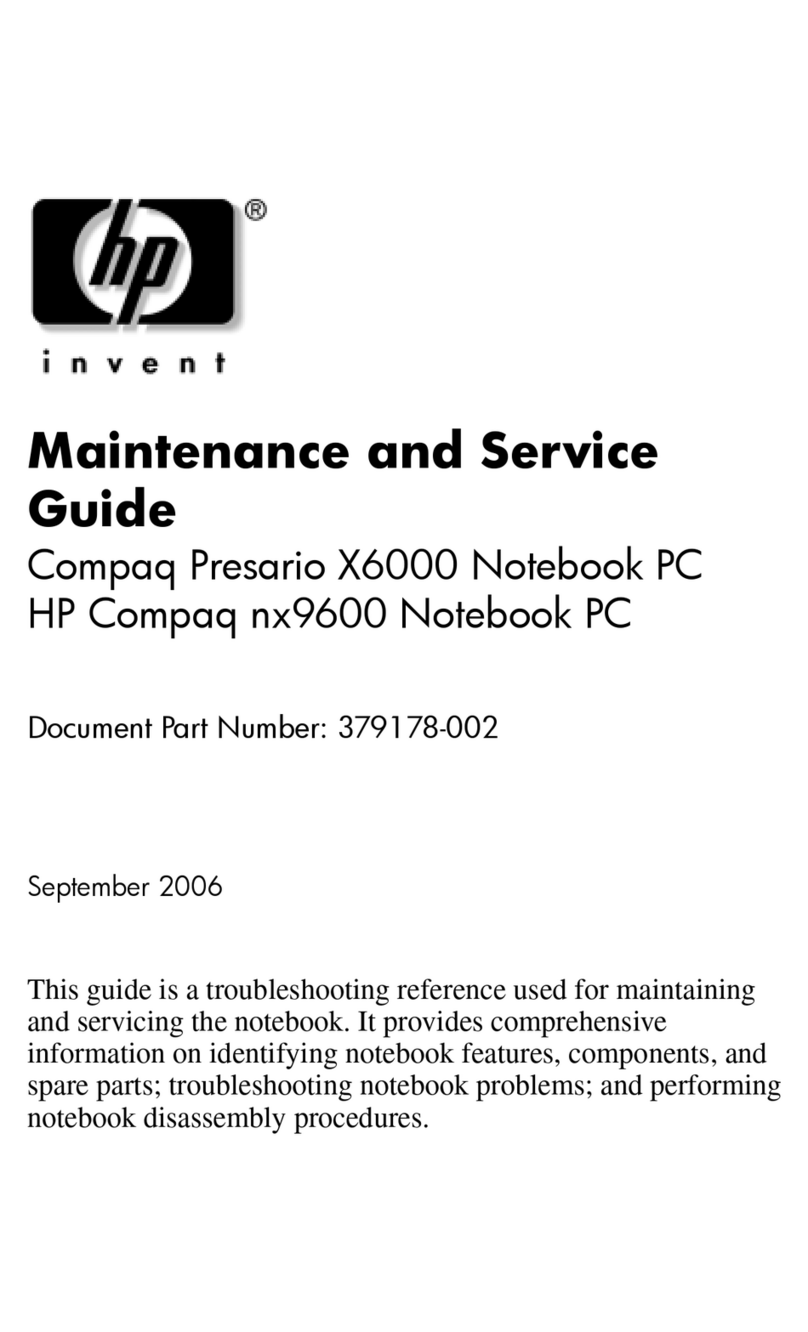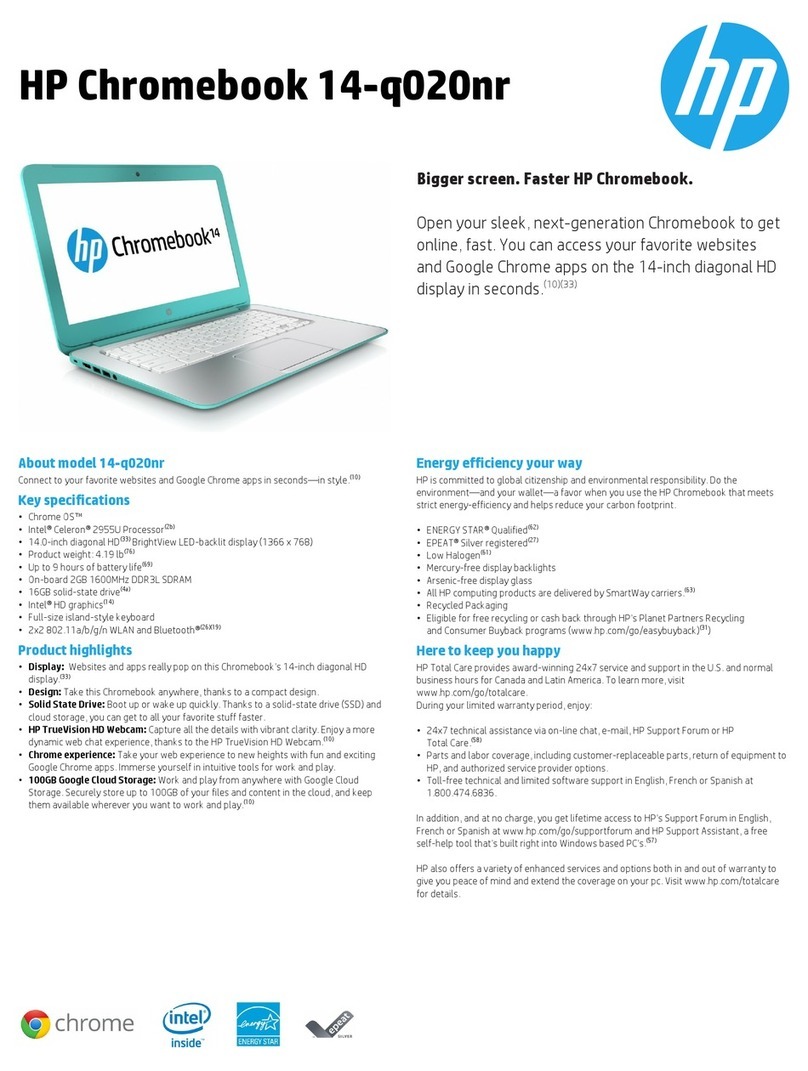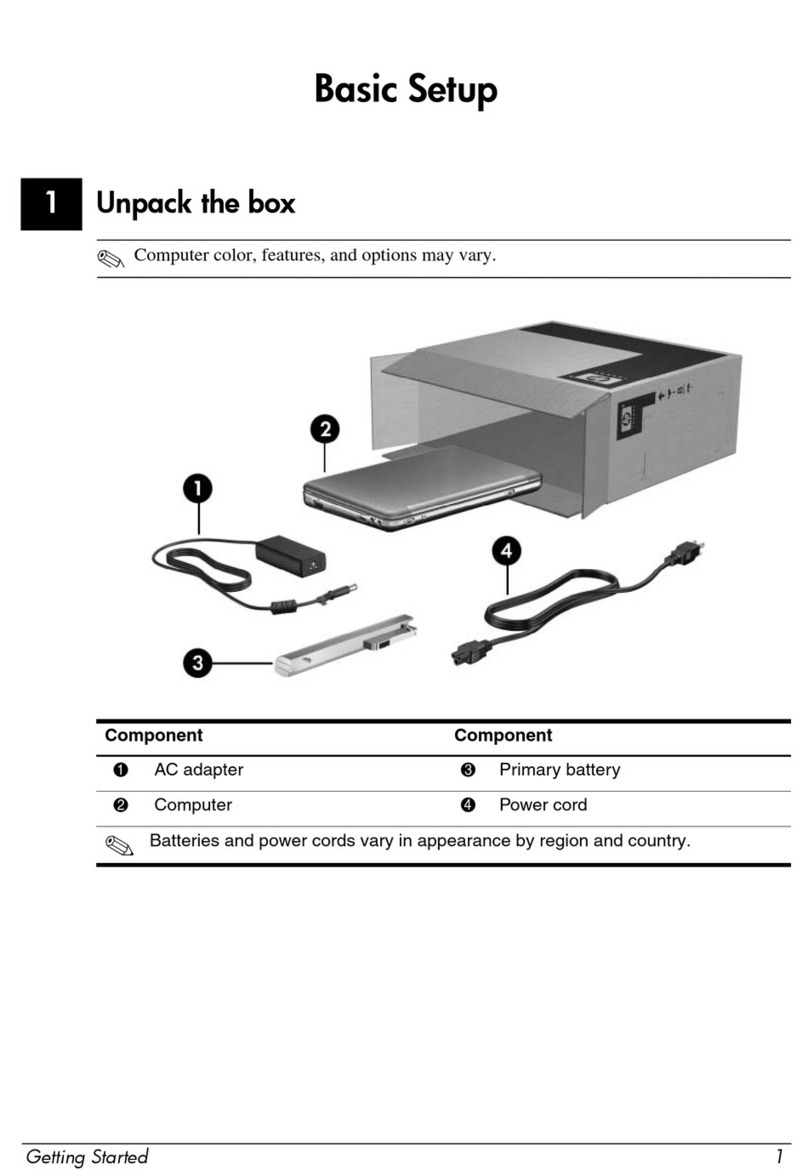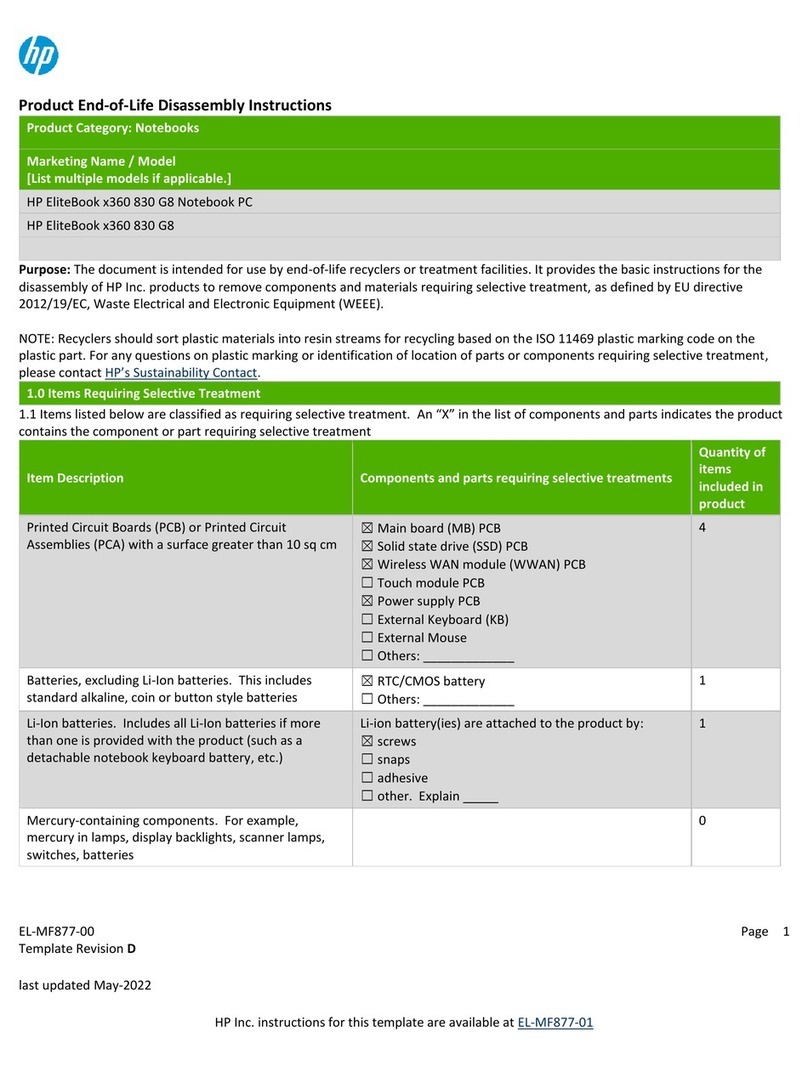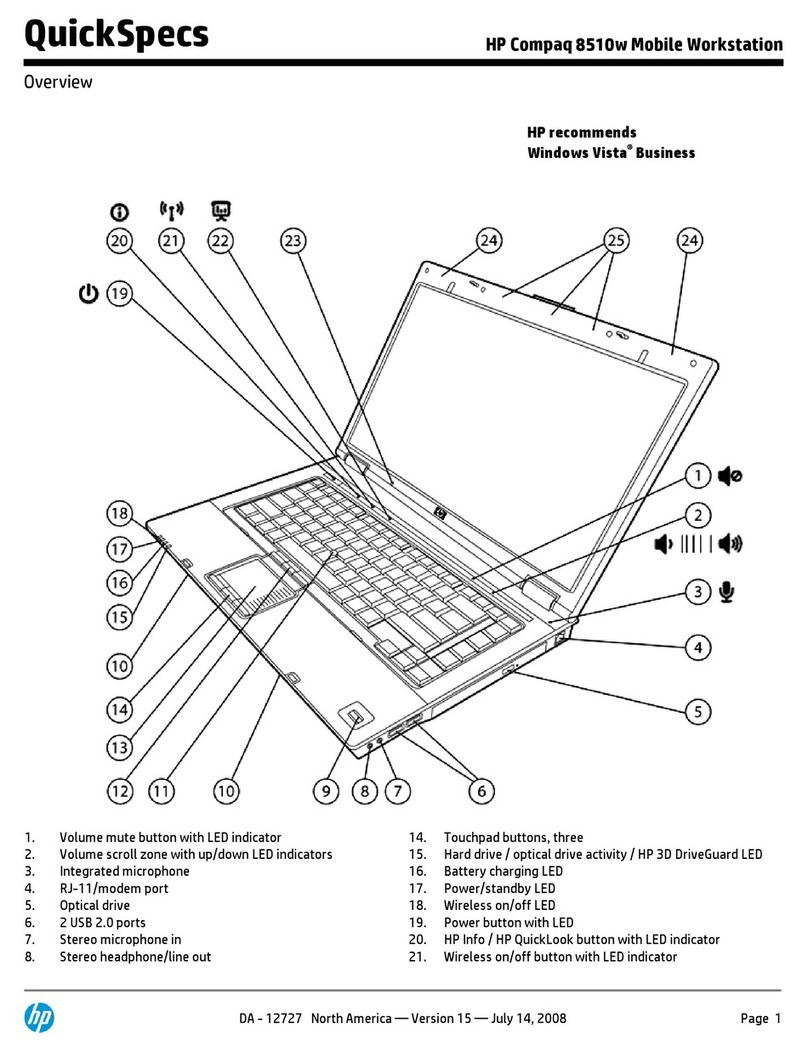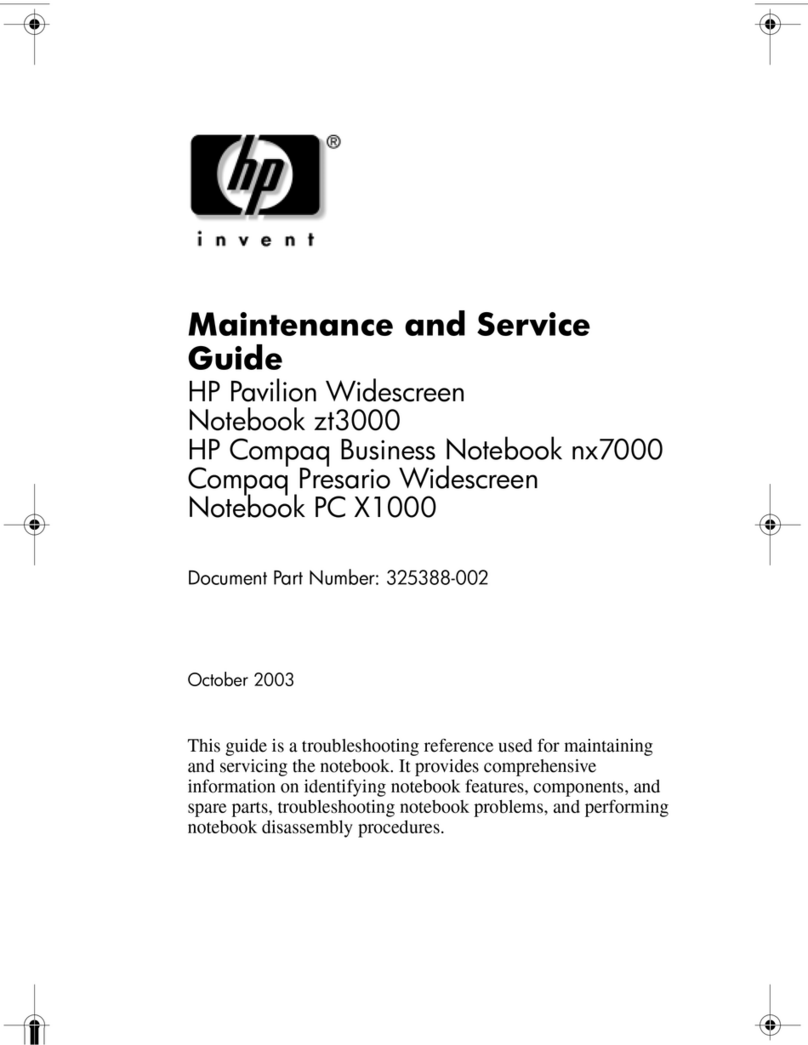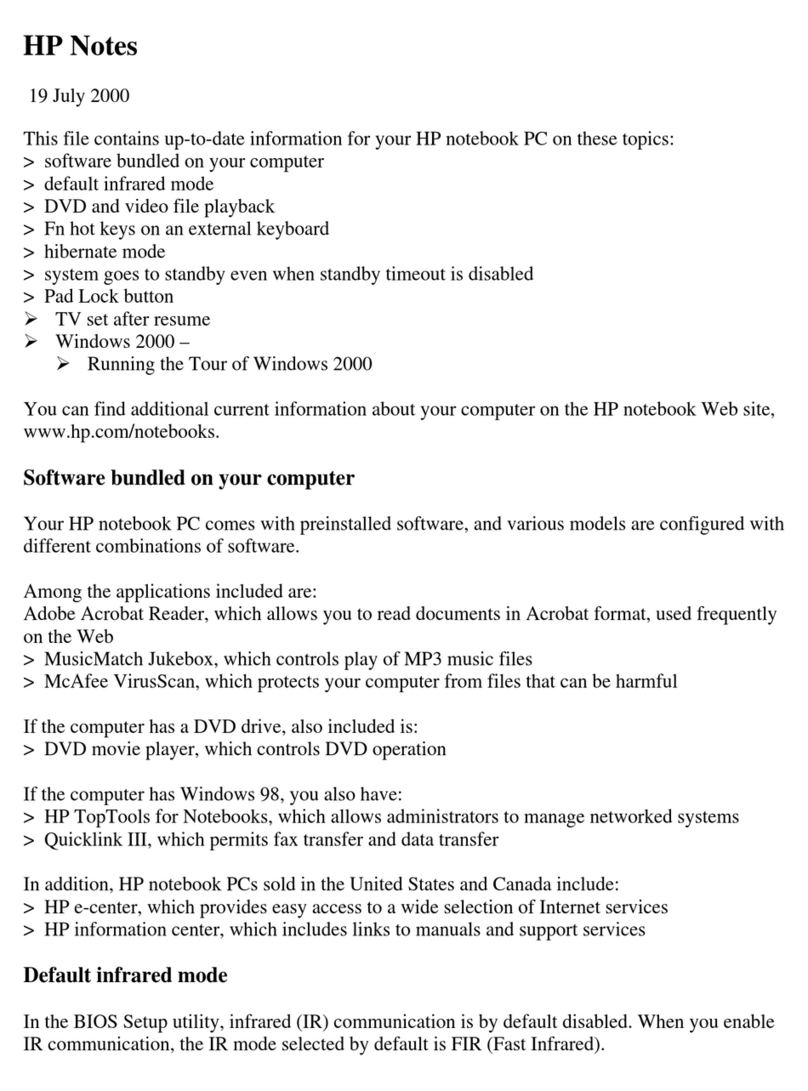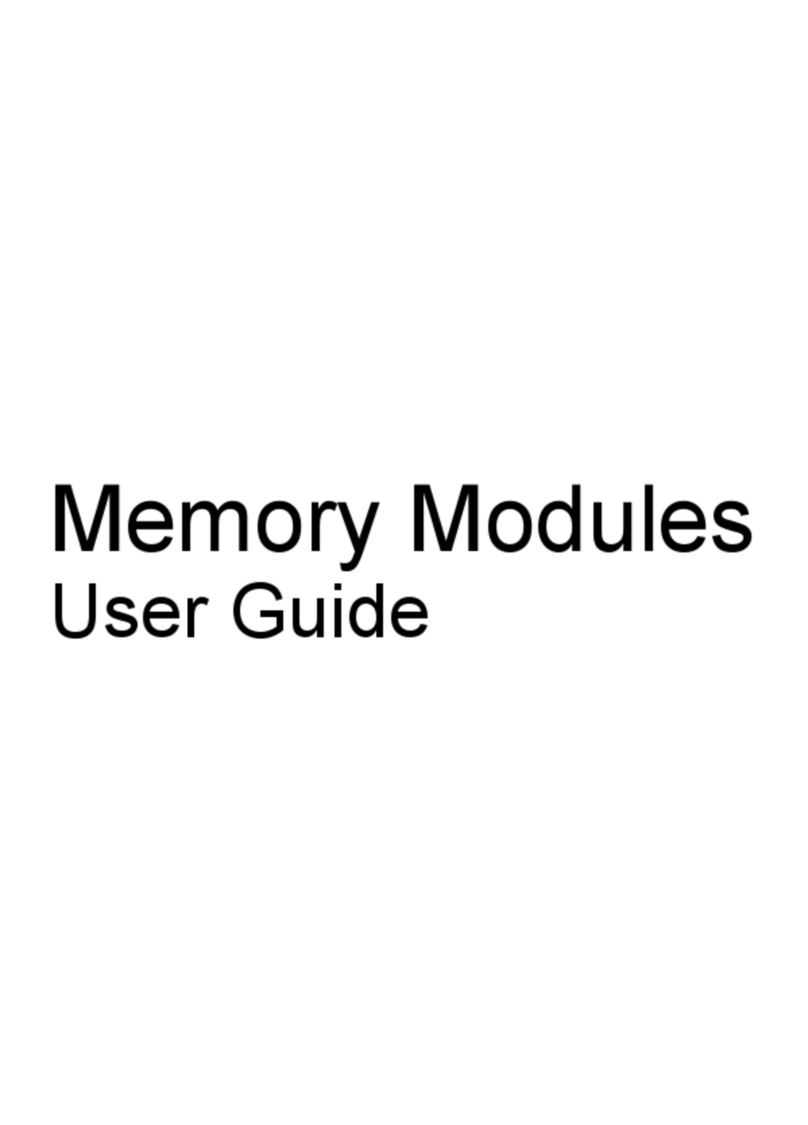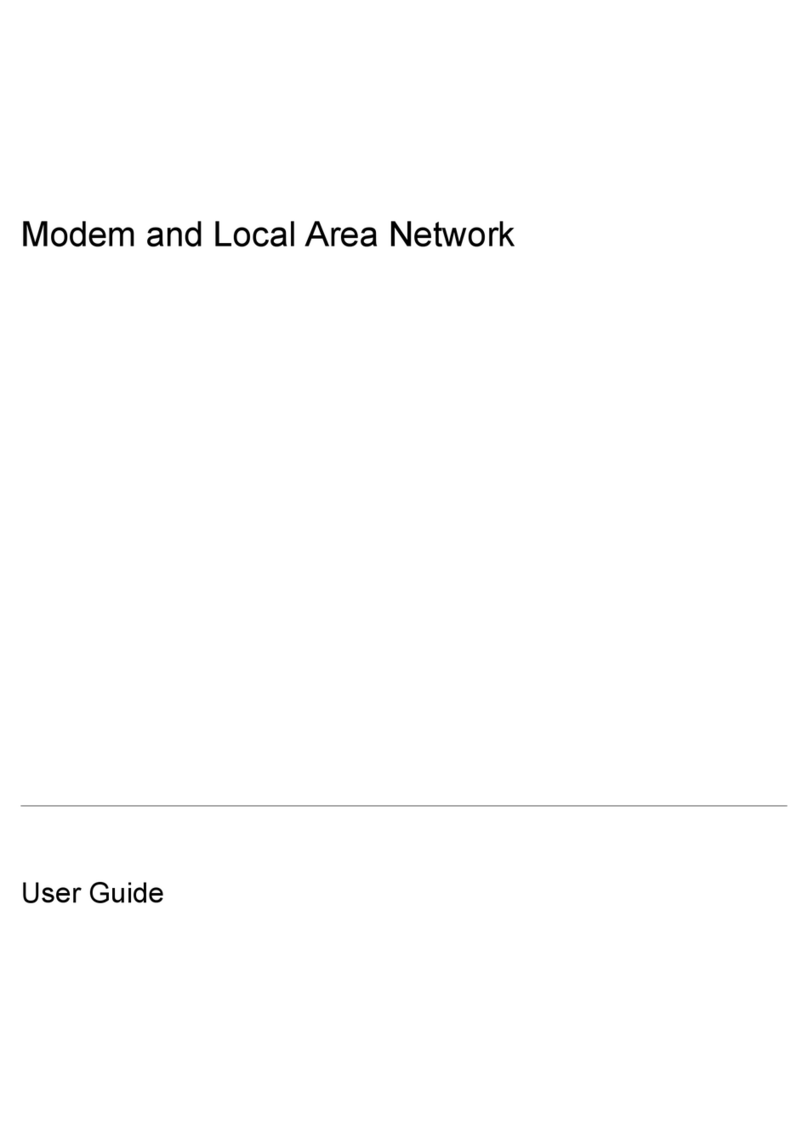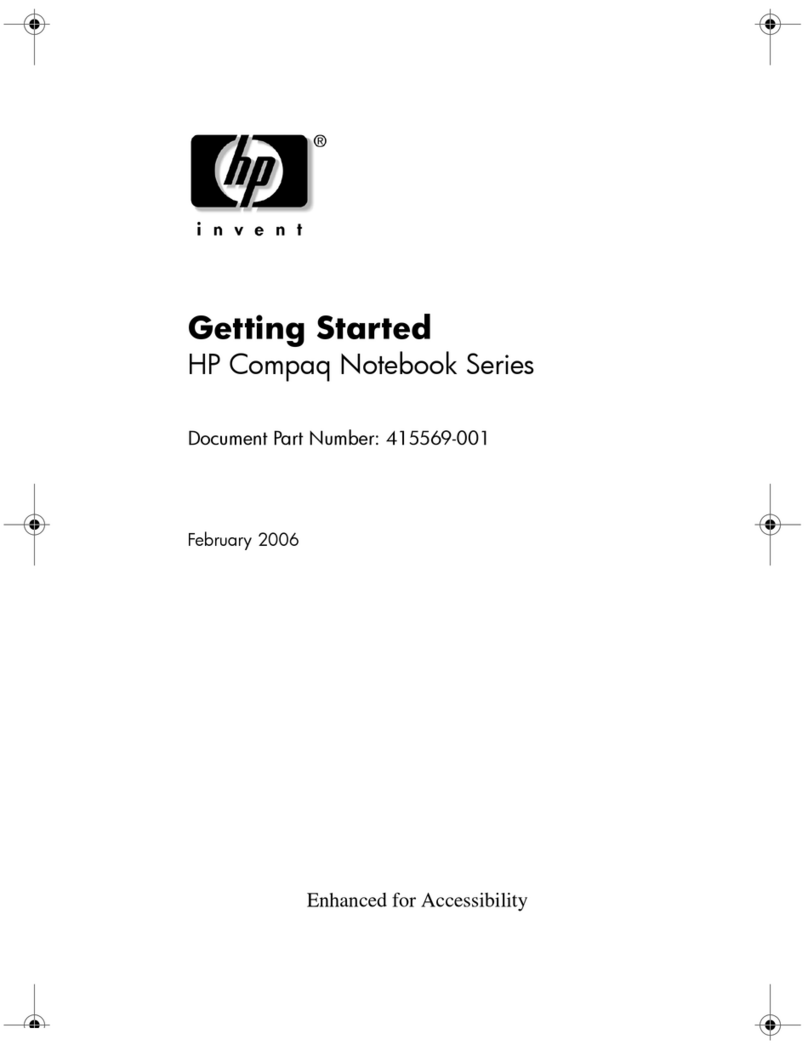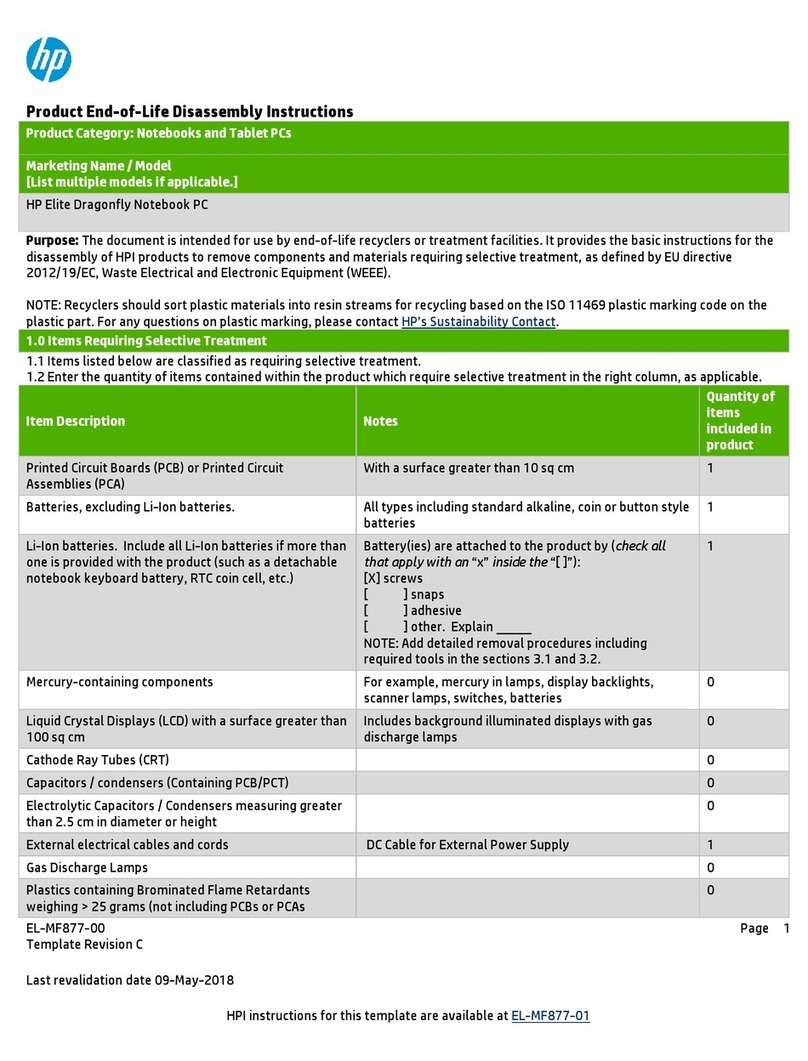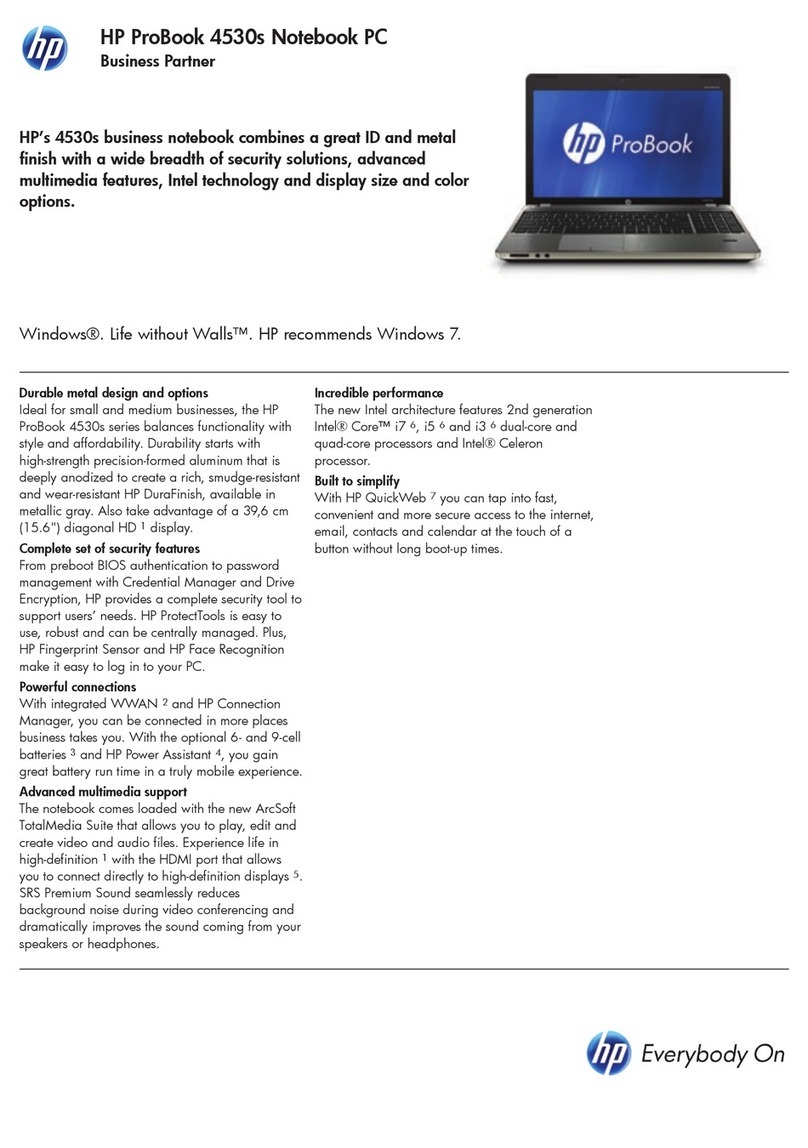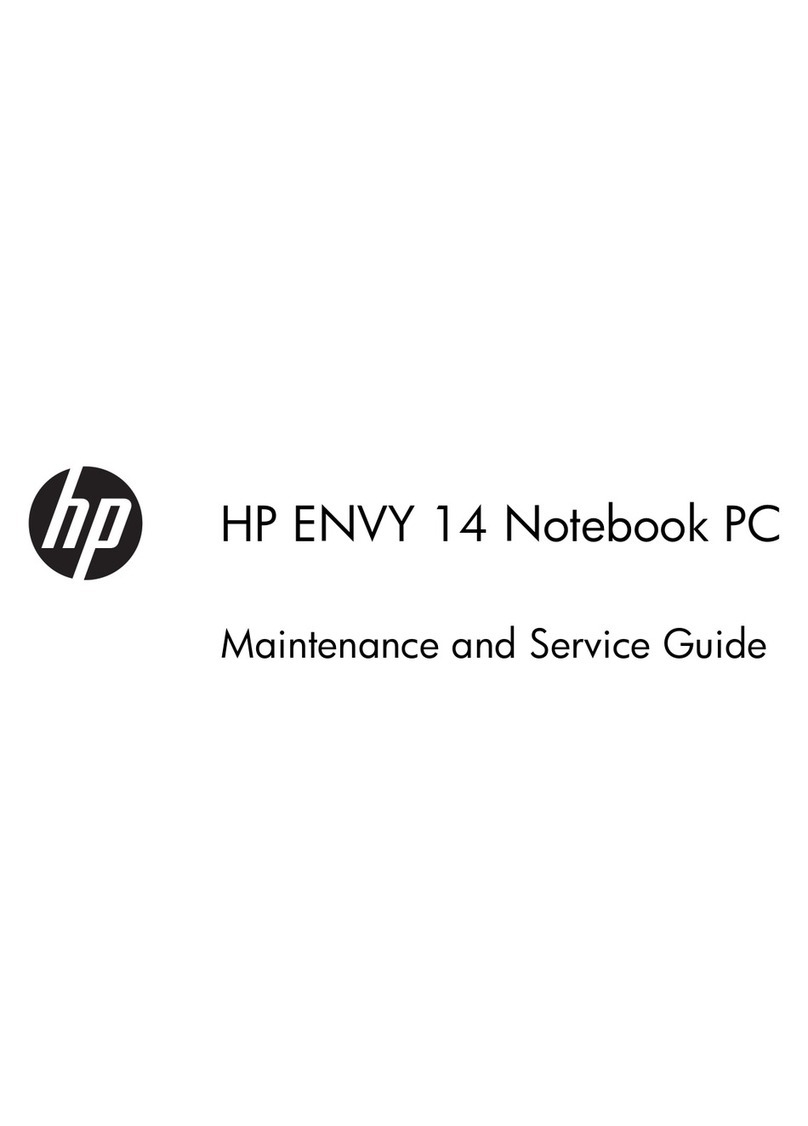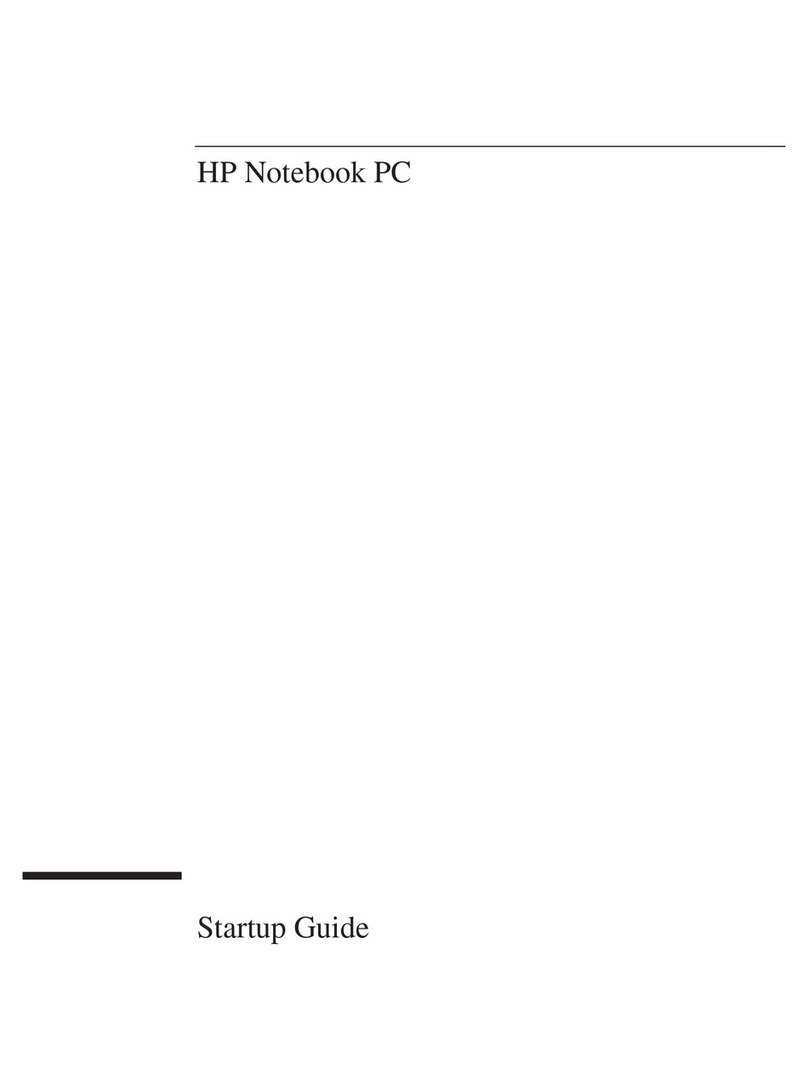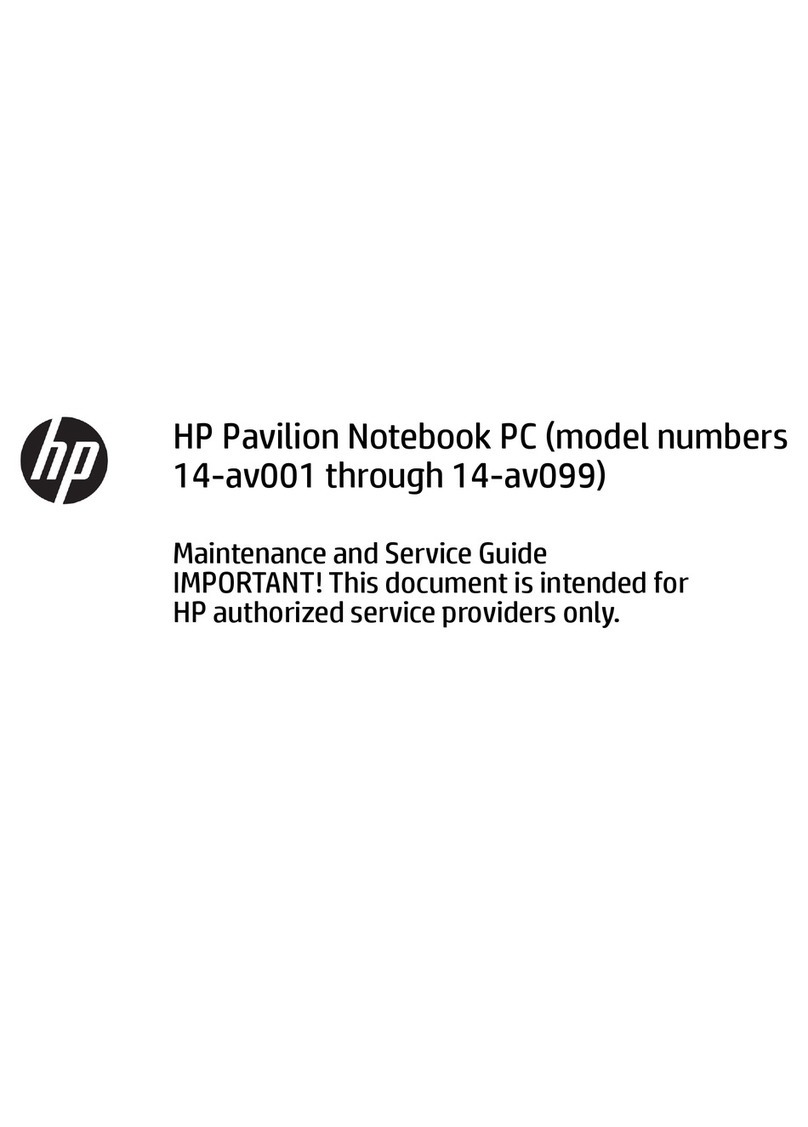Corporate Evaluator’s Guide 9
Audio Problems...................................................................................................148
CD-ROM and DVD Problems.............................................................................149
Display Problems.................................................................................................150
Docking Problems ...............................................................................................151
Hard Disk Drive Problems ..................................................................................152
Heat Problems .....................................................................................................153
Infrared Problems ................................................................................................153
Keyboard and Pointing Device Problems............................................................154
Memory Problems ...............................................................................................156
Modem Problems.................................................................................................156
Network Problems ...............................................................................................159
PC Card (PCMCIA) Problems.............................................................................160
Performance Problems.........................................................................................161
Power and Battery Problems ...............................................................................162
Printing Problems ................................................................................................164
Serial, Parallel, and USB Problems .....................................................................165
Startup Problems .................................................................................................167
Testing the Hardware ................................................................................................169
To run the DiagTools diagnostic test...................................................................169
Recovering and Reinstalling Software ......................................................................171
To recover the factory installation of your hard disk...........................................171
To replace a damaged Recovery CD ...................................................................172
To update the computer BIOS.............................................................................172
Support and Service......................................................................................................175
Getting Assistance for Your Computer .....................................................................176
To get help from the web.....................................................................................176
To contact the HP Customer Care Center............................................................176
To receive repair service......................................................................................178
To prepare your computer for shipment ..............................................................178
Hewlett-Packard Limited Warranty Statement..........................................................179
Specifications and Regulatory Information................................................................181
Hardware Specifications............................................................................................182
Modem Reference Information .................................................................................185
Modem Reference (3Com) ..................................................................................185
Modem Reference (Ambit)..................................................................................190
Safety Information.....................................................................................................197
Power Cords ........................................................................................................197
Ergonomics..........................................................................................................198
Battery Safety ......................................................................................................198
Laser Safety.........................................................................................................199
LED Safety..........................................................................................................199
Regulatory Information .............................................................................................200
U.S.A. ..................................................................................................................200
Canada.................................................................................................................201