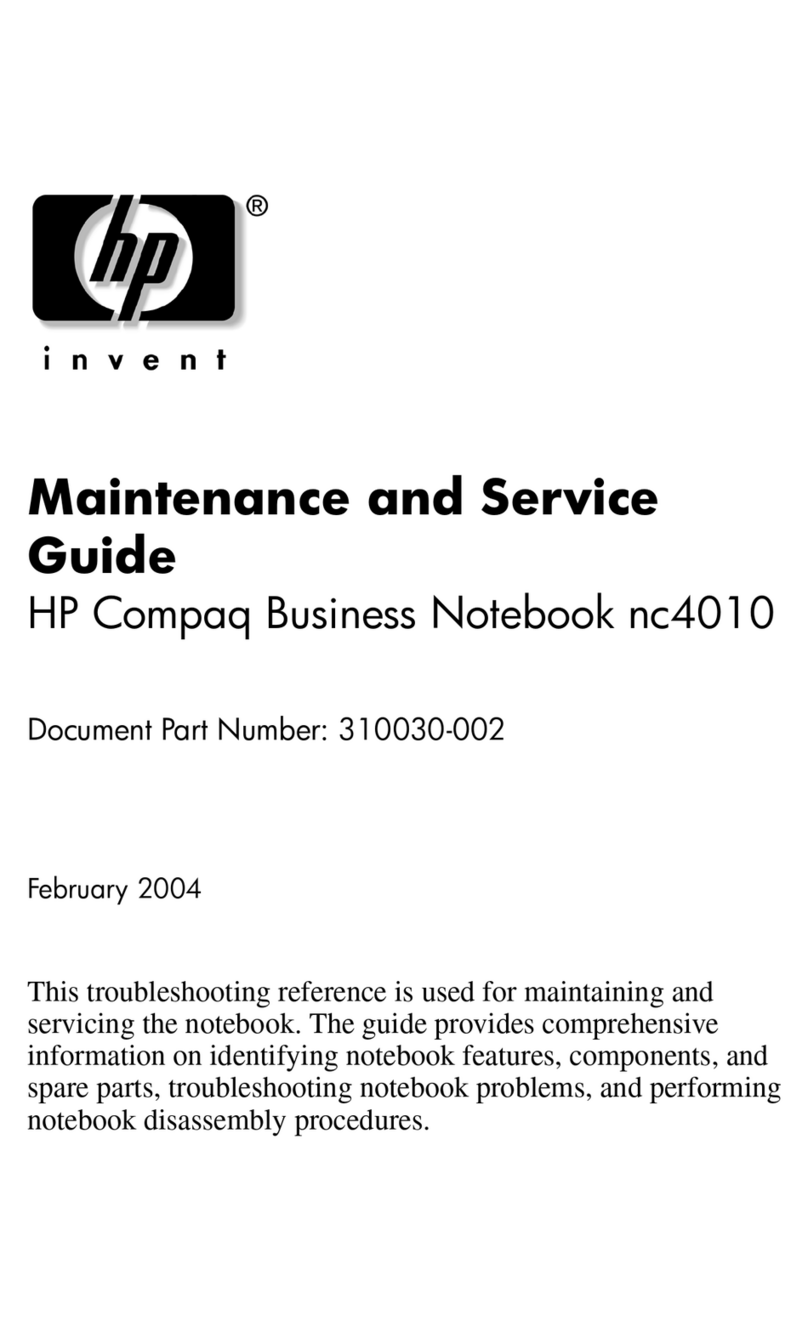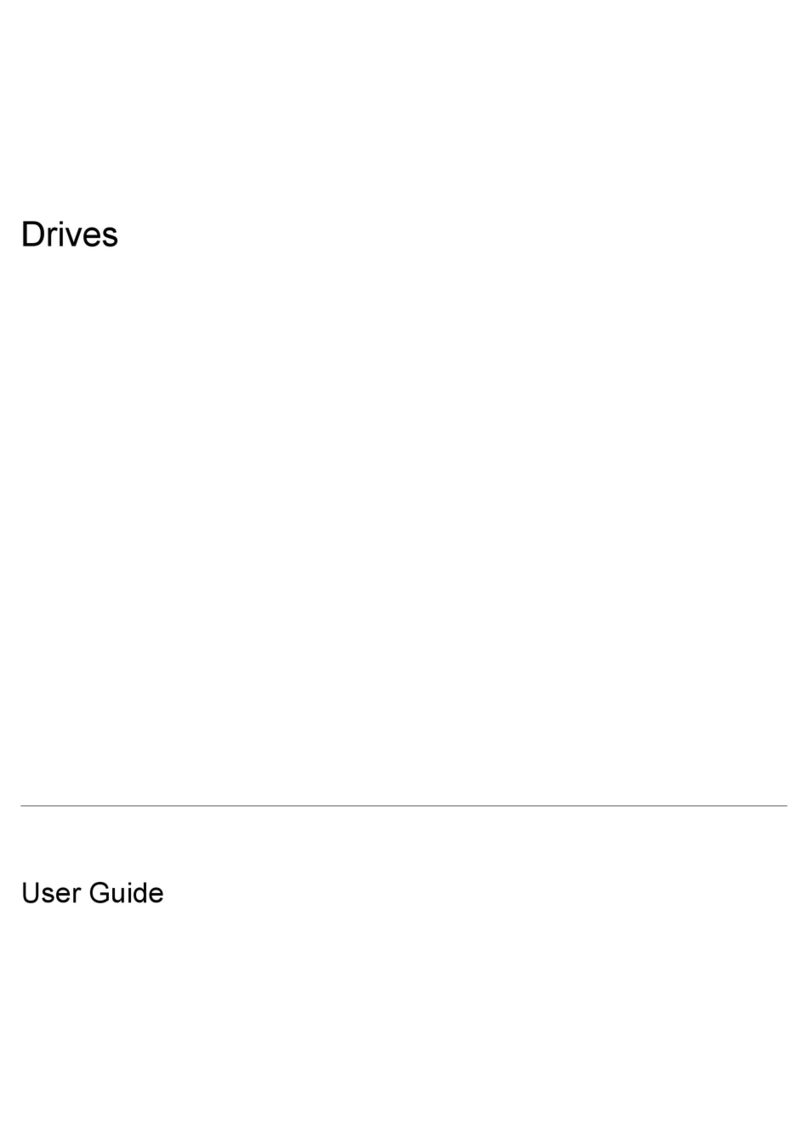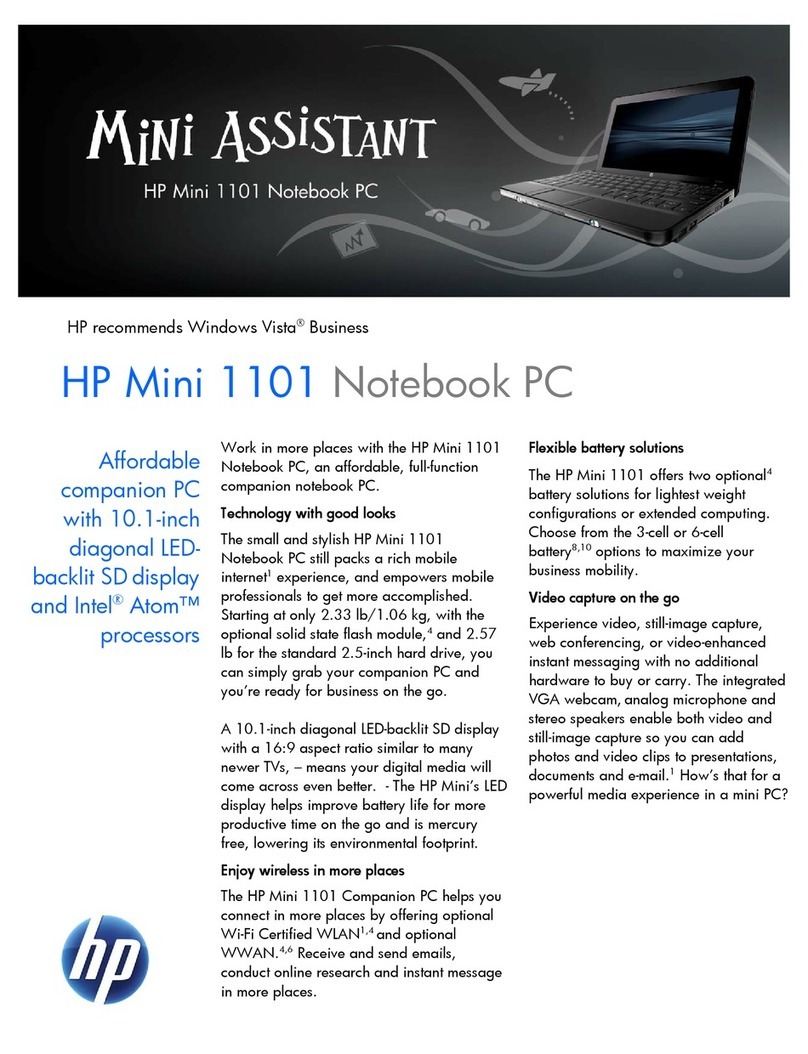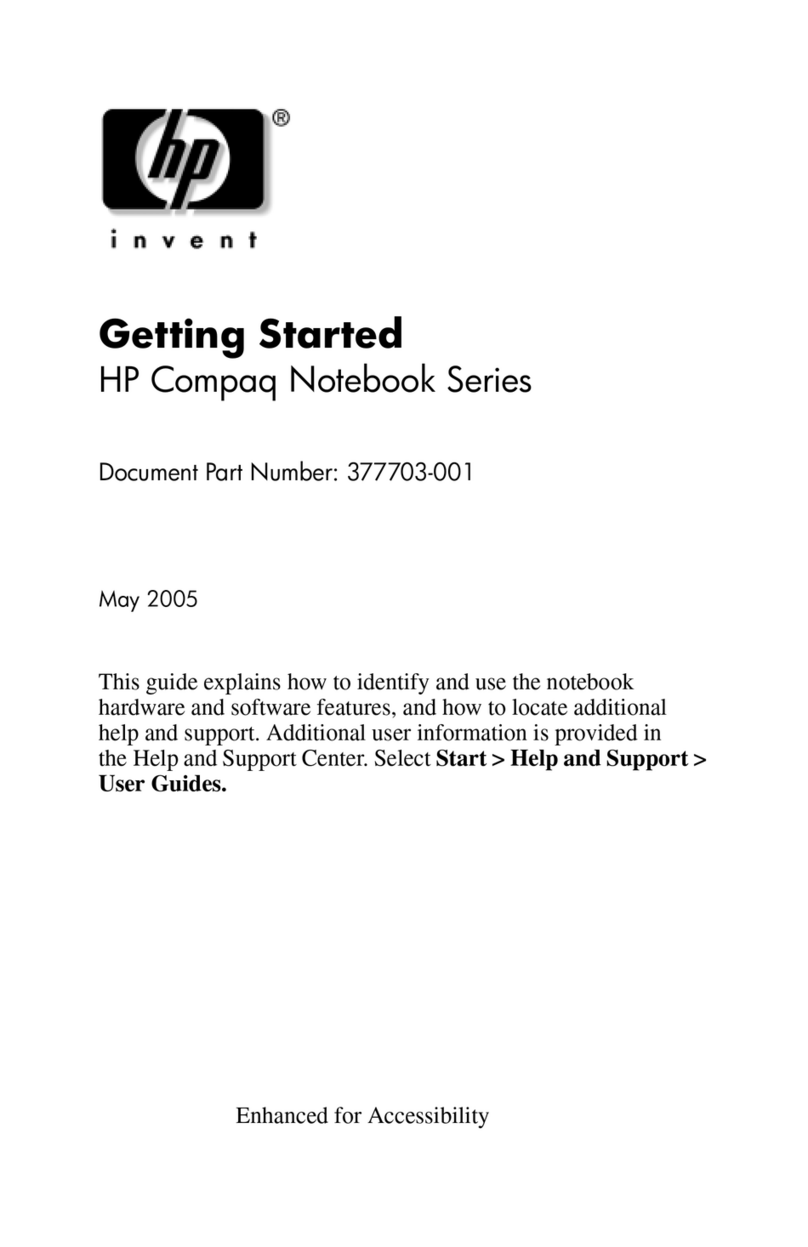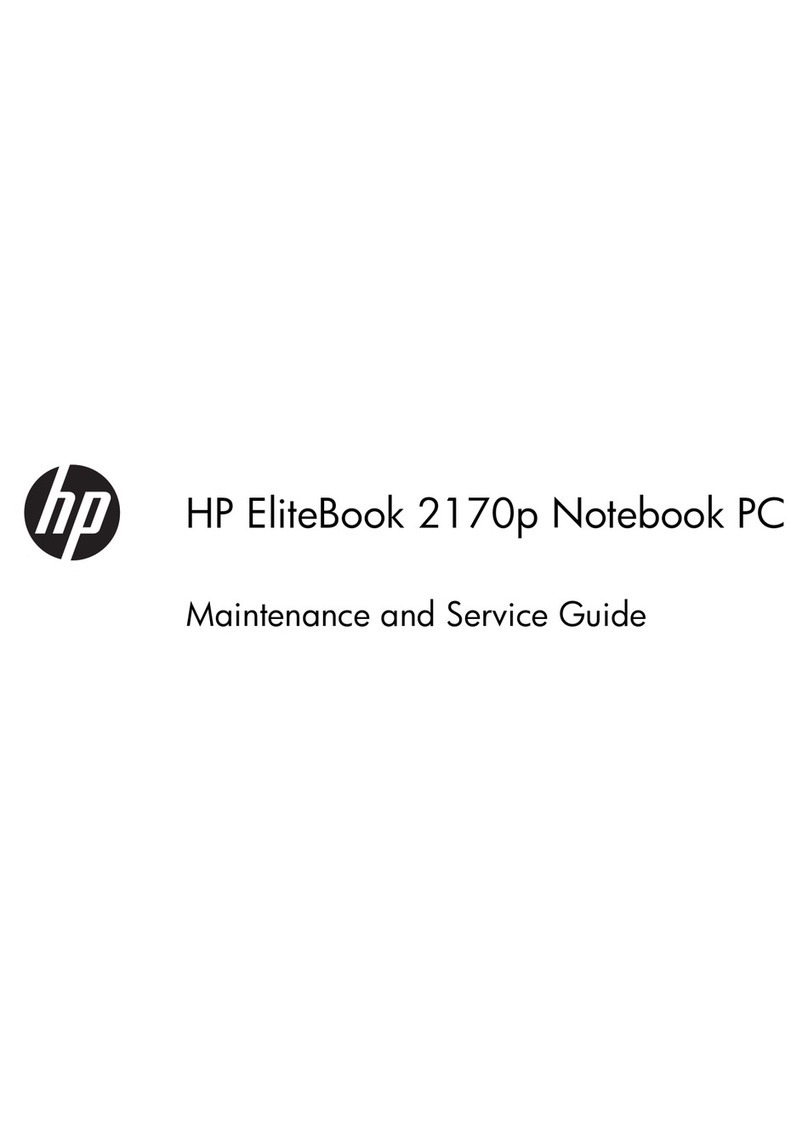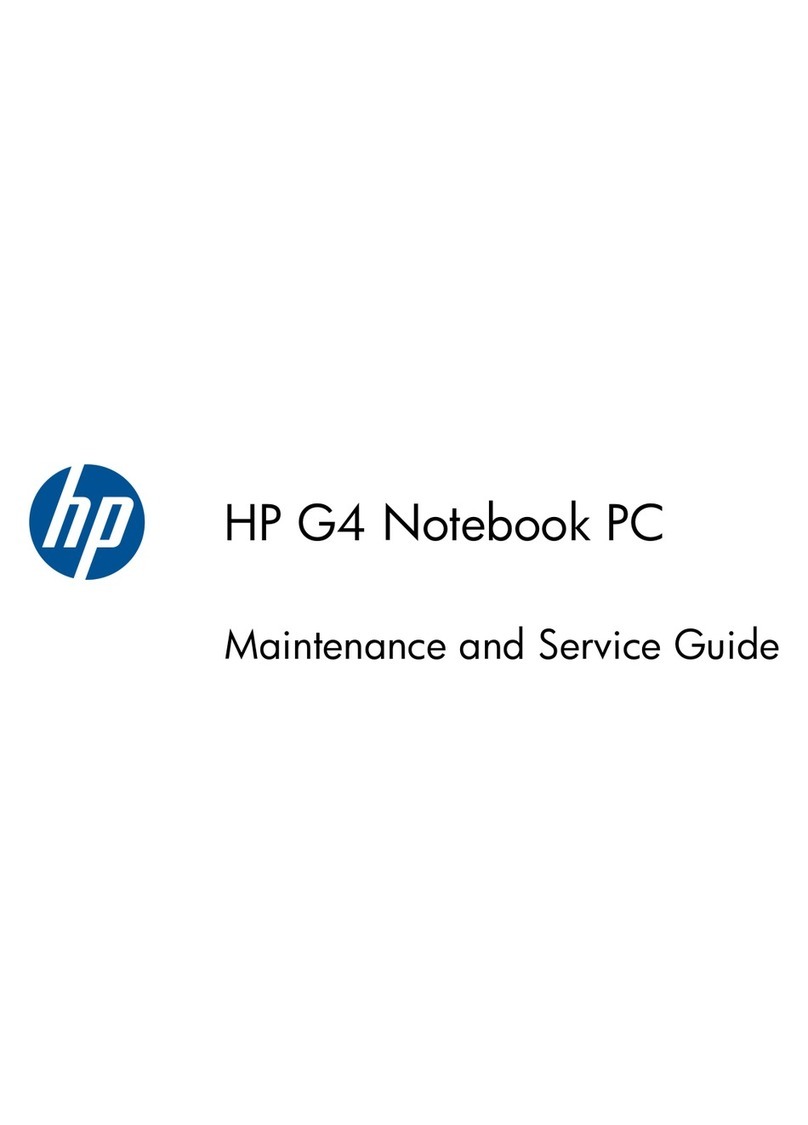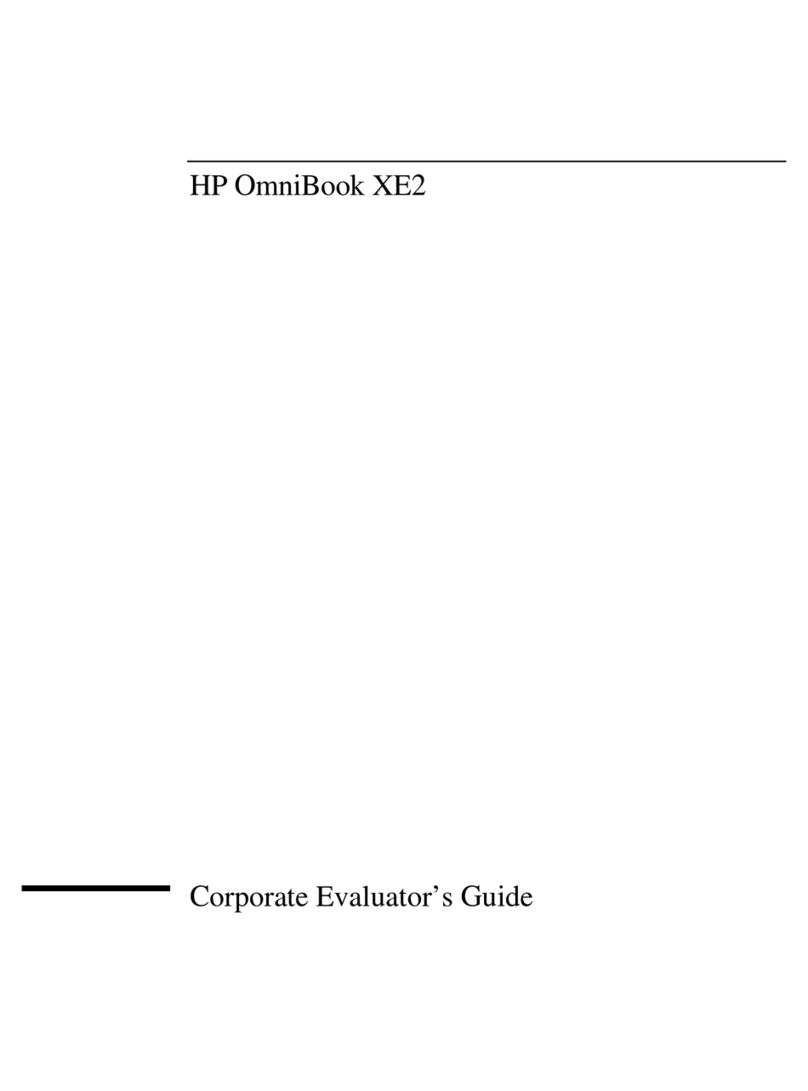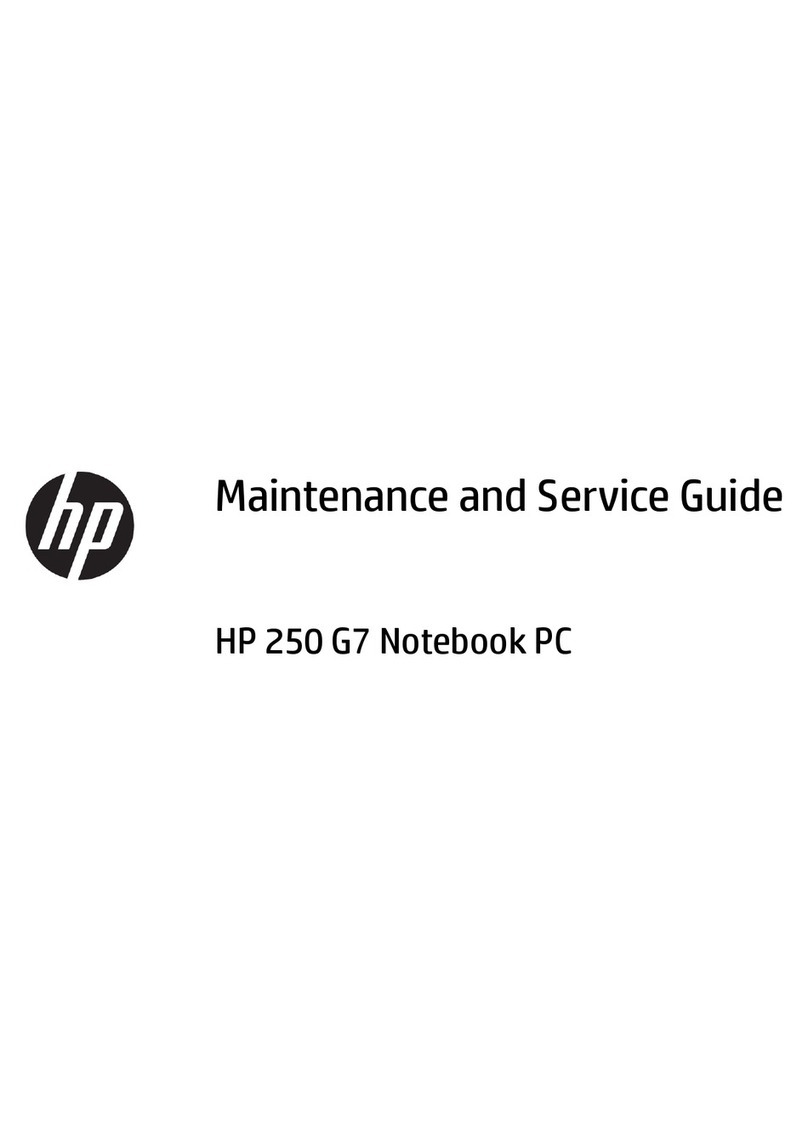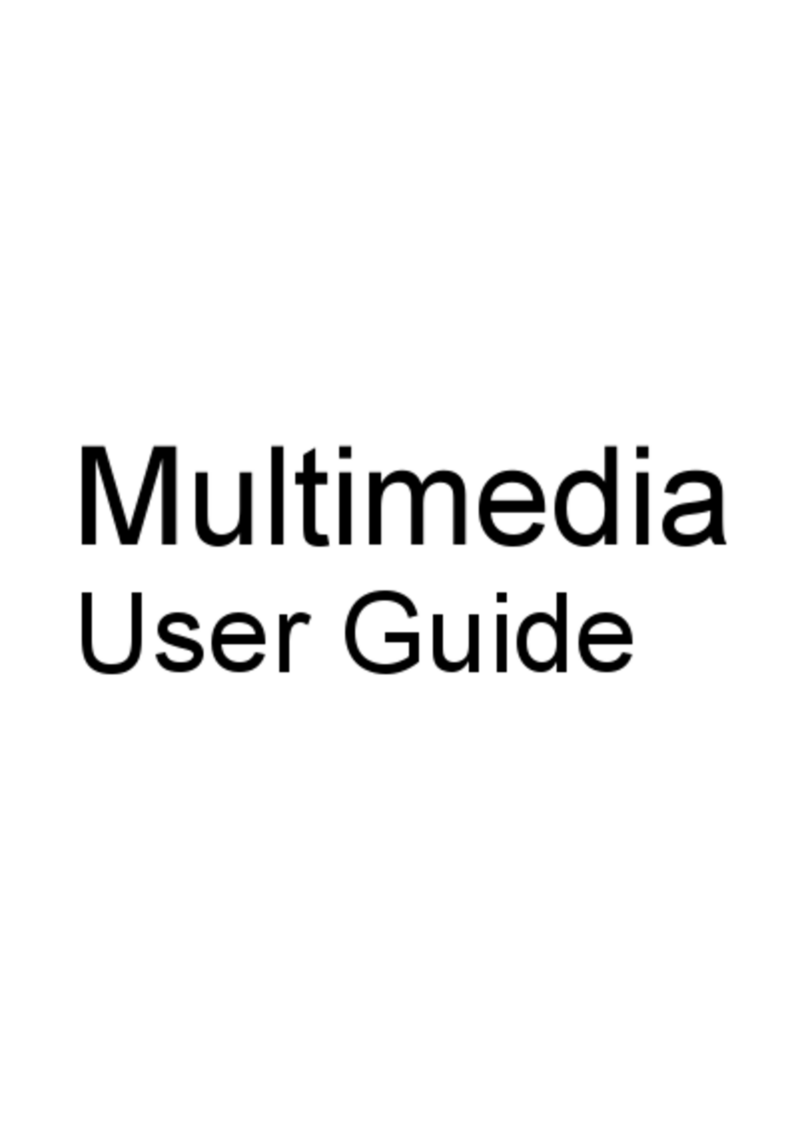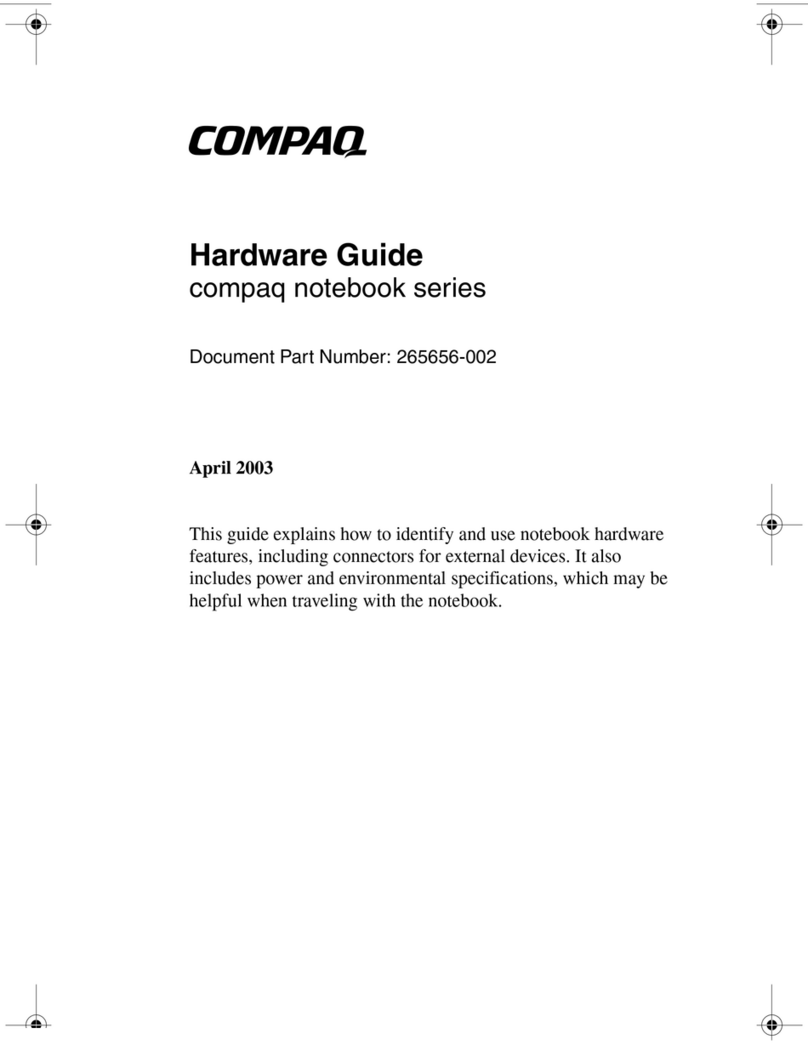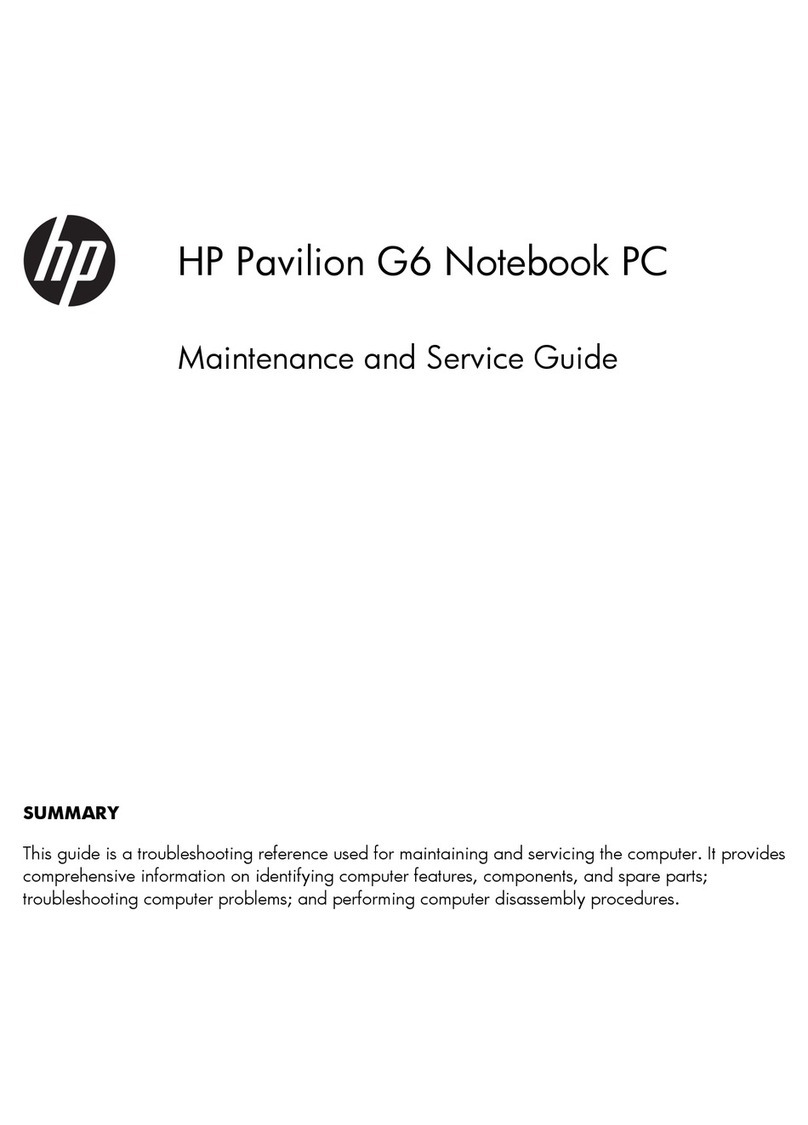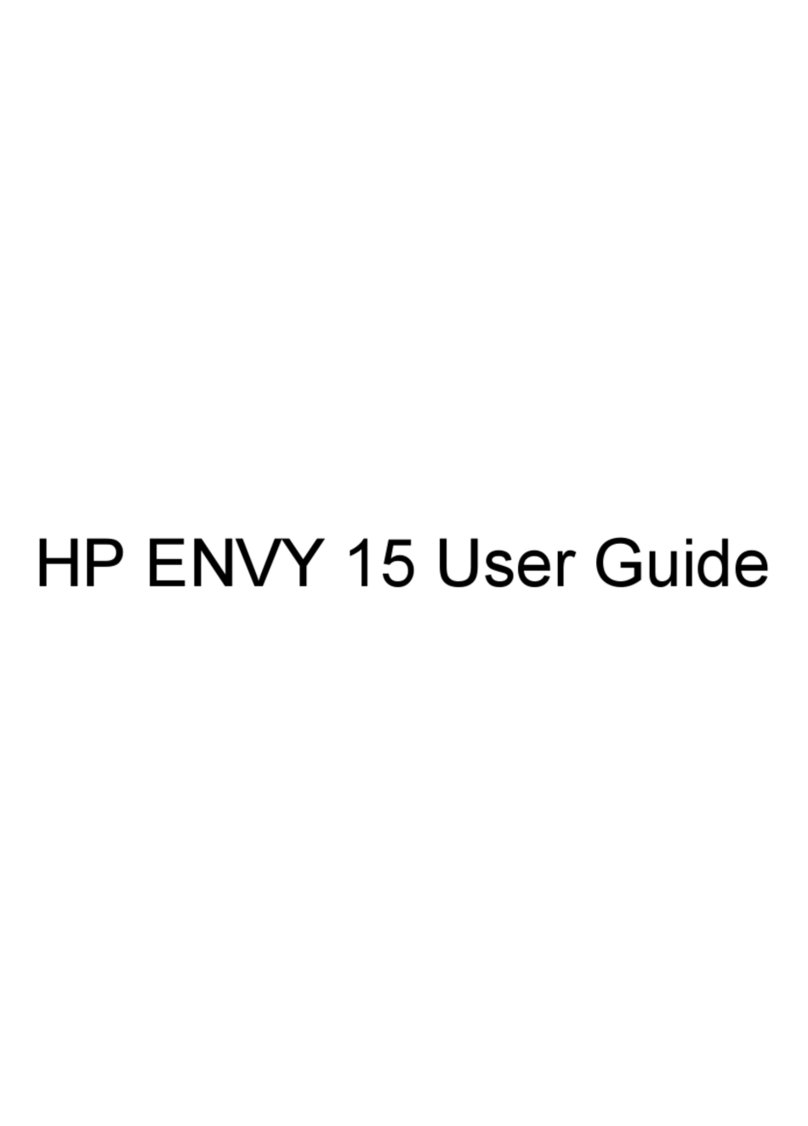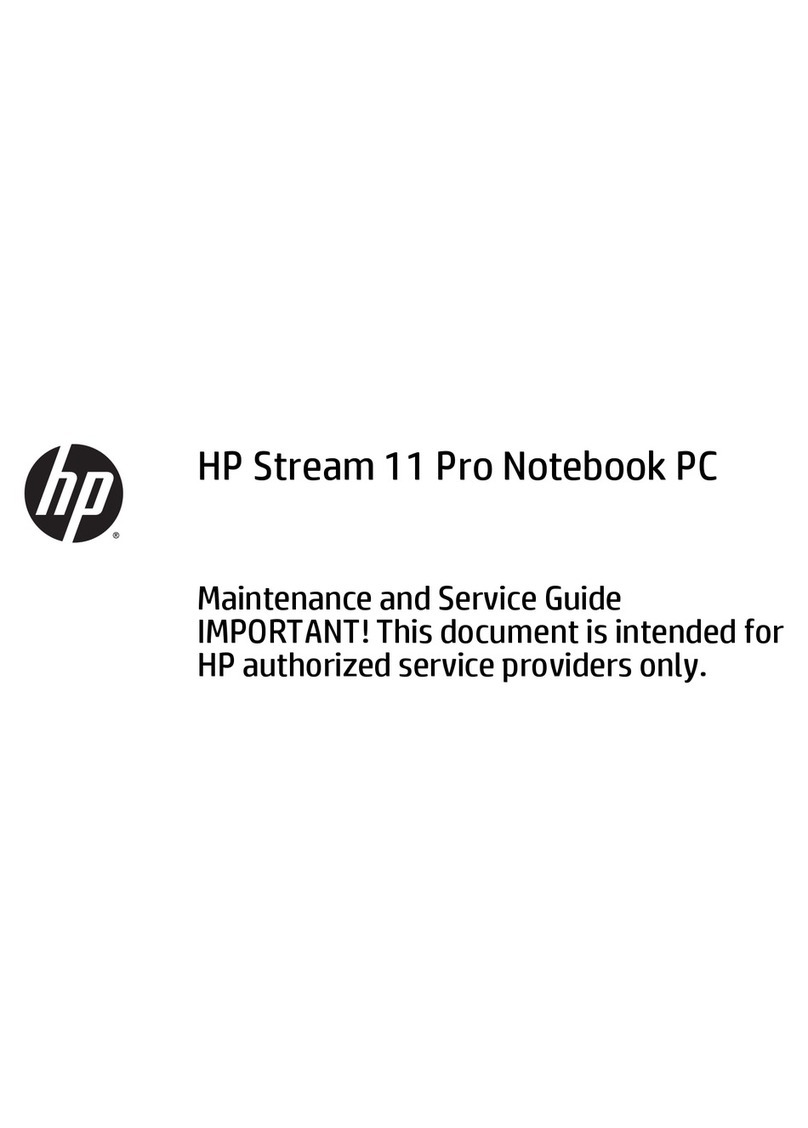Contents
Hardware Guide iv
3 Battery Packs
Running the Notebook on Battery Power . . . . . . . . . . . . 3–1
Identifying Battery Packs. . . . . . . . . . . . . . . . . . . . . . . . . 3–2
Inserting or Removing a Primary Battery Pack. . . . . . . . 3–3
Inserting or Removing a MultiBay Battery Pack. . . . . . . 3–4
Charging a Battery Pack. . . . . . . . . . . . . . . . . . . . . . . . . . 3–6
Charging a New Battery Pack . . . . . . . . . . . . . . . . . . 3–7
Charging an In-Use Battery Pack . . . . . . . . . . . . . . . 3–7
Charging a Primary and MultiBay Battery Pack. . . . 3–7
Monitoring the Charge in a Battery Pack. . . . . . . . . . . . . 3–
Obtaining Accurate Charge Information. . . . . . . . . . 3–
Displaying Charge Information on the Screen . . . . . 3–
Displaying Charge Information on a MultiBay
Battery Pack. . . . . . . . . . . . . . . . . . . . . . . . . . . . . . . 3–10
Managing Low-Battery Conditions . . . . . . . . . . . . . . . . 3–11
Identifying Low-Battery Conditions . . . . . . . . . . . . 3–11
Resolving Low-Battery Conditions. . . . . . . . . . . . . 3–12
Calibrating a Battery Pack . . . . . . . . . . . . . . . . . . . . . . . 3–13
When to Calibrate . . . . . . . . . . . . . . . . . . . . . . . . . . 3–13
How to Calibrate . . . . . . . . . . . . . . . . . . . . . . . . . . . 3–13
Battery Conservation Procedures and Settings . . . . . . . 3–17
Conserving Power as You Work. . . . . . . . . . . . . . . 3–17
Selecting Power Conservation Settings. . . . . . . . . . 3–1
Storing a Battery Pack . . . . . . . . . . . . . . . . . . . . . . . . . . 3–19
Disposing of a Used Battery Pack . . . . . . . . . . . . . . . . . 3–20
Finding More Power Information . . . . . . . . . . . . . . . . . 3–20
4 Drives
Caring for Drives . . . . . . . . . . . . . . . . . . . . . . . . . . . . . . . 4–1
Adding a Drive to the System . . . . . . . . . . . . . . . . . . . . . 4–2
Hard Drive . . . . . . . . . . . . . . . . . . . . . . . . . . . . . . . . . . . . 4–3
Identifying the Hard Drive Activity Light. . . . . . . . . 4–3
Removing and Installing a Primary Hard Drive . . . . 4–4