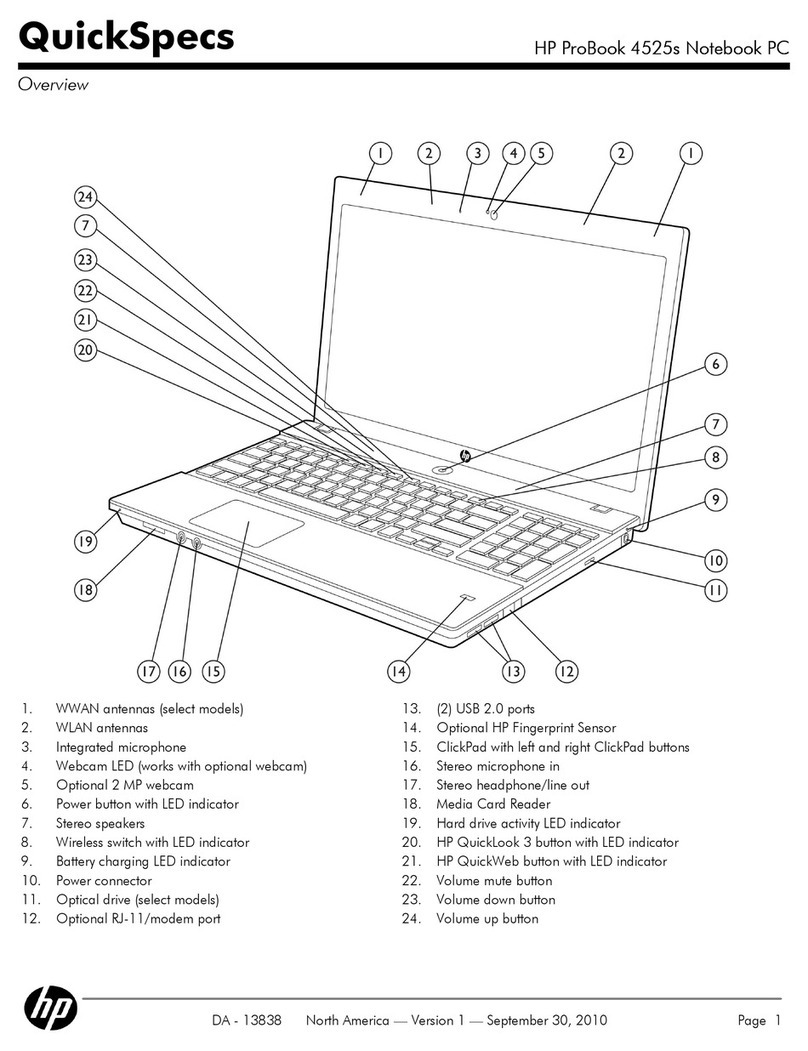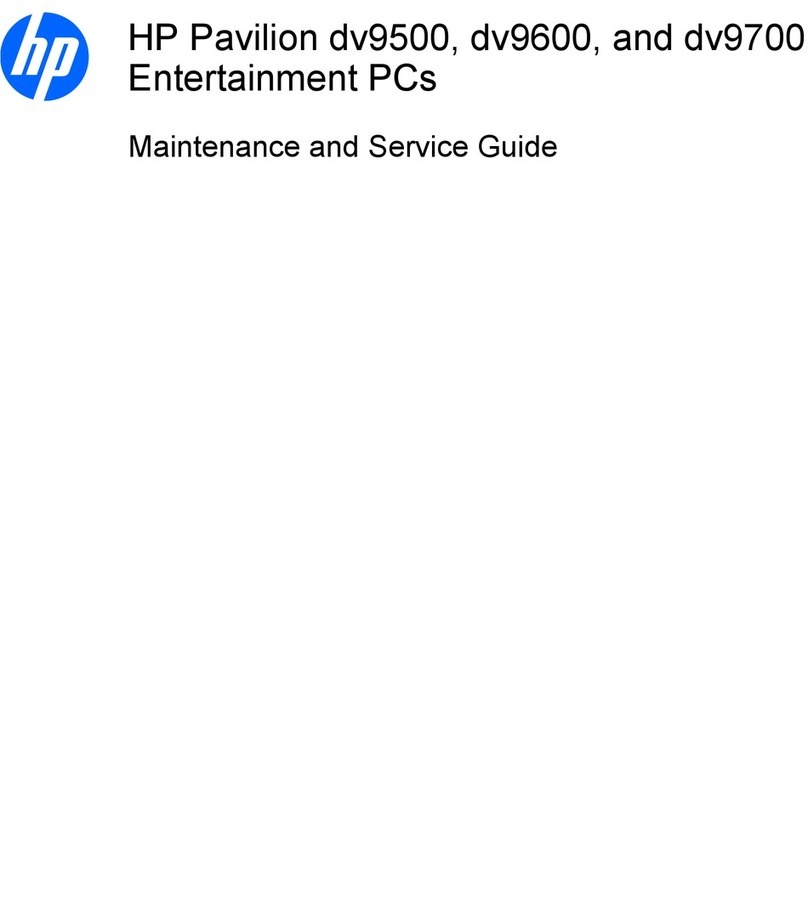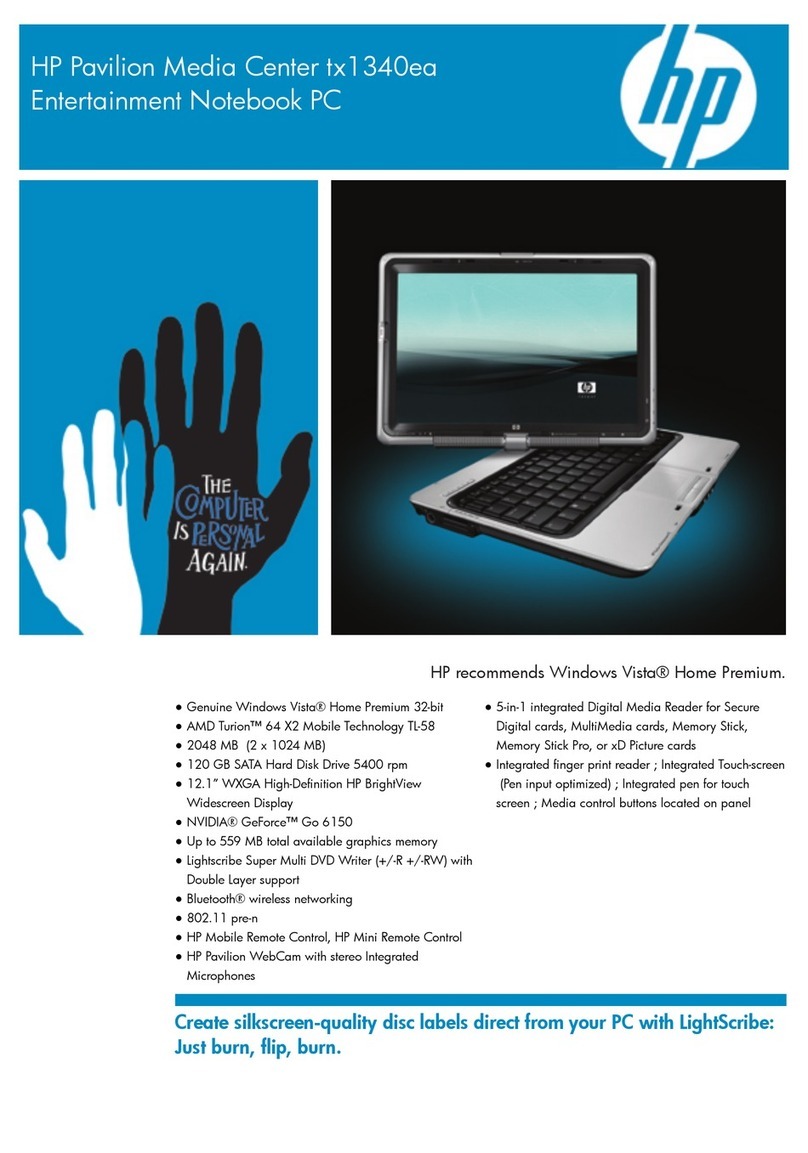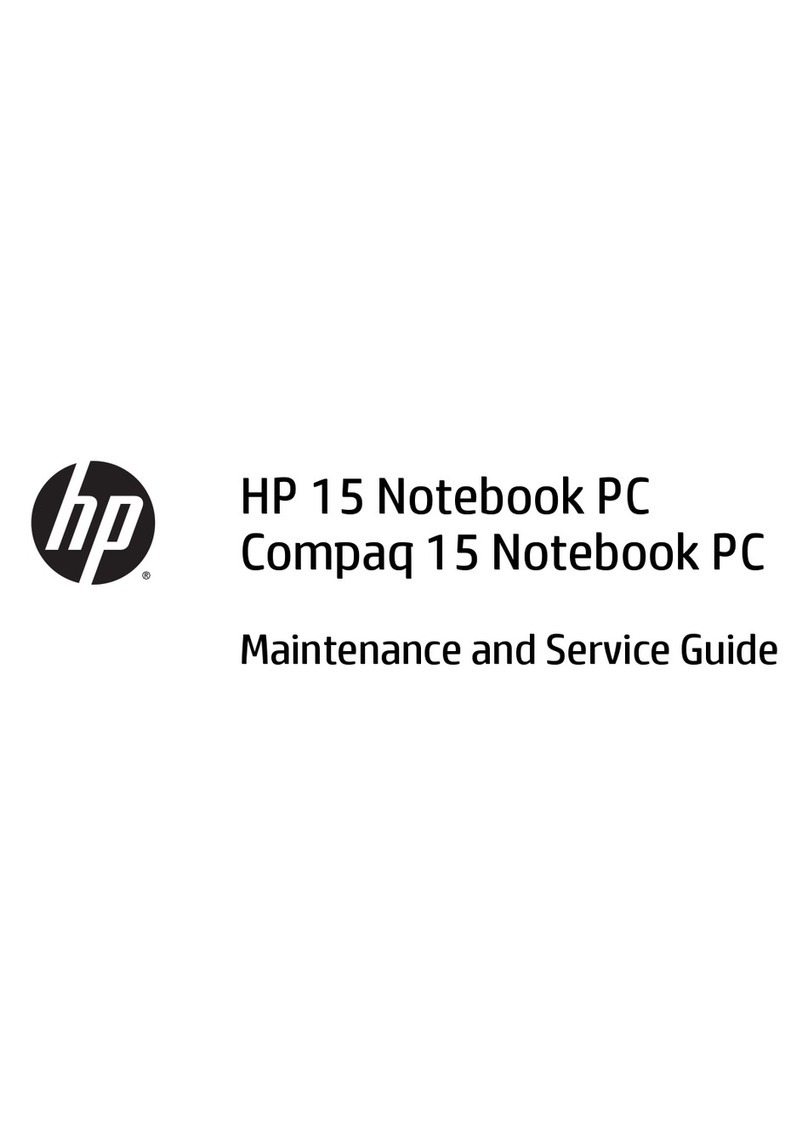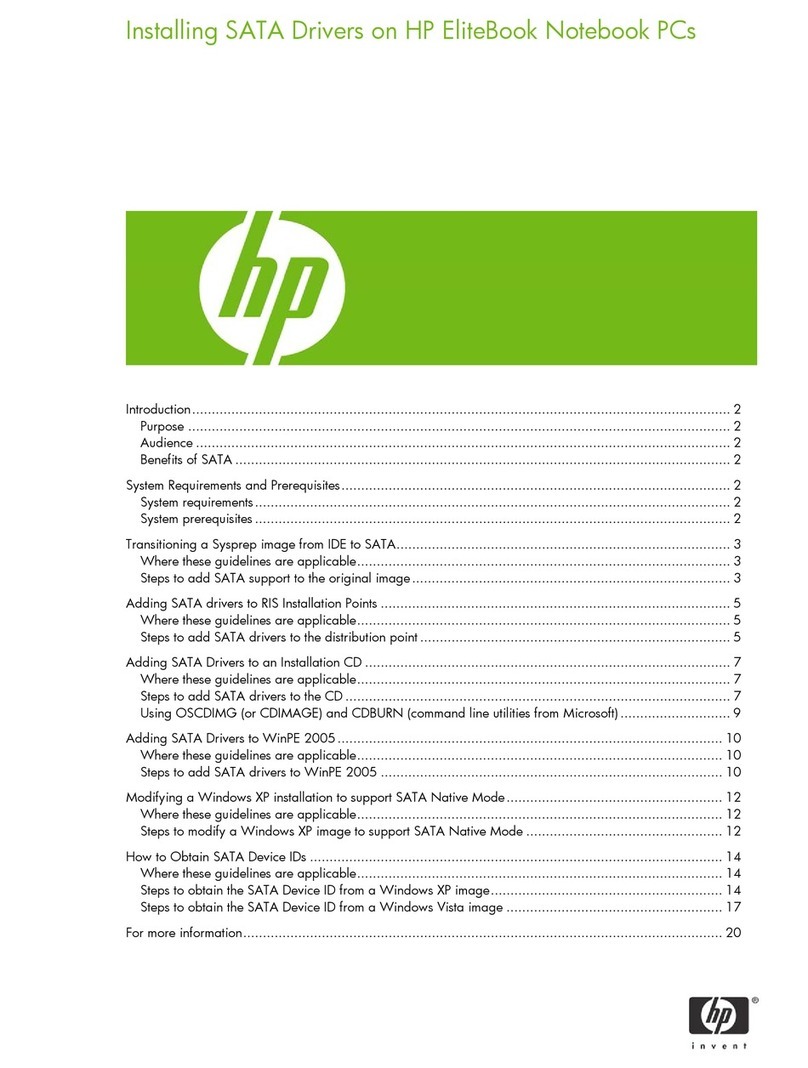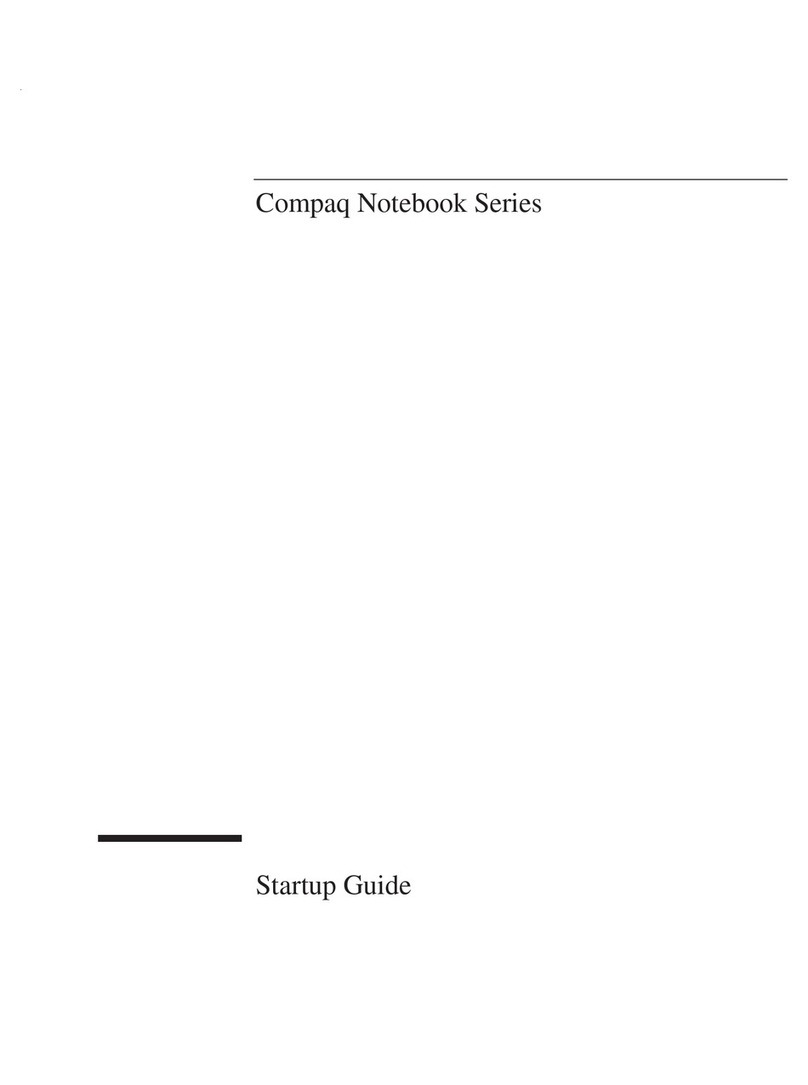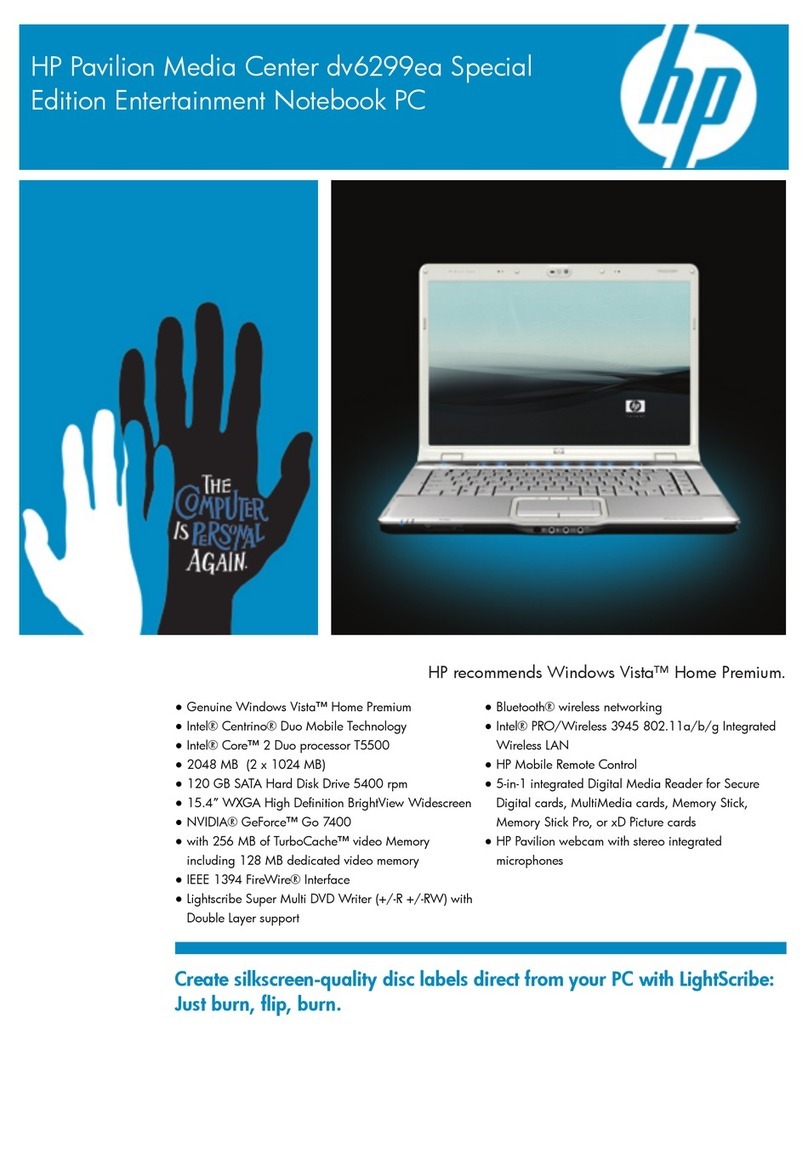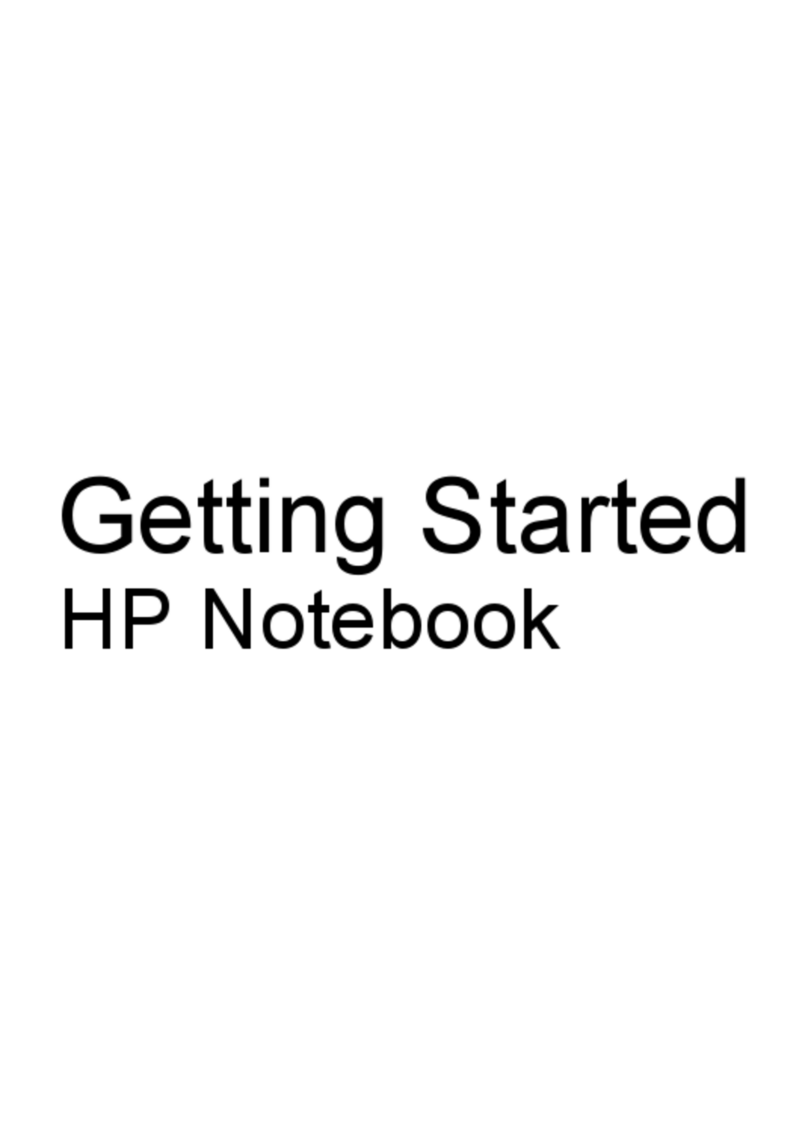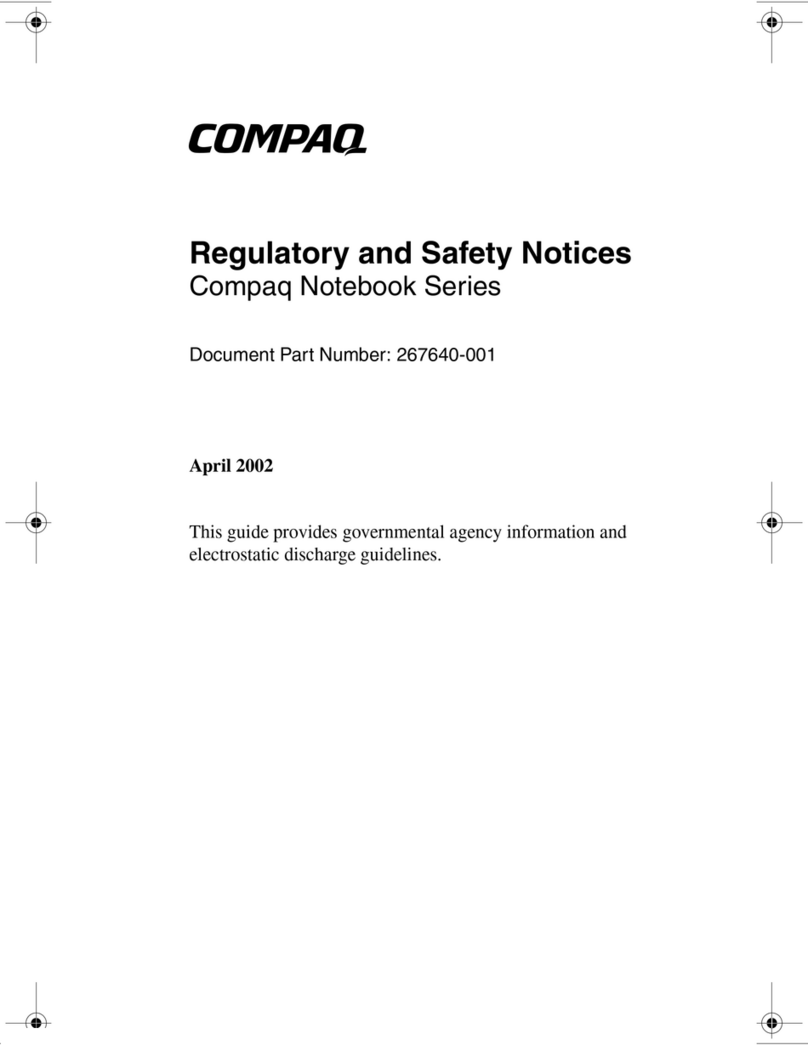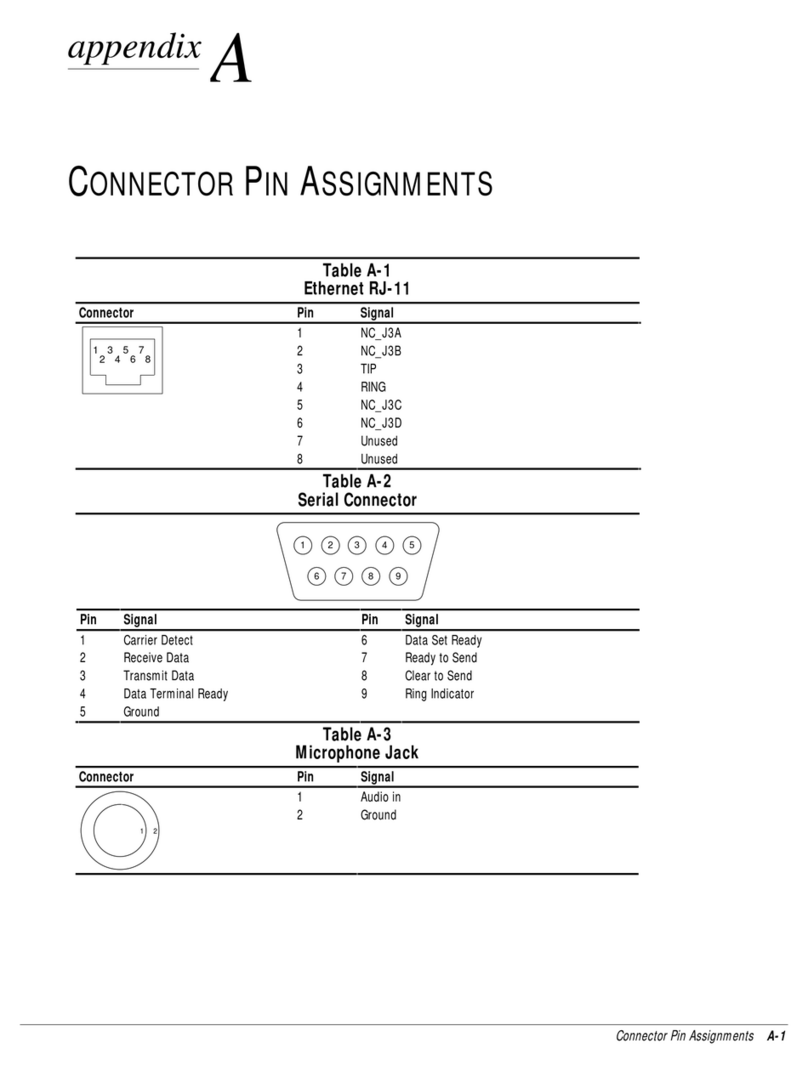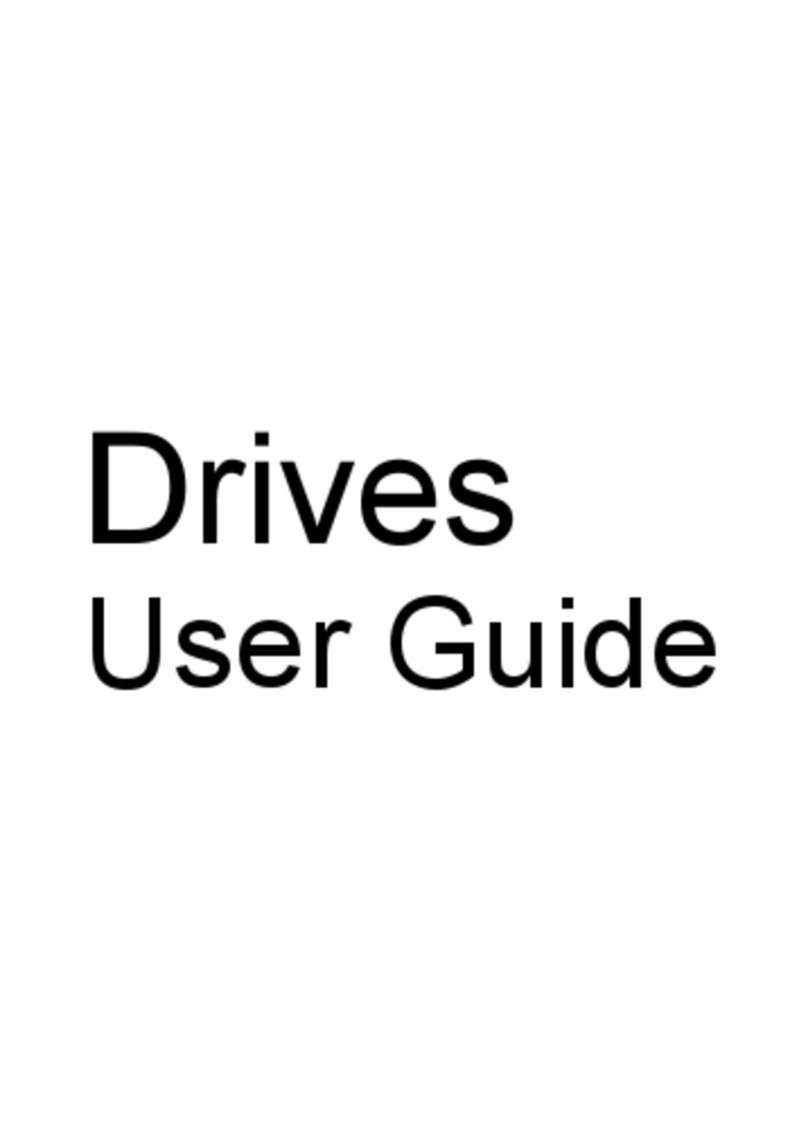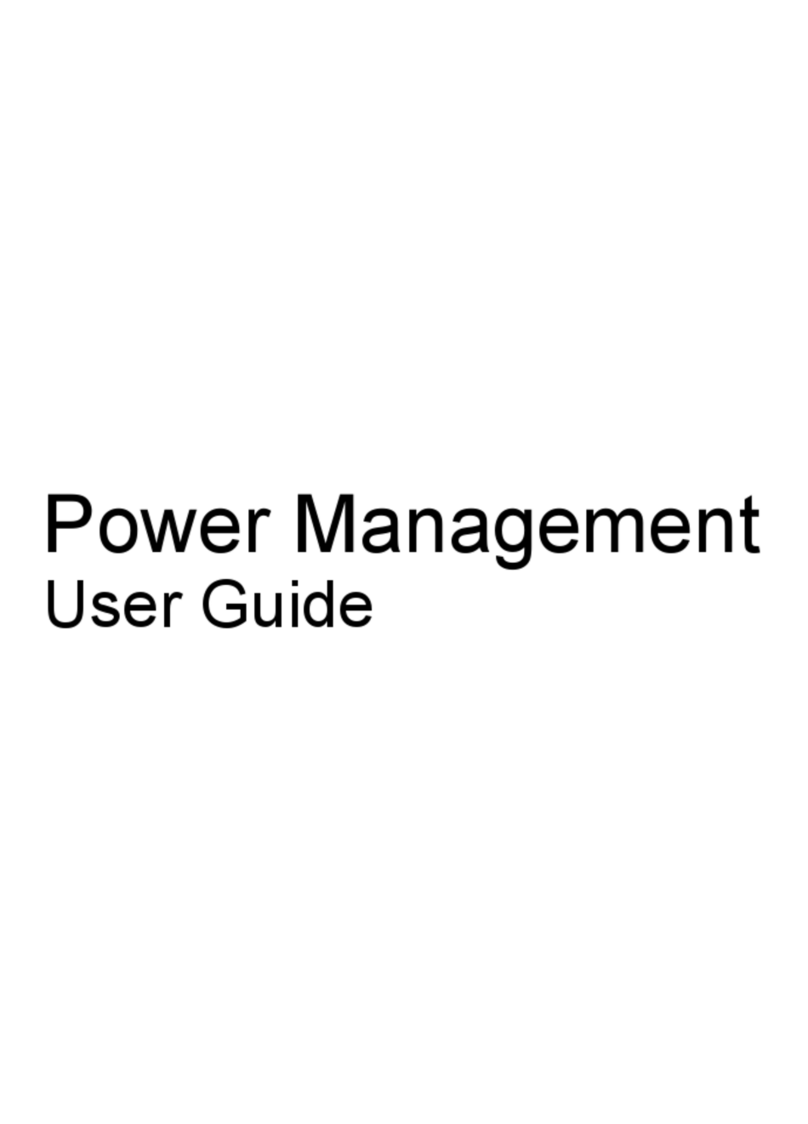iii
HP Software Product License Agreement
Your HP OmniBook PC contains factory-installed software programs. Please
read the Software License Agreement before proceeding.
Carefully read this License Agreement before proceeding to operate
this equipment. Rights in the software are offered only on the condition
that the customer agrees to all terms and conditions of the License
Agreement. Proceeding to operate the equipment indicates your
acceptance of these terms and conditions. If you do not agree with the
terms of the License Agreement, you must now either remove the
software from your hard disk drive and destroy the master diskettes, or
return the complete computer and software for a full refund.
Proceeding with configuration signifies your acceptance of the License
Terms.
Unless otherwise stated below, this HP Software Product License
Agreement shall govern the use of all software that is provided to you,
the customer, as part of the HP computer product. It shall supersede
any non-HP software license terms that may be found online, or in any
documentation or other materials contained in the computer product
packaging.
Note:Operating System Software by Microsoft is licensed to you under the
Microsoft End User License Agreement (EULA) contained in the Microsoft
documentation.
The following License Terms govern the use of the software:
Use.Customer may use the software on any one computer. Customer may not
network the software or otherwise use it on more than one computer. Customer
may not reverse assemble or decompile the software unless authorized by law.
Copies and Adaptations.Customer may make copies or adaptations of the
software (a) for archival purposes or (b) when copying or adaptation is an
essential step in the use of the software with a computer so long as the copies
and adaptations are used in no other manner.
Ownership. Customer agrees that he/she does not have any title or ownership
of the software, other than ownership of the physical media. Customer
acknowledges and agrees that the software is copyrighted and protected under
the copyright laws. Customer acknowledges and agrees that the software may
have been developed by a third party software supplier named in the copyright
notices included with the software, who shall be authorized to hold the
Customer responsible for any copyright infringement or violation of this
Agreement.
Product Recovery CD-ROM.If your computer was shipped with a product
Recovery CD-ROM: (i) The product recovery CD-ROM and/or support utility
software may only be used for restoring the hard disk of the HP computer with
which the product recovery CD-ROM was originally provided. (ii) The use of
any operating system software by Microsoft contained in any such product