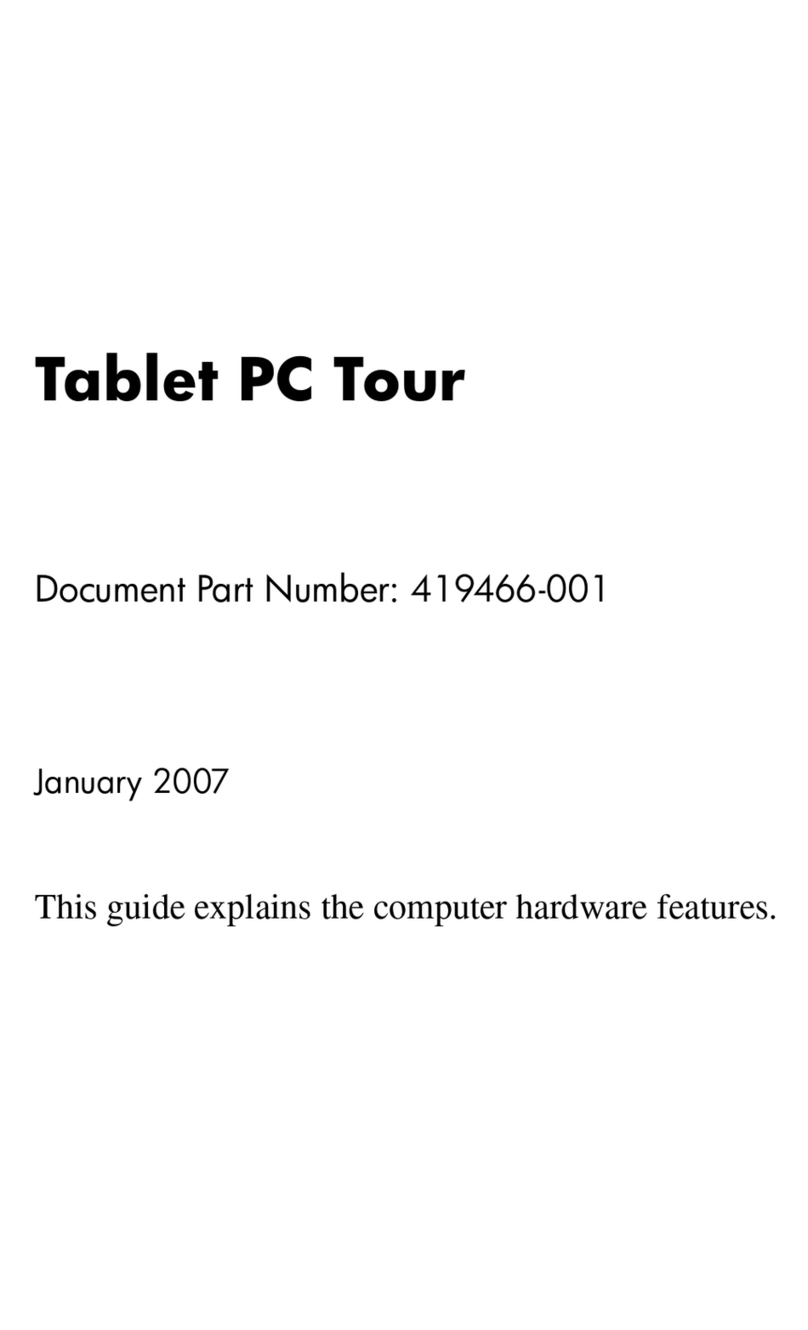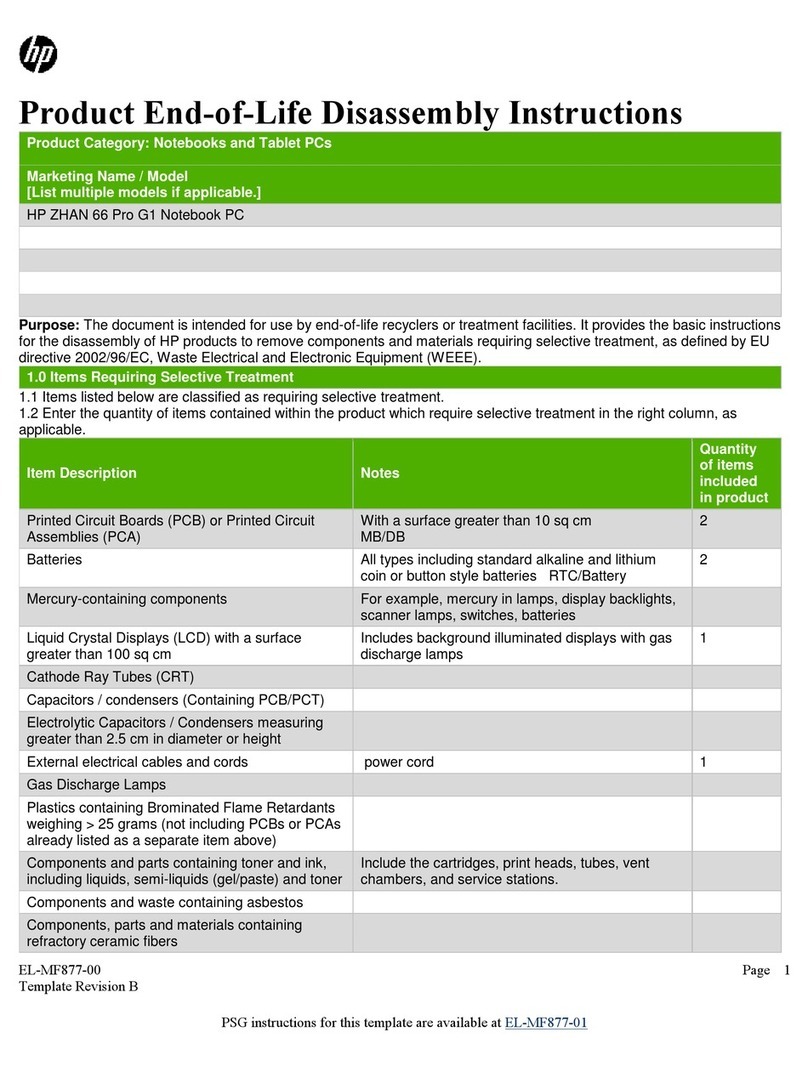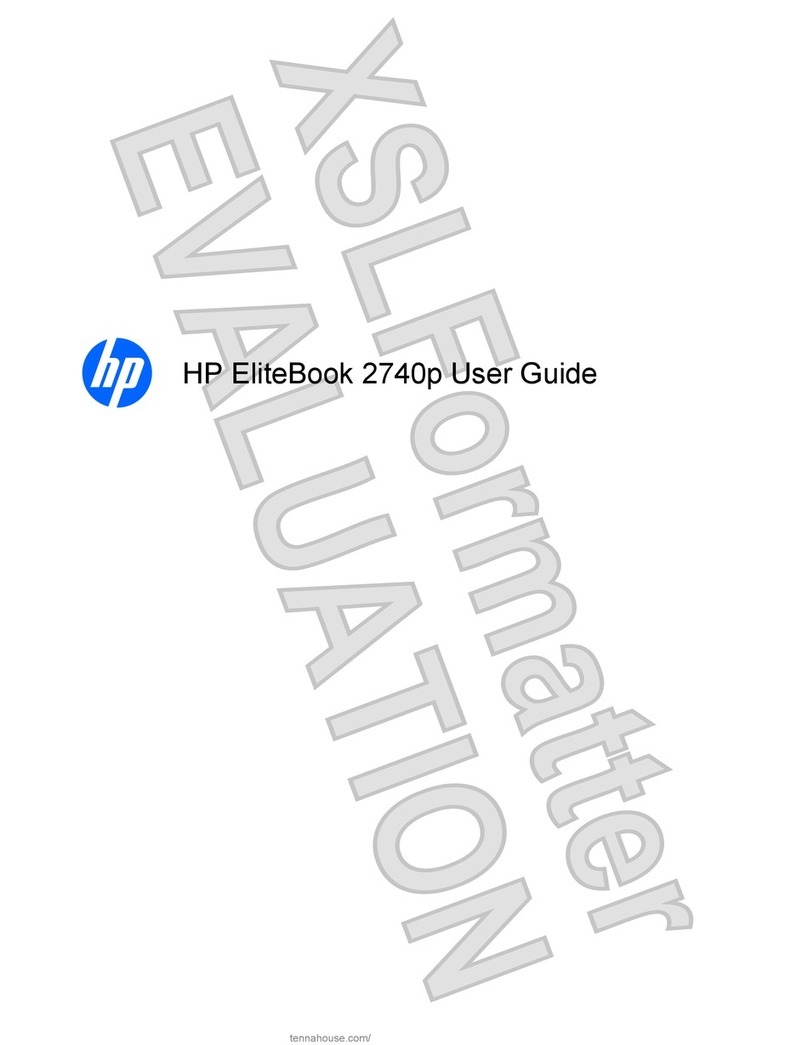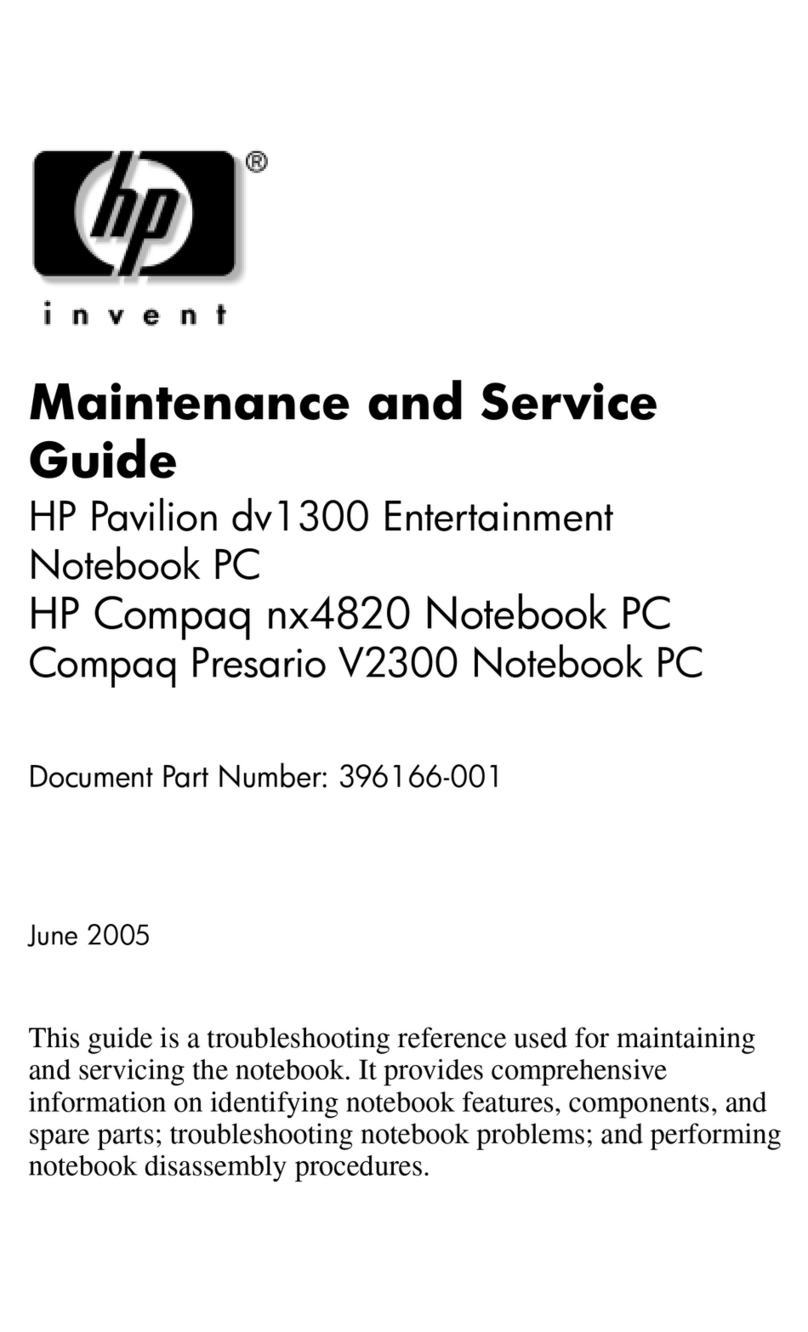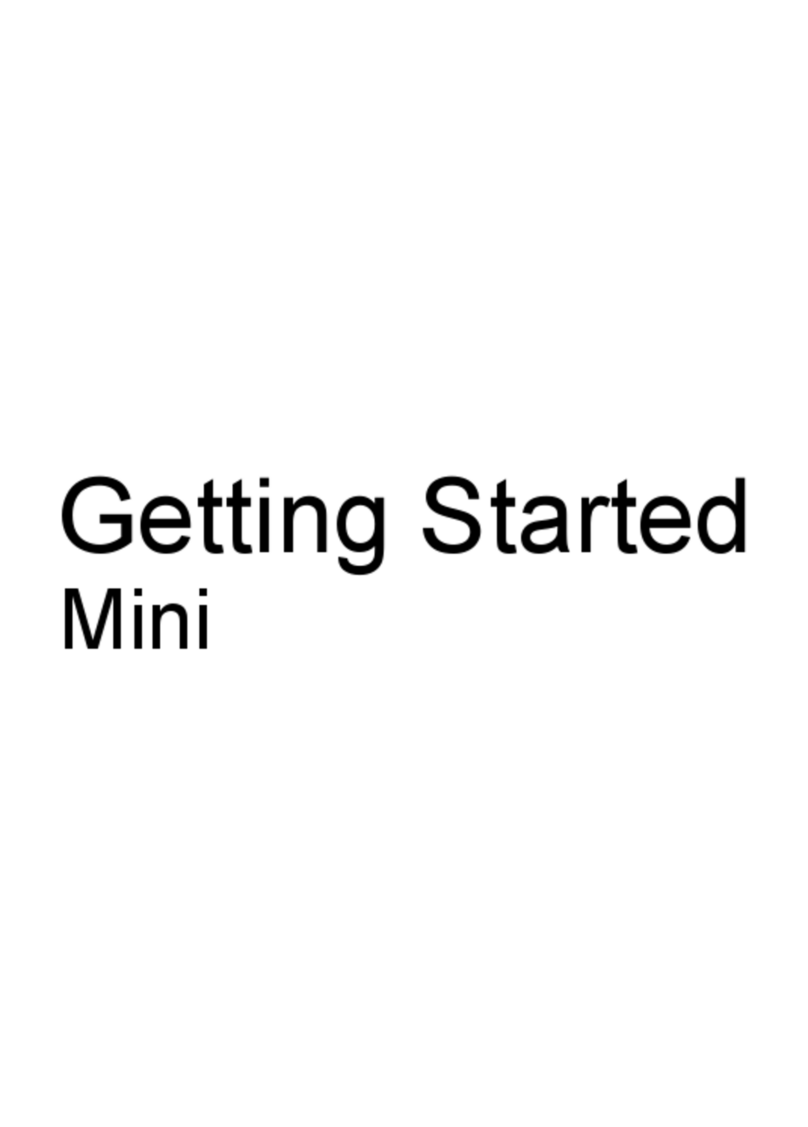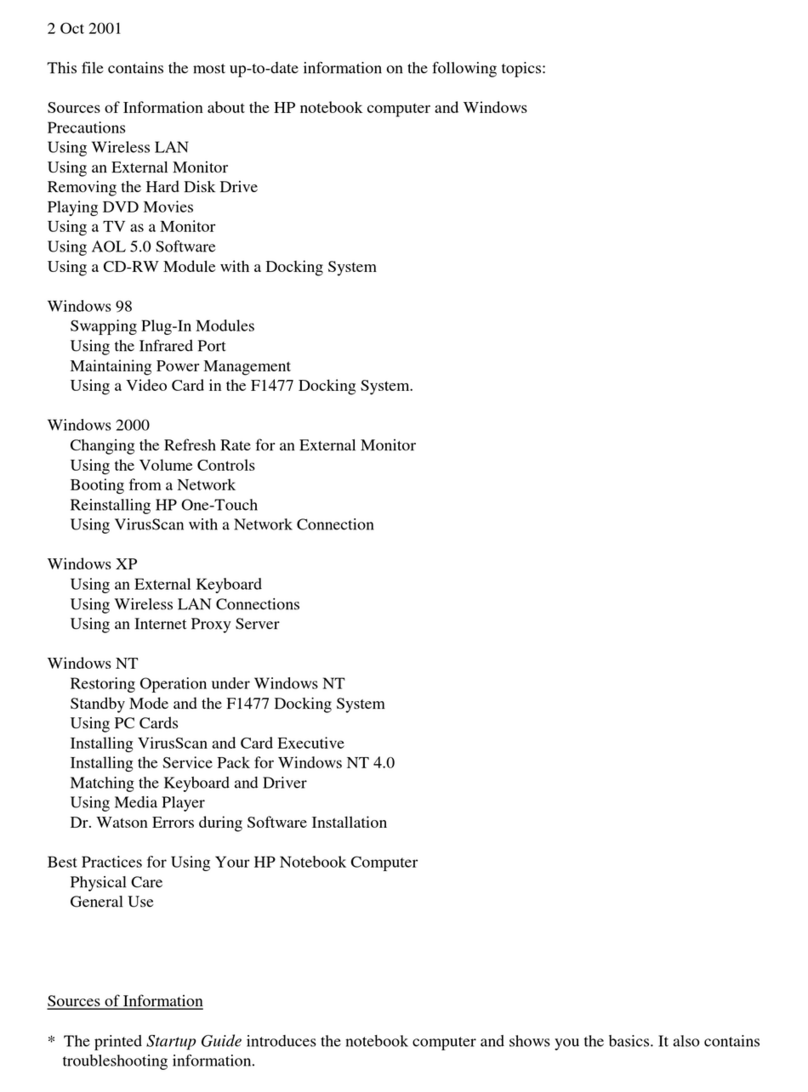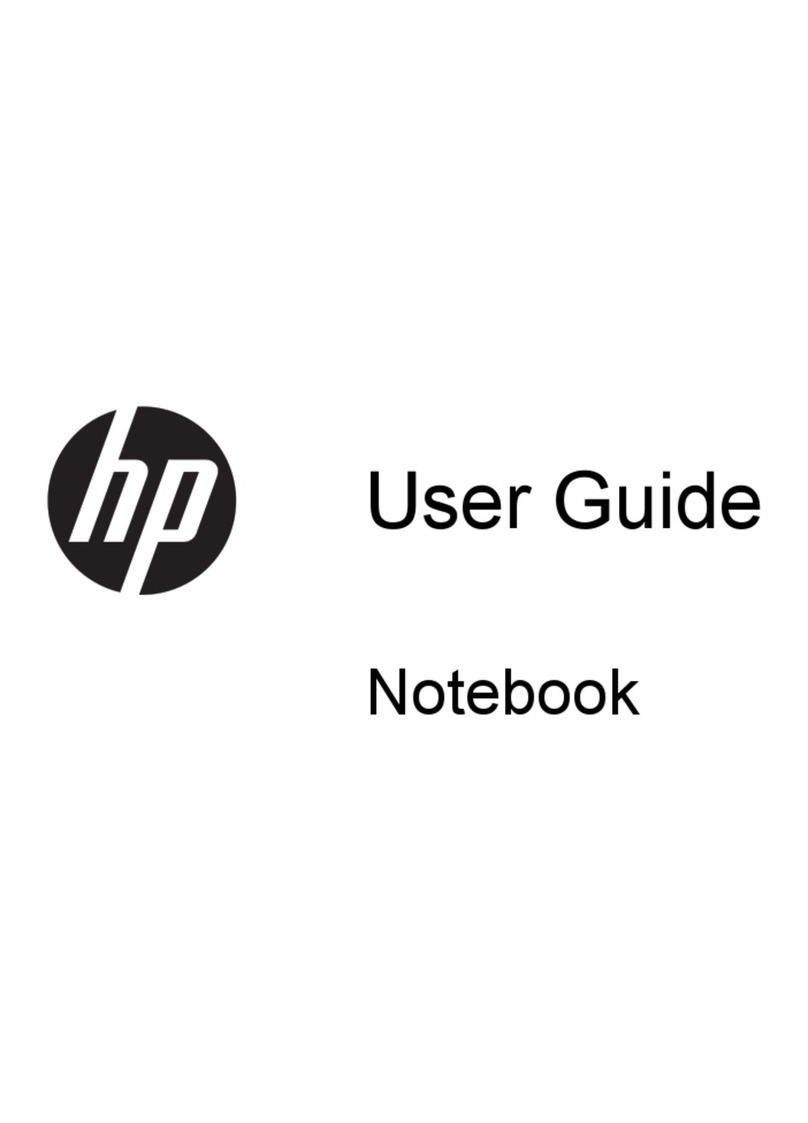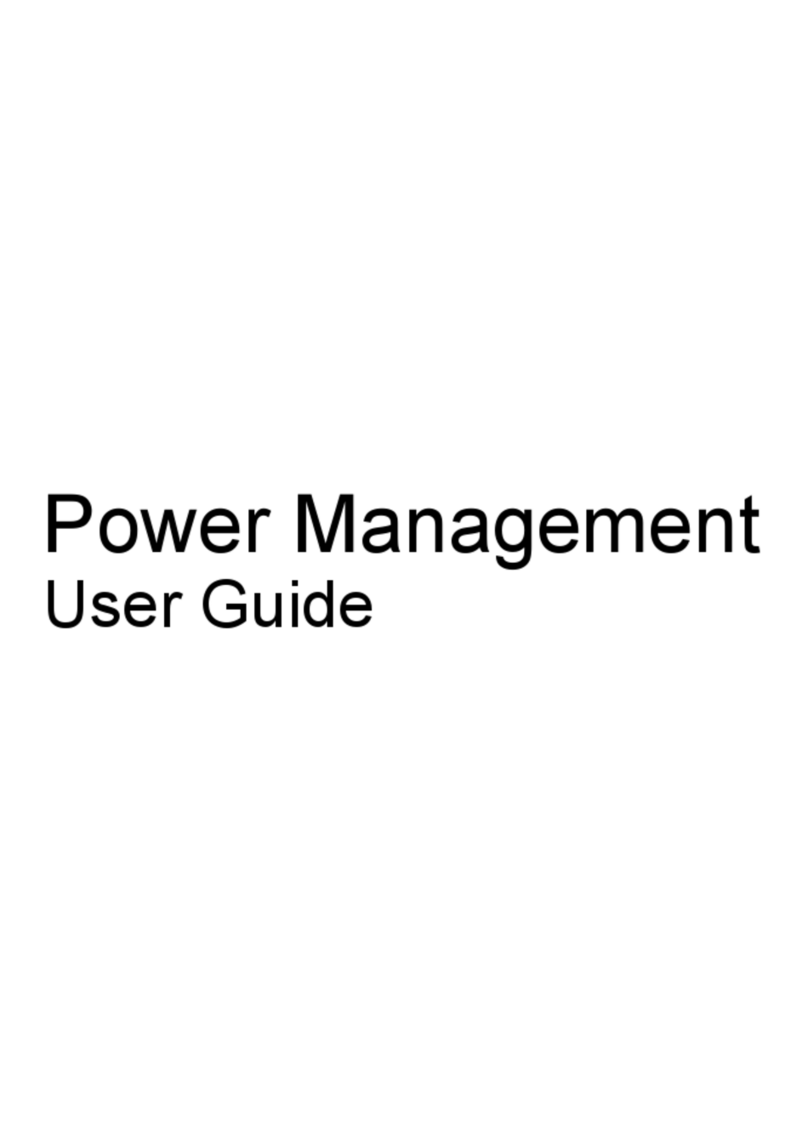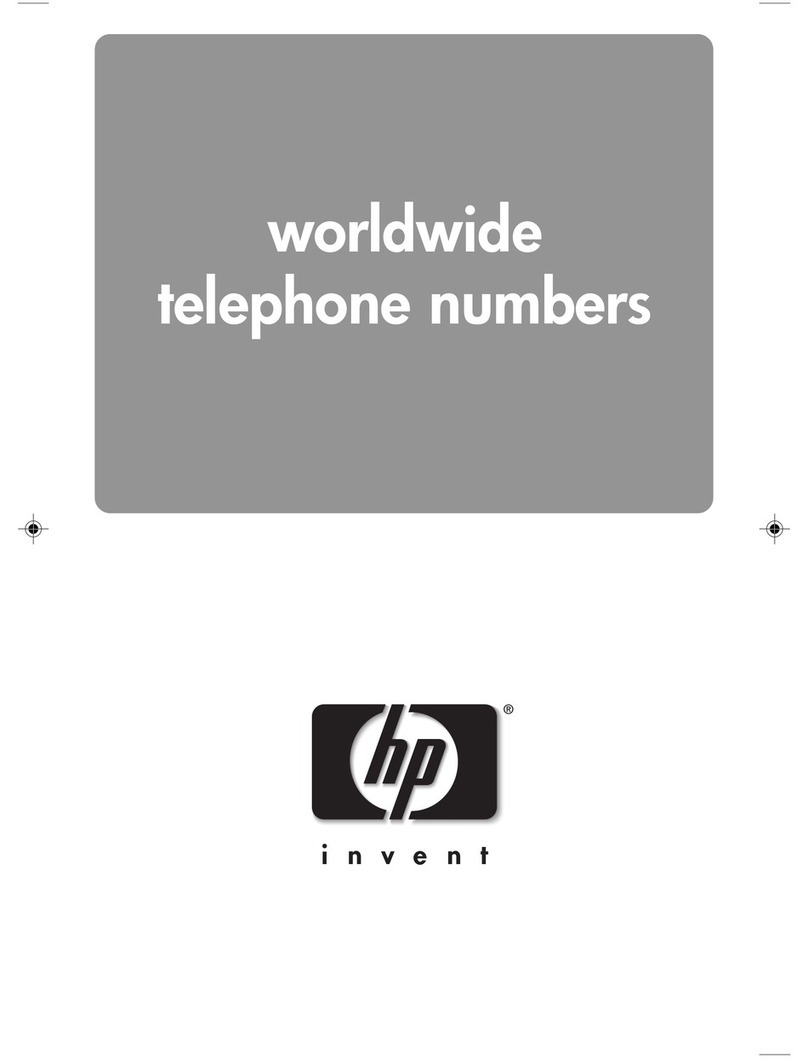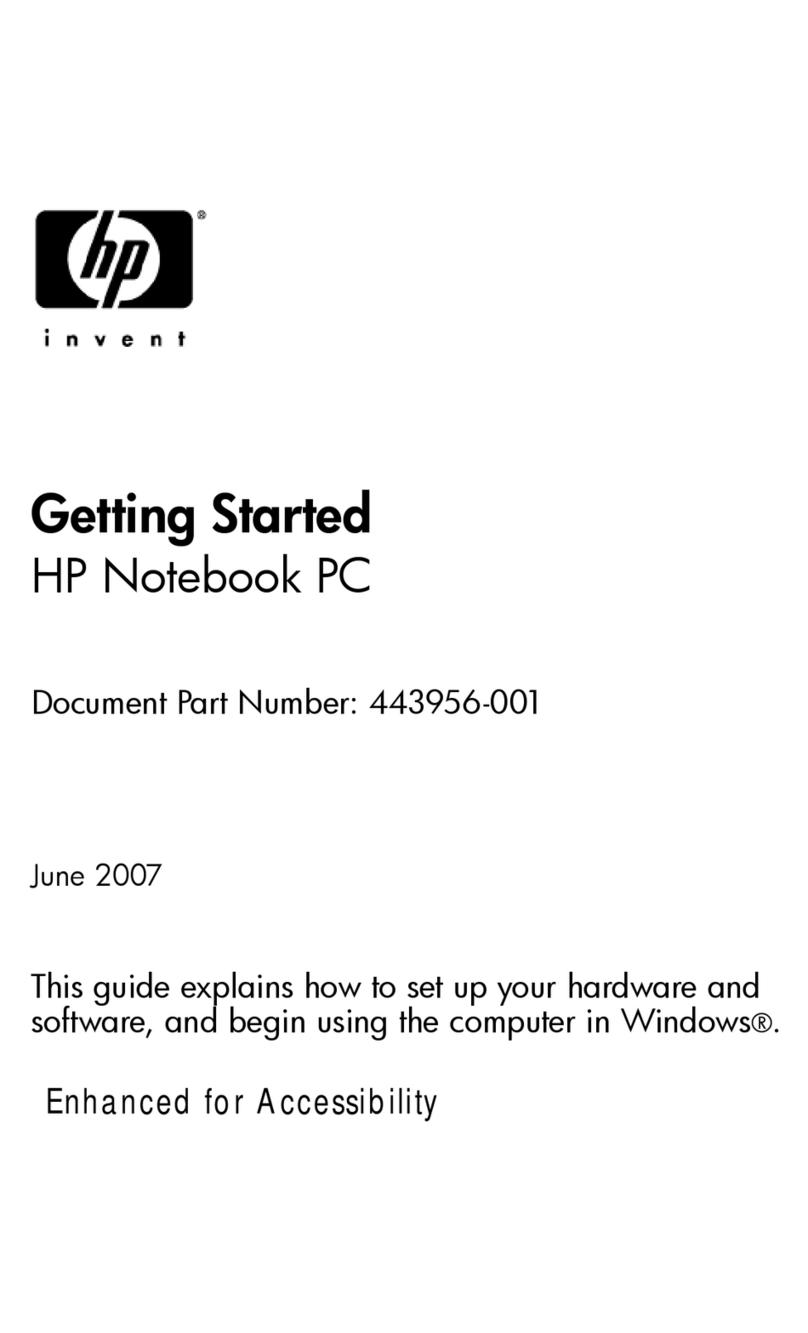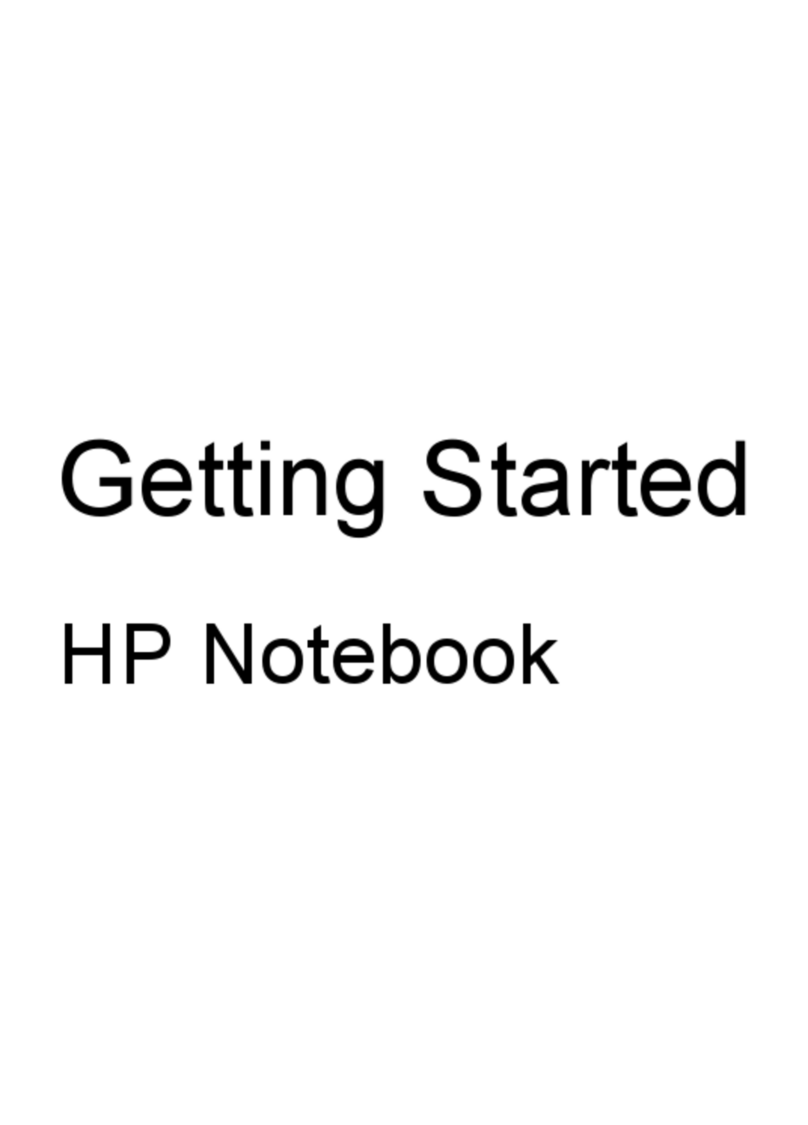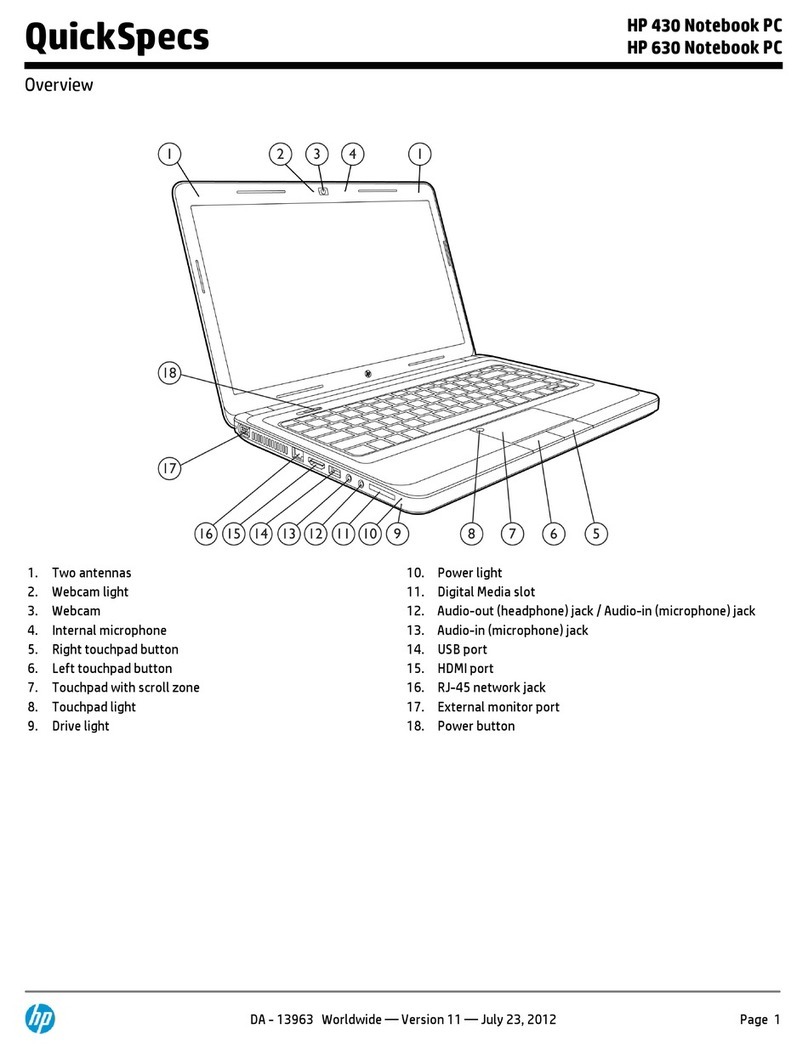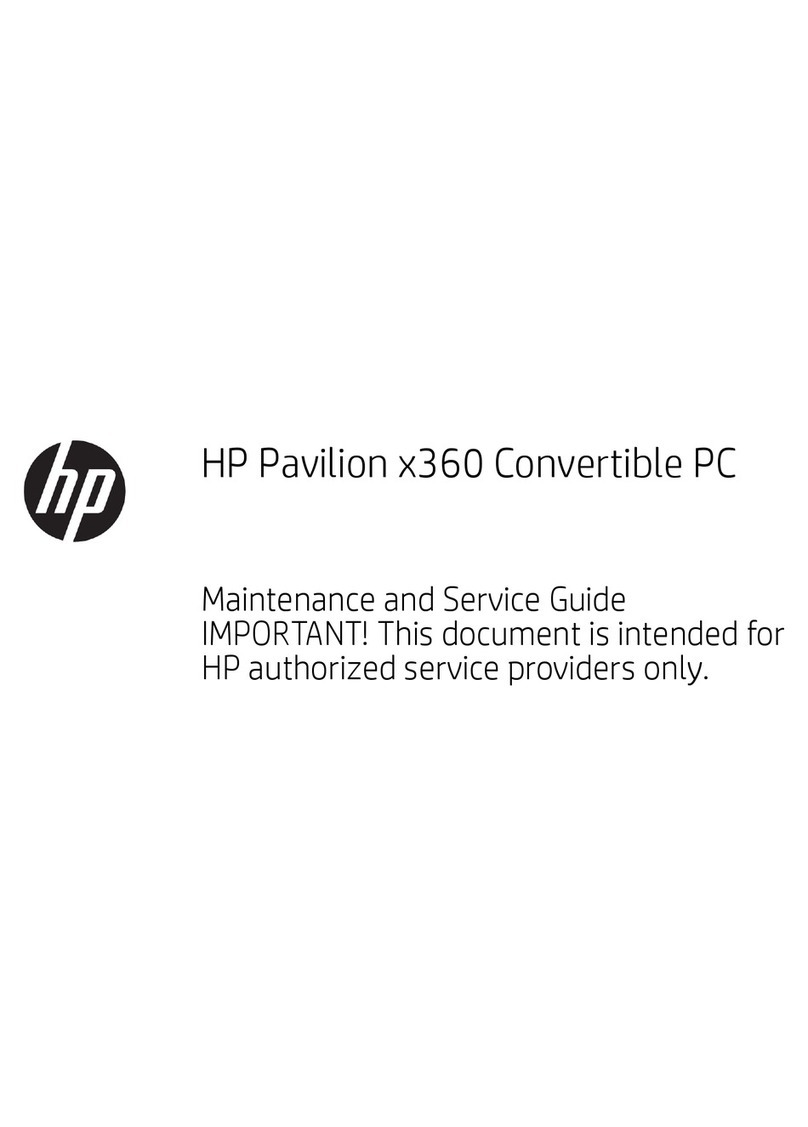Table of contents
1 Using multimedia hardware
Using the audio features ...................................................................................................................... 1
Using the audio-in (microphone) jack .................................................................................. 2
Using the audio-out (headphone) jack ................................................................................. 2
Adjusting the volume ........................................................................................................... 3
Using the video features ....................................................................................................................... 4
Using the external monitor port ............................................................................................ 4
Using the S-Video-out jack .................................................................................................. 5
Using an optical drive .......................................................................................................................... 6
Identifying the installed optical drive .................................................................................... 6
Inserting an optical disc (CD or DVD) .................................................................................. 6
Removing an optical disc (CD or DVD) ............................................................................... 7
When the disc tray opens .................................................................................... 7
When the disc tray does not open ....................................................................... 7
Using the media activity functions ........................................................................................................ 9
Using the media activity hotkeys ......................................................................................... 9
2 Working with multimedia software
Opening preinstalled multimedia software ......................................................................................... 11
Installing multimedia software from a disc .......................................................................................... 11
Using multimedia software ................................................................................................................. 11
Preventing playback disruptions ......................................................................................................... 12
Changing DVD region settings ........................................................................................................... 13
Observing the copyright warning ........................................................................................................ 13
Index ................................................................................................................................................................... 14
v