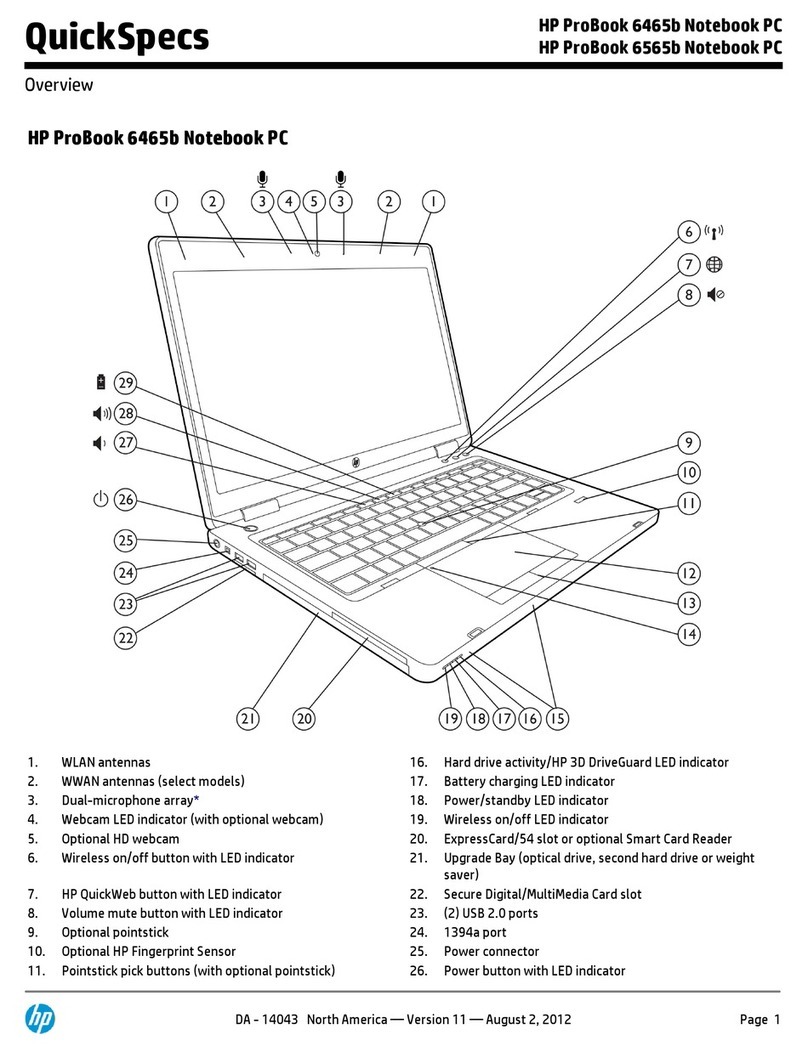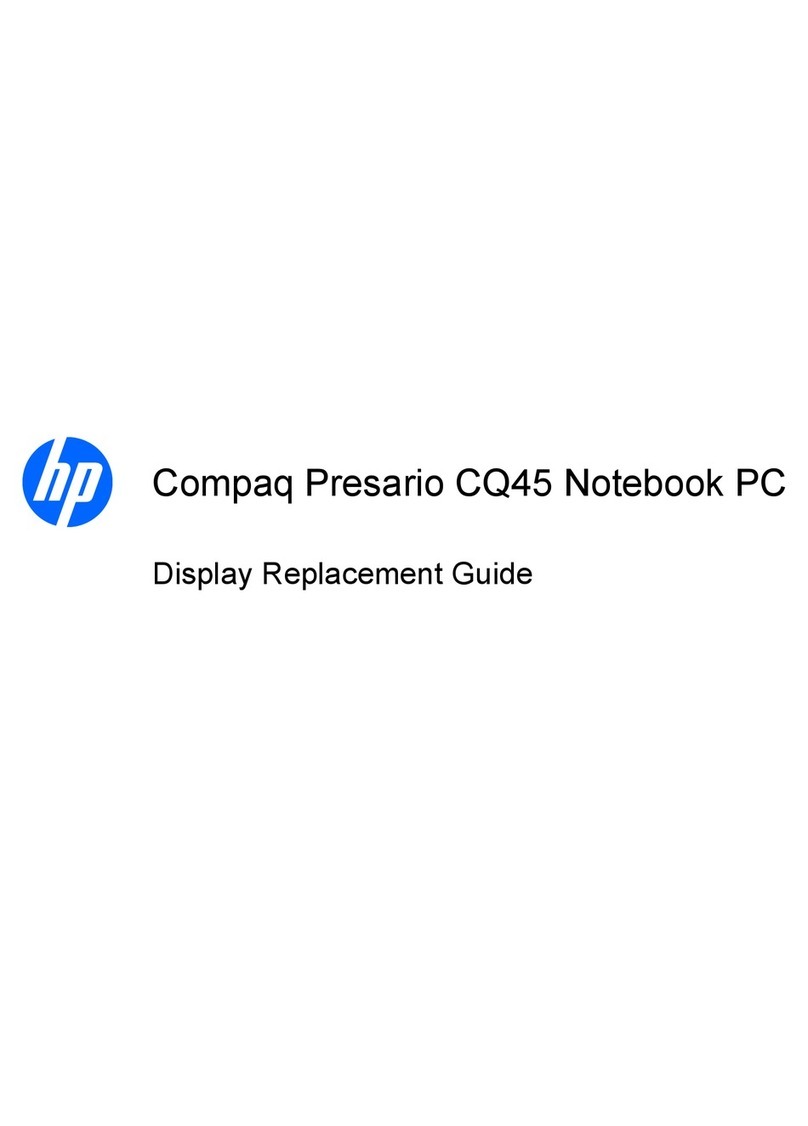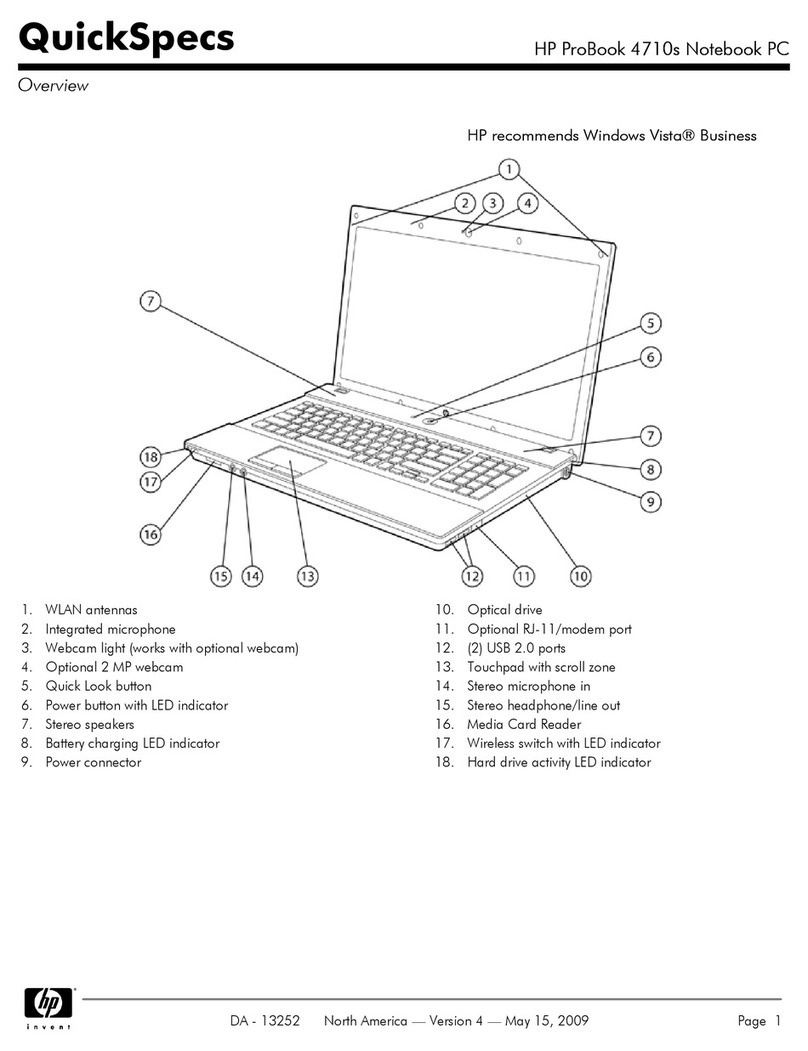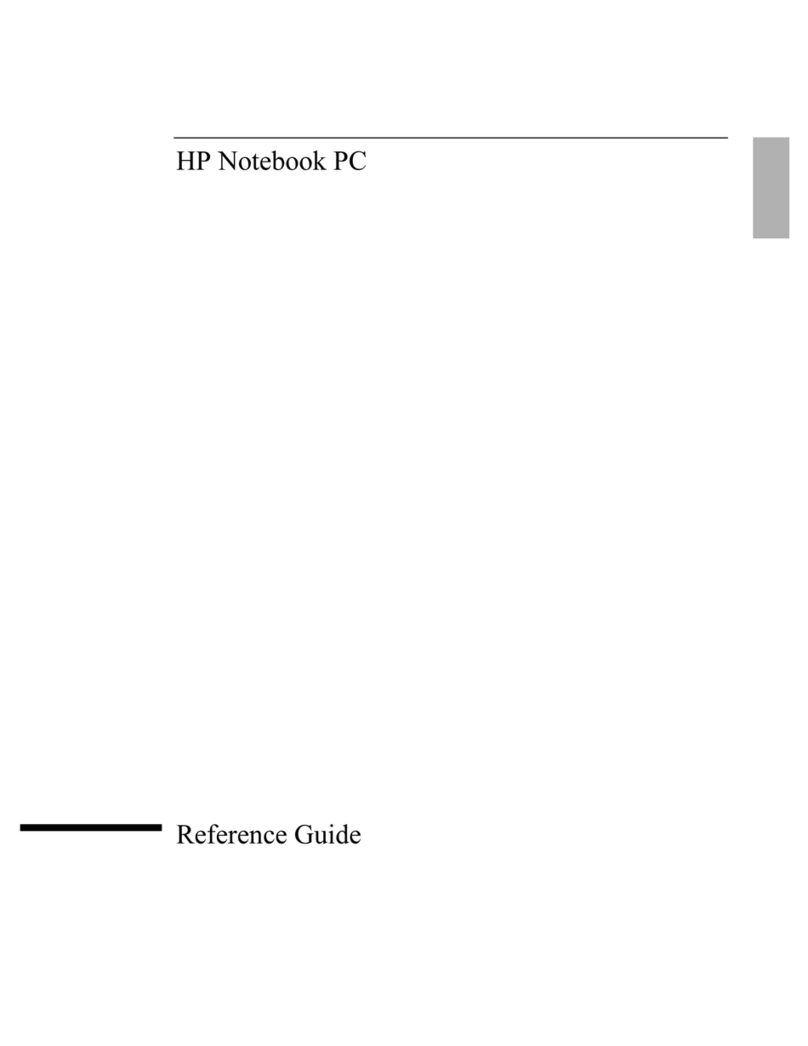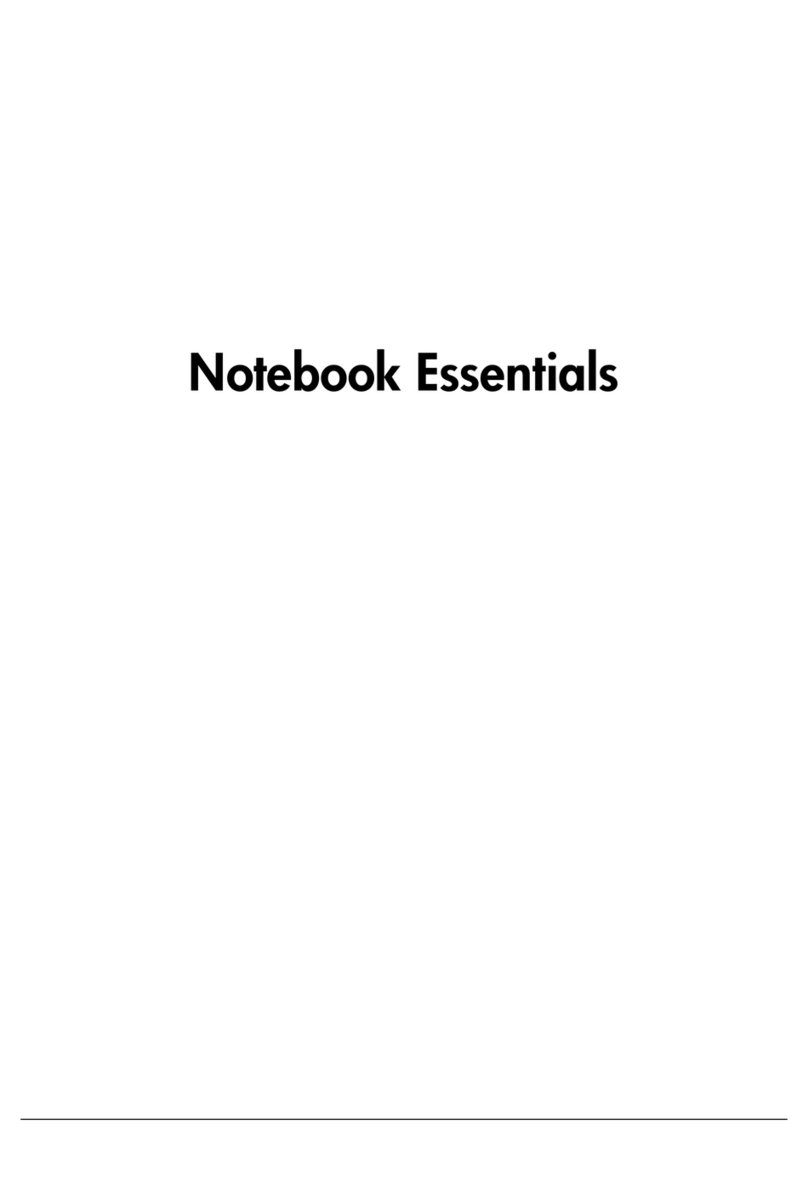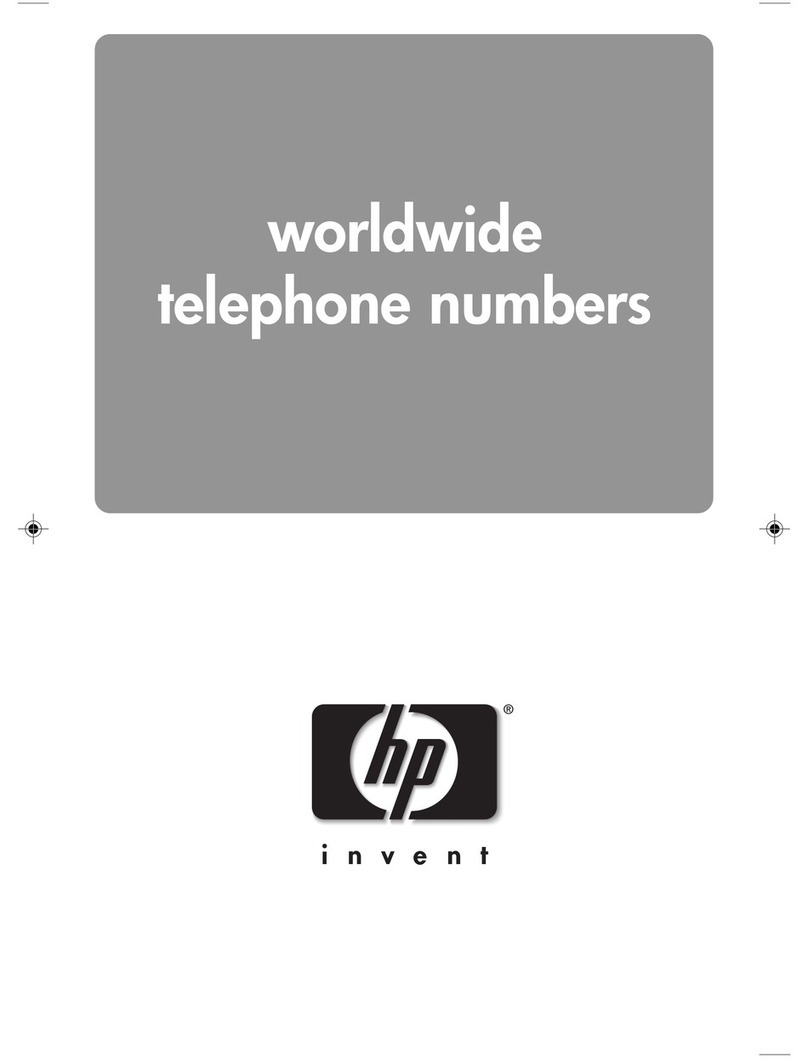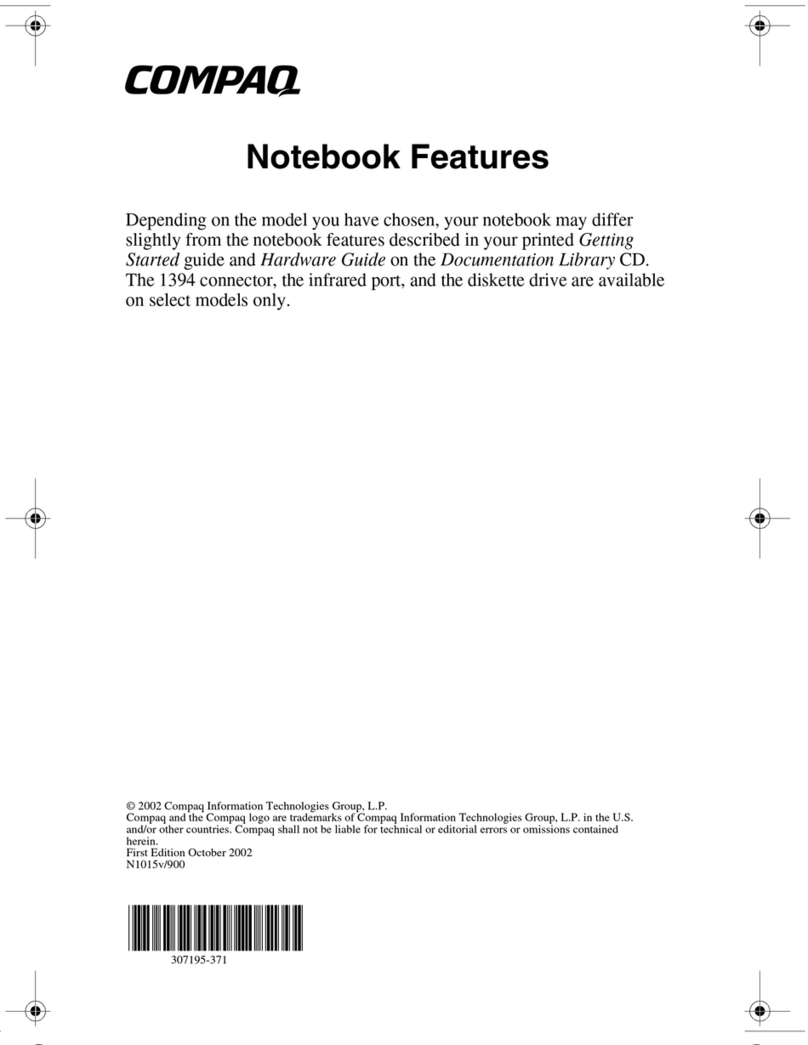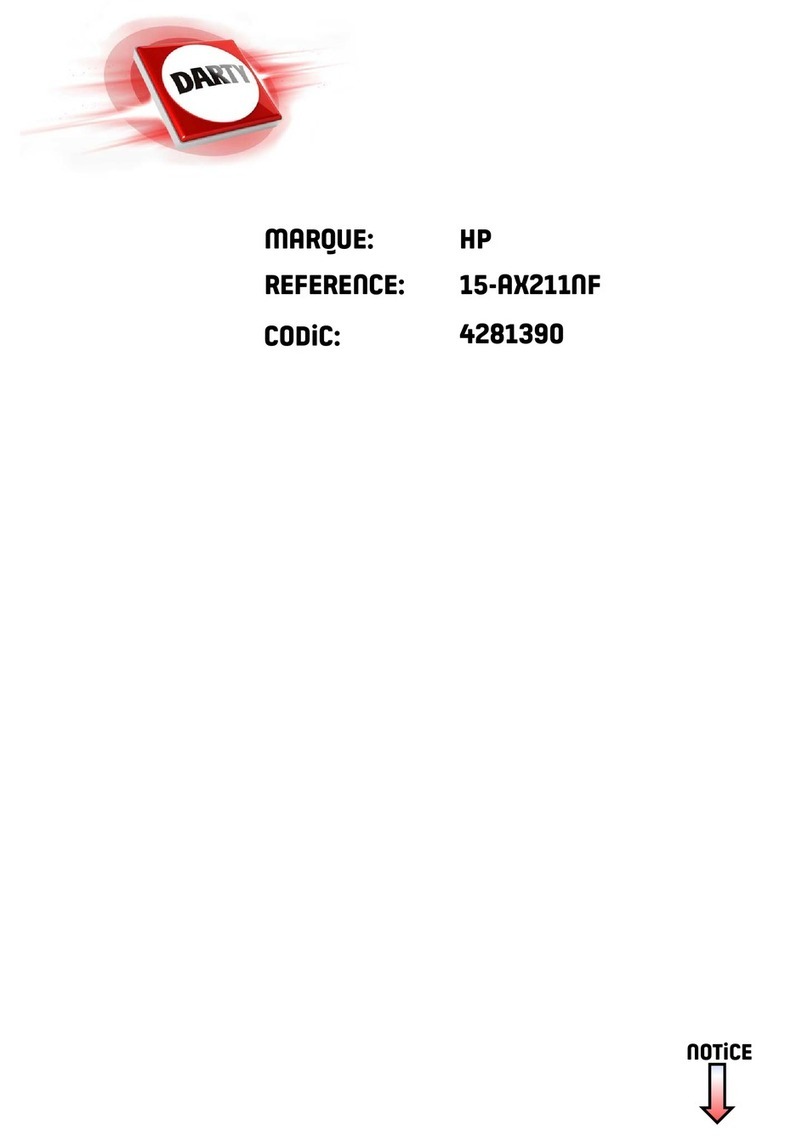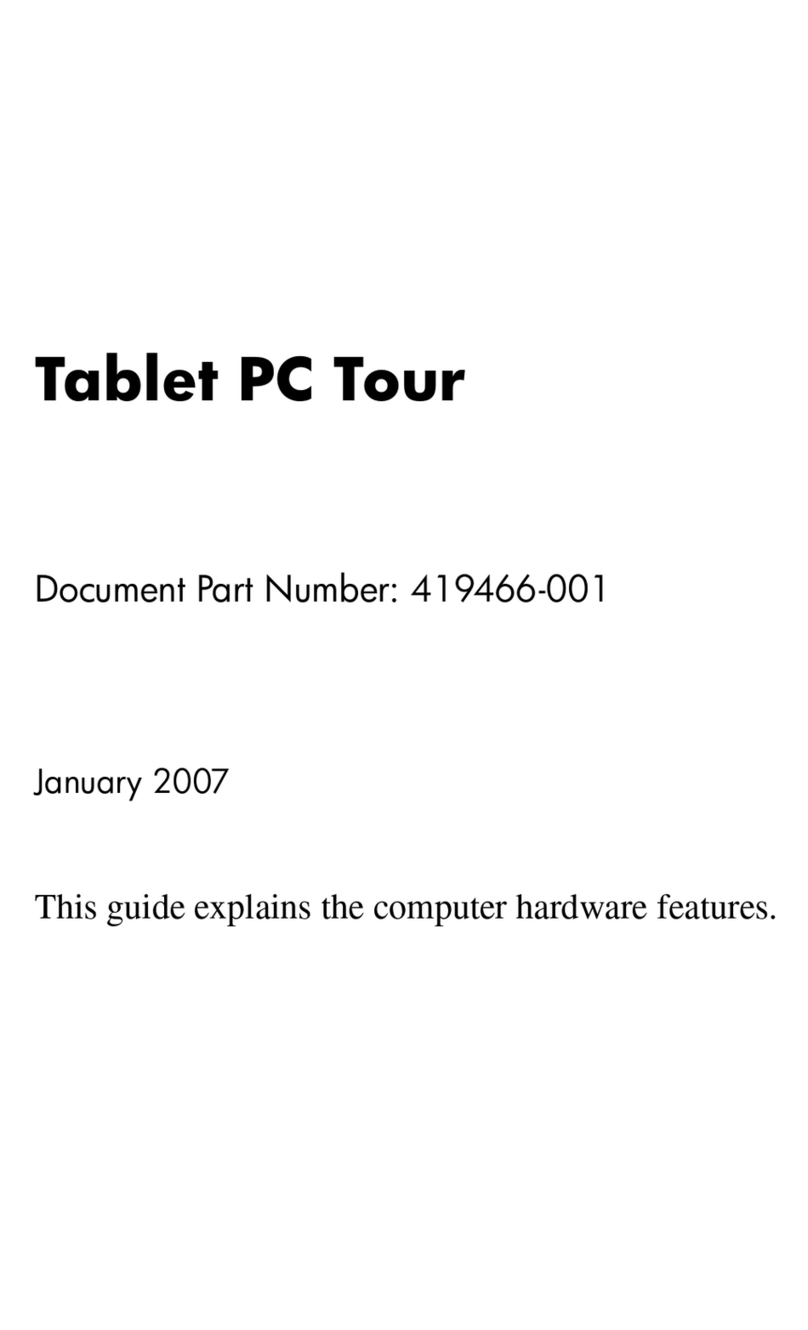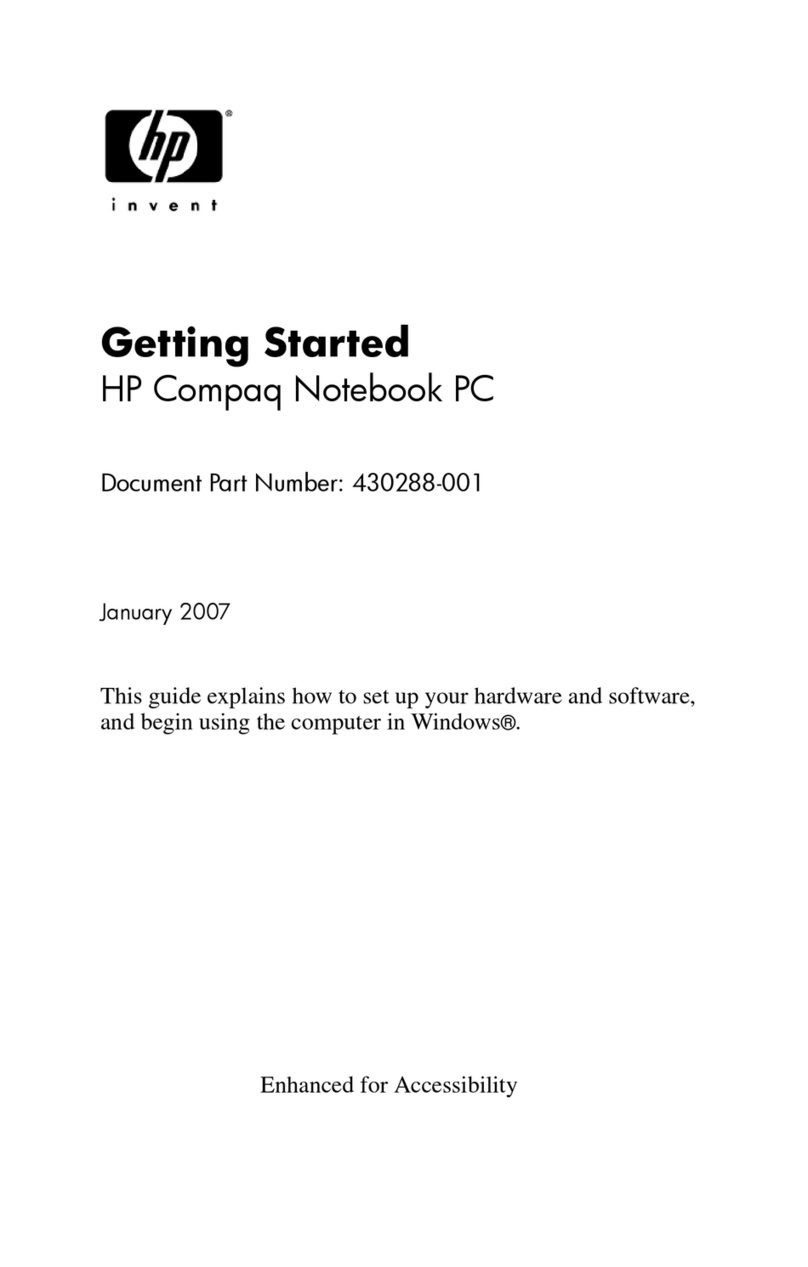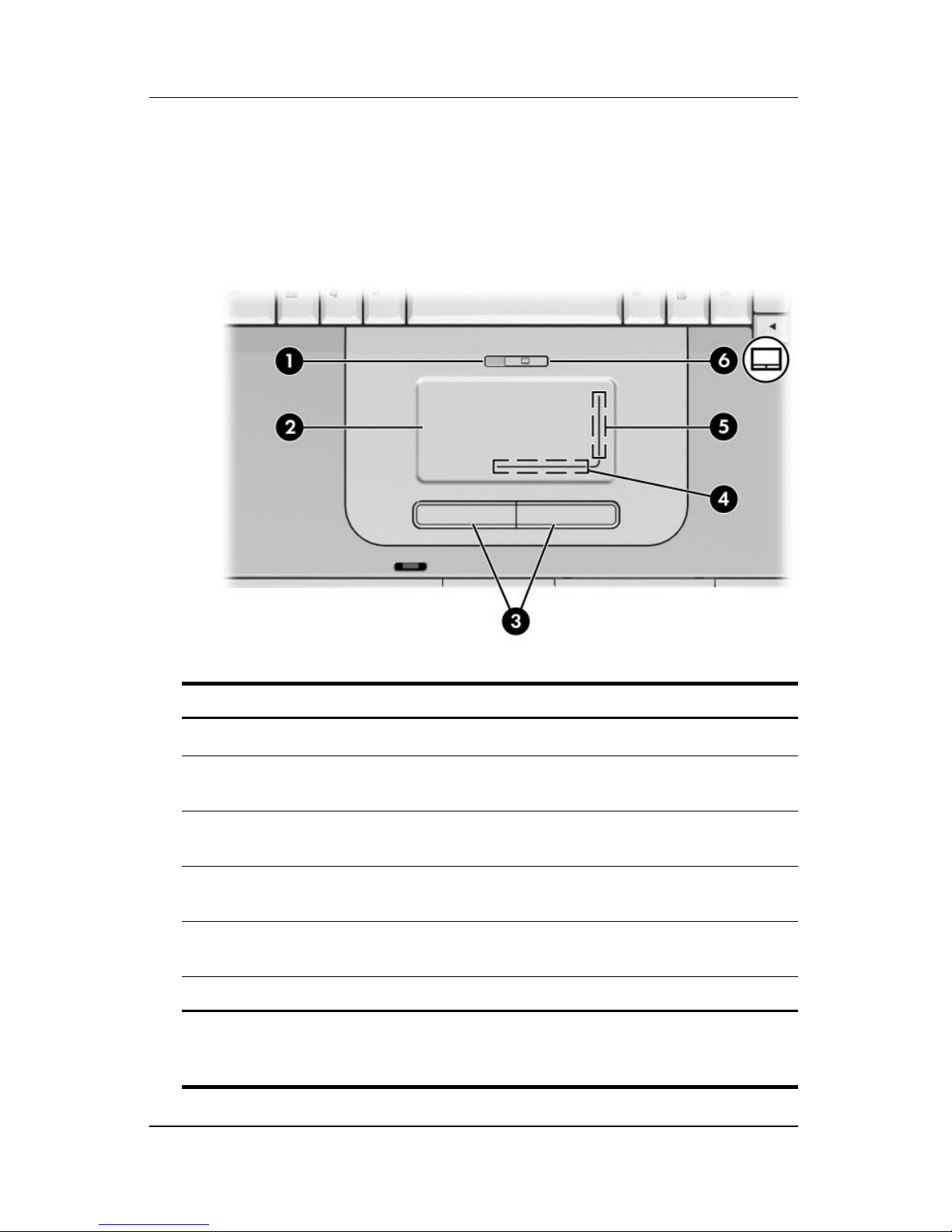vi Hardware and Software Guide
Contents
Compaq Administrator Password . . . . . . . . . . . . . . . . . . 5–8
Setting Compaq Administrator Passwords . . . . . . . . 5–9
Entering Compaq Administrator Passwords . . . . . . 5–10
Power-On Passwords . . . . . . . . . . . . . . . . . . . . . . . . . . . 5–10
Setting Power-On Passwords. . . . . . . . . . . . . . . . . . 5–10
Entering Power-On Passwords . . . . . . . . . . . . . . . . 5–11
DriveLock . . . . . . . . . . . . . . . . . . . . . . . . . . . . . . . . . . . 5–12
Setting DriveLock Passwords . . . . . . . . . . . . . . . . . 5–12
Entering DriveLock Passwords . . . . . . . . . . . . . . . . 5–13
Changing DriveLock Passwords . . . . . . . . . . . . . . . 5–14
Removing DriveLock Protection. . . . . . . . . . . . . . . 5–15
Device Security . . . . . . . . . . . . . . . . . . . . . . . . . . . . . . . 5–16
Antivirus Software . . . . . . . . . . . . . . . . . . . . . . . . . . . . . 5–17
Critical Security Updates for Windows XP . . . . . . . . . . 5–18
Firewall Software. . . . . . . . . . . . . . . . . . . . . . . . . . . . . . 5–19
Optional Security Cable . . . . . . . . . . . . . . . . . . . . . . . . . 5–20
6 Hardware Options and Upgrades
External Devices . . . . . . . . . . . . . . . . . . . . . . . . . . . . . . . 6–1
Connecting a Monitor or Projector . . . . . . . . . . . . . . . . . 6–2
Connecting a USB Device . . . . . . . . . . . . . . . . . . . . . . . . 6–2
Using a USB Device . . . . . . . . . . . . . . . . . . . . . . . . . 6–3
Connecting a 1394 Device . . . . . . . . . . . . . . . . . . . . . . . . 6–4
Using a PC Card. . . . . . . . . . . . . . . . . . . . . . . . . . . . . . . . 6–5
Selecting a PC Card. . . . . . . . . . . . . . . . . . . . . . . . . . 6–5
Configuring a PC Card . . . . . . . . . . . . . . . . . . . . . . . 6–5
Inserting a PC Card . . . . . . . . . . . . . . . . . . . . . . . . . . 6–6
Stopping and Removing a PC Card. . . . . . . . . . . . . . 6–8
Using an ExpressCard . . . . . . . . . . . . . . . . . . . . . . . . . . . 6–9
Configuring an ExpressCard . . . . . . . . . . . . . . . . . . 6–10
Inserting an ExpressCard. . . . . . . . . . . . . . . . . . . . . 6–11
Removing an ExpressCard . . . . . . . . . . . . . . . . . . . 6–13
Using Digital Cards . . . . . . . . . . . . . . . . . . . . . . . . . . . . 6–14
Using the Memory Reader Light . . . . . . . . . . . . . . . 6–15
Inserting Digital Cards. . . . . . . . . . . . . . . . . . . . . . . 6–16