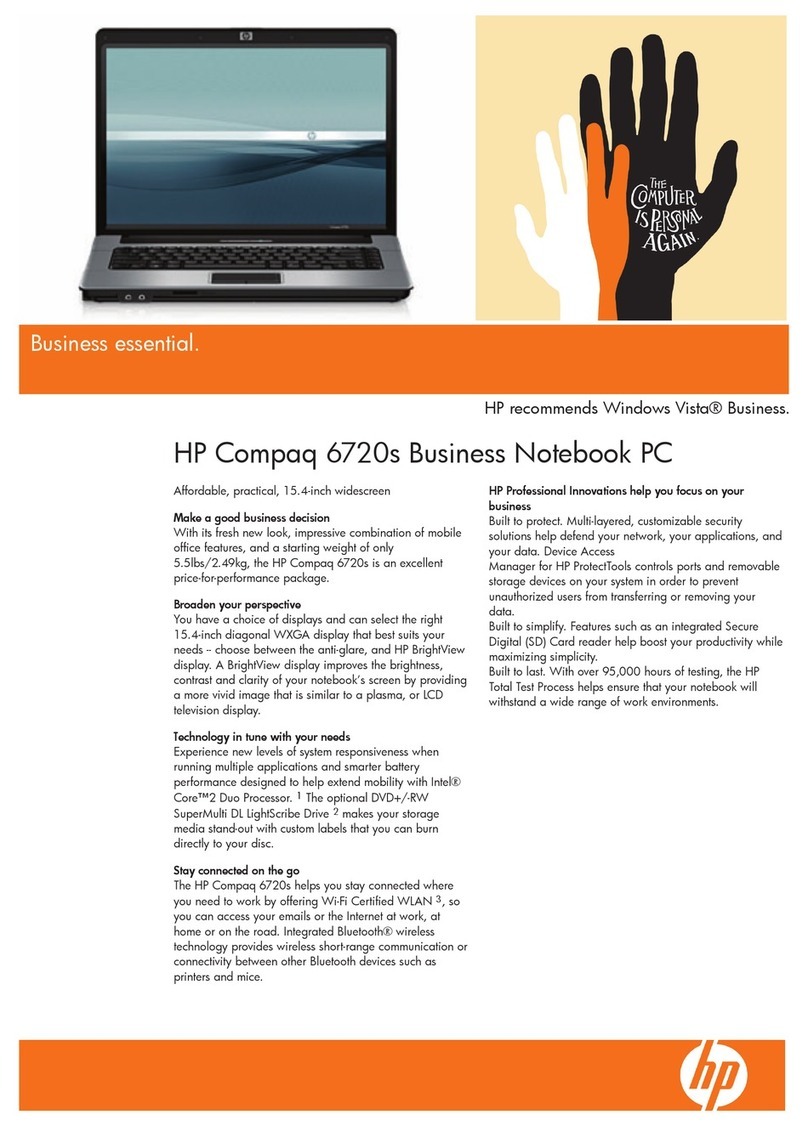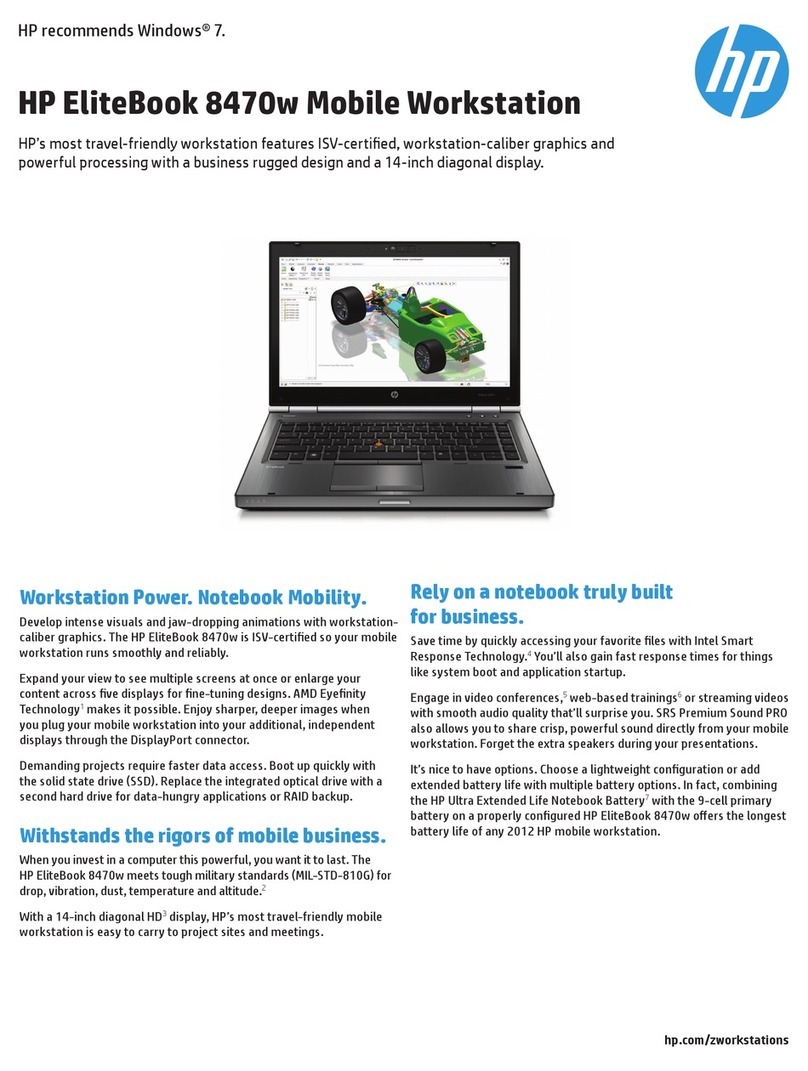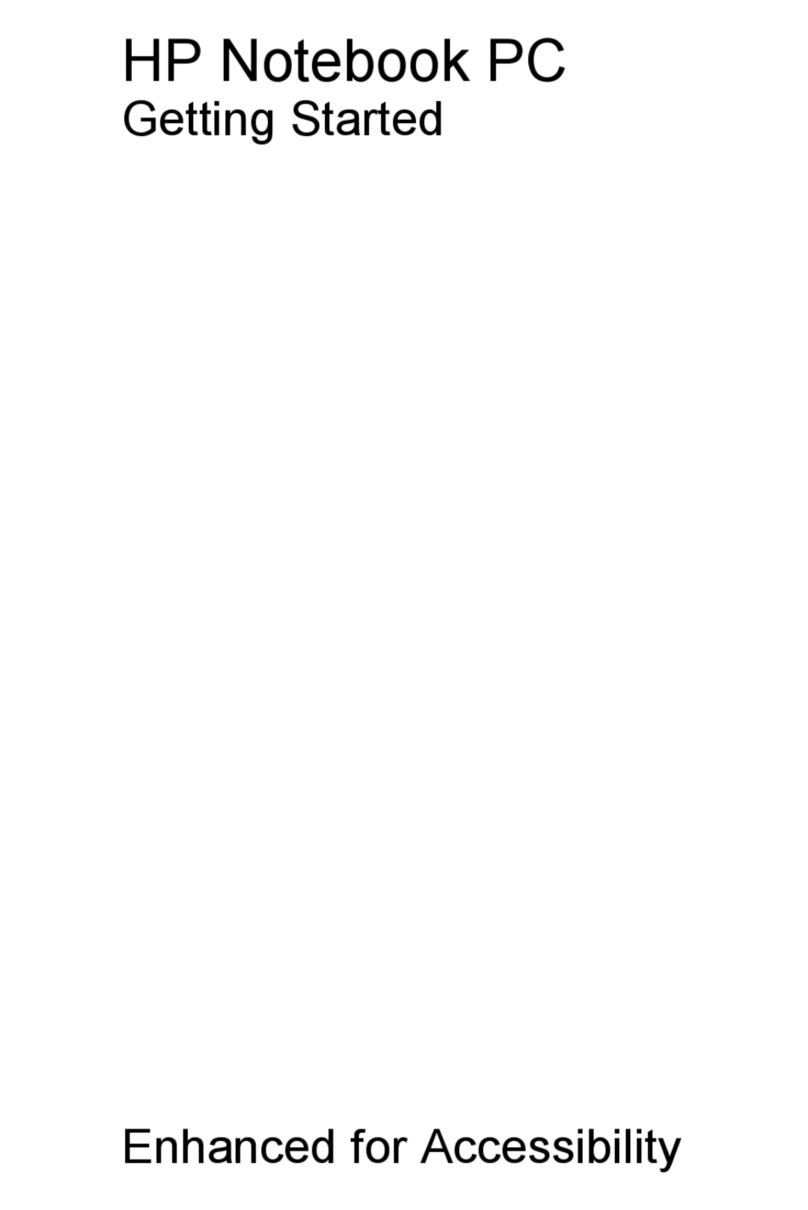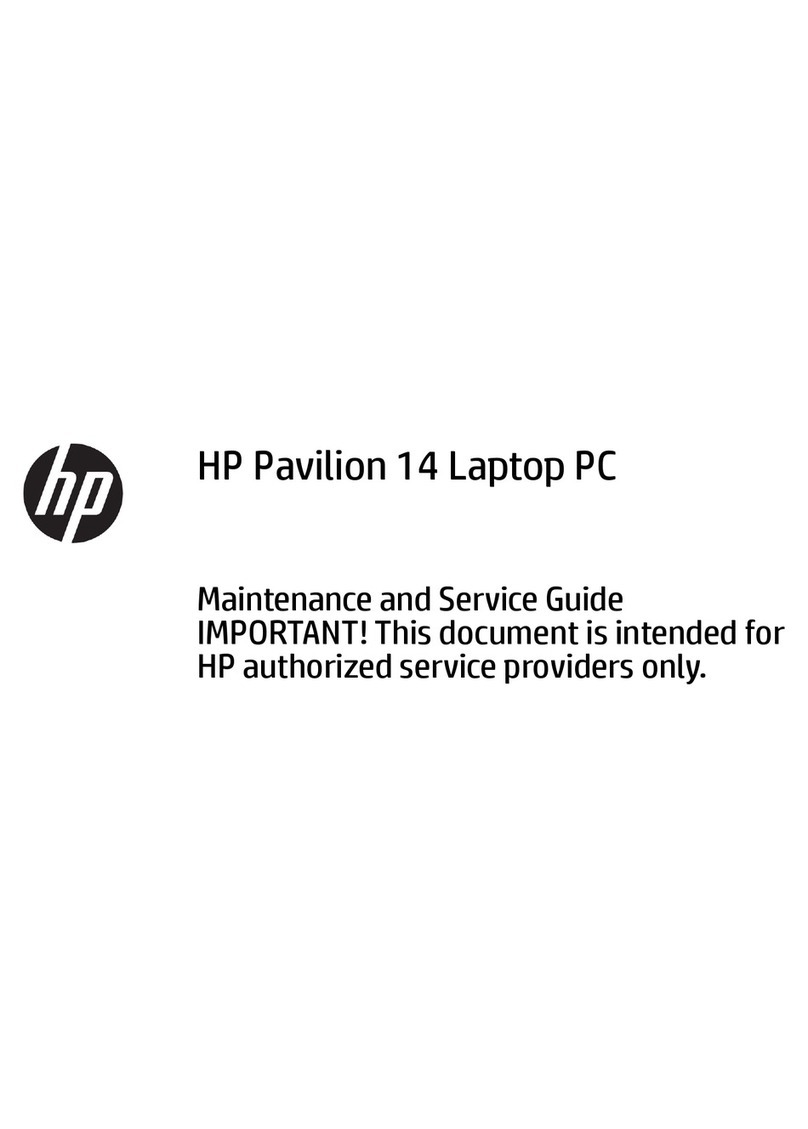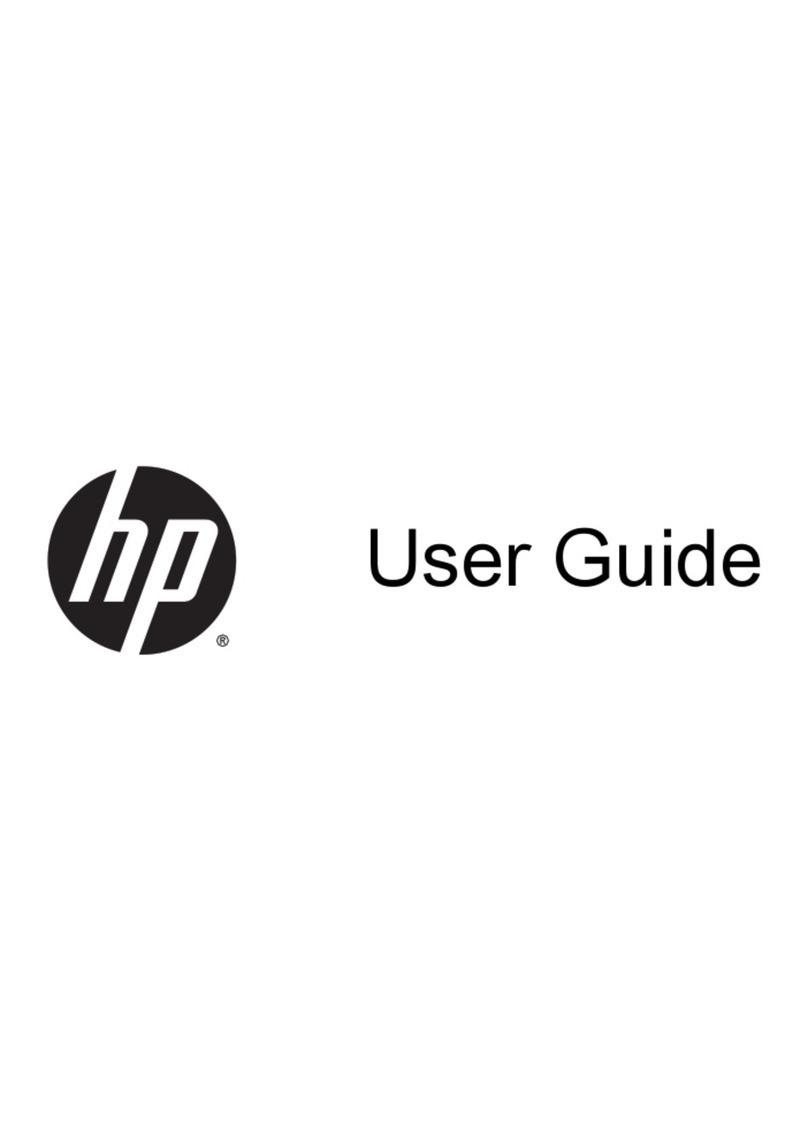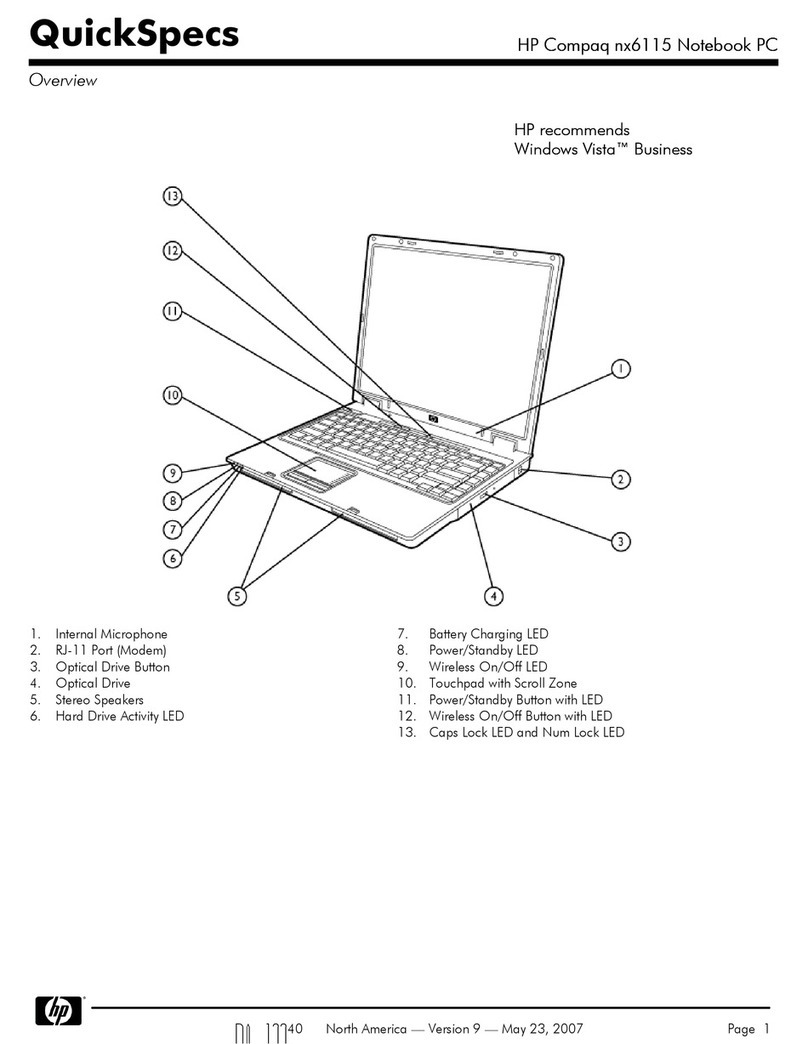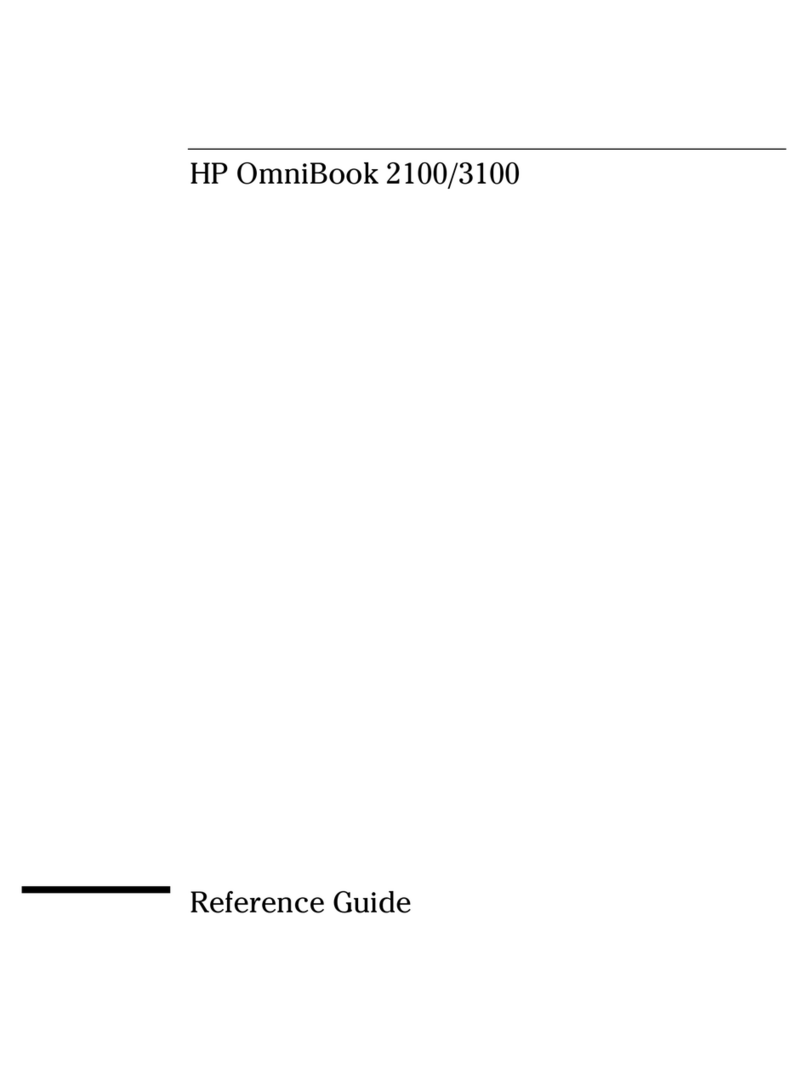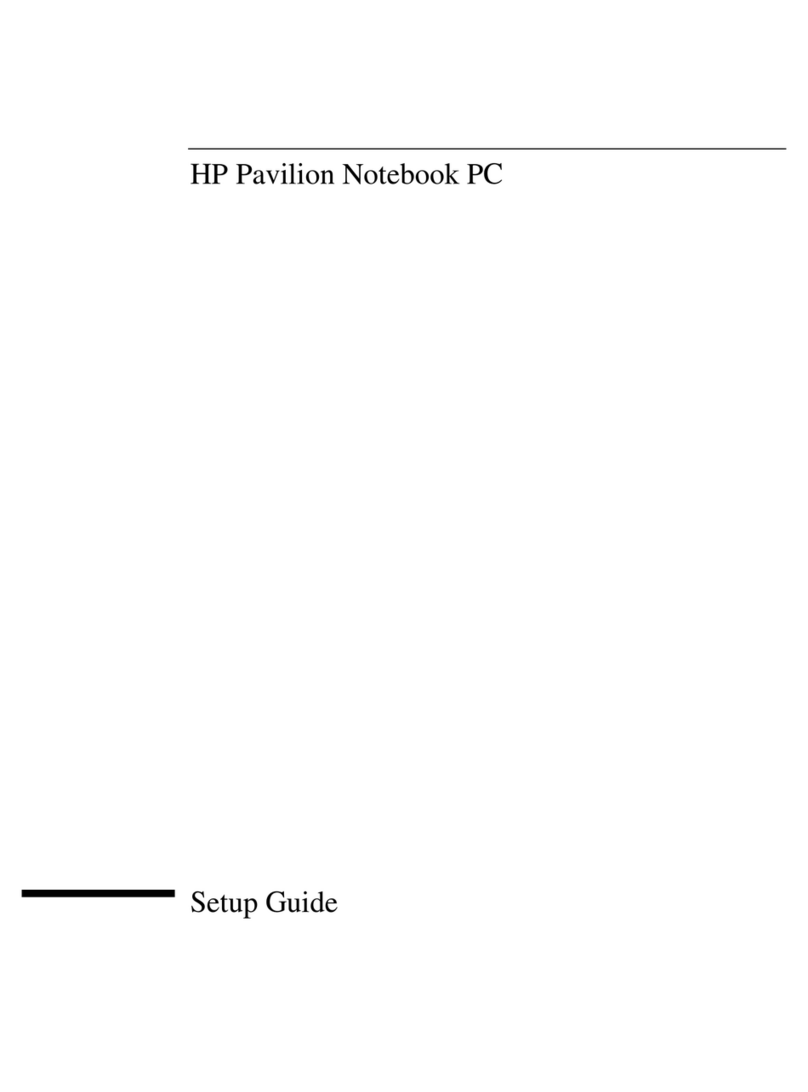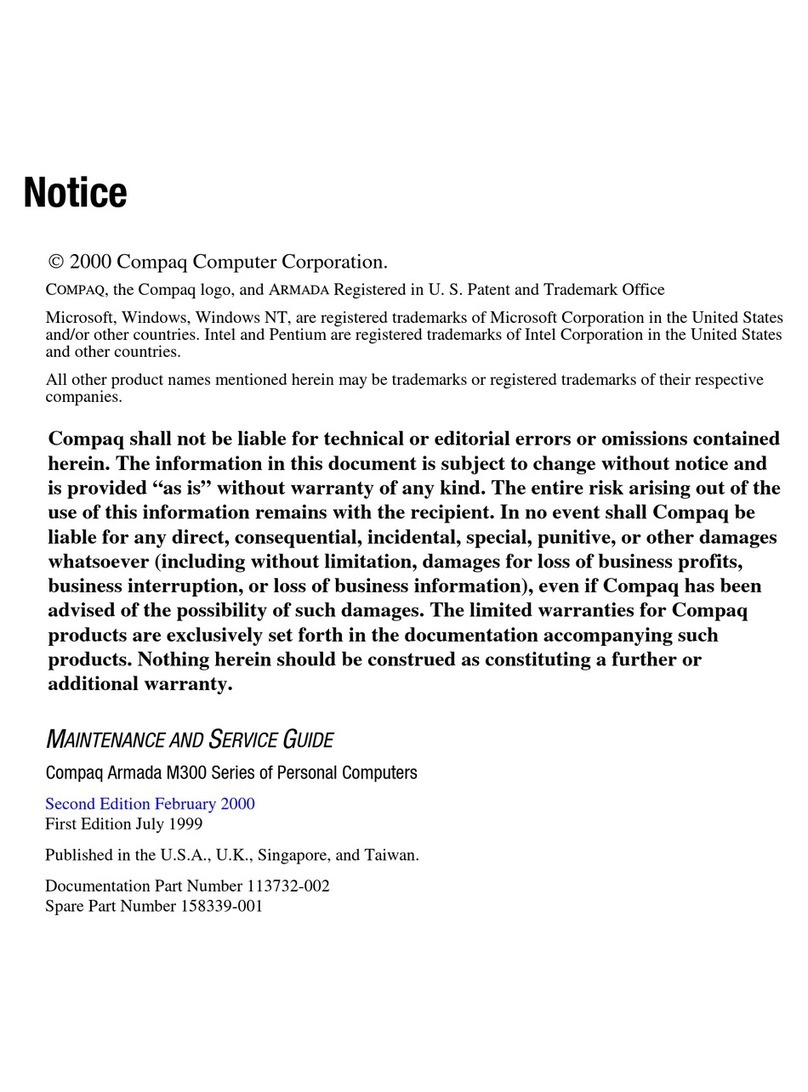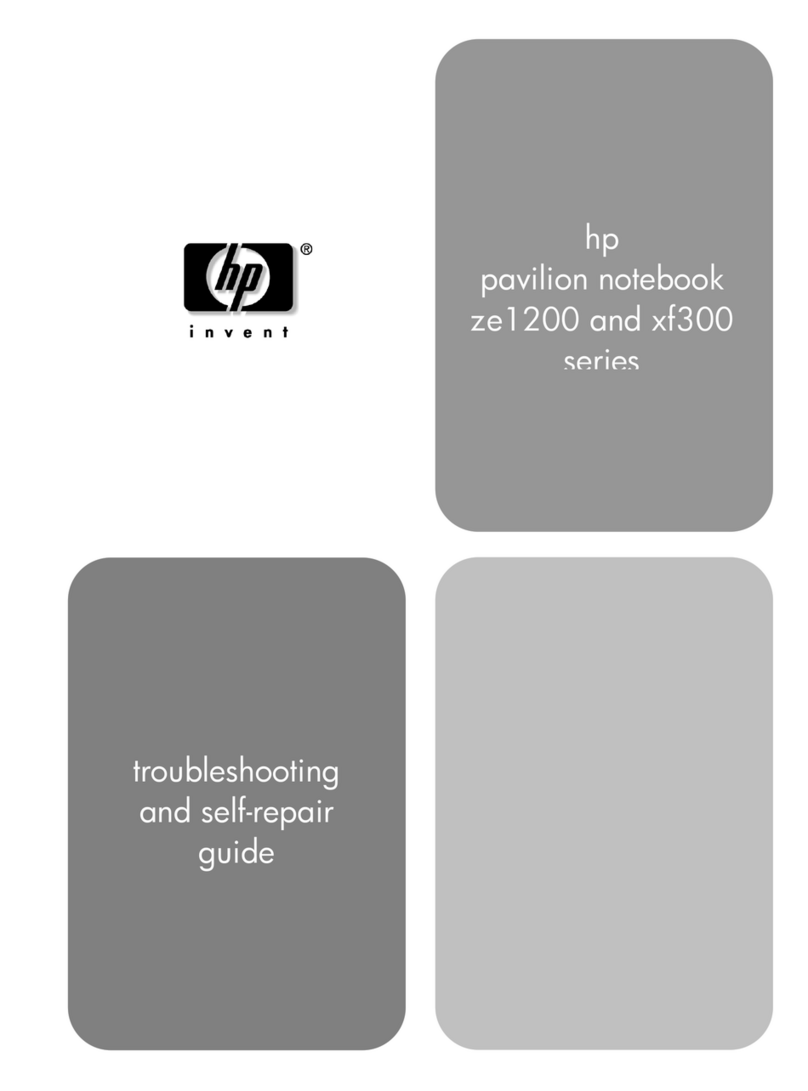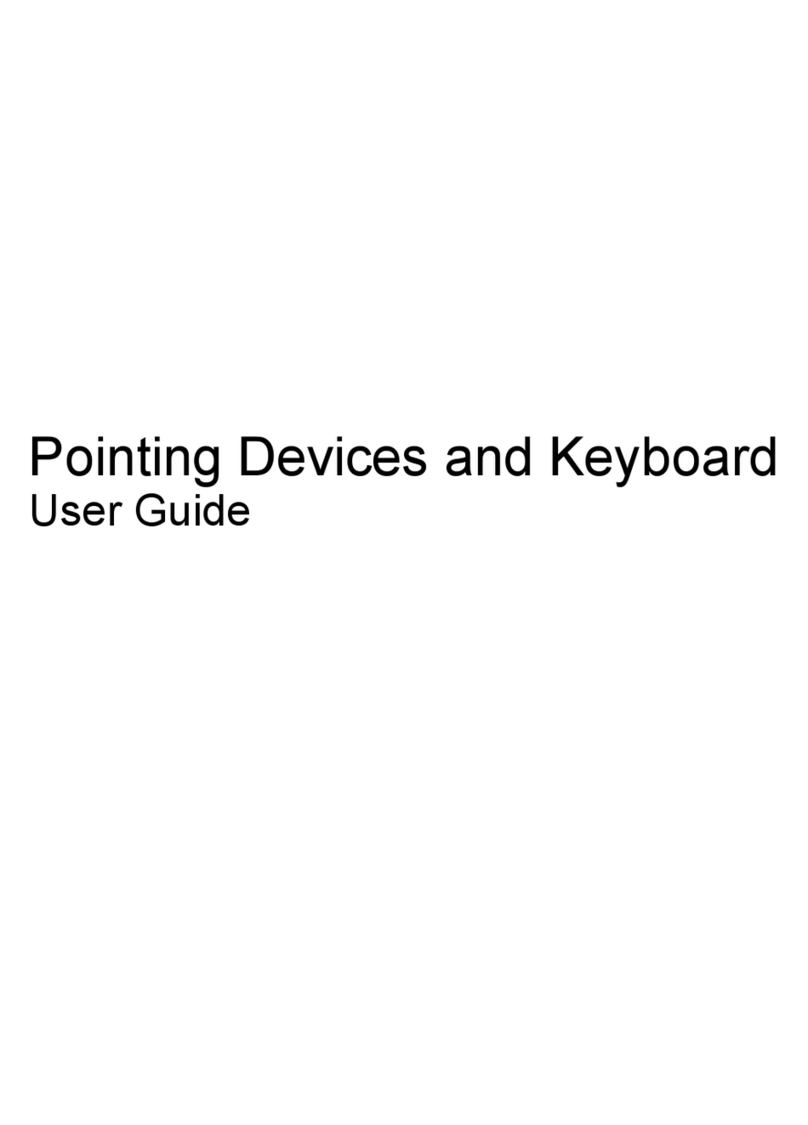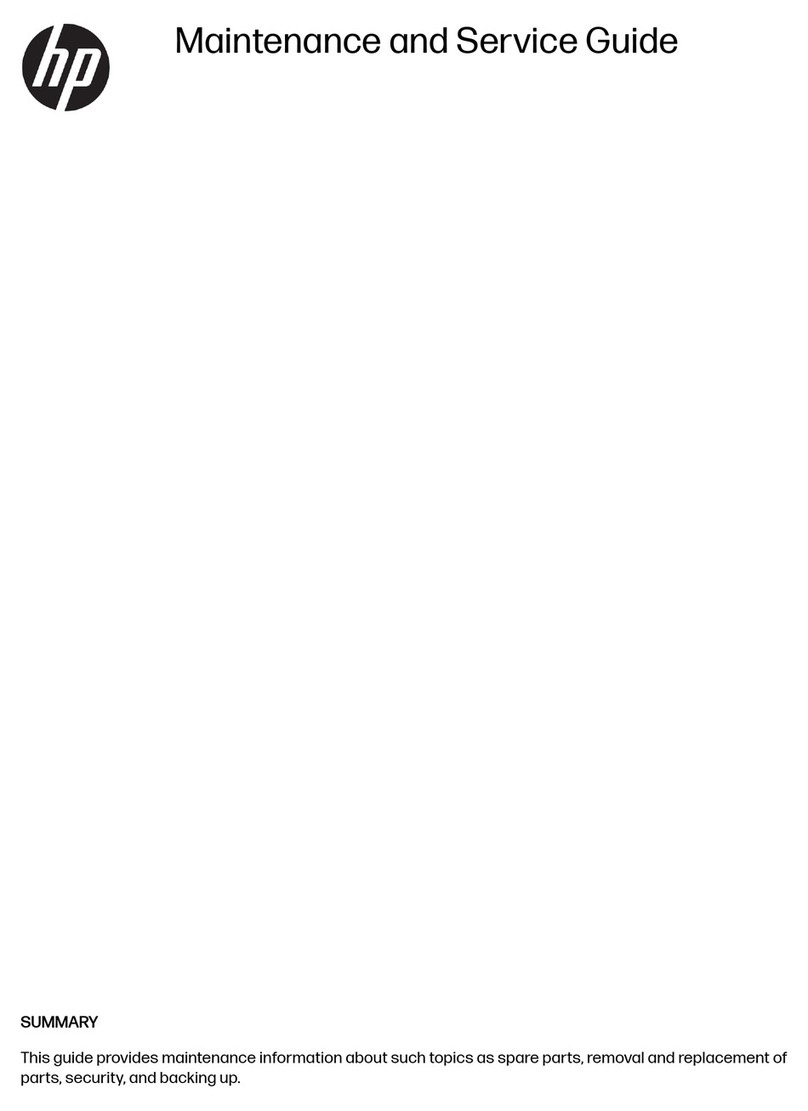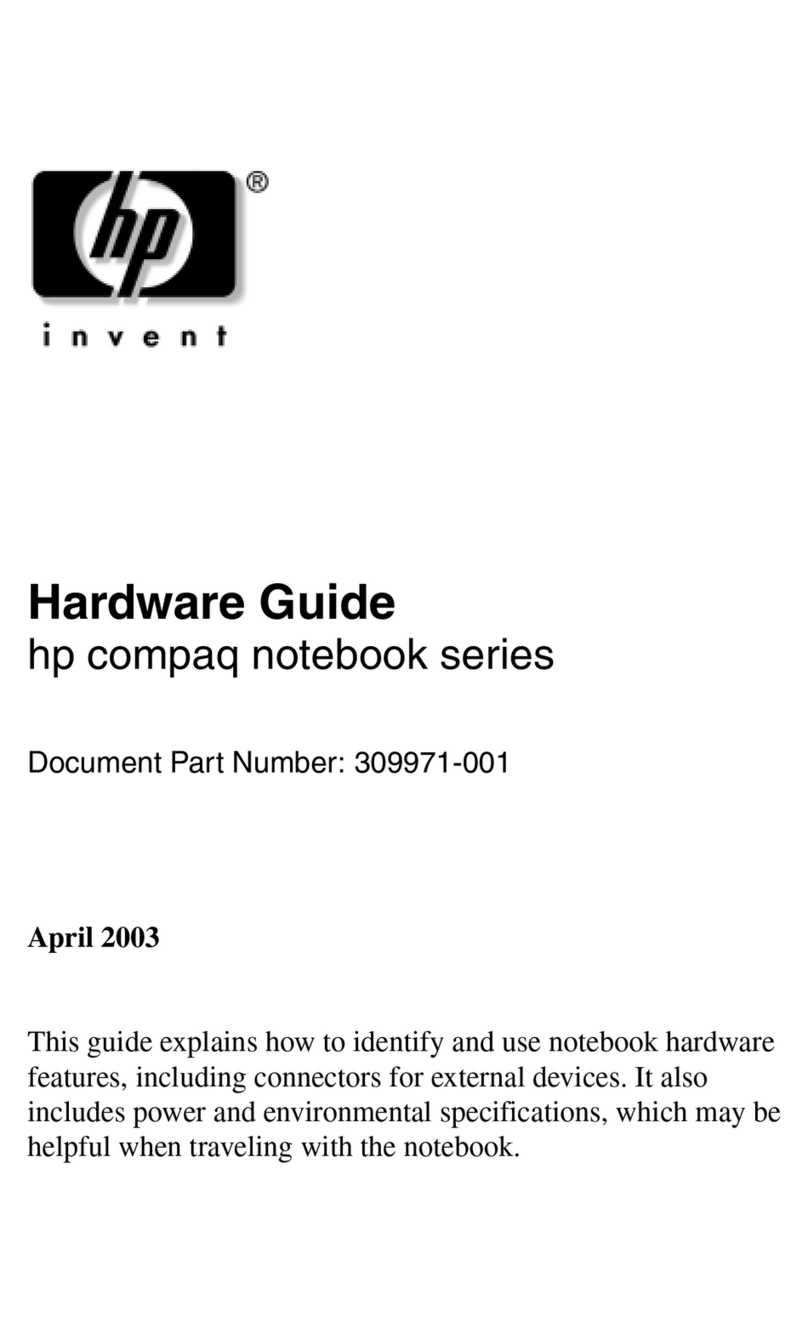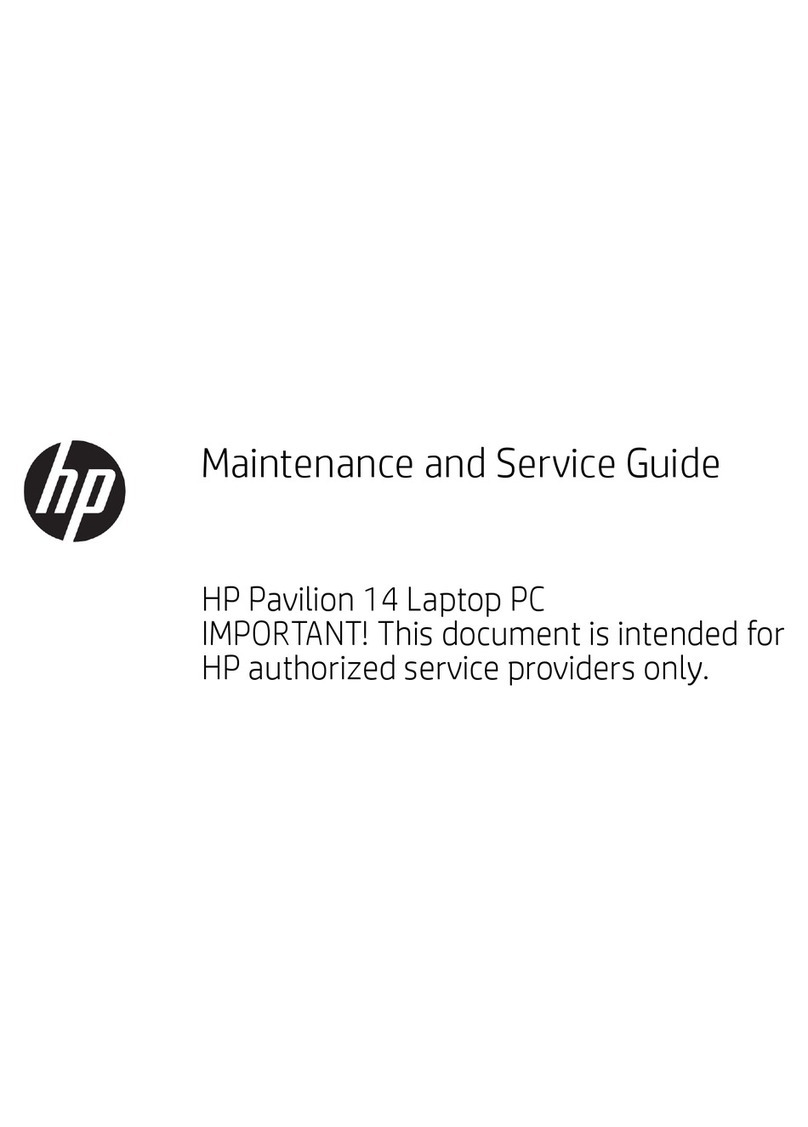Reference Guide 9
Connecting SD Cards and MMC Cards......................................................................78
To insert or remove an SD Card or MMC Card....................................................78
Connecting External Devices......................................................................................80
To identify connectors for external devices ..........................................................80
To connect a printer or other parallel device.........................................................82
To connect an external keyboard or mouse...........................................................82
To connect a USB device......................................................................................82
To connect a USB floppy disk drive .....................................................................83
To connect an audio device...................................................................................83
To use an external monitor....................................................................................84
To use a TV set as a monitor.................................................................................85
To connect an infrared device (selected models) ..................................................87
To use the port replicator ......................................................................................88
To connect an IEEE 1394 device ..........................................................................89
Installing Additional RAM .........................................................................................90
To install a RAM expansion module.....................................................................90
To remove a RAM expansion module ..................................................................91
To replace the system RAM module.....................................................................92
Replacing the Hard Disk Drive...................................................................................95
To replace the hard disk drive...............................................................................95
To replace the hard disk drive holder....................................................................96
To prepare a new hard disk drive..........................................................................96
Troubleshooting and Maintenance................................................................................97
Troubleshooting Techniques.......................................................................................98
Getting Assistance for Your Notebook.......................................................................99
To get help from HP Instant Support ....................................................................99
Audio problems.....................................................................................................99
CD and DVD problems.......................................................................................100
Display problems ................................................................................................101
Floppy disk drive problems.................................................................................103
Hard disk drive problems.................................................................................... 103
Heat problems .....................................................................................................104
Infrared Problems................................................................................................104
Keyboard and pointing device problems.............................................................104
LAN problems.....................................................................................................106
Memory problems ...............................................................................................106
Modem problems ................................................................................................107
One-Touch button problems................................................................................110
Parallel and USB problems .................................................................................111
PC card (PCMCIA) problems .............................................................................112
Performance problems ........................................................................................113
Power and battery problems................................................................................114
Printing problems................................................................................................115
Startup Problems .................................................................................................116
Standby and resume problems.............................................................................117
Wireless Problems............................................................................................... 117