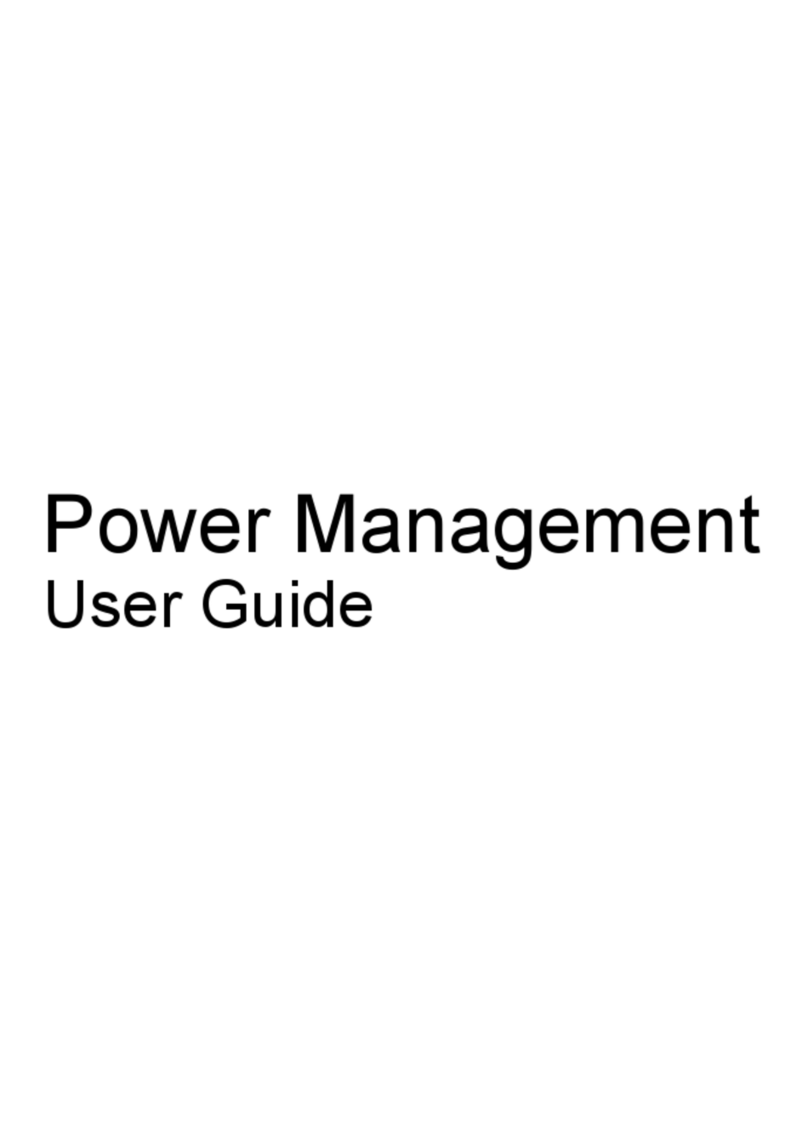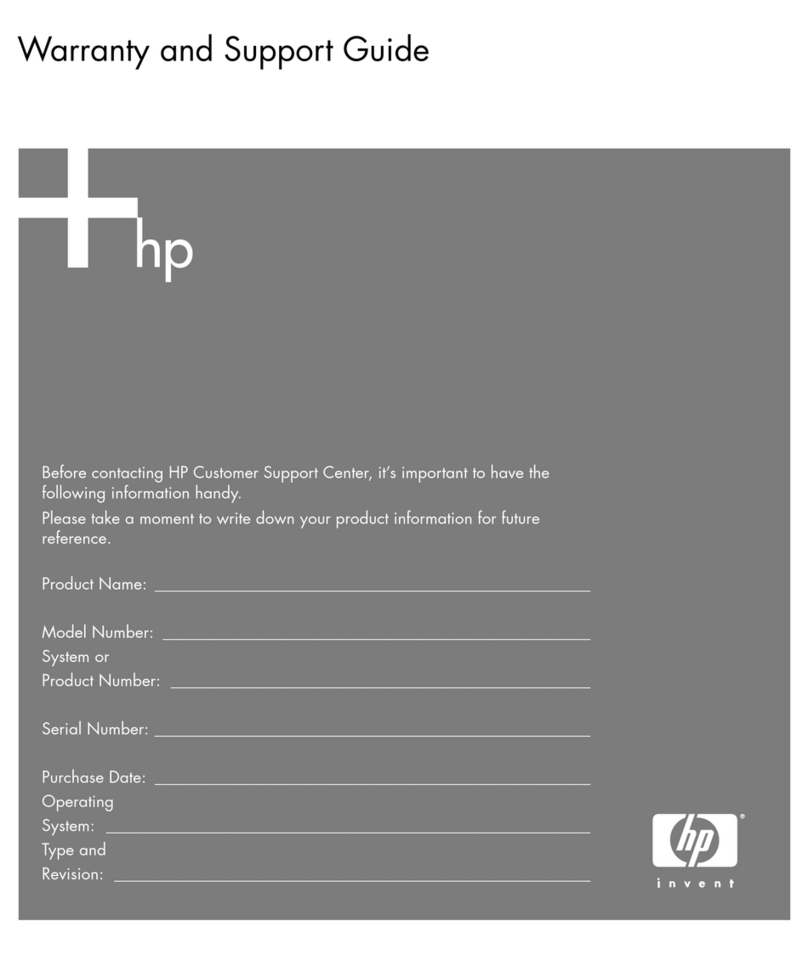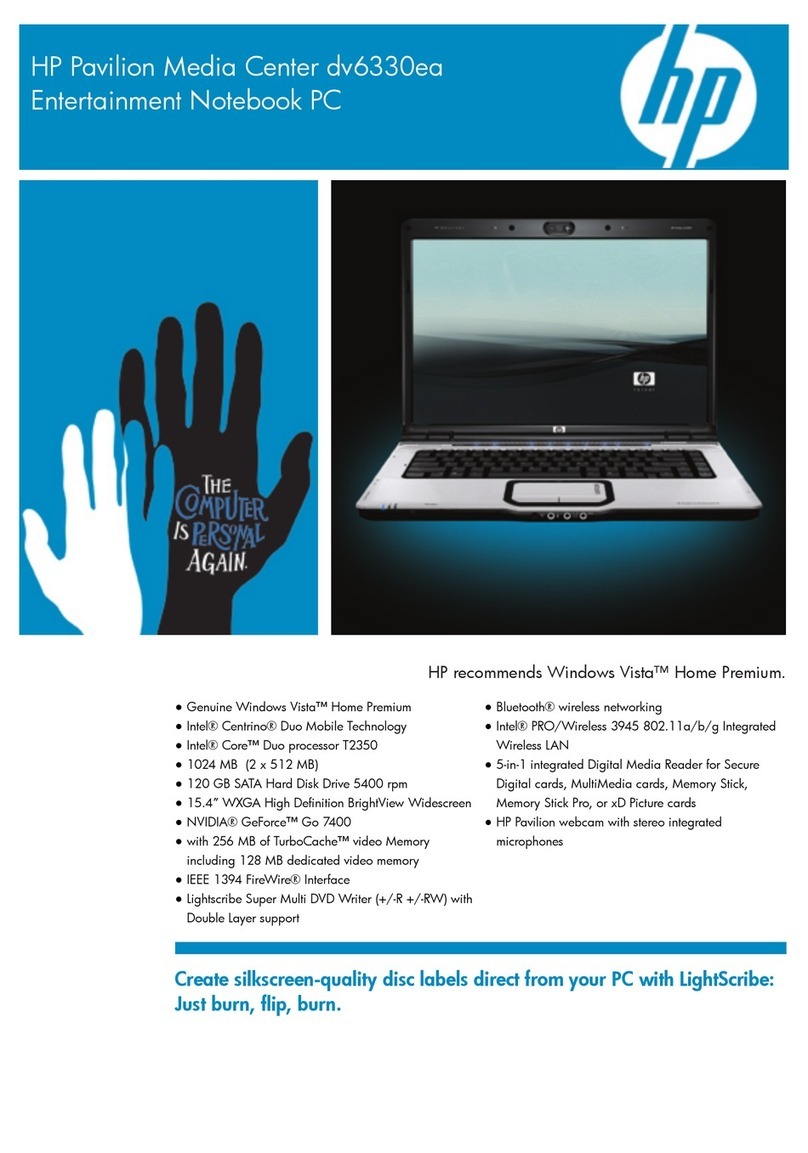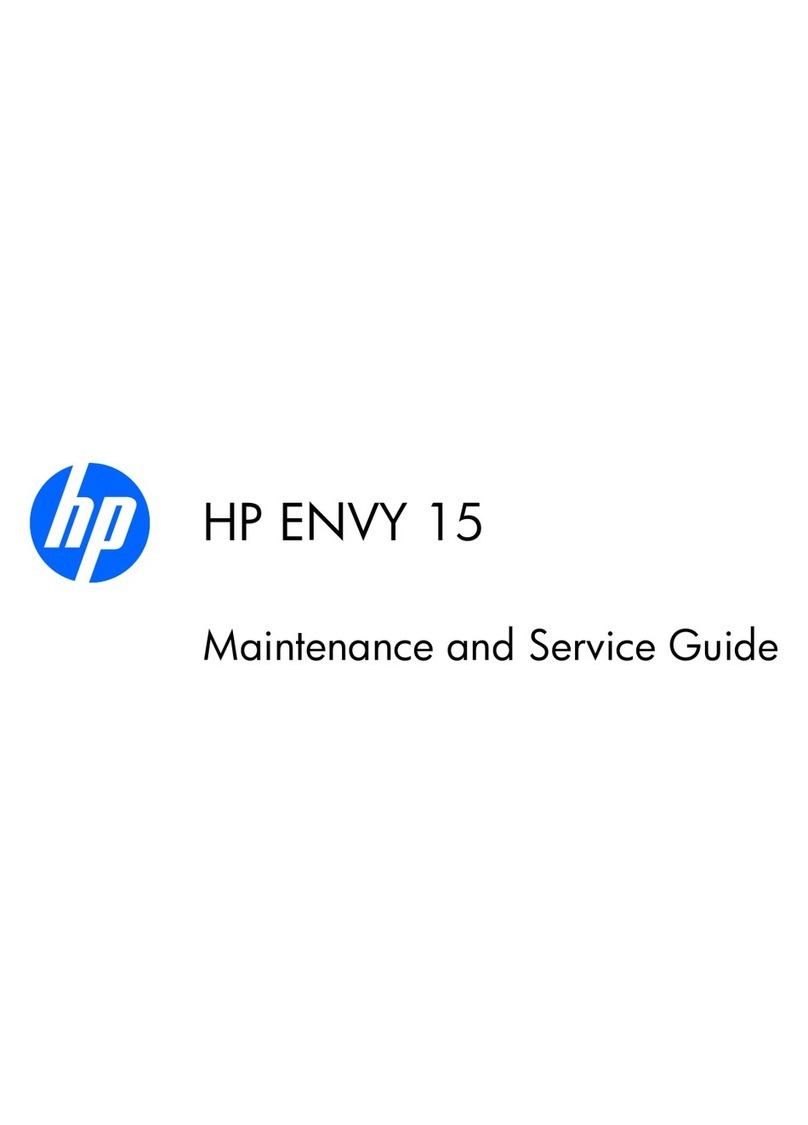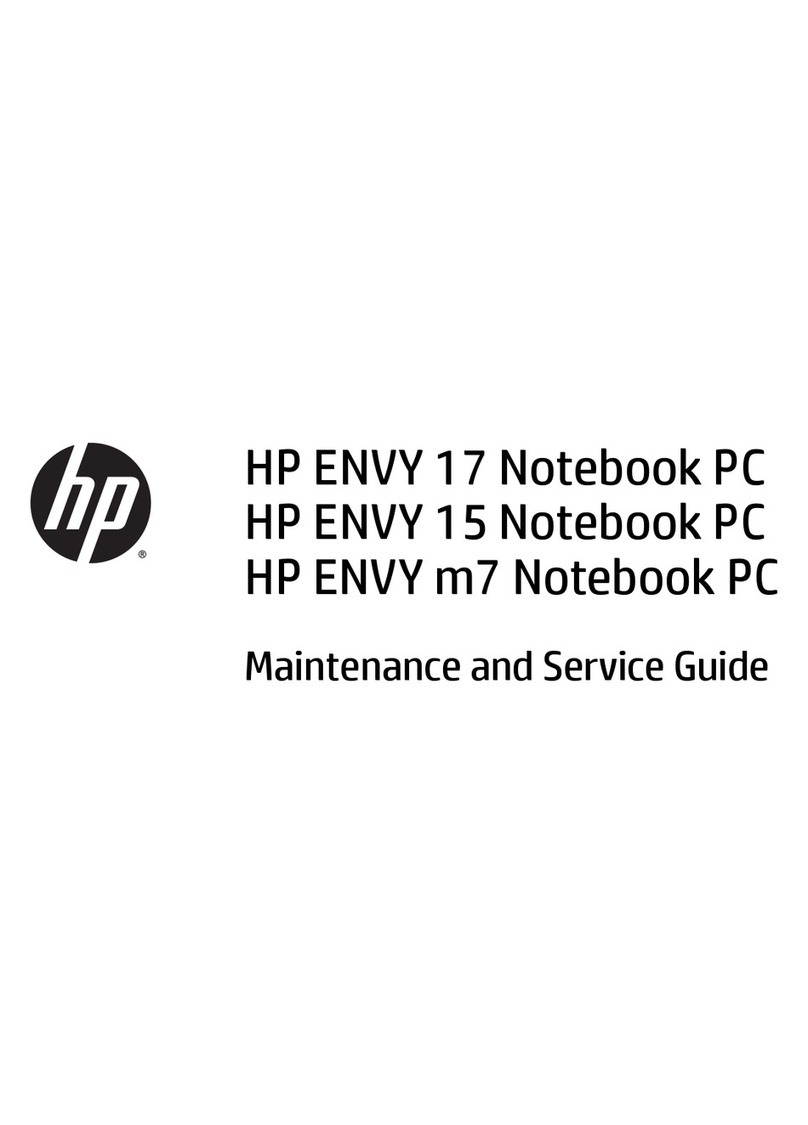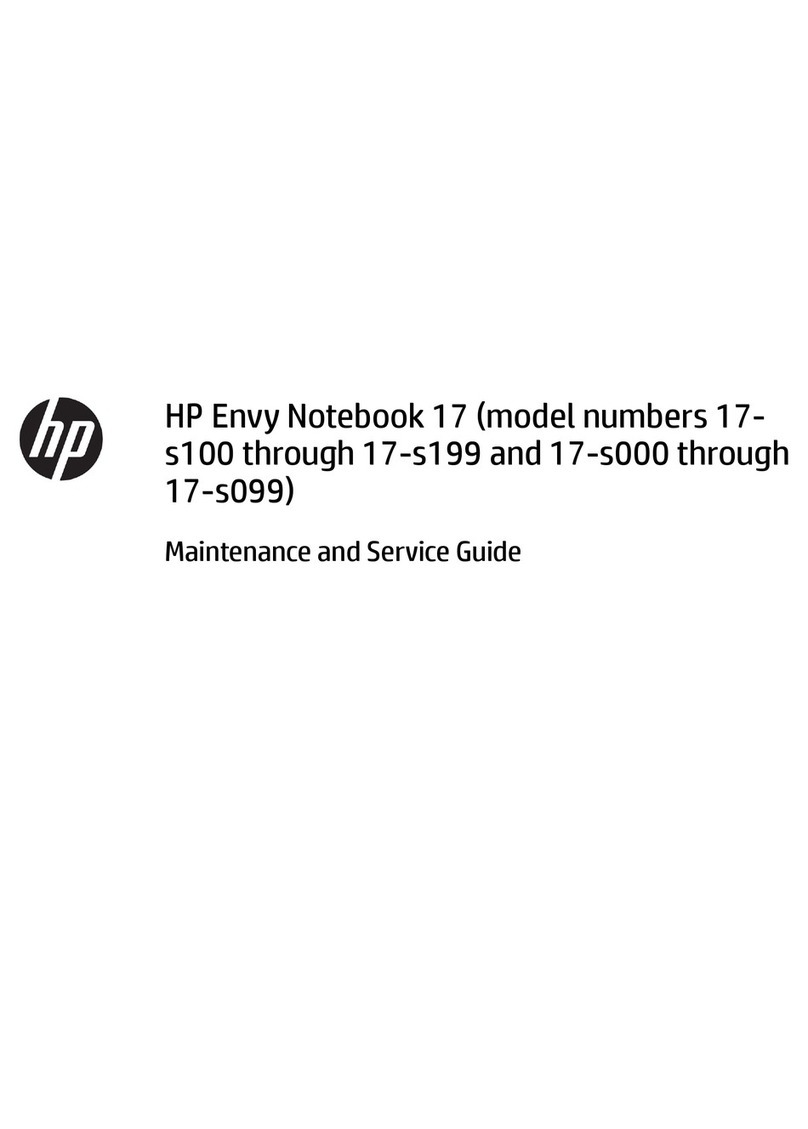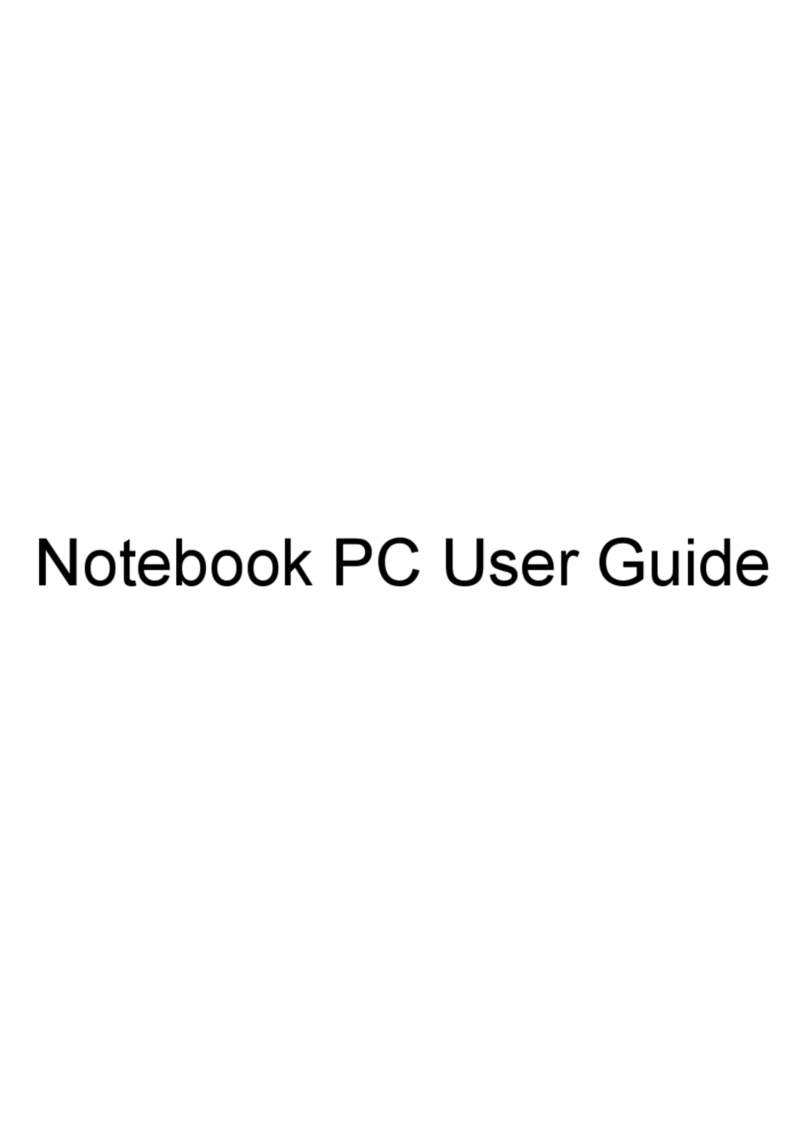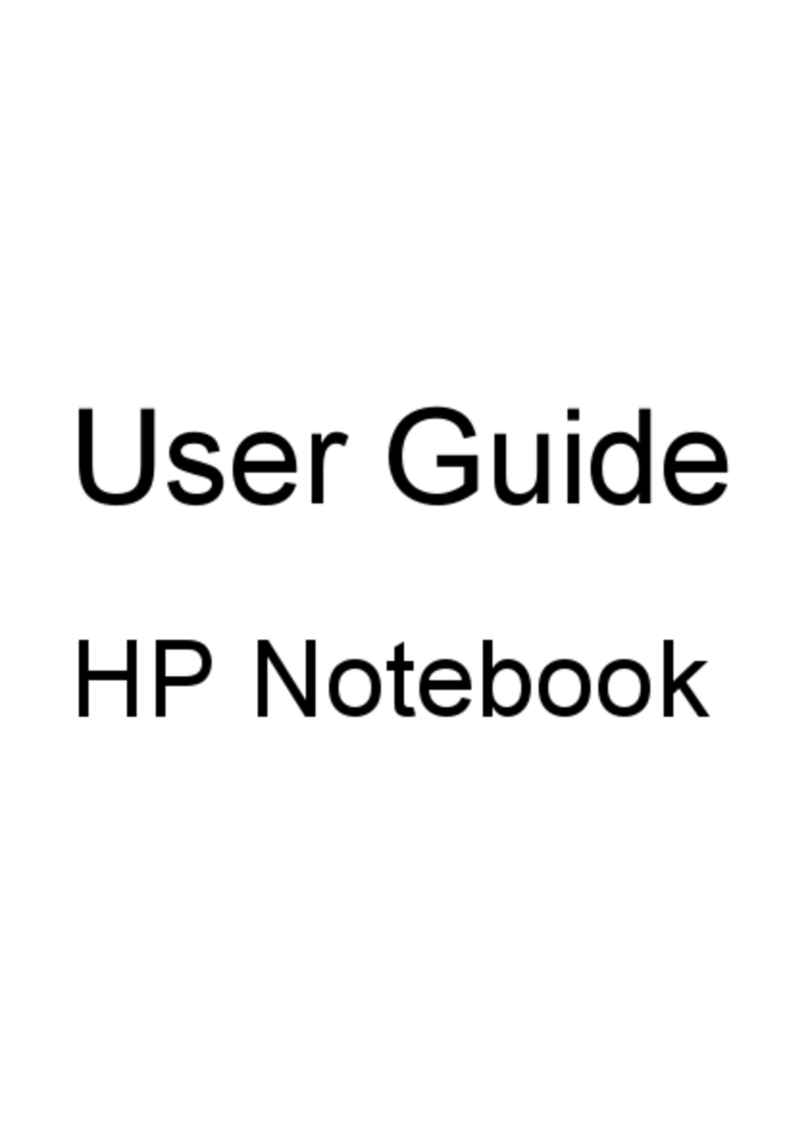Components
Tablet PC Tour 1–3
4Battery light Amber: A battery pack is charging.
Green: A battery pack is close to full
charge capacity.
Blinking amber: A battery pack that is
the only available power source has
reached a low battery level. When the
battery reaches a critical battery level,
the battery light begins blinking rapidly.
Off: If the computer is plugged into an
external power source, the light is
turned off when all batteries in the
computer are fully charged. If the
computer is not plugged into an
external power source, the light
stays off until the battery reaches a low
battery level.
5Power light Green: The computer is on.
Blinking green: The computer is in the
Sleep state.
Off: The computer is off or in
Hibernation.
6Wireless light On: An integrated wireless device,
such as a wireless local area network
(WLAN) device and/or a Bluetooth®
device, is turned on.
7Num lock light On: Num lock is on or the embedded
numeric keypad is enabled.
Component Description