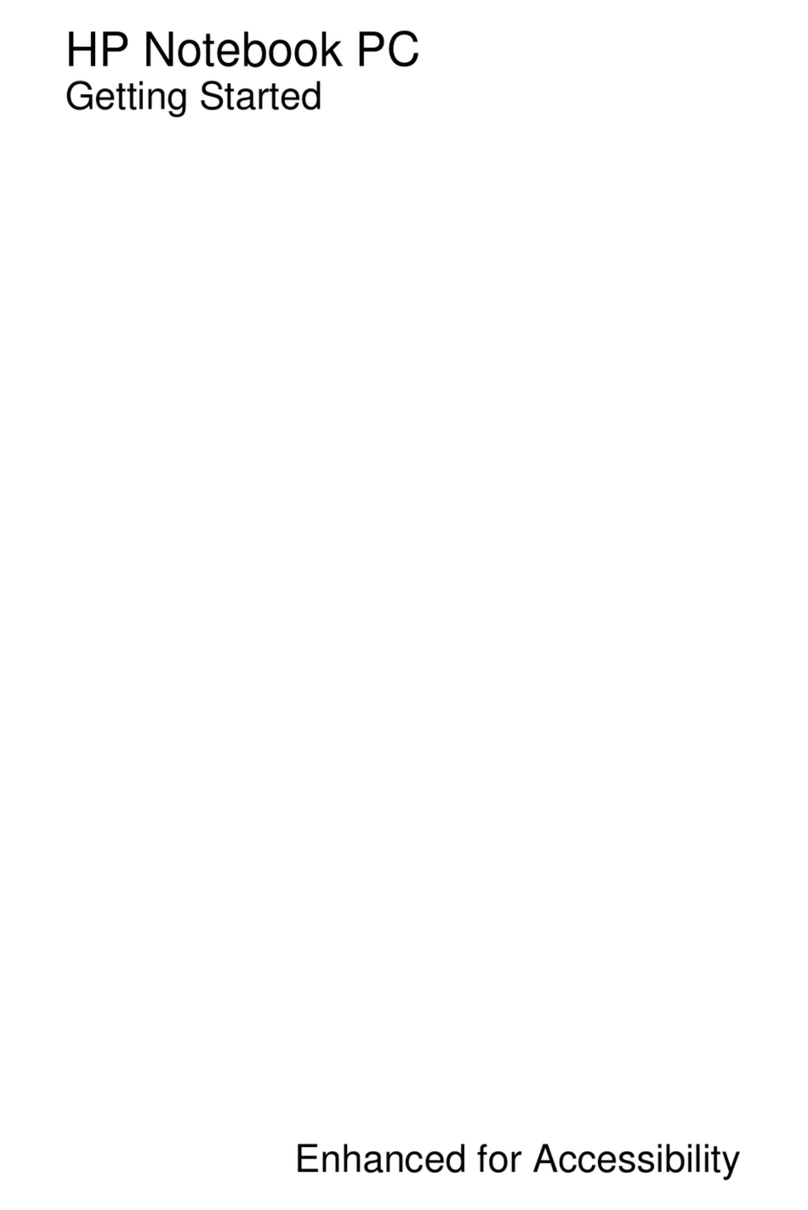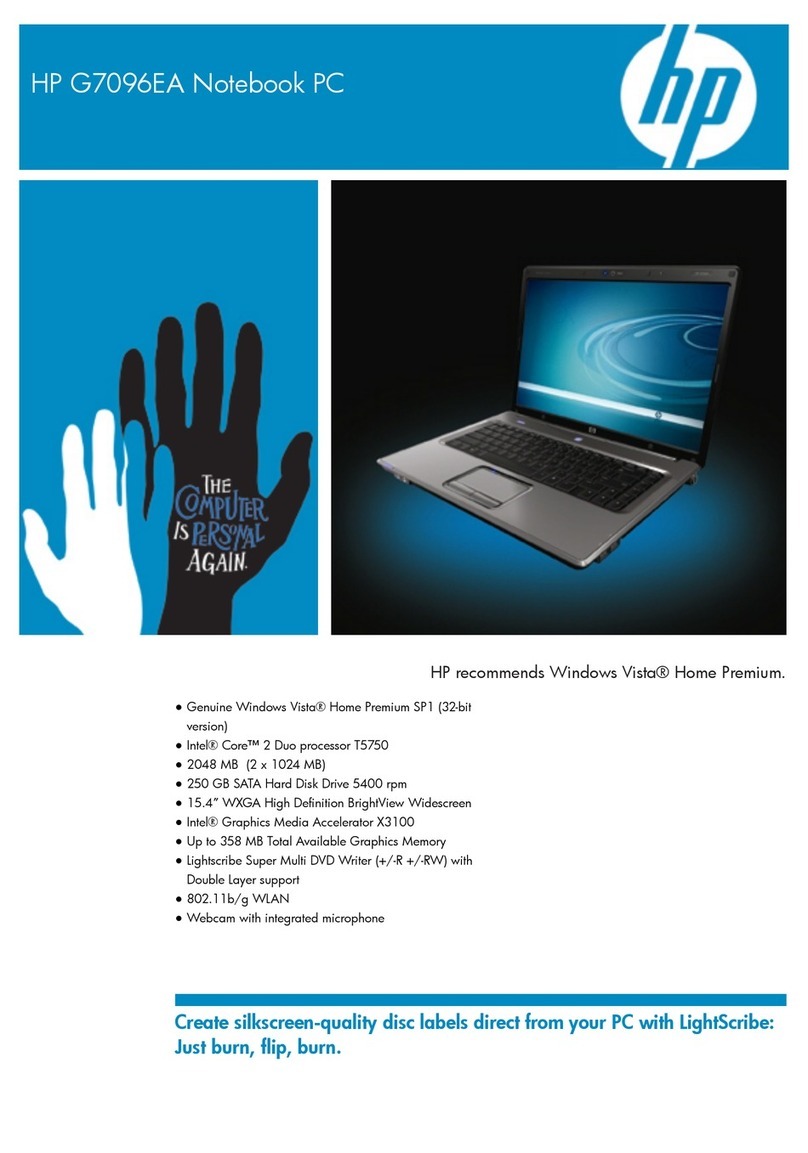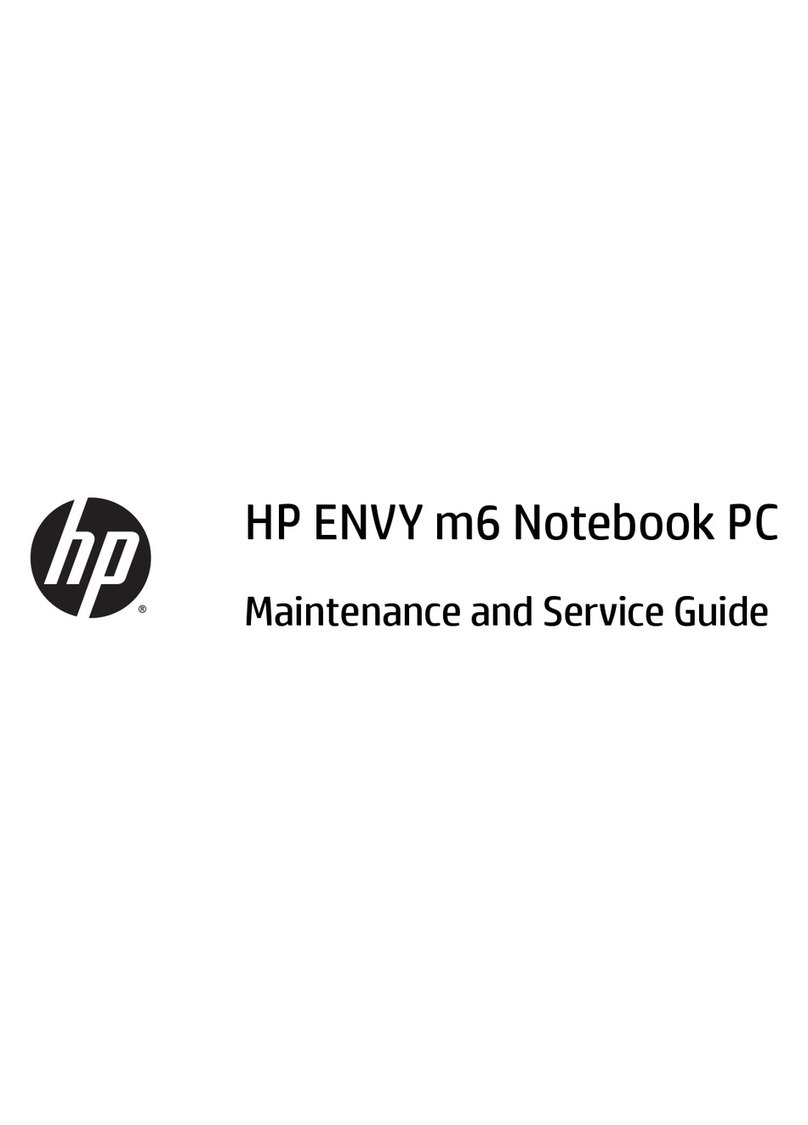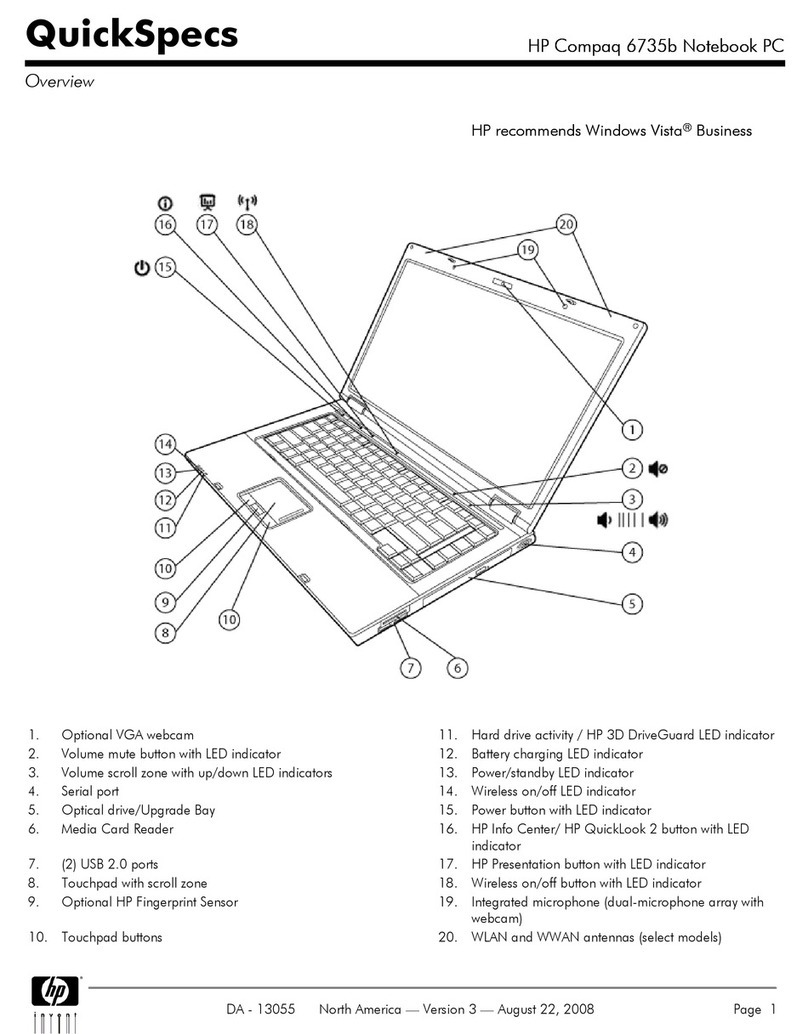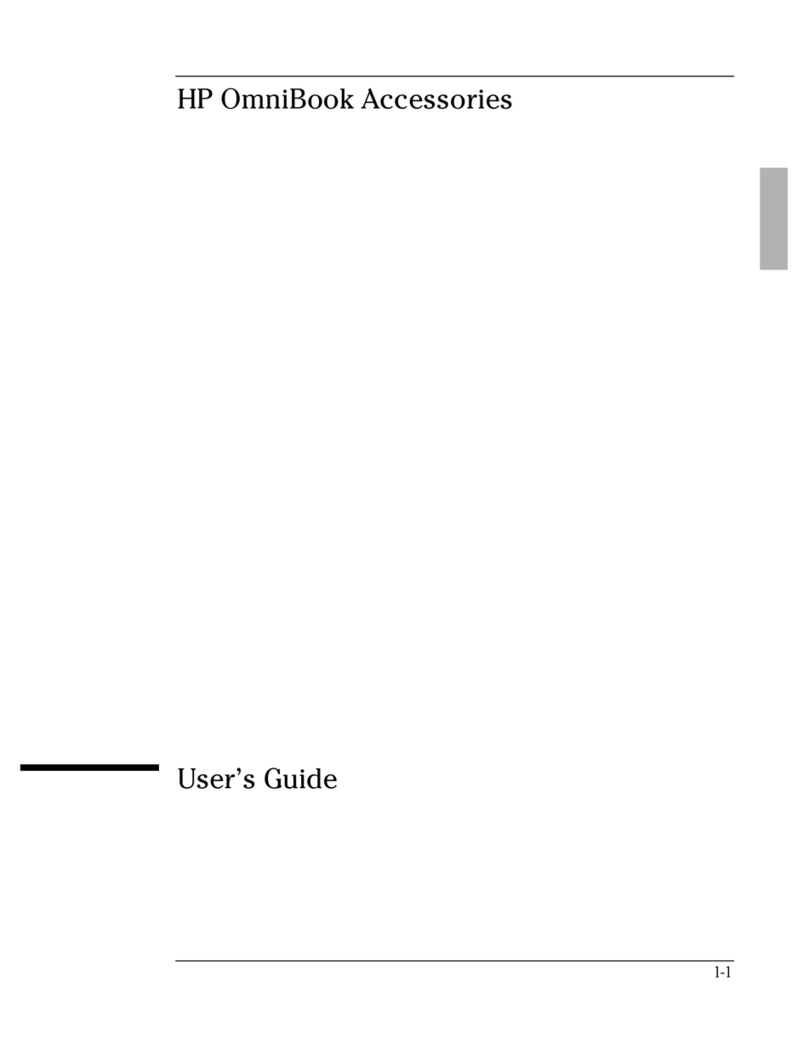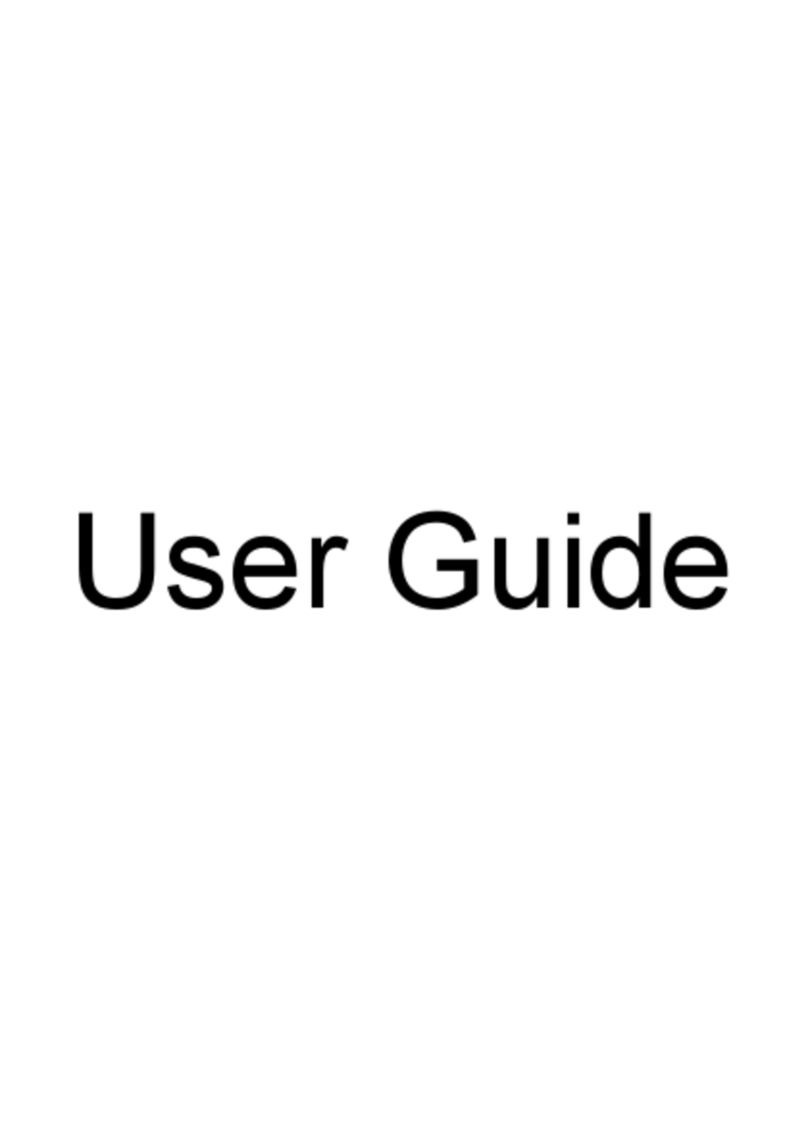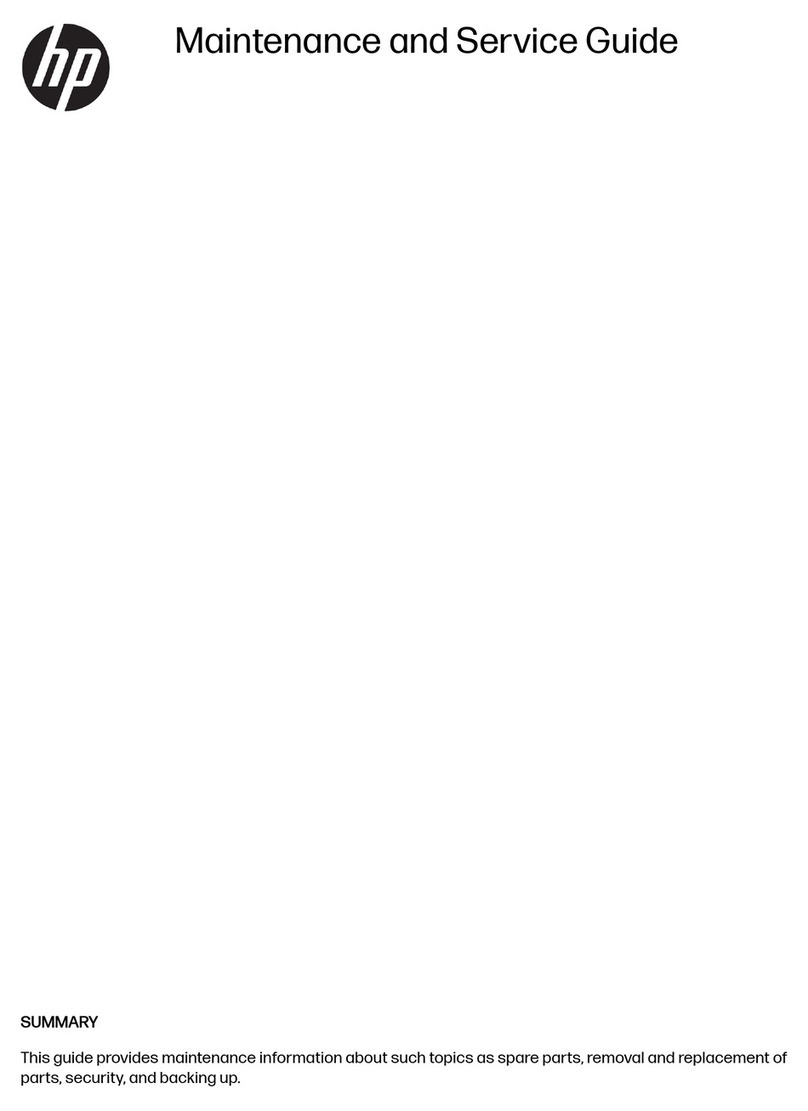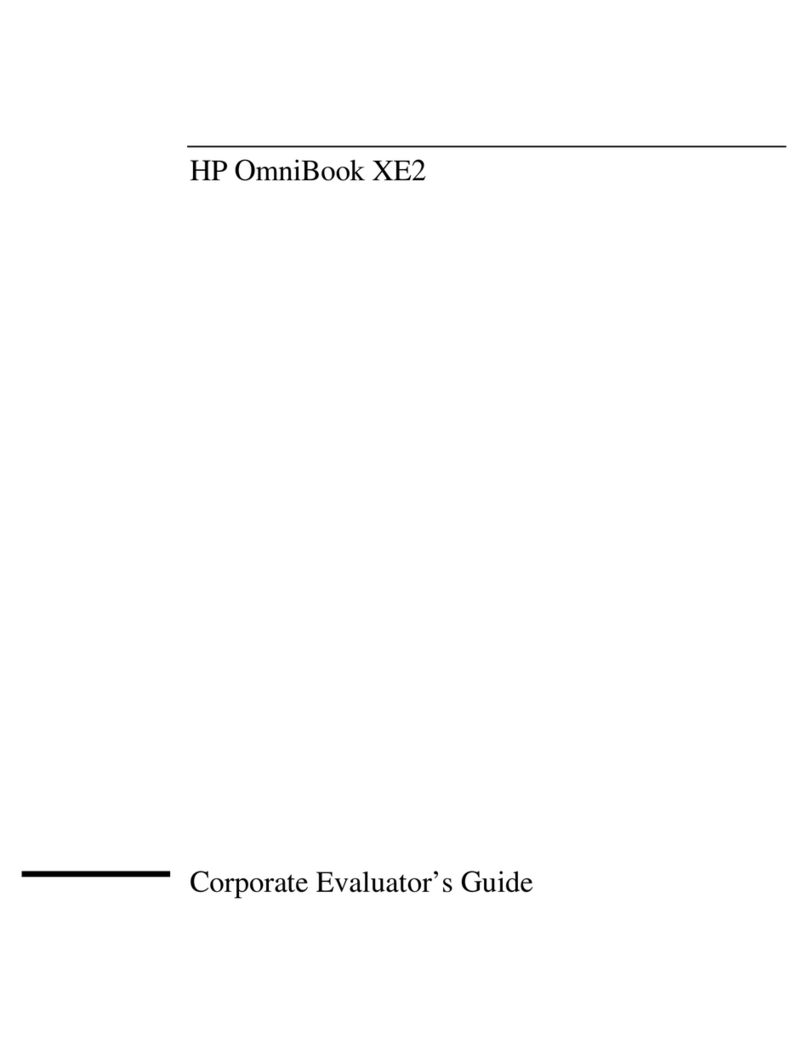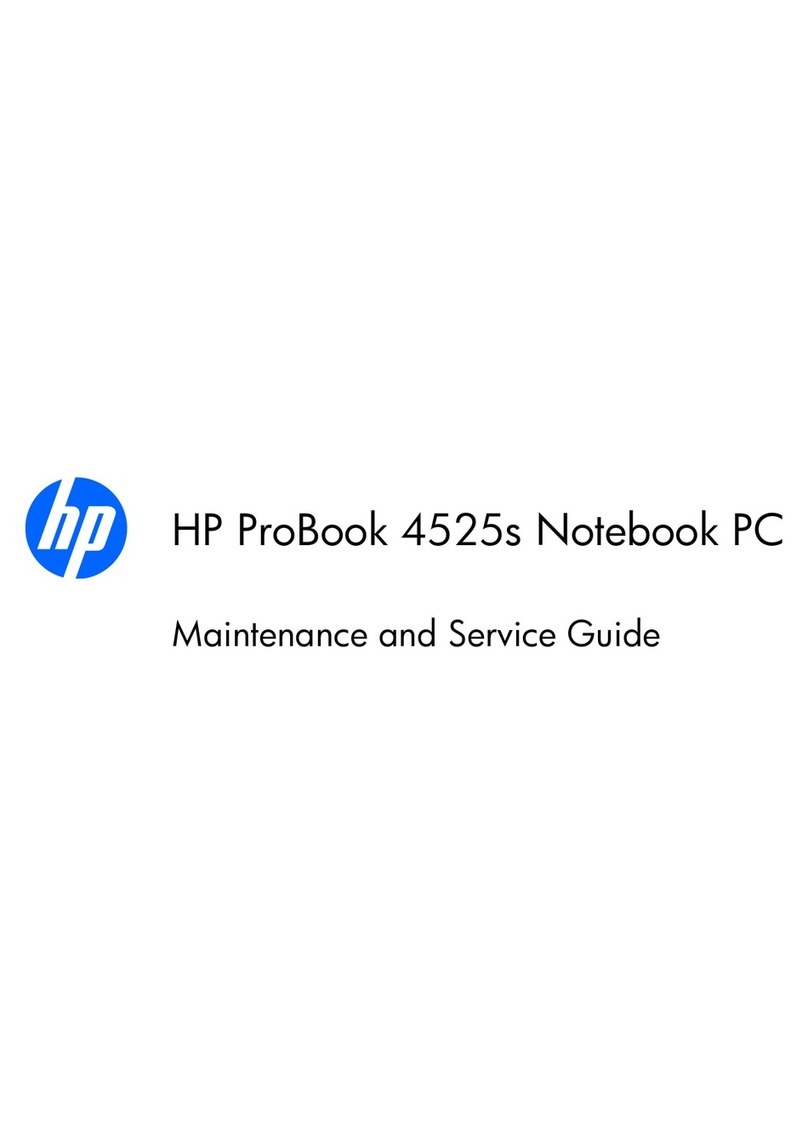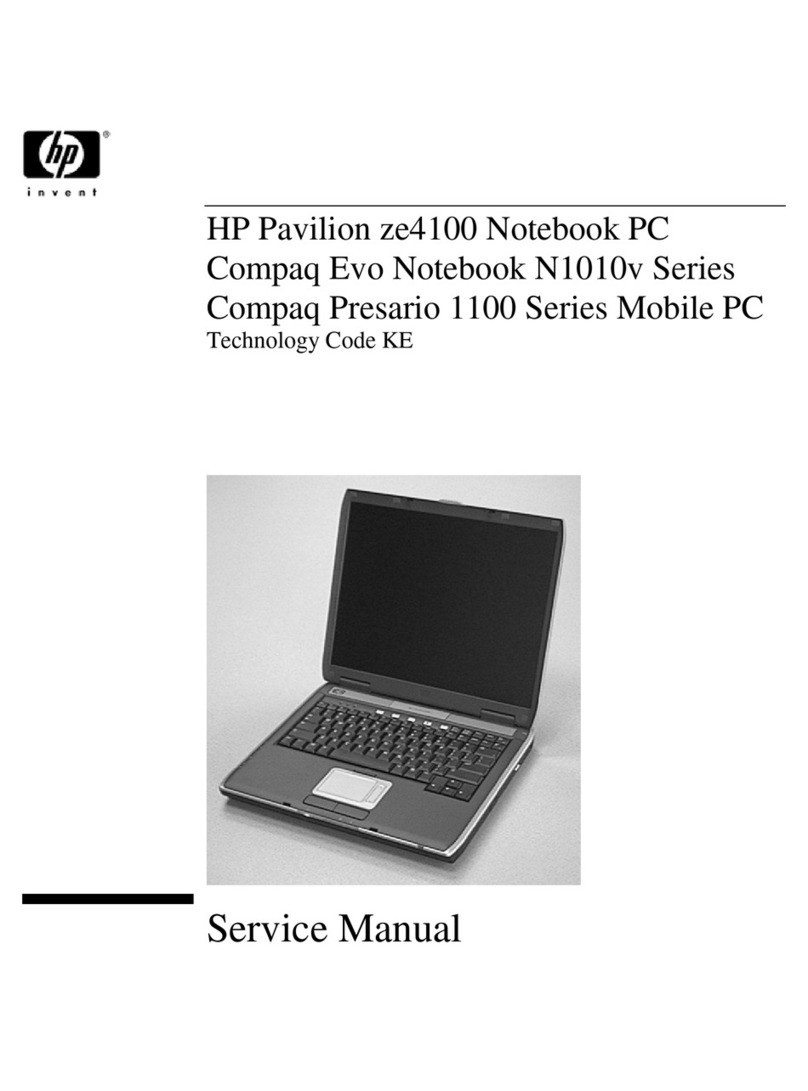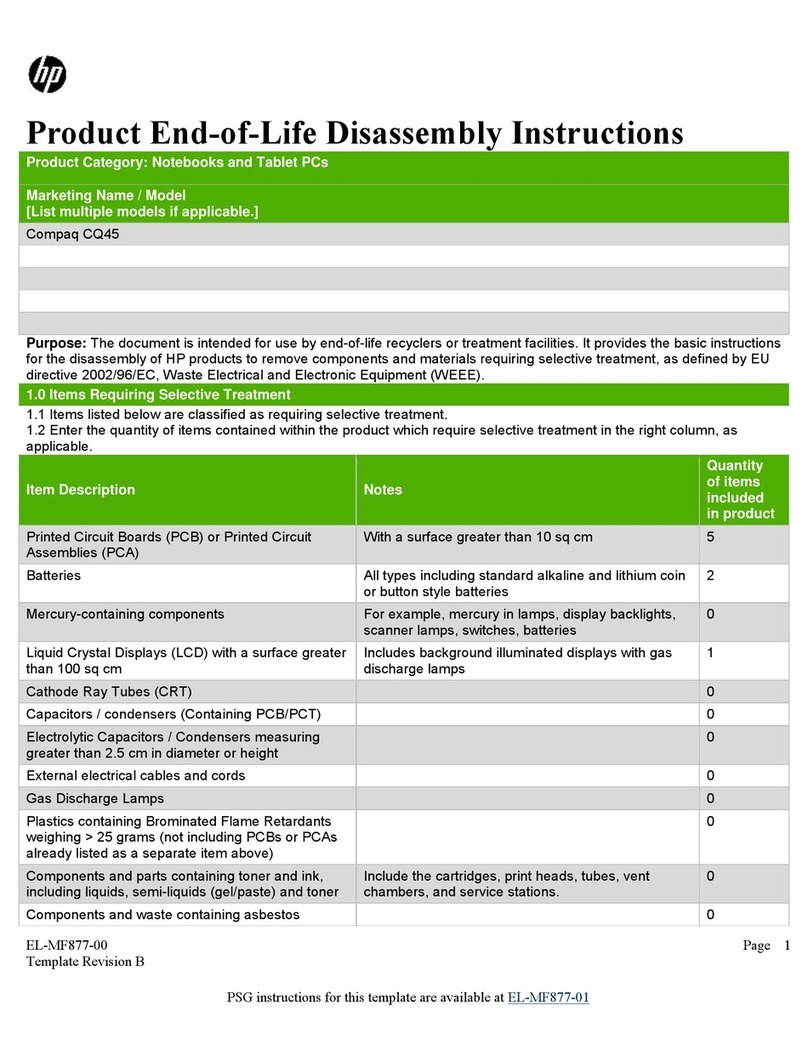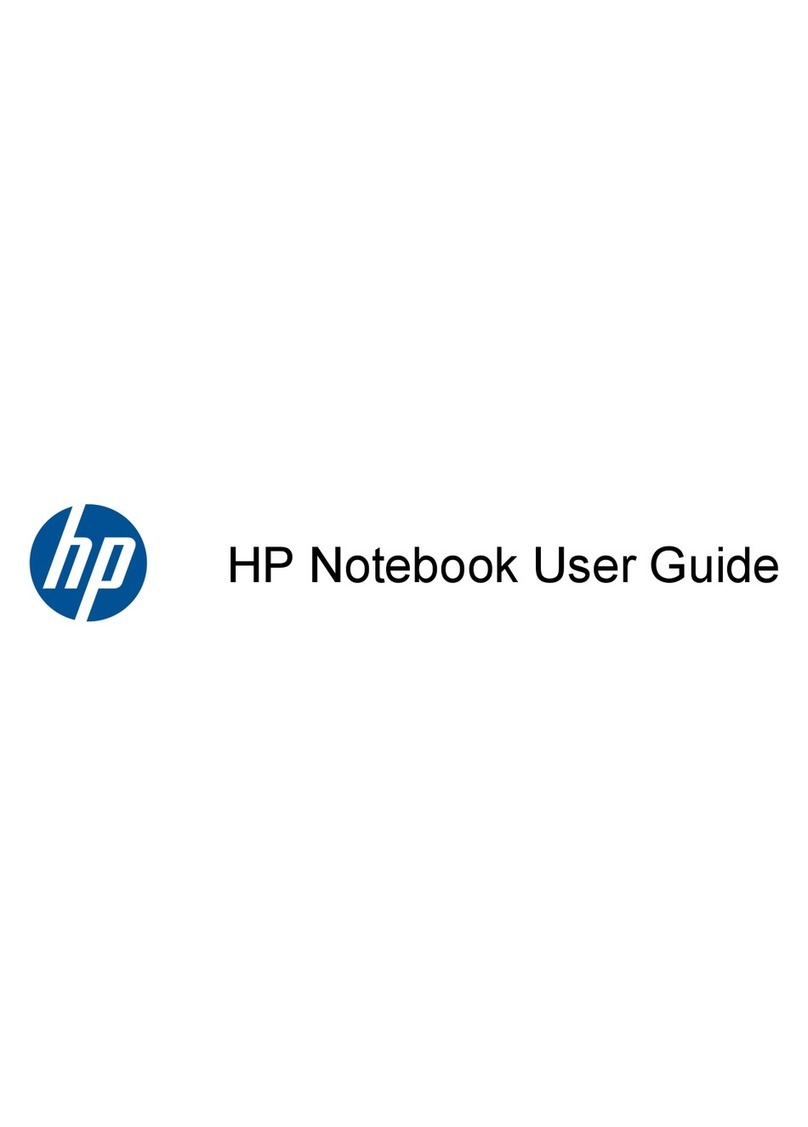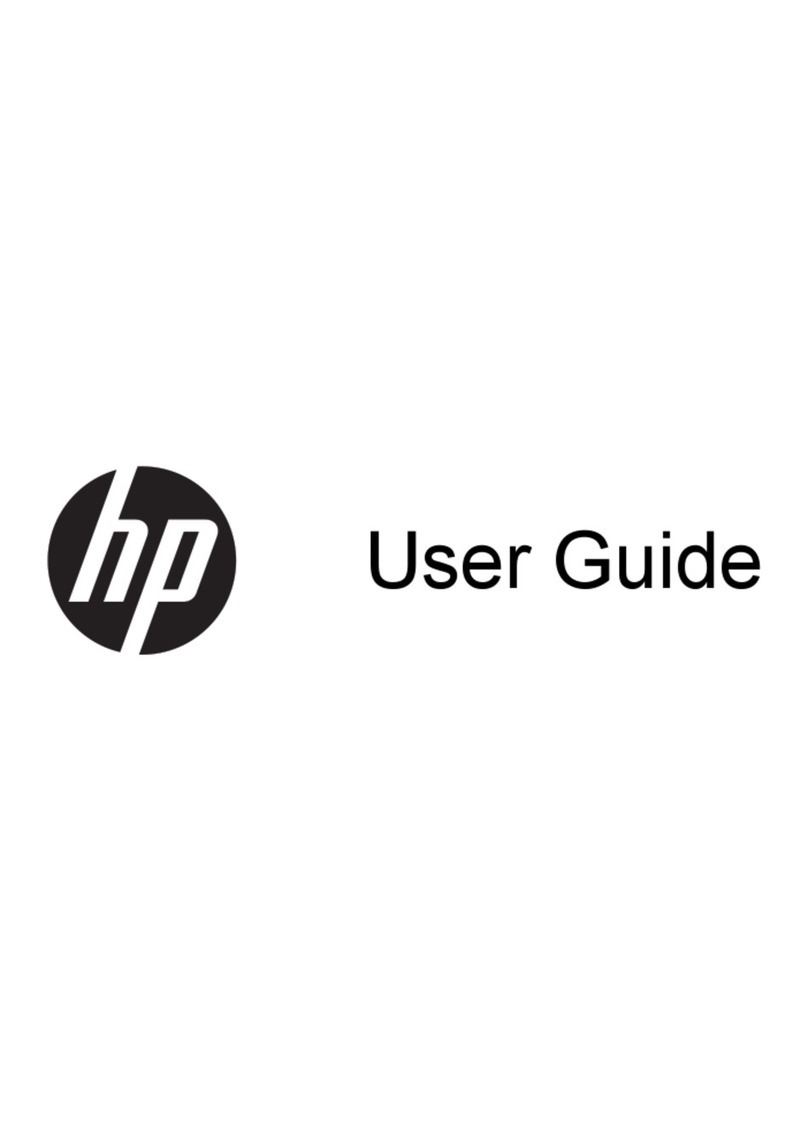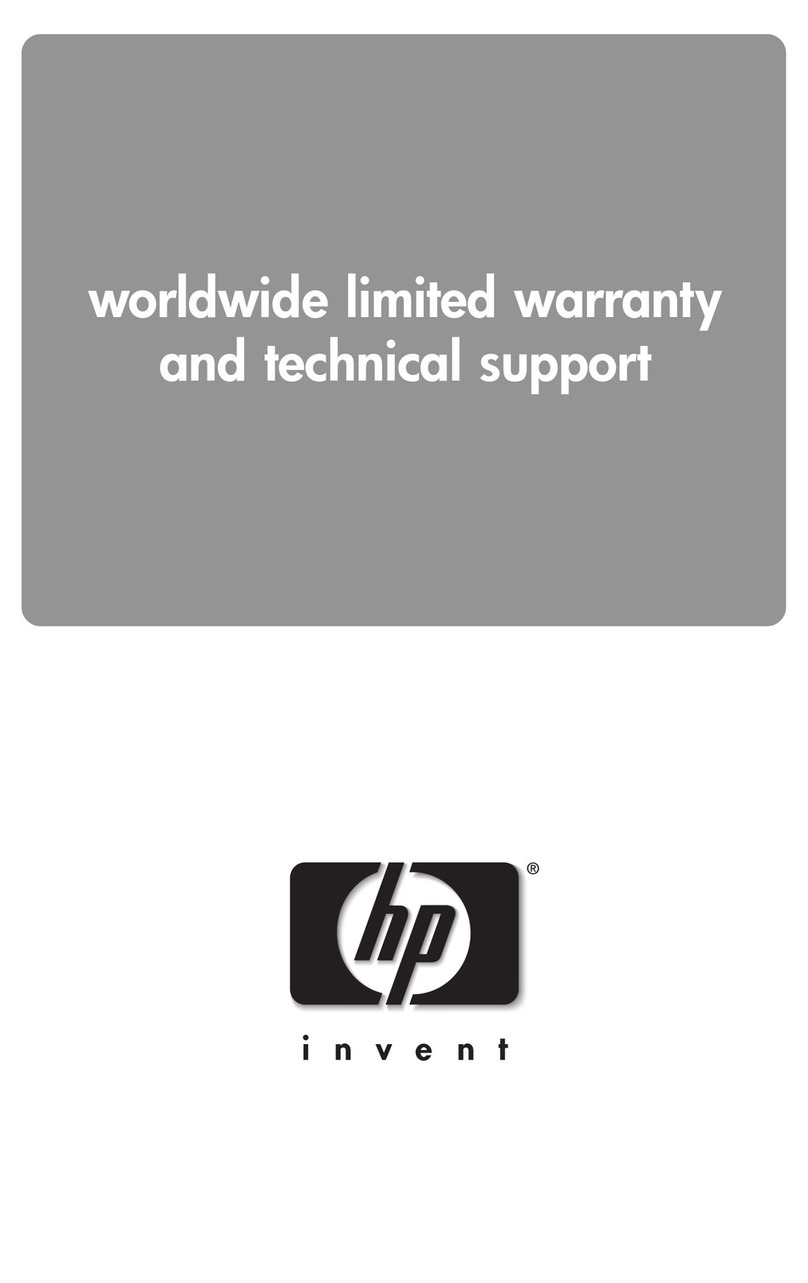iv Hardware and Software Guide
Contents
2 TouchPad and Keyboard
TouchPad . . . . . . . . . . . . . . . . . . . . . . . . . . . . . . . . . . . . . 2–1
Identifying TouchPad Components. . . . . . . . . . . . . . 2–1
Using the TouchPad. . . . . . . . . . . . . . . . . . . . . . . . . . 2–2
Setting TouchPad Preferences. . . . . . . . . . . . . . . . . . 2–3
Hotkeys . . . . . . . . . . . . . . . . . . . . . . . . . . . . . . . . . . . . . . 2–5
Identifying Hotkeys . . . . . . . . . . . . . . . . . . . . . . . . . . 2–5
Hotkey Quick Reference . . . . . . . . . . . . . . . . . . . . . . 2–6
Using Hotkey Procedures . . . . . . . . . . . . . . . . . . . . . 2–7
Using Hotkey Commands . . . . . . . . . . . . . . . . . . . . . 2–7
Keypads . . . . . . . . . . . . . . . . . . . . . . . . . . . . . . . . . . . . . 2–14
Using the Embedded Numeric Keypad . . . . . . . . . . 2–14
Using an External Numeric Keypad . . . . . . . . . . . . 2–17
3Power
Power Sources . . . . . . . . . . . . . . . . . . . . . . . . . . . . . . . . . 3–1
Selecting a Power Source . . . . . . . . . . . . . . . . . . . . . 3–1
Switching Between Battery and External Power. . . . 3–3
Power Control and Light Locations . . . . . . . . . . . . . . . . . 3–4
Standby, Hibernation and Shutdown Overviews . . . . . . . 3–5
Standby . . . . . . . . . . . . . . . . . . . . . . . . . . . . . . . . . . . 3–5
Hibernation . . . . . . . . . . . . . . . . . . . . . . . . . . . . . . . . 3–6
Leaving Your Work. . . . . . . . . . . . . . . . . . . . . . . . . . 3–7
Interference with Drive Media . . . . . . . . . . . . . . . . . 3–7
Standby, Hibernation and Shutdown Procedures. . . . . . . 3–8
Turning the Notebook On or Off. . . . . . . . . . . . . . . . 3–8
Initiating or Resuming from Standby . . . . . . . . . . . . 3–9
Initiating or Restoring from Hibernation. . . . . . . . . 3–10
Using Emergency Shutdown Procedures . . . . . . . . 3–11
Power Preferences . . . . . . . . . . . . . . . . . . . . . . . . . . . . . 3–12
Using Power Schemes . . . . . . . . . . . . . . . . . . . . . . . 3–12
Setting a Standby Password. . . . . . . . . . . . . . . . . . . 3–12
Setting Other Power Preferences. . . . . . . . . . . . . . . 3–12