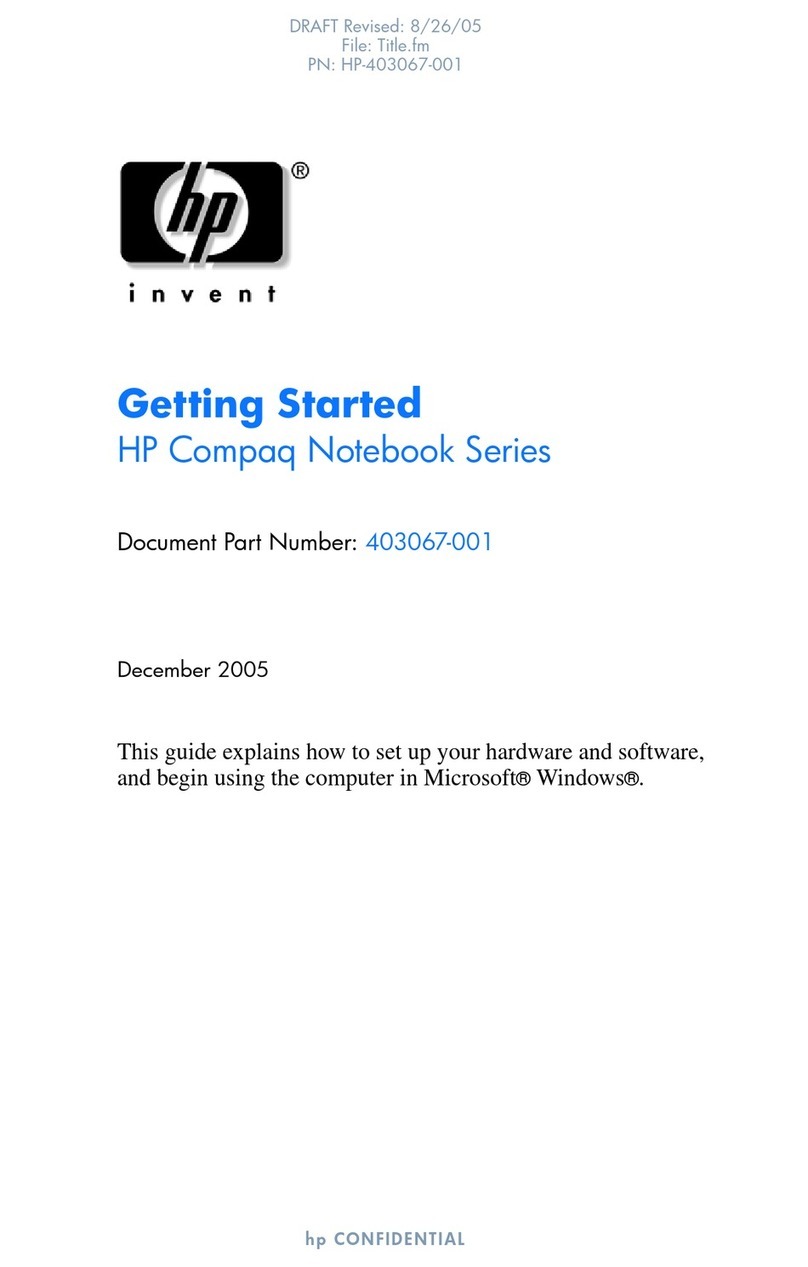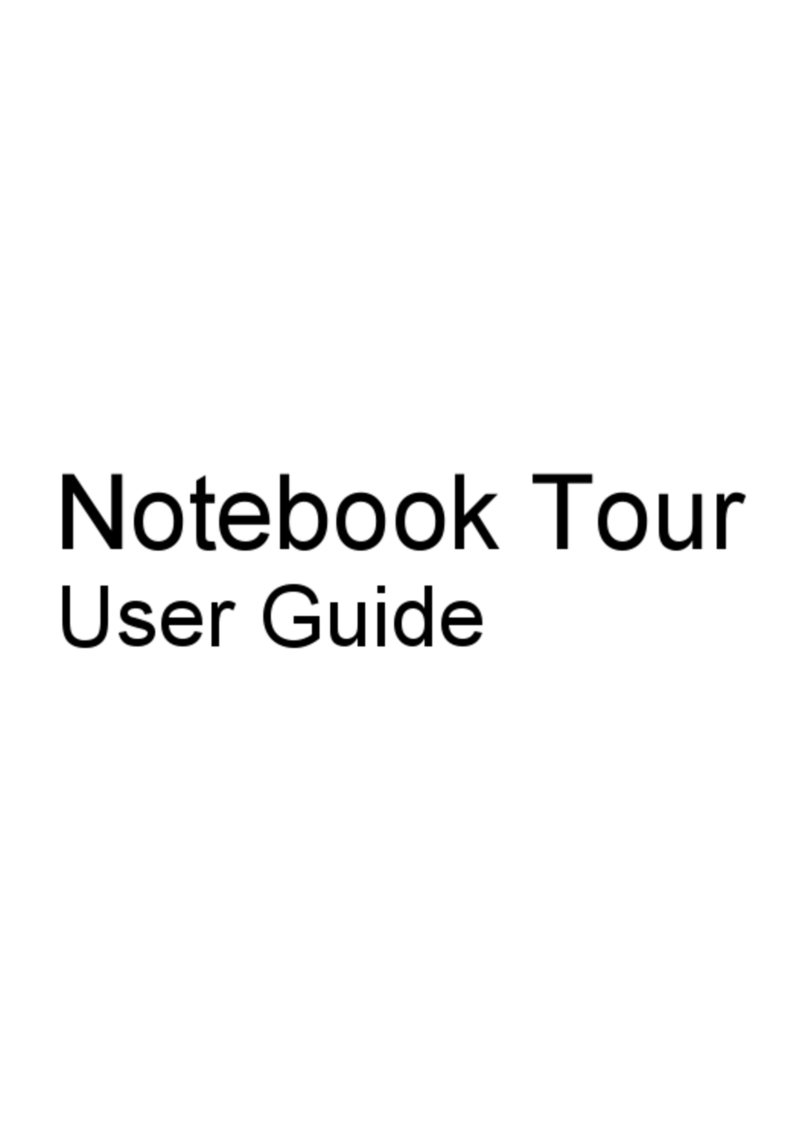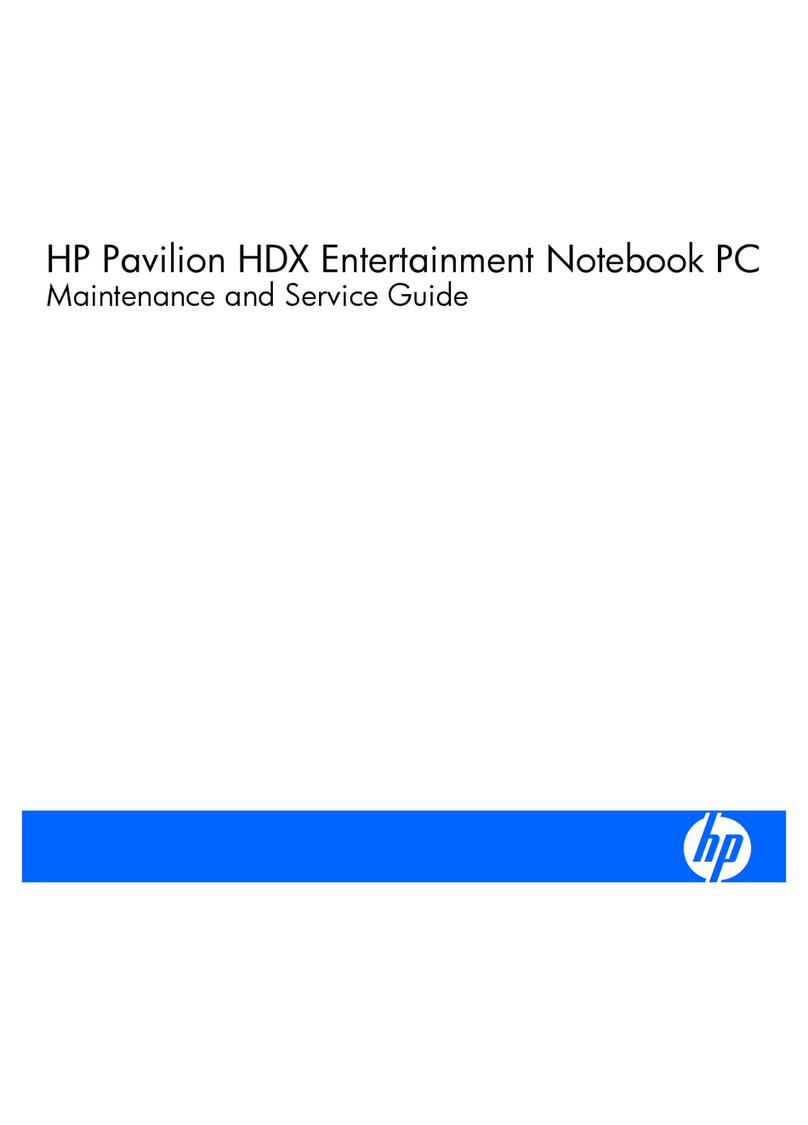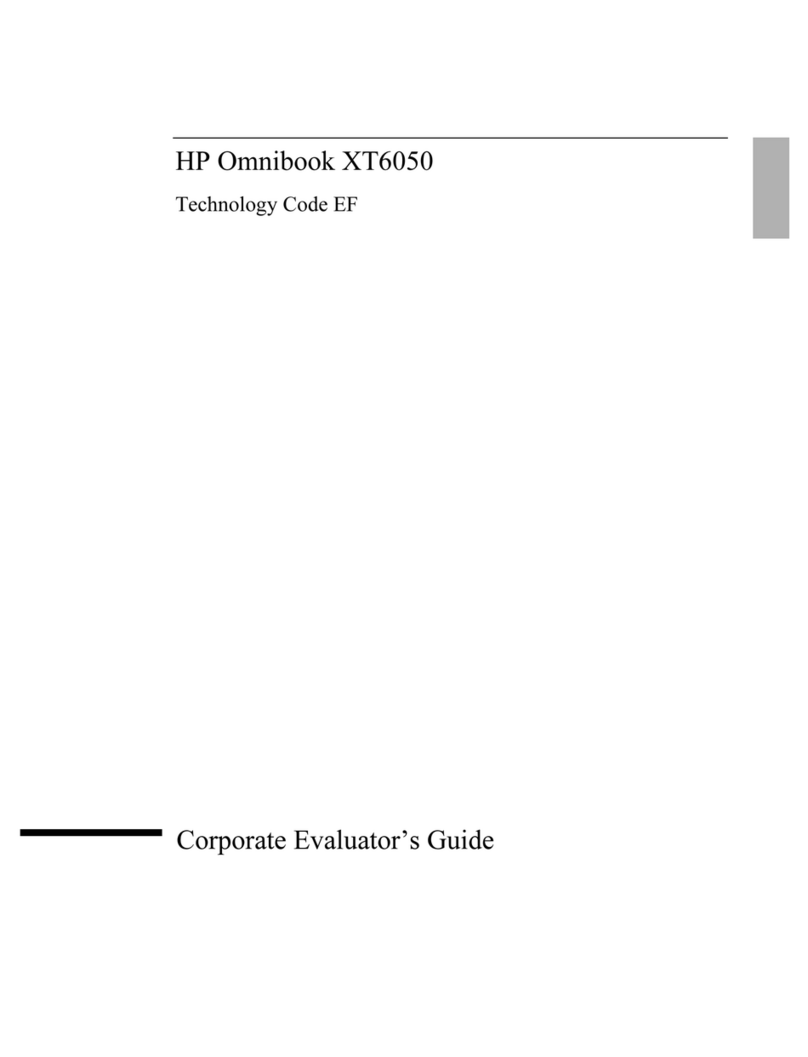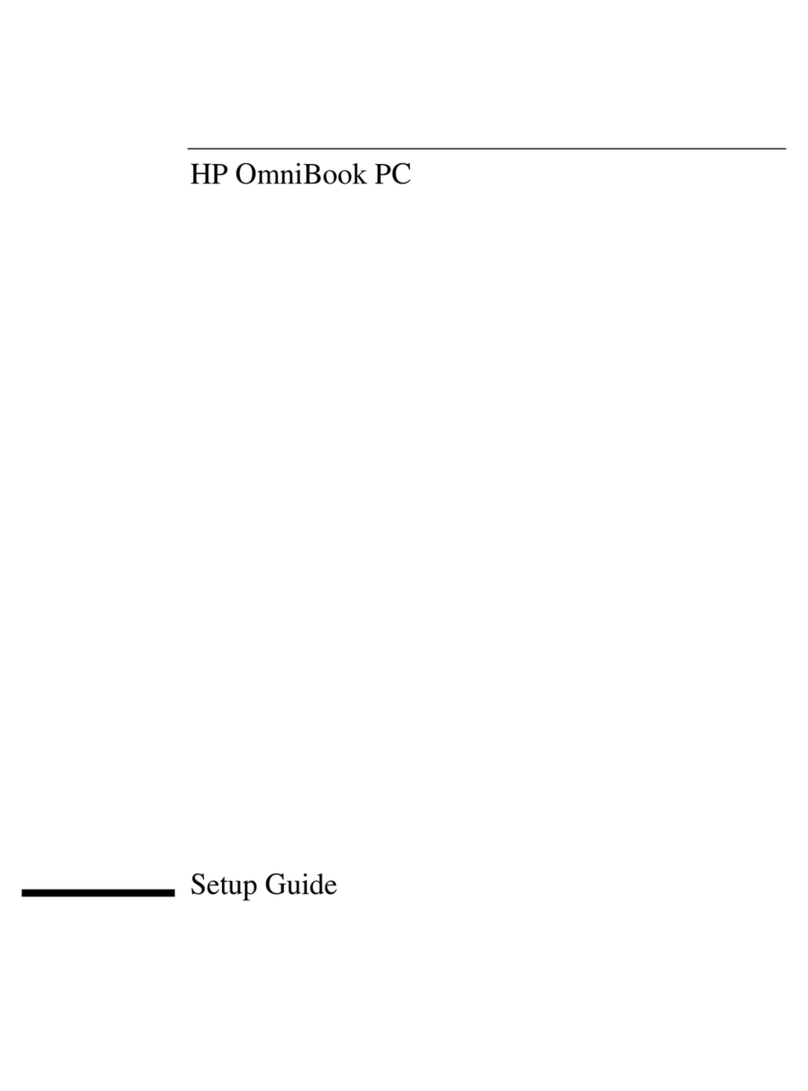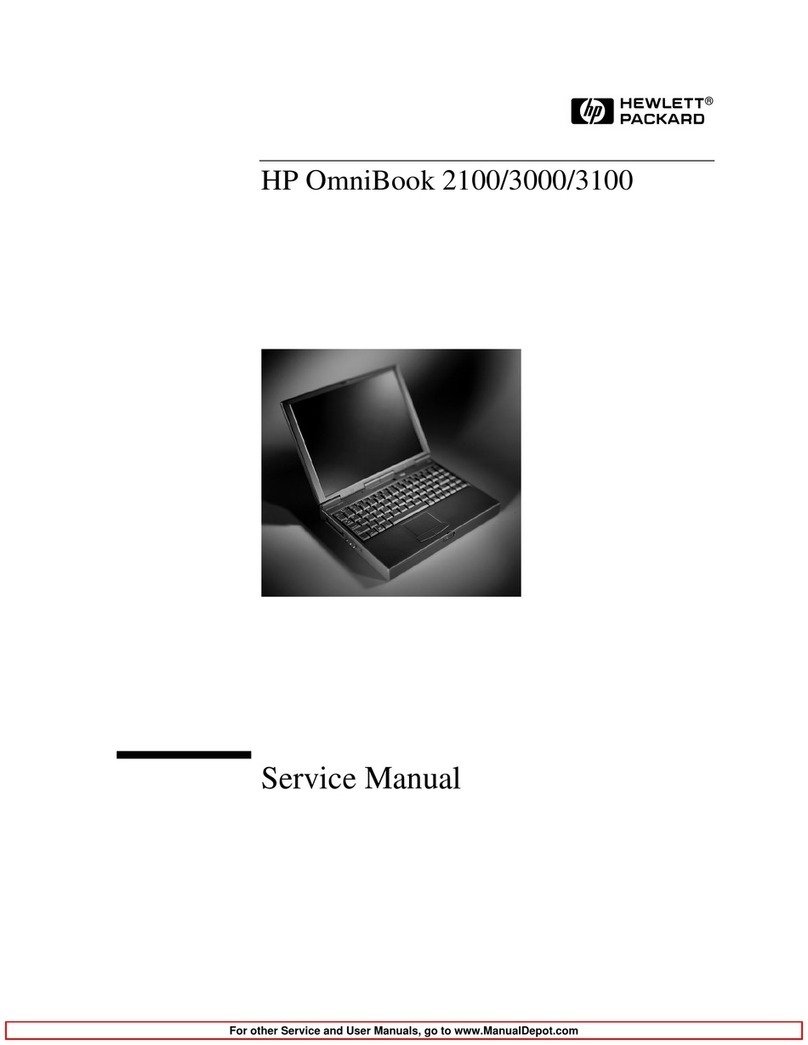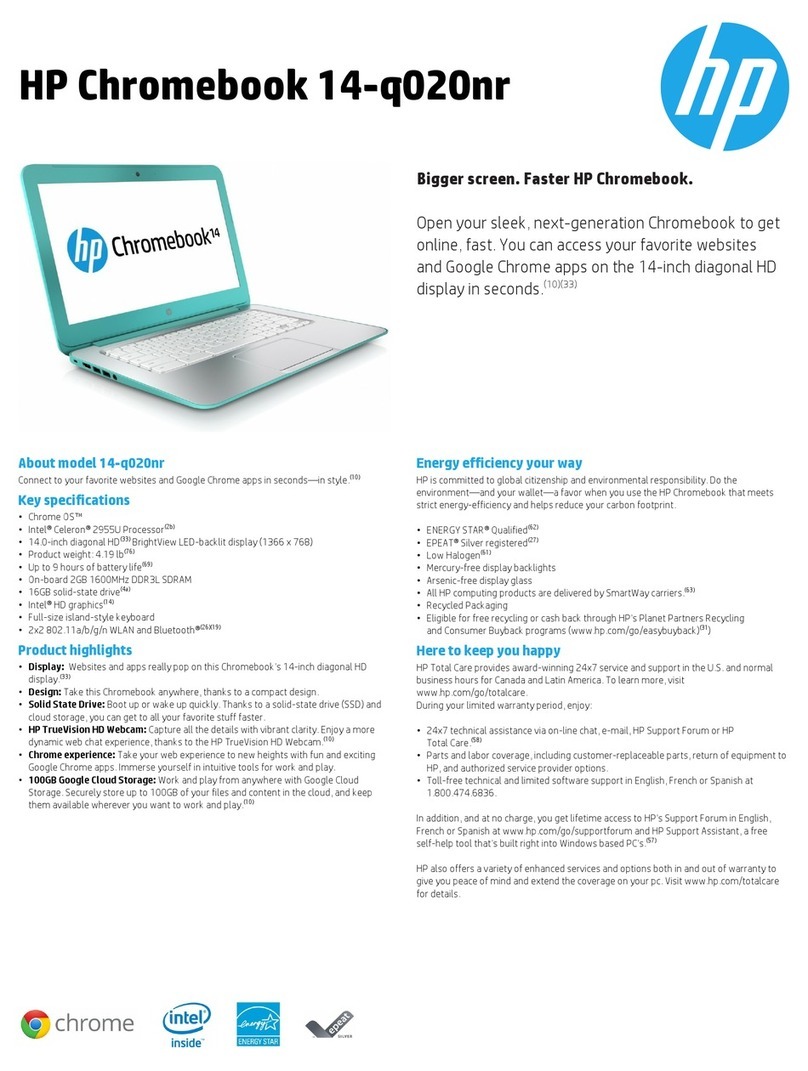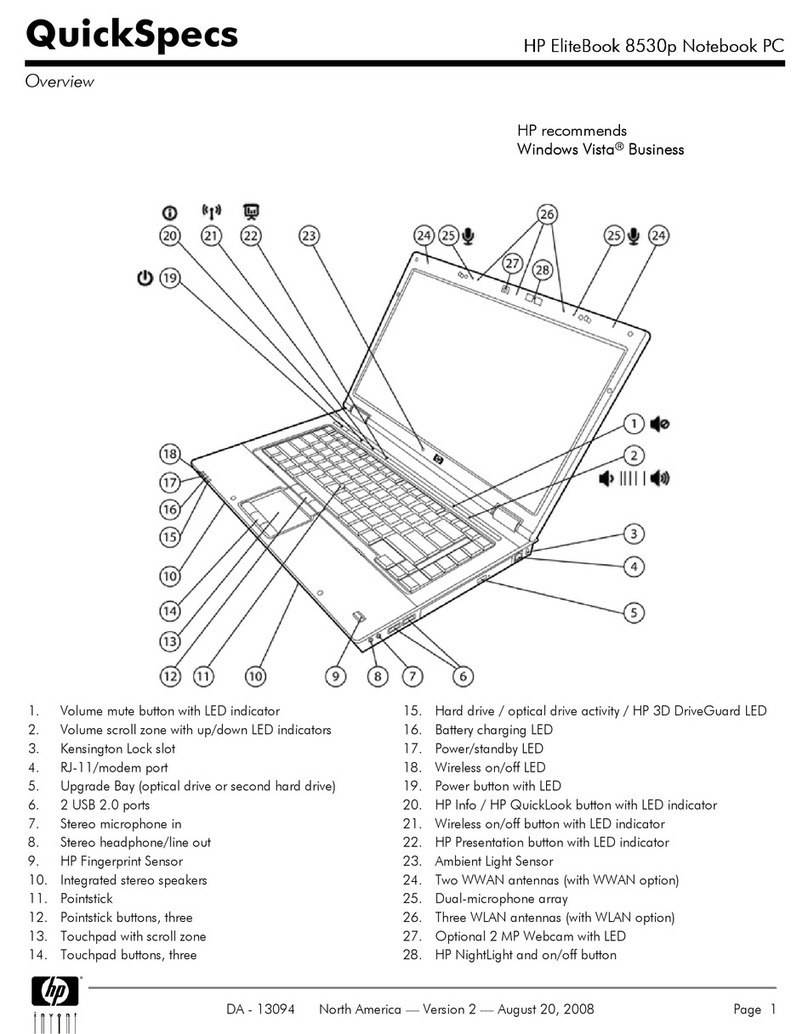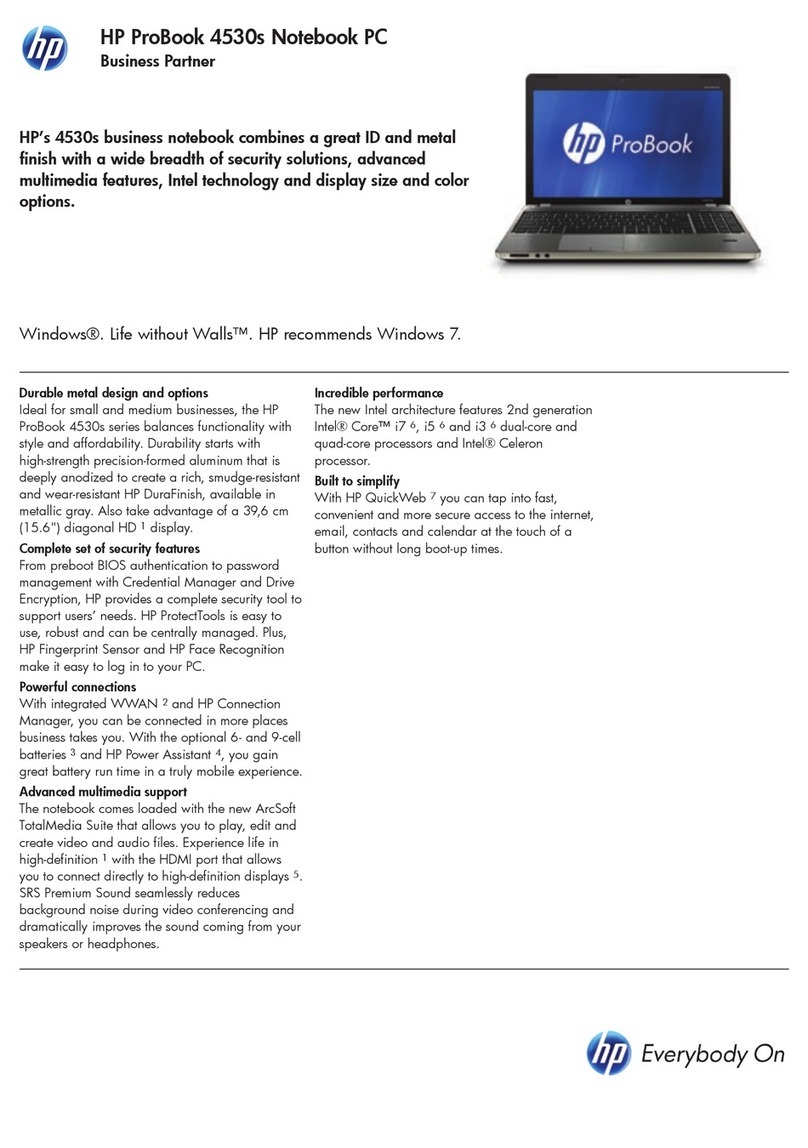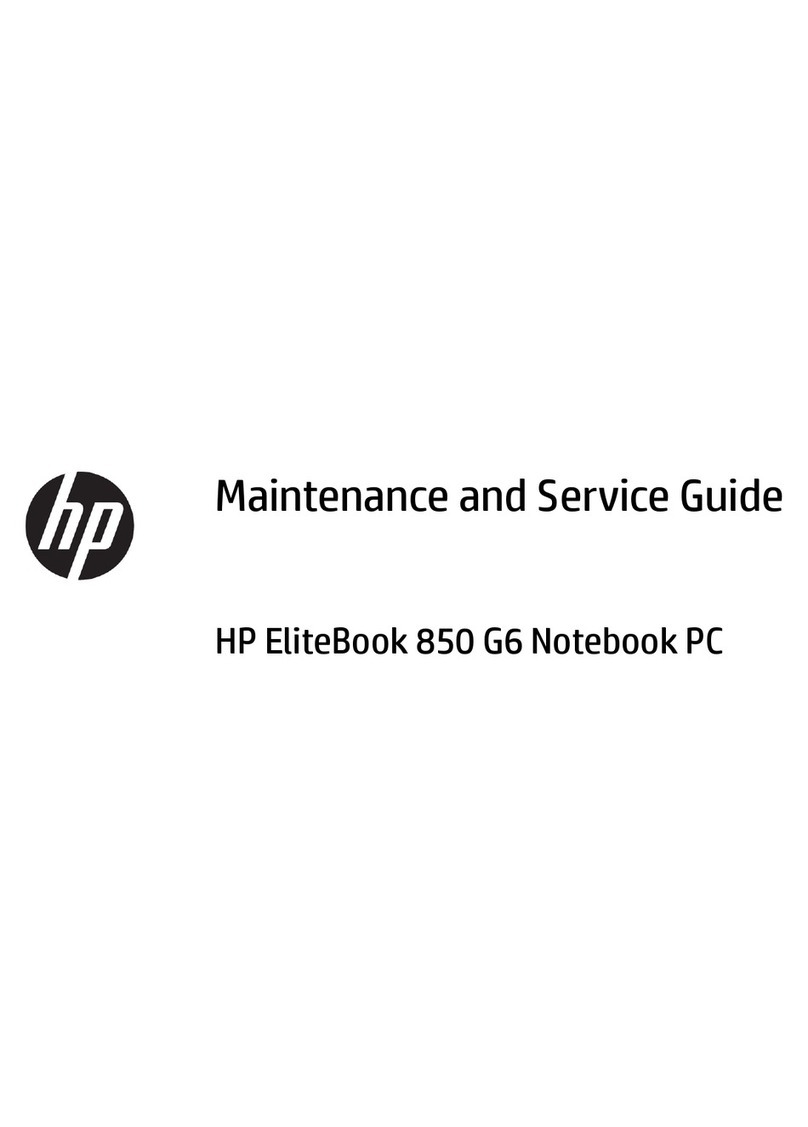Contents-3
To install the Xircom Ethernet IIps PC card ................ 4-8
To install a 3Com 3C562 EtherLink III LAN+33.6 Modem PC card .4-10
To install an Intel EtherExpress PRO/100B PCI LAN adapter.....4-11
Working with Windows NT 3.51 ..........................4-13
To understand power management limitations .............4-13
To understand usage modes ..........................4-14
5. Using Windows NT 4.0 ................................ 5-1
Installing Windows NT 4.0 .............................. 5-3
To disable infrared ................................. 5-3
To install Windows NT 4.0 ............................ 5-3
To install video support.............................. 5-5
To install sound support ............................. 5-6
To install PC card support ............................ 5-7
To install mobile enhancements........................ 5-8
To read CardWizard and PowerProfiler documentation ....... 5-9
To install CardWizard ............................... 5-9
To install SystemSoft PowerProfiler......................5-10
To use PowerProfiler with a CD-ROM drive ................5-10
Installing Cards......................................5-12
To install a Xircom Ethernet IIps PC card ..................5-12
To install a 3Com EtherLink III LAN+33.6 Modem PC card ......5-13
To install an Intel EtherExpress PRO/100B PCI LAN adapter.....5-15
Working with Windows NT 4.0 ...........................5-17
To use Windows NT 4.0 ..............................5-17
To adjust the PC speaker .............................5-18
6. Using OS/2 Warp 4.0 ................................. 6-1
Installing OS/2 Warp 4.0 ............................... 6-3
To disable infrared ................................. 6-3
To create OS/2 driver disks............................ 6-3
To install OS/2 Warp 4.0 ............................. 6-4
To install video support.............................. 6-6
To install sound support ............................. 6-8
To install PC card support ............................ 6-9
To install SCSI support ..............................6-10
Installing Cards......................................6-11
To install a Xircom Ethernet IIps PC card ..................6-11
To install a 3Com 3C562 EtherLink III LAN + 33.6 Modem PC card 6-13
To install an Intel EtherExpress PRO/100B PCI LAN adapter.....6-14
Working with OS/2 Warp 4.0 ............................6-16
To use networking with OS/2 Warp 4.0 ...................6-16
To configure the OmniBook with OS/2 Warp 4.0 ............6-17
To use the CD-ROM drive with OS/2 .....................6-17