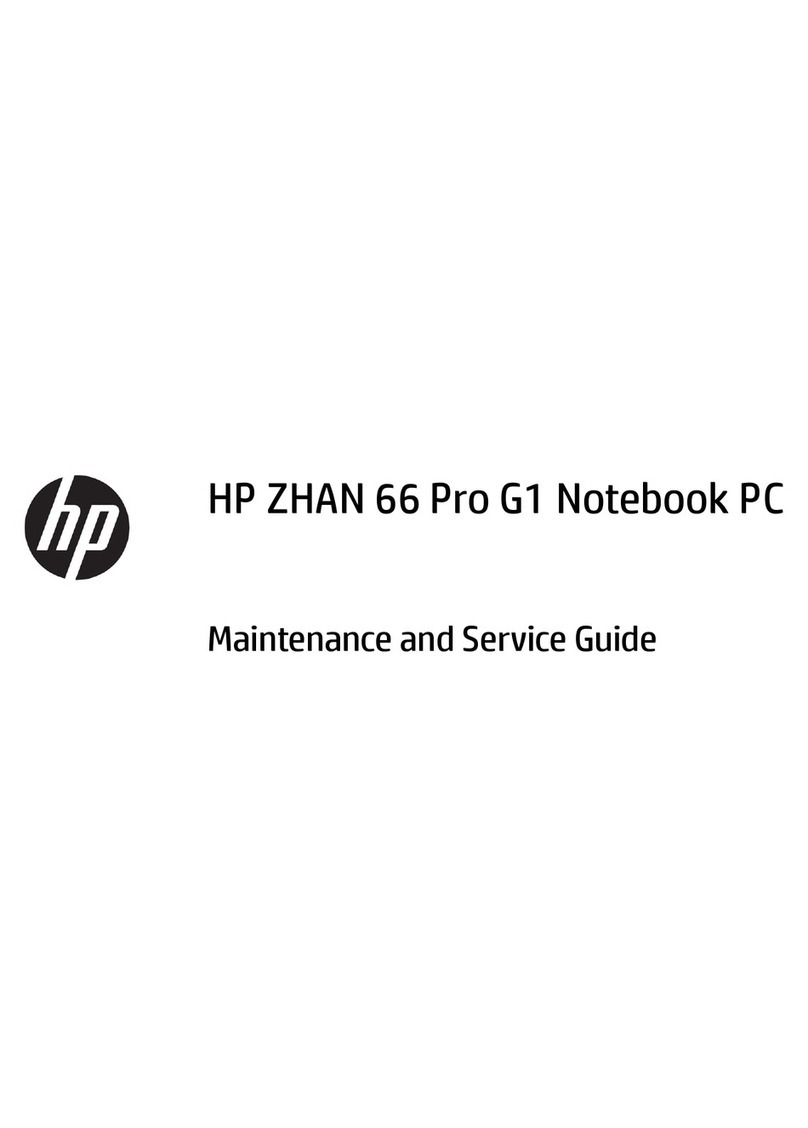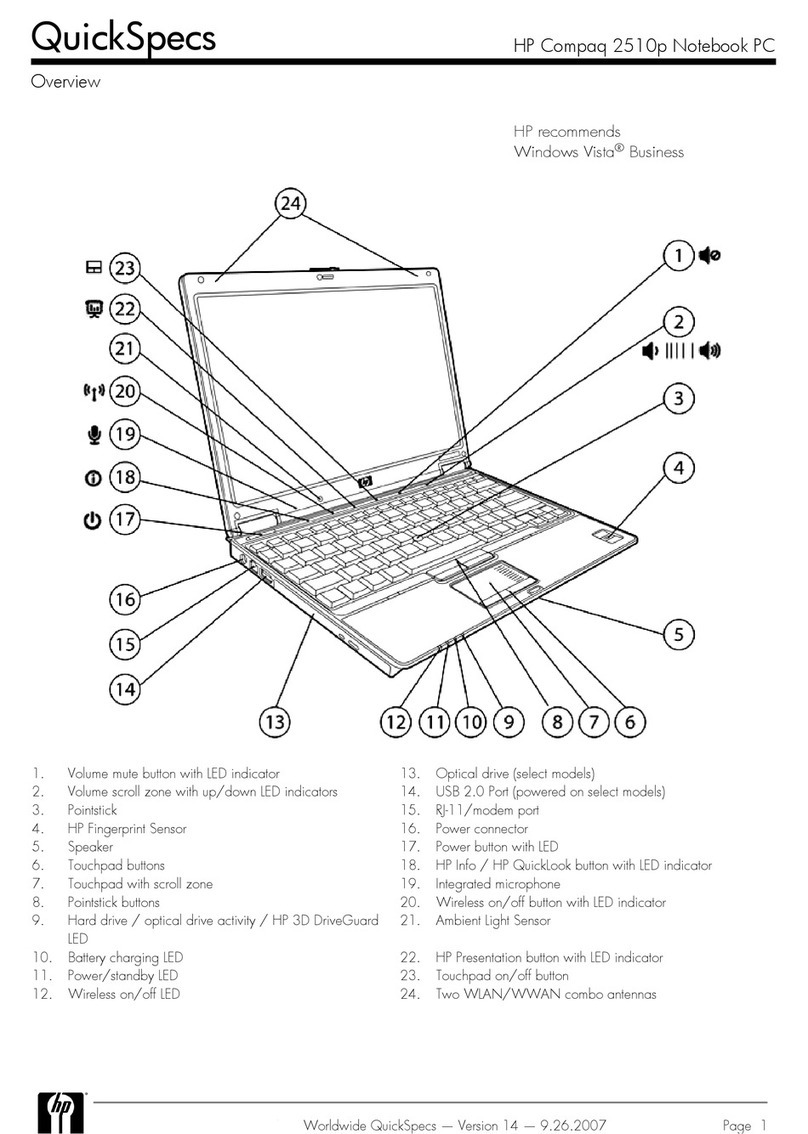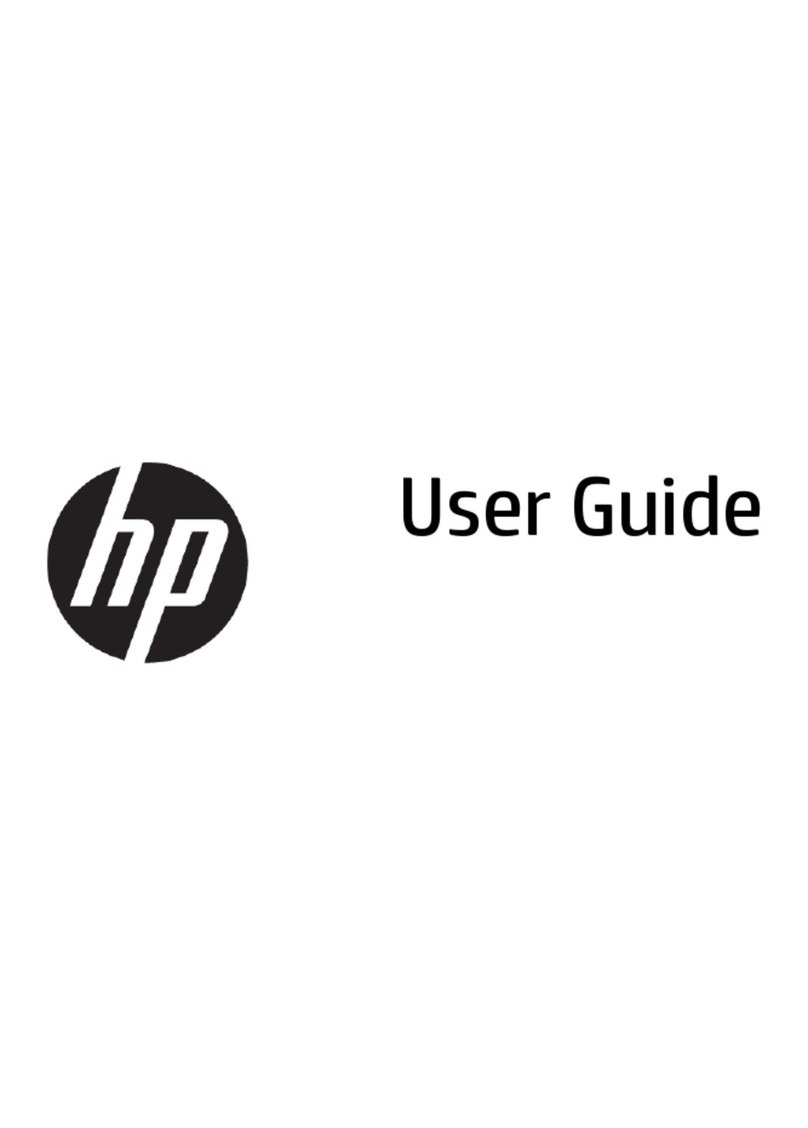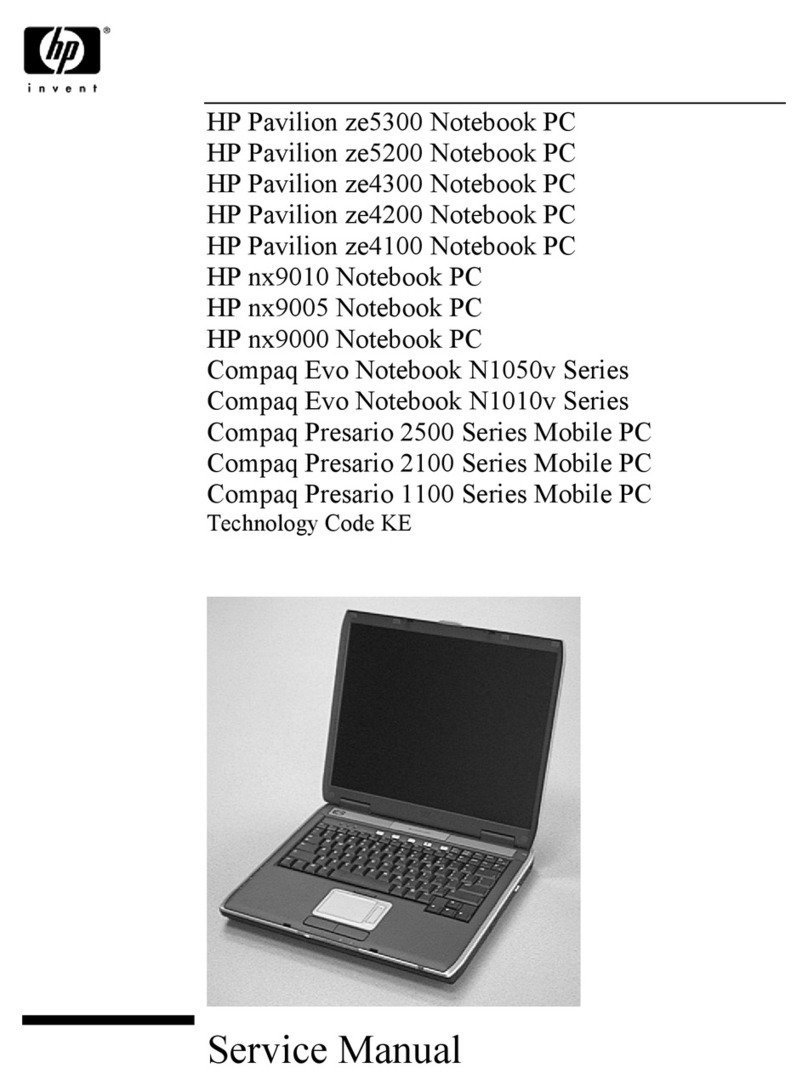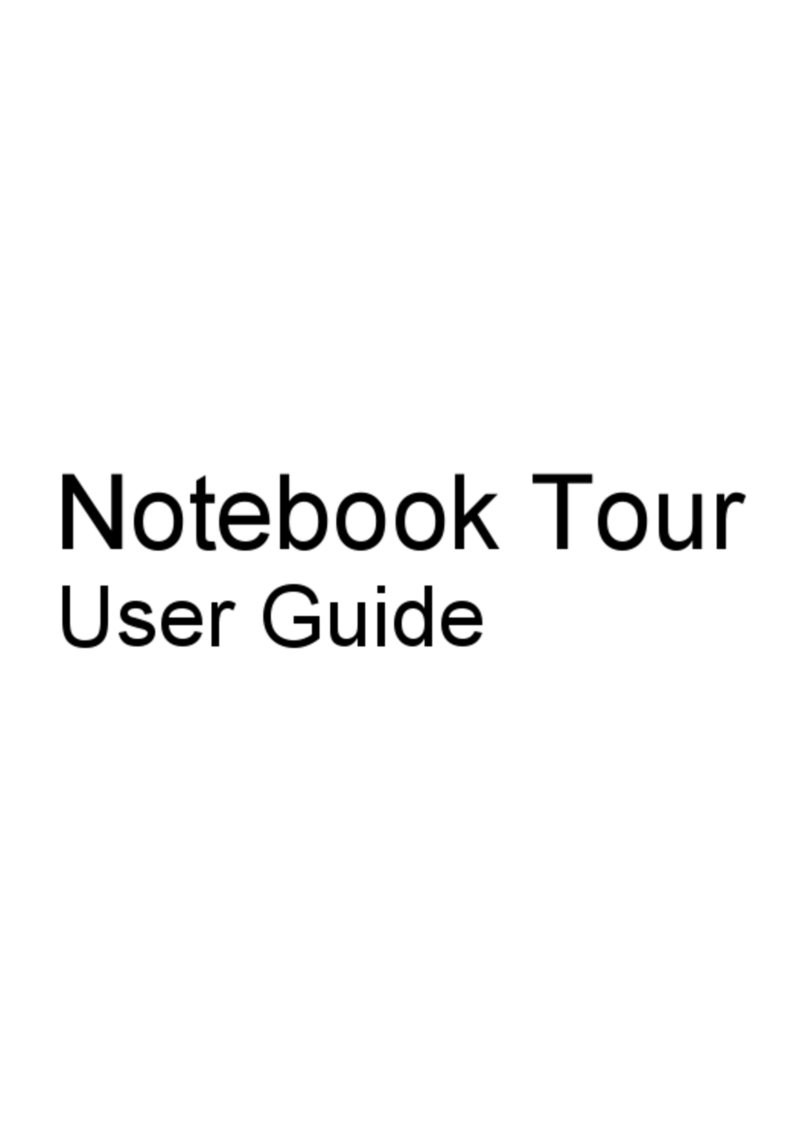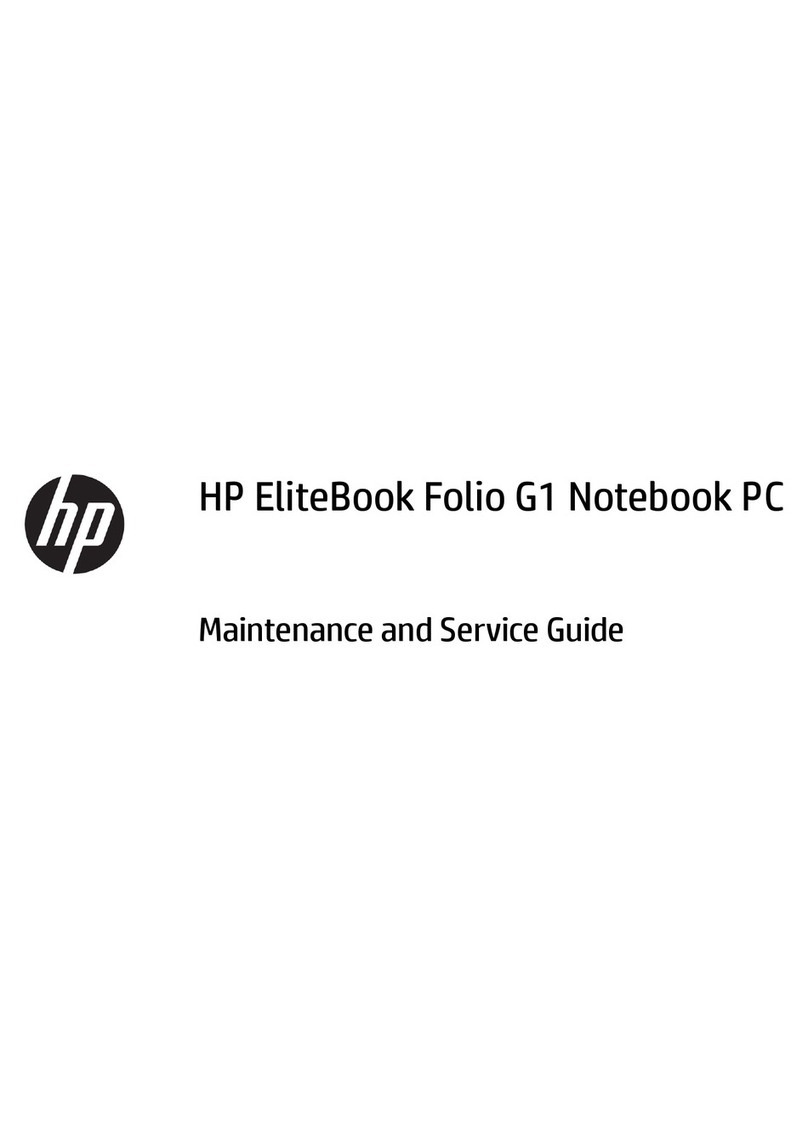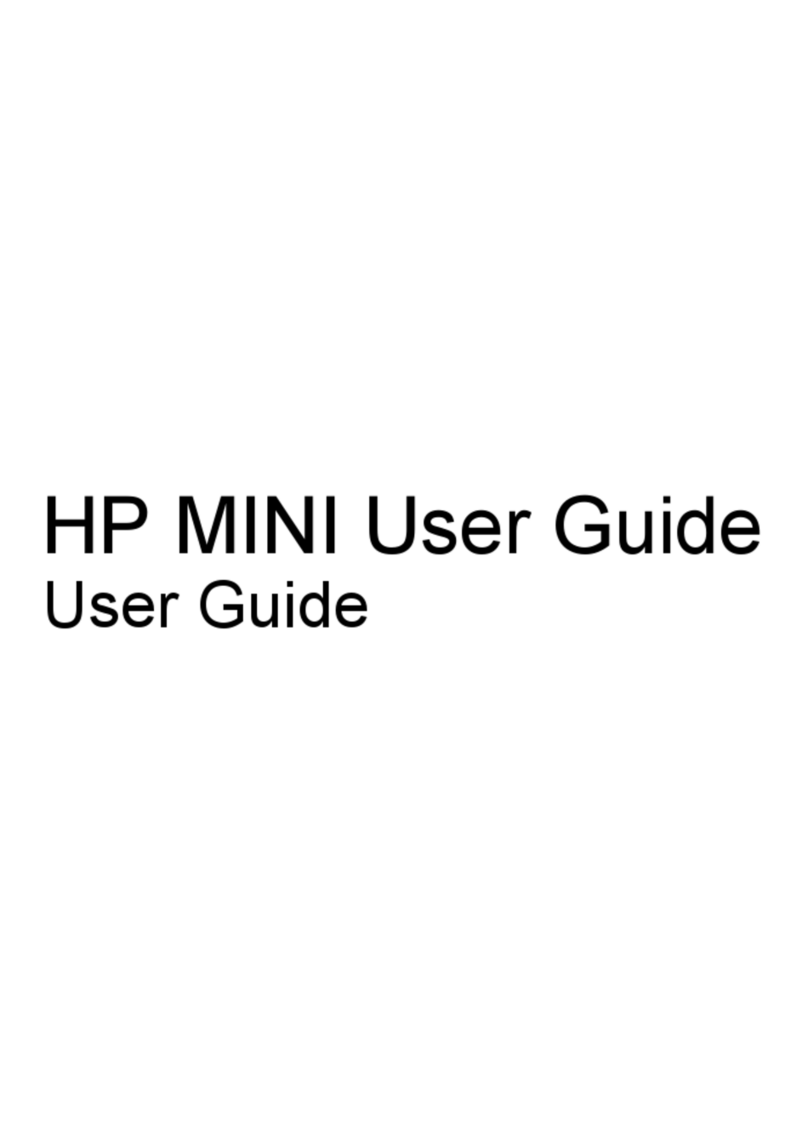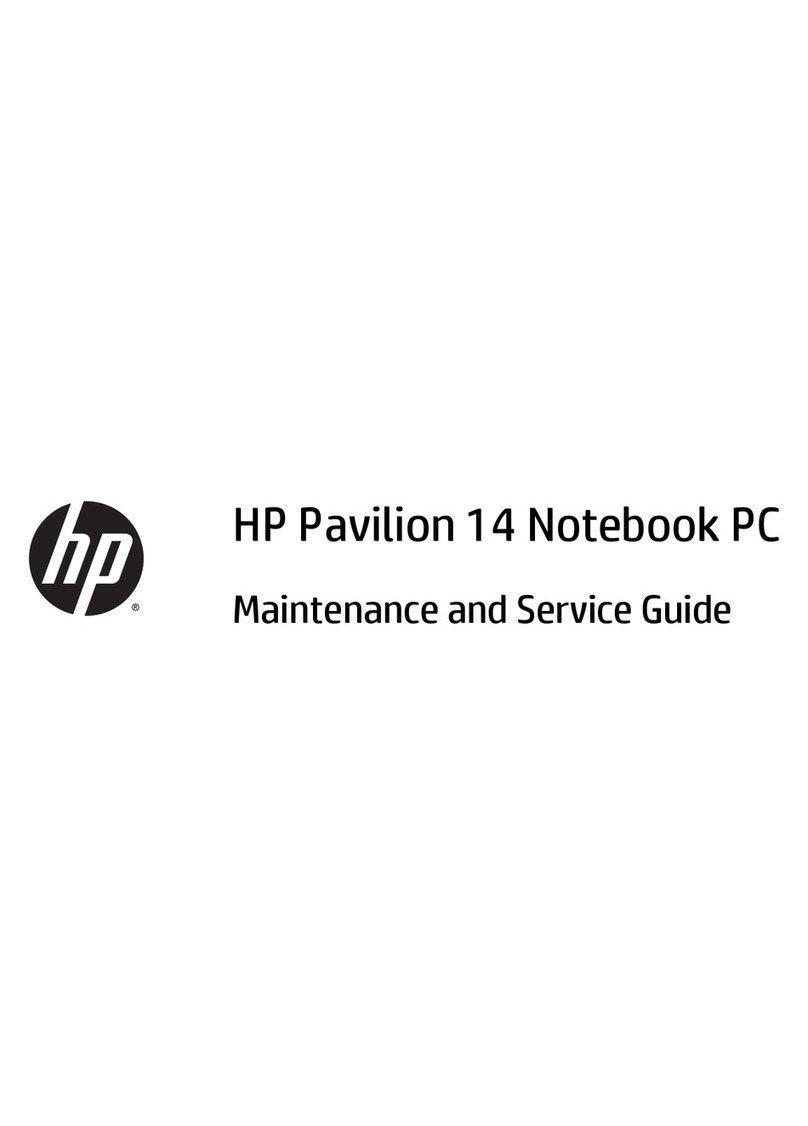Display ................................................................................................................................................ 18
Bottom ................................................................................................................................................ 19
3 Networking .................................................................................................................................................... 20
Using an Internet service provider (ISP) ............................................................................................ 21
Connecting to a wireless network ....................................................................................................... 21
Connecting to an existing WLAN ....................................................................................... 22
Setting up a new WLAN network ....................................................................................... 22
Configuring a wireless router ............................................................................ 23
Protecting your WLAN ....................................................................................... 23
4 Keyboard and pointing devices ................................................................................................................... 24
Using the keyboard ............................................................................................................................ 24
Using the action keys ......................................................................................................... 24
Using pointing devices ....................................................................................................................... 26
Setting pointing device preferences ................................................................................... 26
Using the Imagepad ........................................................................................................... 27
Turning the Imagepad off or on ......................................................................... 27
Navigating ......................................................................................................... 28
Selecting ........................................................................................................... 28
Using Imagepad gestures ................................................................................. 28
Scrolling ............................................................................................ 29
Pinching/Zooming ............................................................................. 29
Rotating ............................................................................................ 30
Flicking ............................................................................................. 30
5 Backup and recovery .................................................................................................................................... 31
Restore ............................................................................................................................................... 32
Creating recovery media .................................................................................................................... 33
Performing a system restore .............................................................................................................. 33
Restoring using the dedicated recovery partition (select models only) .............................. 34
Restoring using the recovery media .................................................................................. 34
Changing the computer boot order .................................................................................... 35
Backing up and recovering your information ...................................................................................... 35
Using Windows Backup and Restore ................................................................................ 36
Using Windows system restore points ............................................................................... 36
When to create restore points ........................................................................... 36
Create a system restore point ........................................................................... 37
Restore to a previous date and time ................................................................. 37
viii