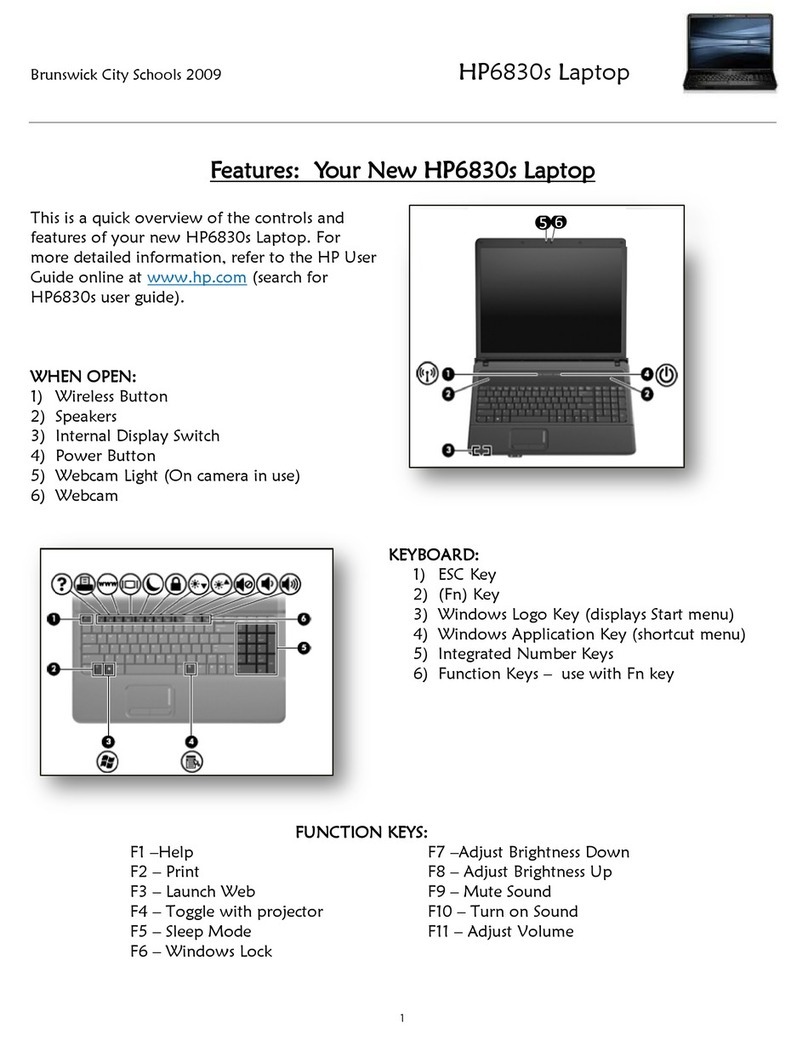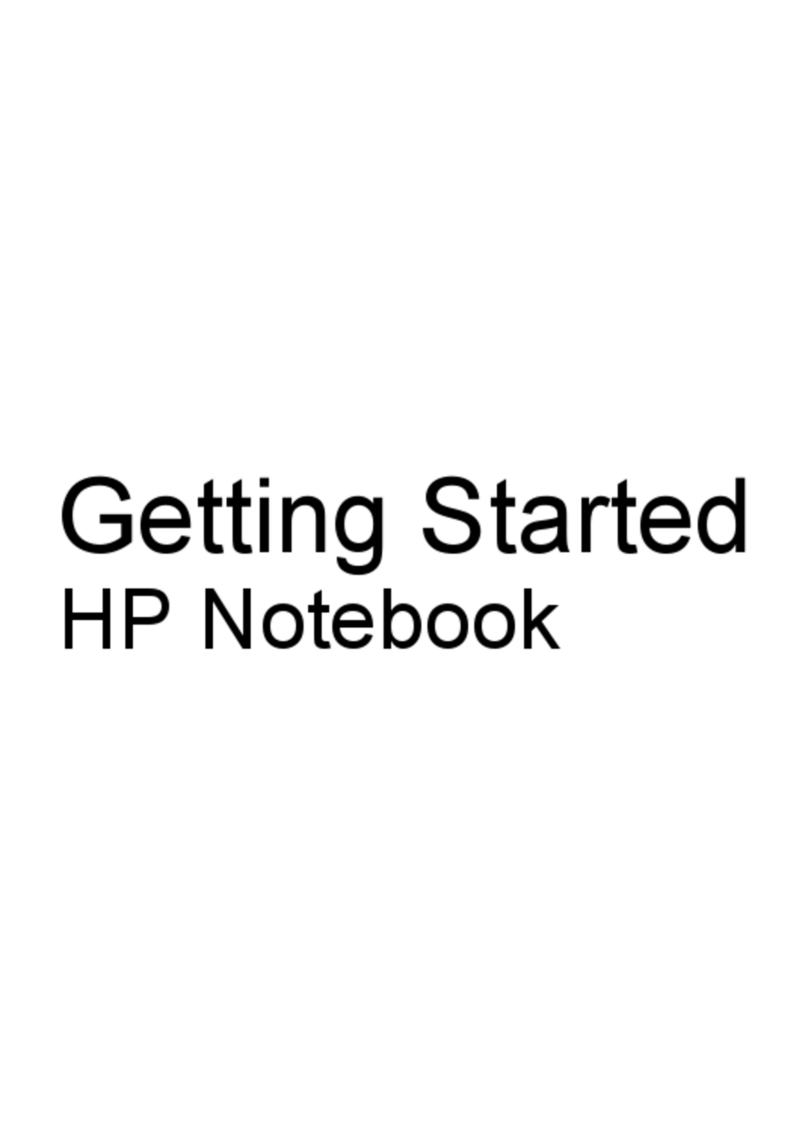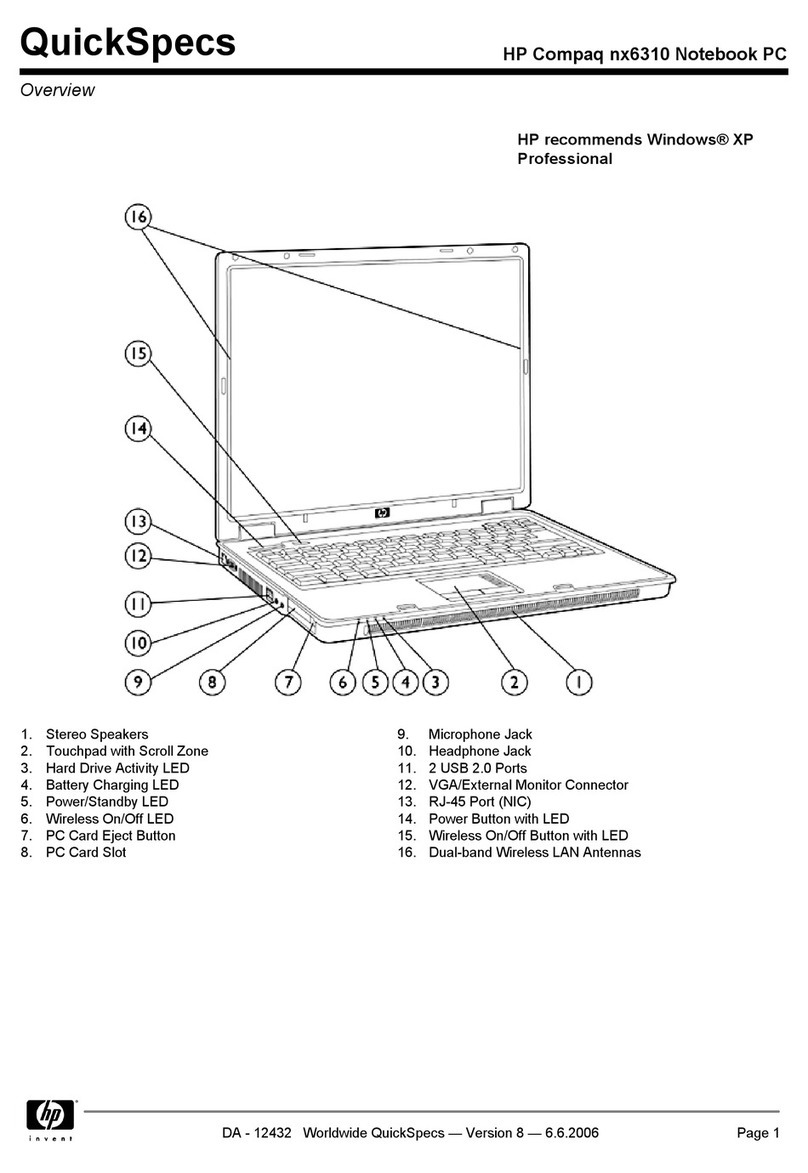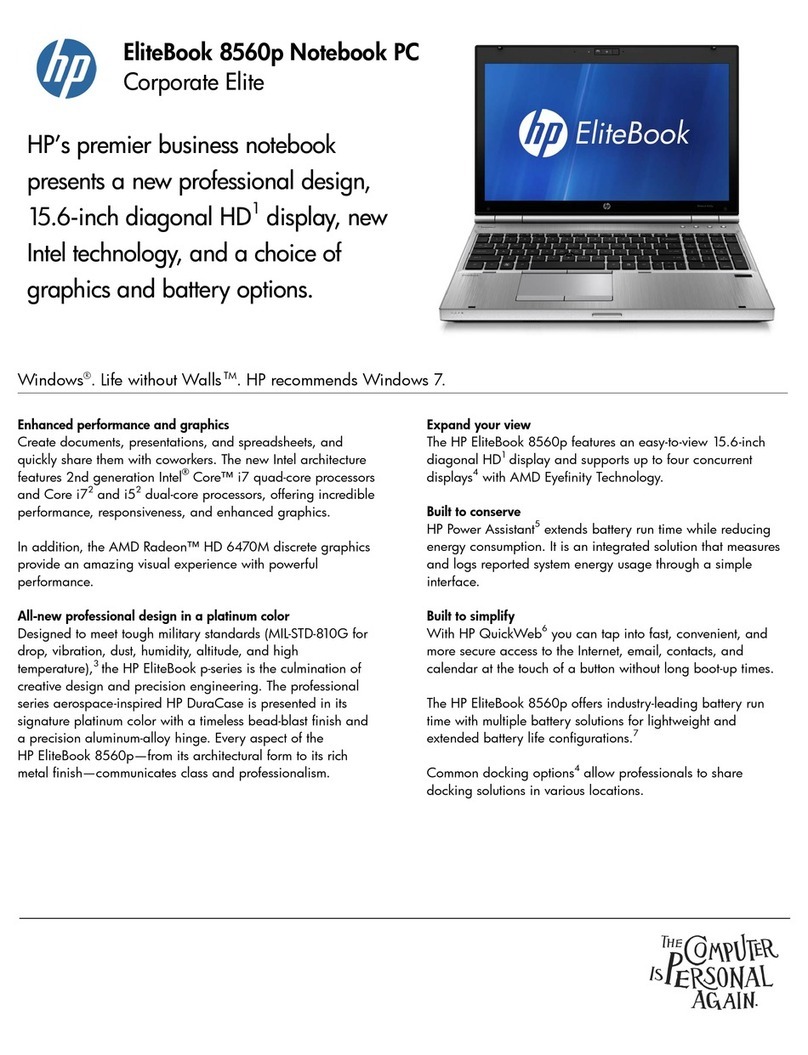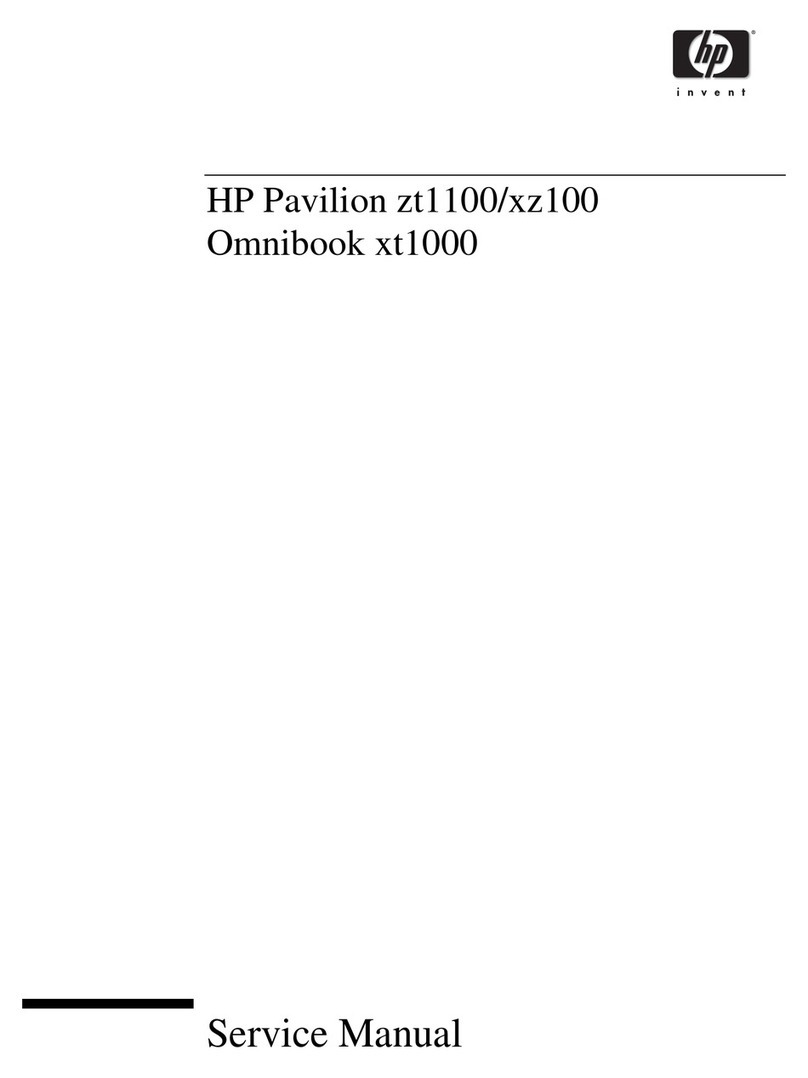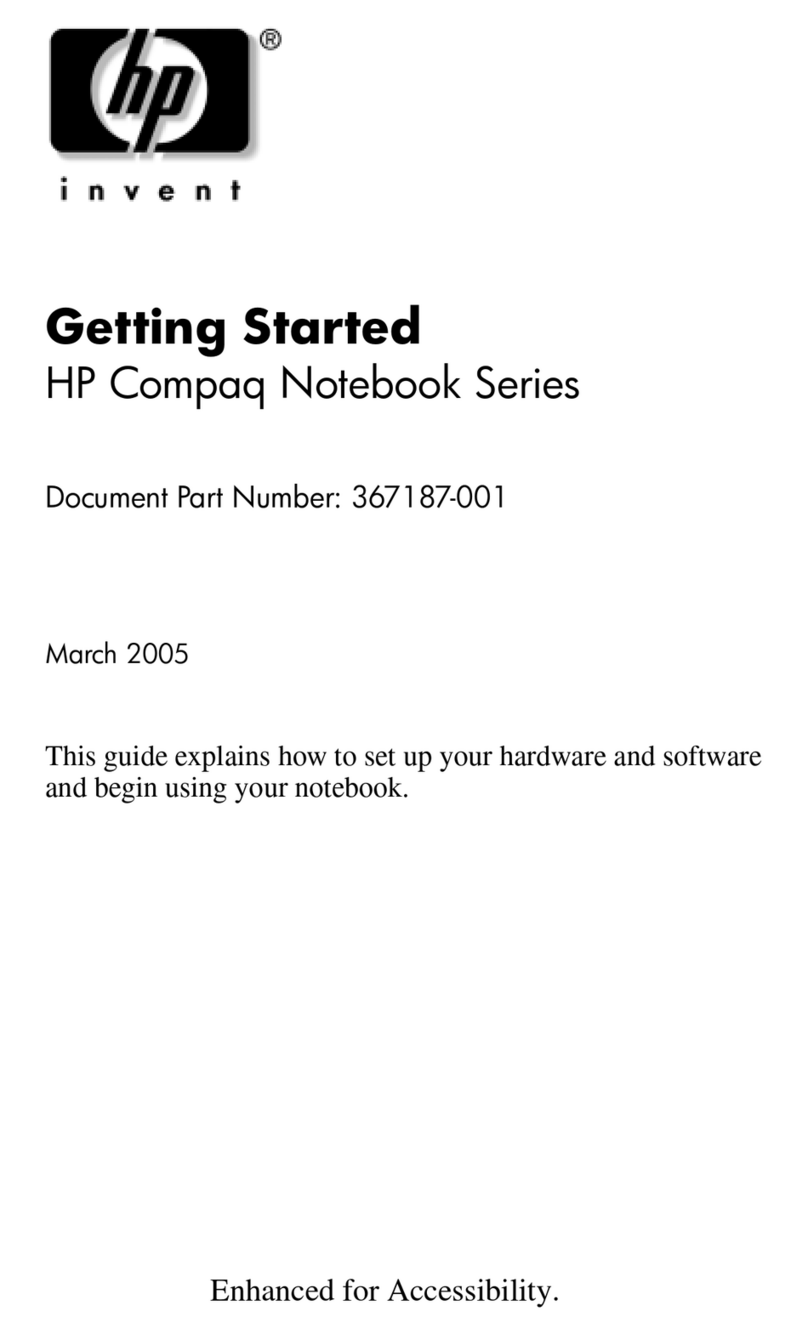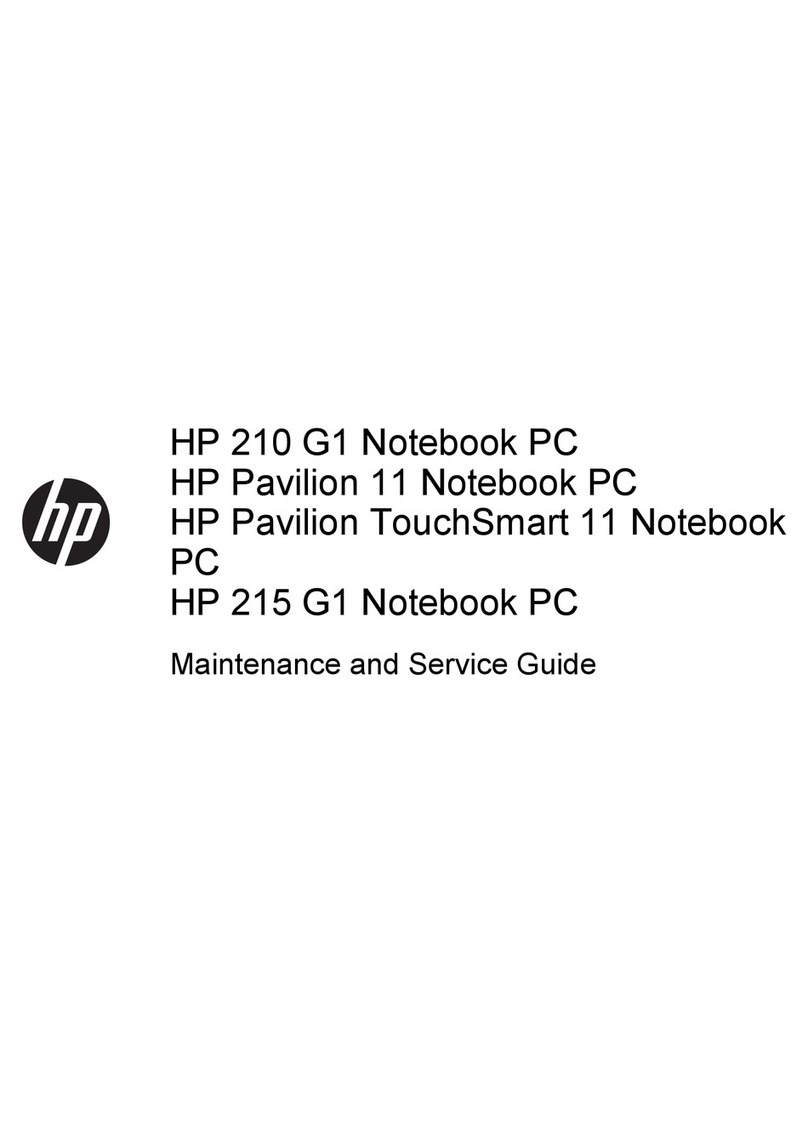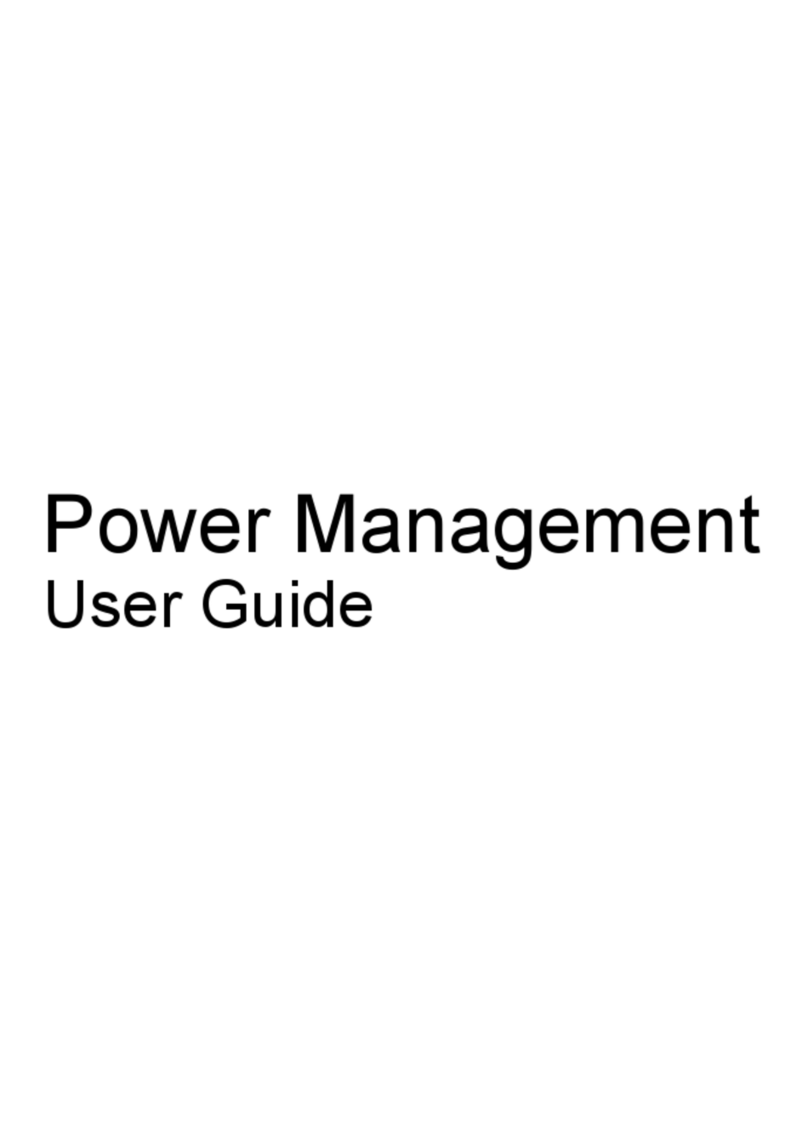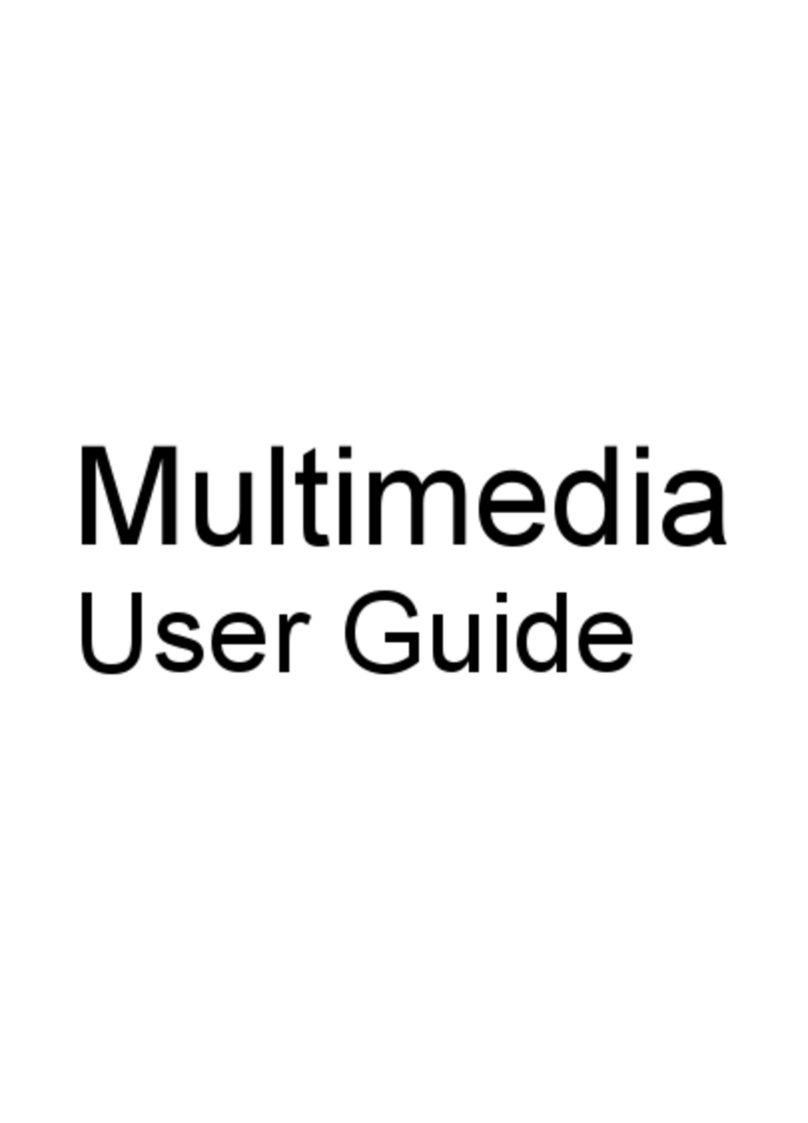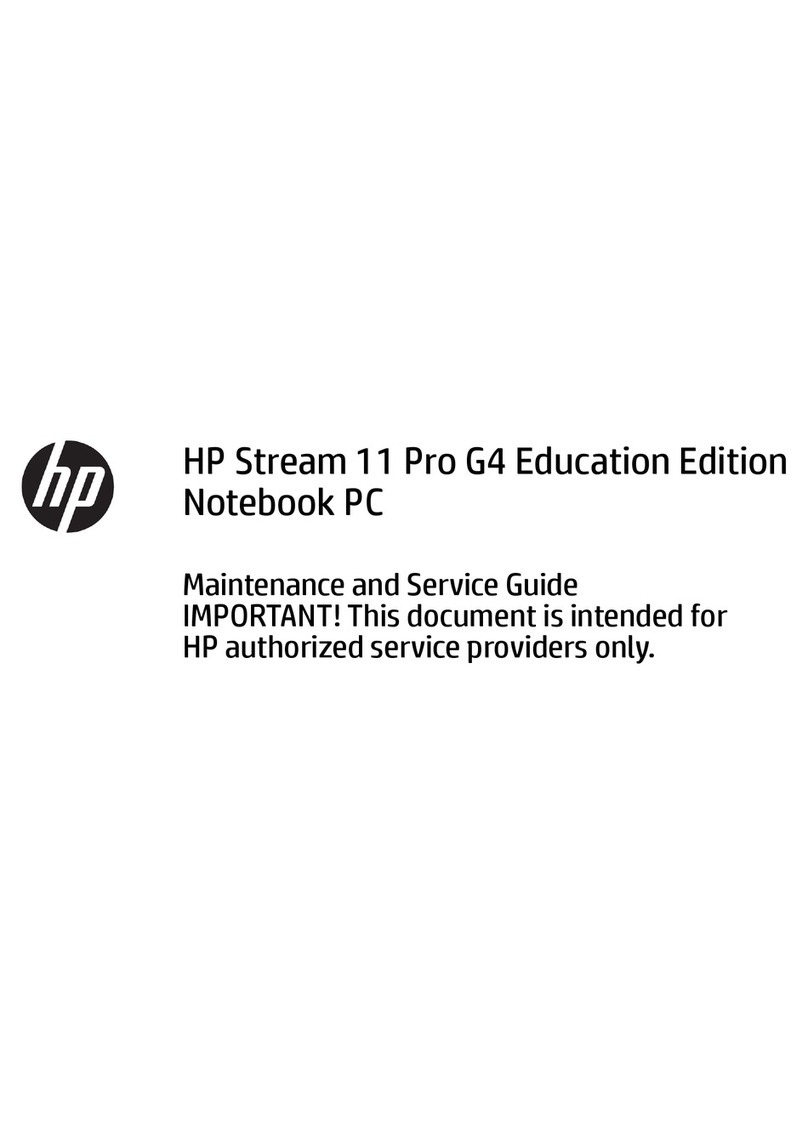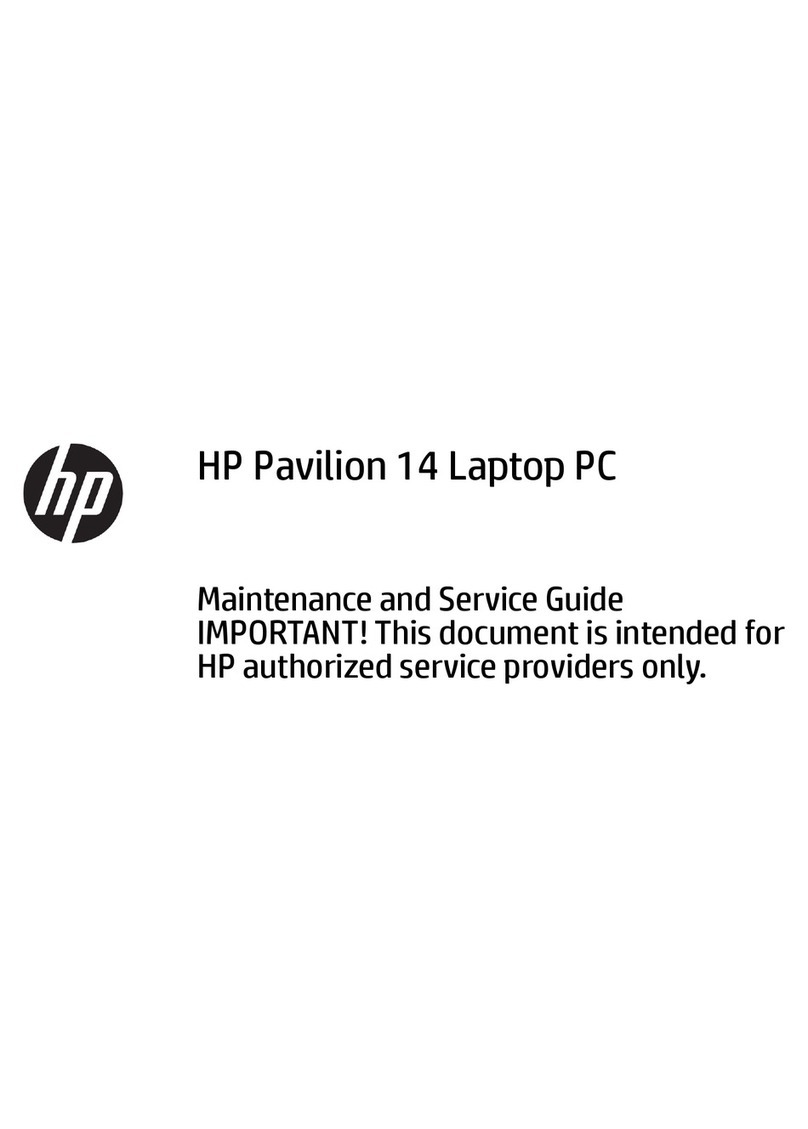5 Removal and replacement procedures for Customer Self-Repair parts ............................................................. 34
Component replacement procedures ................................................................................................................. 34
Battery ............................................................................................................................................... 35
Service door ....................................................................................................................................... 36
Hard drive .......................................................................................................................................... 38
Memory modules .............................................................................................................................. 40
Optical drive ...................................................................................................................................... 42
WLAN/Bluetooth combo card ........................................................................................................... 44
Keyboard ........................................................................................................................................... 46
6 Removal and replacement procedures for Authorized Service Provider parts ................................................... 49
Component replacement procedures ................................................................................................................. 49
Top cover ........................................................................................................................................... 49
Speaker assembly ............................................................................................................................. 52
Fingerprint reader assembly ............................................................................................................. 54
Power button board .......................................................................................................................... 55
Function board .................................................................................................................................. 57
Card reader board ............................................................................................................................. 58
USB/audio board ............................................................................................................................... 60
Touchpad button board .................................................................................................................... 62
Fan ..................................................................................................................................................... 64
Battery connector cable .................................................................................................................... 66
System board .................................................................................................................................... 67
Optical drive and hard drive extension boards ................................................................................. 70
RTC battery ........................................................................................................................................ 71
Heat sink assembly ........................................................................................................................... 73
Display assembly .............................................................................................................................. 75
Power connector and cable ............................................................................................................... 82
7 Computer Setup (BIOS), MultiBoot, and HP PC Hardware Diagnostics (UEFI) in Windows 8 .................................. 84
Using Computer Setup ......................................................................................................................................... 84
Starting Computer Setup .................................................................................................................. 84
Navigating and selecting in Computer Setup ................................................................................... 84
Restoring factory settings in Computer Setup ................................................................................. 85
Updating the BIOS ............................................................................................................................. 85
Determining the BIOS version ........................................................................................ 85
Downloading a BIOS update ........................................................................................... 86
Using MultiBoot ................................................................................................................................................... 87
About the boot device order ............................................................................................................. 87
Choosing MultiBoot preferences ...................................................................................................... 87
viii