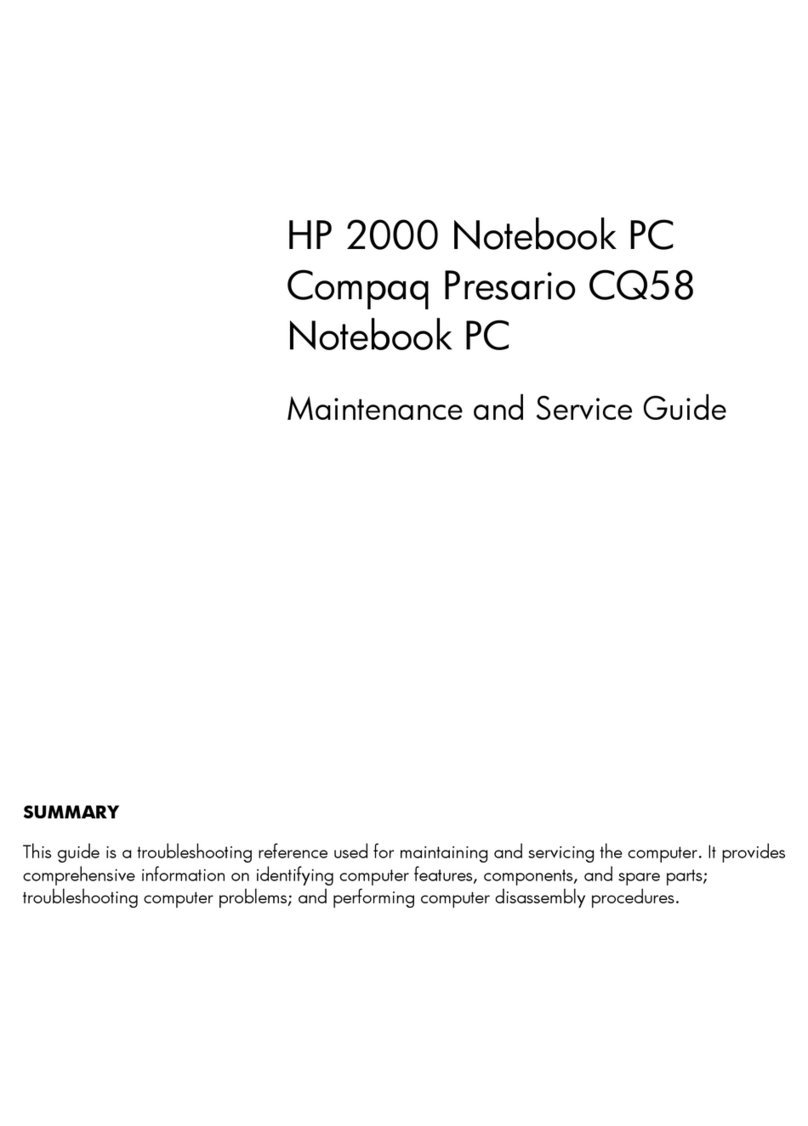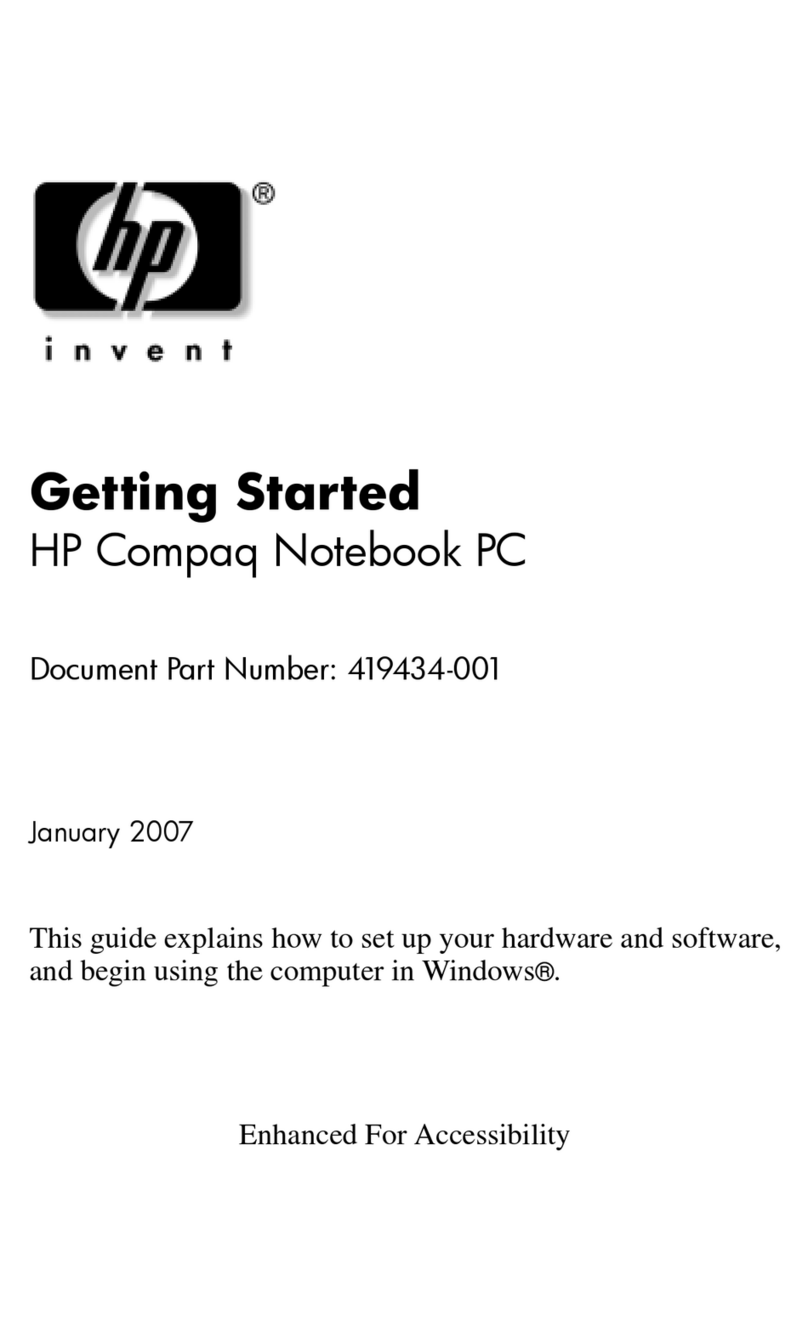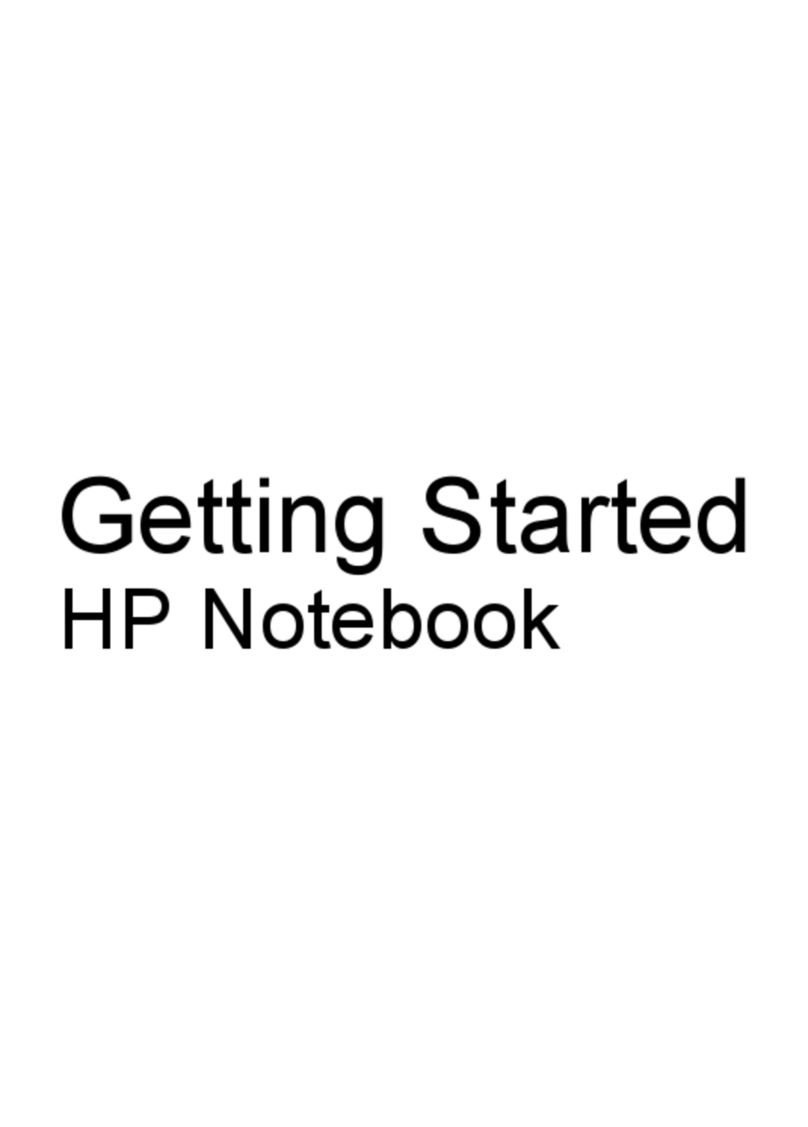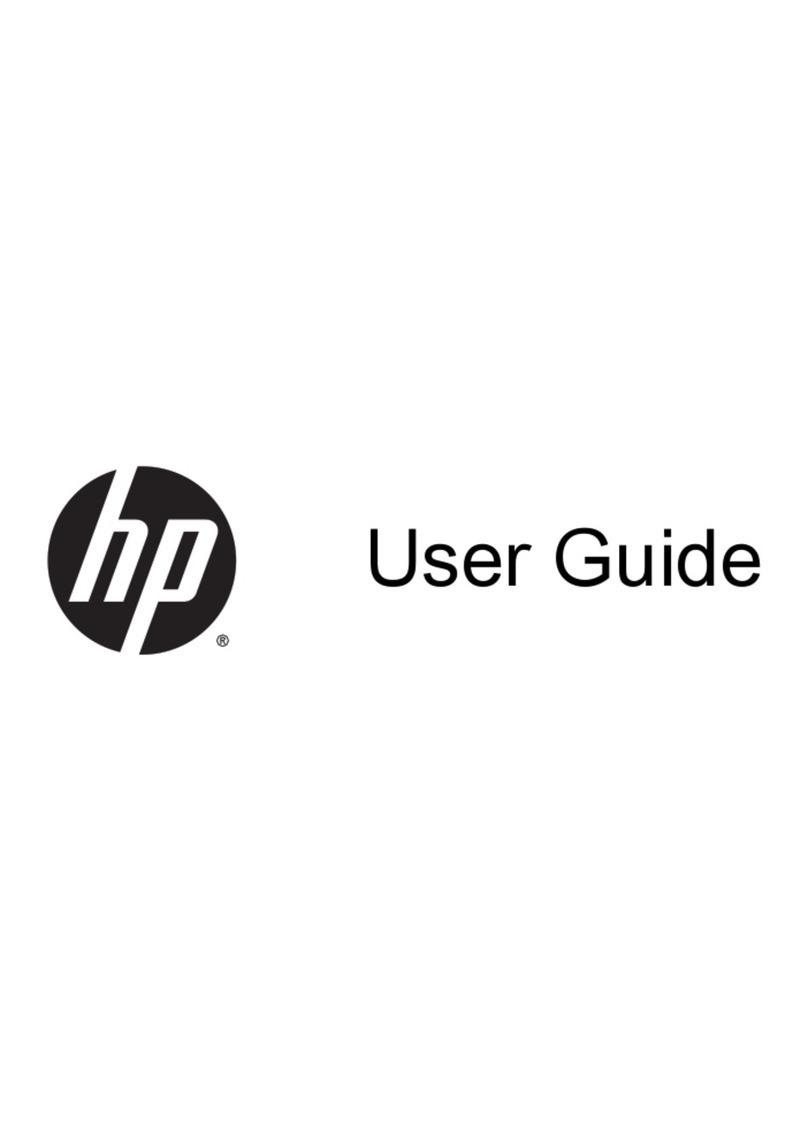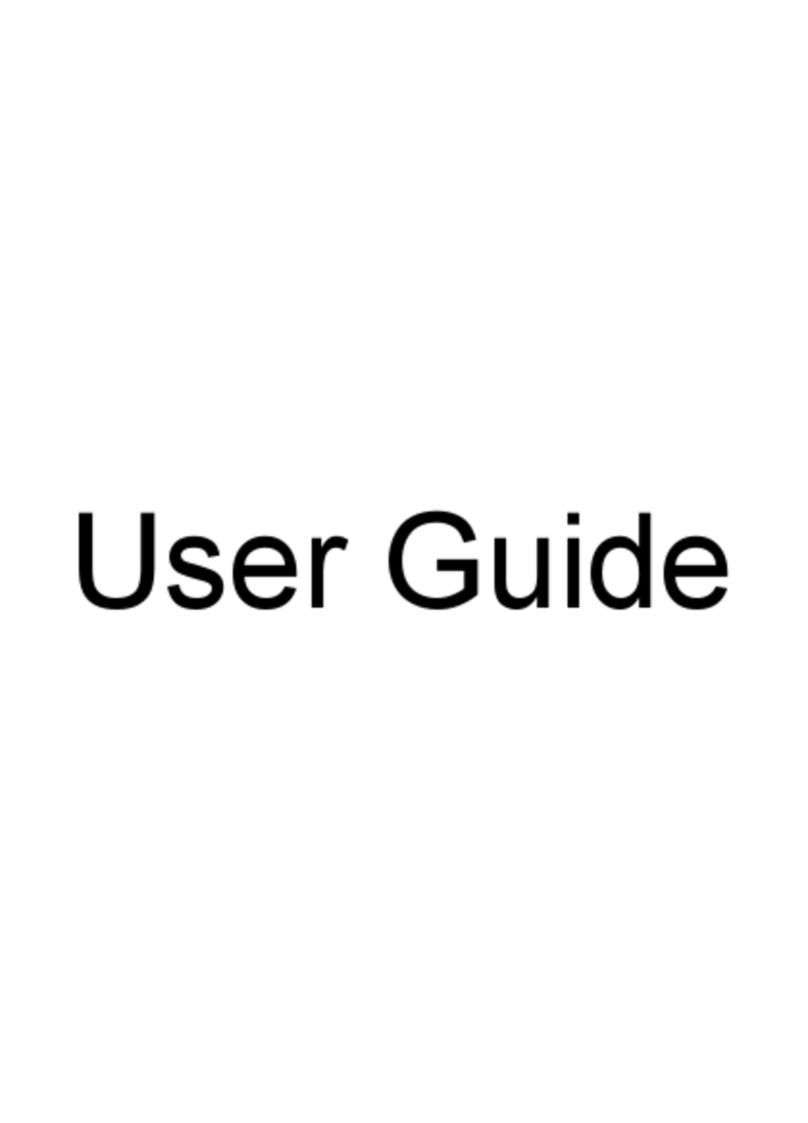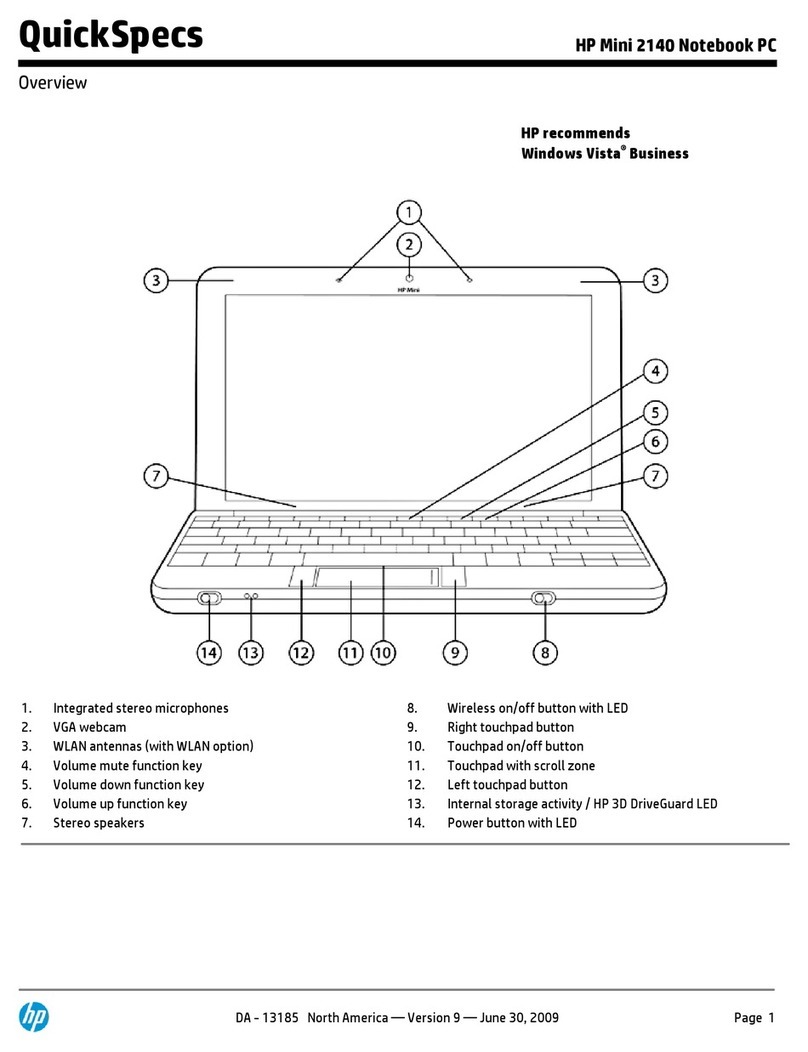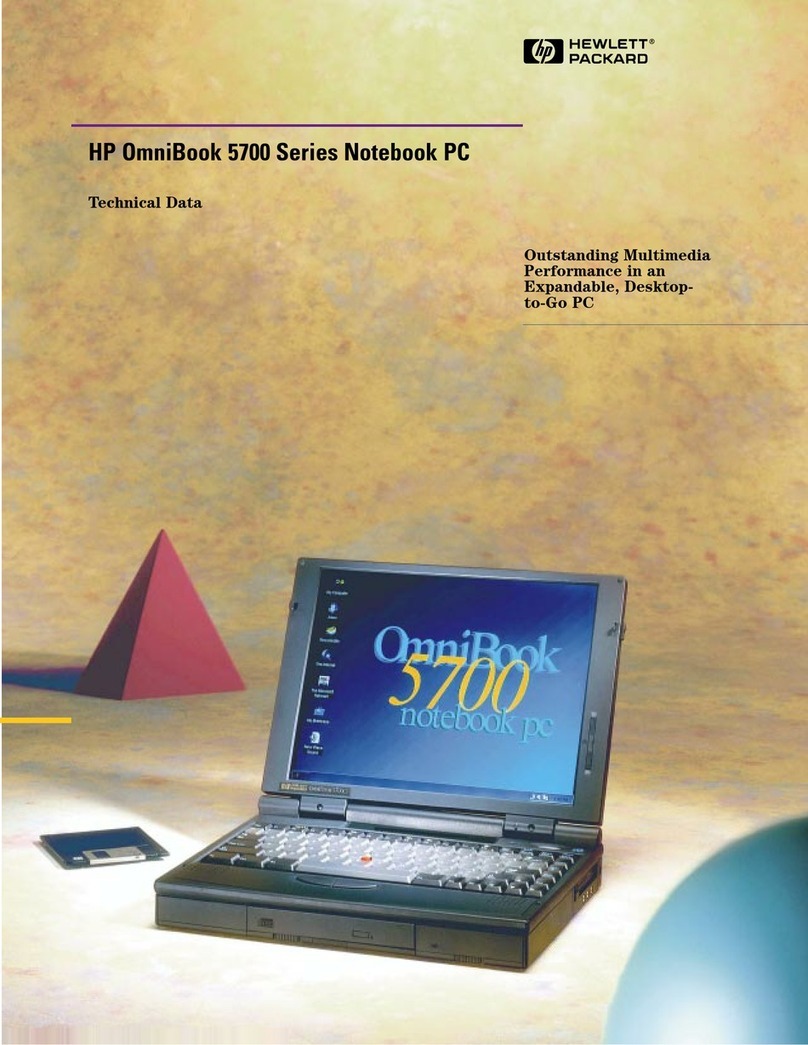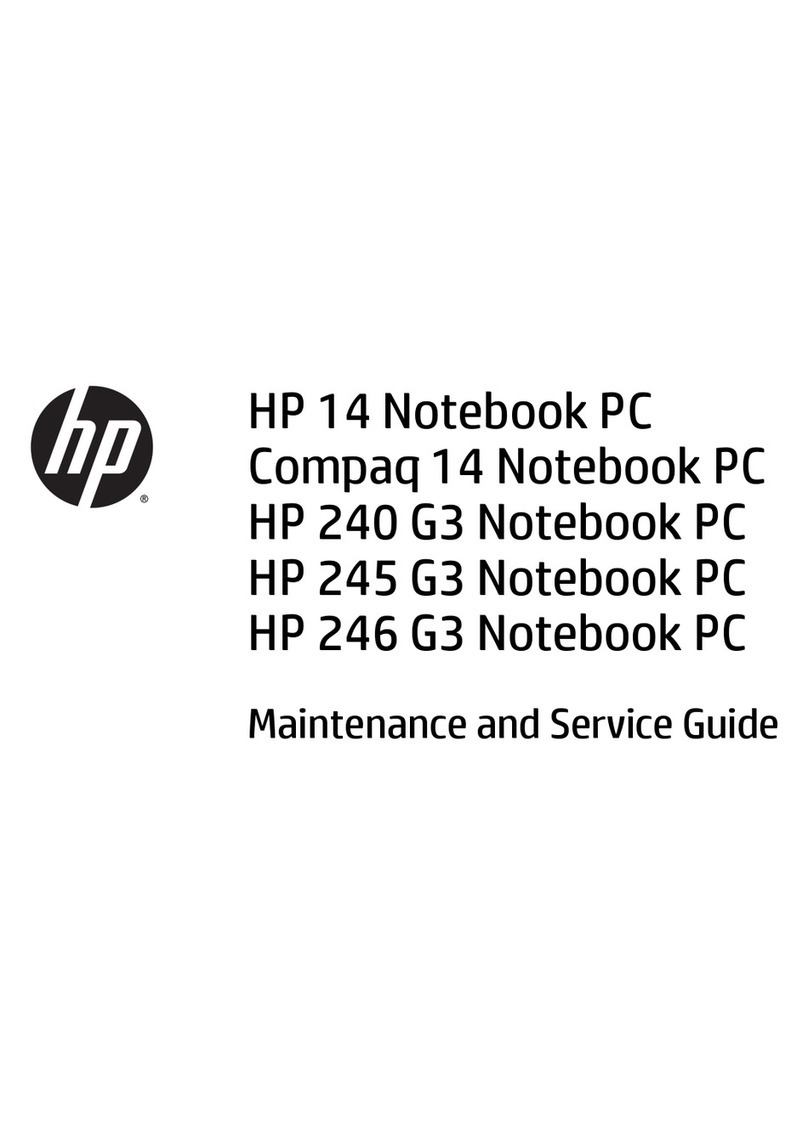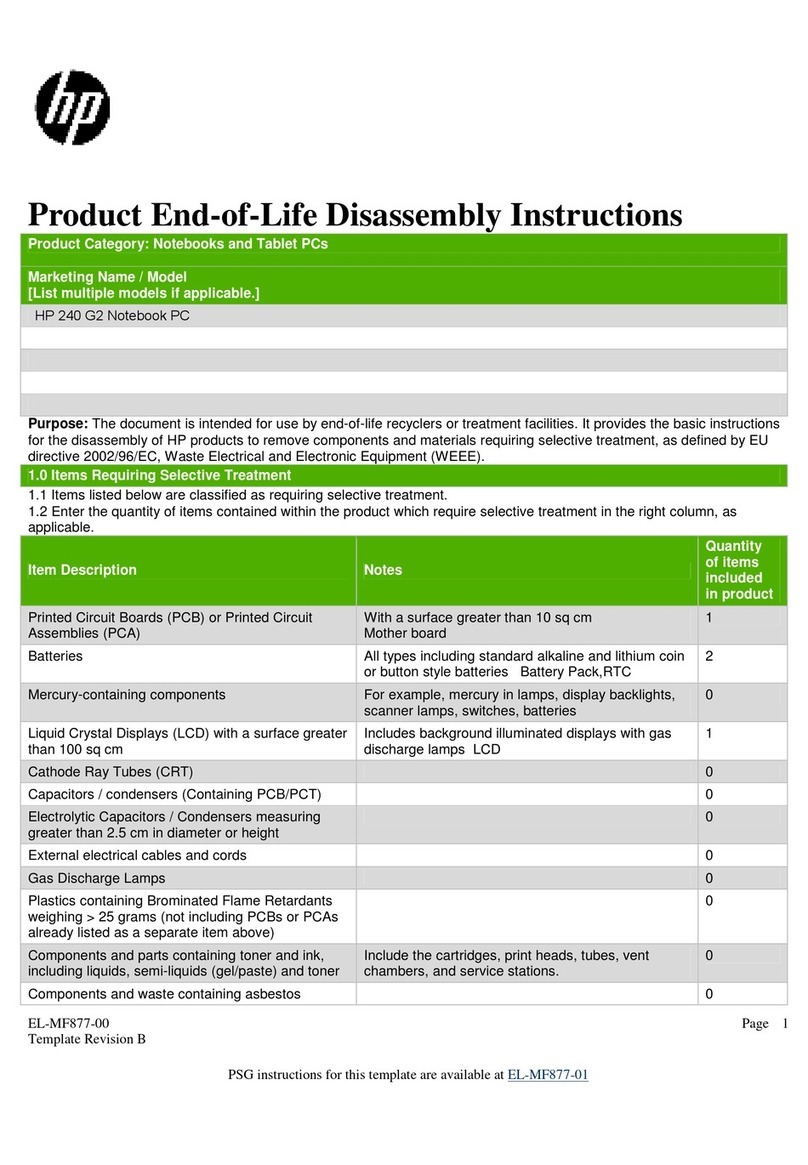Contents
Maintenance and Service Guide v
5 Removal and Replacement Procedures
5.1 Serial Number . . . . . . . . . . . . . . . . . . . . . . . . . . . . . . 5–2
5.2 Disassembly Sequence Chart . . . . . . . . . . . . . . . . . . 5–3
5.3 Preparing the Computer for Disassembly . . . . . . . . . 5–5
5.4 Hard Drive. . . . . . . . . . . . . . . . . . . . . . . . . . . . . . . . . 5–7
5.5 Computer Feet. . . . . . . . . . . . . . . . . . . . . . . . . . . . . 5–11
5.6 Bluetooth Module . . . . . . . . . . . . . . . . . . . . . . . . . . 5–12
5.7 External Memory Module . . . . . . . . . . . . . . . . . . . . 5–13
5.8 Mini Card WLAN Module . . . . . . . . . . . . . . . . . . . 5–16
5.9 Optical Drive. . . . . . . . . . . . . . . . . . . . . . . . . . . . . . 5–20
5.10 Keyboard . . . . . . . . . . . . . . . . . . . . . . . . . . . . . . . . 5–23
5.11 Fan. . . . . . . . . . . . . . . . . . . . . . . . . . . . . . . . . . . . . 5–29
5.12 Heat Sink. . . . . . . . . . . . . . . . . . . . . . . . . . . . . . . . 5–30
5.13 Processor . . . . . . . . . . . . . . . . . . . . . . . . . . . . . . . . 5–33
5.14 RTC Battery . . . . . . . . . . . . . . . . . . . . . . . . . . . . . 5–35
5.15 Internal Memory Module . . . . . . . . . . . . . . . . . . . 5–36
5.16 Mini Card WWAN Module . . . . . . . . . . . . . . . . . 5–38
5.17 Switch Cover. . . . . . . . . . . . . . . . . . . . . . . . . . . . . 5–40
5.18 Display Assembly . . . . . . . . . . . . . . . . . . . . . . . . . 5–43
5.19 Top Cover . . . . . . . . . . . . . . . . . . . . . . . . . . . . . . . 5–46
5.20 Speaker . . . . . . . . . . . . . . . . . . . . . . . . . . . . . . . . . 5–51
5.21 Microphone . . . . . . . . . . . . . . . . . . . . . . . . . . . . . . 5–54
5.22 Modem Module. . . . . . . . . . . . . . . . . . . . . . . . . . . 5–56
5.23 USB/Audio Board . . . . . . . . . . . . . . . . . . . . . . . . . 5–59
5.24 System Board . . . . . . . . . . . . . . . . . . . . . . . . . . . . 5–61
5.25 Serial Connector Module . . . . . . . . . . . . . . . . . . . 5–65