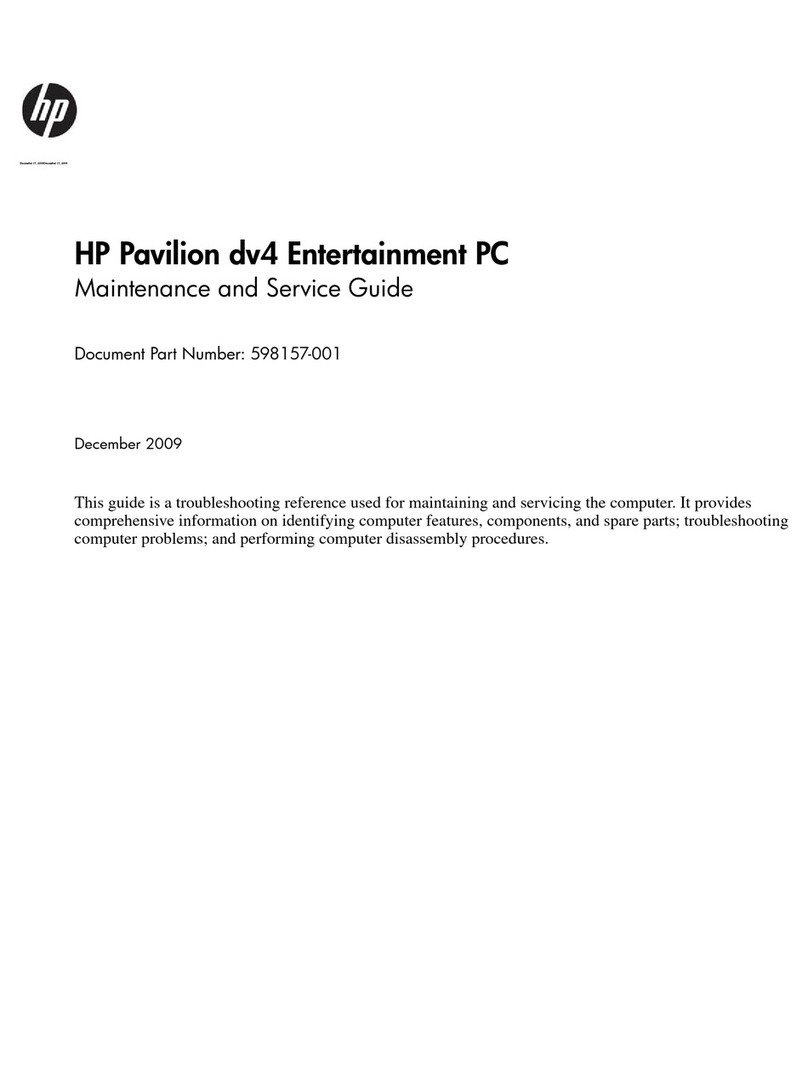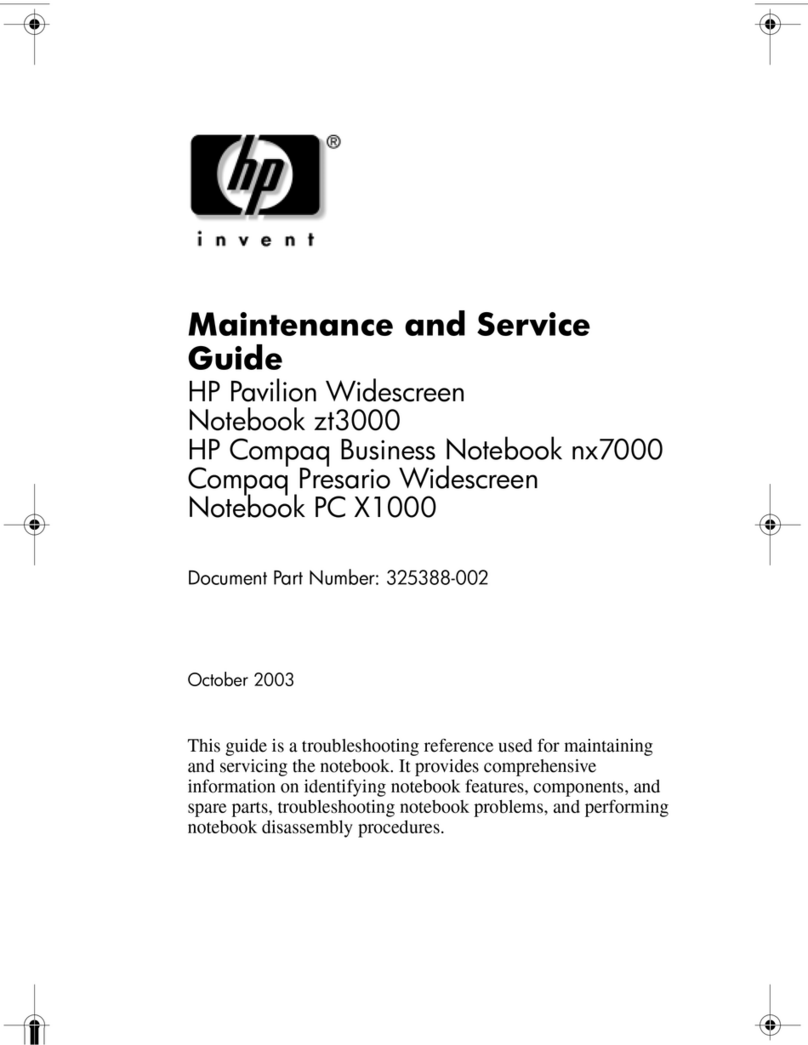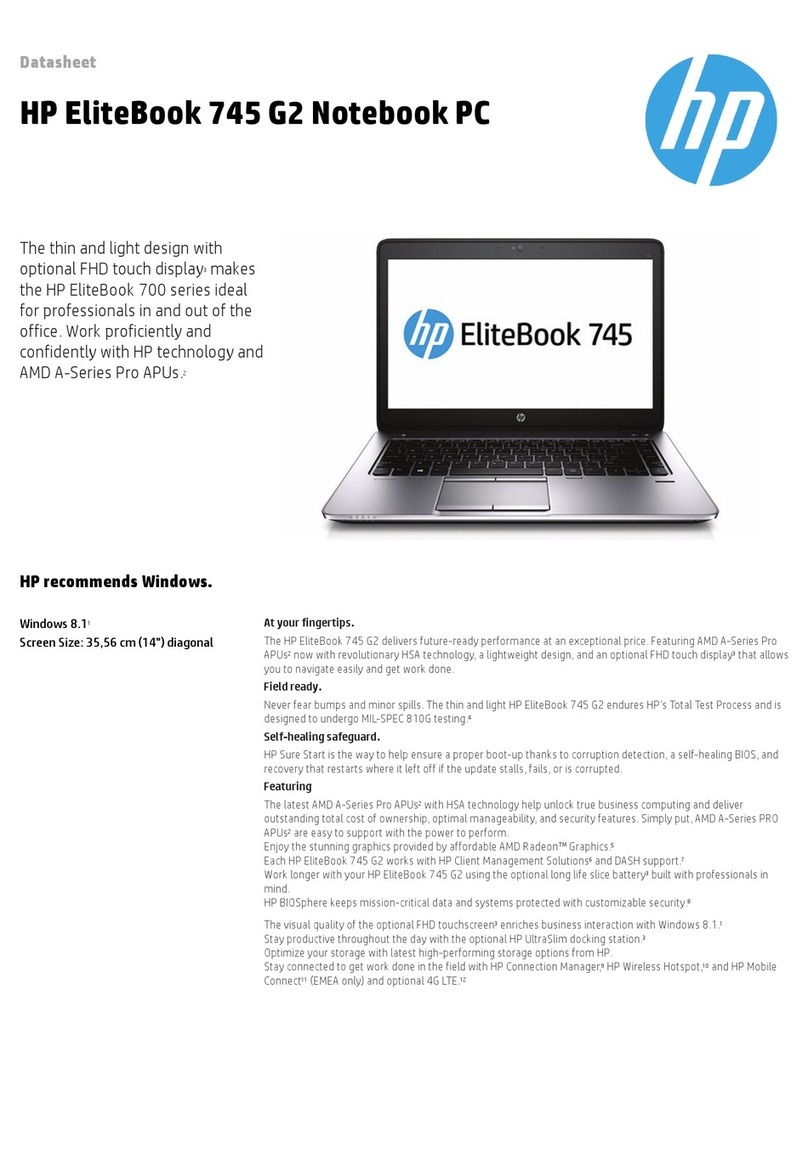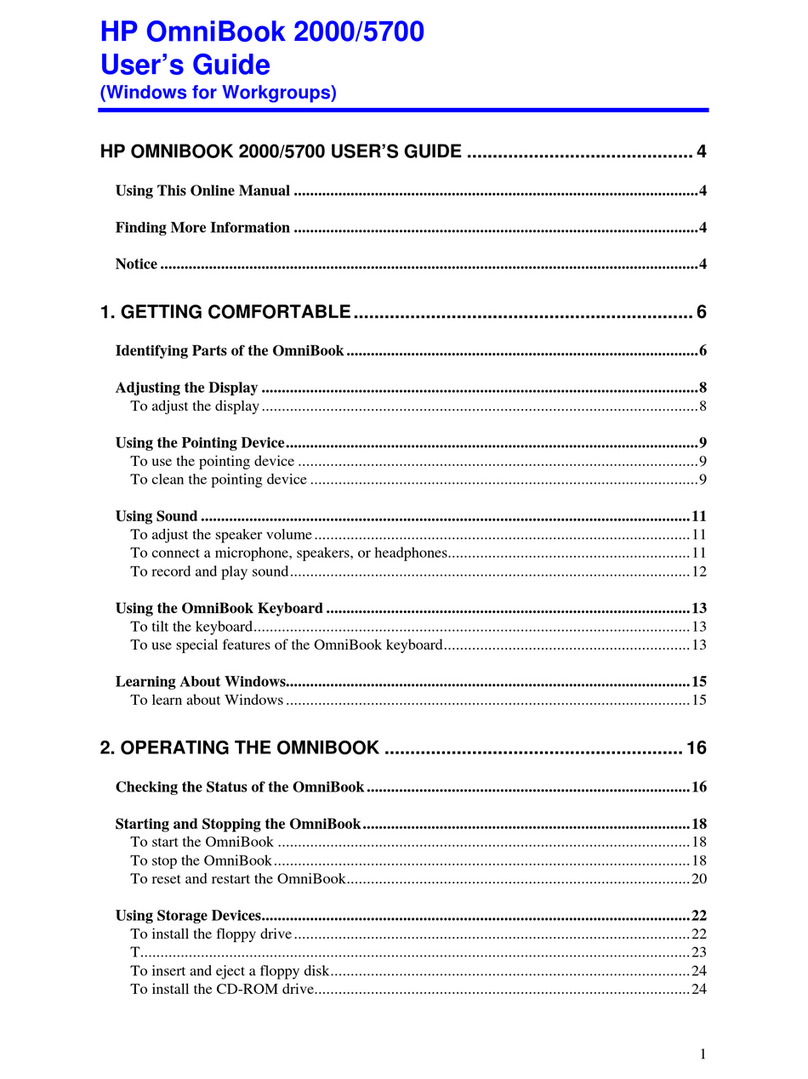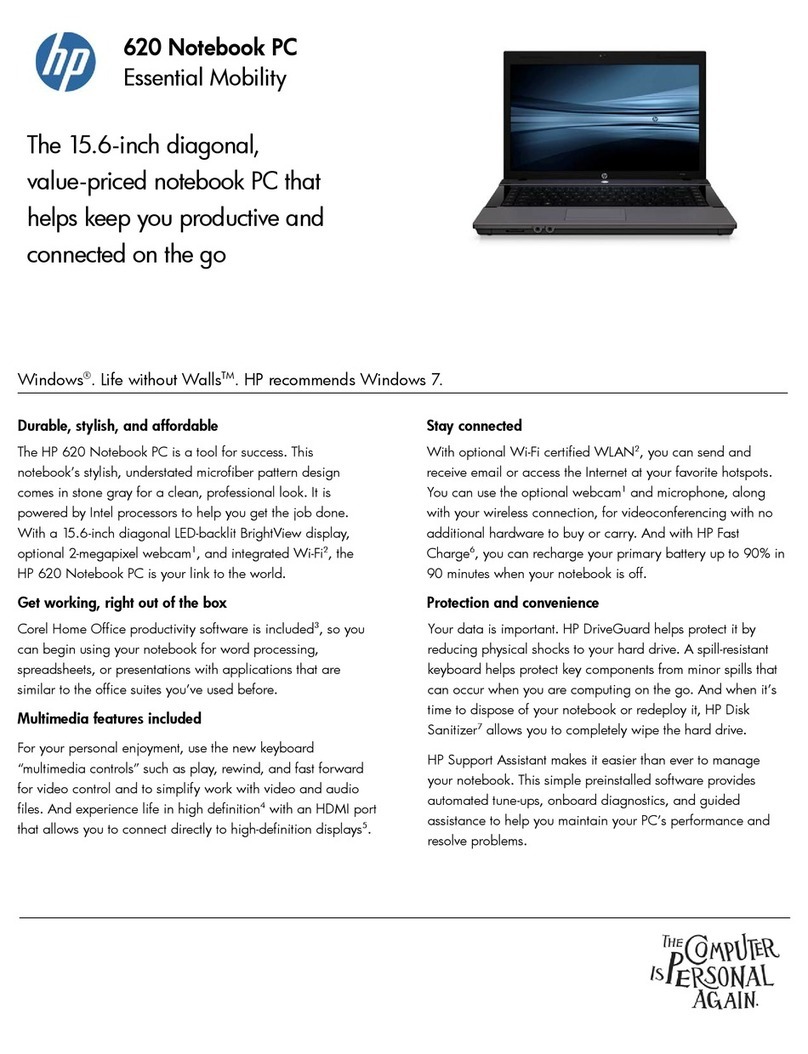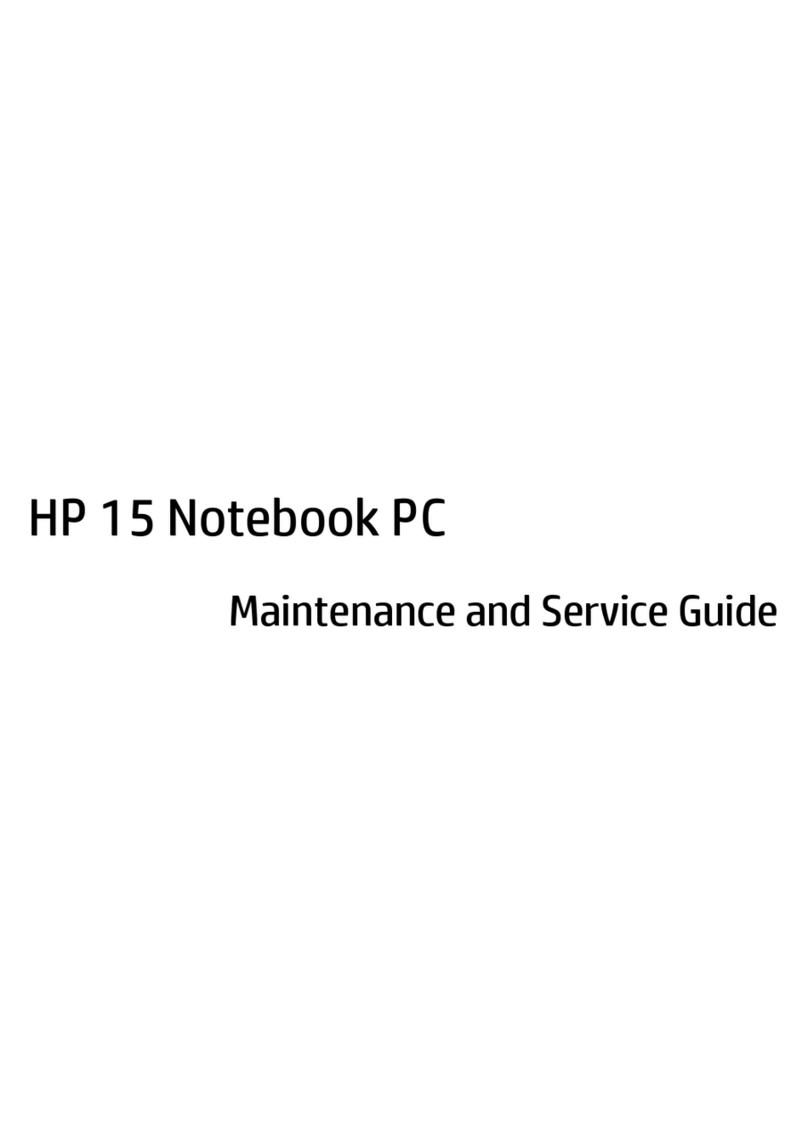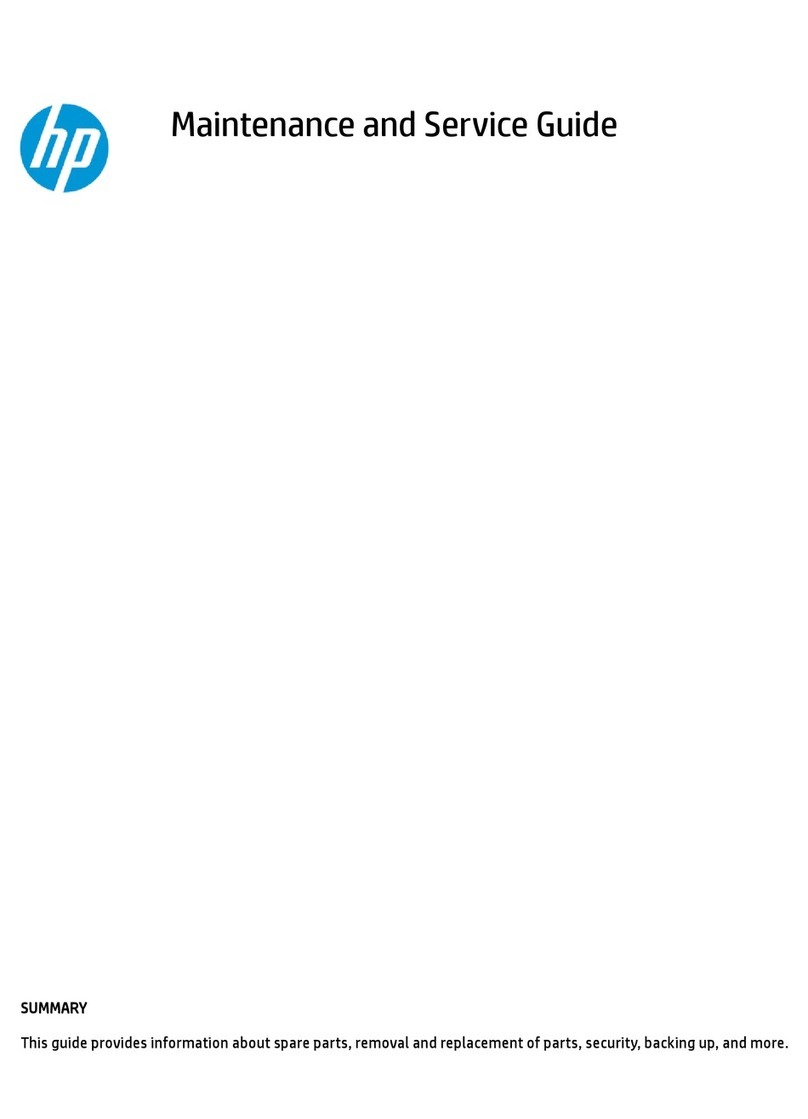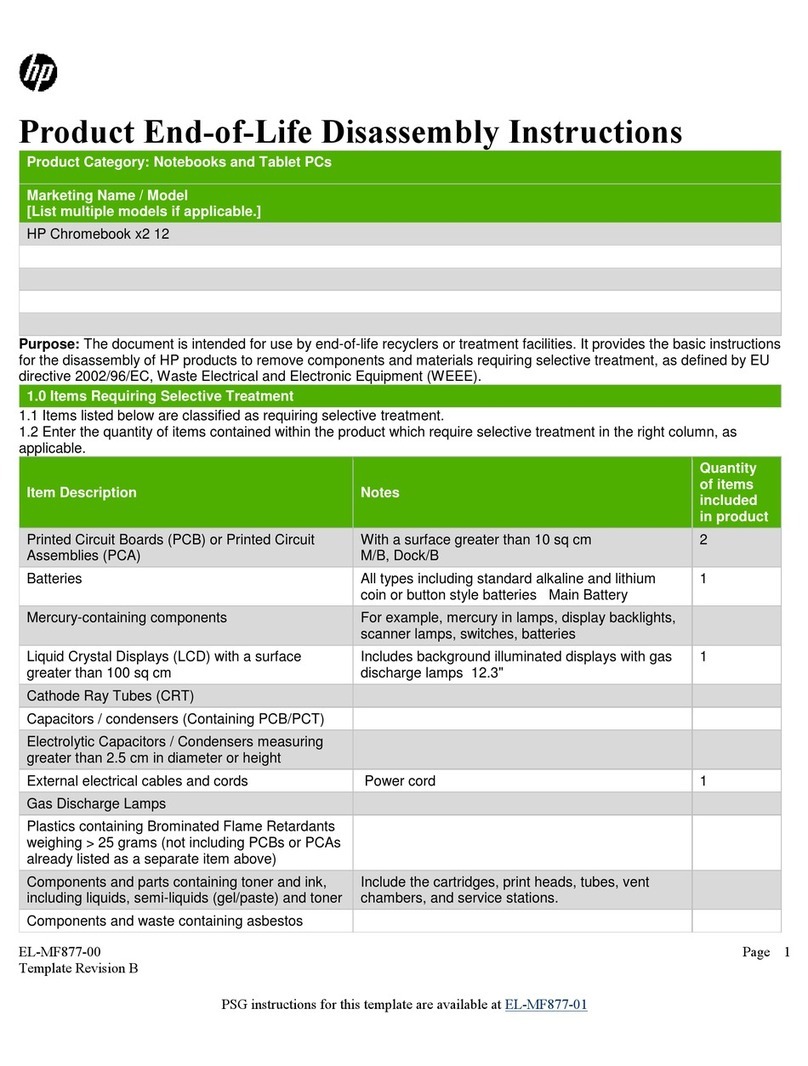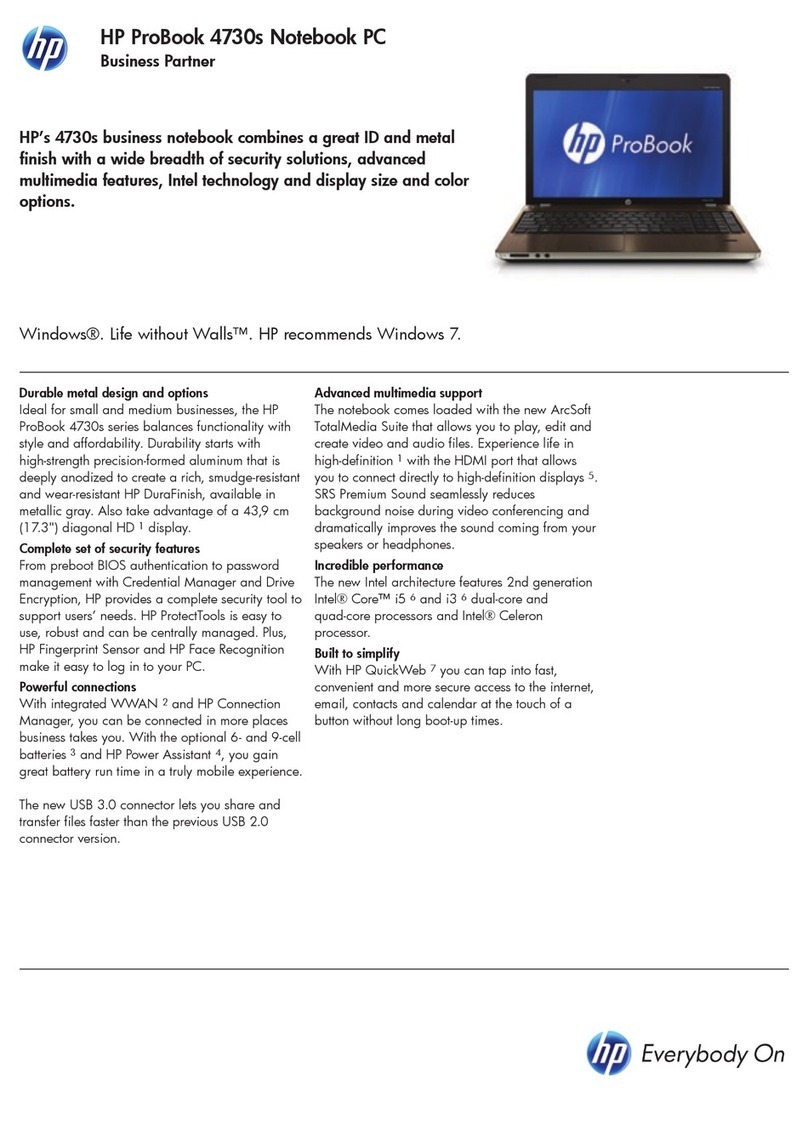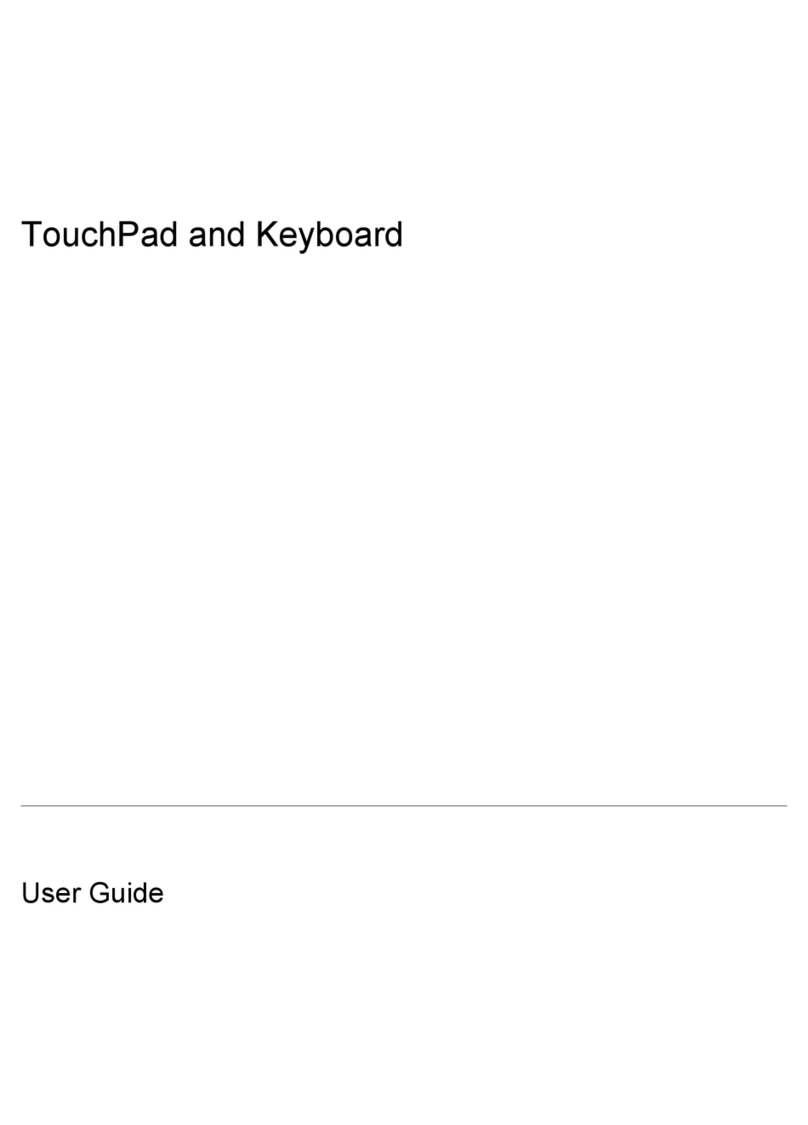Table of contents
1 Power control and light locations
2 Shutting down the computer
3 Setting power options
Using power-saving states ................................................................................................................... 4
Initiating and exiting Standby ............................................................................................... 4
Initiating and exiting Hibernation .......................................................................................... 5
Using the Power Meter ......................................................................................................................... 6
Using power schemes .......................................................................................................................... 7
Viewing the current scheme ................................................................................................ 7
Selecting a different power scheme ..................................................................................... 7
Customizing power schemes ............................................................................................... 7
Setting password protection upon exiting Standby .............................................................................. 8
4 Using battery power
Finding battery information in Help and Support ................................................................................ 10
Displaying the remaining battery charge ............................................................................................ 11
Inserting or removing the battery ........................................................................................................ 12
Charging a battery .............................................................................................................................. 13
Managing low battery levels ............................................................................................................... 14
Identifying low battery levels .............................................................................................. 14
Resolving a low battery level ............................................................................................. 15
Resolving a low battery level when external power is available ........................ 15
Resolving a low battery level when a charged battery is available ................... 15
Resolving a low battery level when no power source is available ..................... 15
Resolving a low battery level when the computer cannot exit Hibernation ....... 15
Calibrating a battery ........................................................................................................................... 16
Step 1: Fully charge the battery ......................................................................................... 16
Step 2: Disable Hibernation and Standby .......................................................................... 16
Step 3: Discharge the battery ............................................................................................ 17
Step 4: Fully recharge the battery ...................................................................................... 18
Step 5: Reenable Hibernation and Standby ...................................................................... 18
Conserving battery power .................................................................................................................. 19
iii