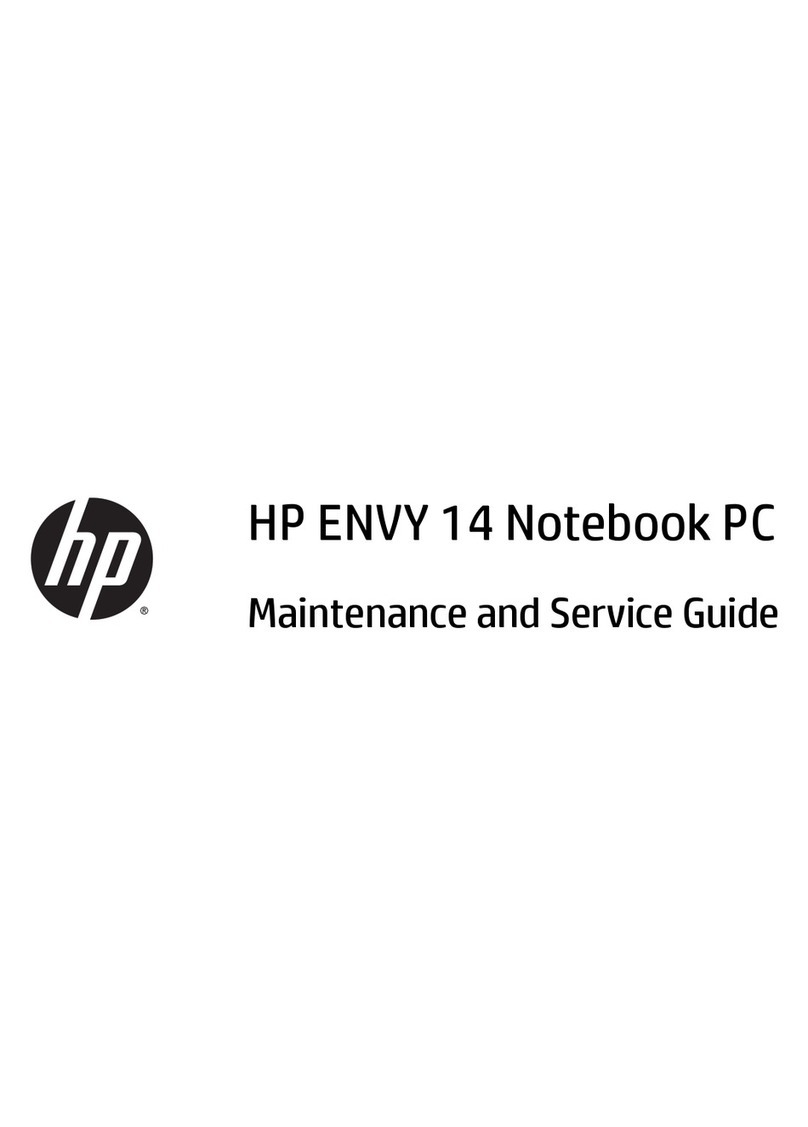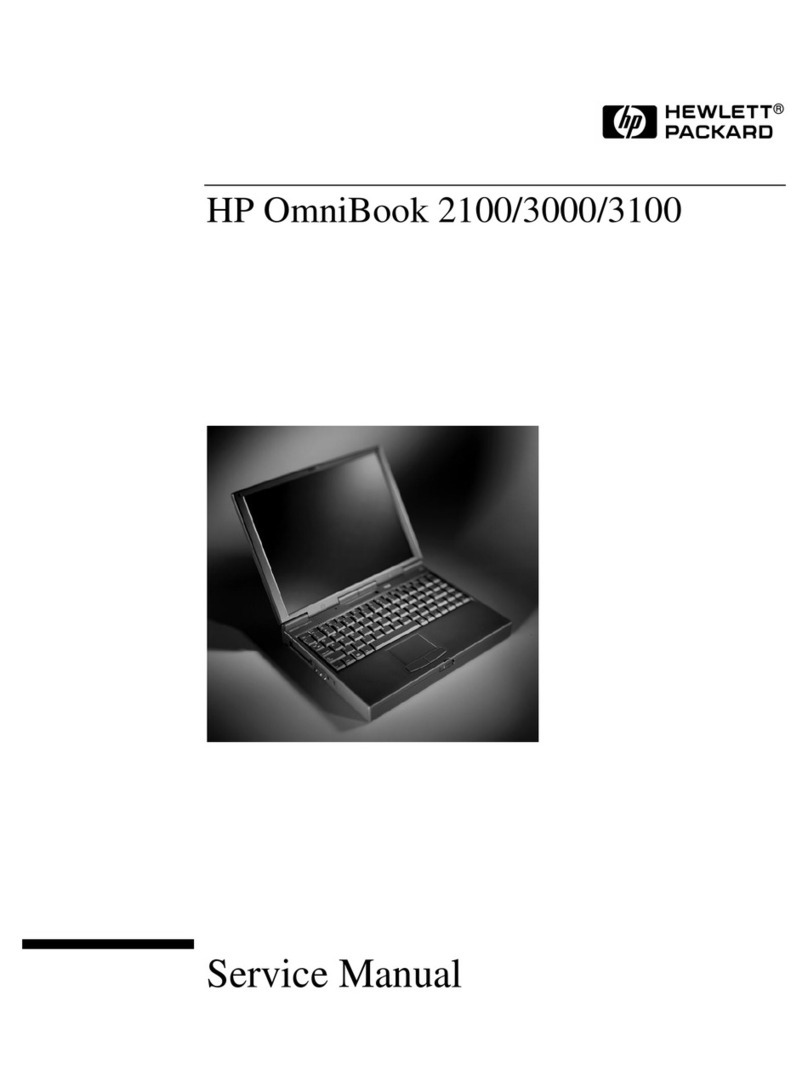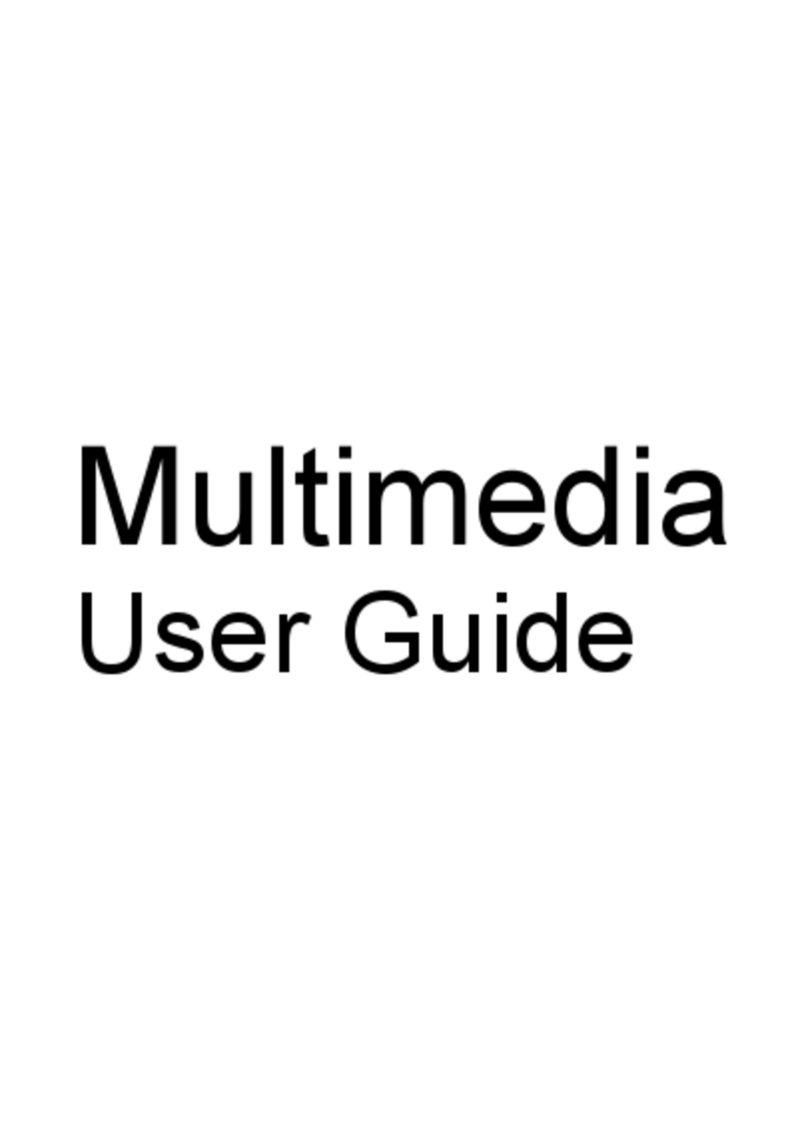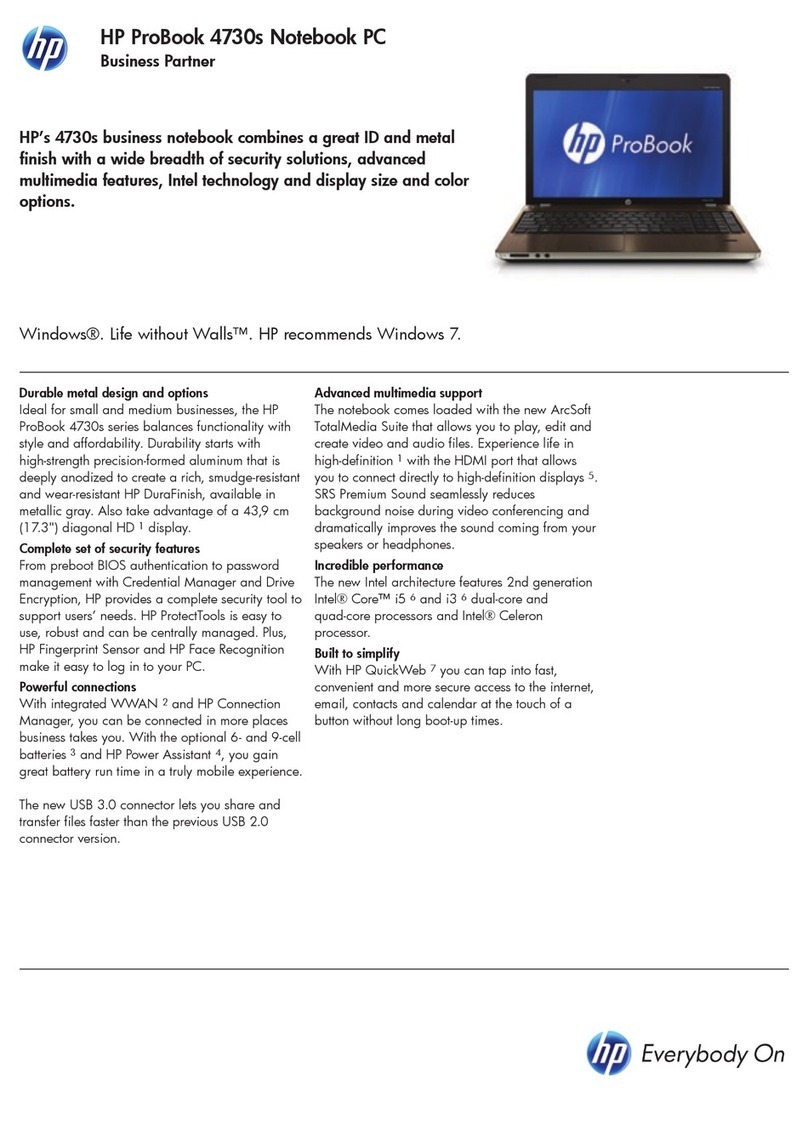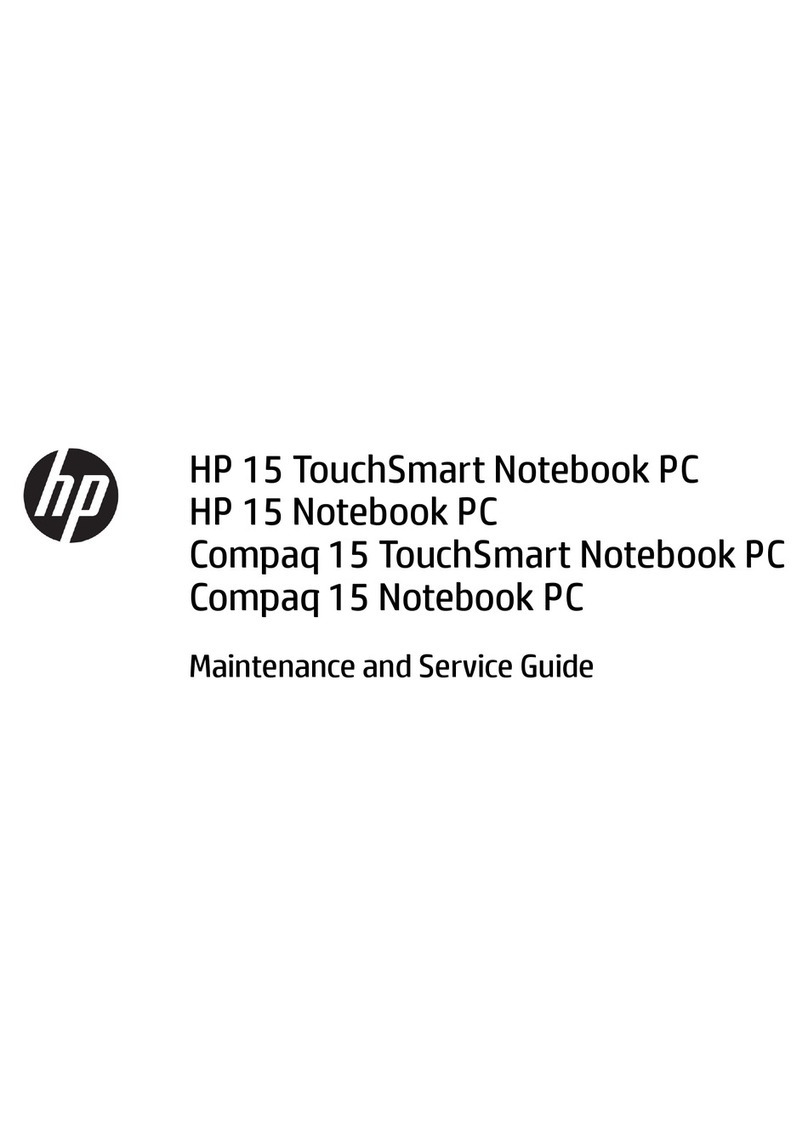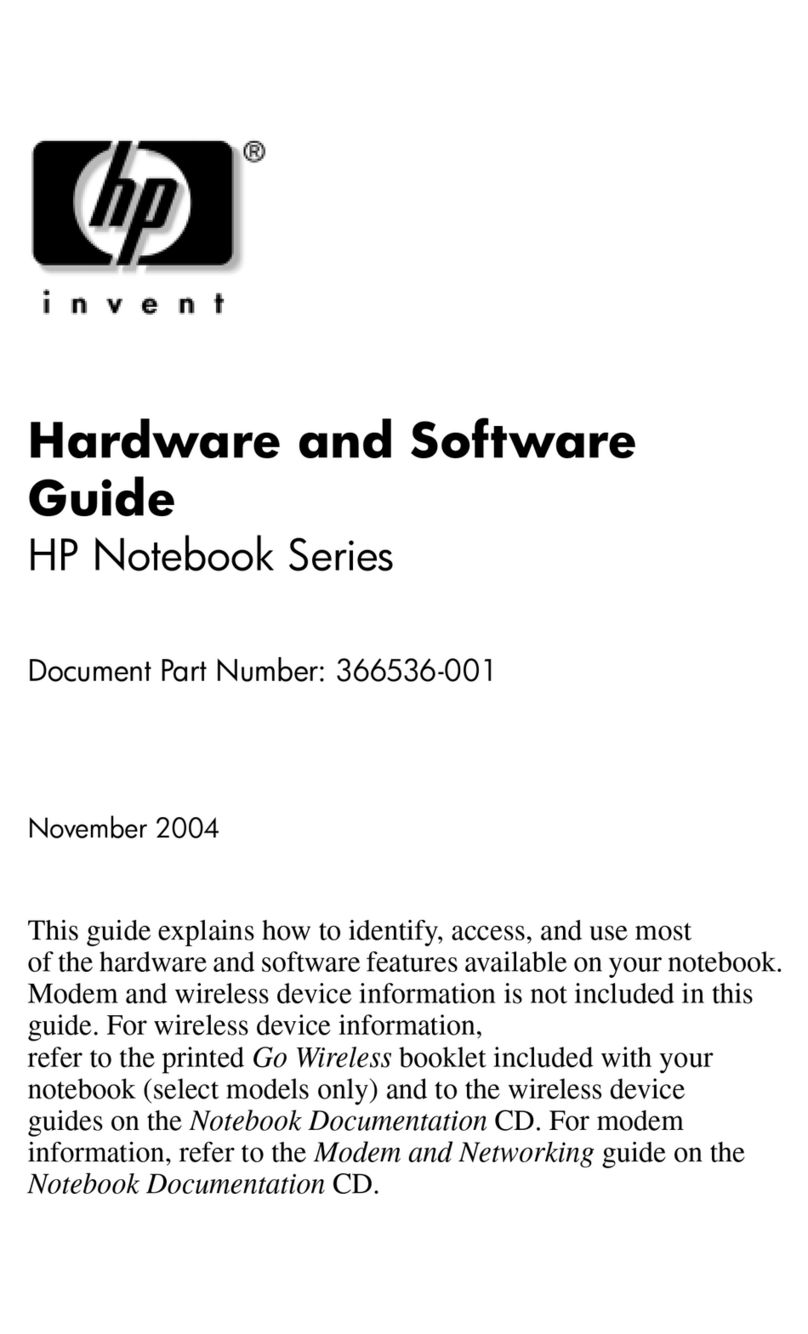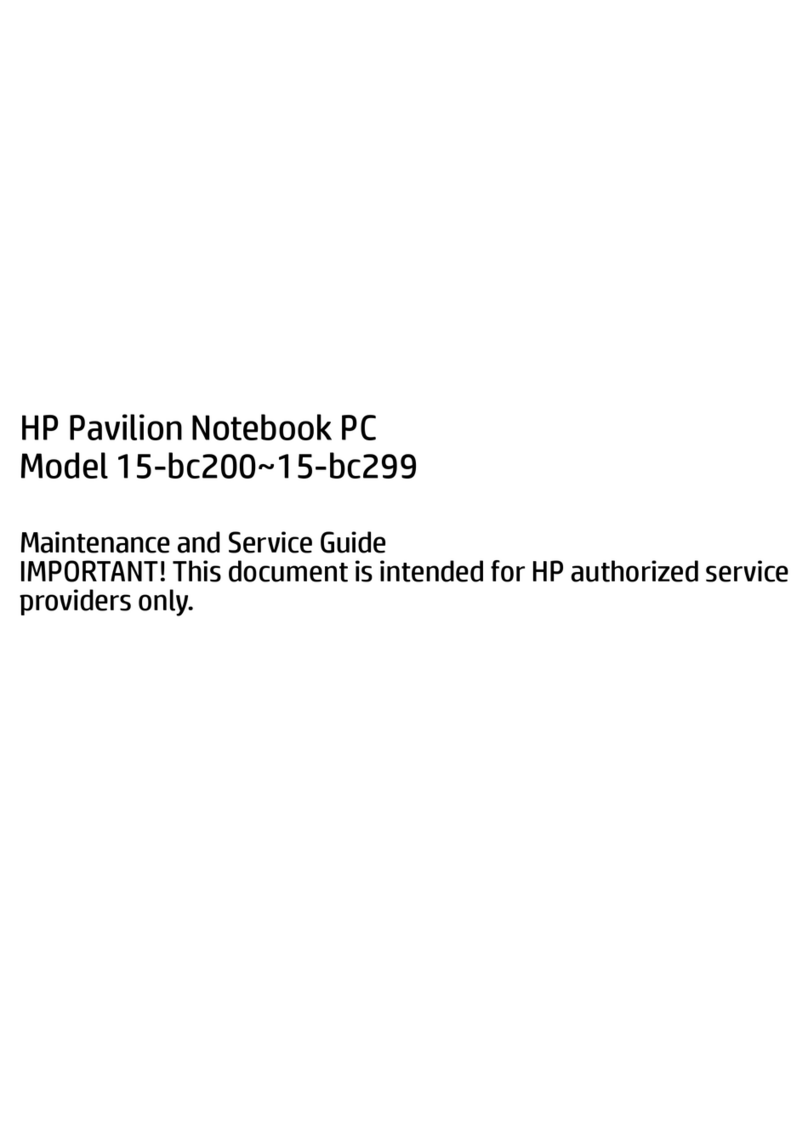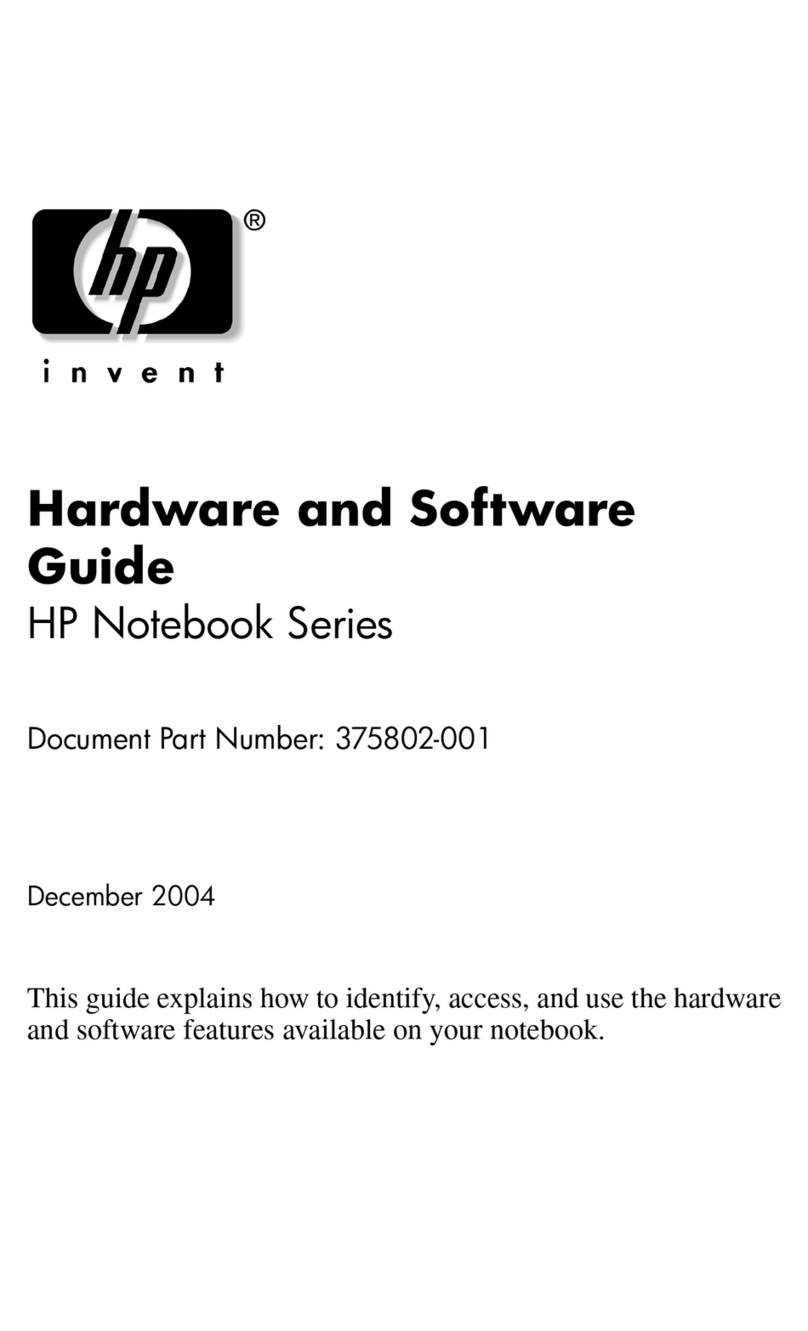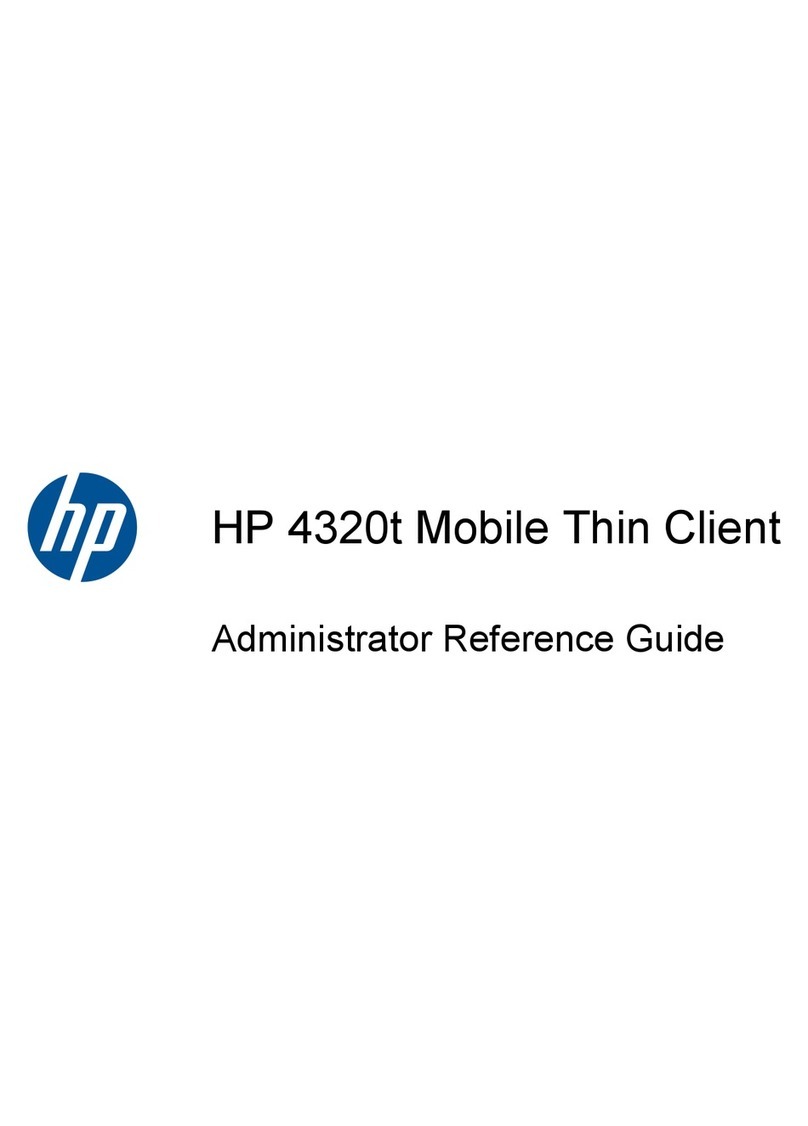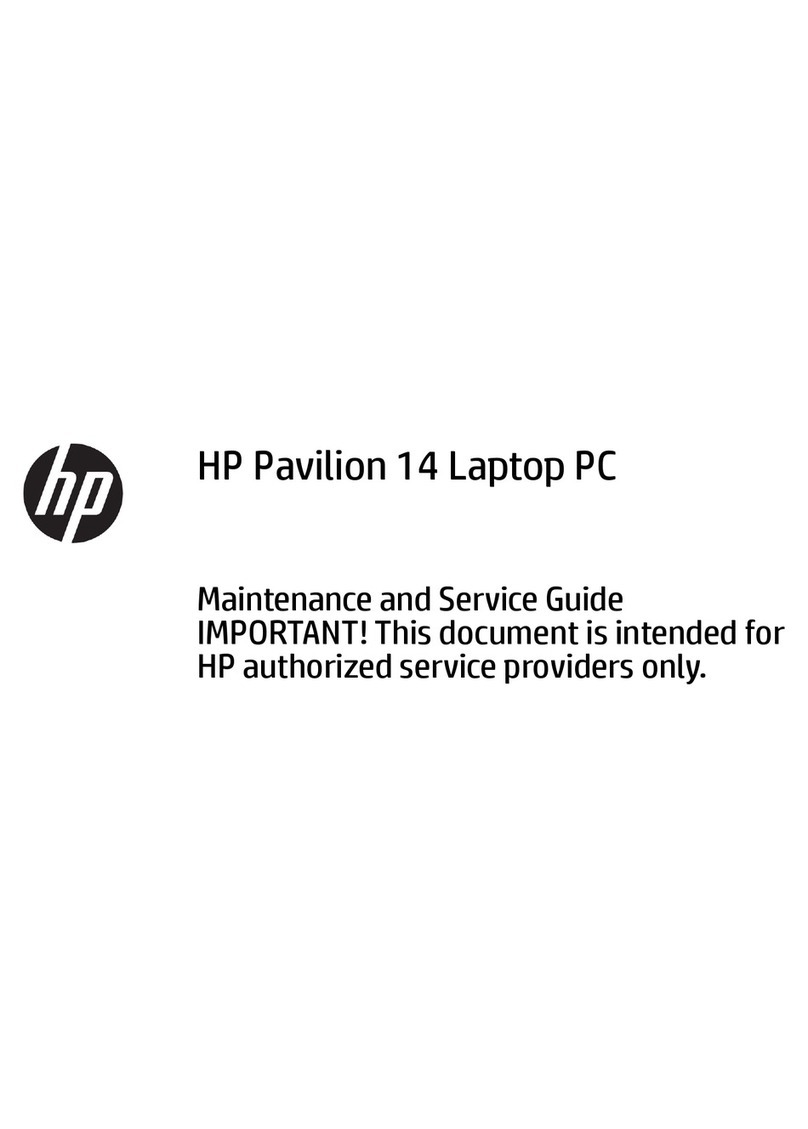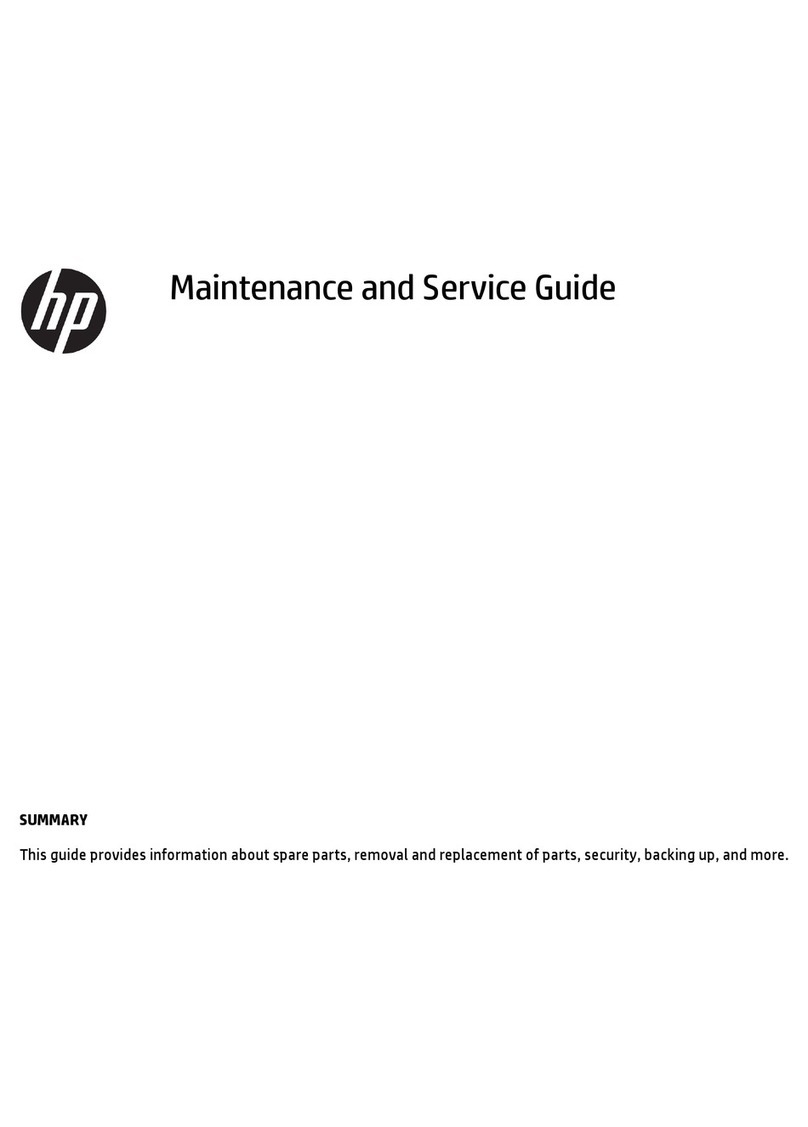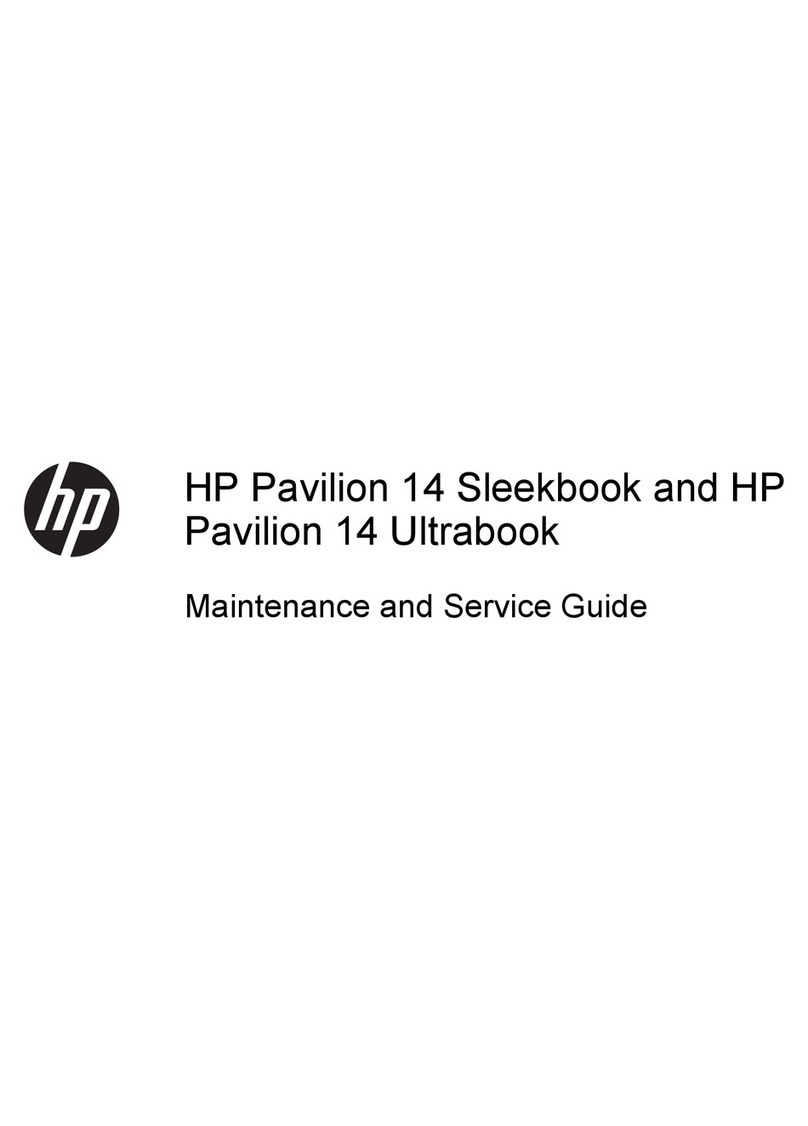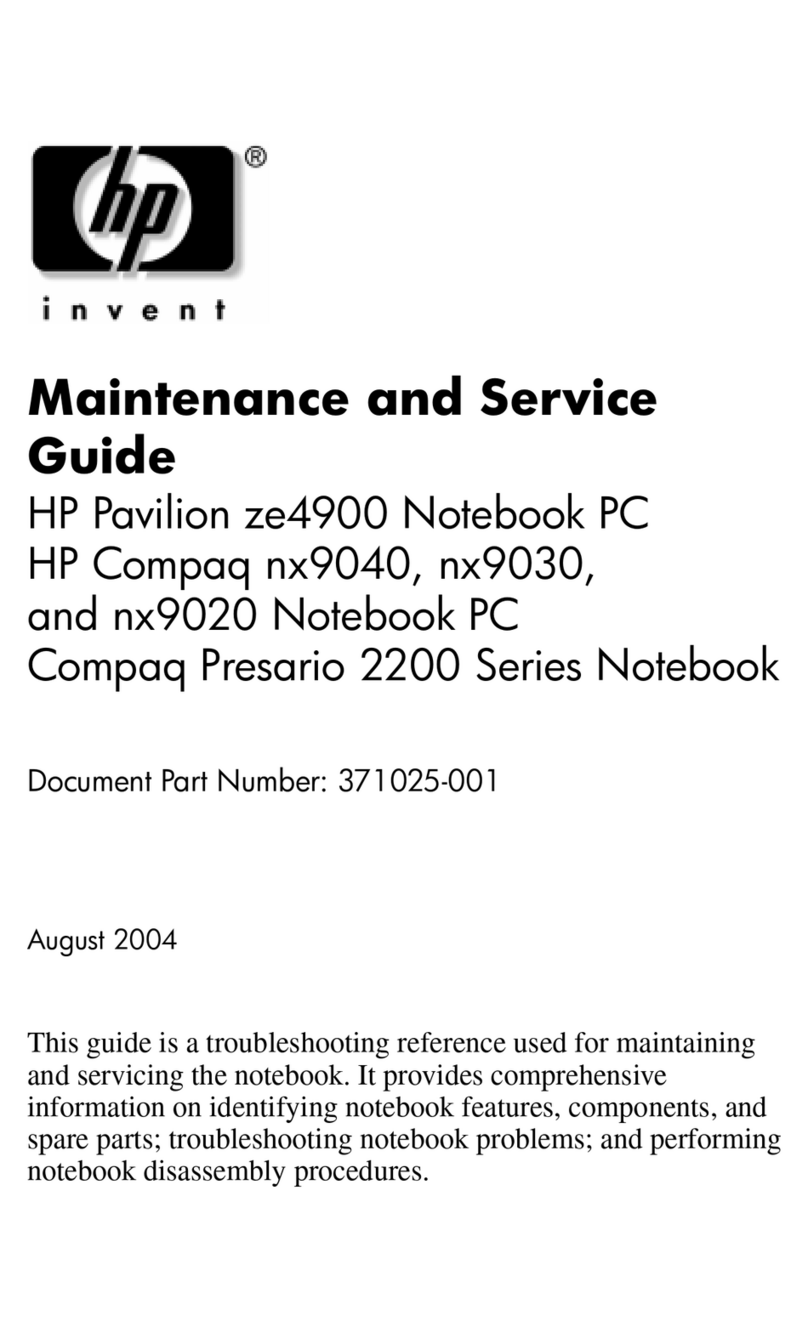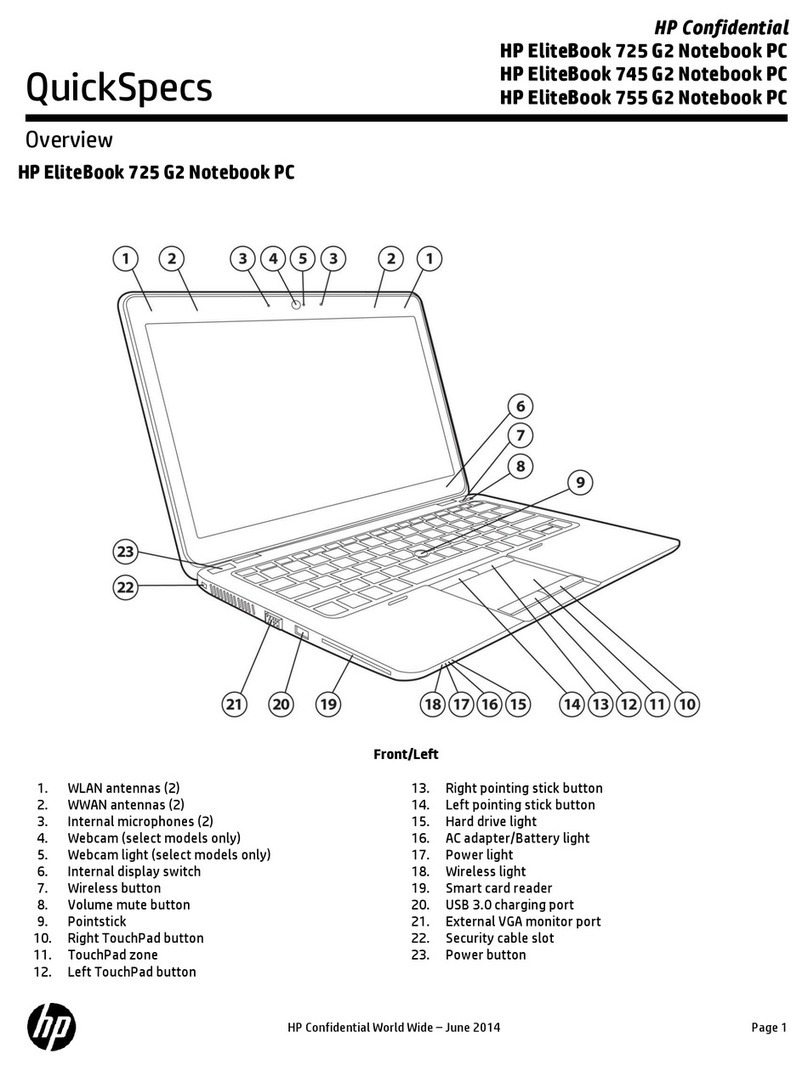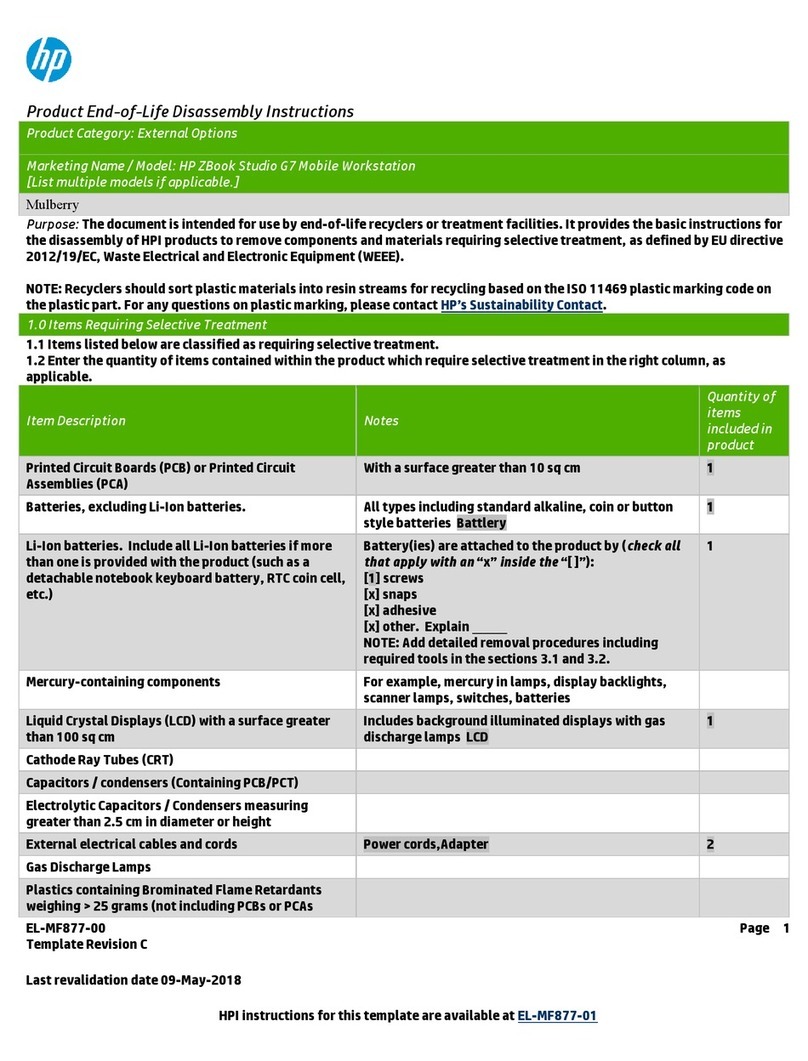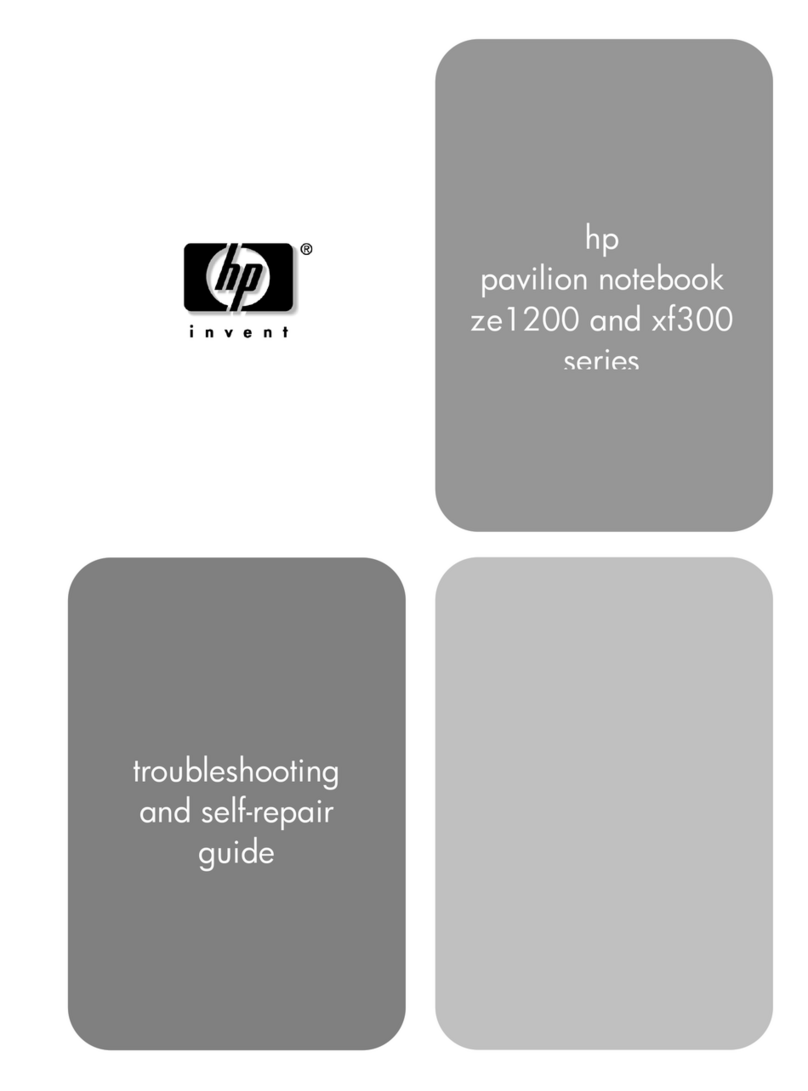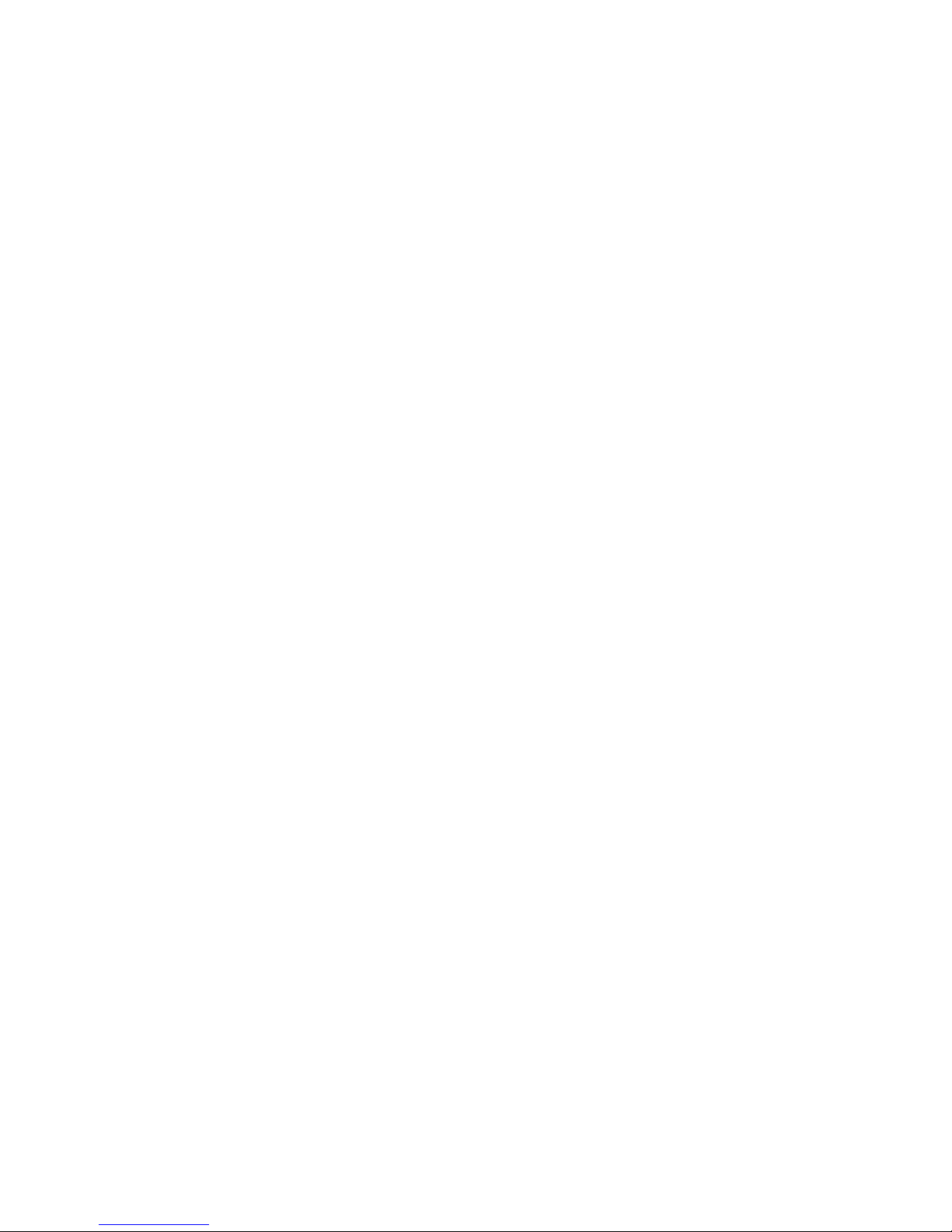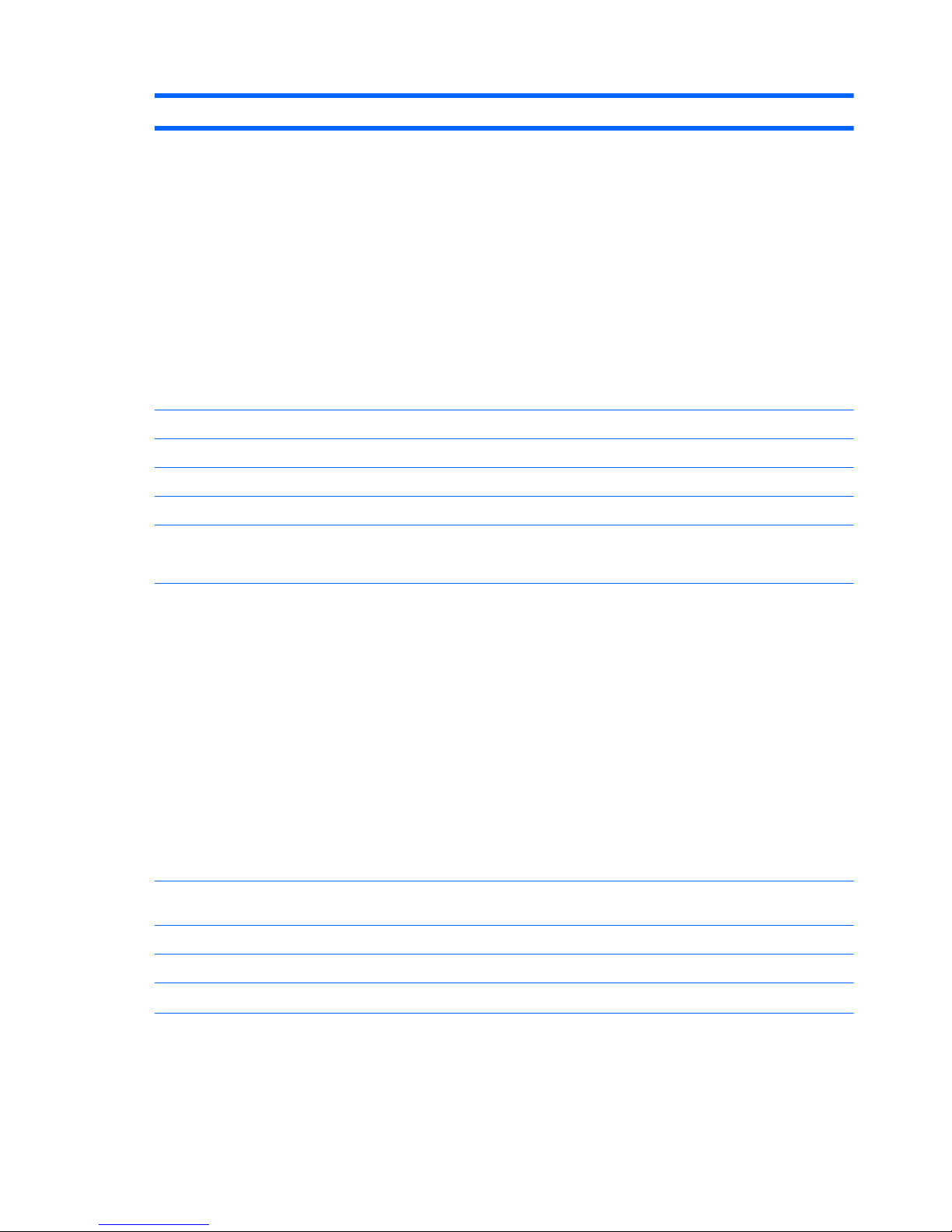Packaging and transporting guidelines ............................................. 42
Workstation guidelines ..................................................................... 42
Equipment guidelines ....................................................................... 43
Component replacement procedures ................................................................................................. 44
Service tag ......................................................................................................................... 44
Computer feet .................................................................................................................... 45
Battery ............................................................................................................................... 46
SIM .................................................................................................................................... 47
Primary hard drive ............................................................................................................. 48
Bluetooth module ............................................................................................................... 50
Optical drive ....................................................................................................................... 52
Secondary hard drive ......................................................................................................... 53
WLAN module .................................................................................................................... 55
WWAN module .................................................................................................................. 56
Expansion memory module ............................................................................................... 58
RTC battery ....................................................................................................................... 60
Keyboard ........................................................................................................................... 61
Primary memory module .................................................................................................... 64
Switch cover ...................................................................................................................... 65
Graphics board heat sink ................................................................................................... 67
Fan ..................................................................................................................................... 69
Graphics board .................................................................................................................. 70
Processor heat sink ........................................................................................................... 71
Processor ........................................................................................................................... 73
Display assembly ............................................................................................................... 74
Top cover ........................................................................................................................... 83
Bluetooth module cable ..................................................................................................... 86
Audio board ....................................................................................................................... 87
Speaker assembly ............................................................................................................. 88
Audio cable ........................................................................................................................ 90
Modem module .................................................................................................................. 91
Modem module cable ........................................................................................................ 92
USB board ......................................................................................................................... 93
Network cable .................................................................................................................... 94
System board ..................................................................................................................... 95
5 Computer Setup ............................................................................................................................................ 99
Windows 7 .......................................................................................................................................... 99
Starting Computer Setup ................................................................................................... 99
Using Computer Setup ...................................................................................................... 99
Navigating and selecting in Computer Setup .................................................... 99
Restoring factory settings in Computer Setup ................................................. 100
Computer Setup menus ................................................................................................... 101
vi ENWW