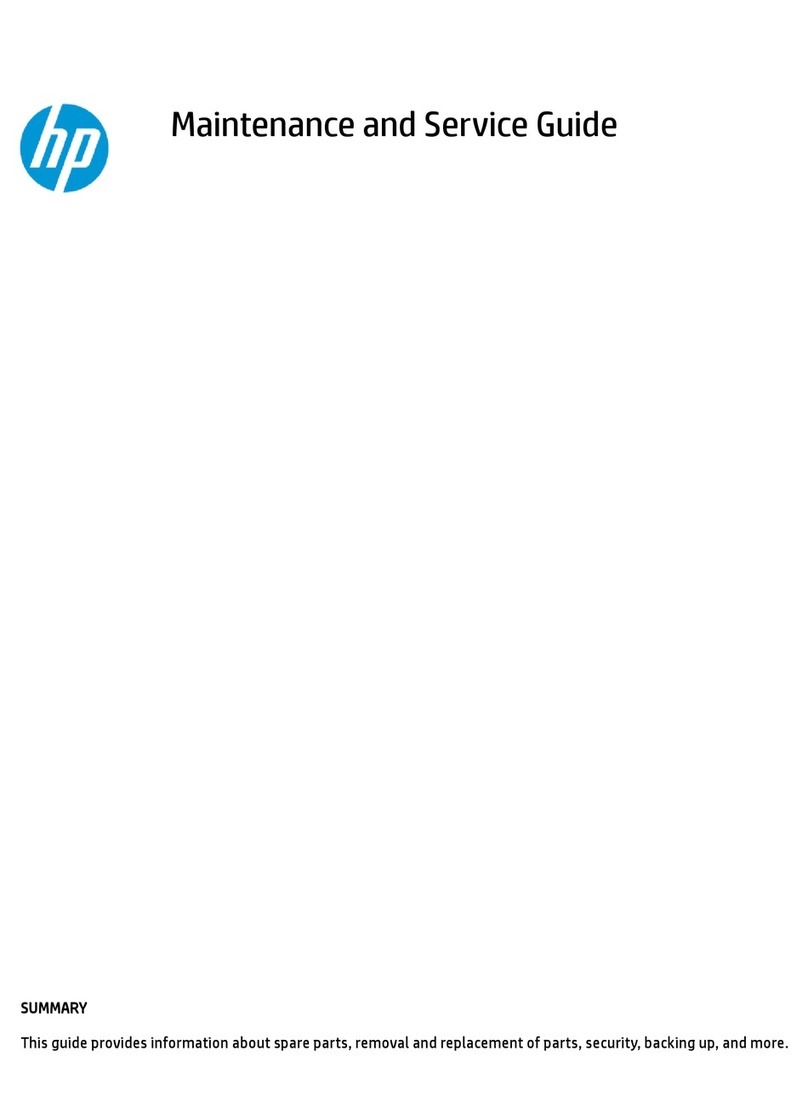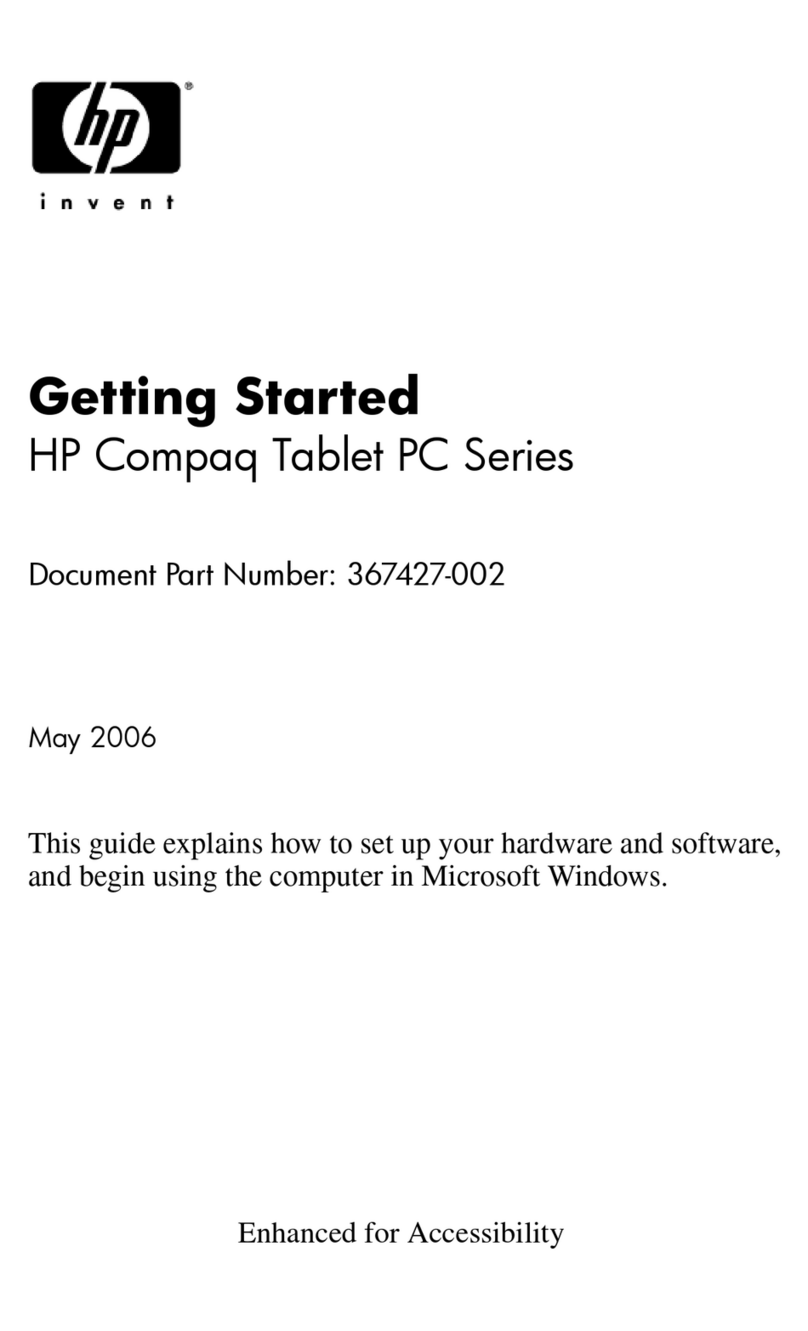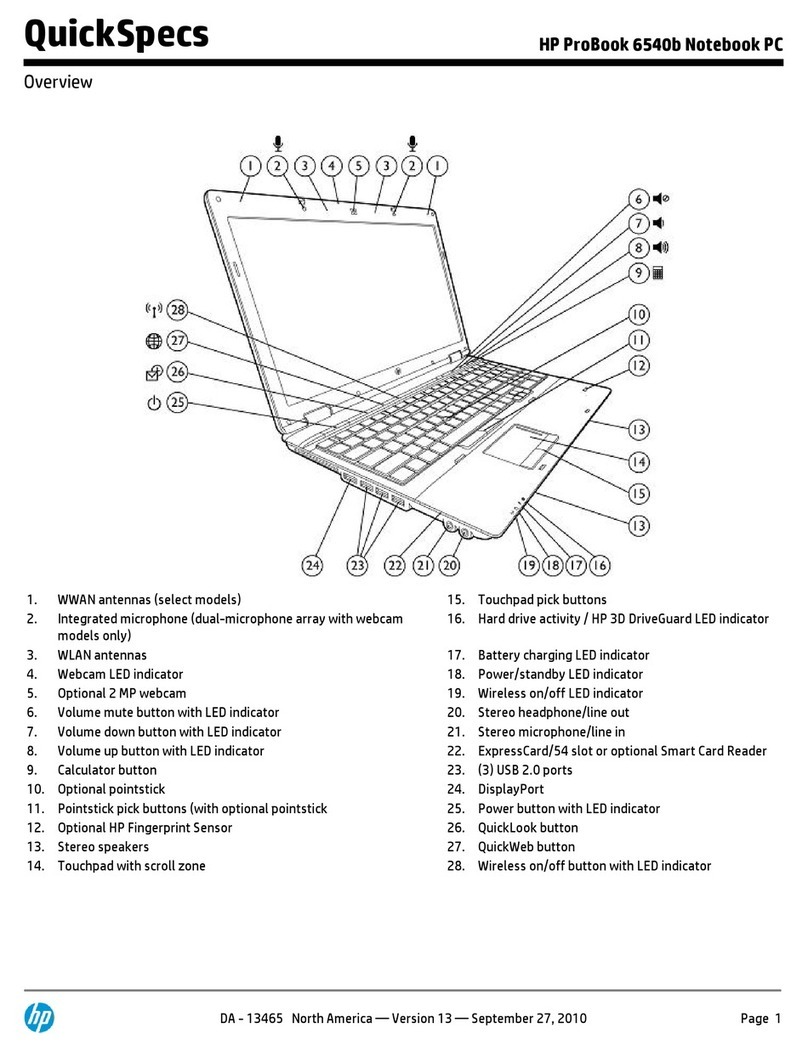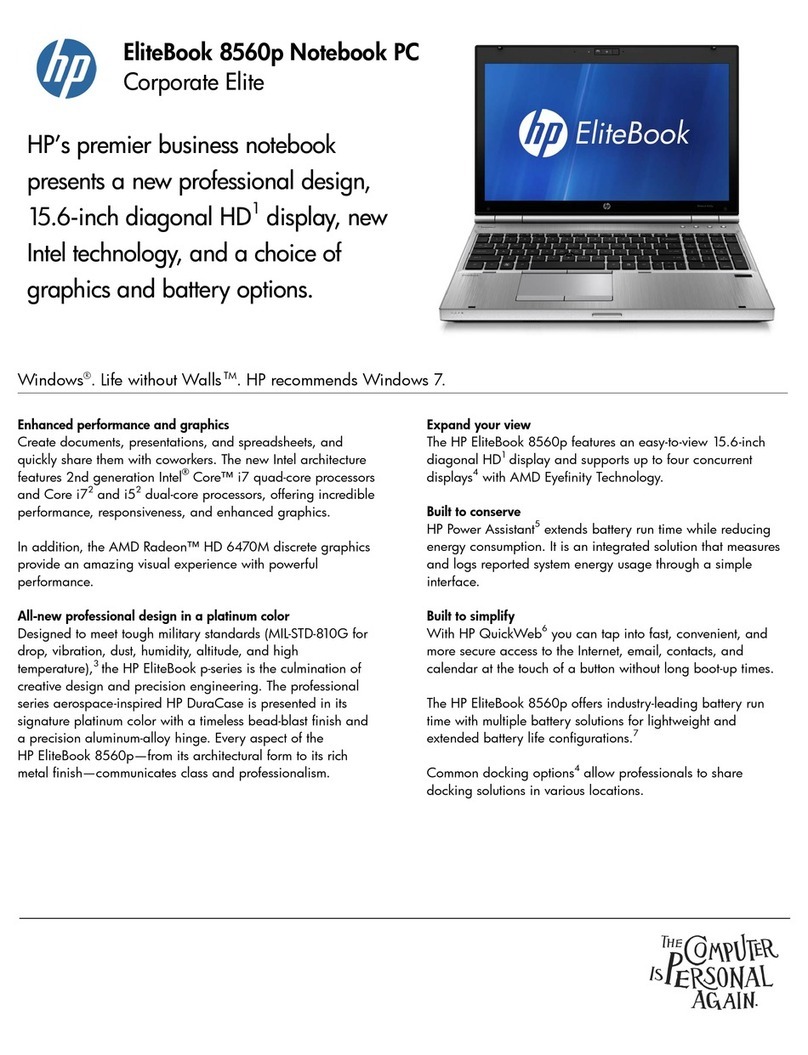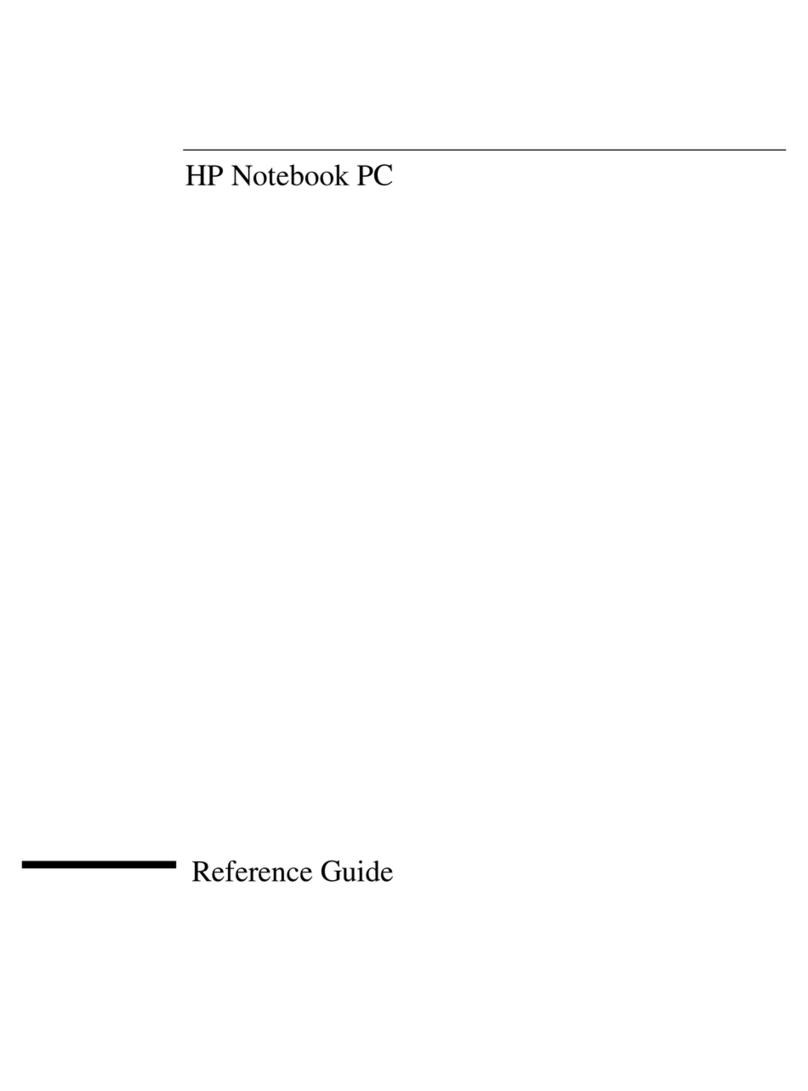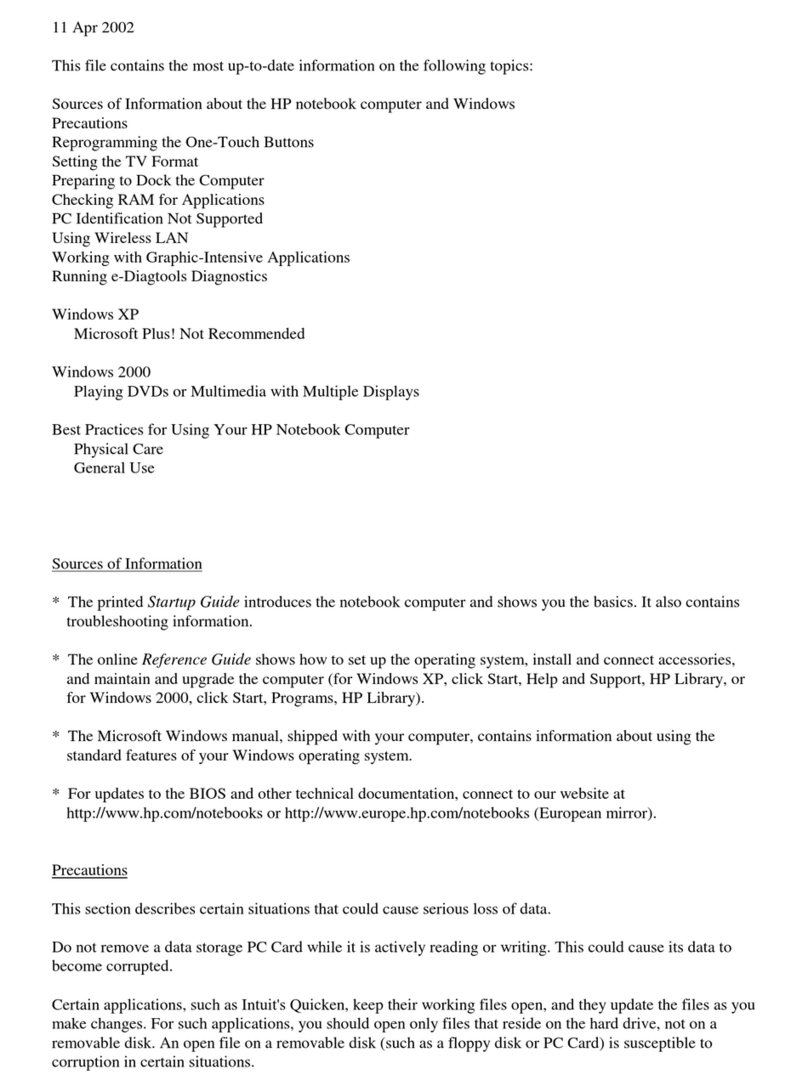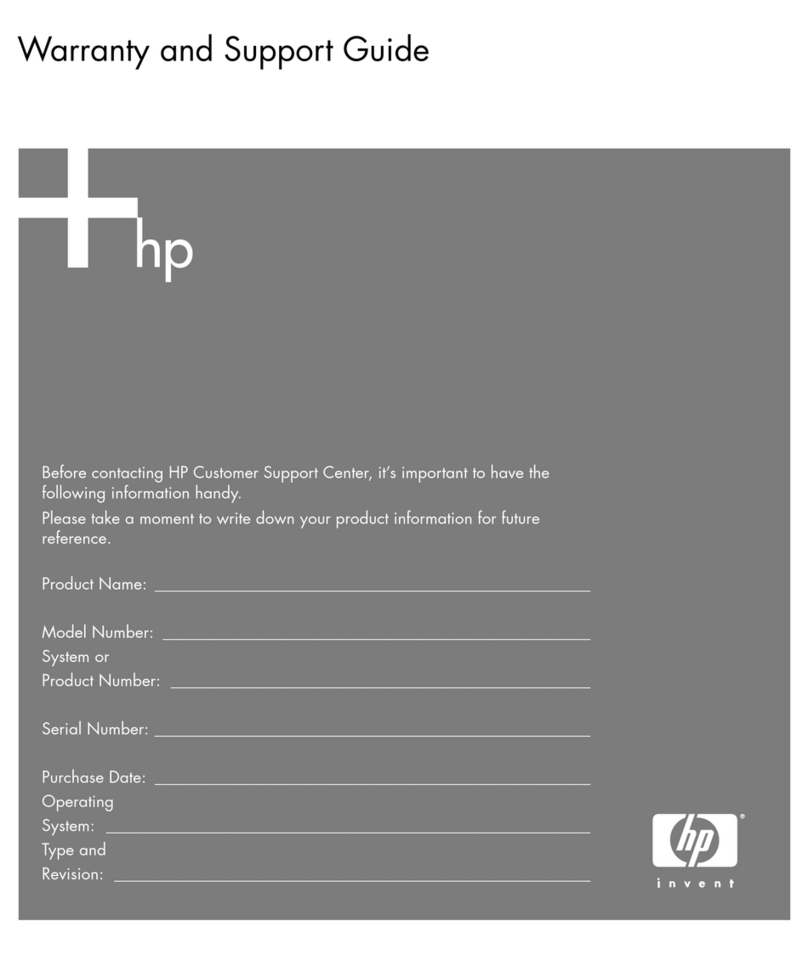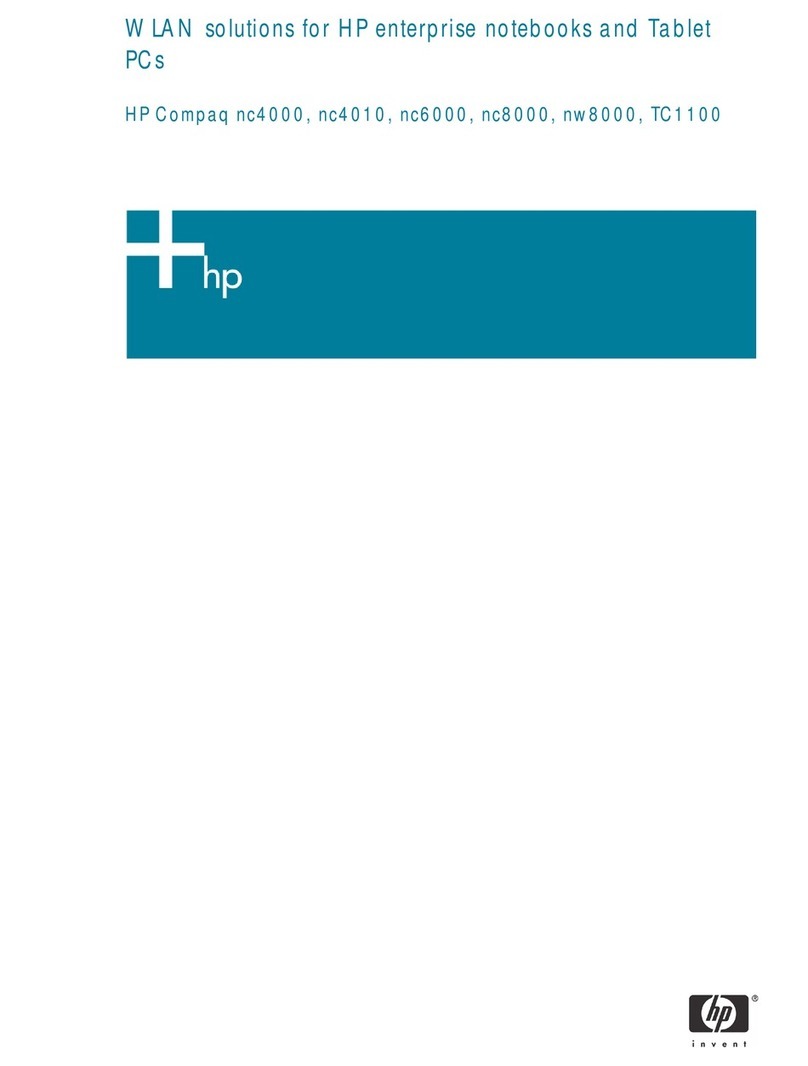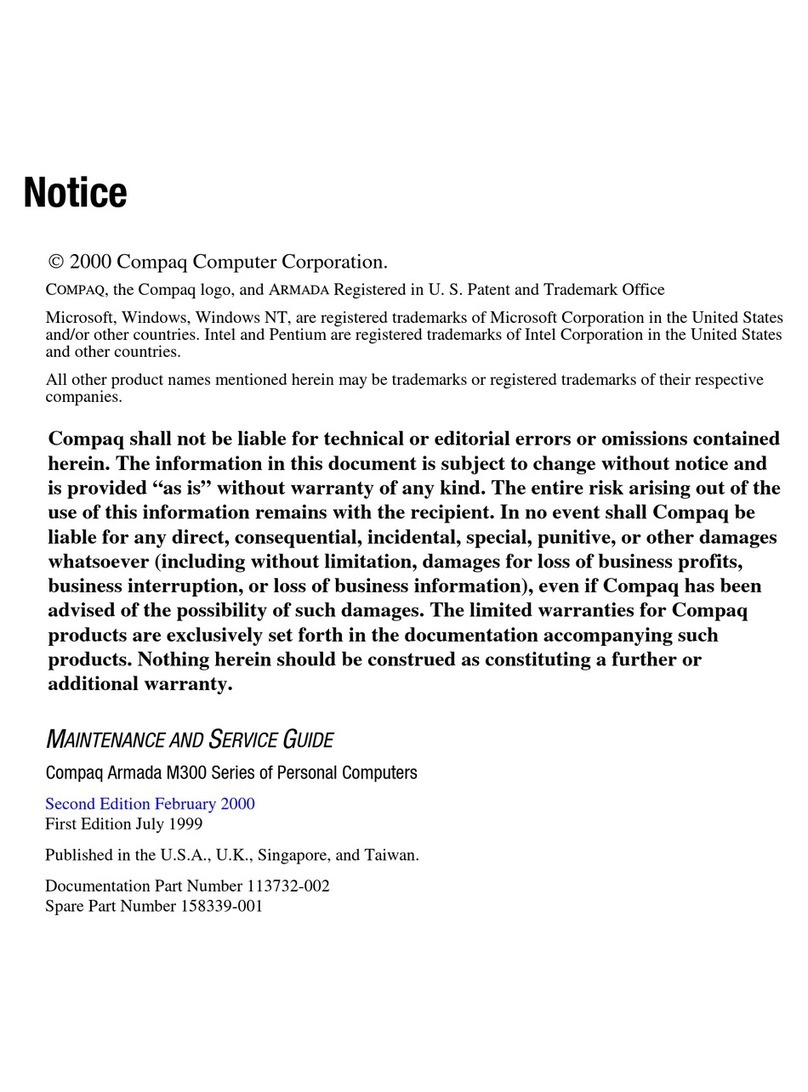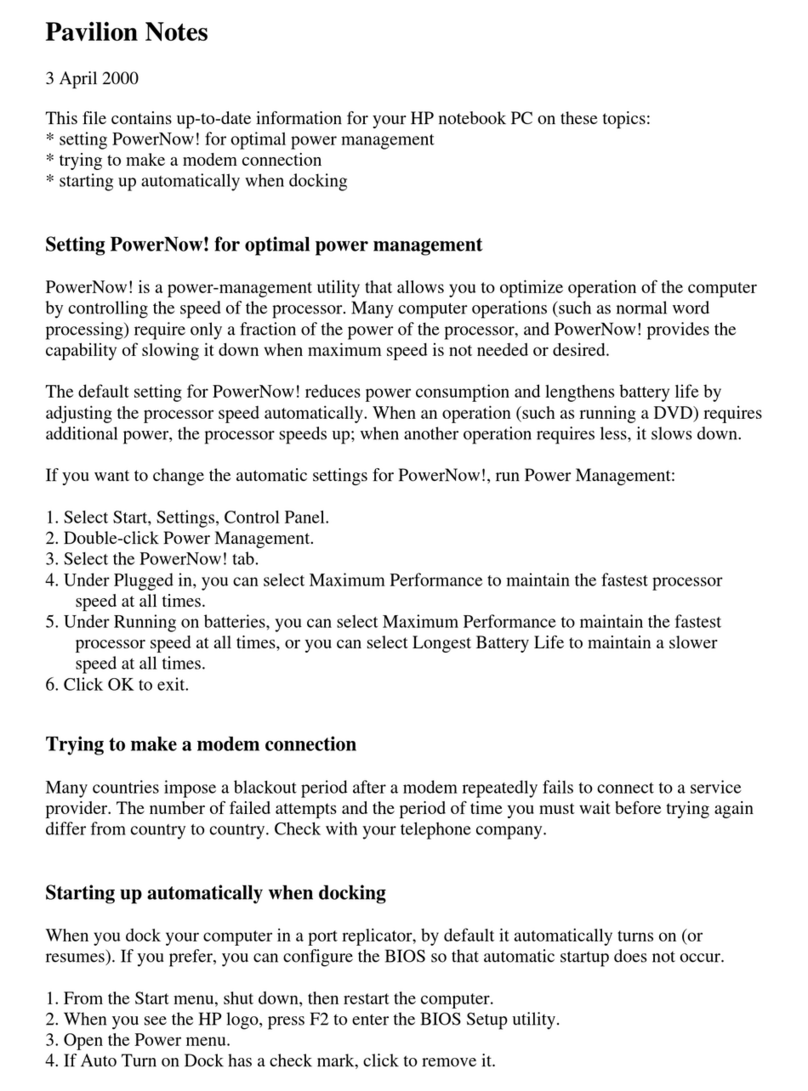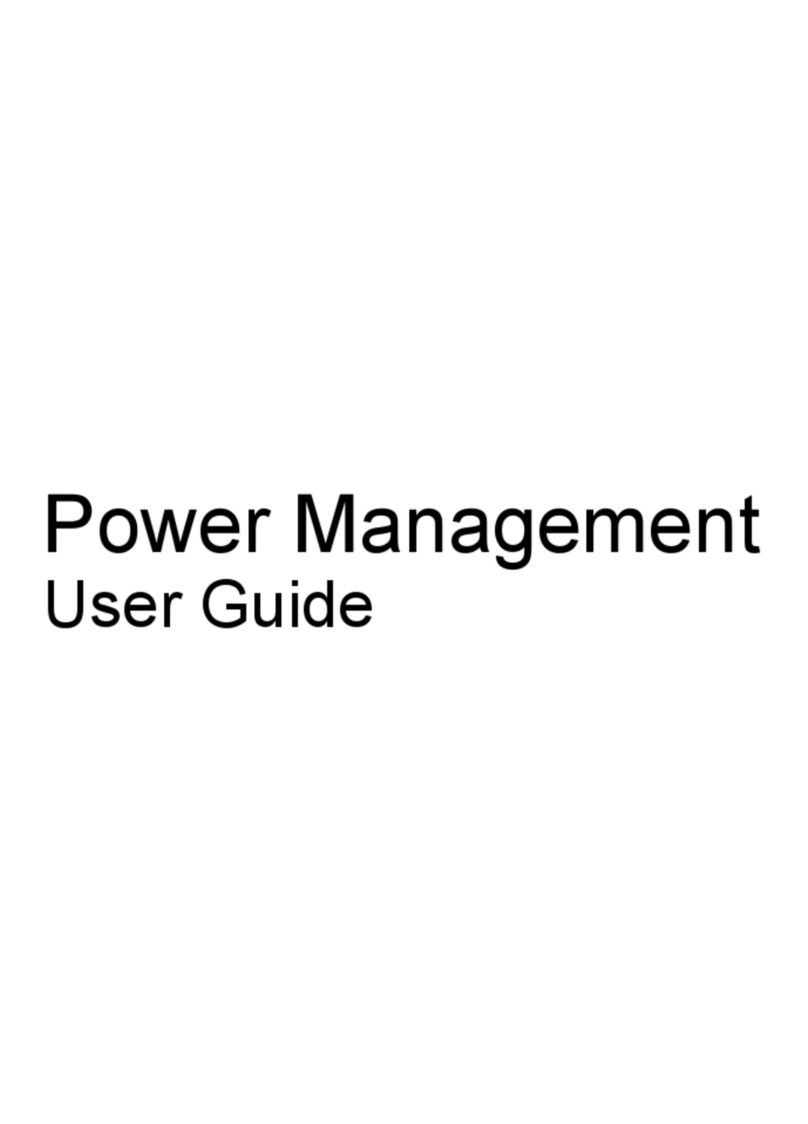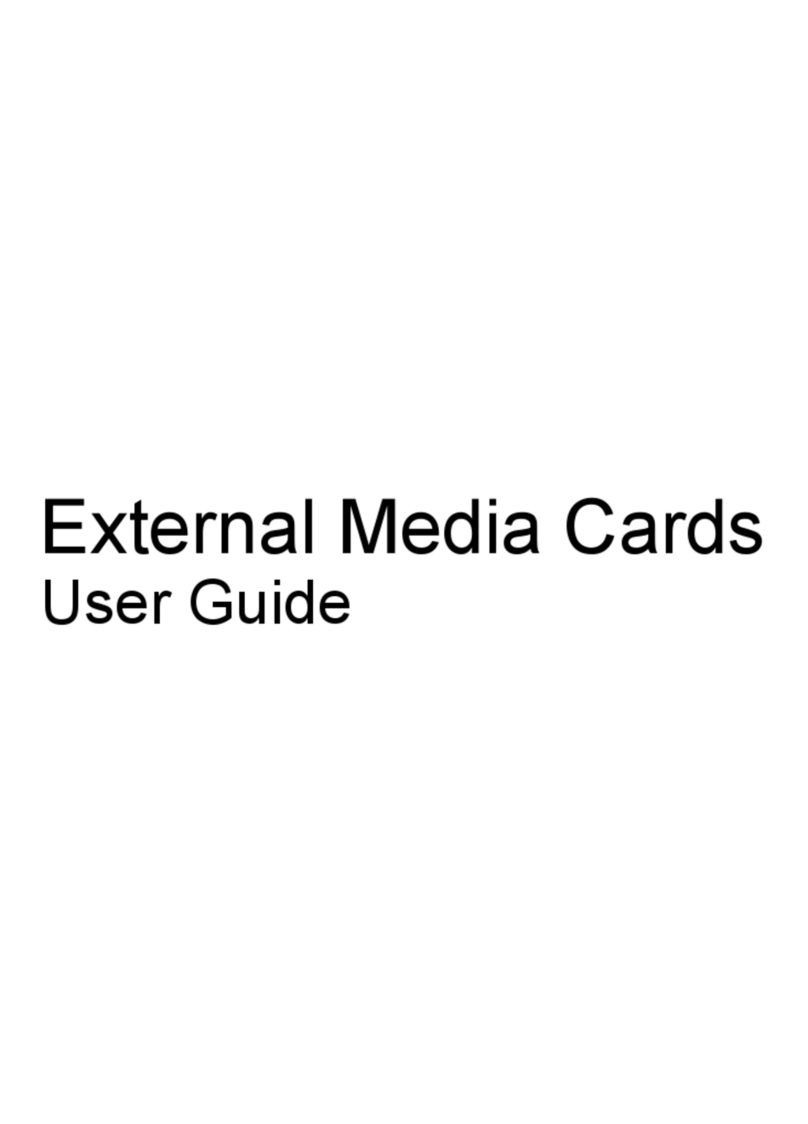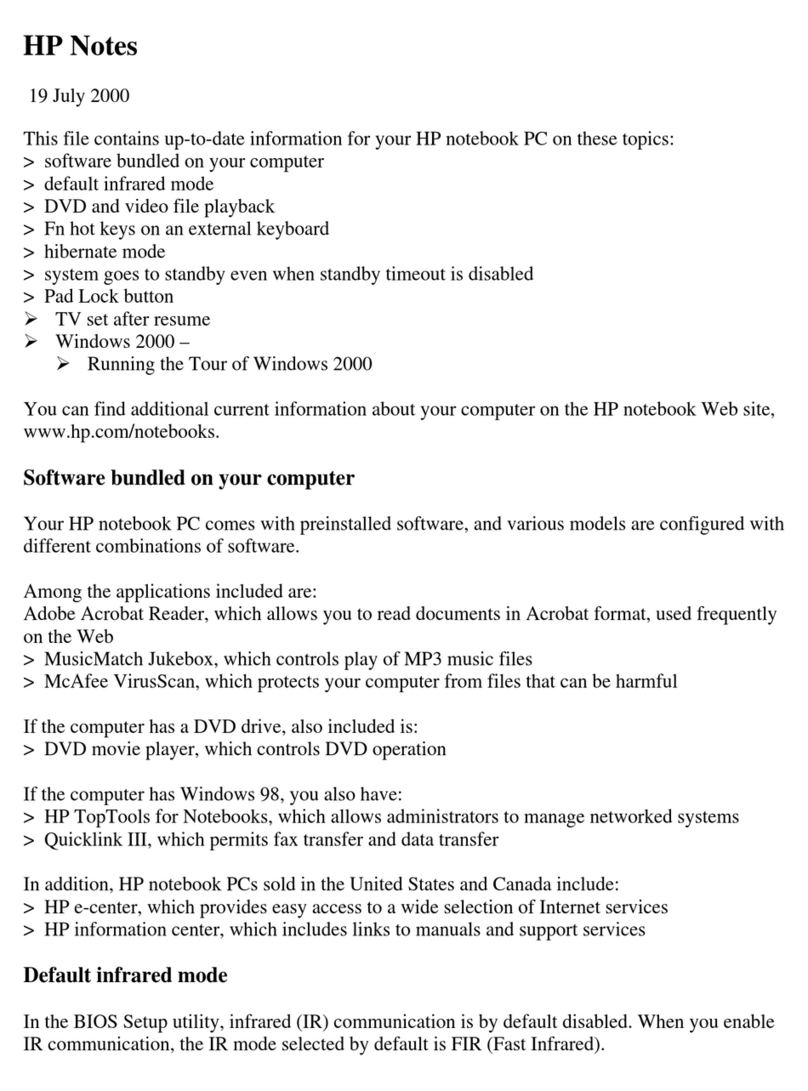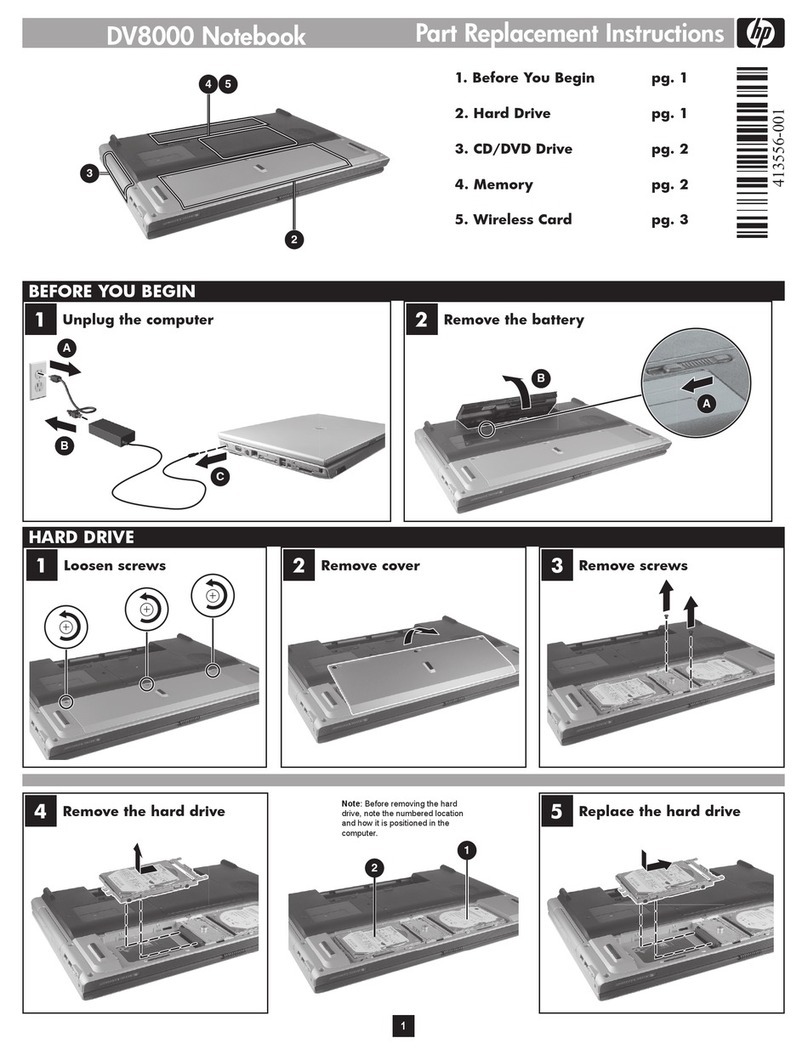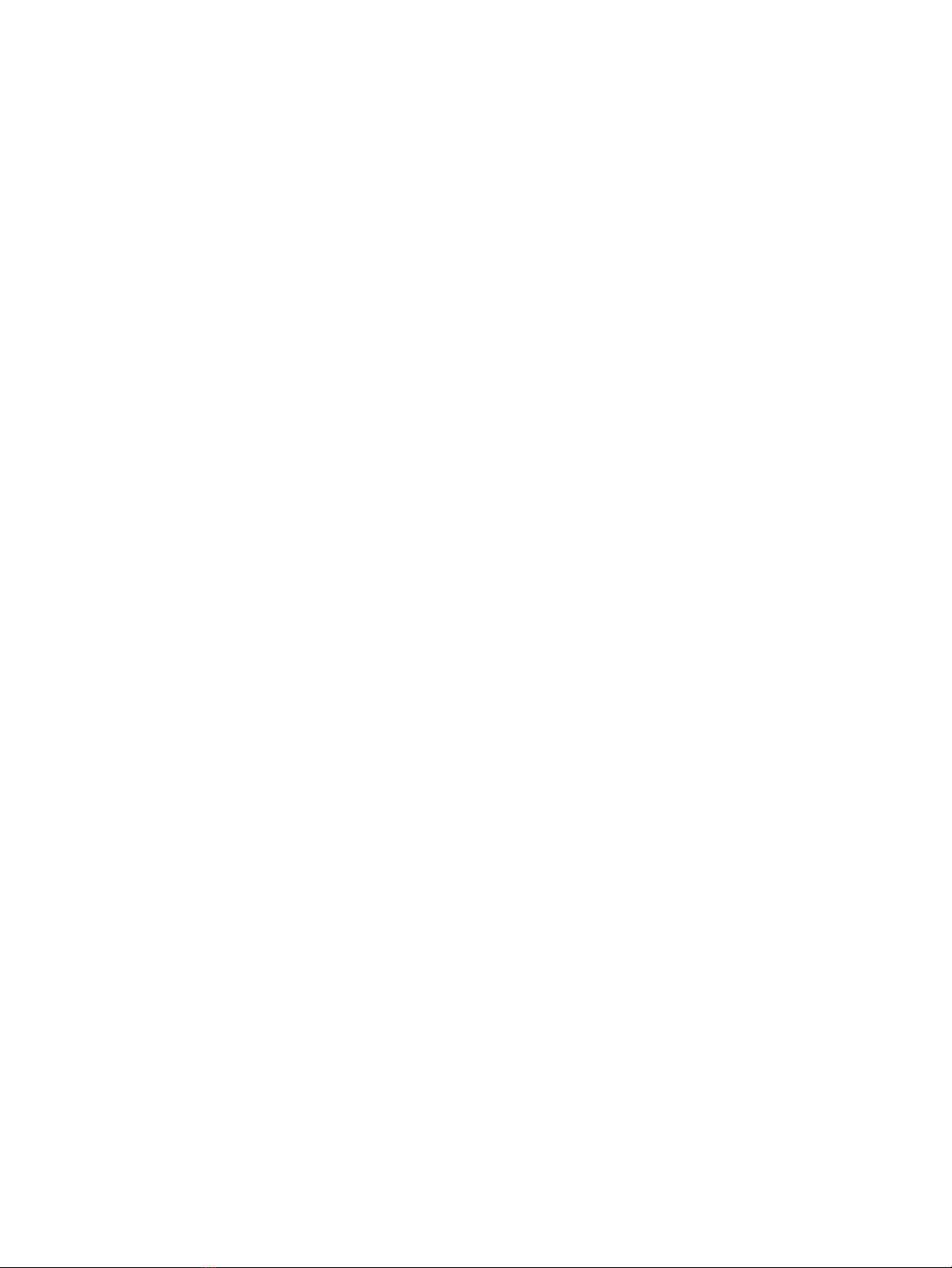Initiating and exiting Sleep ............................................................................................................... 38
Initiating and exiting Hibernation (select products only) ................................................................. 39
Shutting down (turning o) the computer .......................................................................................................... 39
Using the Power icon and Power Options ............................................................................................................ 40
Running on battery power ................................................................................................................................... 40
Using HP Fast Charge (select products only) .................................................................................... 40
Displaying battery charge ................................................................................................................. 41
Finding battery information in HP Support Assistant (select products only) .................................. 41
Conserving battery power ................................................................................................................. 41
Identifying low battery levels ........................................................................................................... 41
Resolving a low battery level ............................................................................................................ 42
Resolving a low battery level when external power is available ................................... 42
Resolving a low battery level when no power source is available ................................. 42
Resolving a low battery level when the computer cannot exit Hibernation .................. 42
Factory-sealed battery ...................................................................................................................... 42
Running on external power ................................................................................................................................. 42
7 Security ...................................................................................................................................................... 44
Protecting the computer ..................................................................................................................................... 44
Using passwords .................................................................................................................................................. 44
Setting passwords in Windows ......................................................................................................... 45
Setting passwords in Computer Setup ............................................................................................. 45
Managing a BIOS administrator password ........................................................................................ 46
Entering a BIOS administrator password ....................................................................... 47
Using DriveLock Security Options ..................................................................................................... 47
Selecting Automatic DriveLock (select products only) ................................................... 48
Enabling Automatic DriveLock ..................................................................... 48
Disabling Automatic DriveLock .................................................................... 48
Entering an Automatic DriveLock password ................................................ 49
Selecting manual DriveLock ........................................................................................... 49
Setting a DriveLock master password ......................................................... 49
Enabling DriveLock and setting a DriveLock user password ......................................... 50
Disabling DriveLock ........................................................................................................ 51
Entering a DriveLock password ...................................................................................... 51
Changing a DriveLock password ..................................................................................... 51
Windows Hello (select products only) ................................................................................................................. 52
Using antivirus software ...................................................................................................................................... 52
Using rewall software ........................................................................................................................................ 52
Installing software updates ................................................................................................................................. 53
Using HP Client Security (select products only) .................................................................................................. 53
Using HP Device as a Service (select products only) ........................................................................................... 53
ix