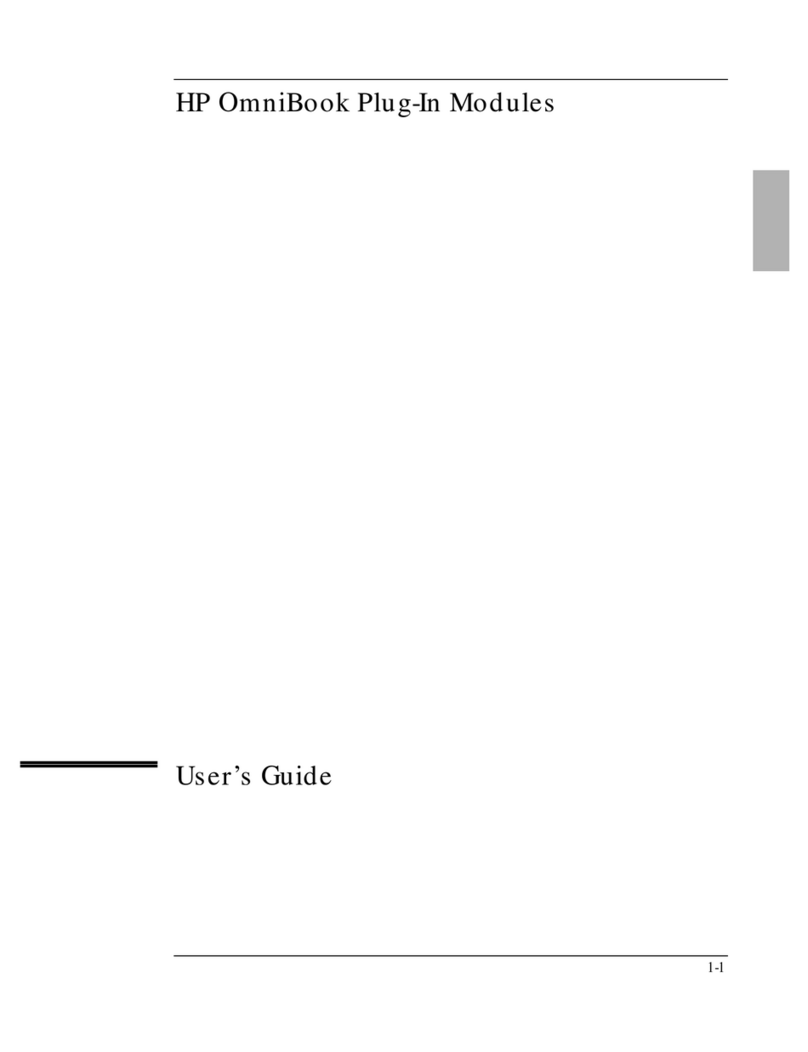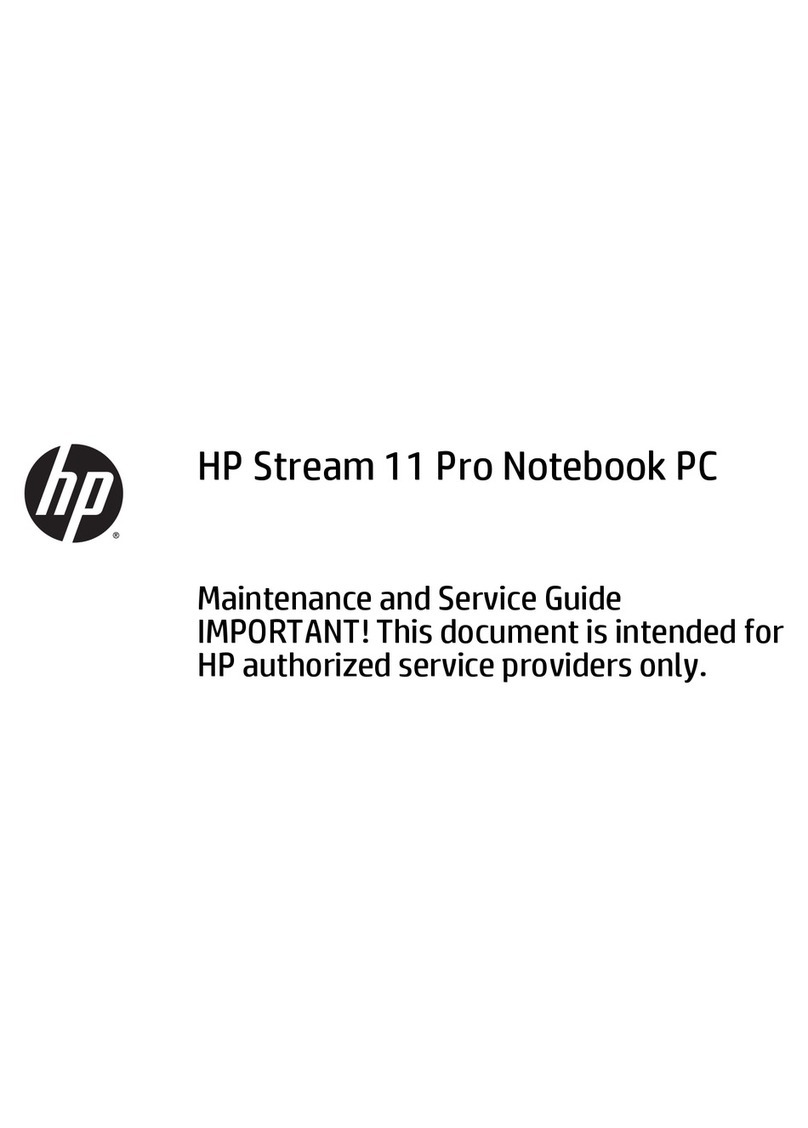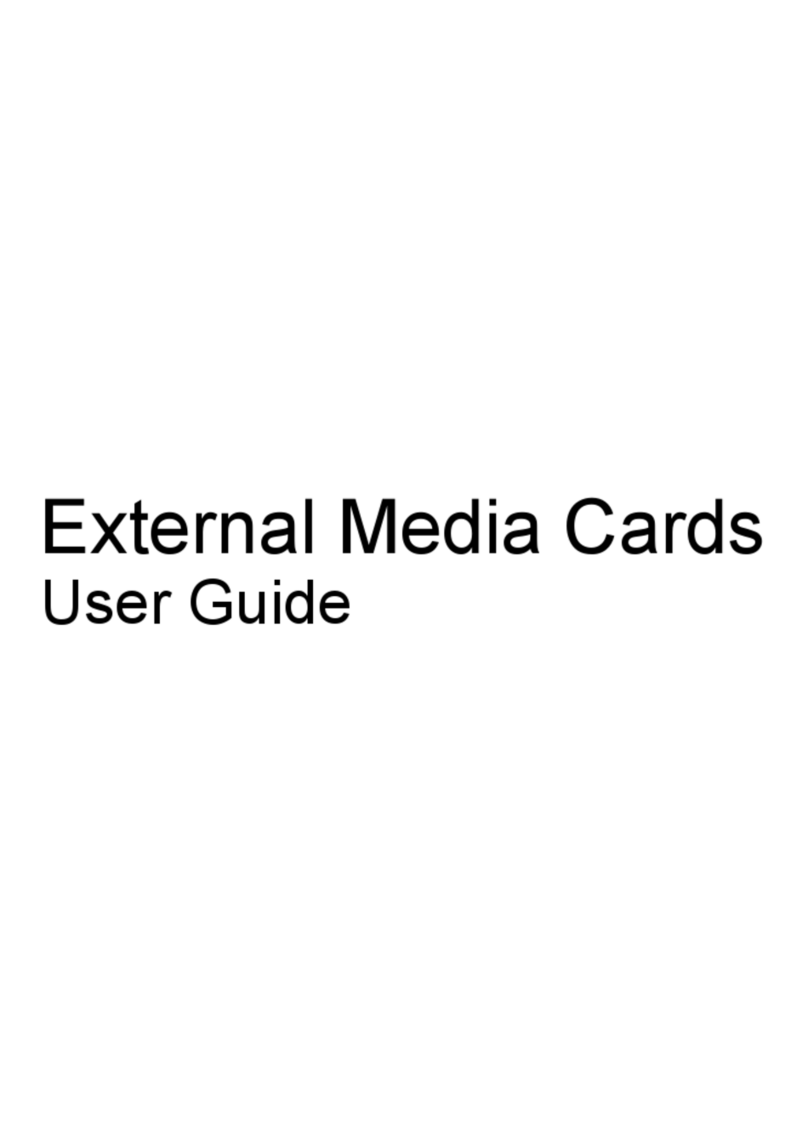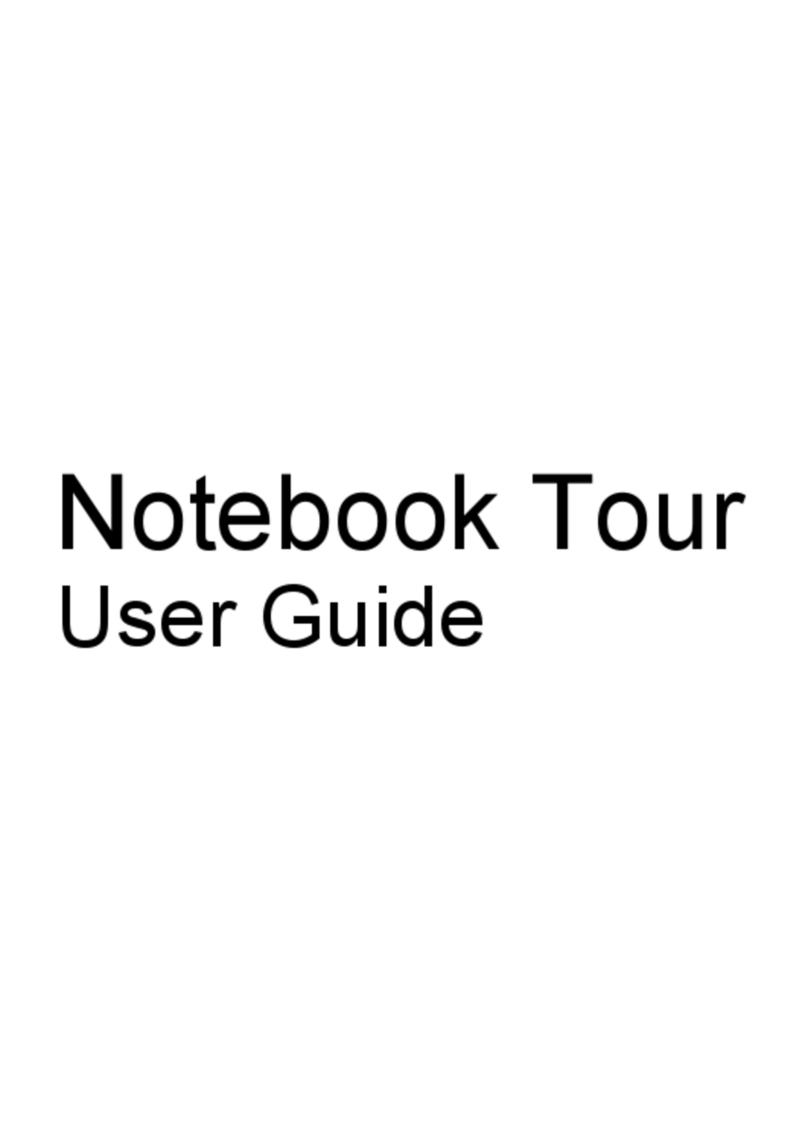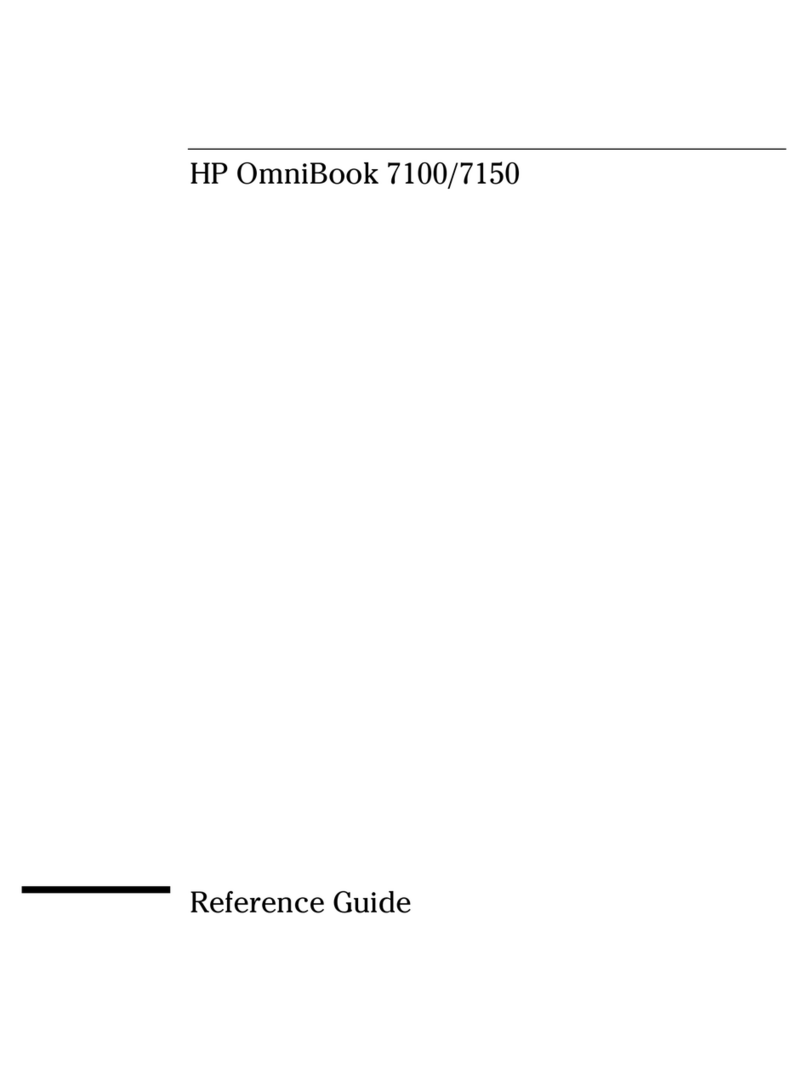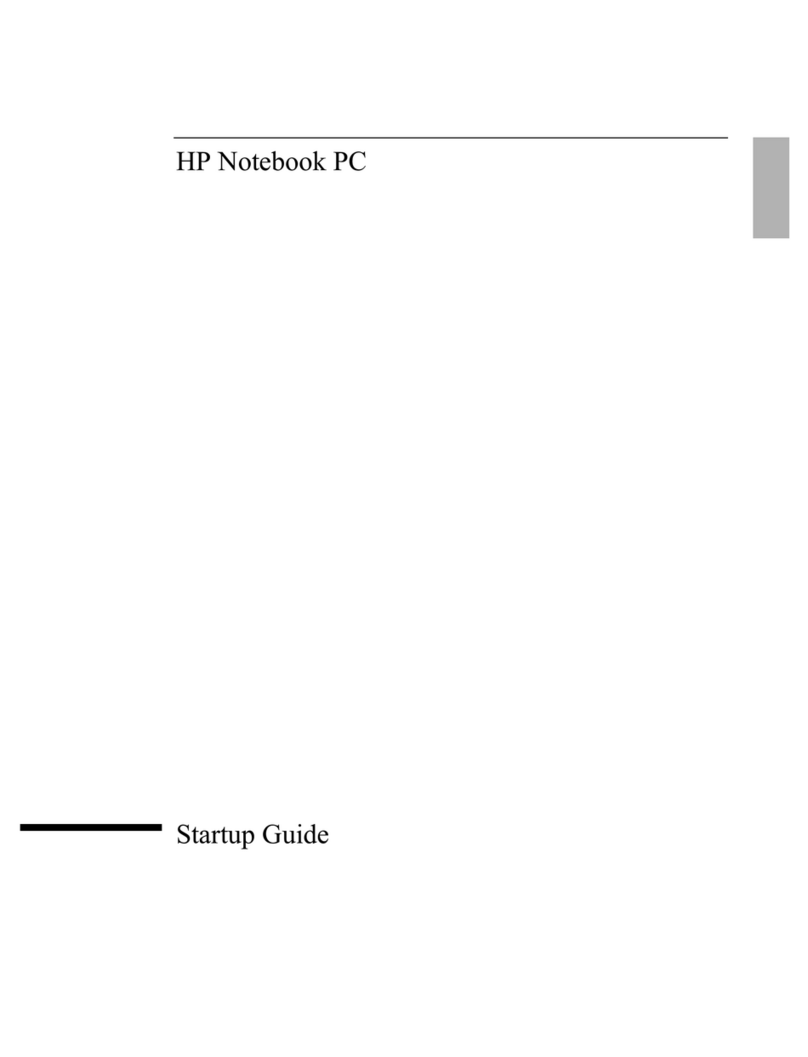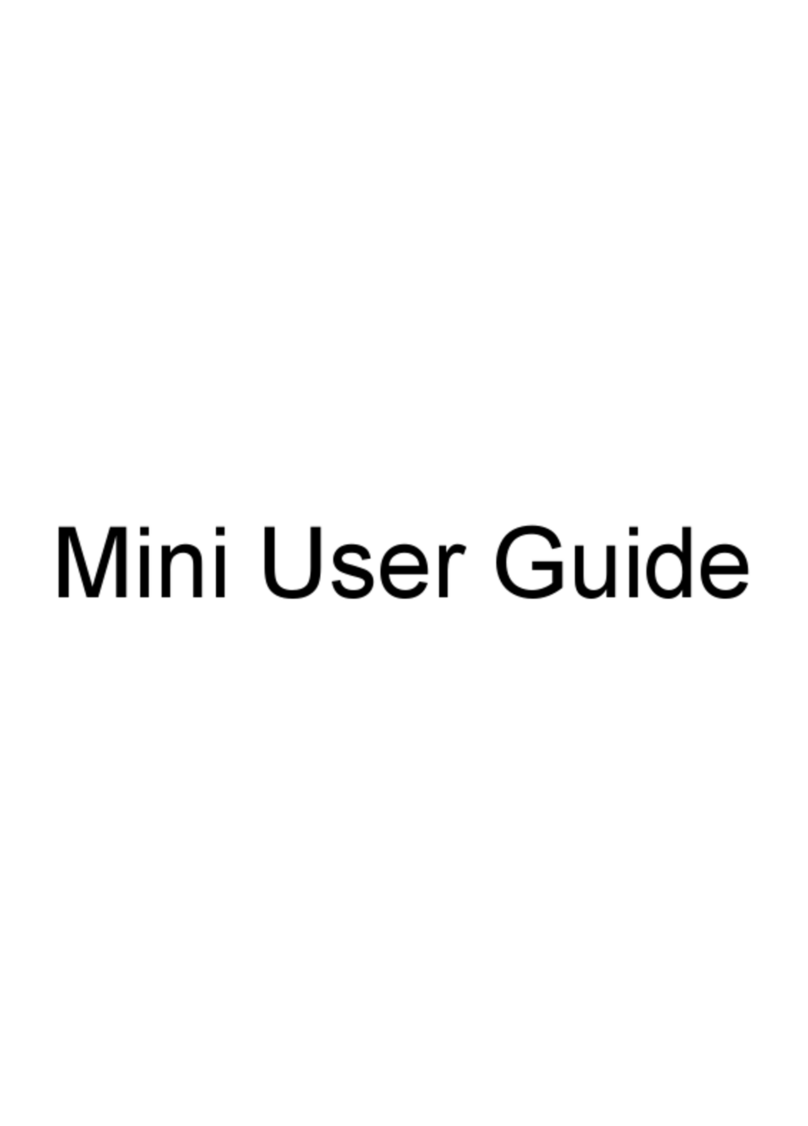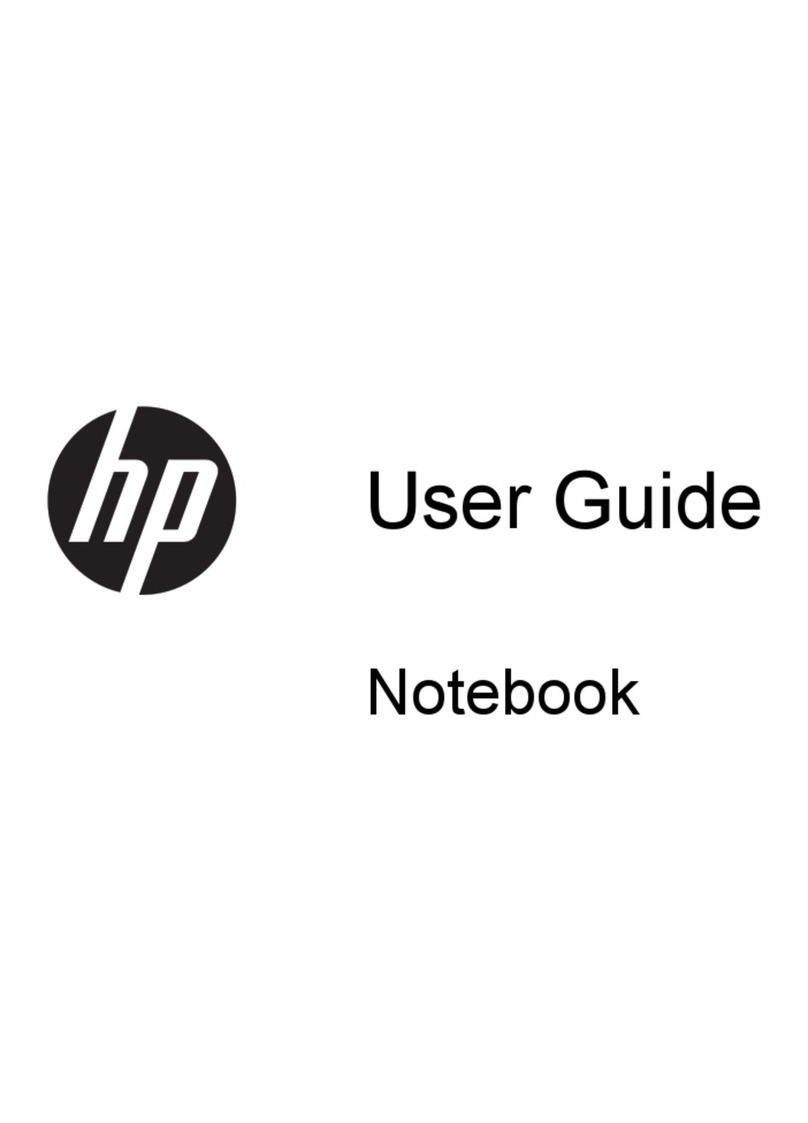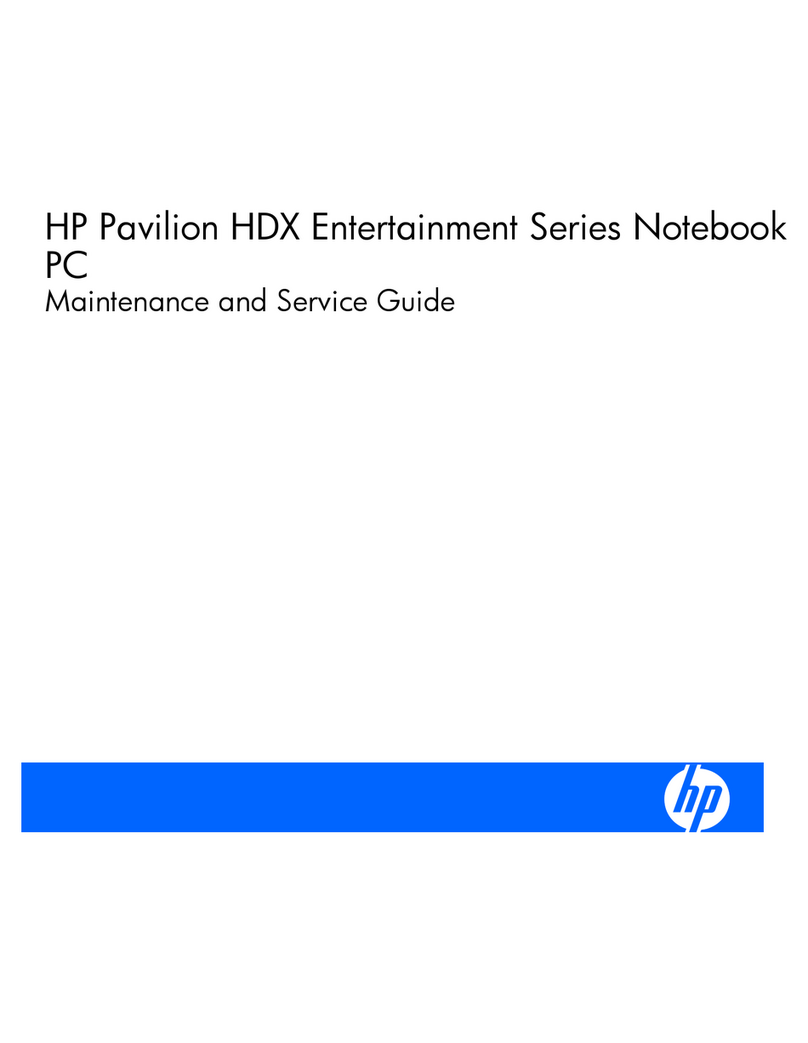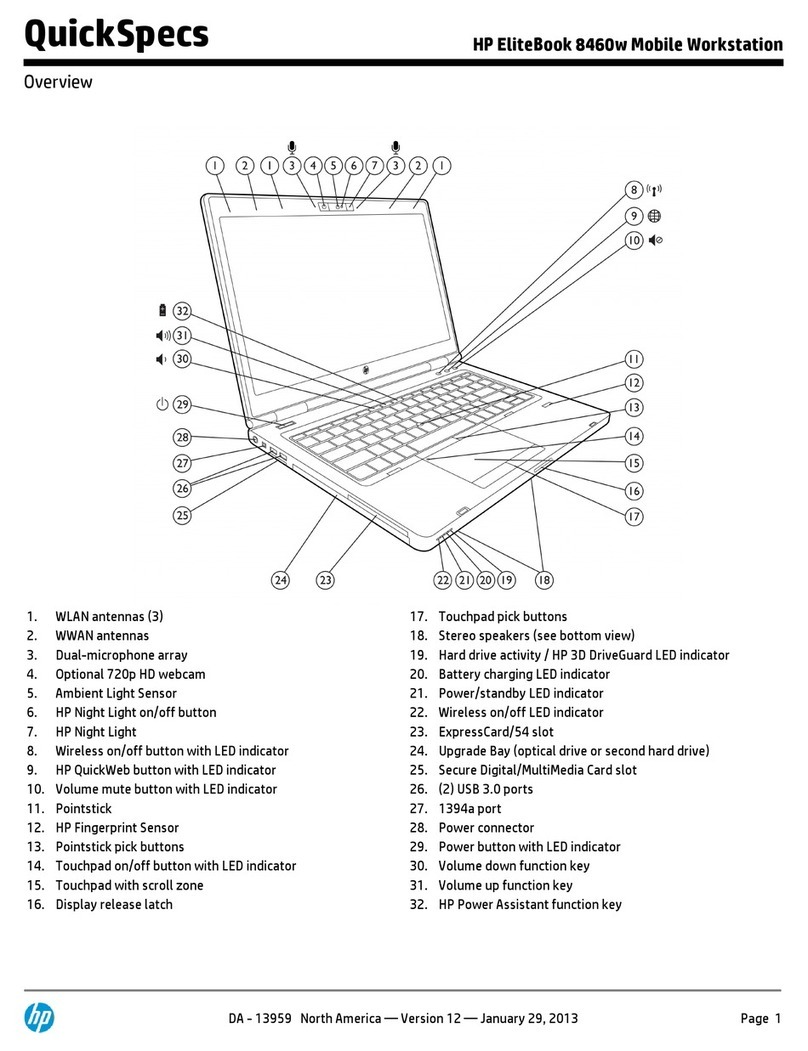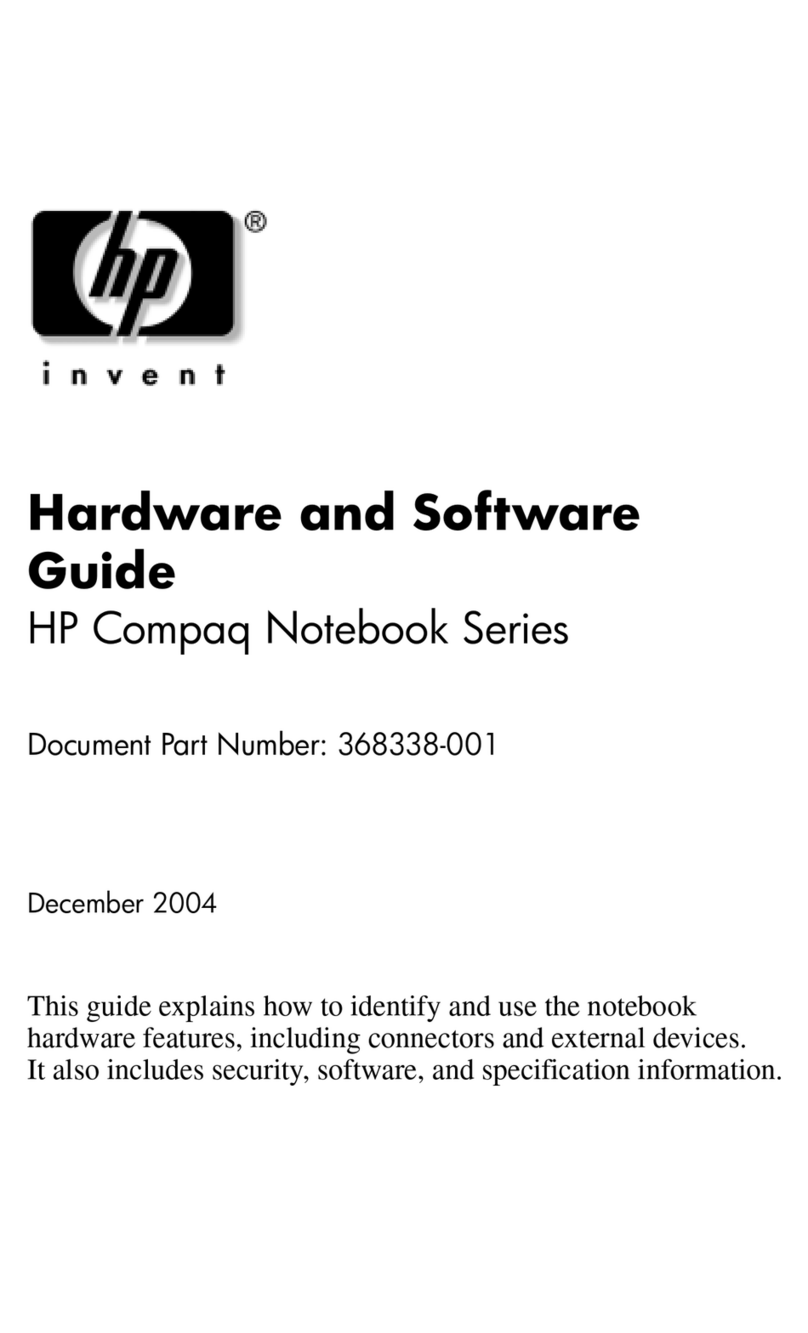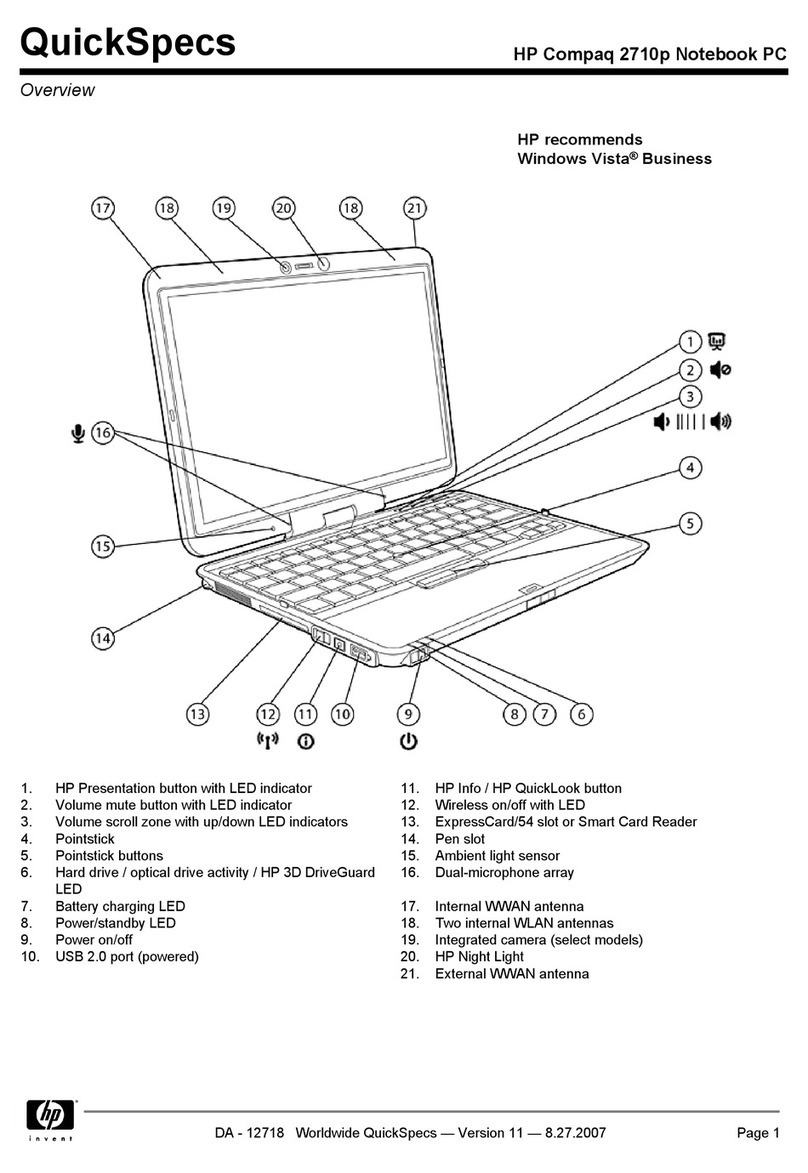Grounding guidelines .............................................................................................. 44
Electrostatic discharge damage .................................................................. 44
Packaging and transporting guidelines ........................................ 46
Component replacement procedures ........................................................................................ 48
Service tag ............................................................................................................. 48
Computer feet ......................................................................................................... 49
Battery ................................................................................................................... 50
SIM ....................................................................................................................... 51
Service cover .......................................................................................................... 52
Memory module ...................................................................................................... 53
Bluetooth module .................................................................................................... 54
Speaker assembly ................................................................................................... 56
Optical drive .......................................................................................................... 57
Hard drive ............................................................................................................. 58
Fan ....................................................................................................................... 60
WWAN module ..................................................................................................... 61
WLAN module ........................................................................................................ 65
Modem module ....................................................................................................... 68
Keyboard ............................................................................................................... 69
RTC battery ............................................................................................................ 72
Base enclosure ........................................................................................................ 74
System board ......................................................................................................... 79
Heat sink ................................................................................................................ 81
Processor ............................................................................................................... 84
Fingerprint reader board .......................................................................................... 86
Top cover ............................................................................................................... 87
Function button board .............................................................................................. 89
Power button board ................................................................................................. 91
Smart Card reader assembly .................................................................................... 92
Display assembly subcomponents .............................................................................. 95
5 Computer Setup (BIOS) and Advanced System Diagnostics ............................................ 105
Windows 8 ......................................................................................................................... 105
Using Computer Setup ........................................................................................... 105
Starting Computer Setup ......................................................................... 105
Navigating and selecting in Computer Setup ............................................. 106
Restoring factory settings in Computer Setup .............................................. 107
Updating the BIOS ................................................................................. 107
Determining the BIOS version ................................................... 107
Downloading a BIOS update .................................................... 108
Using Advanced System Diagnostics ....................................................................... 109
vi