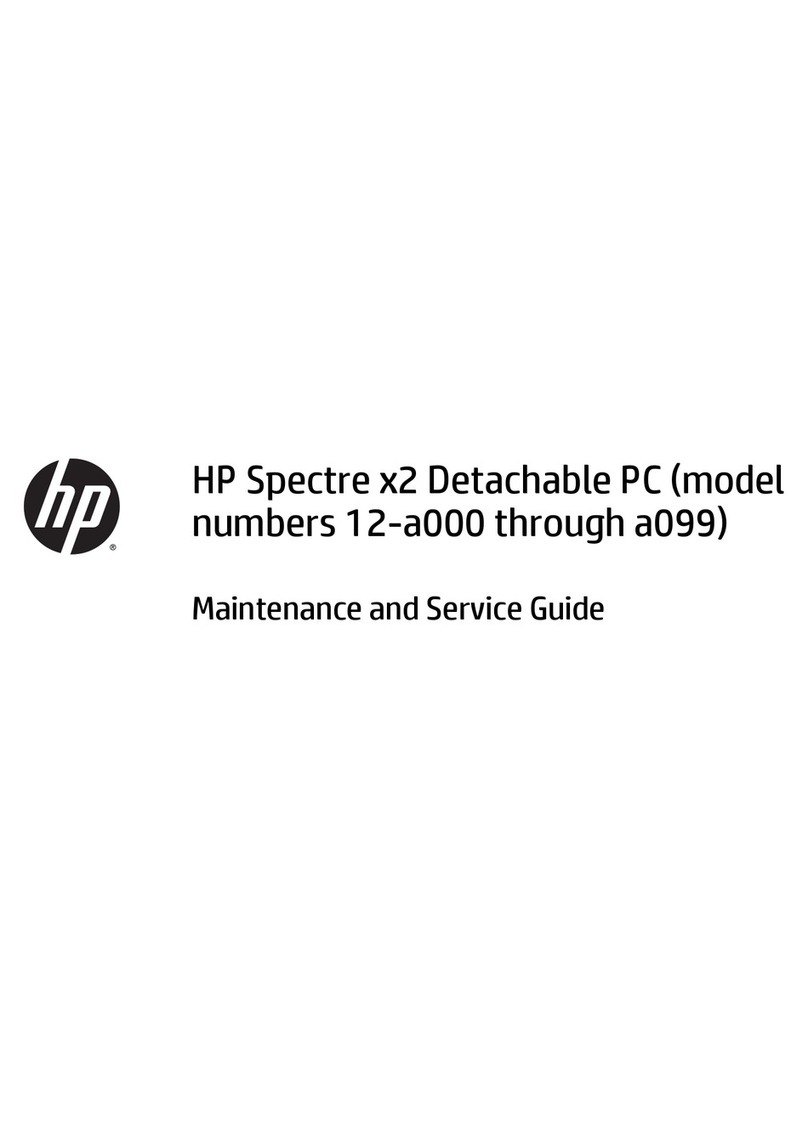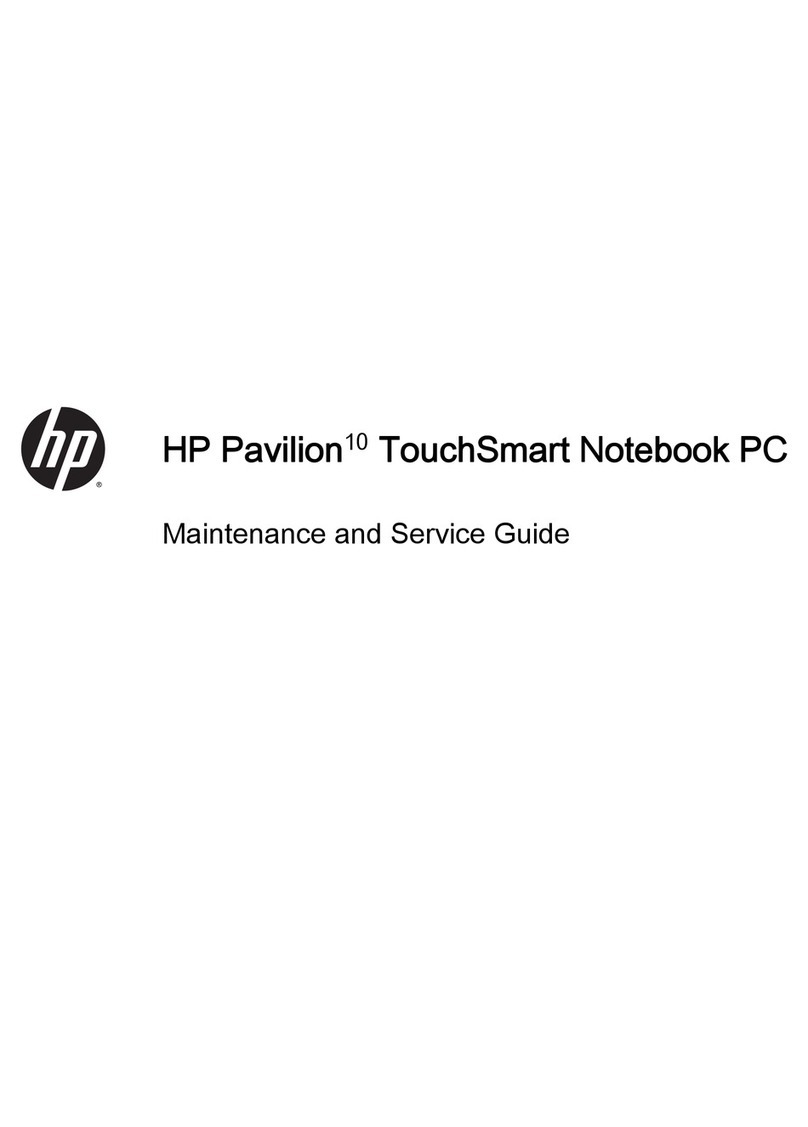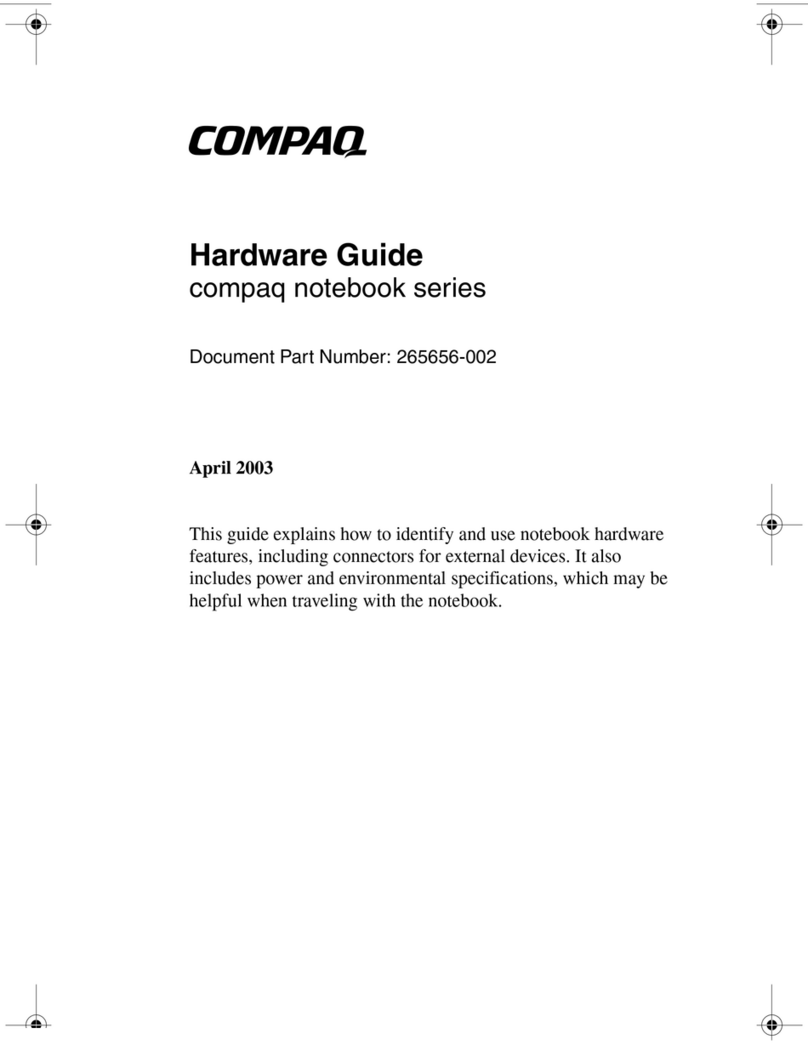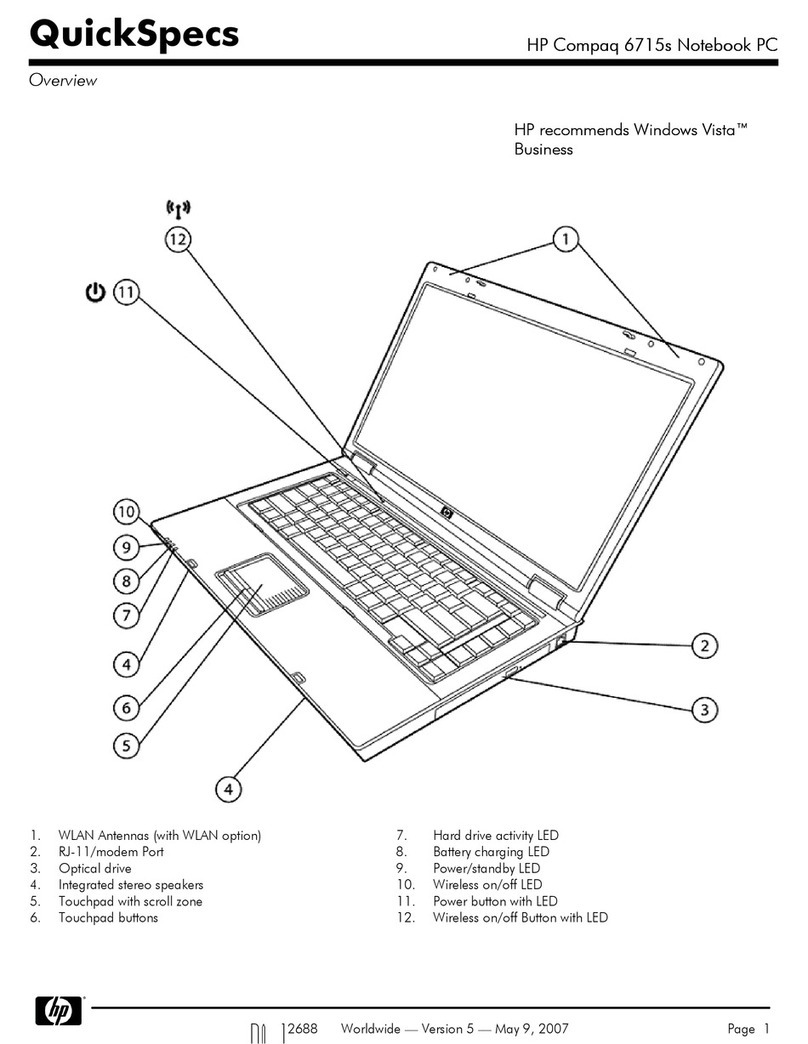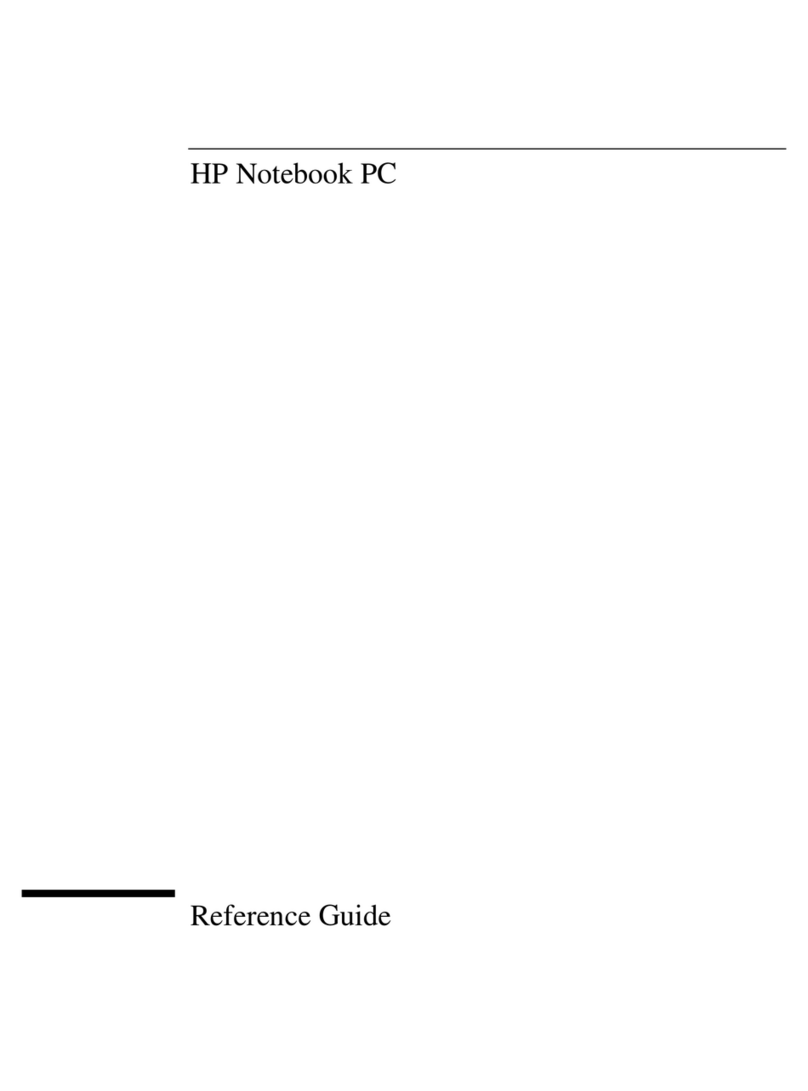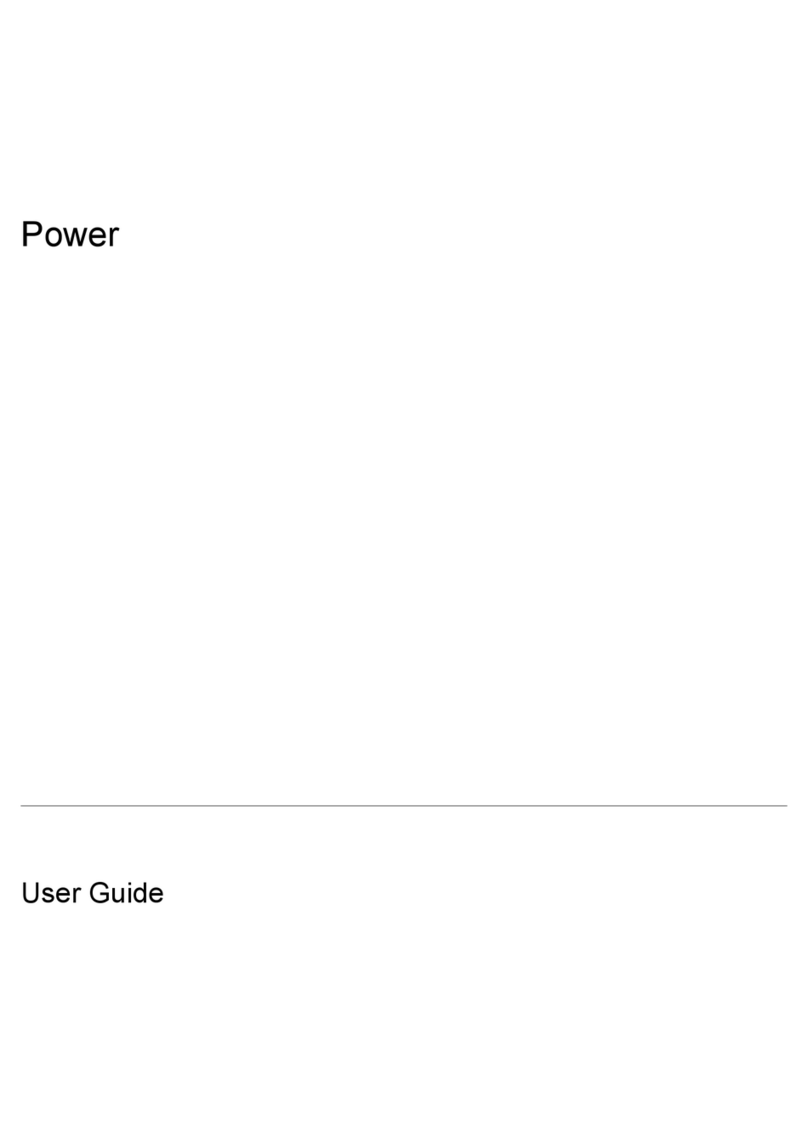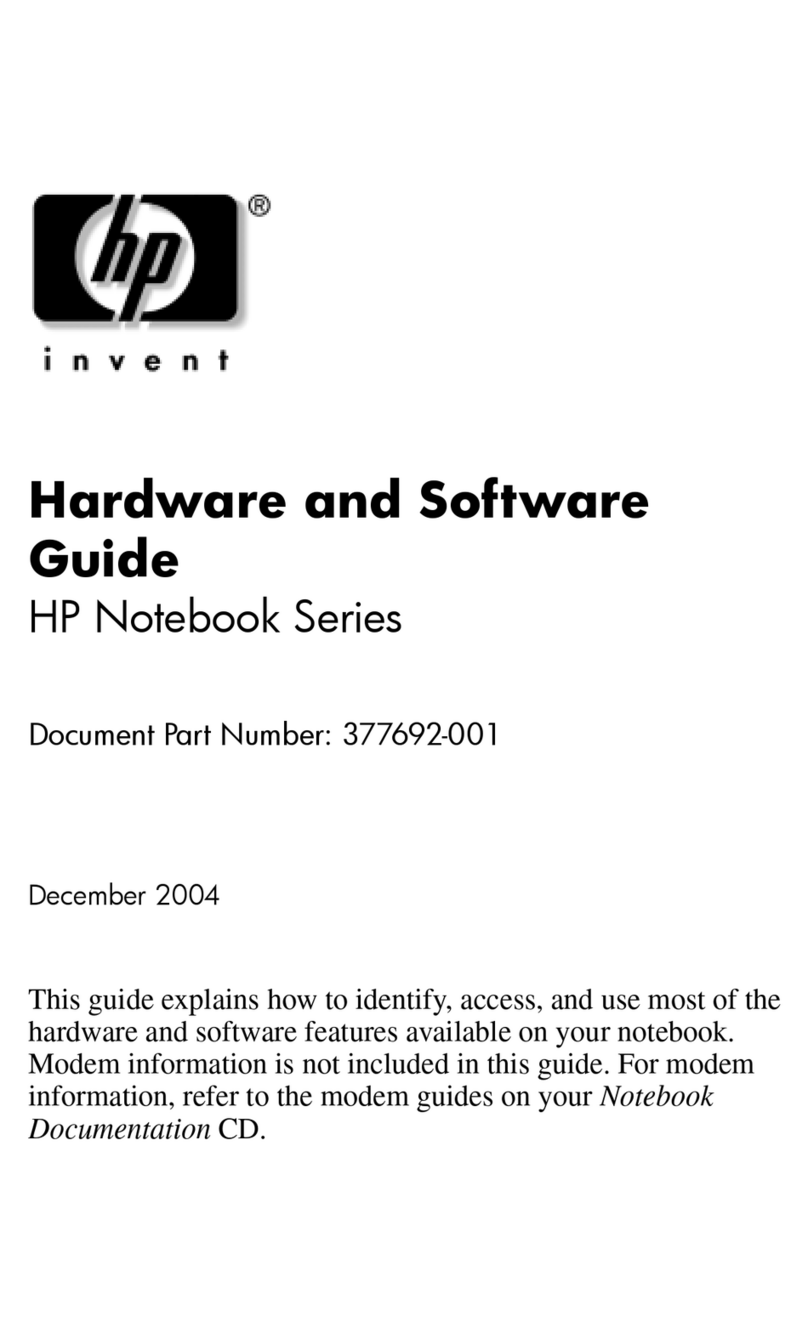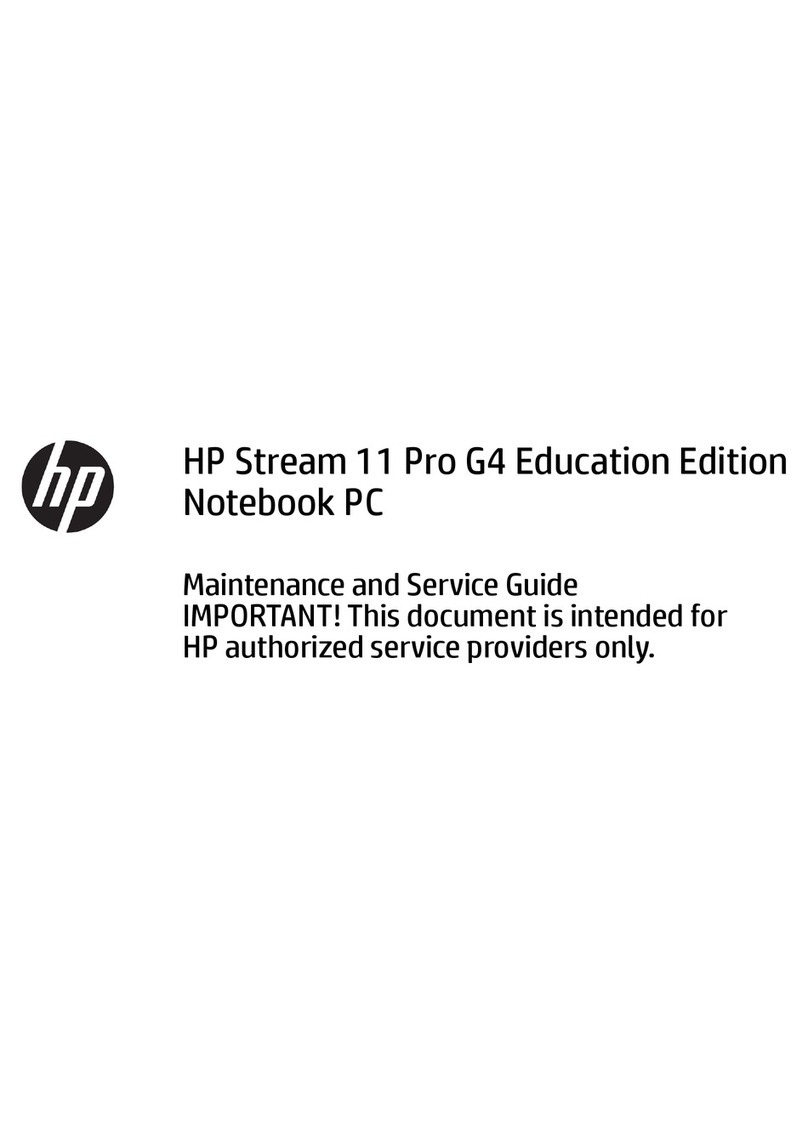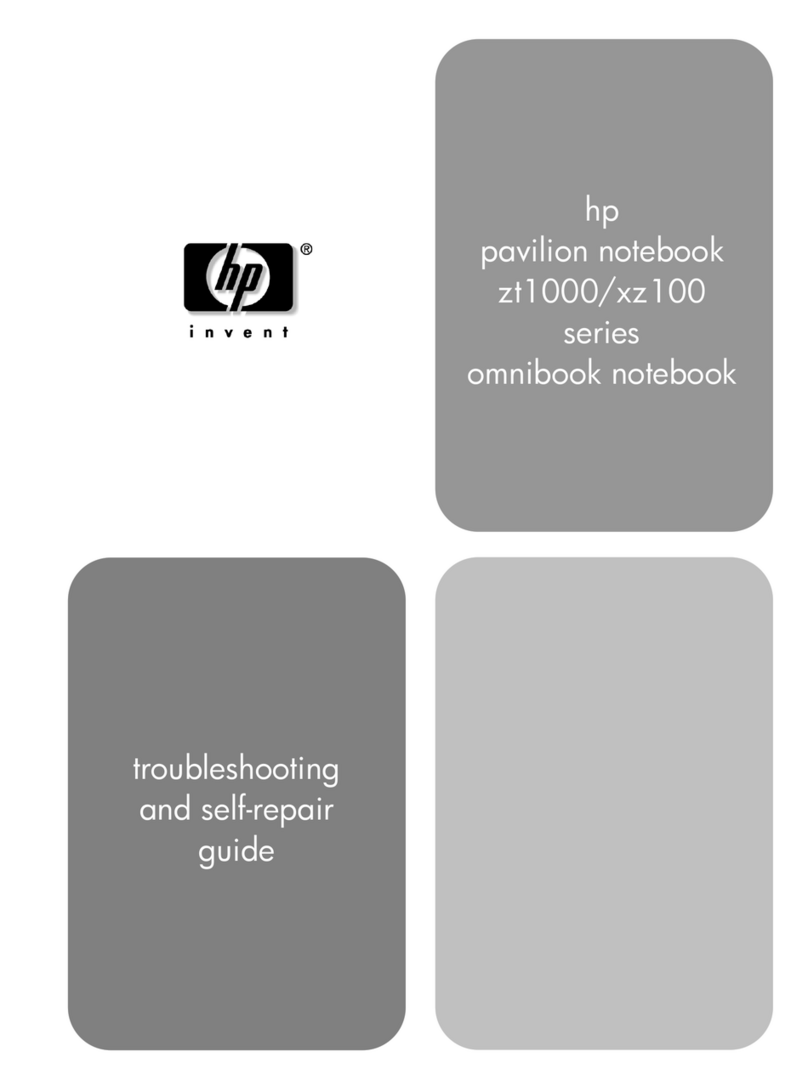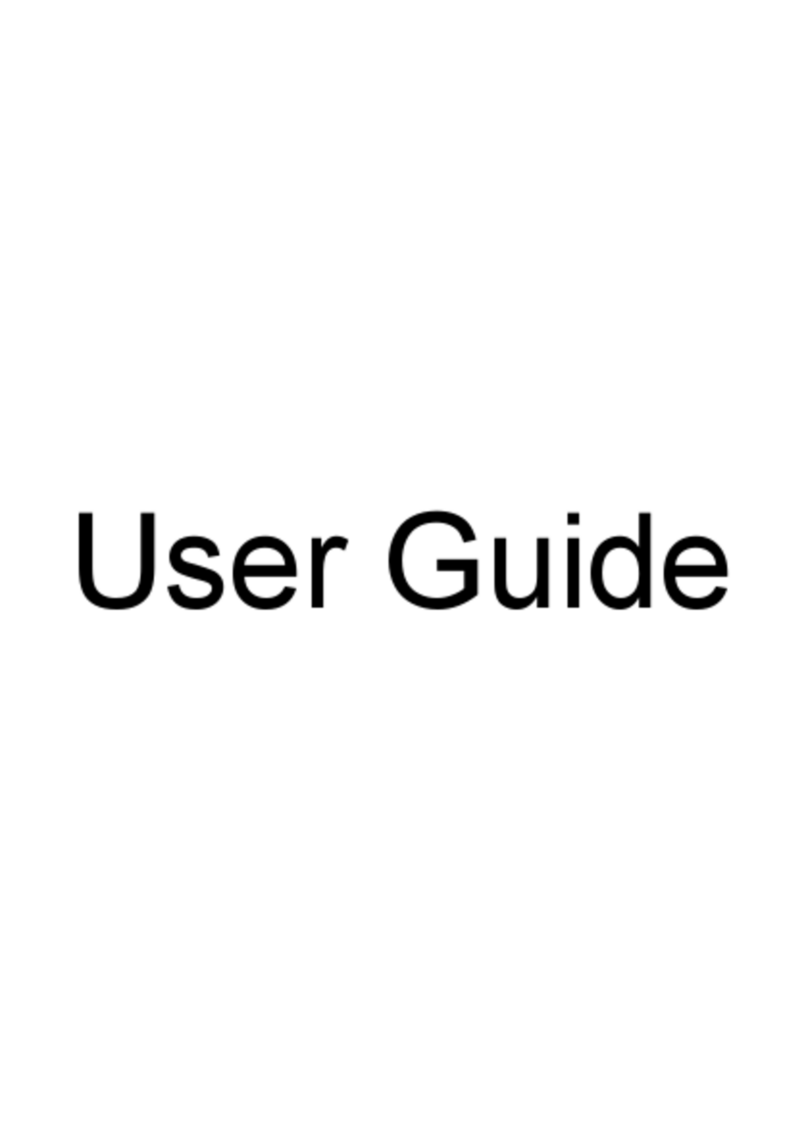6 Reference Guide
Managing Battery Power.................................................................................................49
How Power is Managed ...............................................................................................50
Monitoring Battery Power............................................................................................51
To install APM for Windows NT 4.0.....................................................................51
To check the battery status .....................................................................................52
To respond to a low-battery warning .....................................................................52
To recharge a battery..............................................................................................53
To replace the battery .............................................................................................54
To install a second battery......................................................................................55
Conserving Battery Power............................................................................................56
To save battery power.............................................................................................56
To set power time-outs...........................................................................................57
To control the processor speed...............................................................................58
To get the most from your battery..........................................................................59
Expanding the OmniBook...............................................................................................61
Using Plug-In Modules ................................................................................................62
To install hot-swap support....................................................................................62
To replace a plug-in module...................................................................................63
To connect the floppy disk drive to the parallel port .............................................65
To insert or remove a CD.......................................................................................65
To play DVD movies..............................................................................................66
Connecting External Devices.......................................................................................67
To identify connectors for external devices...........................................................67
To connect an external monitor..............................................................................68
To enable the built-in and external displays...........................................................68
To change display settings in the BIOS Setup utility ............................................68
To use an external monitor.....................................................................................69
To connect an external keyboard or PS/2 mouse...................................................70
To connect a printer................................................................................................70
To connect a serial device ......................................................................................70
To connect a serial mouse ......................................................................................71
To connect USB devices.........................................................................................71
To connect audio devices .......................................................................................72
To make an infrared connection.............................................................................72
Using PC Cards ............................................................................................................74
To insert and remove a PC Card.............................................................................74
To find tested PC Cards..........................................................................................75
To install Card Executive for Windows NT 4.0.....................................................75
Using Docking Products...............................................................................................76
To install a docking tray.........................................................................................76
To dock the OmniBook ..........................................................................................77
To undock the OmniBook......................................................................................78
Installing a Hard Disk Drive ........................................................................................79
To replace the hard disk drive ................................................................................79
To replace the hard disk drive holder.....................................................................80
Installing a RAM Expansion Module ..........................................................................82