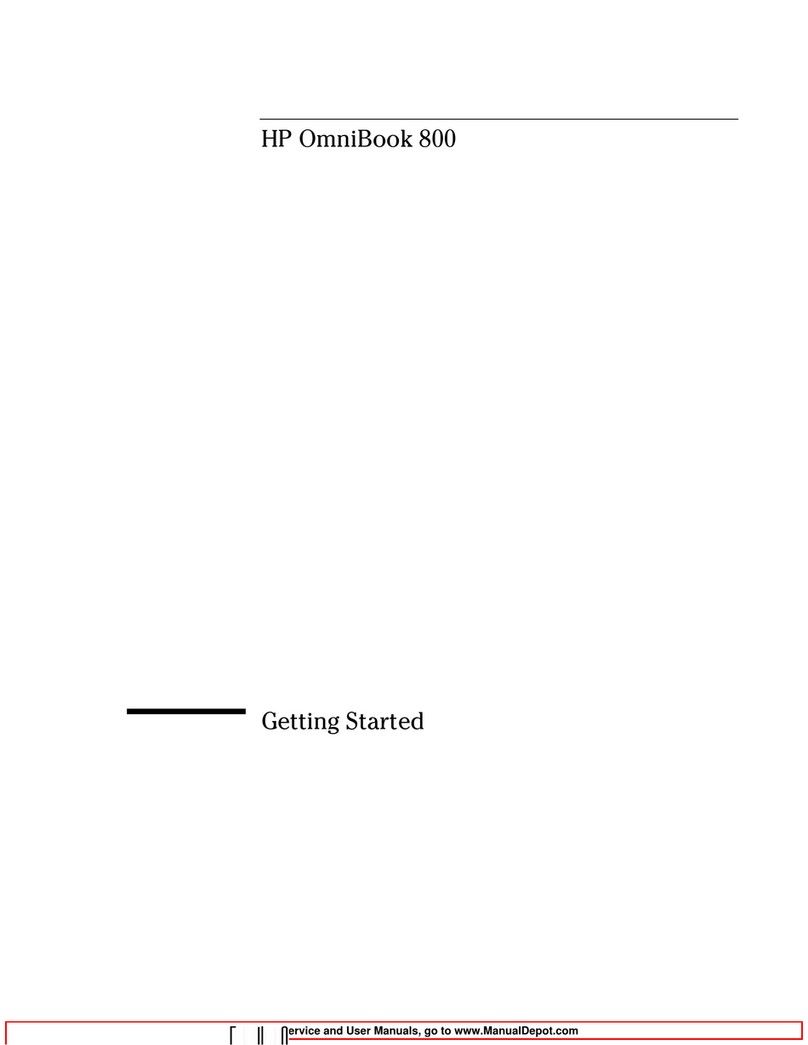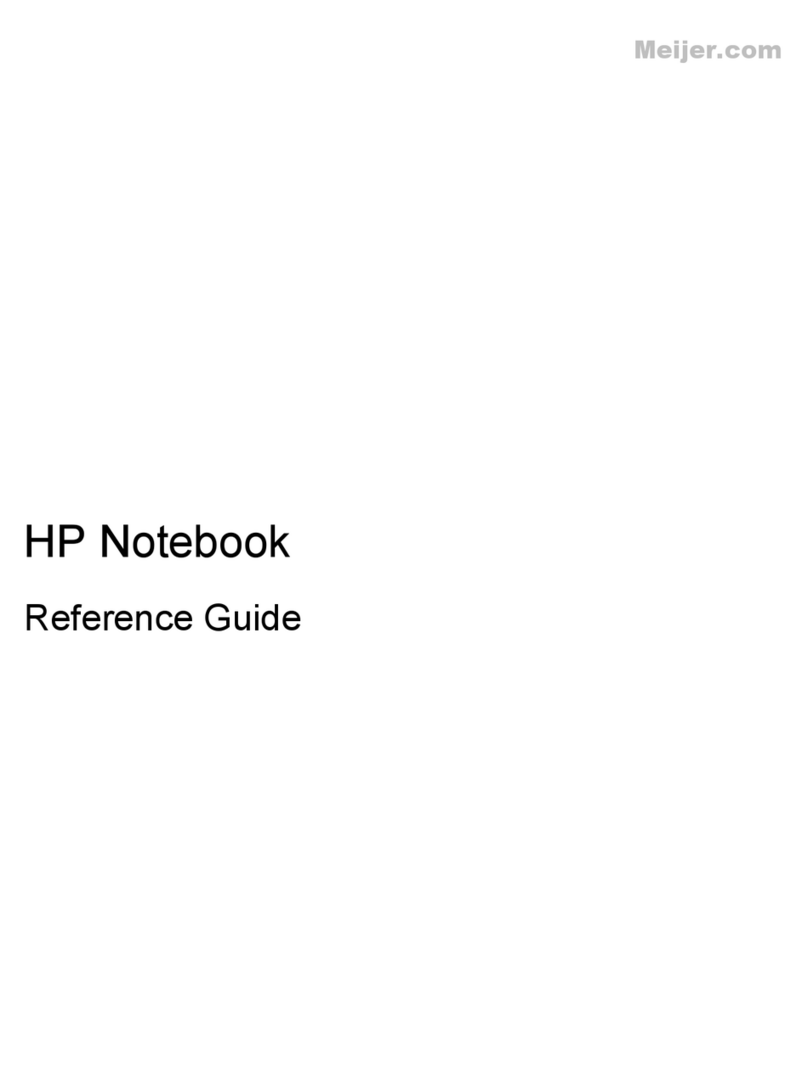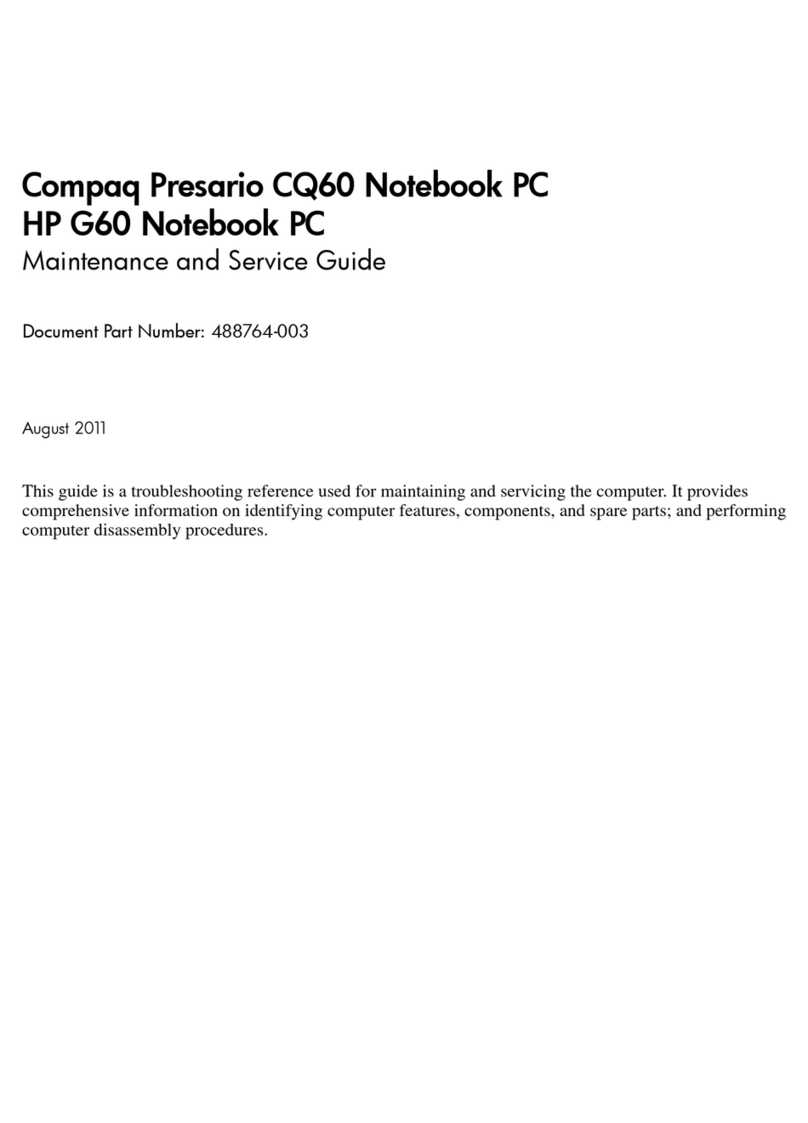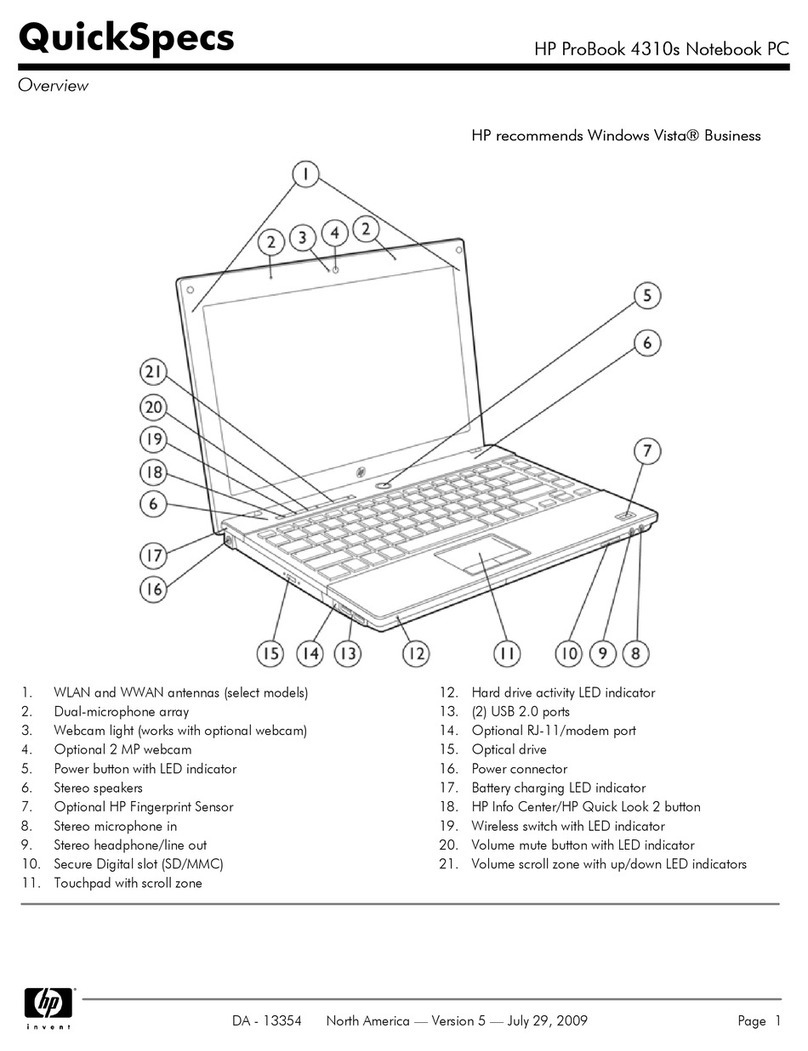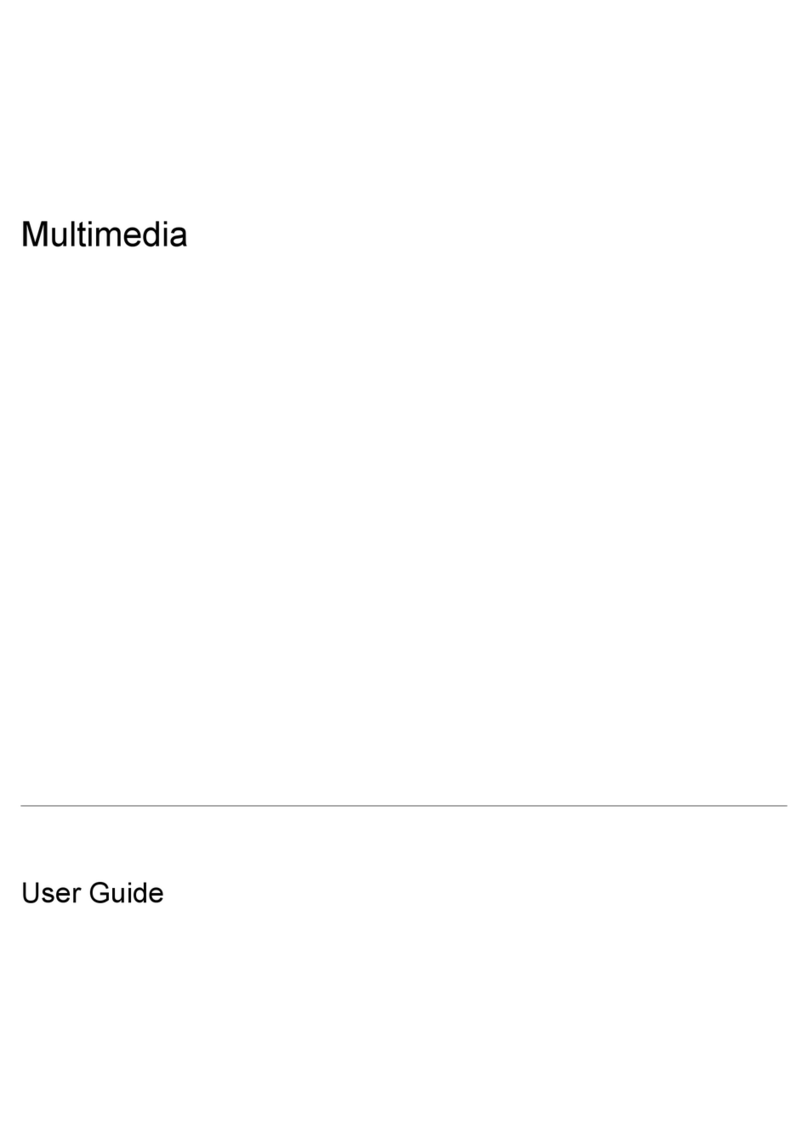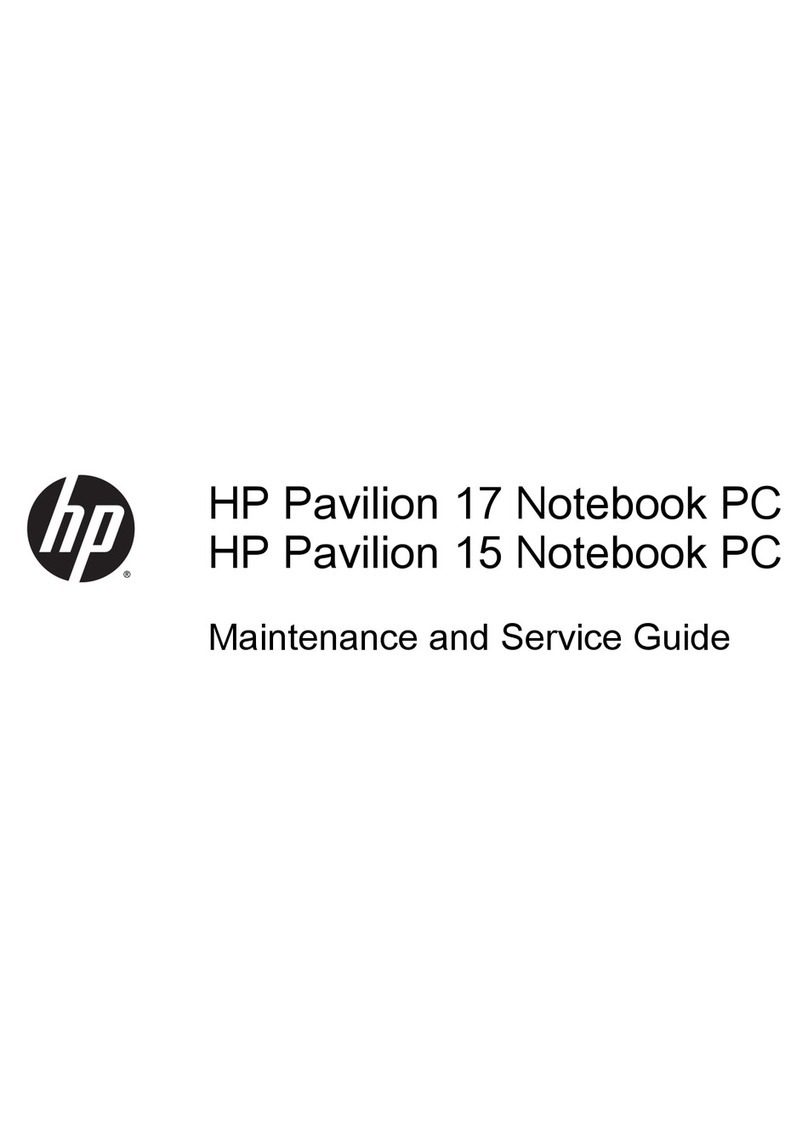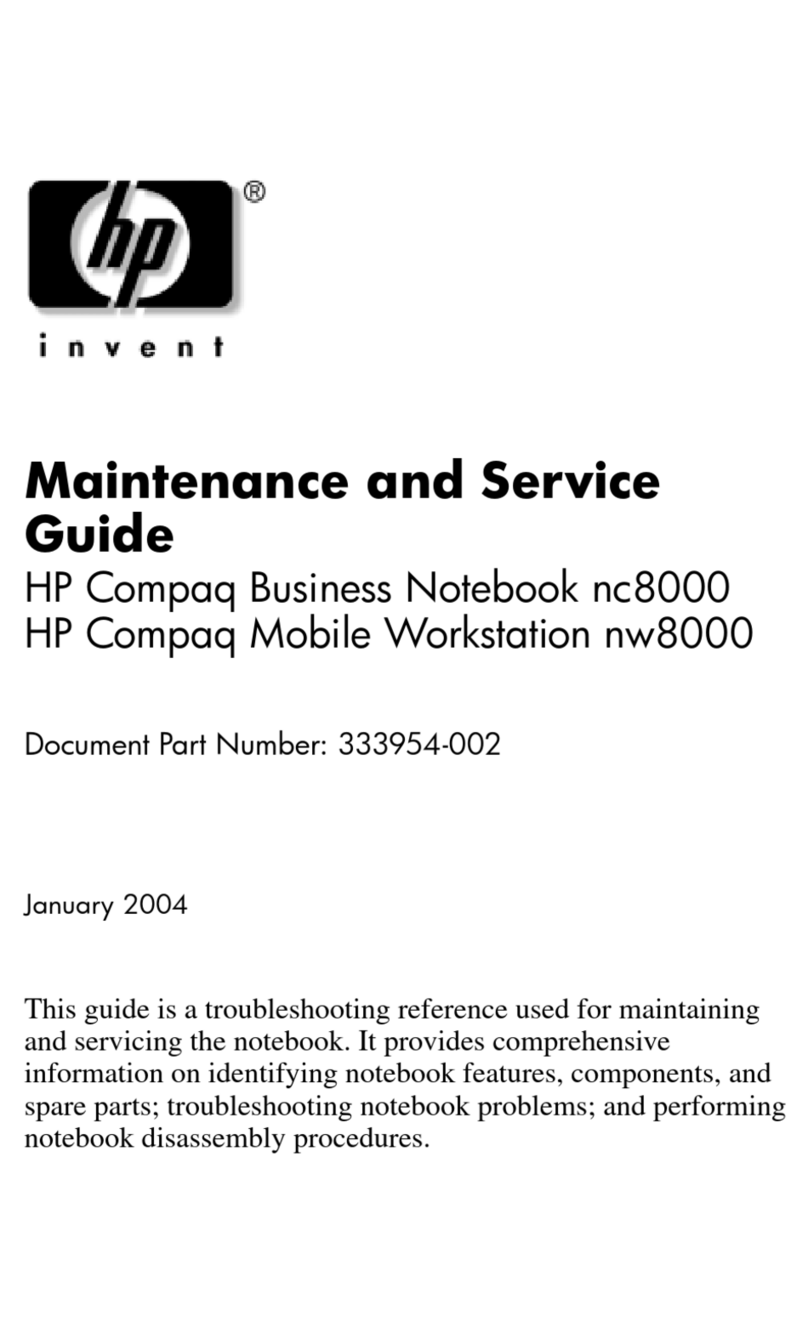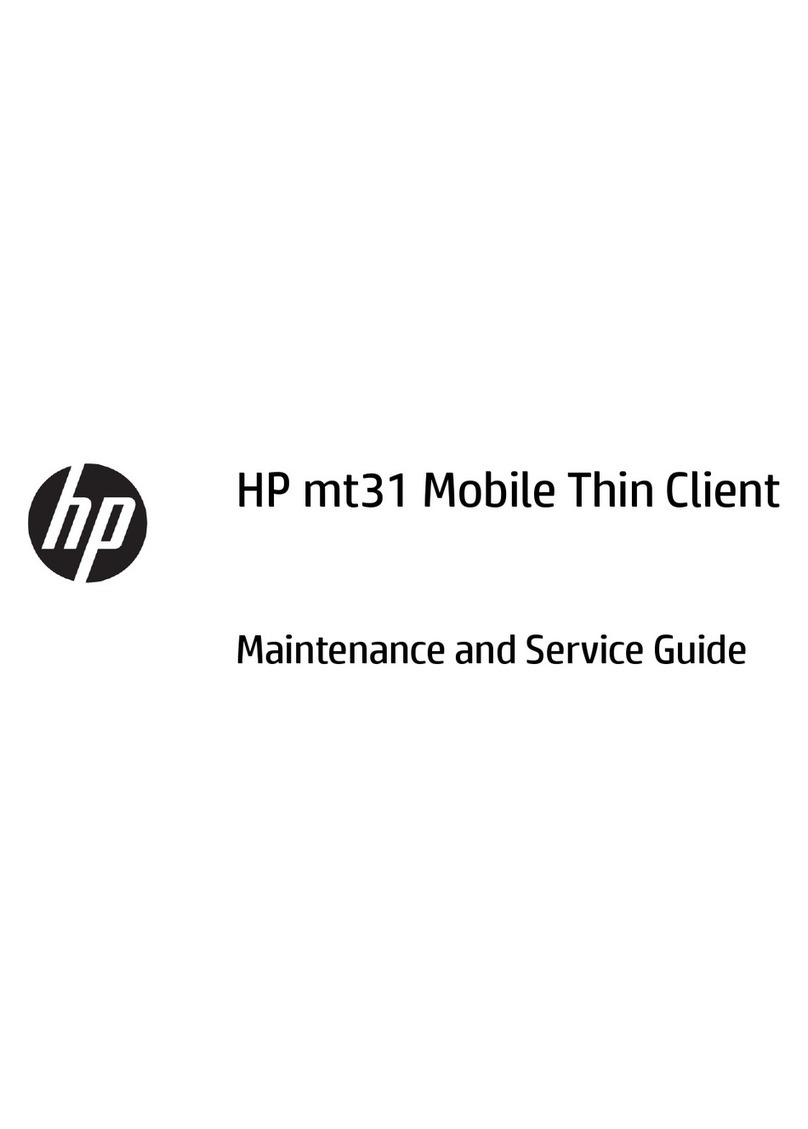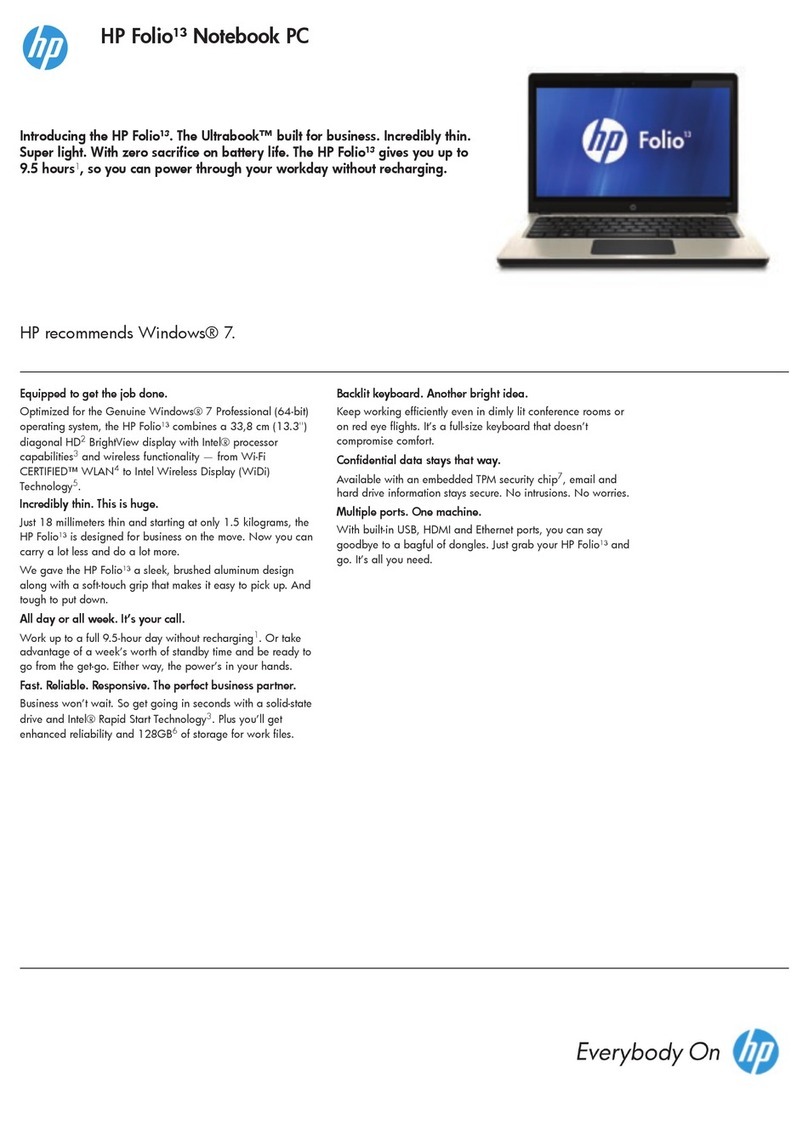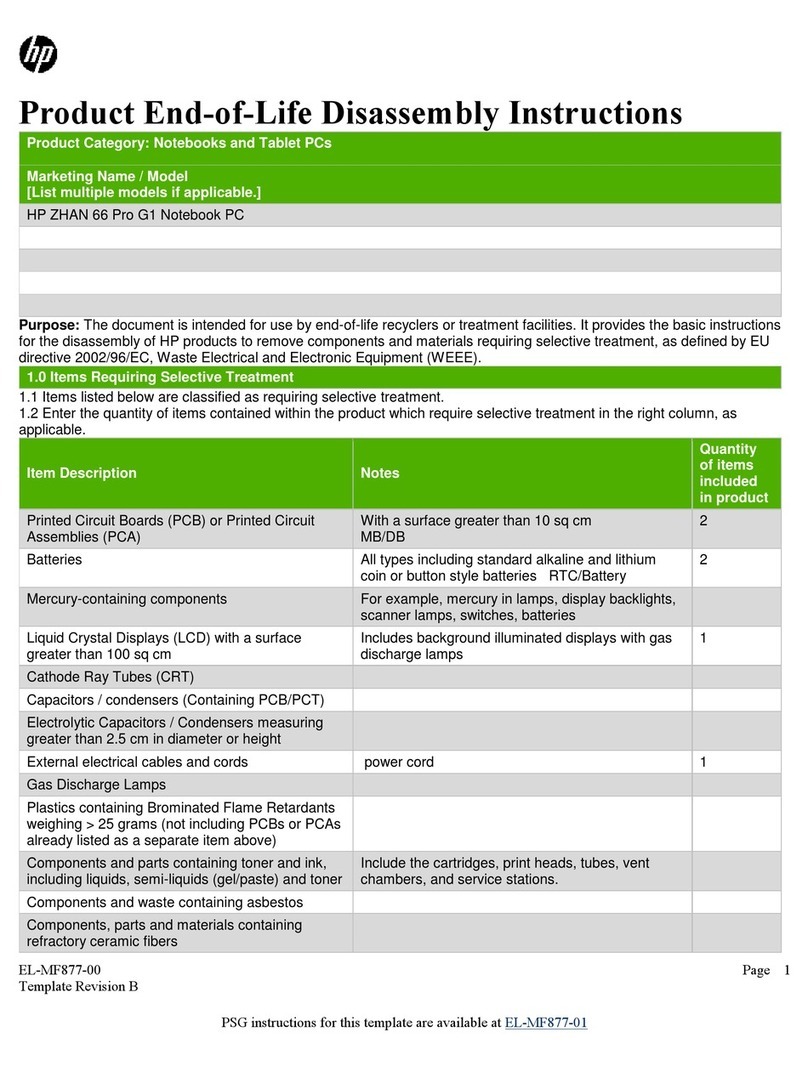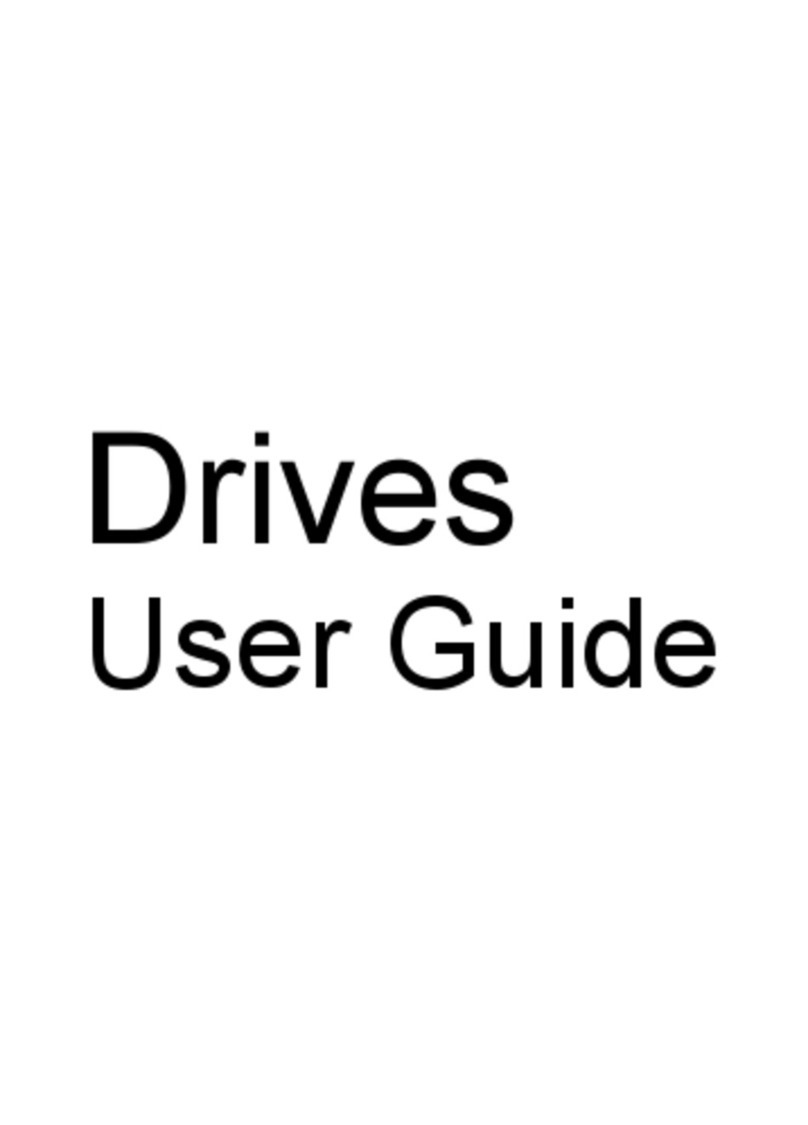5 Removal and replacement procedures for Customer Self-Repair parts ............................................................. 28
Component replacement procedures ................................................................................................................. 28
Battery ............................................................................................................................................... 29
Service door ....................................................................................................................................... 29
Memory module ................................................................................................................................ 30
WLAN module .................................................................................................................................... 32
Optical drive ...................................................................................................................................... 34
6 Removal and replacement procedures for Authorized Service Provider parts ................................................... 36
Component replacement procedures ................................................................................................................. 36
Display panel ..................................................................................................................................... 37
Keyboard ........................................................................................................................................... 39
Top cover ........................................................................................................................................... 41
Hard drive .......................................................................................................................................... 46
Power button board .......................................................................................................................... 49
TouchPad button board .................................................................................................................... 51
Optical drive connector cable ........................................................................................................... 53
System board .................................................................................................................................... 55
RTC battery ........................................................................................................................................ 60
Fan ..................................................................................................................................................... 62
Heat sink assembly ........................................................................................................................... 64
Power connector cable ...................................................................................................................... 66
Speakers ............................................................................................................................................ 67
Display assembly .............................................................................................................................. 68
7 Using Setup Utility (BIOS) and HP PC Hardware Diagnostics (UEFI) ................................................................... 74
Starting Setup Utility (BIOS) ................................................................................................................................ 74
Updating the BIOS ................................................................................................................................................ 74
Determining the BIOS version ........................................................................................................... 74
Downloading a BIOS update .............................................................................................................. 75
Using HP PC Hardware Diagnostics (UEFI) .......................................................................................................... 75
Downloading HP PC Hardware Diagnostics (UEFI) to a USB device .................................................. 76
8 Specifications ............................................................................................................................................. 77
Computer specifications ...................................................................................................................................... 77
15.6-inch display specifications .......................................................................................................................... 77
Hard drive specifications ..................................................................................................................................... 78
9 Backing up, restoring, and recovering (select models only) ............................................................................. 79
Creating recovery media and backups ................................................................................................................ 79
viii