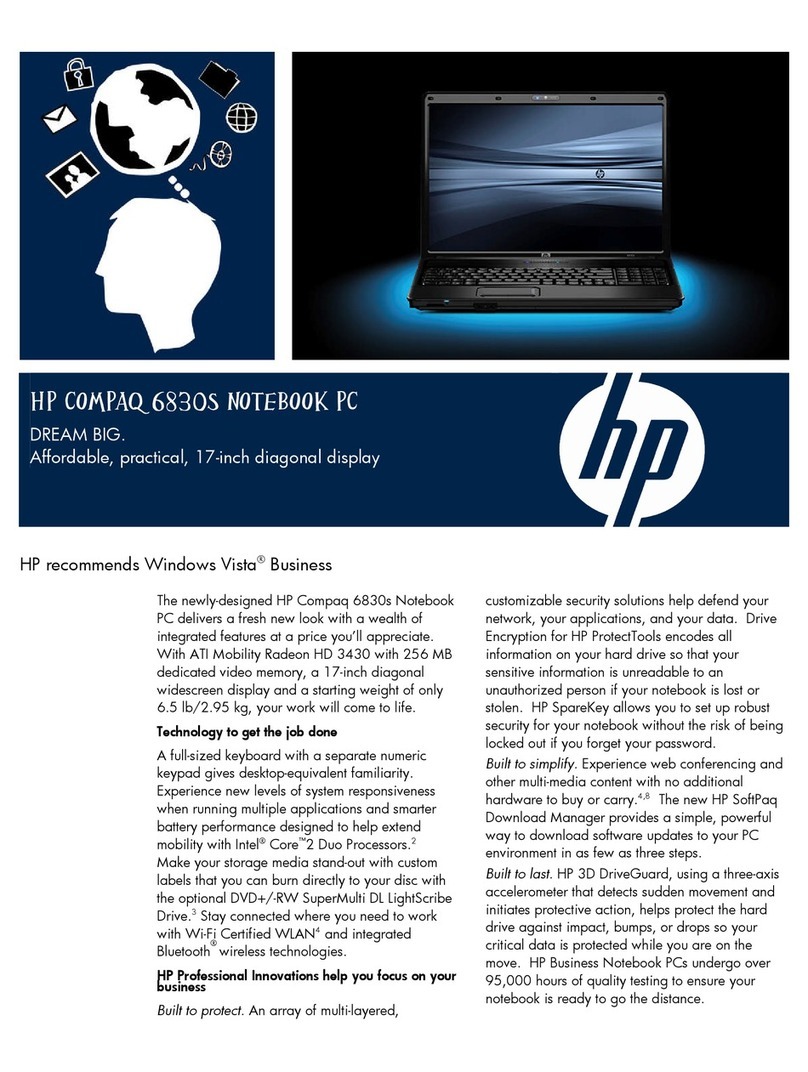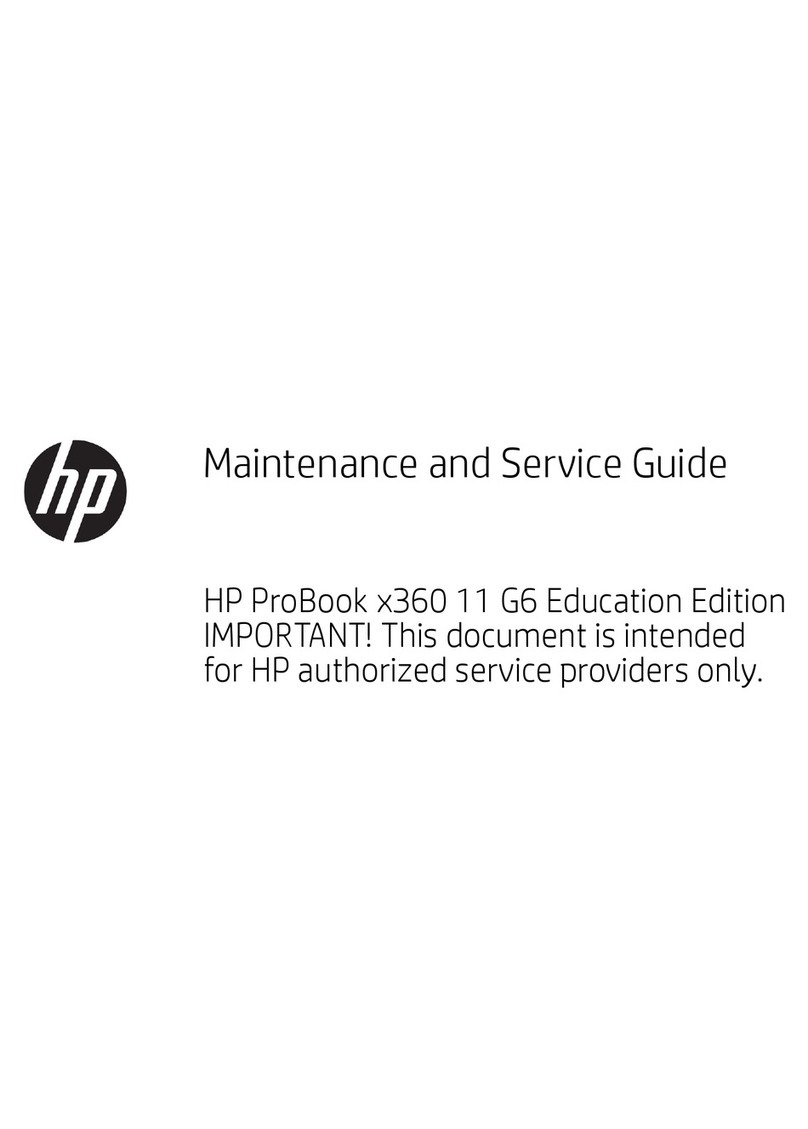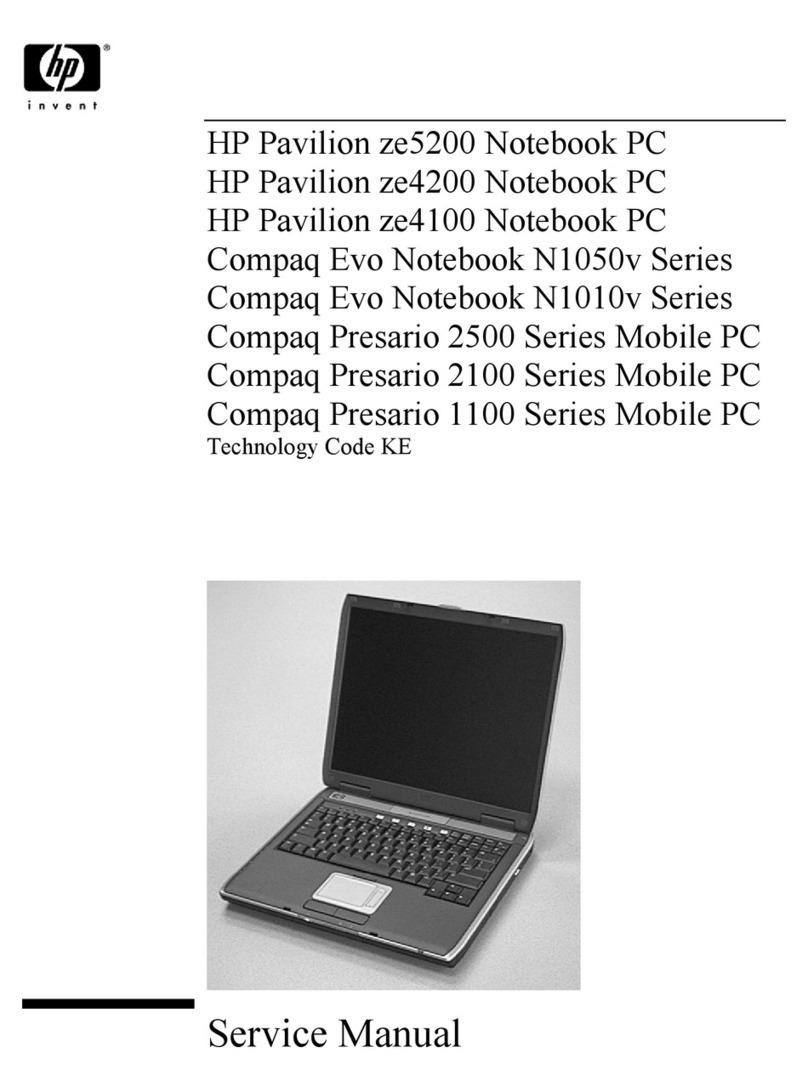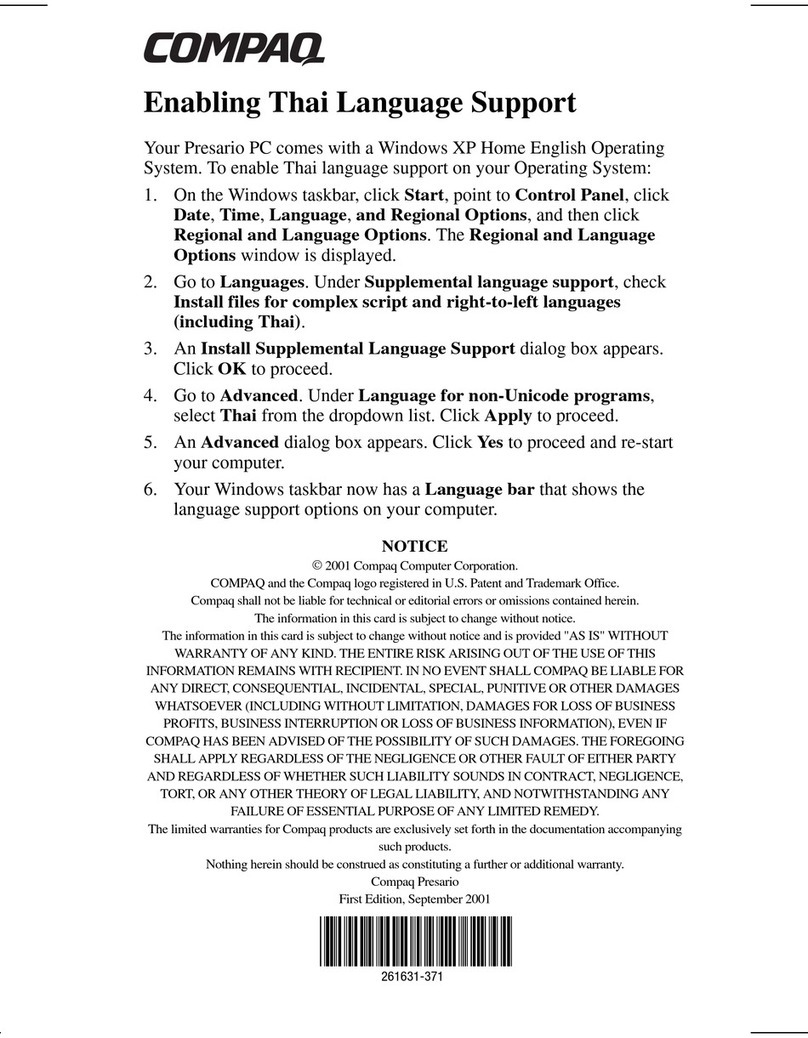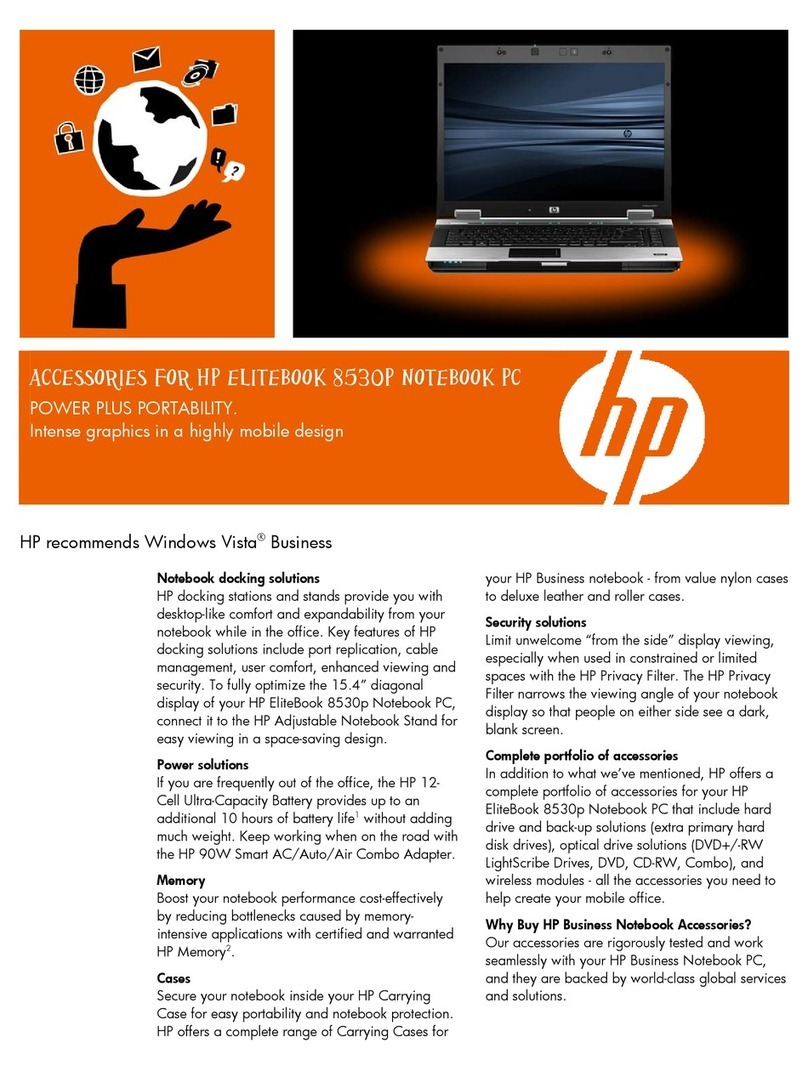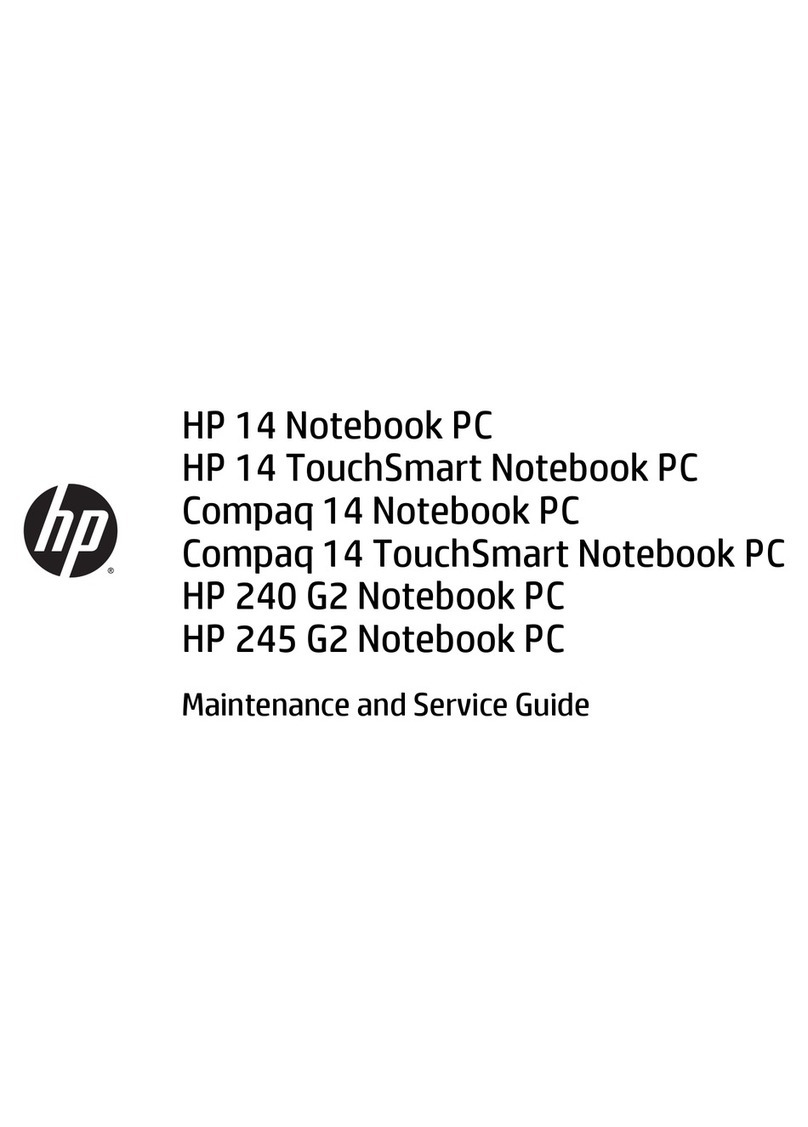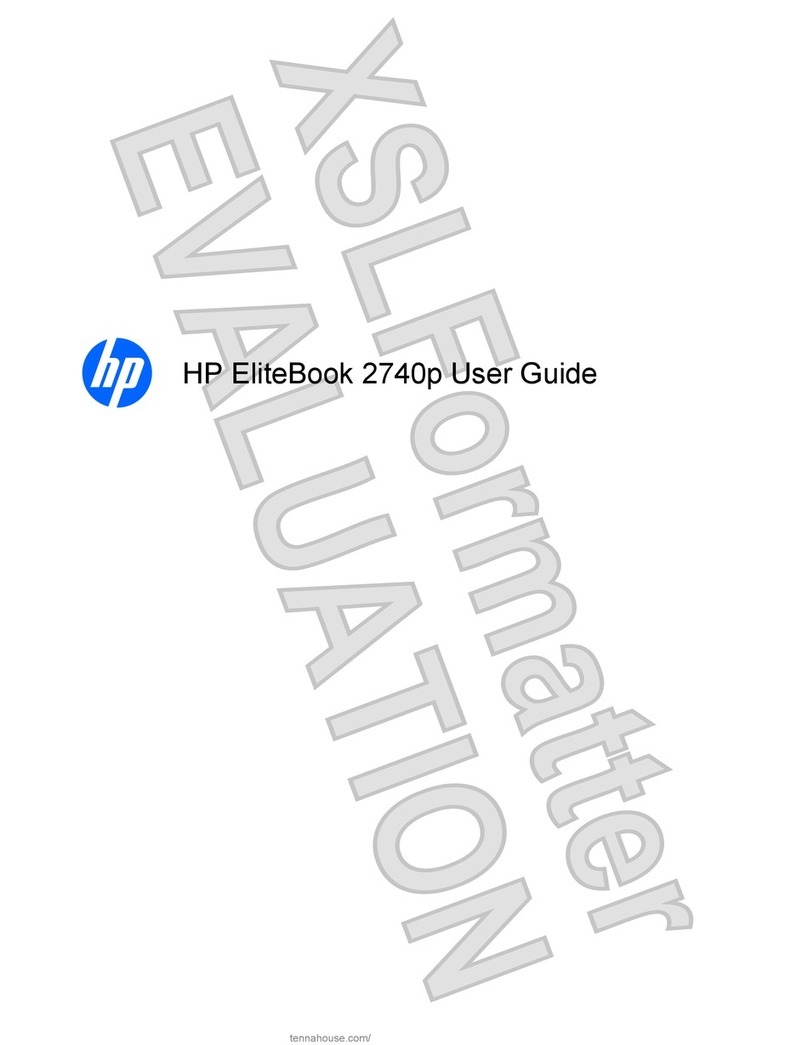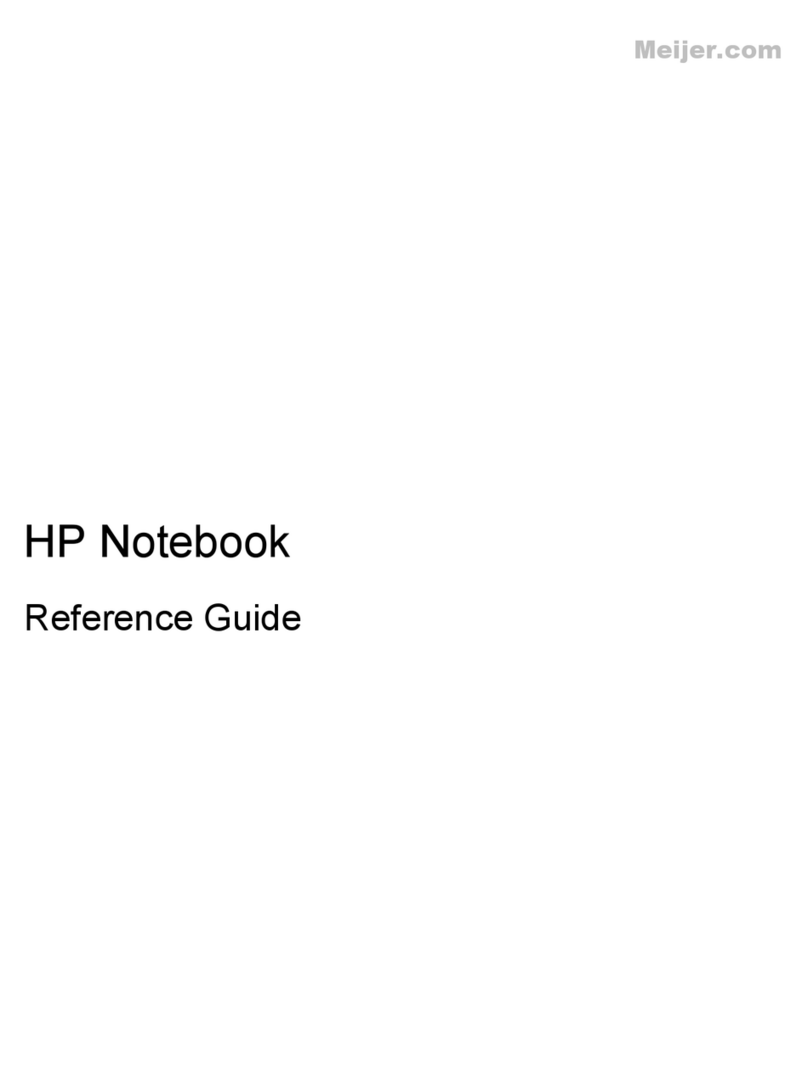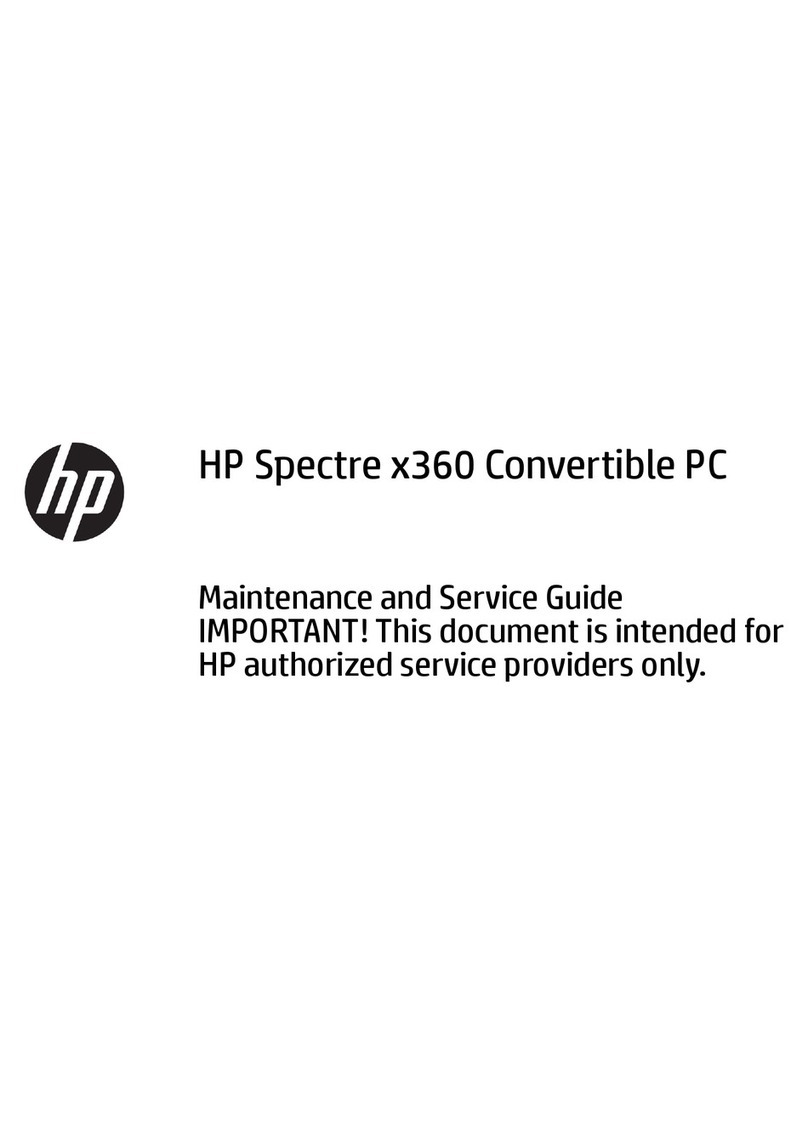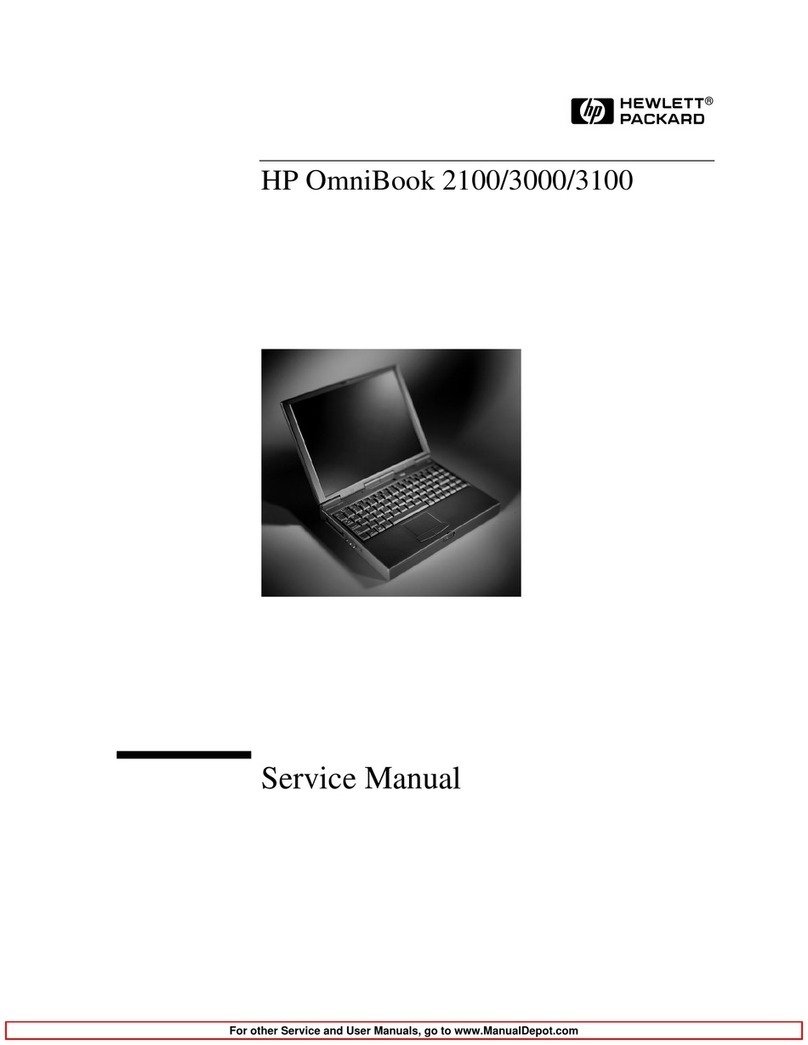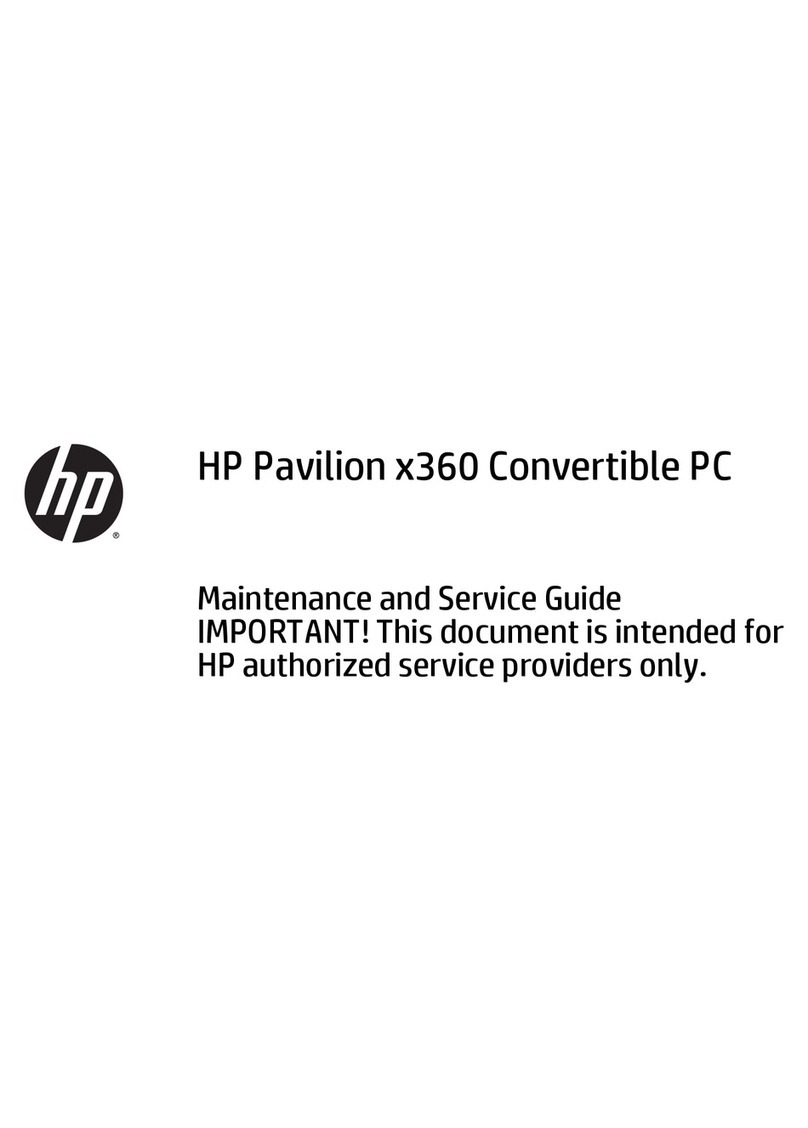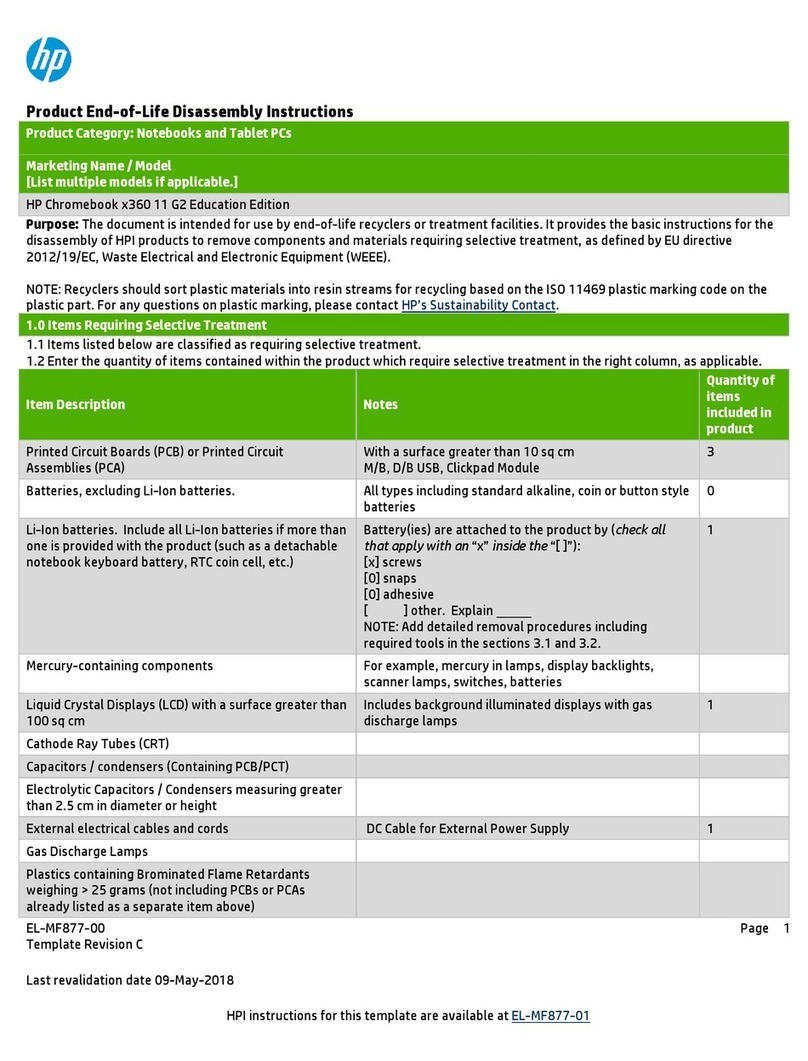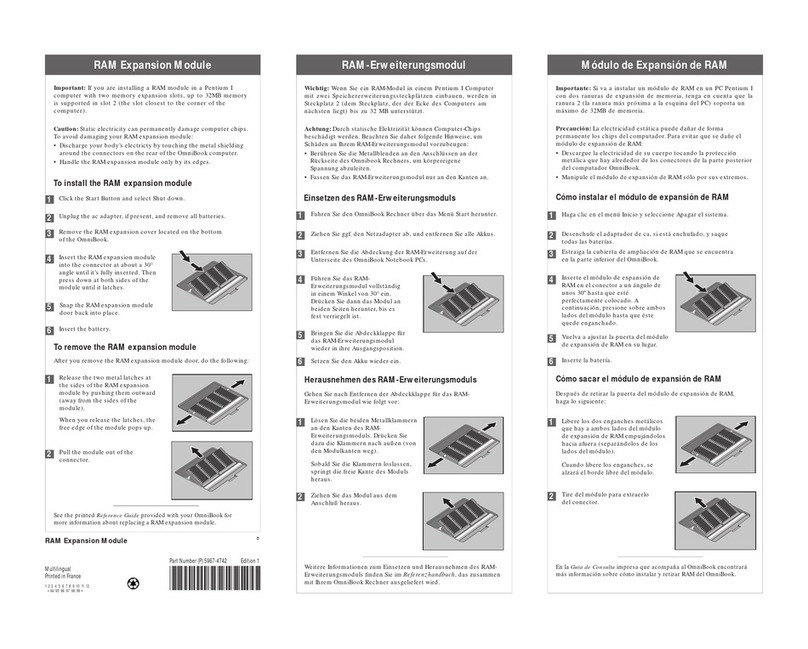Contents-2
4. Power Management .................................. 4-1
Monitoring Battery Power .............................. 4-3
To check the battery status............................ 4-4
To respond to a low-battery warning ..................... 4-5
To recharge a battery ............................... 4-5
To replace the main battery ........................... 4-7
To install a secondary battery .......................... 4-8
Conserving Battery Power .............................. 4-9
To save battery power ...............................4-10
To set time-outs ...................................4-11
To handle and store the battery safely ....................4-12
To maintain and preserve battery life.....................4-12
5. Making Connections .................................. 5-1
Using OmniBook Plug-In Modules......................... 5-3
To replace a plug-in accessory module ................... 5-4
To install the floppy disk drive externally .................. 5-5
To insert and eject a floppy disk ........................ 5-5
To insert or remove a CD ............................. 5-6
To use the CD-ROM drive safely ........................ 5-6
To open the CD-ROM drive manually..................... 5-7
To install drivers for the Zip drive ....................... 5-7
To insert and eject a Zip disk .......................... 5-8
To eject a Zip disk manually........................... 5-8
Connecting External Devices ............................ 5-9
To connect an external monitor ........................5-10
To enable the built-in and external displays ................5-10
To change display settings in the BIOS Setup Utility ...........5-11
To connect a parallel device ..........................5-11
To connect a serial device ............................5-12
To connect an external keyboard or PS/2 mouse ............5-12
To connect Universal Serial Bus devices ..................5-13
To insert a PC Card .................................5-14
To remove a PC Card................................5-15
List of tested PC Cards ...............................5-16
To connect audio devices ............................5-17
To dock the OmniBook ..............................5-18
To undock the OmniBook ............................5-20
To make an infrared connection........................5-21
6. Expanding the OmniBook.............................. 6-1
Installing a Hard Disk Drive ............................. 6-3
To replace the hard disk drive ......................... 6-3
To replace the hard disk drive holder .................... 6-4
To create a Hibernate partition ......................... 6-5