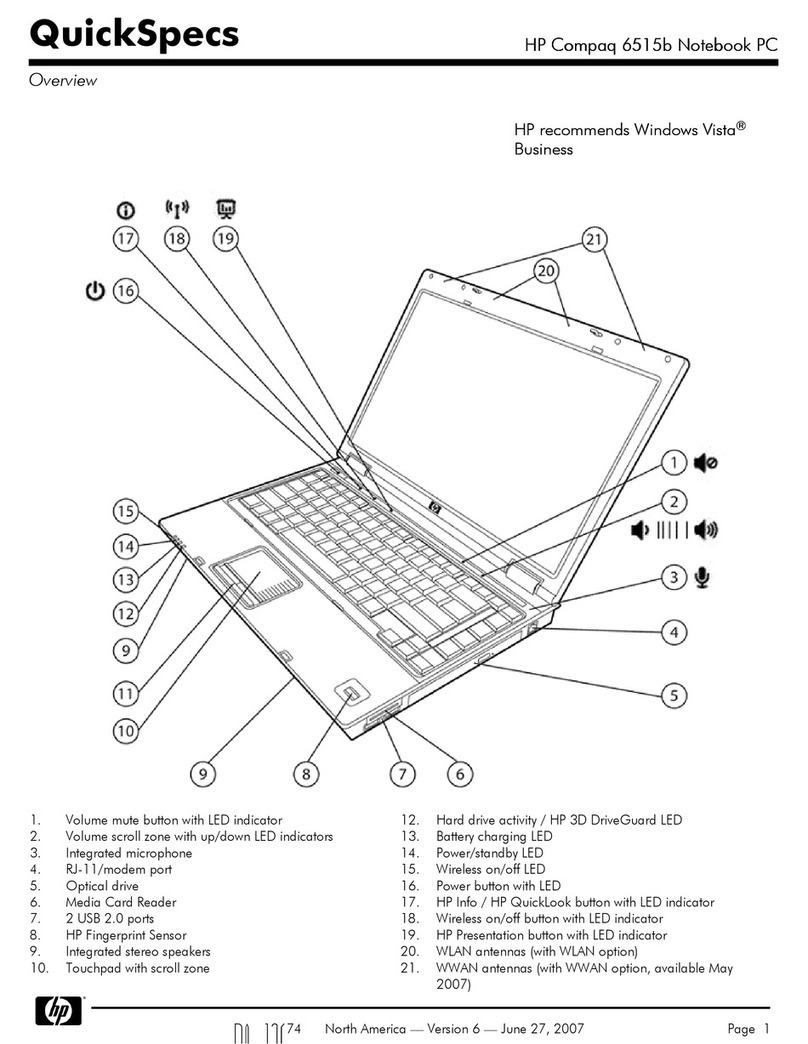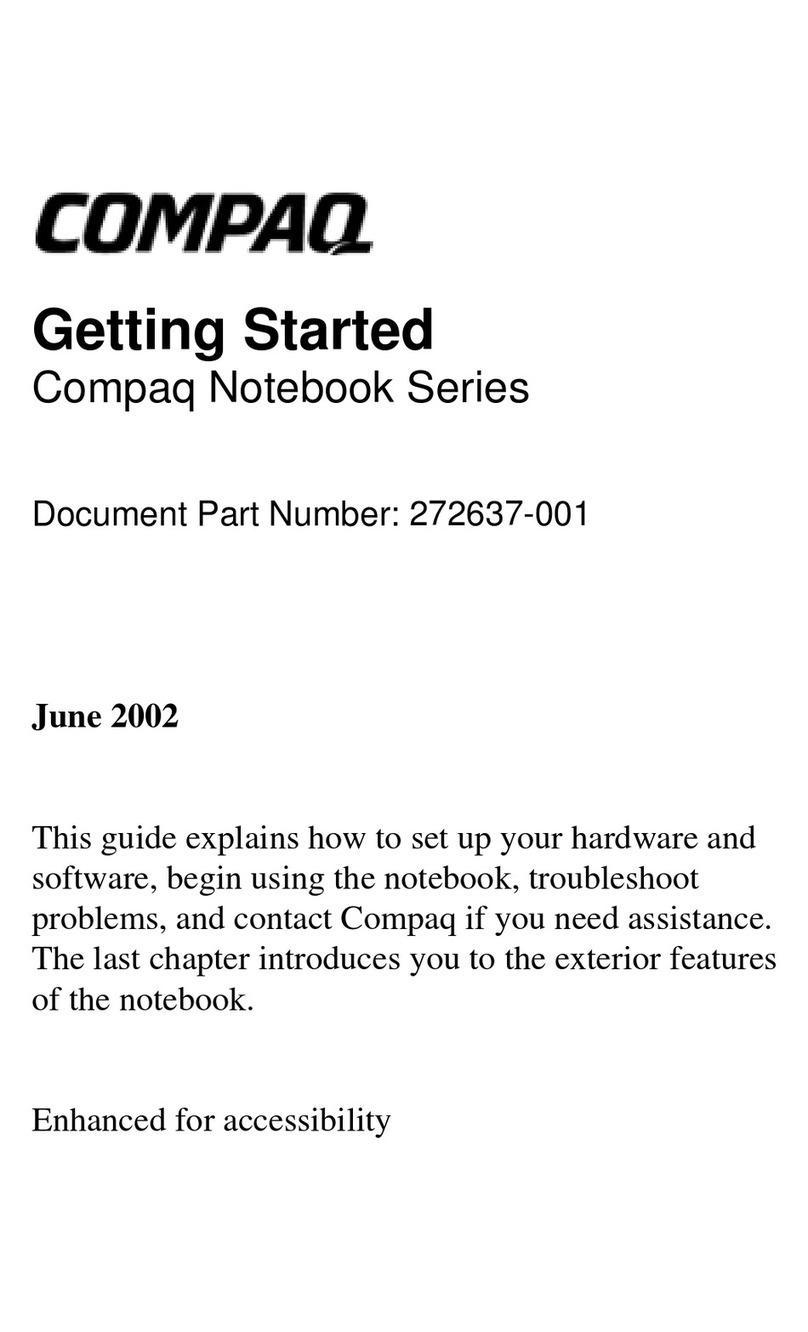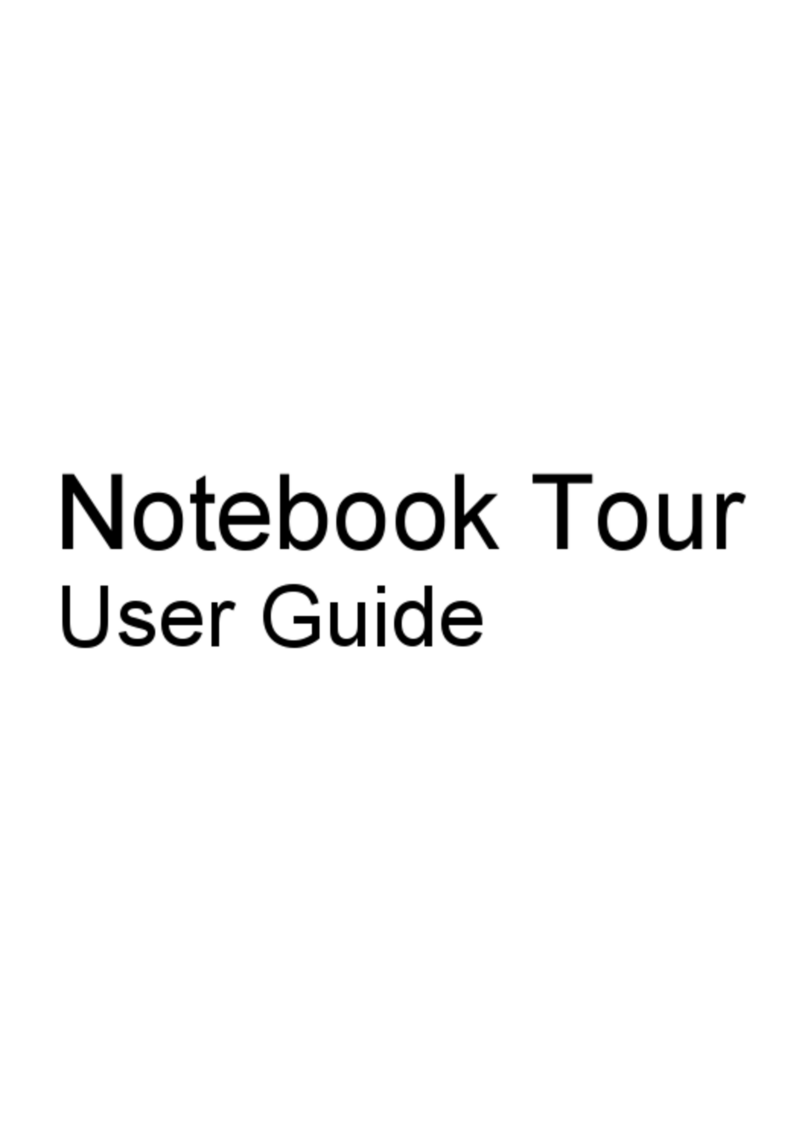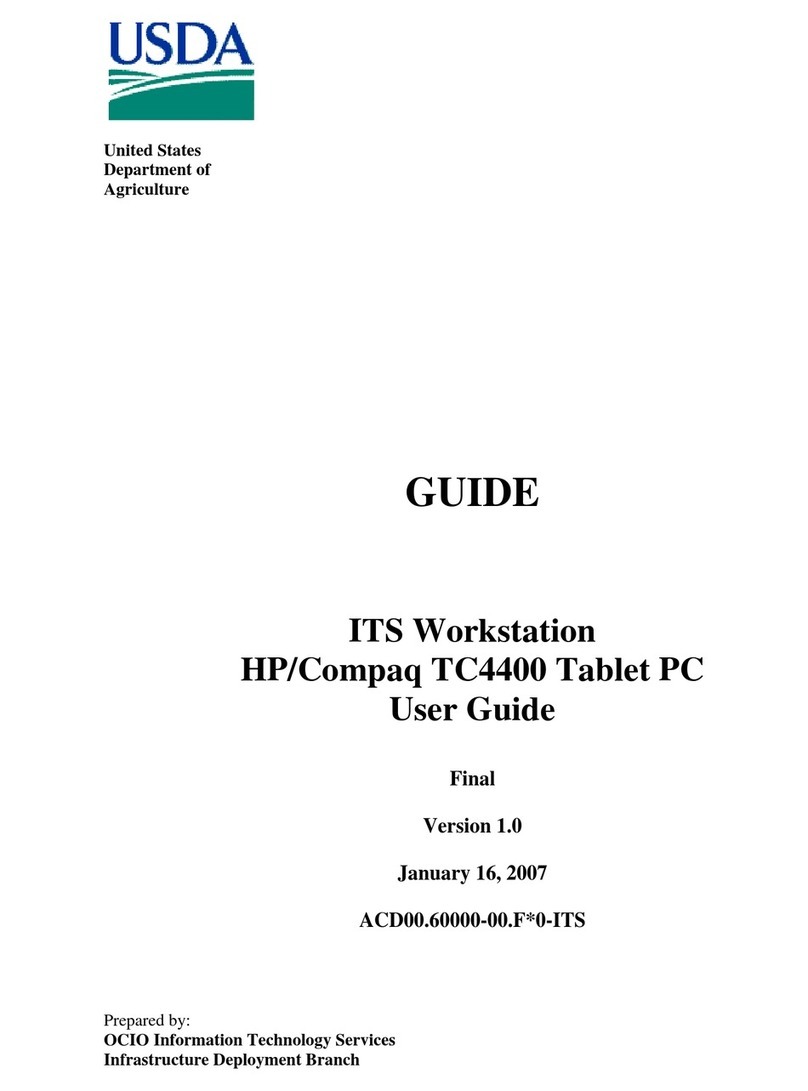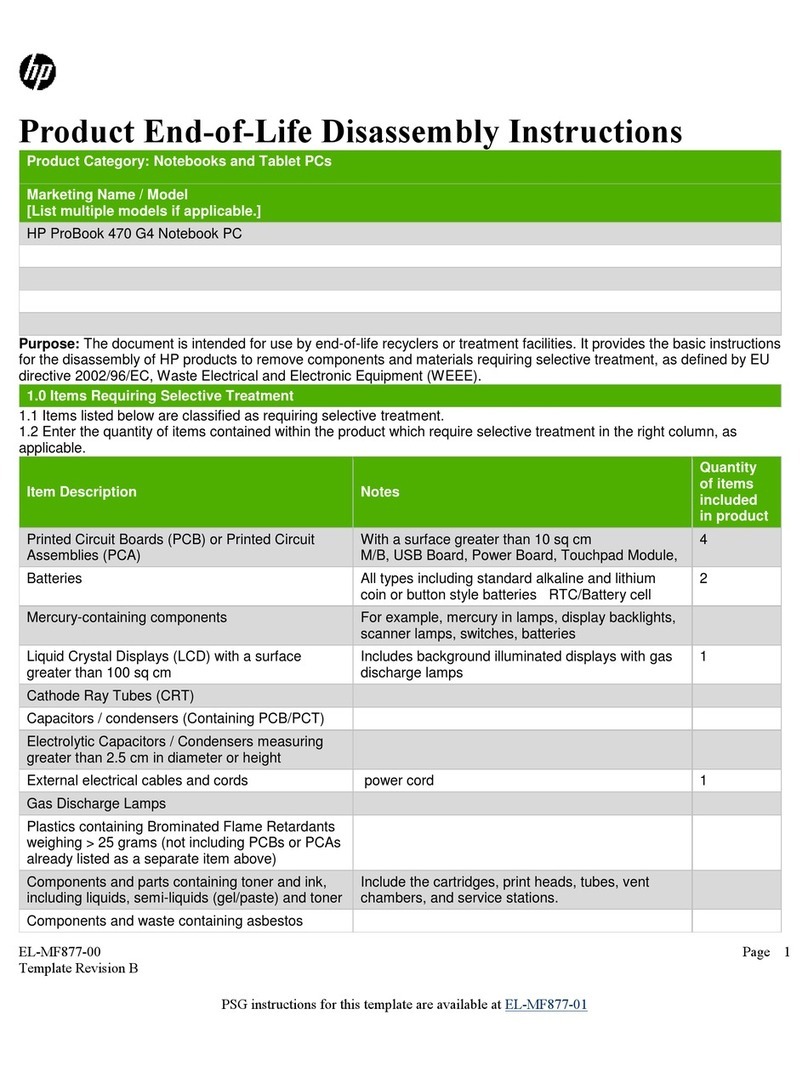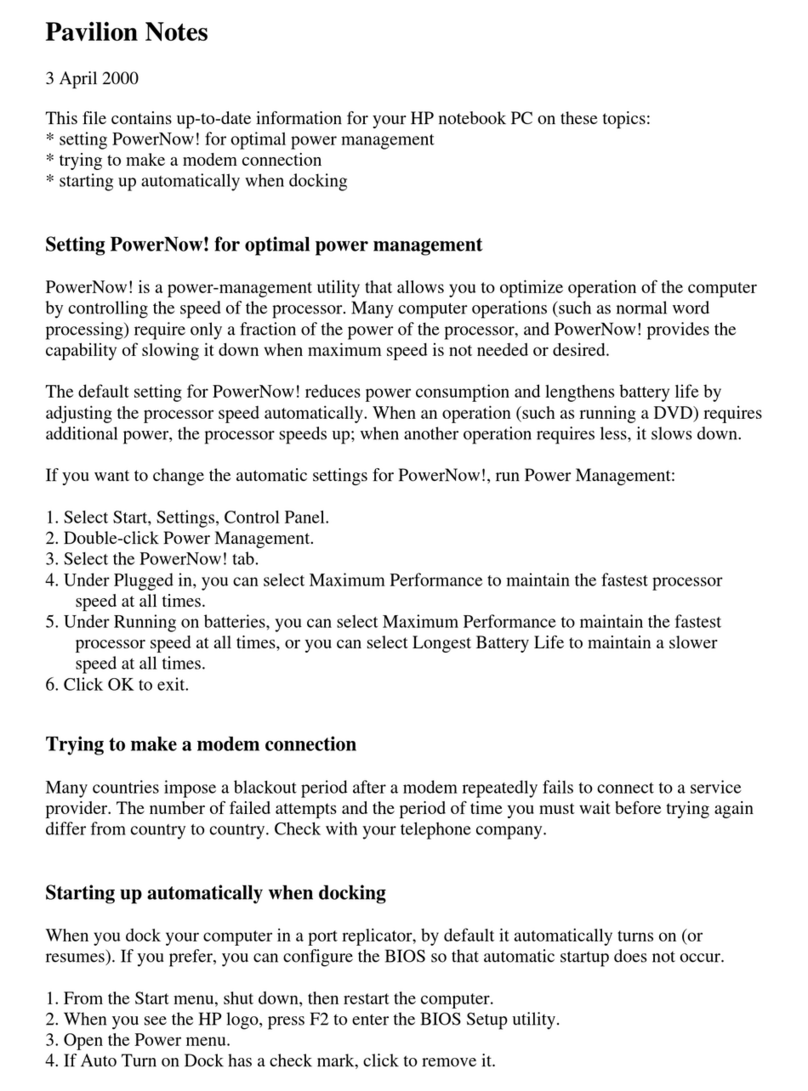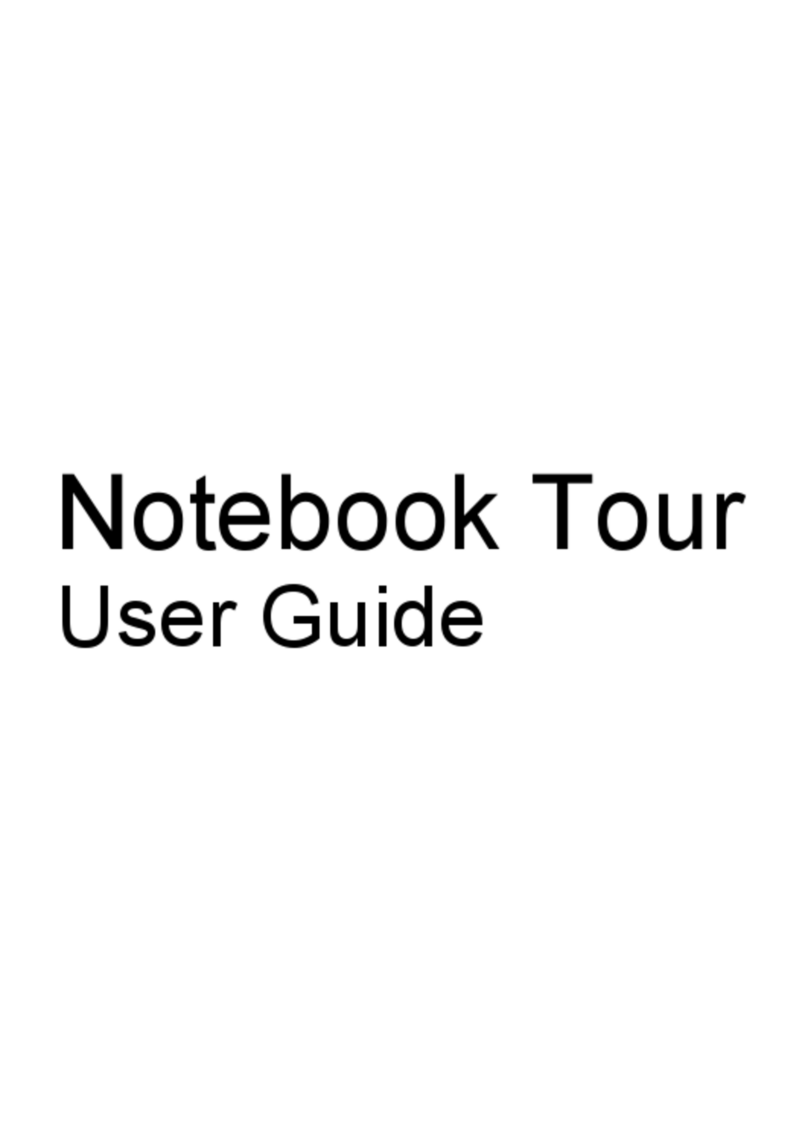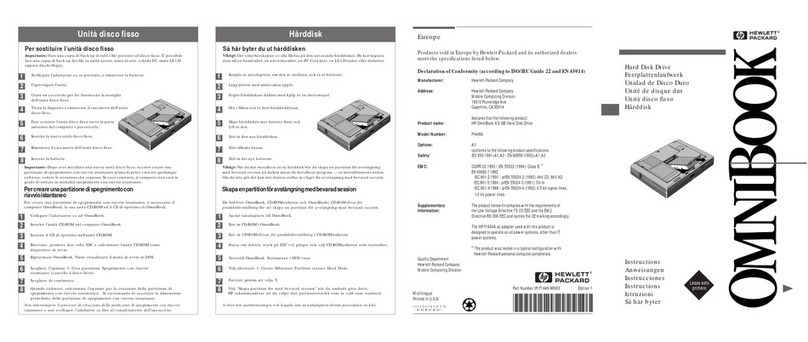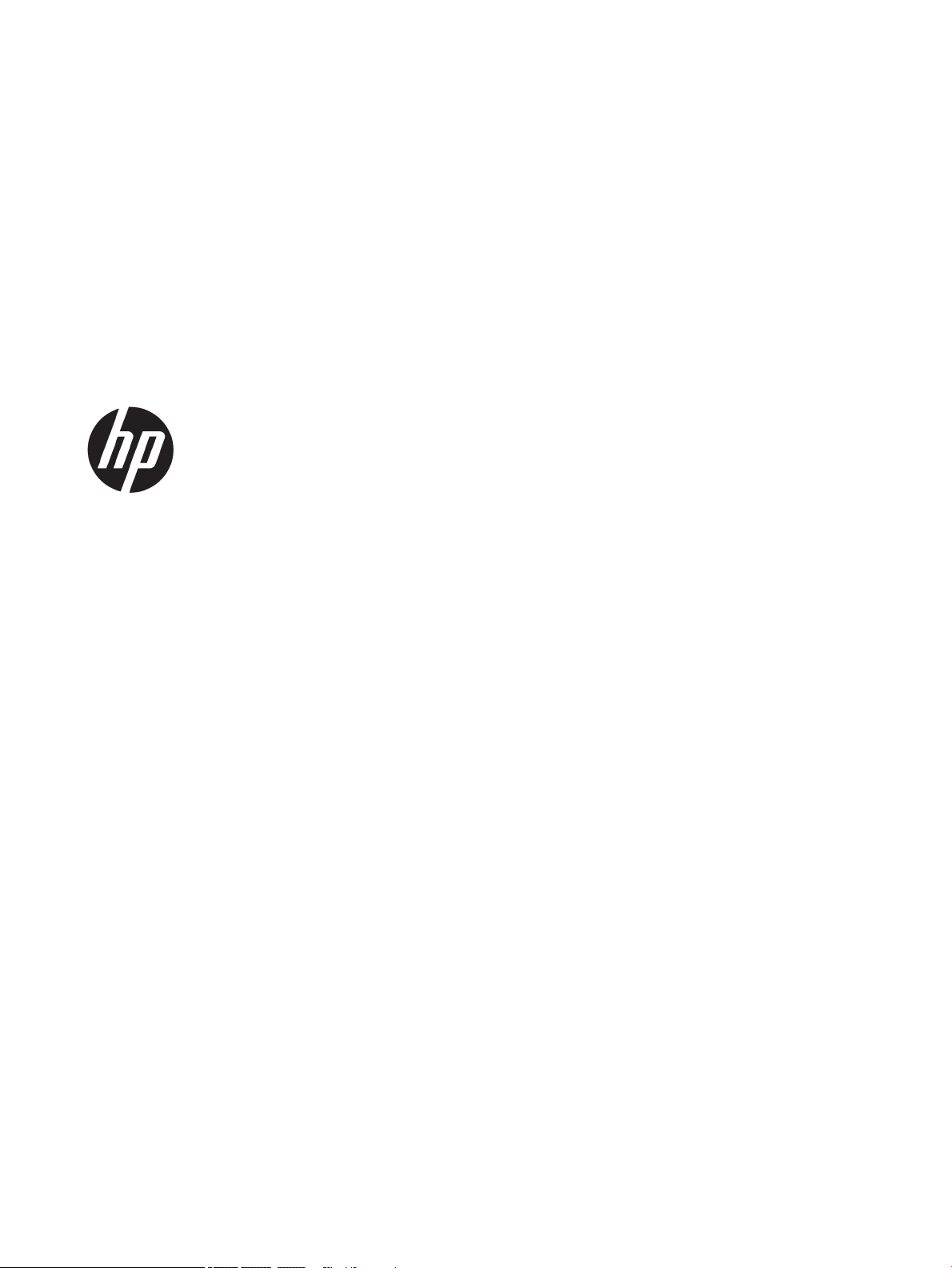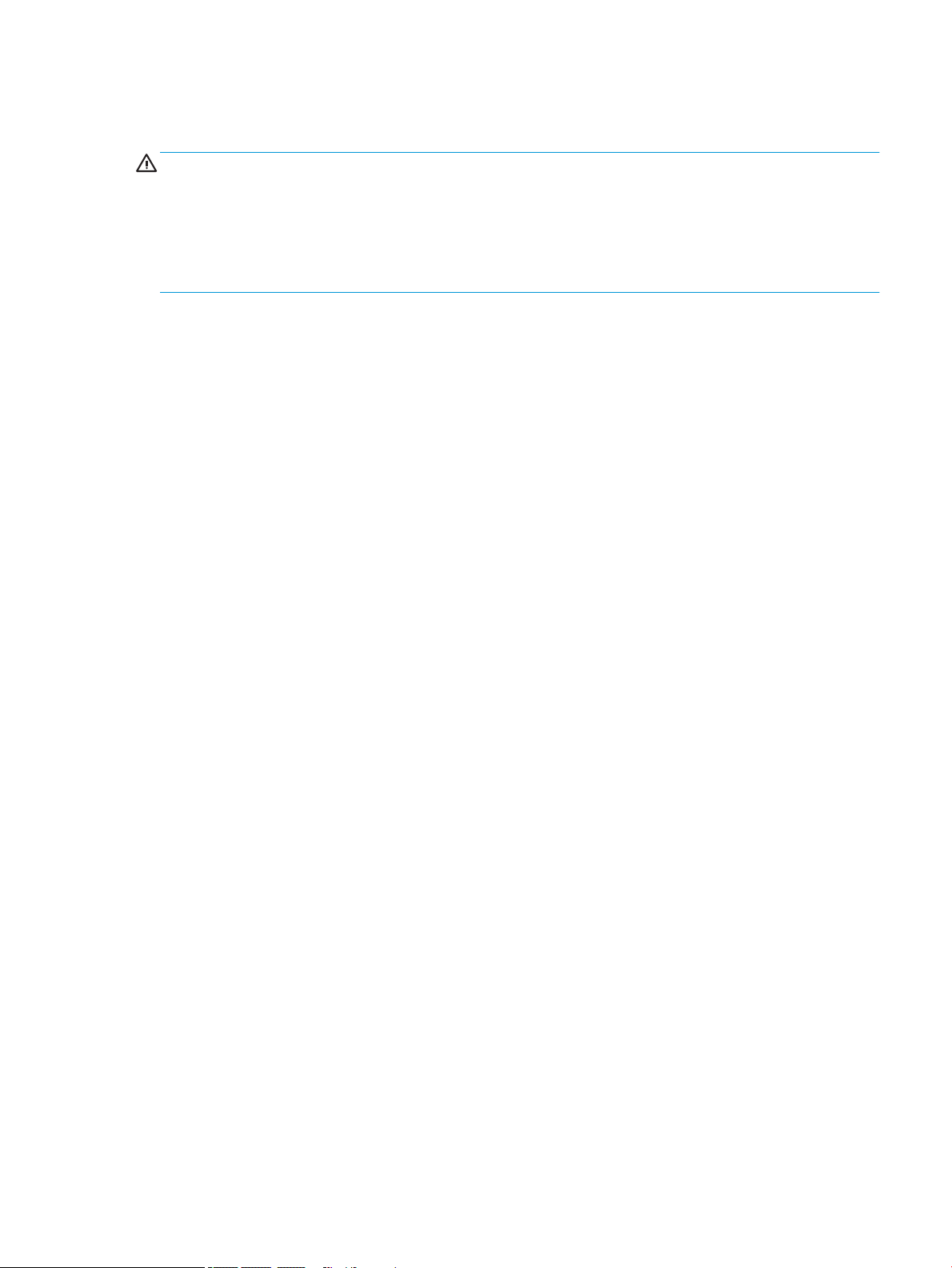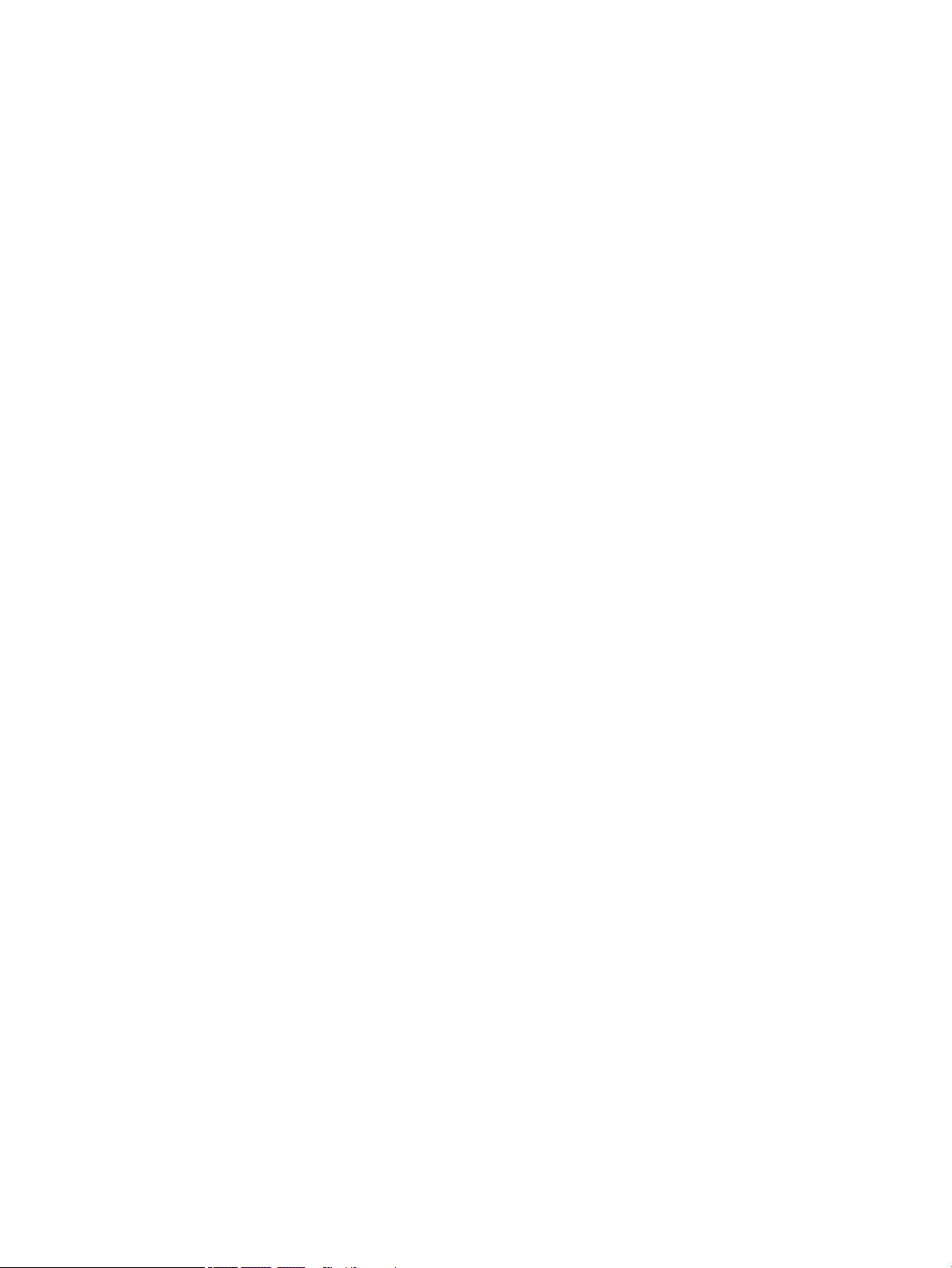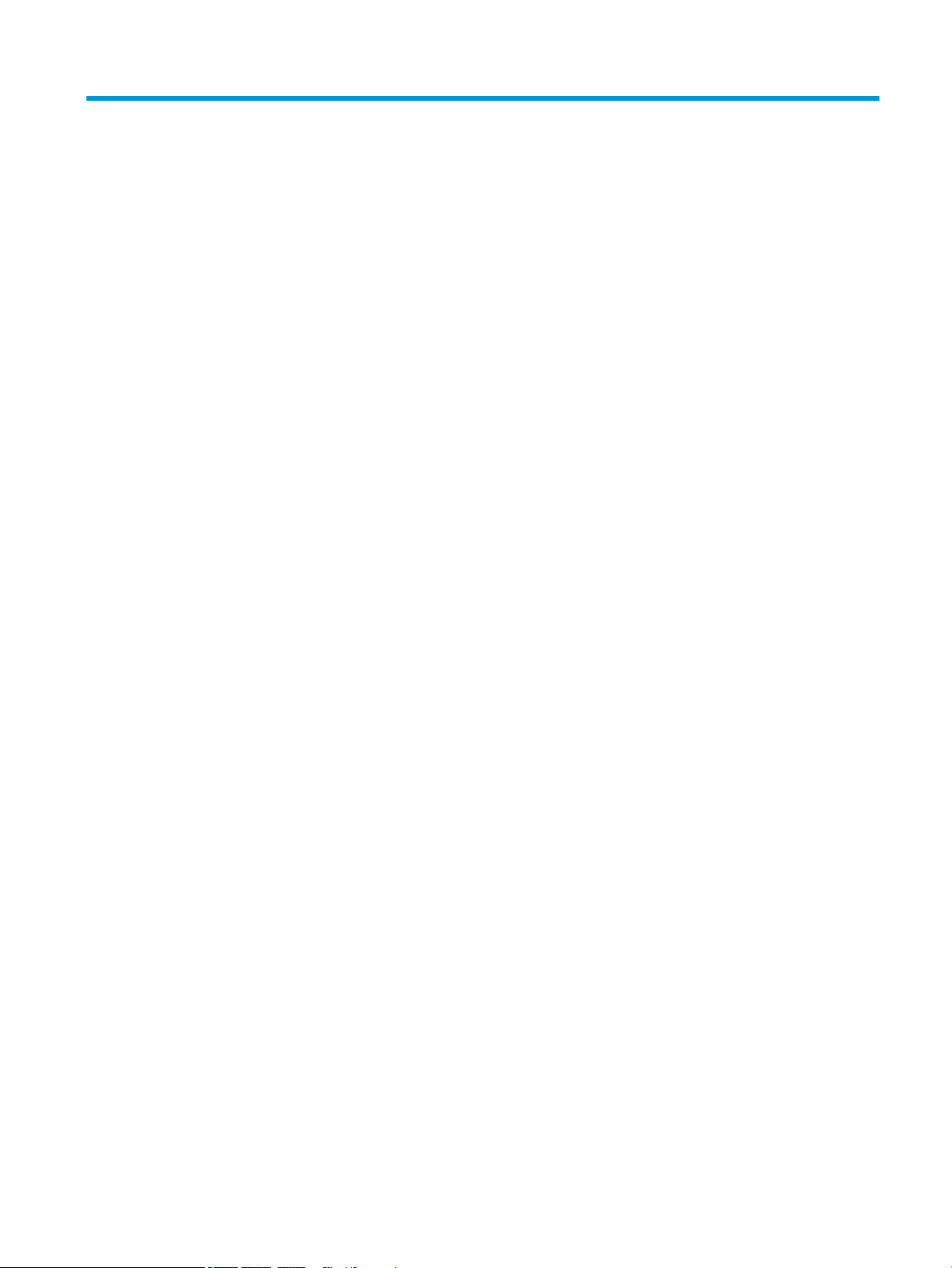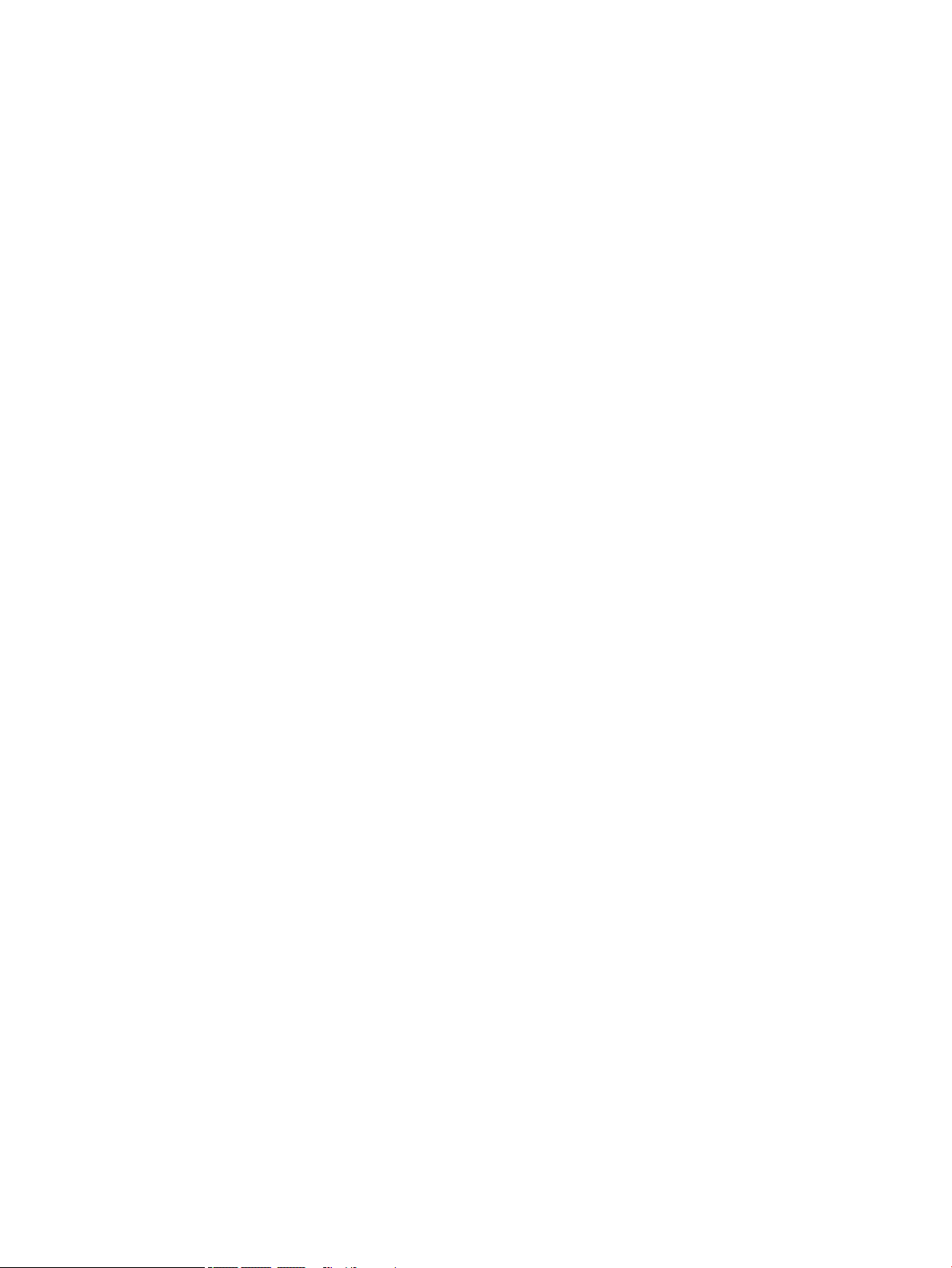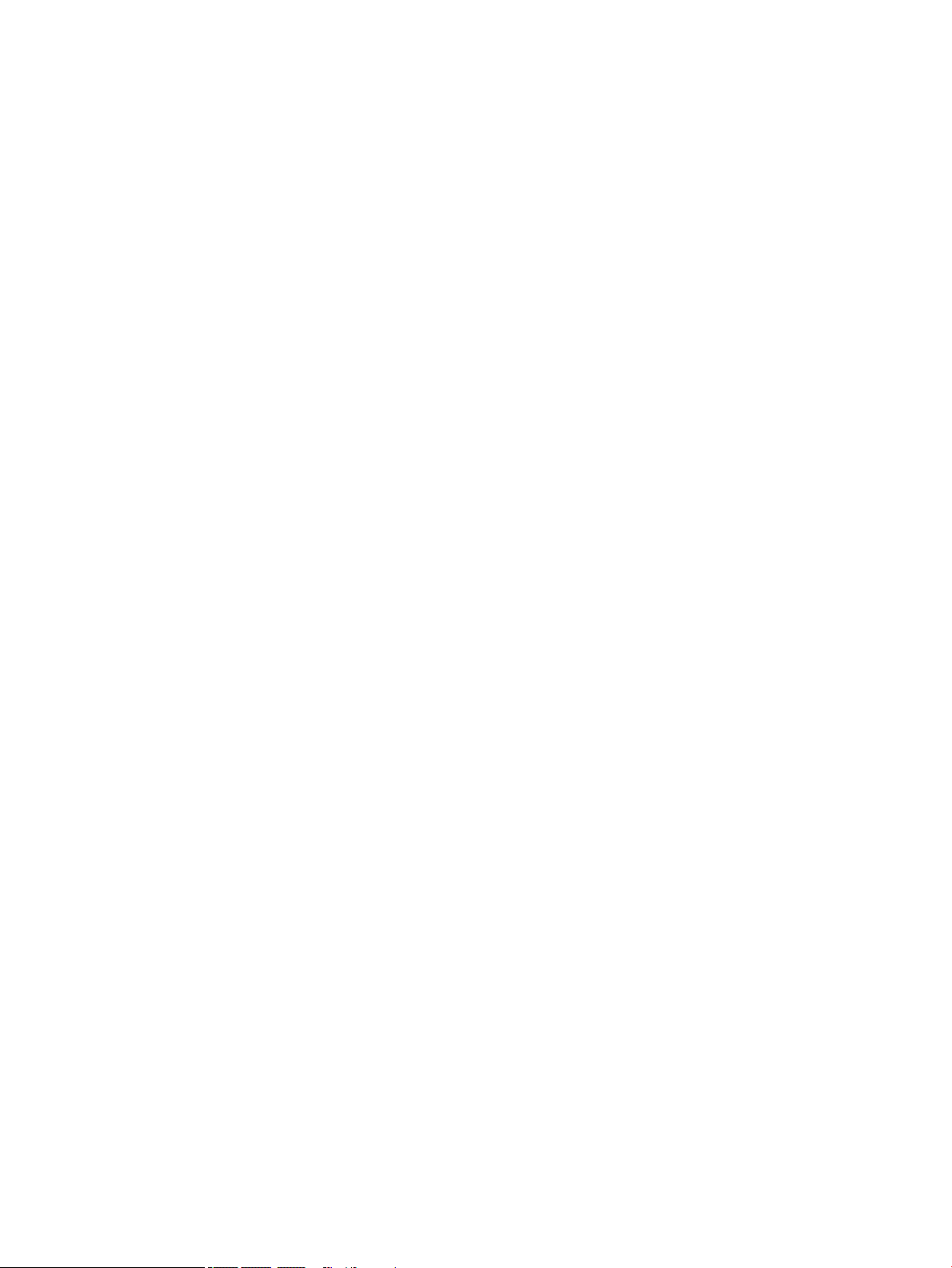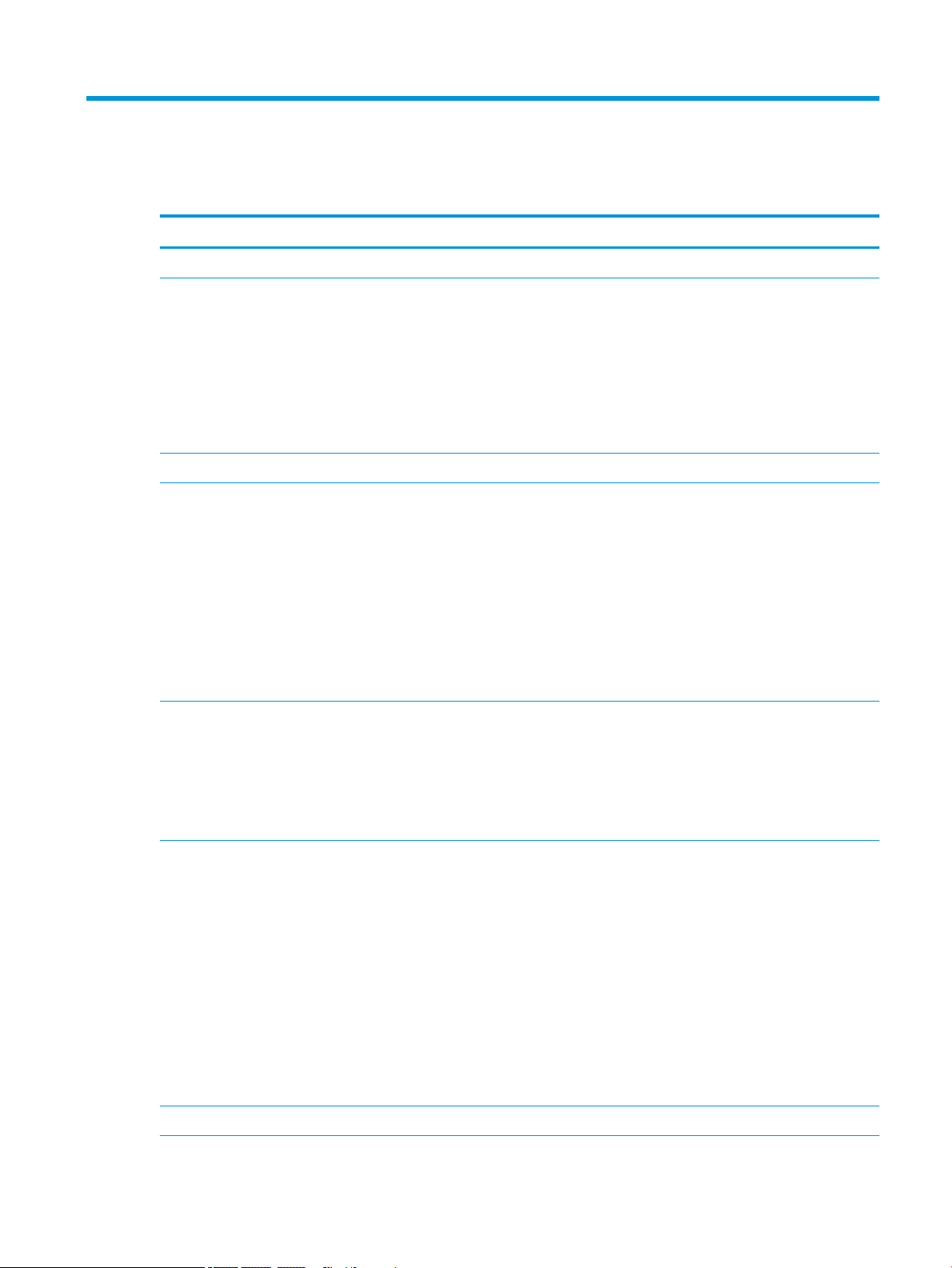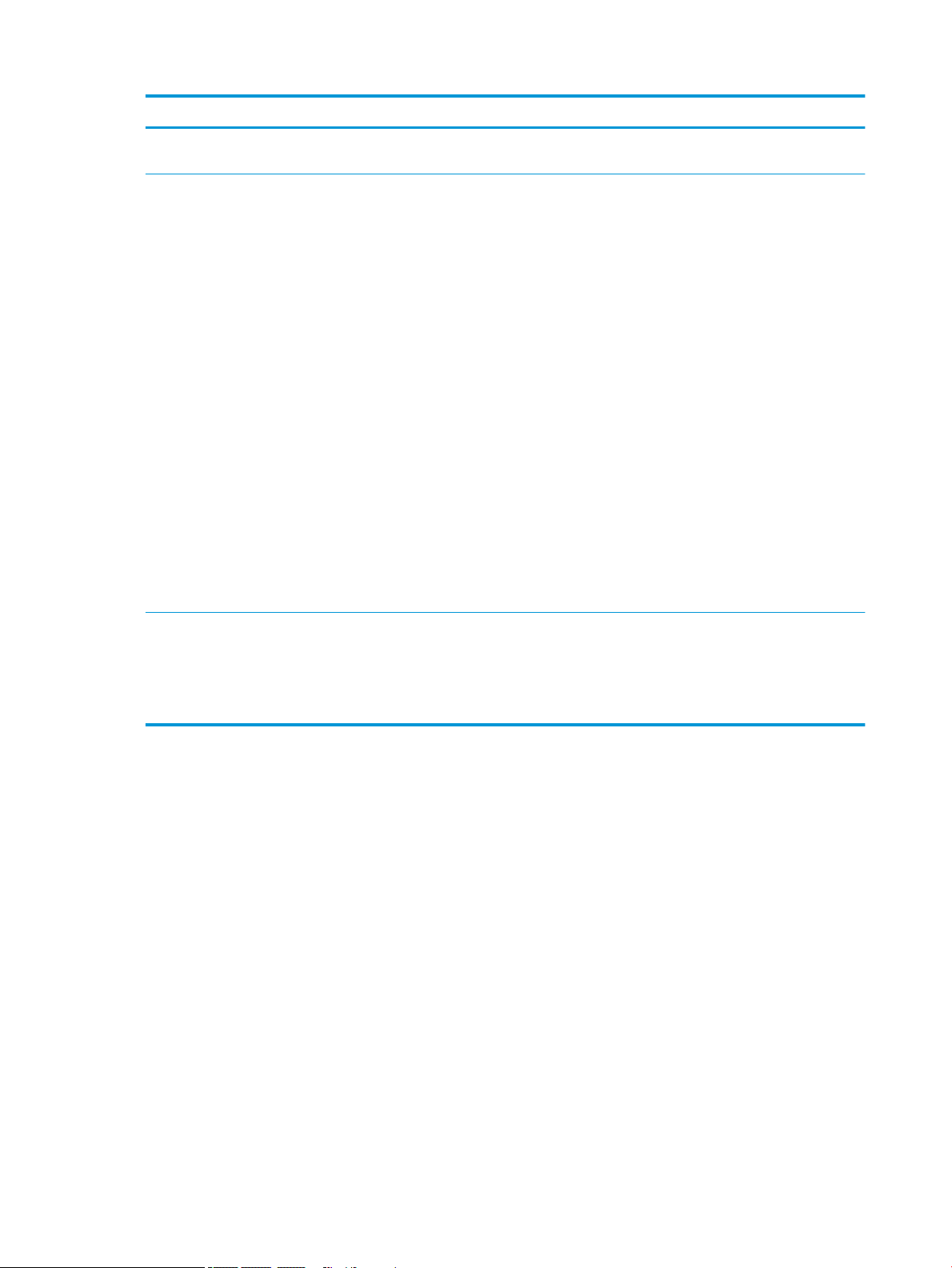1 Product description
Category Description
Product Name HP EliteBook x360 1040 G5 Notebook PC (model number TBD; CTO model number TBD)
Processors ●Intel® Core™ i7-8650U 1.90-GHz (turbo up to 4.20-GHz) quad-core processor (2400-MHz, 8.0 MB L3
cache, 15-W)
●Intel Core i7-8550U 1.80-GHz (turbo up to 4.00-GHz) quad-core processor (2400-MHz, 8.0 MB L3 cache,
15-W)
●Intel Core i5-8350U 1.70-GHz (turbo up to 3.60-GHz) quad-core processor (2400-MHz, 6.0 MB L3 cache,
15-W)
●Intel Core i5-8250U 1.60-GHz (turbo up to 3.40-GHz) quad-core processor (2400-MHz, 6.0 MB L3 cache,
15-W)
Graphics Internal graphics: Intel high-denition (HD) Graphics 620
Panel ●14.0-inch, ultrahigh-denition (UHD) (3840×2160), BrightView, white light-emitting diode (WLED), UWVA,
72, 500 nits, eDP+PSR, ultraslim TouchScreen display assembly
●14.0-inch, full high-denition (FHD) (1920×1080), AntiGlare, WLED, UWVA, 72, 700 nits, eDP+PSR,
ultraslim TouchScreen display assembly with privacy lter
●14.0-inch, FHD (1920×1080), AntiGlare, WLED, UWVA, 72, 700 nits, eDP+PSR, ultraslim TouchScreen
display assembly
●14.0-inch, FHD (1920×1080), AntiGlare, WLED, UWVA, 72, 400 nits, eDP+PSR, ultraslim TouchScreen
display assembly
●14.0-inch, FHD (1920×1080), BrightView, WLED, UWVA, 72, 400 nits, eDP+PSR, ultraslim TouchScreen
display assembly
Memory Support for DDR4-2400, 1.2V system memory
Support for up to 16-GB of system memory in the following congurations:
●16384-MB (16-GB × 1 piece)
●8192-MB (8-GB × 1 piece)
●4096-MB (4-GB × 1 piece)
Storage Support for the following solid-state drives:
●2-TB, Peripheral Component Interconnect Express (PCIe), Non-Volatile Memory Express (NVMe), solid-state
drive with triple level cell (TLC)
●1-TB, PCIe, NVMe, solid-state drive with TLC
●512-GB, PCIe, NVMe, SED solid-state drive with TLC and OPAL2
●256-GB, PCIe, NVMe, solid-state drive with TLC
●256-GB, M.2, SATA-3, PCIe, NVMe, SED solid-state drive with TLC and OPAL2
●256-GB, PCIe, NVMe, value solid-state drive
●128-GB, M.2, SATA-3 solid-state drive with TLC
●118-GB, PCIe, NVMe, I/O, 3D X solid-state drive
Audio and video Camera: HP FHD 1080p infrared camera
1