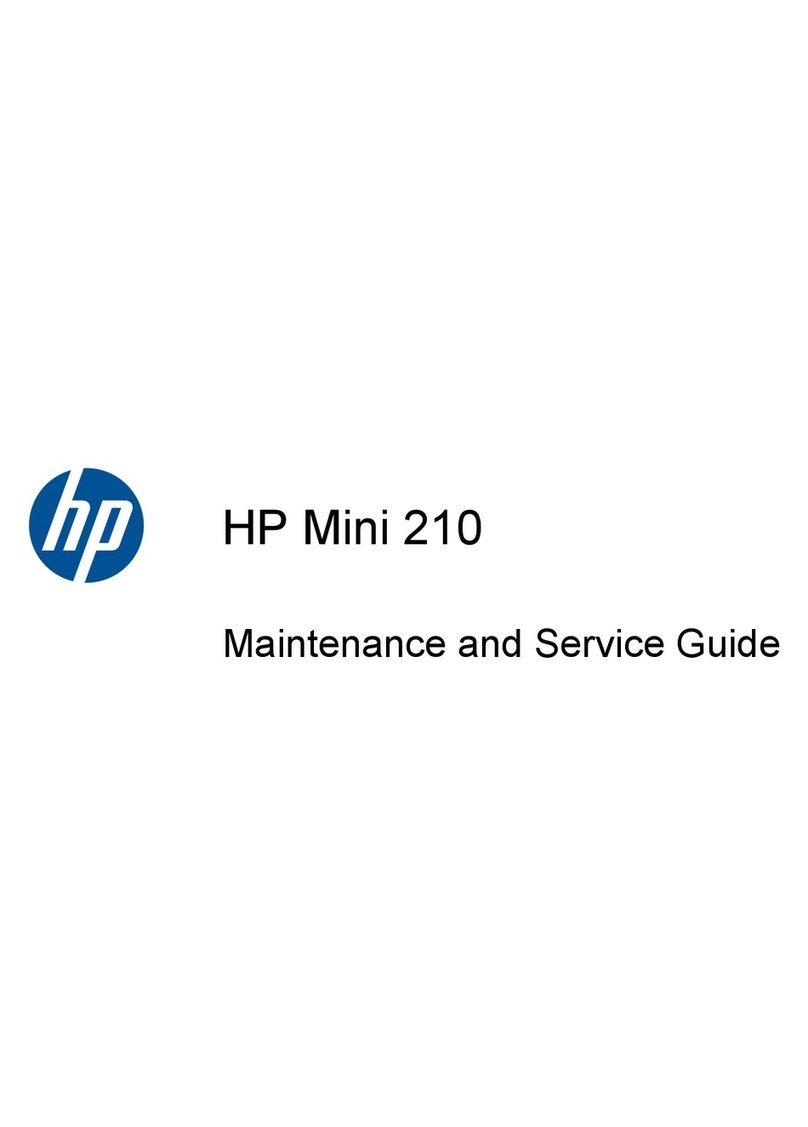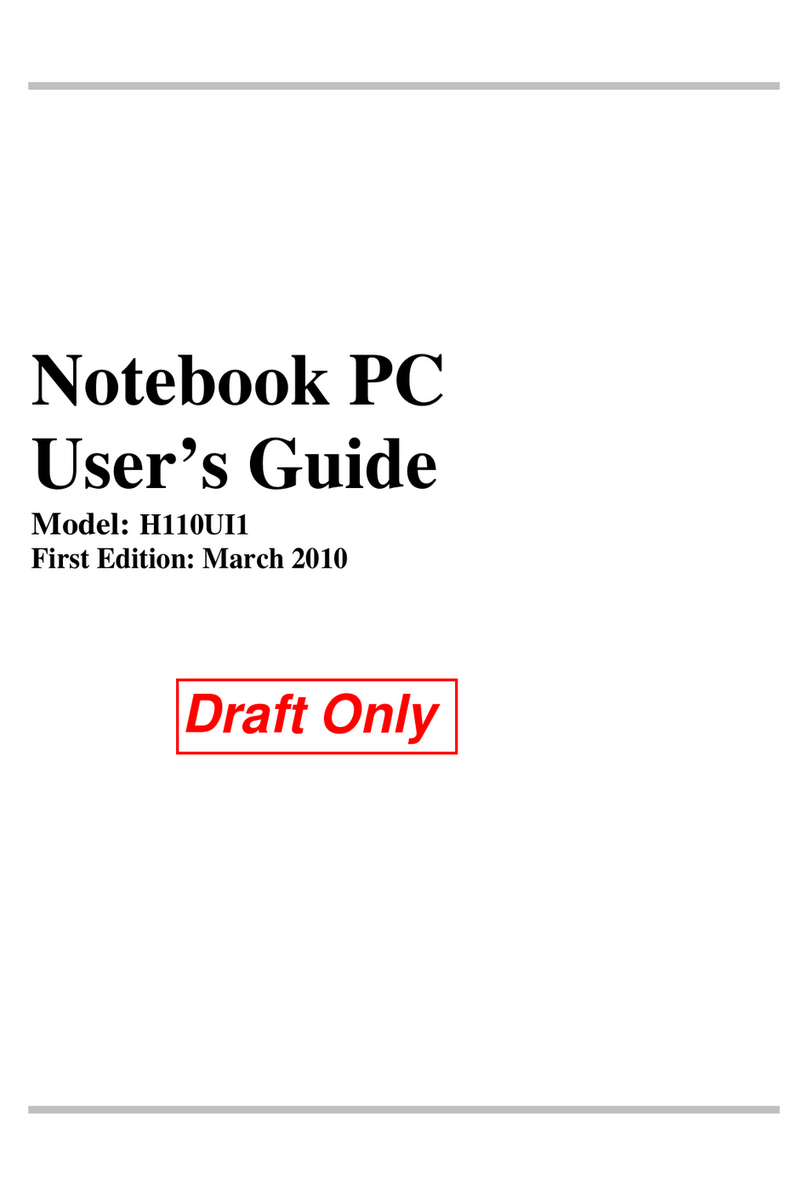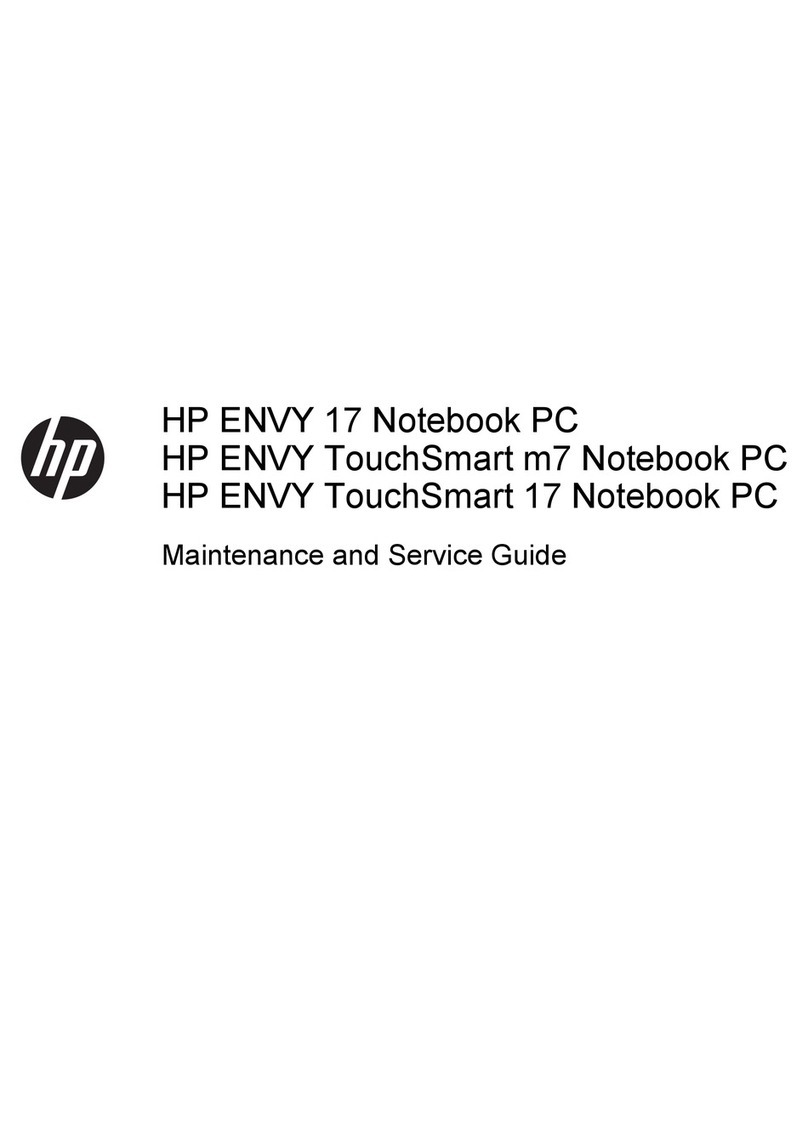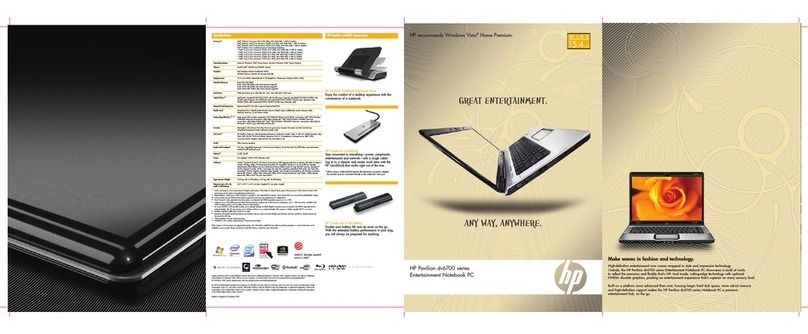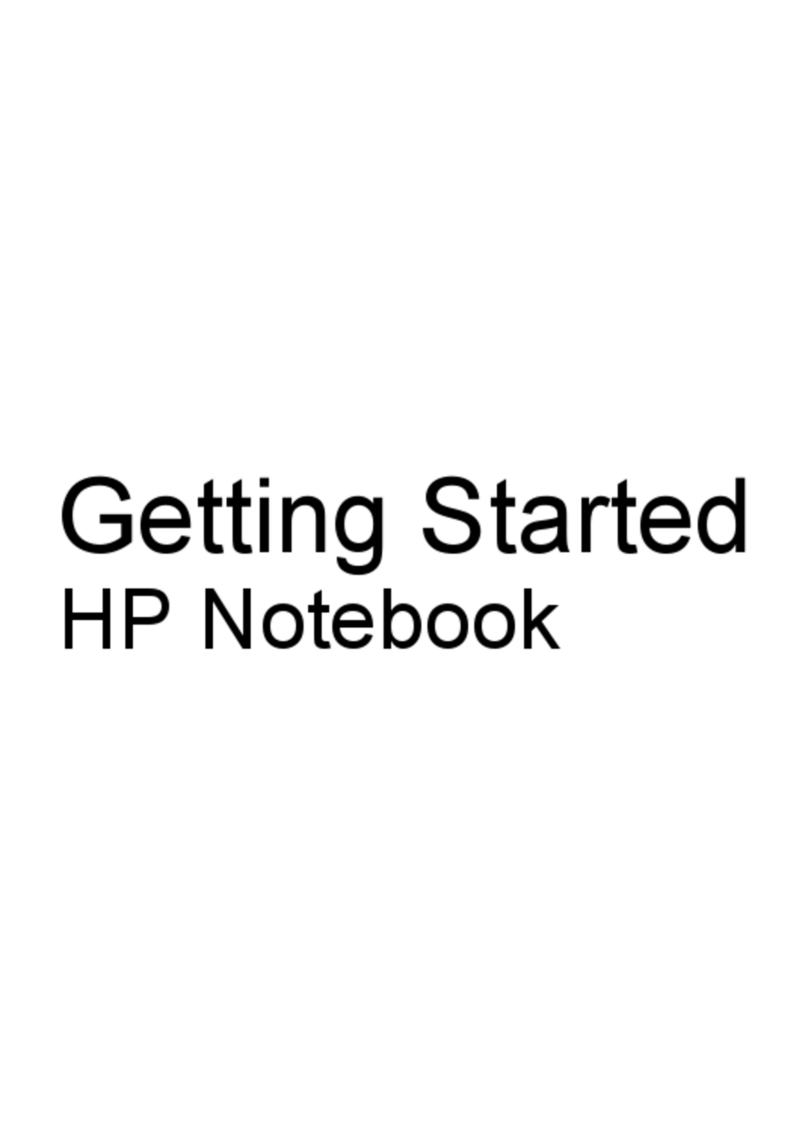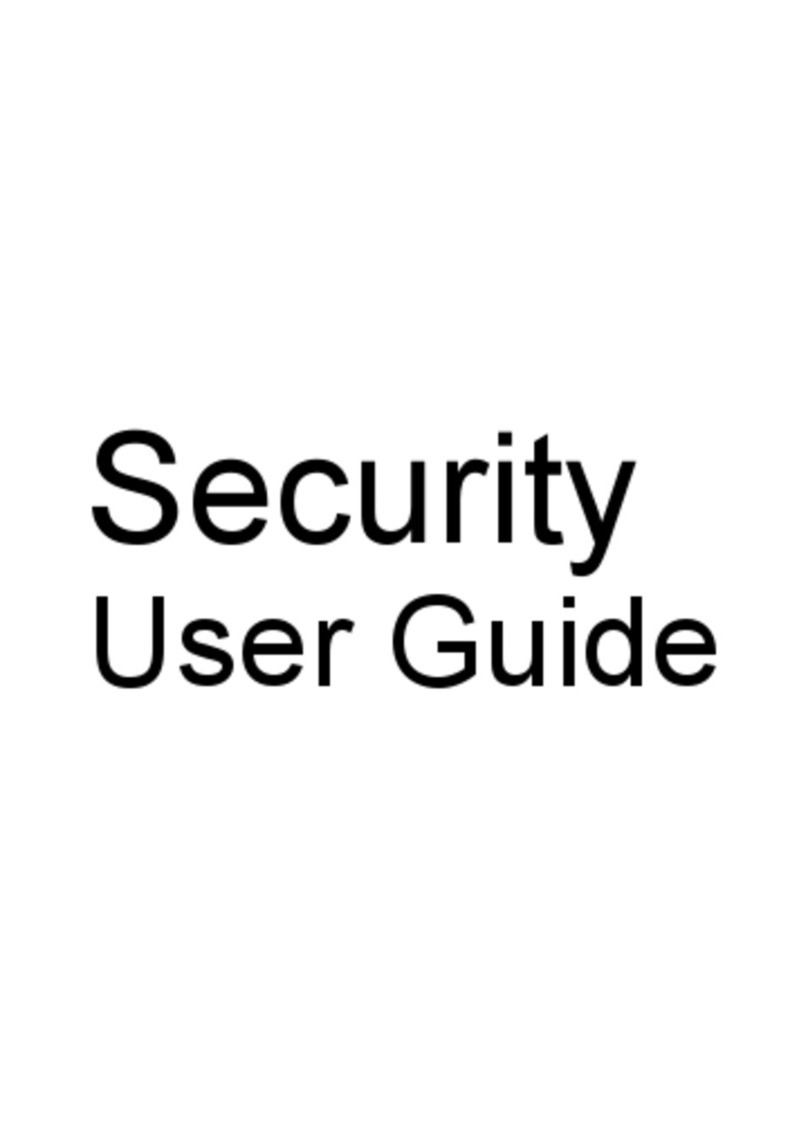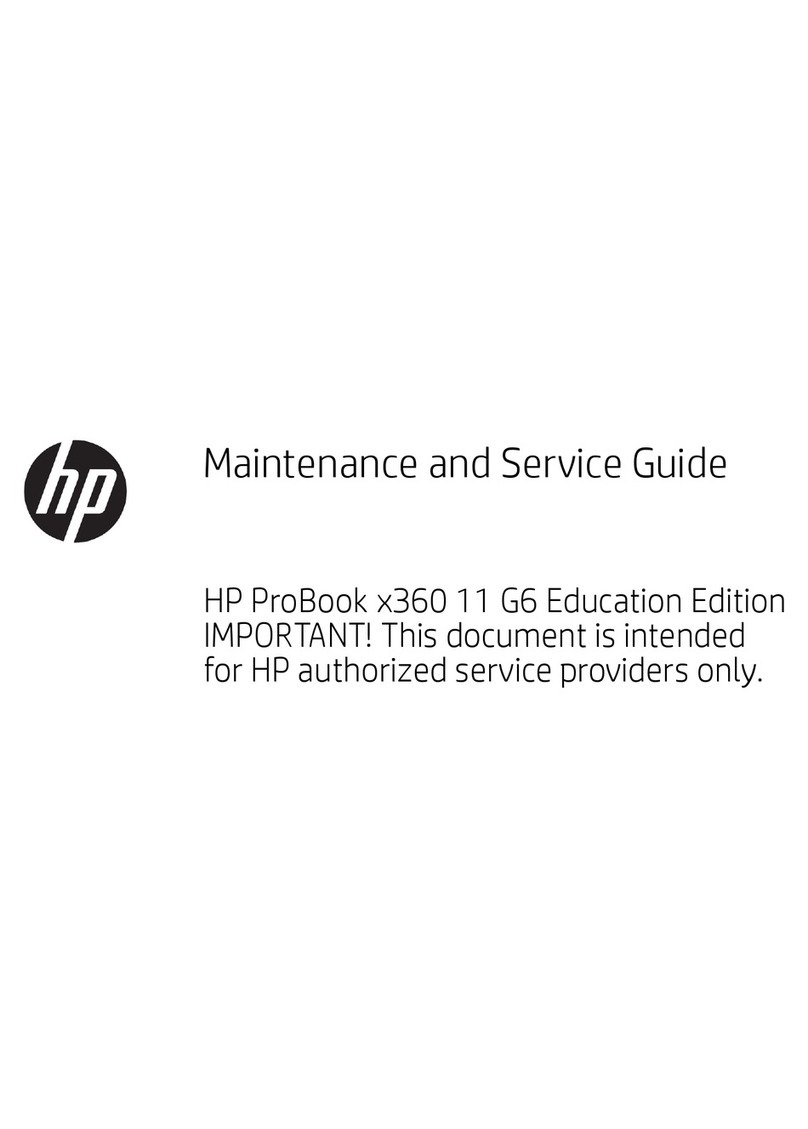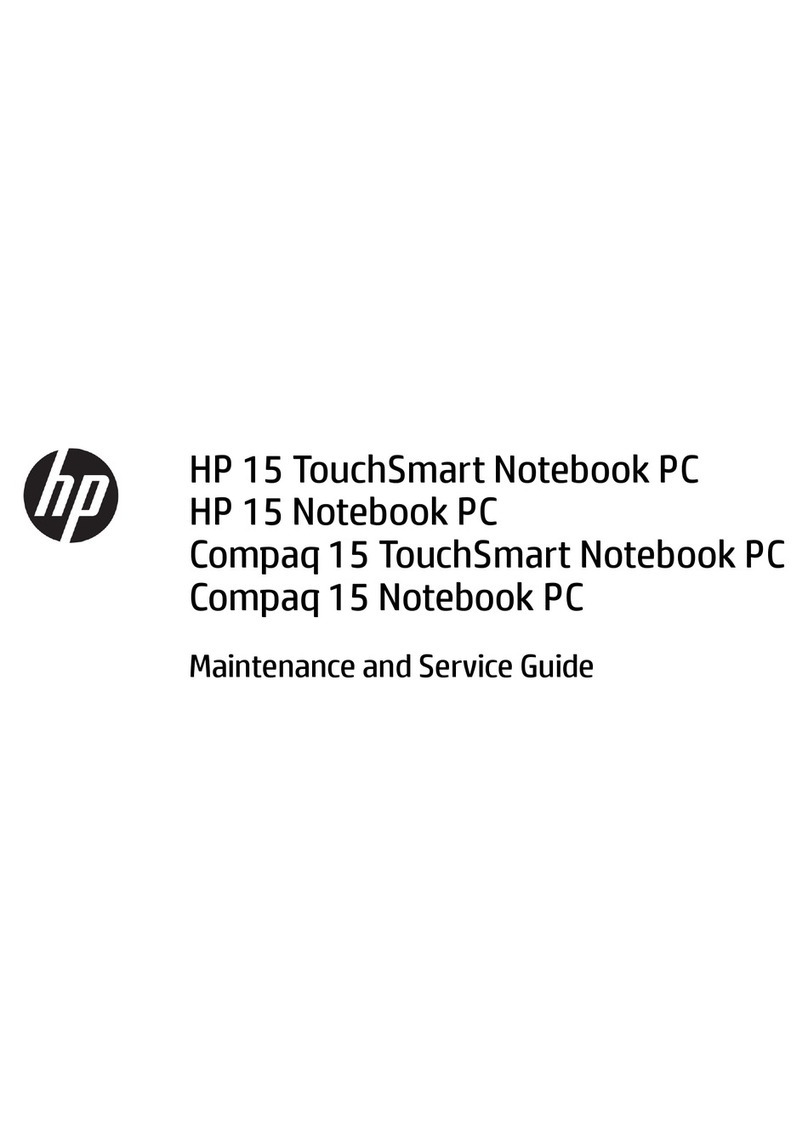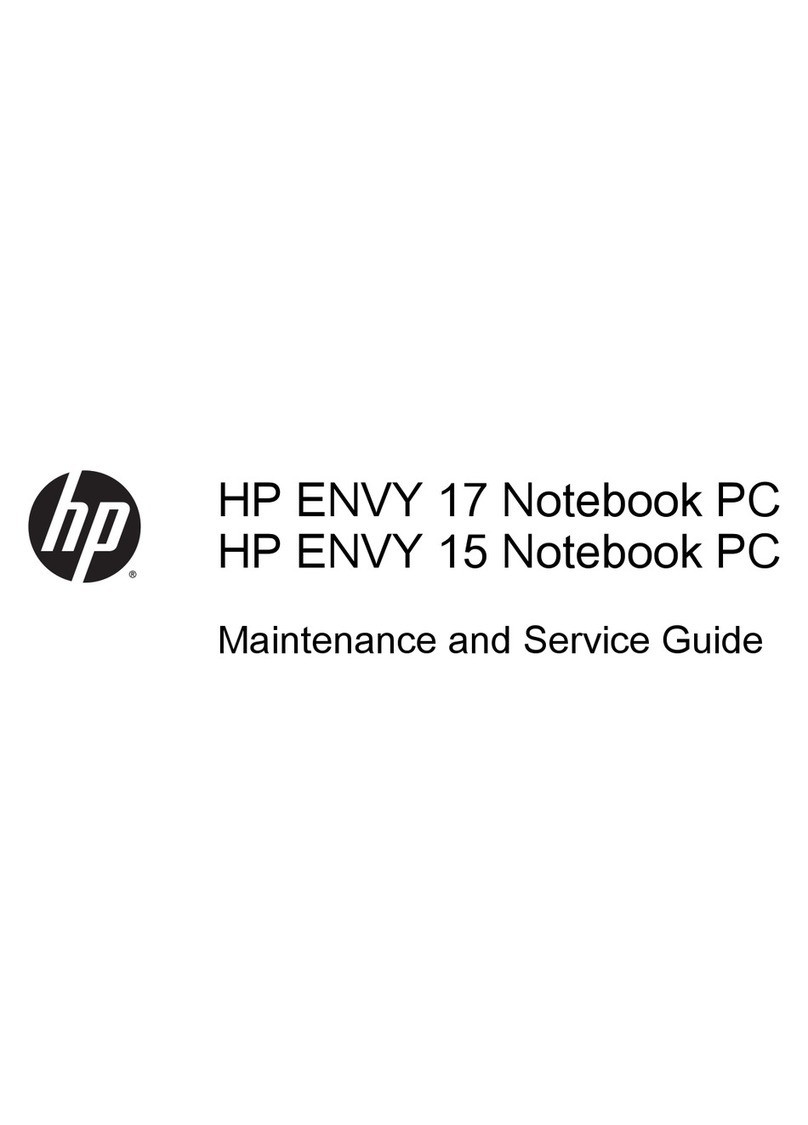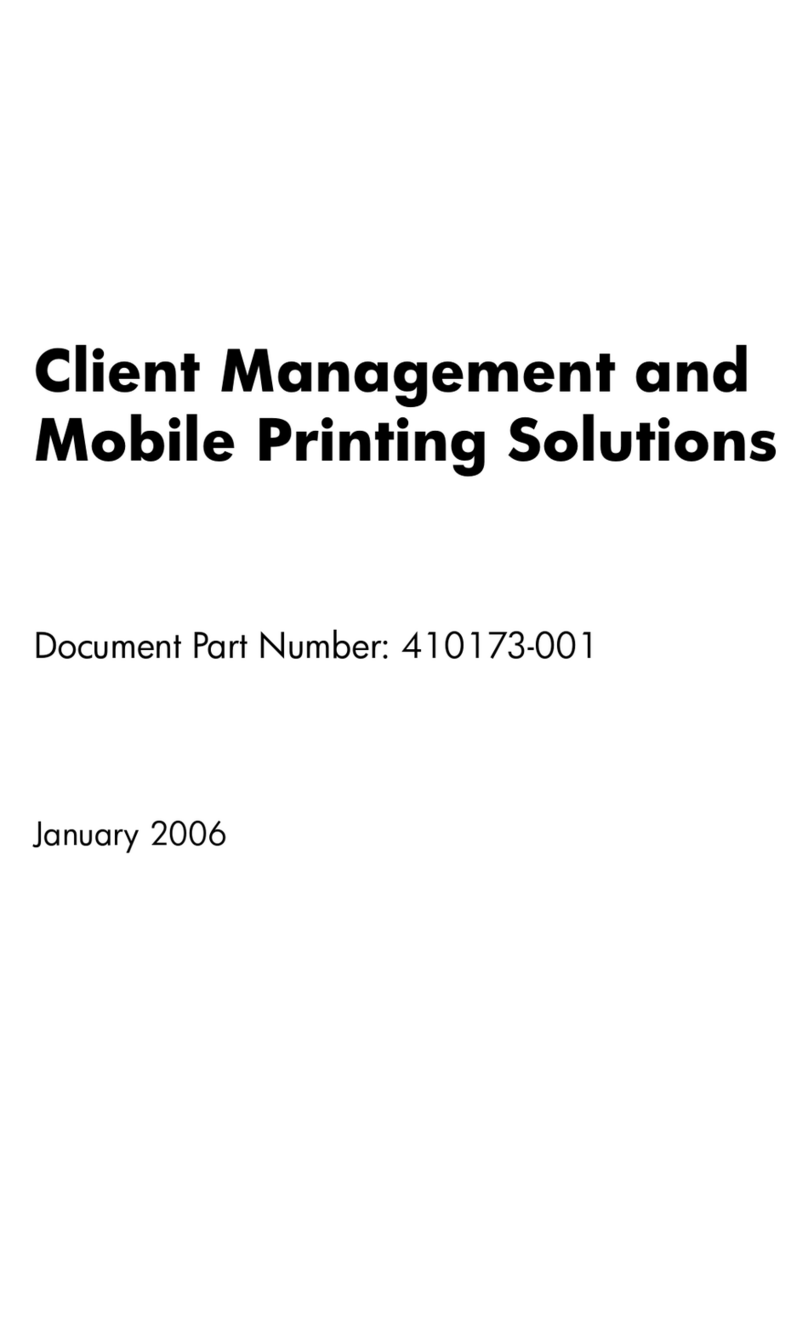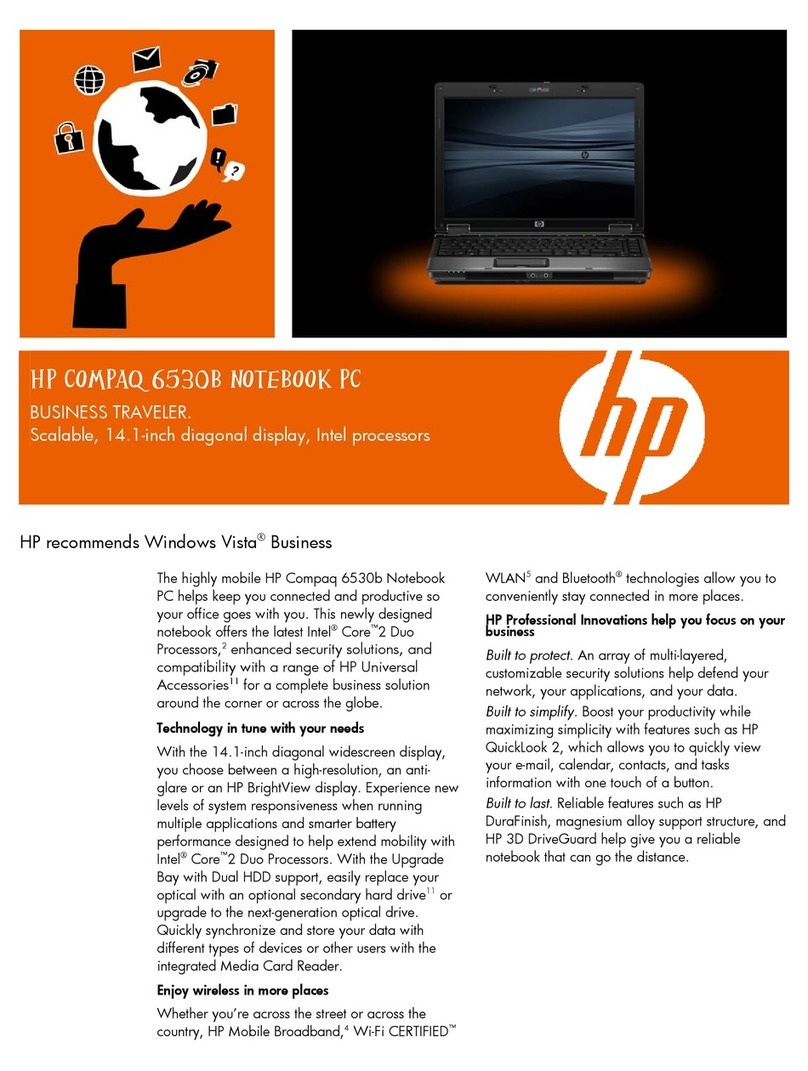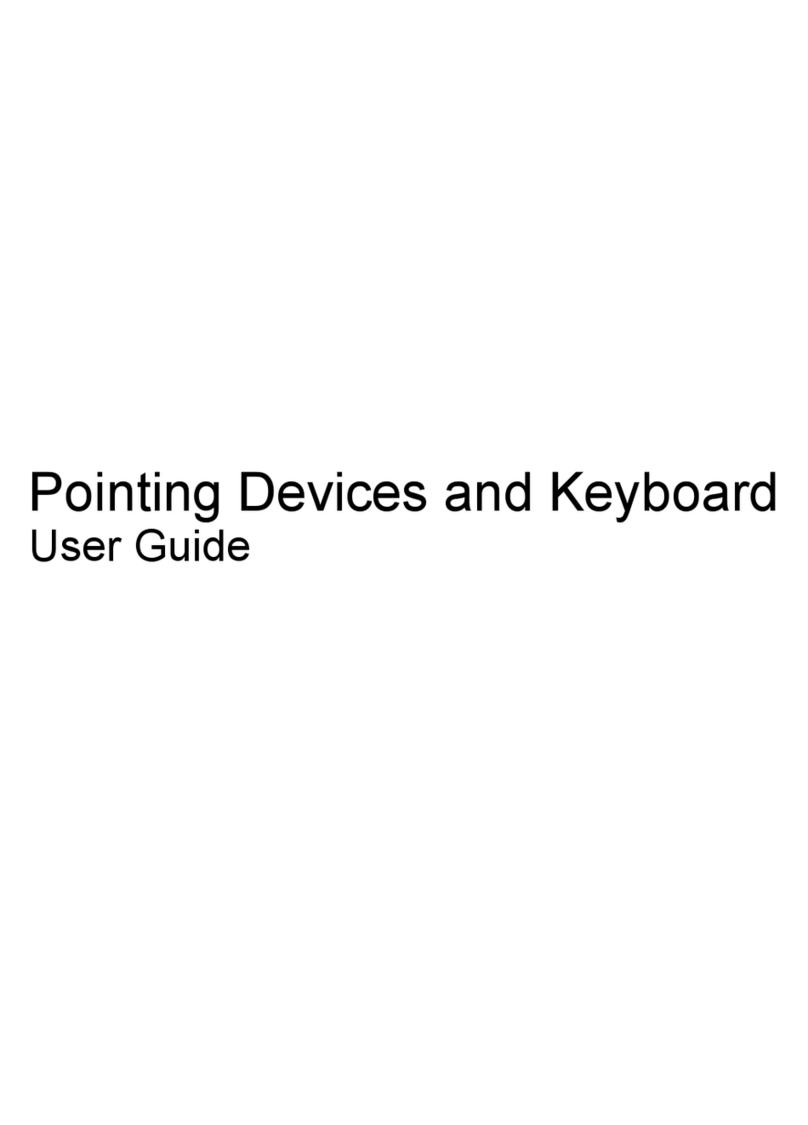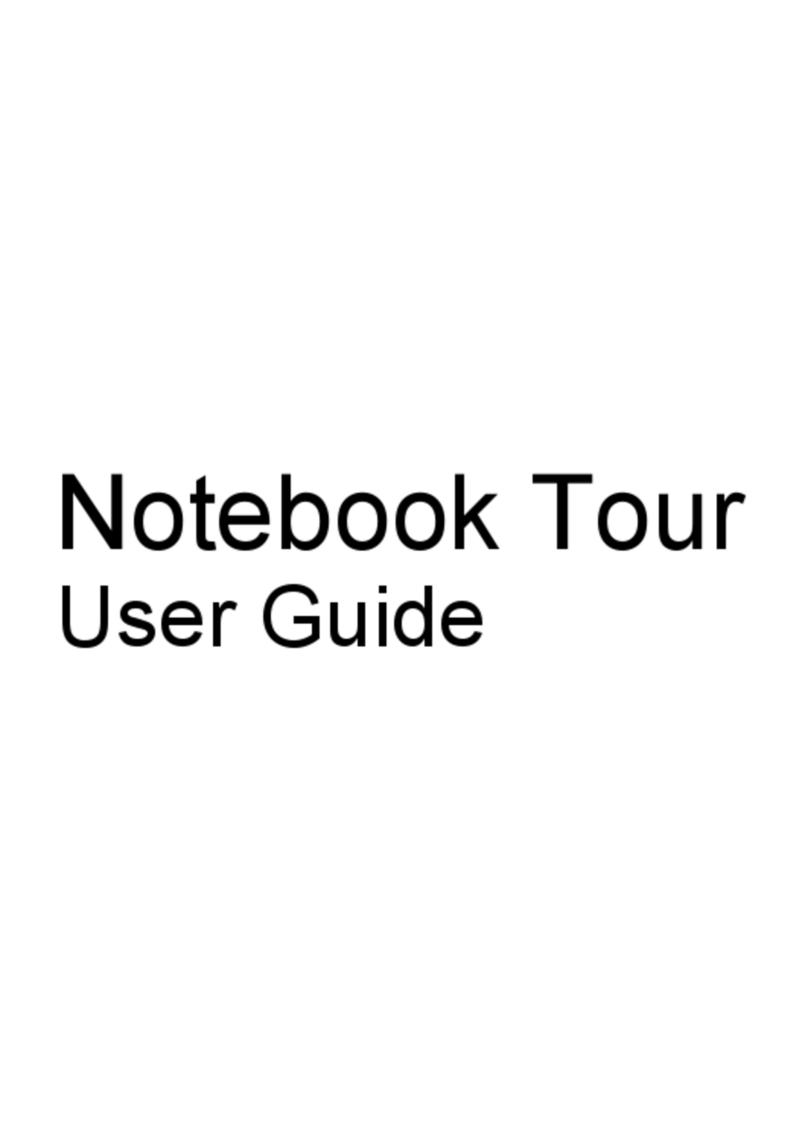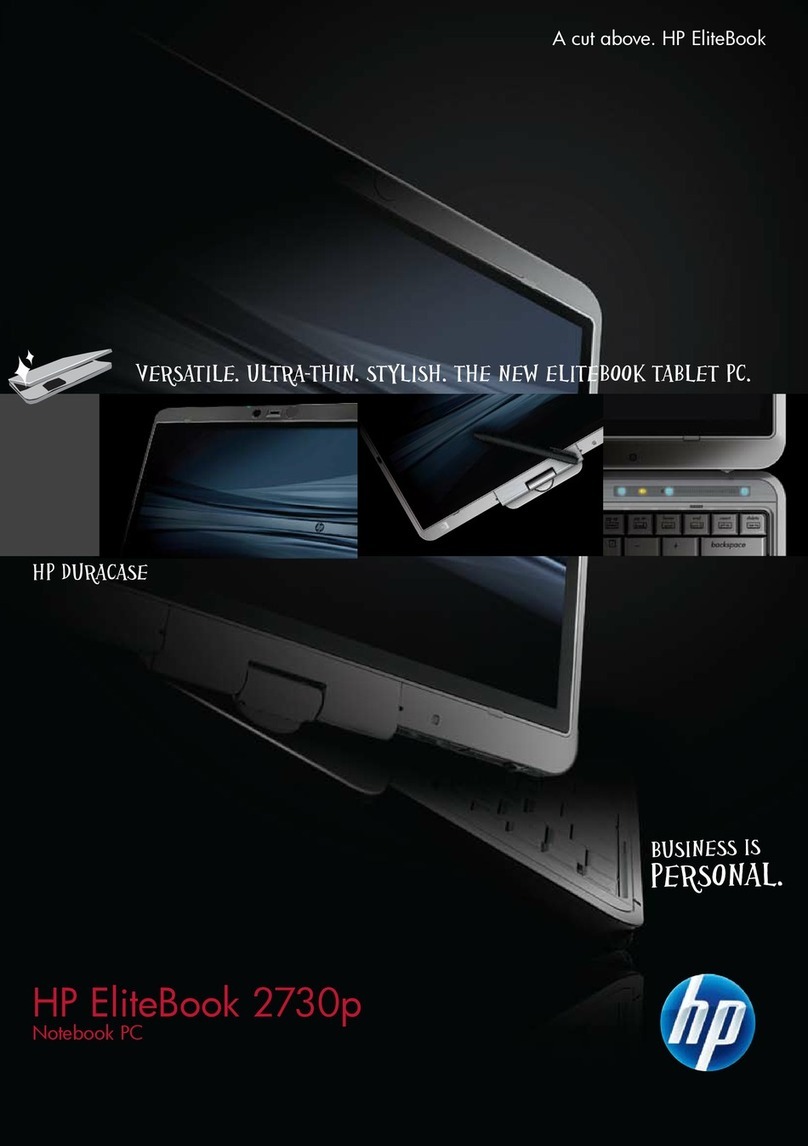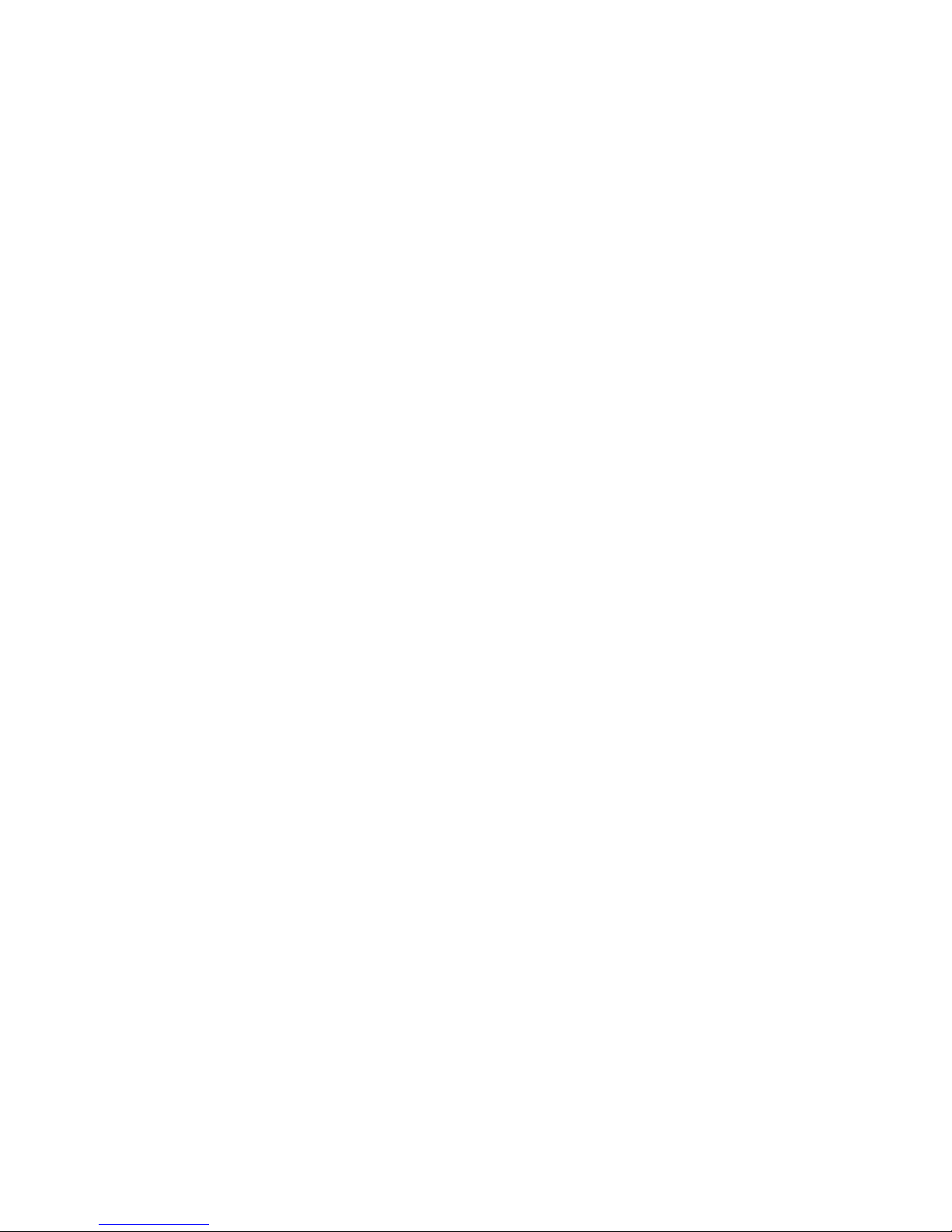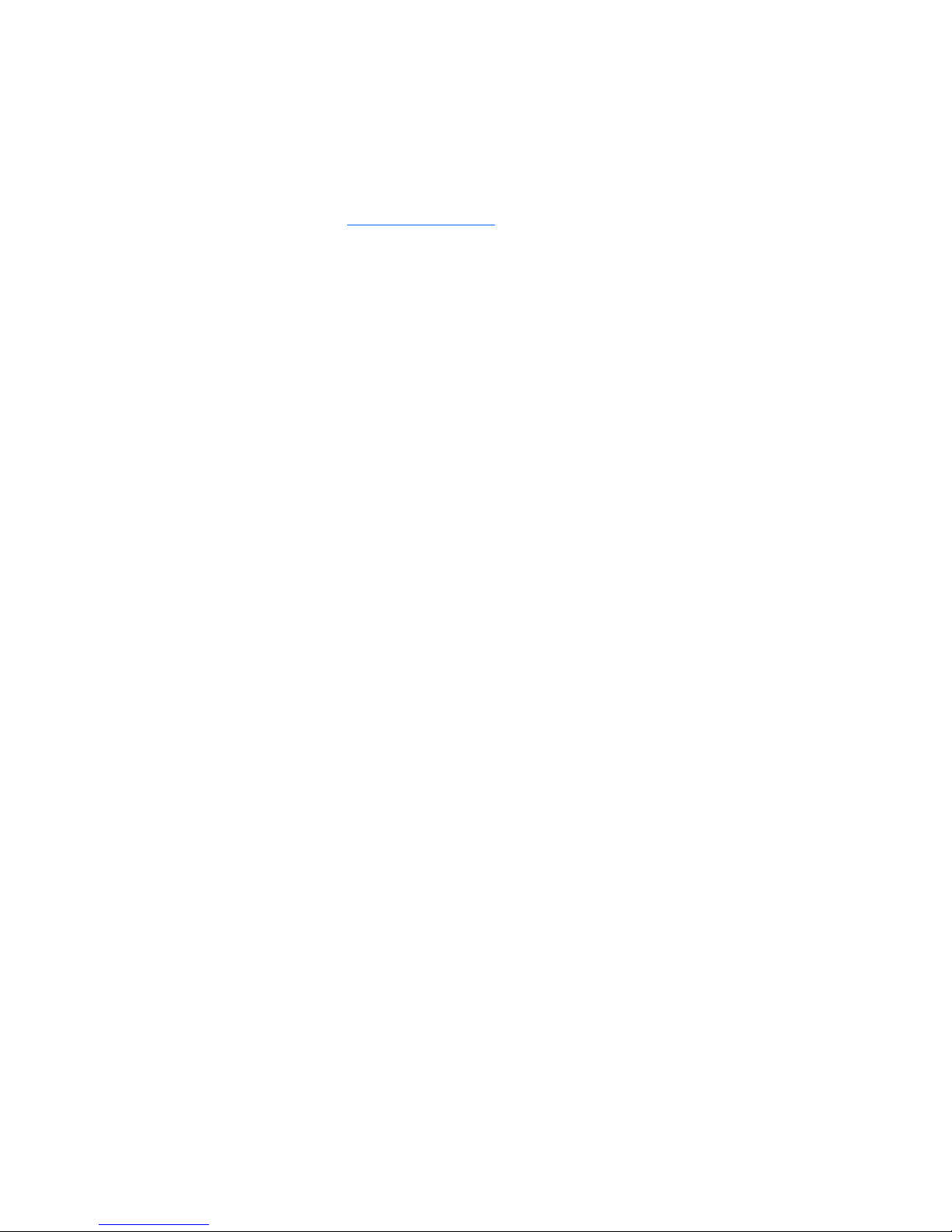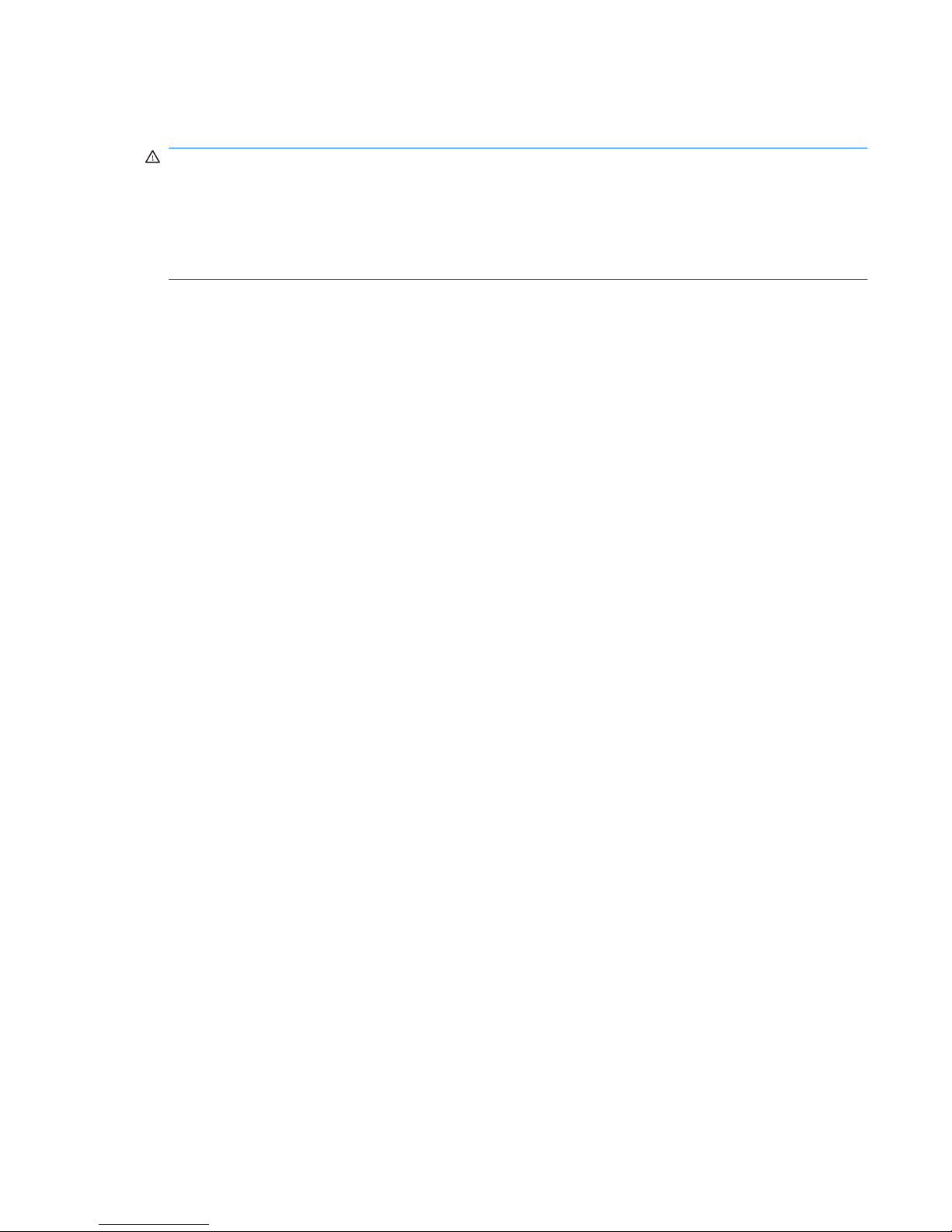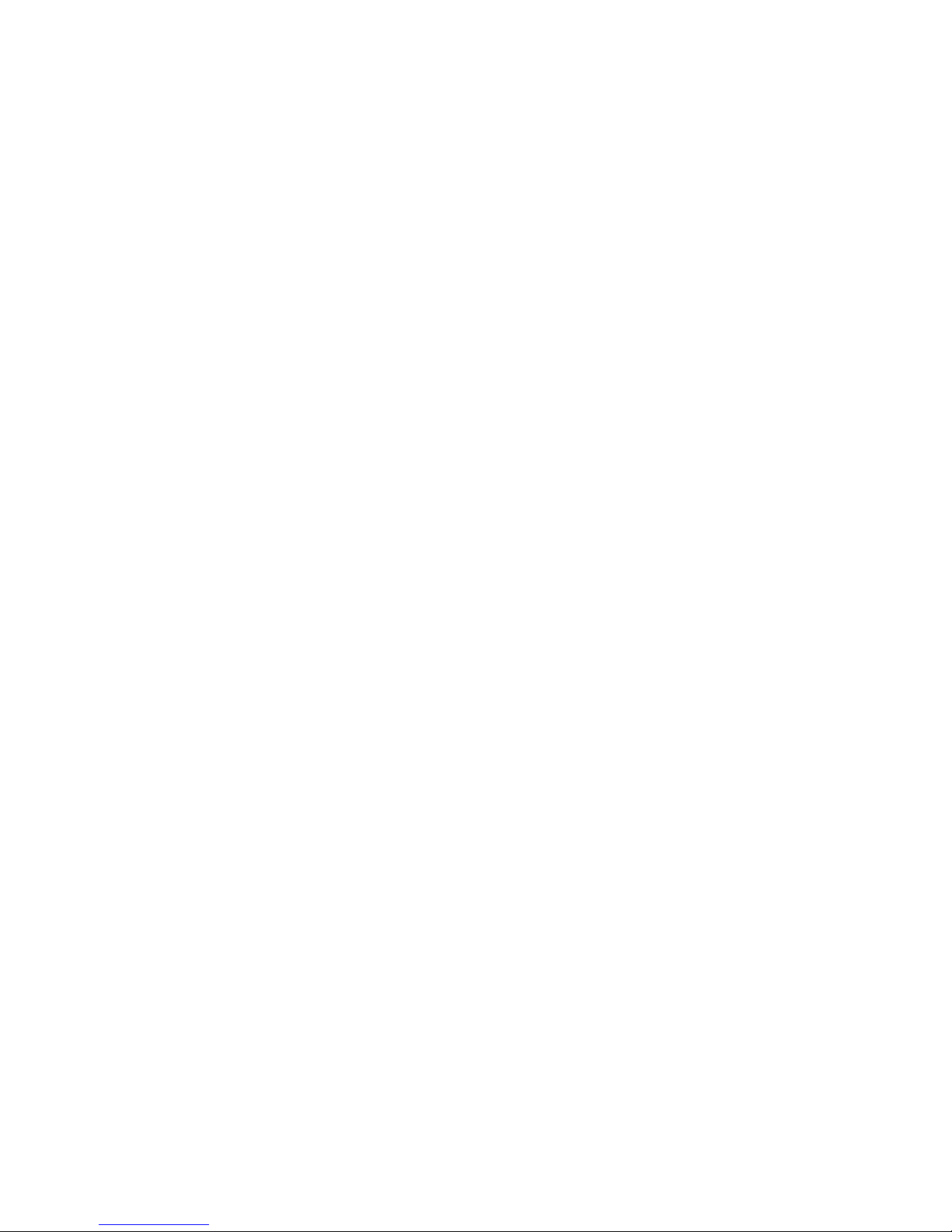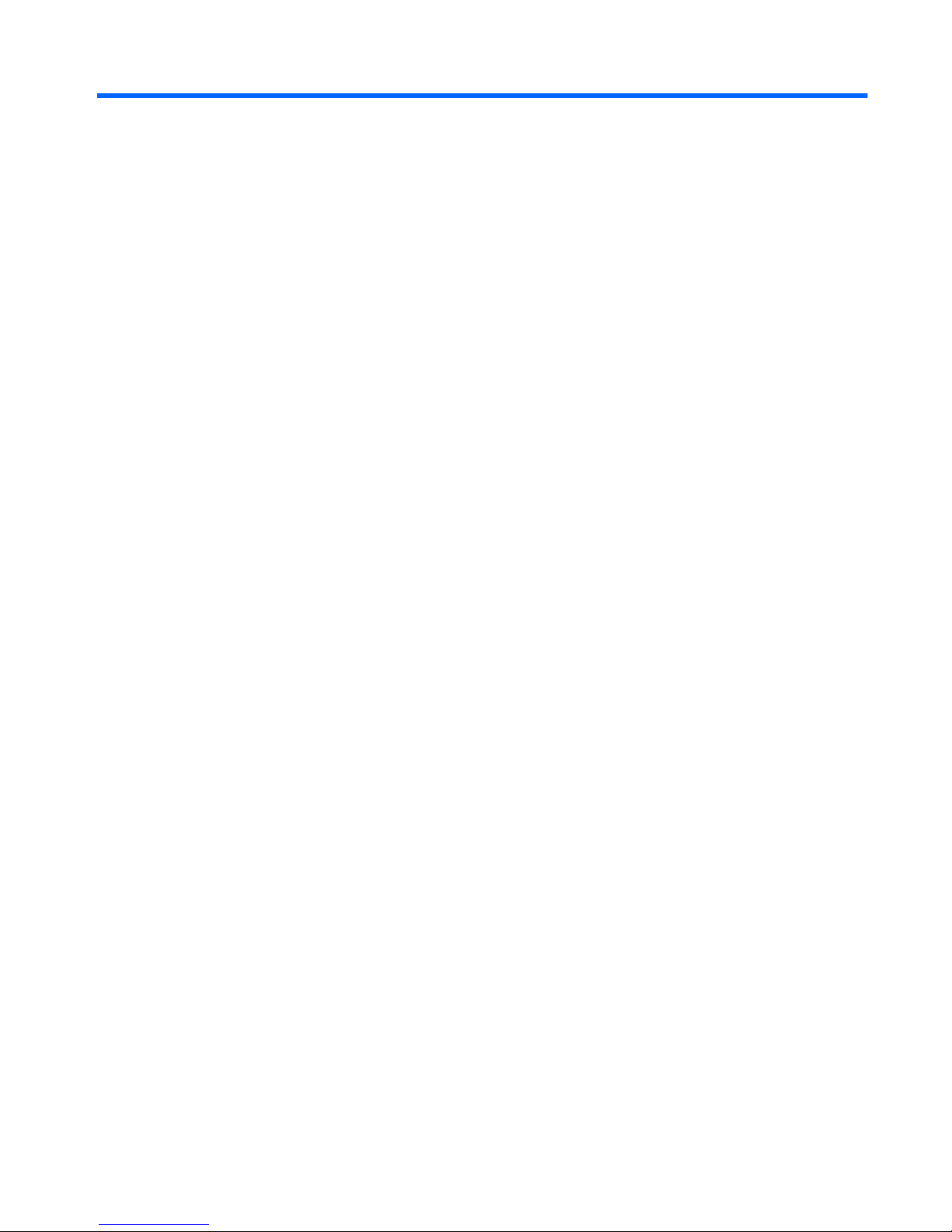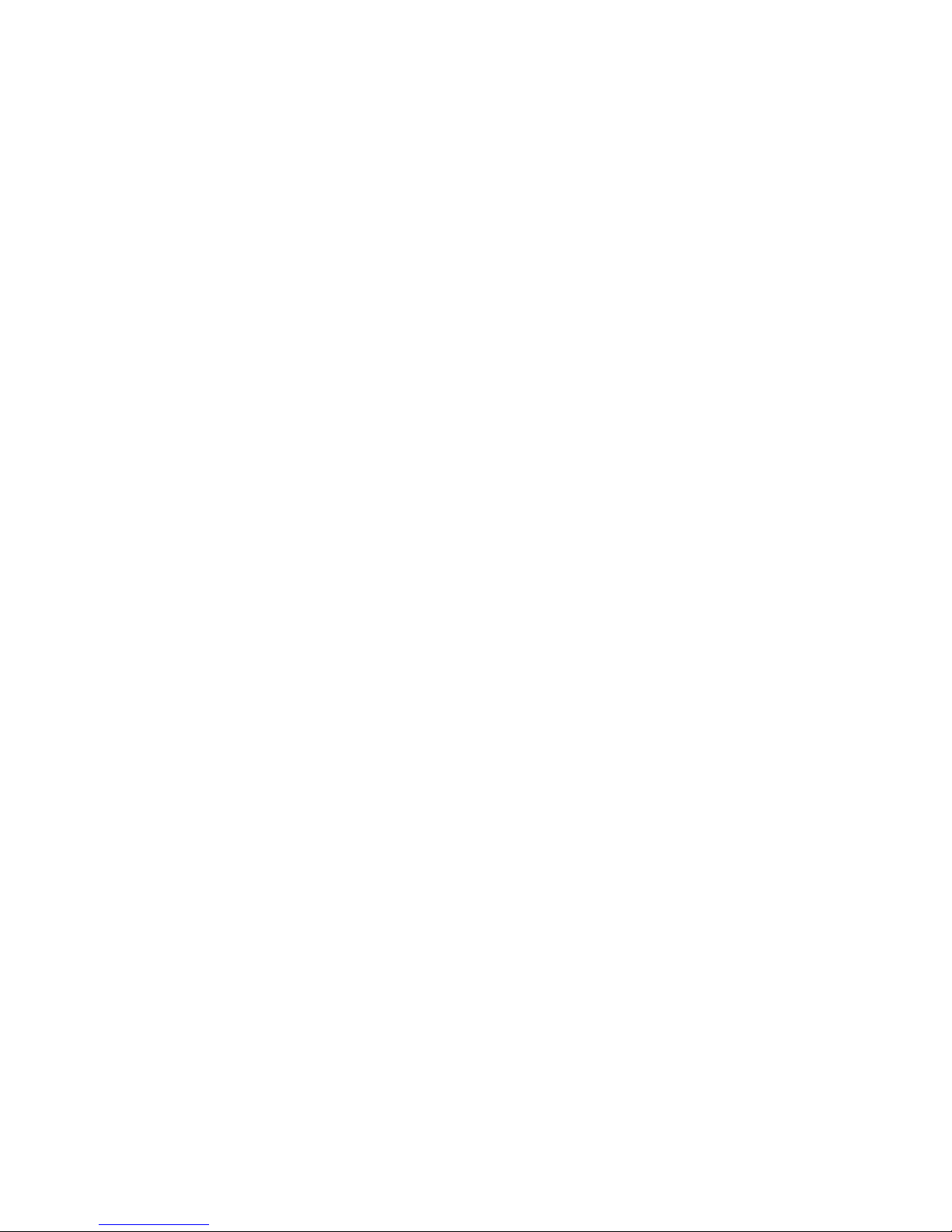CD-RW discs ..................................................................................................... 40
DVD±R discs ..................................................................................................... 40
DVD±RW discs ................................................................................................. 40
LightScribe DVD+R discs .................................................................................. 40
Blu-ray Discs (BDs) ........................................................................................... 40
Playing a CD, DVD, or BD ................................................................................................. 40
Configuring AutoPlay ......................................................................................................... 41
Changing DVD region settings .......................................................................................... 41
Observing the copyright warning ....................................................................................... 42
Copying a CD or DVD ........................................................................................................ 42
Creating (burning) a CD, DVD, or BD ................................................................................ 42
Removing an optical disc (CD, DVD, or BD) ..................................................................... 43
Troubleshooting ................................................................................................................. 44
The optical disc tray does not open for removal of a CD, DVD, or BD ............. 44
The computer does not detect the optical drive ................................................ 44
Preventing playback disruptions ....................................................................... 45
A disc does not play .......................................................................................... 45
A disc does not play automatically .................................................................... 46
A movie stops, skips, or plays erratically .......................................................... 46
A movie is not visible on an external display ..................................................... 47
The process of burning a disc does not begin, or it stops before
completion ......................................................................................................... 47
A device driver must be reinstalled ................................................................... 47
Obtaining the latest HP device drivers ............................................. 48
Obtaining the latest Windows device drivers .................................... 48
Webcam ............................................................................................................................................. 48
Adjusting webcam properties ............................................................................................. 49
5 Power management ...................................................................................................................................... 50
Setting power options ......................................................................................................................... 50
Using power-saving states ................................................................................................. 50
Initiating and exiting Sleep ................................................................................ 50
Initiating and exiting Hibernation ....................................................................... 51
Using the battery meter ..................................................................................................... 51
Using power plans ............................................................................................................. 51
Viewing the current power plan ......................................................................... 51
Selecting a different power plan ........................................................................ 52
Customizing power plans .................................................................................. 52
Setting password protection on wakeup ............................................................................ 52
Using external AC power .................................................................................................................... 52
Connecting the AC adapter ............................................................................................... 53
Testing an AC adapter ....................................................................................................... 53
Using battery power ........................................................................................................................... 54
Identifying batteries ............................................................................................................ 54
vii