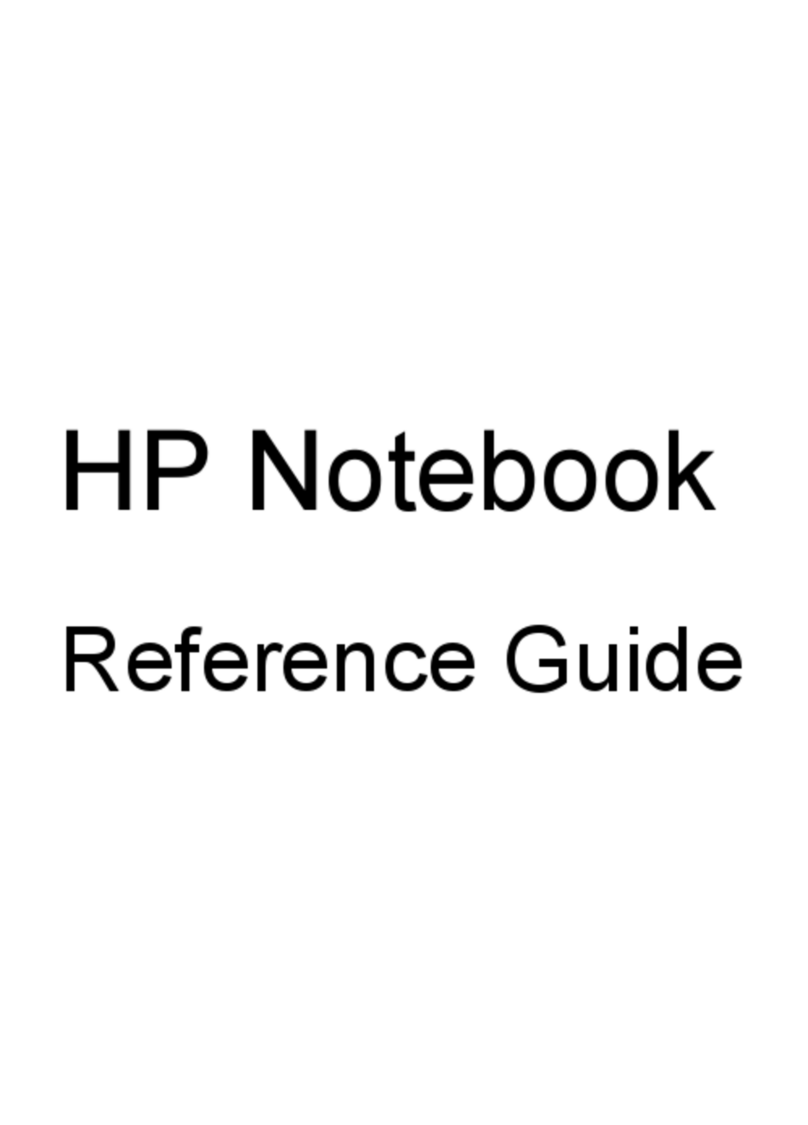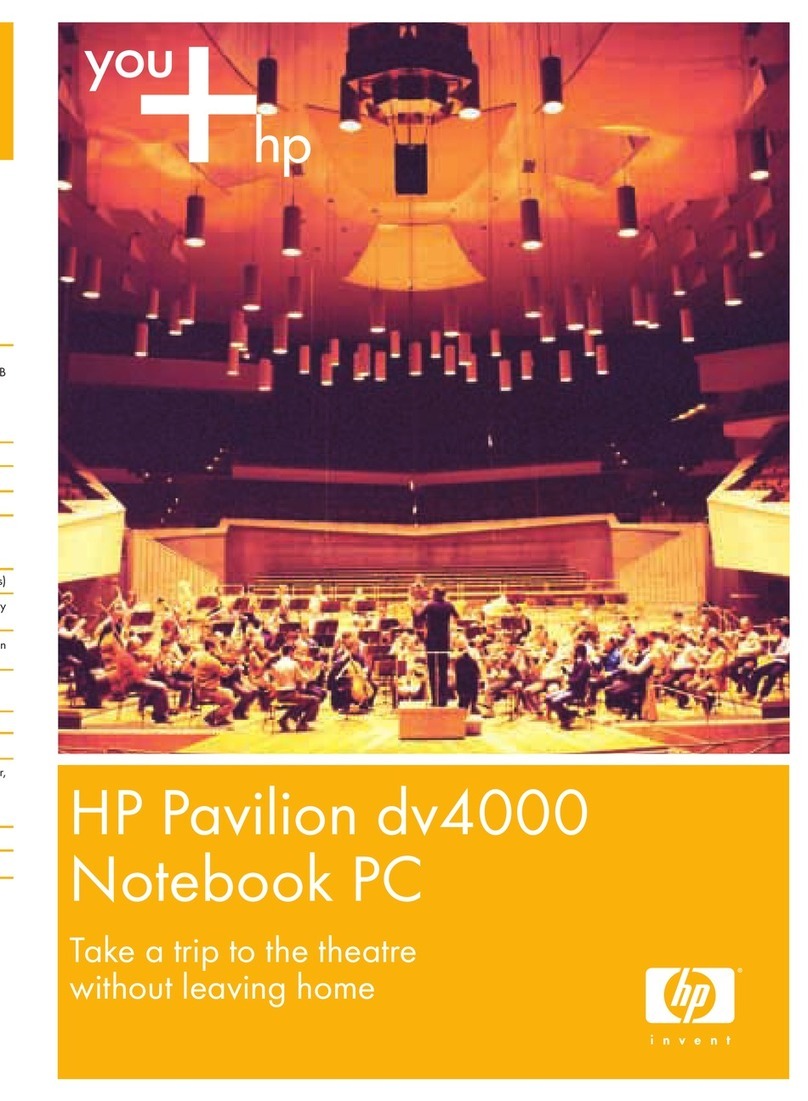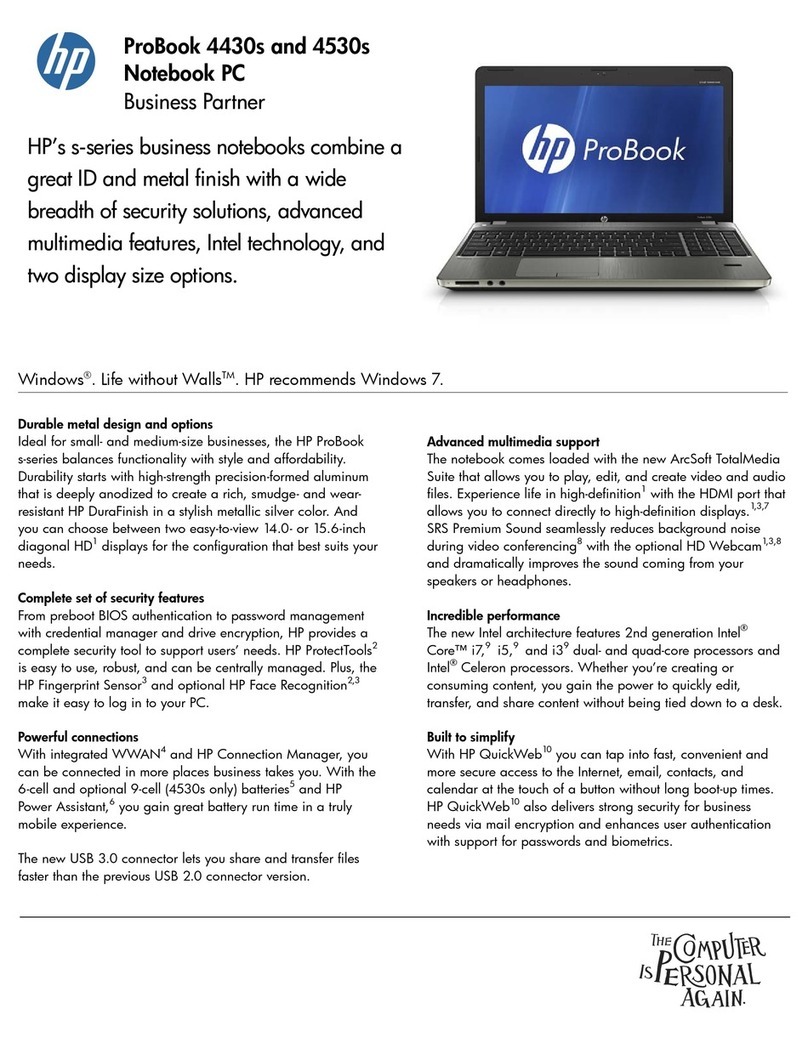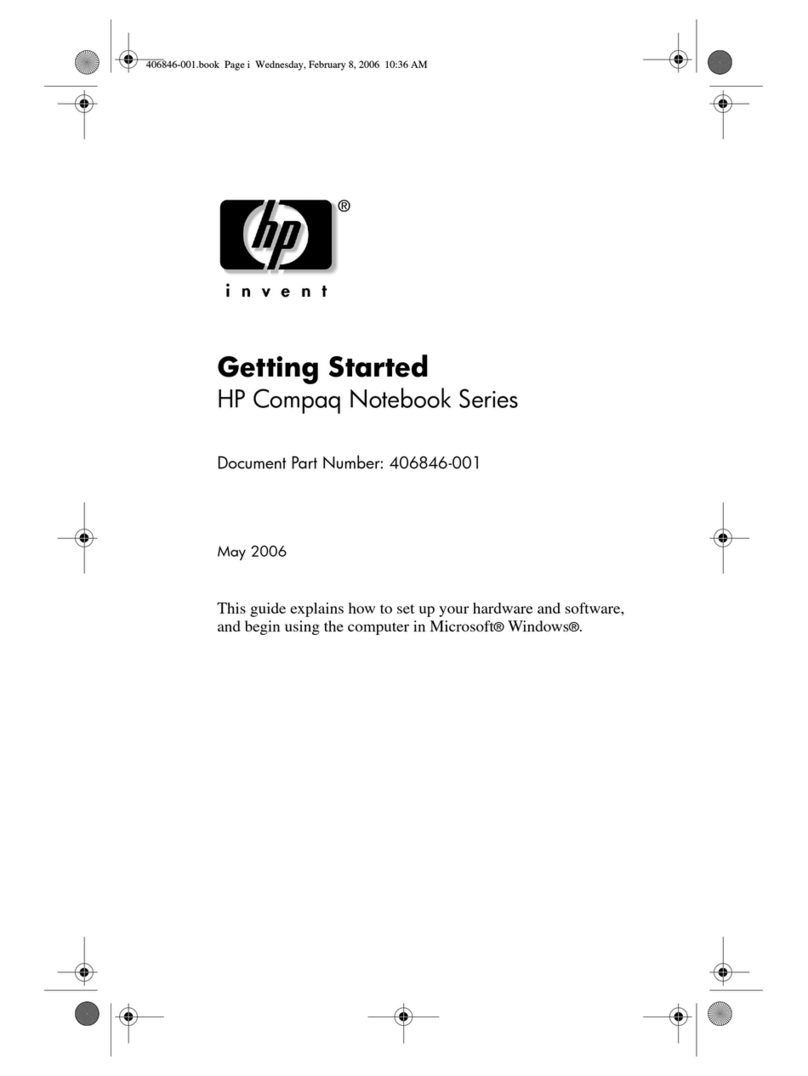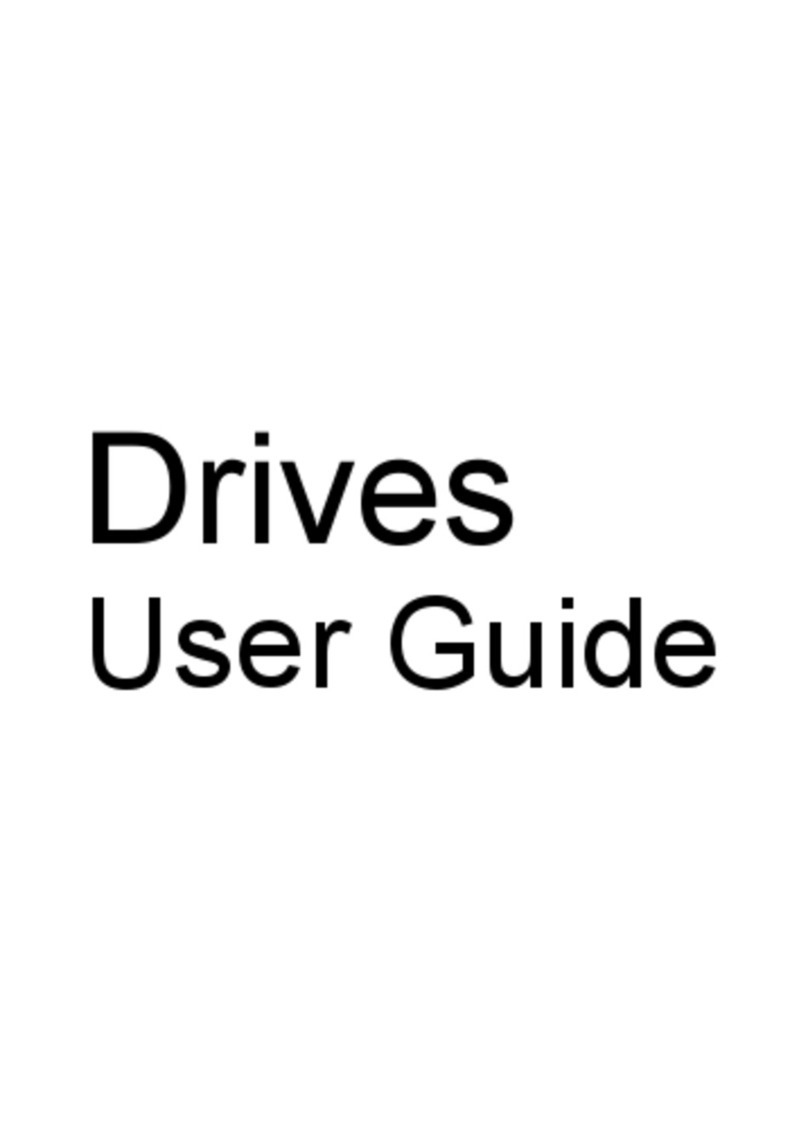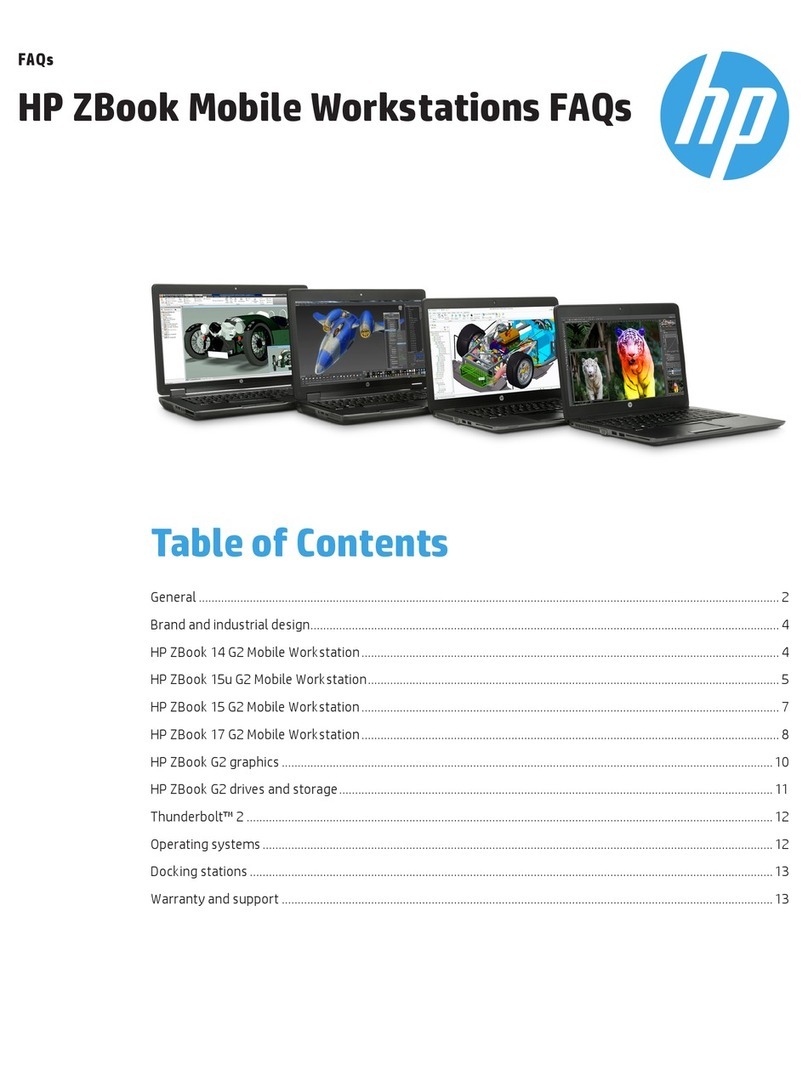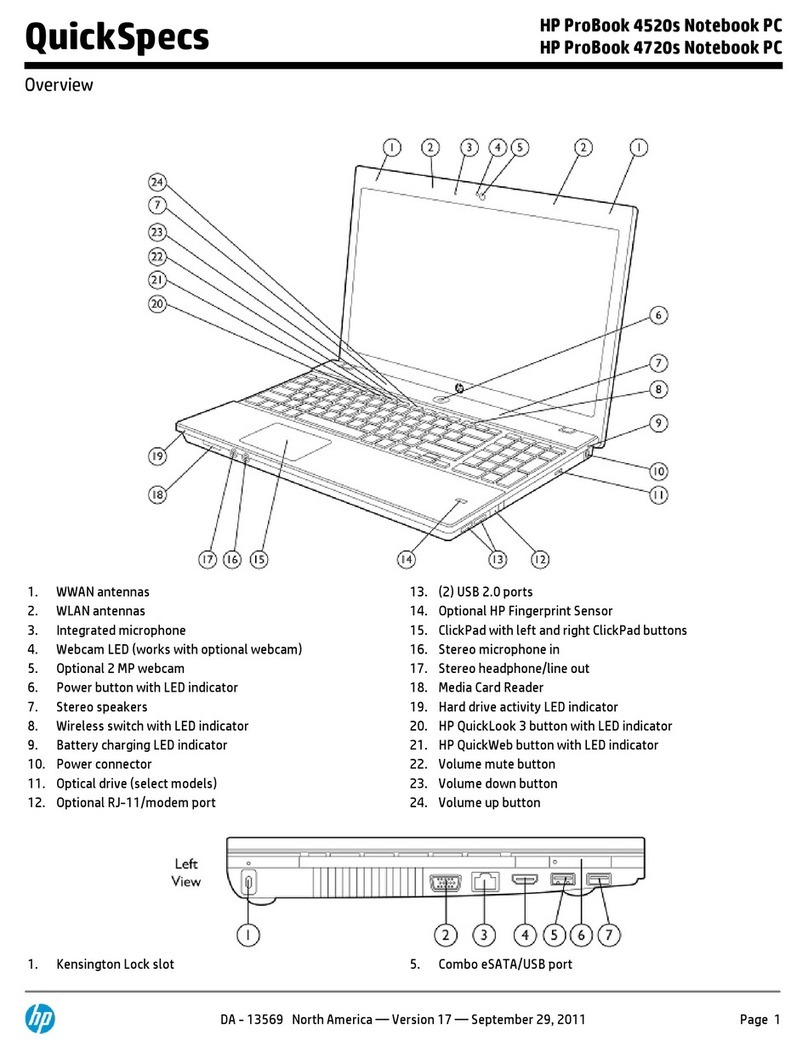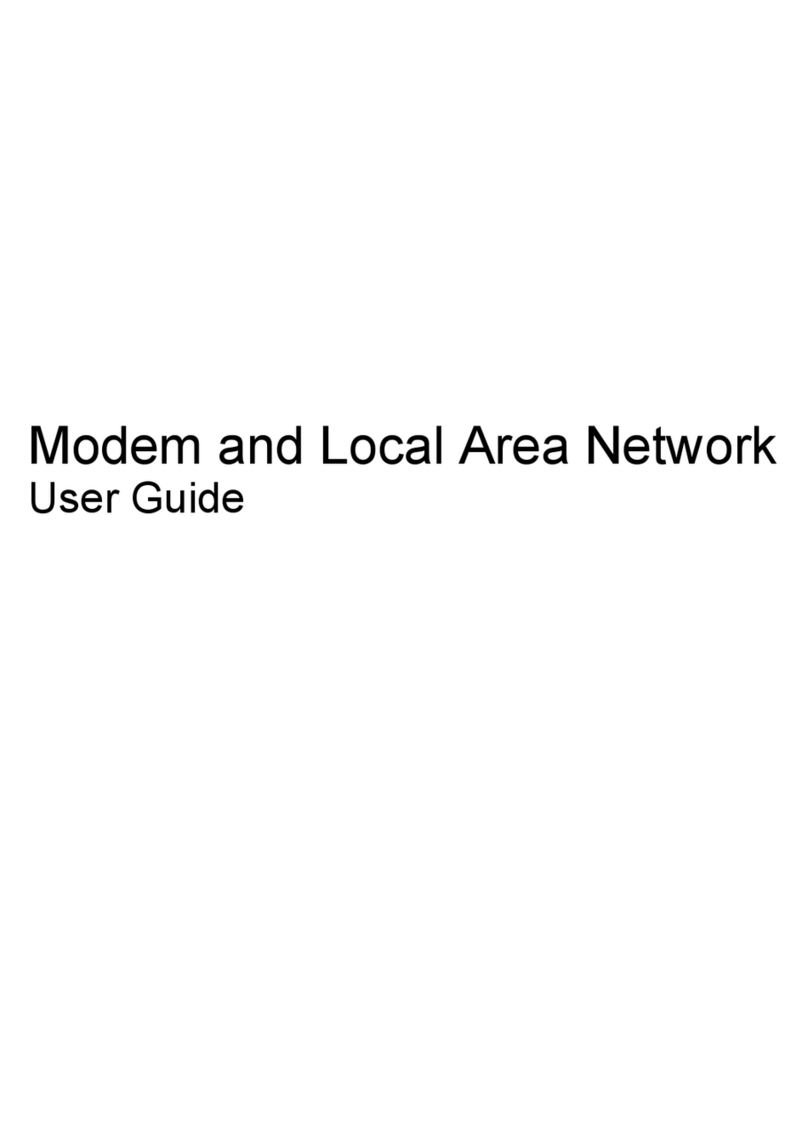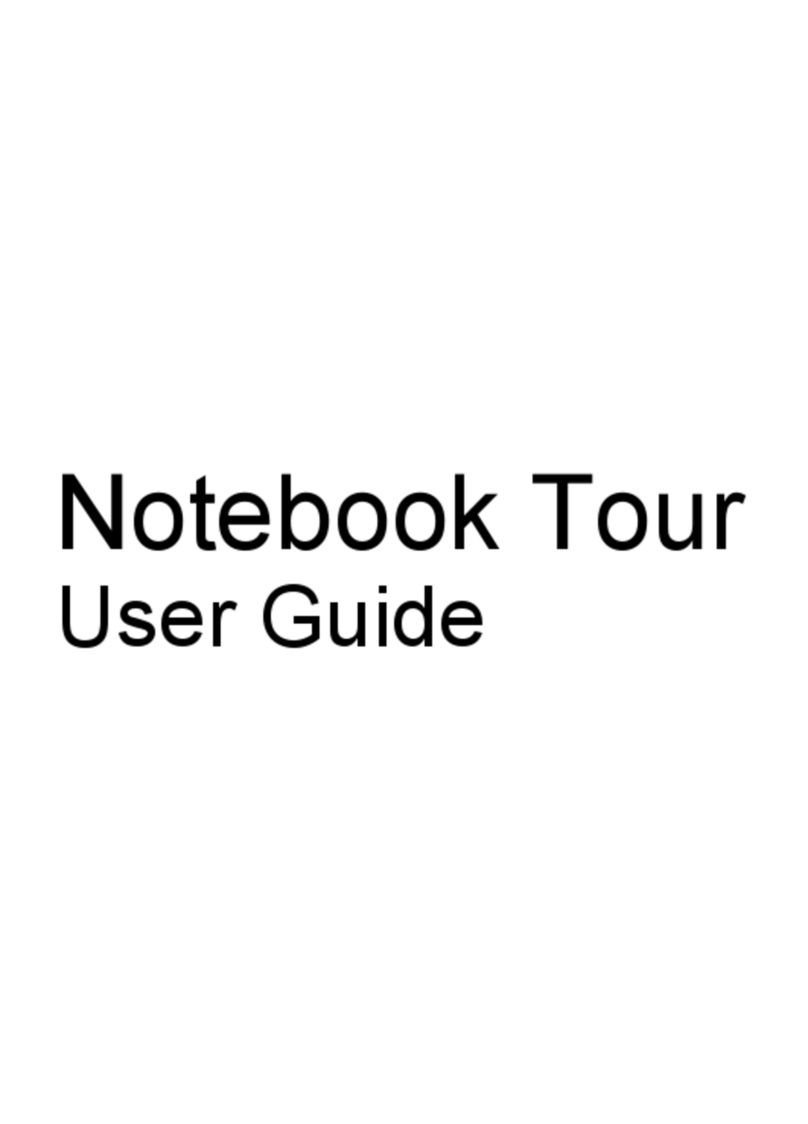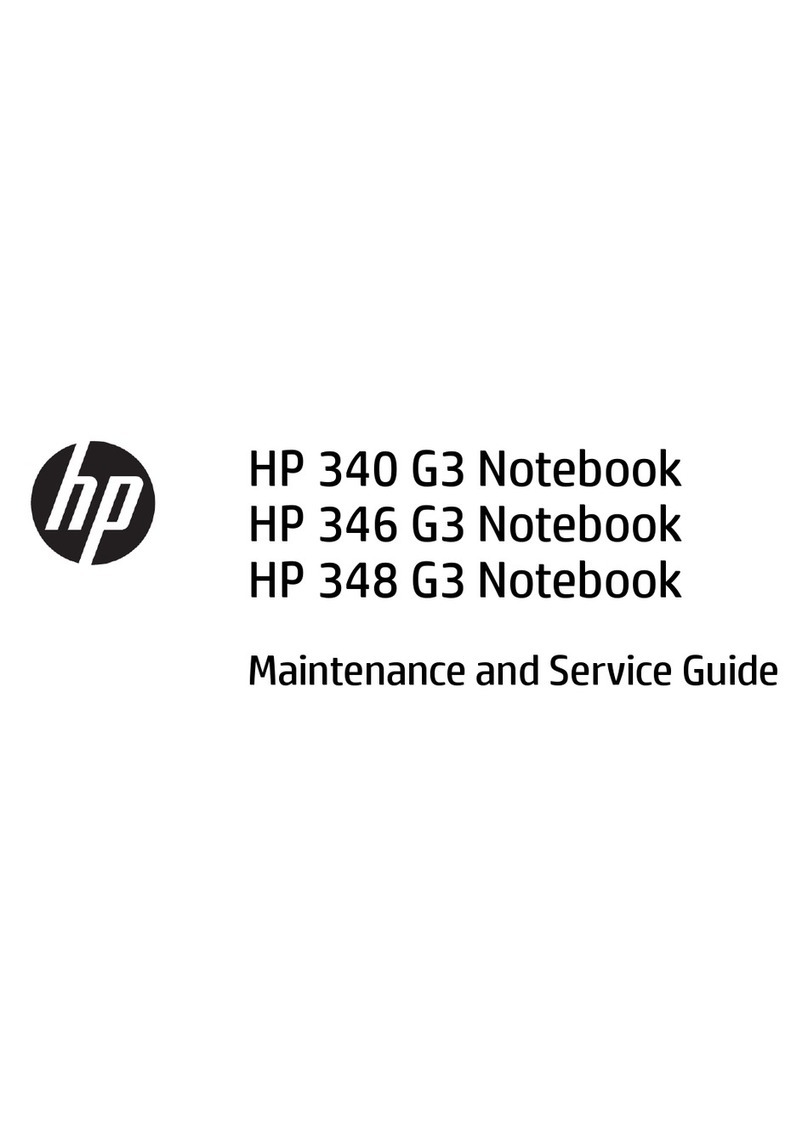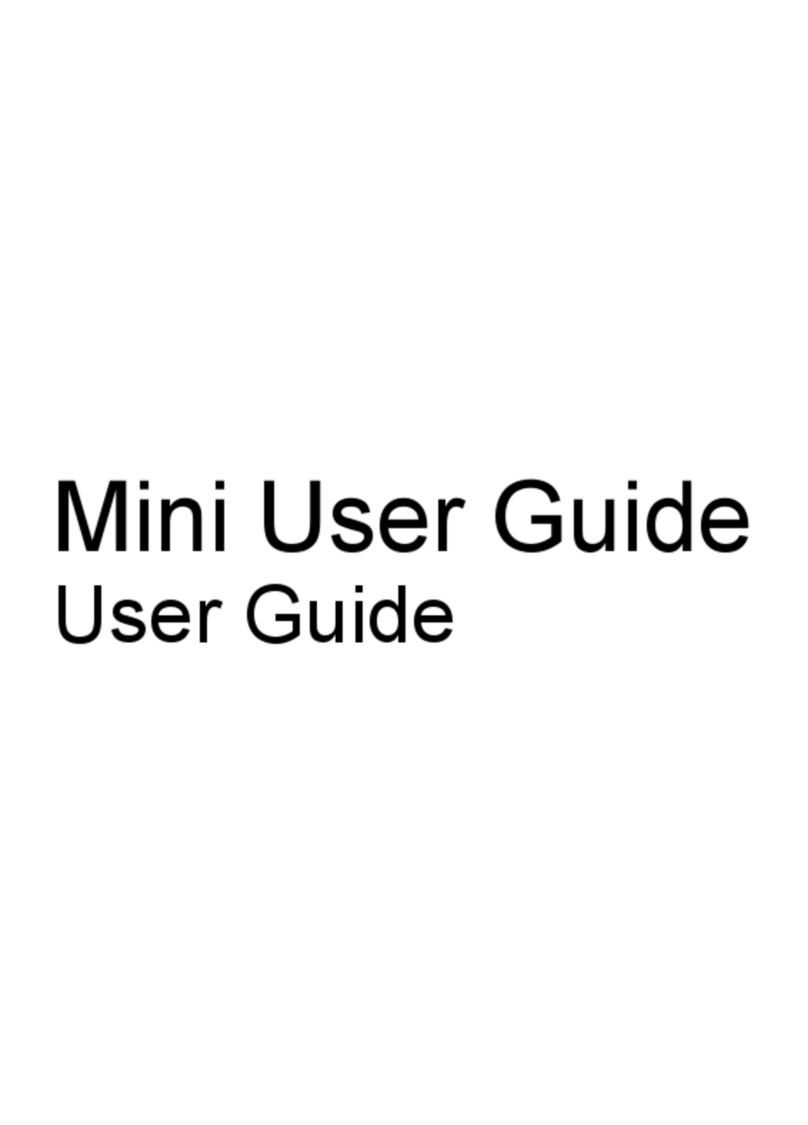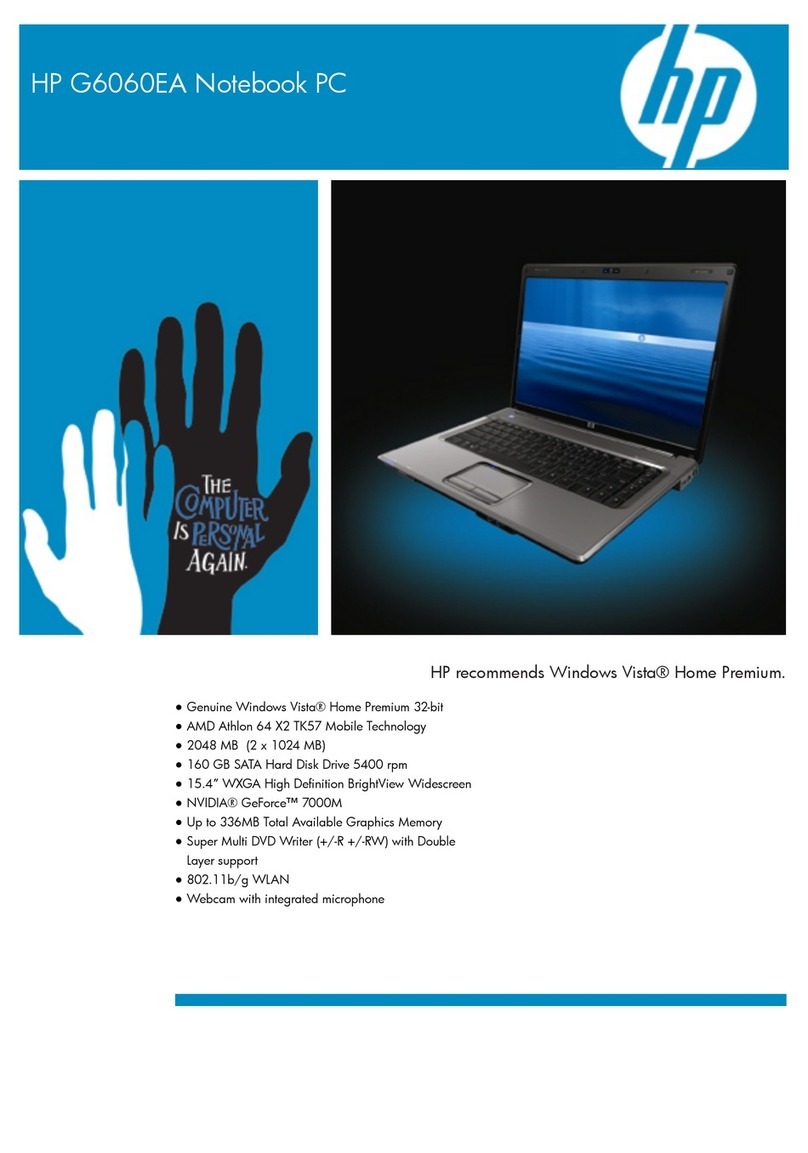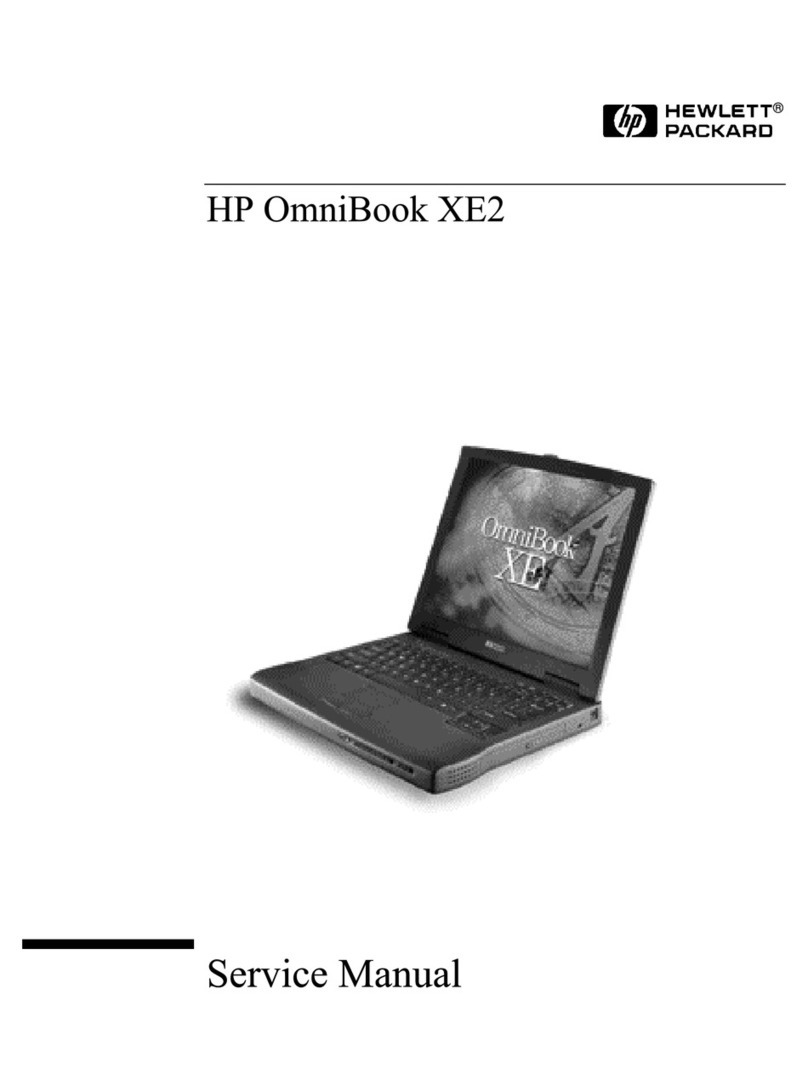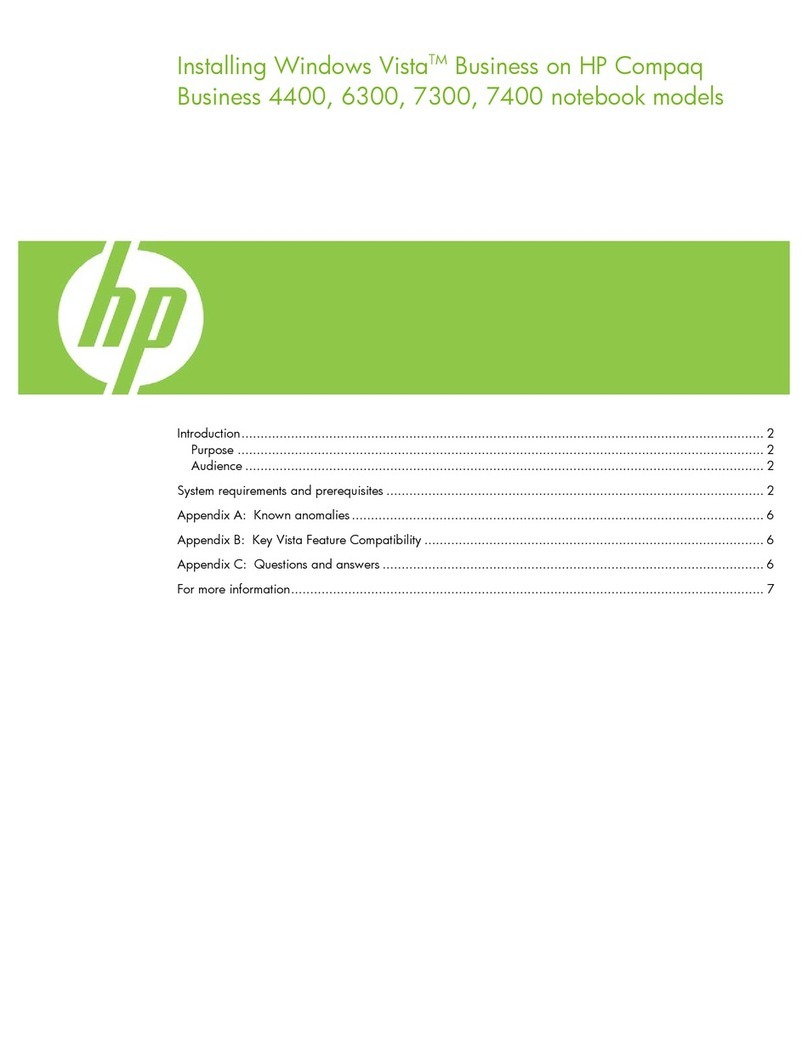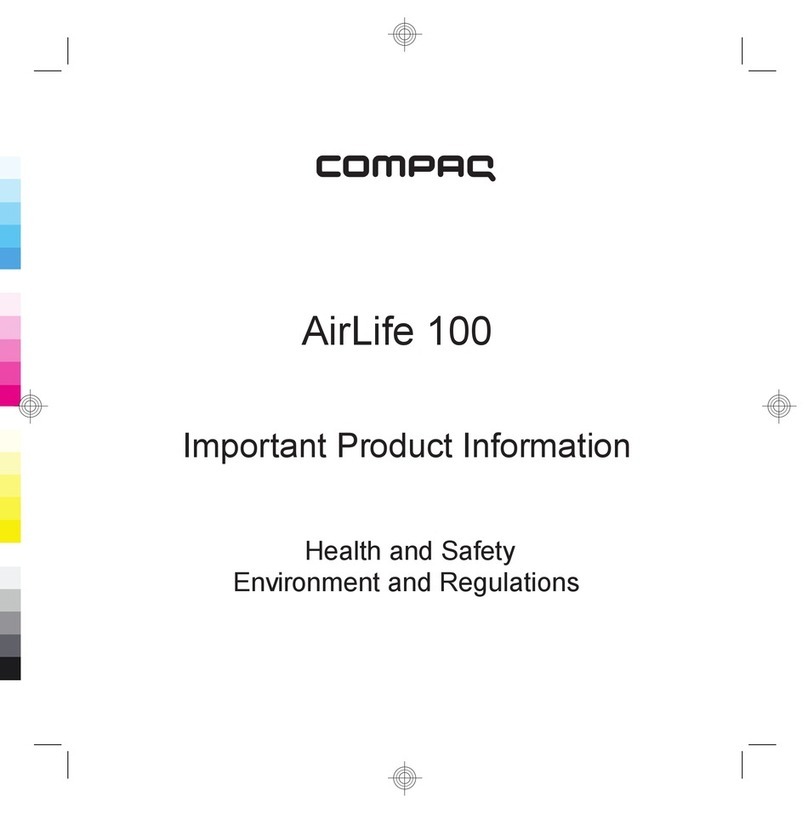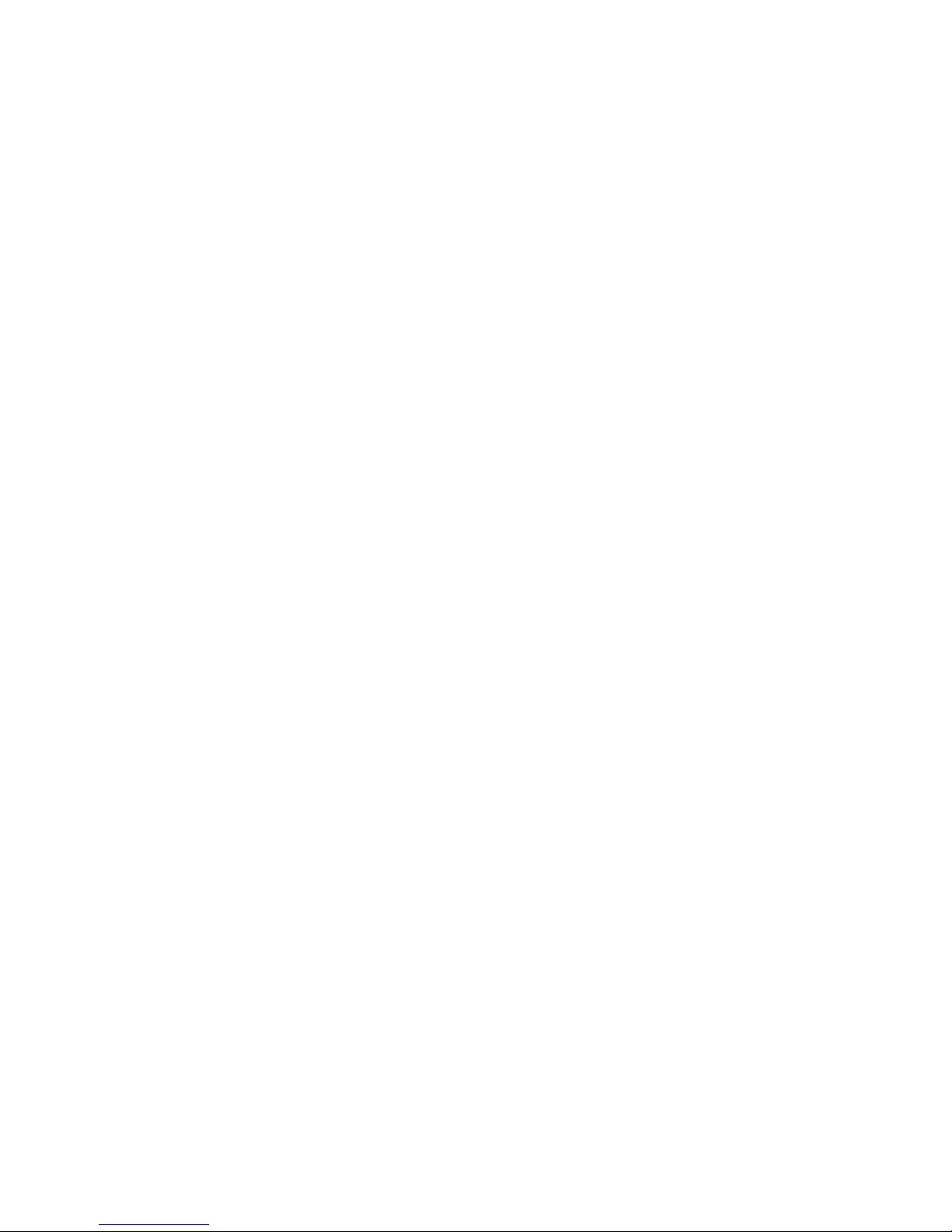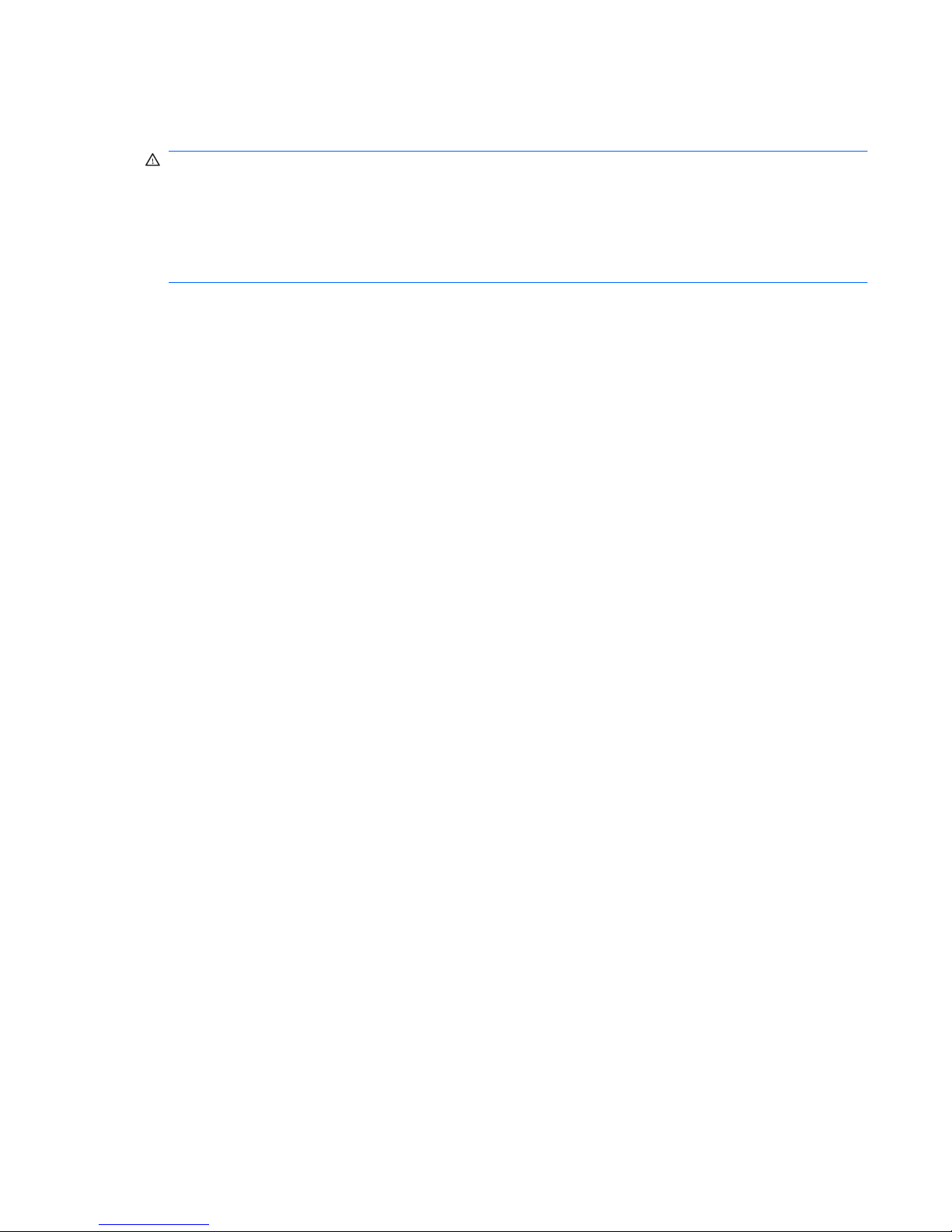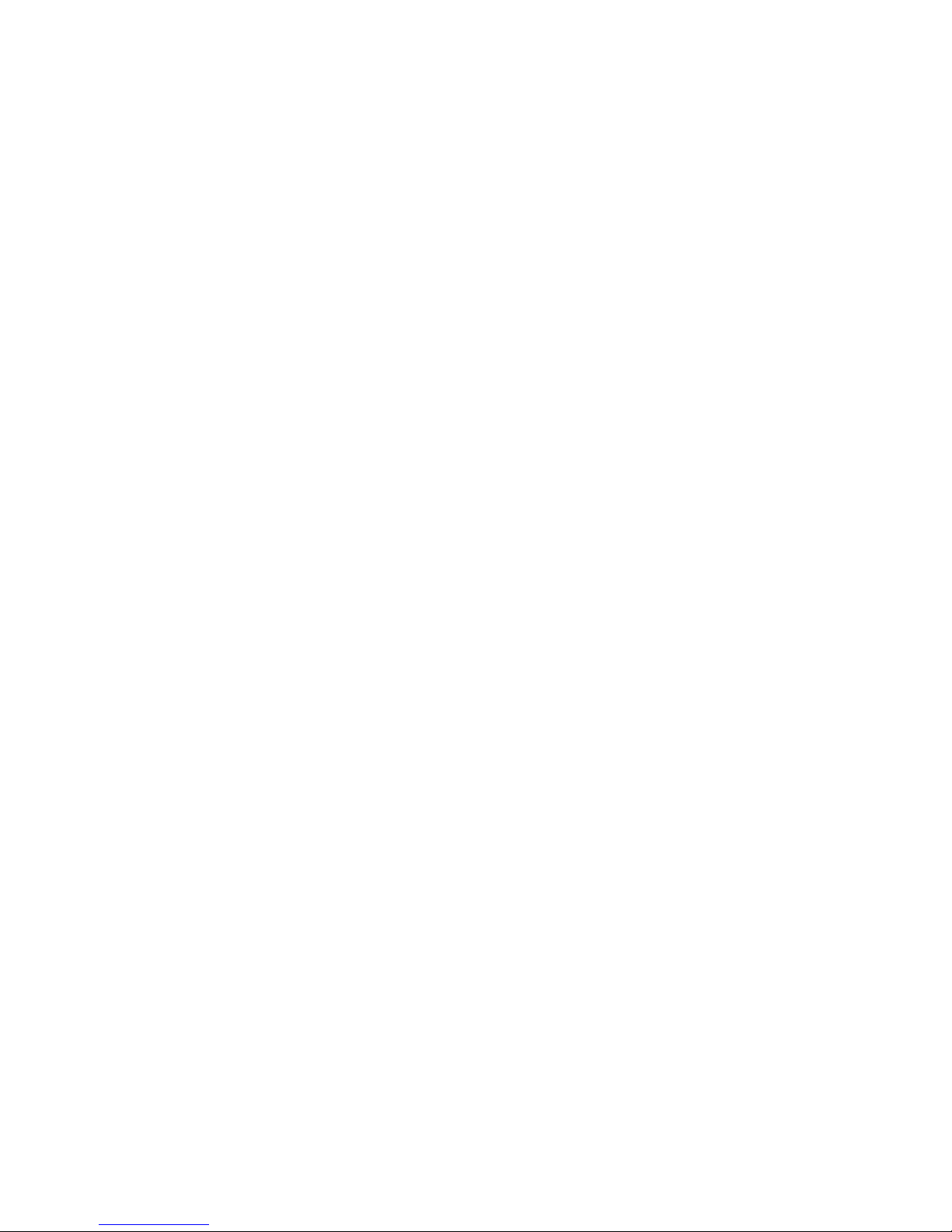Resolving a low battery level ............................................................................. 19
Resolving a low battery level when external power is available ....... 19
Resolving a low battery level when a charged battery is
available ........................................................................................... 19
Resolving a low battery level when no power source is
available ........................................................................................... 19
Resolving a low battery level when the device cannot exit
Hibernation ....................................................................................... 19
Calibrating a battery ........................................................................................................... 19
Step 1: Fully charge the battery ........................................................................ 19
Step 2: Disable Hibernation and Standby ......................................................... 20
Step 3: Discharge the battery ............................................................................ 20
Step 4: Fully recharge the battery ..................................................................... 21
Step 5: Reenable Hibernation and Standby ...................................................... 21
Conserving battery power .................................................................................................. 21
Storing a battery ................................................................................................................ 21
Disposing of a used battery ............................................................................................... 21
Shutting down the device ................................................................................................................... 22
3 Internet
Connecting to a wired network ........................................................................................................... 24
Connecting to a wireless network ....................................................................................................... 25
Using wireless devices ...................................................................................................... 25
Identifying wireless and network status icons ................................................... 25
Using the wireless controls ............................................................................... 26
Using the wireless switch .................................................................................. 26
Using HP Connection Manager software .......................................................... 26
Using HP Wireless Assistant software (select models only) ............................. 26
Using a WLAN ................................................................................................................... 27
Setting up a WLAN ............................................................................................ 27
Protecting your WLAN ....................................................................................... 28
Connecting to a WLAN ...................................................................................... 29
Roaming to another network ............................................................................. 29
Using HP Mobile Broadband (select models only) ............................................................ 29
Using Bluetooth wireless devices (select models only) ...................................................................... 31
Bluetooth and Internet Connection Sharing (ICS) ............................................................. 31
4 Multimedia
Multimedia features ............................................................................................................................ 32
Identifying your multimedia components ........................................................................... 32
Adjusting the volume ......................................................................................................... 34
Multimedia software ........................................................................................................................... 35
Using other preinstalled multimedia software .................................................................... 35
Installing multimedia software from the Internet ................................................................ 35
vi