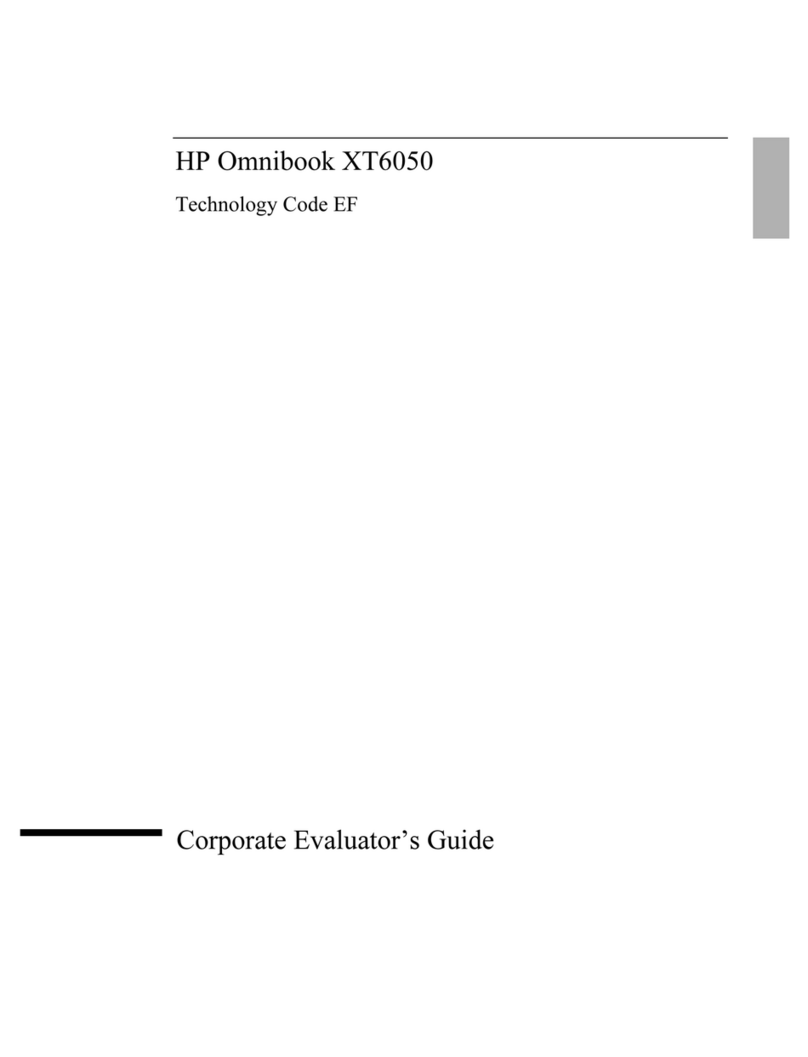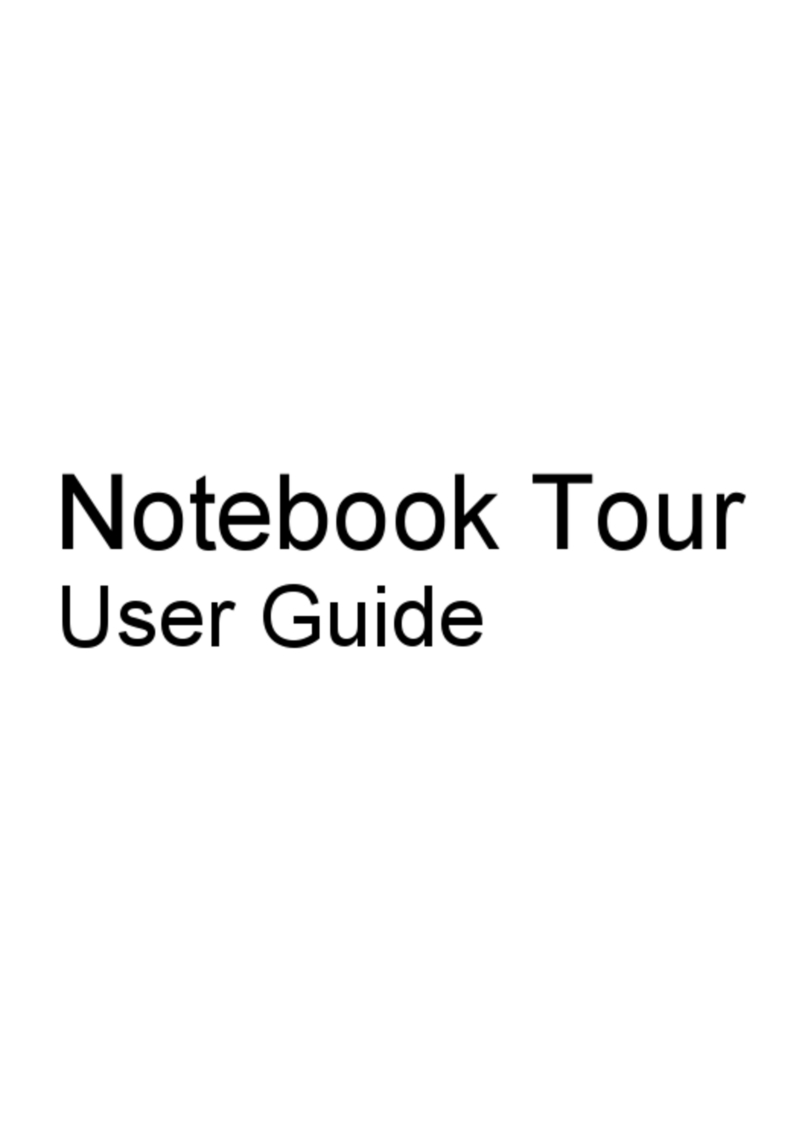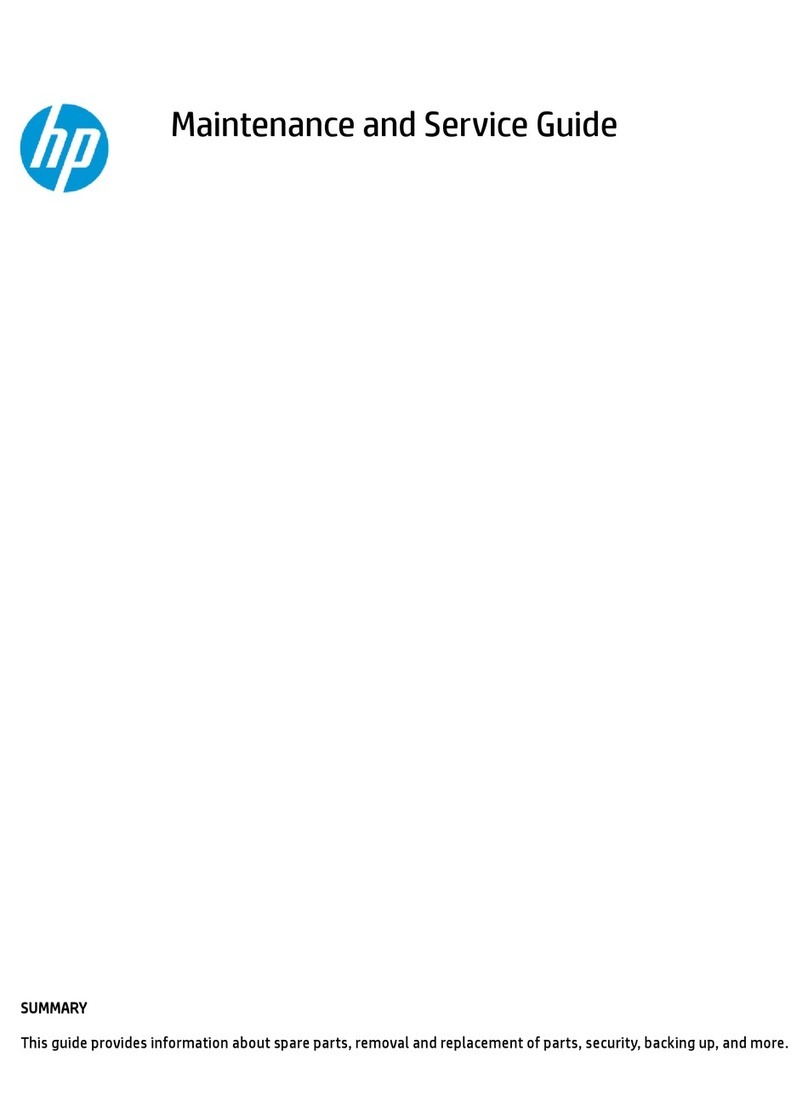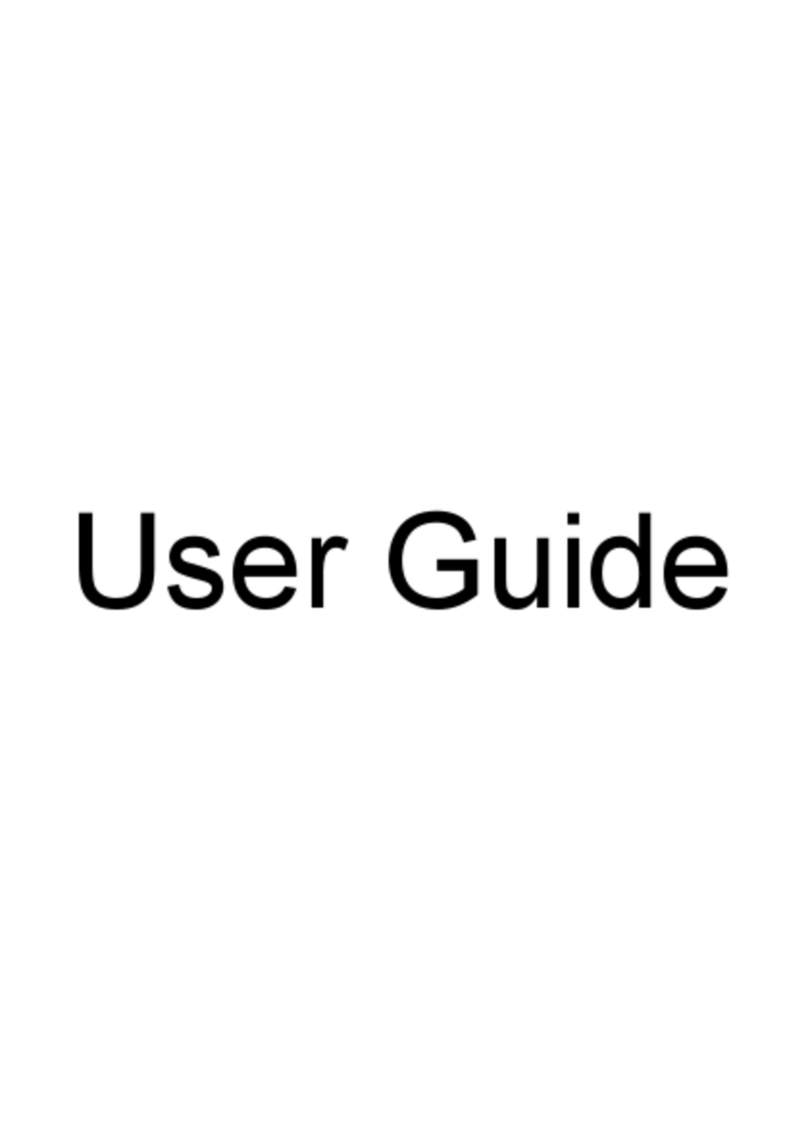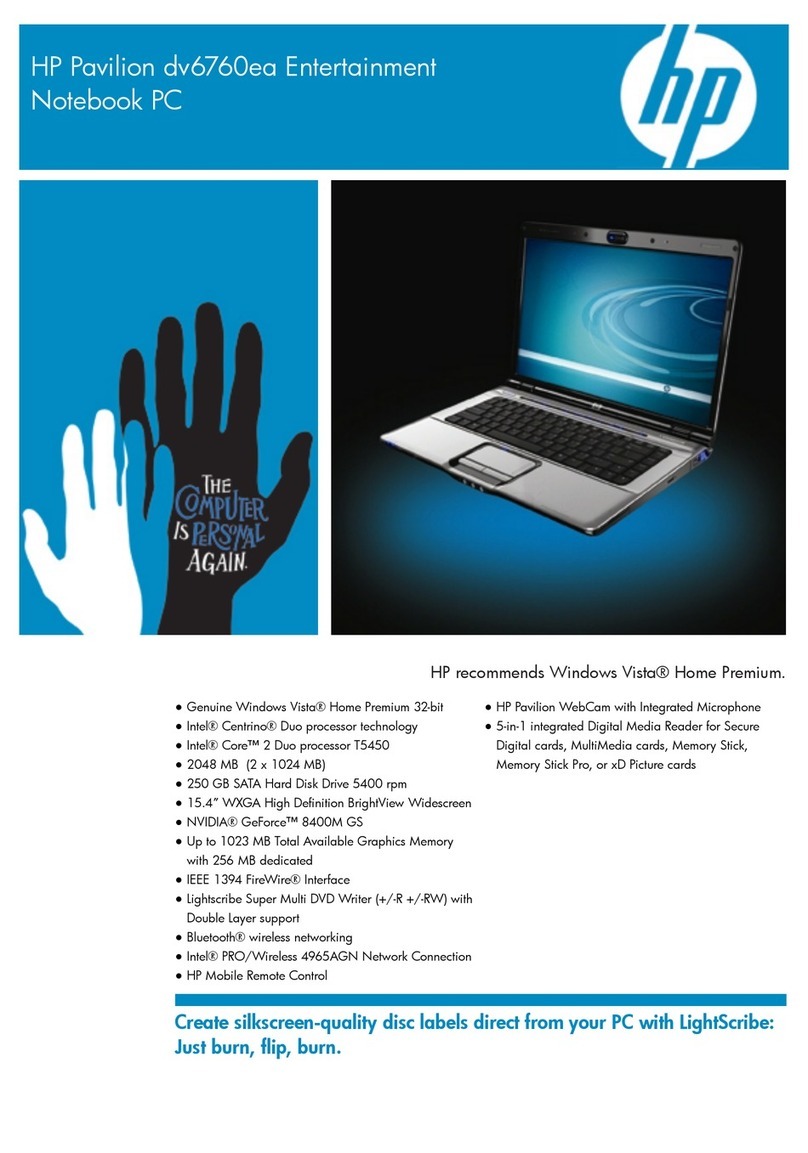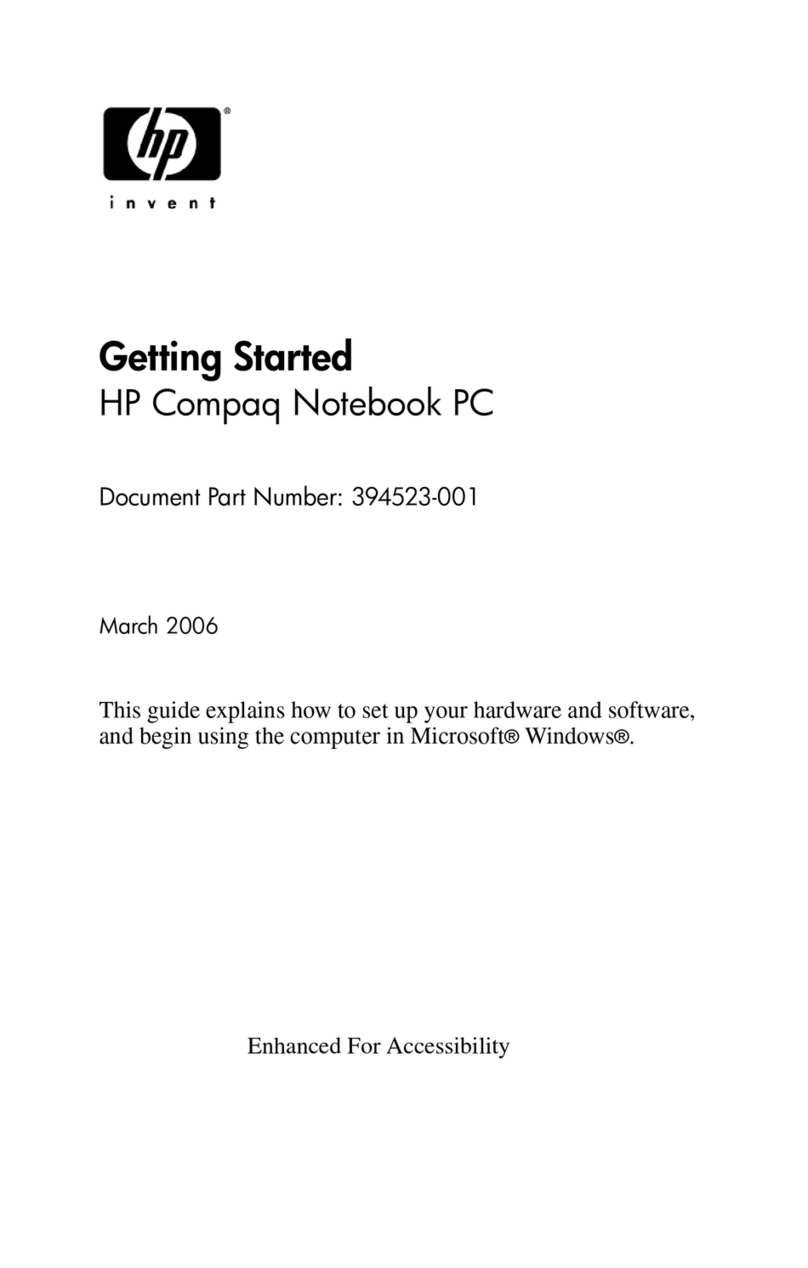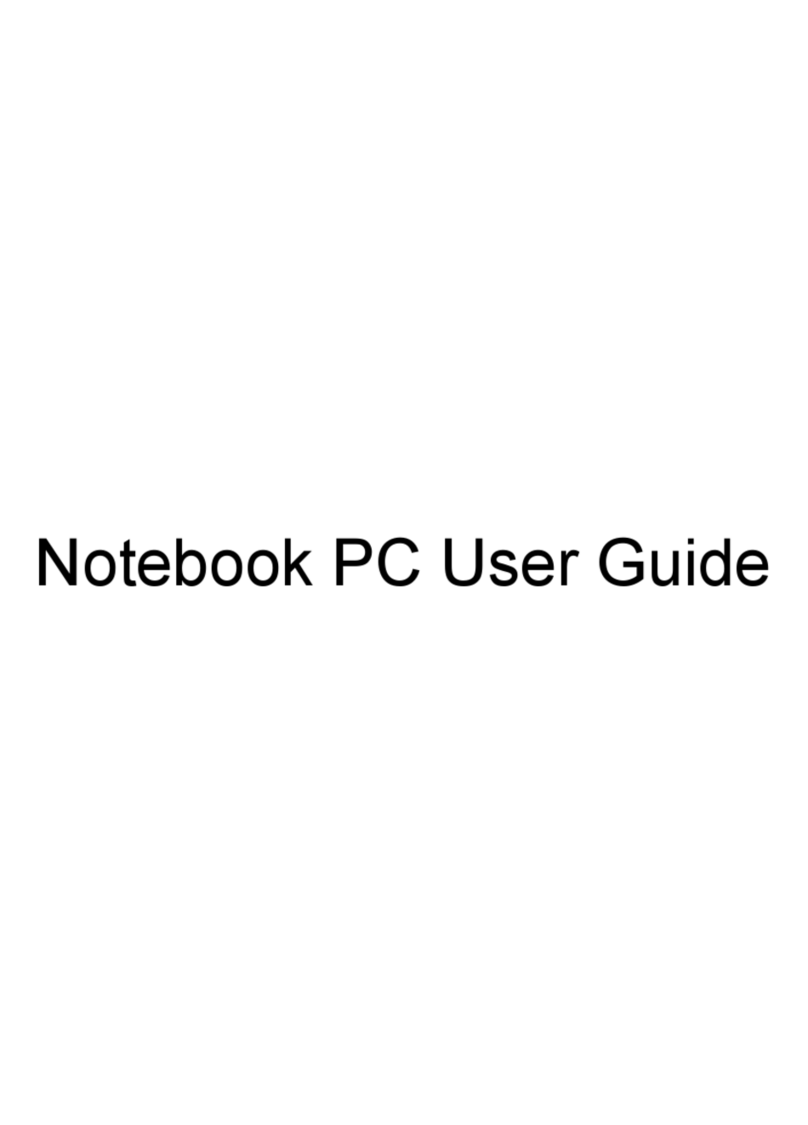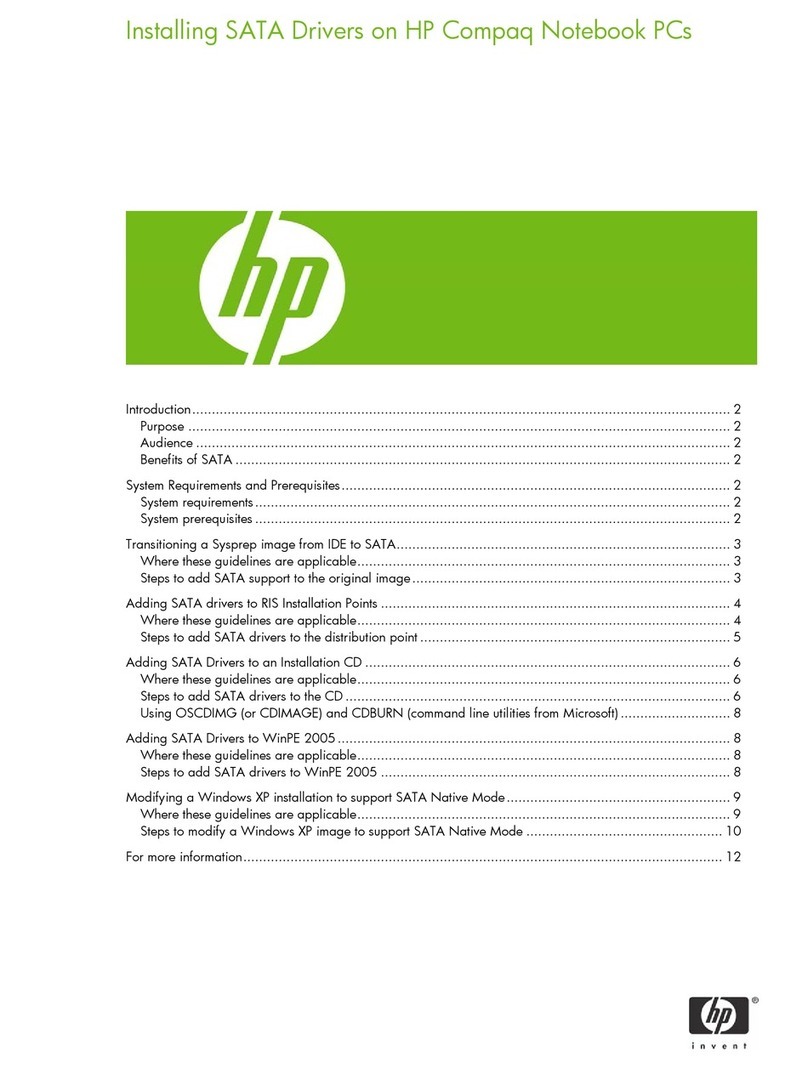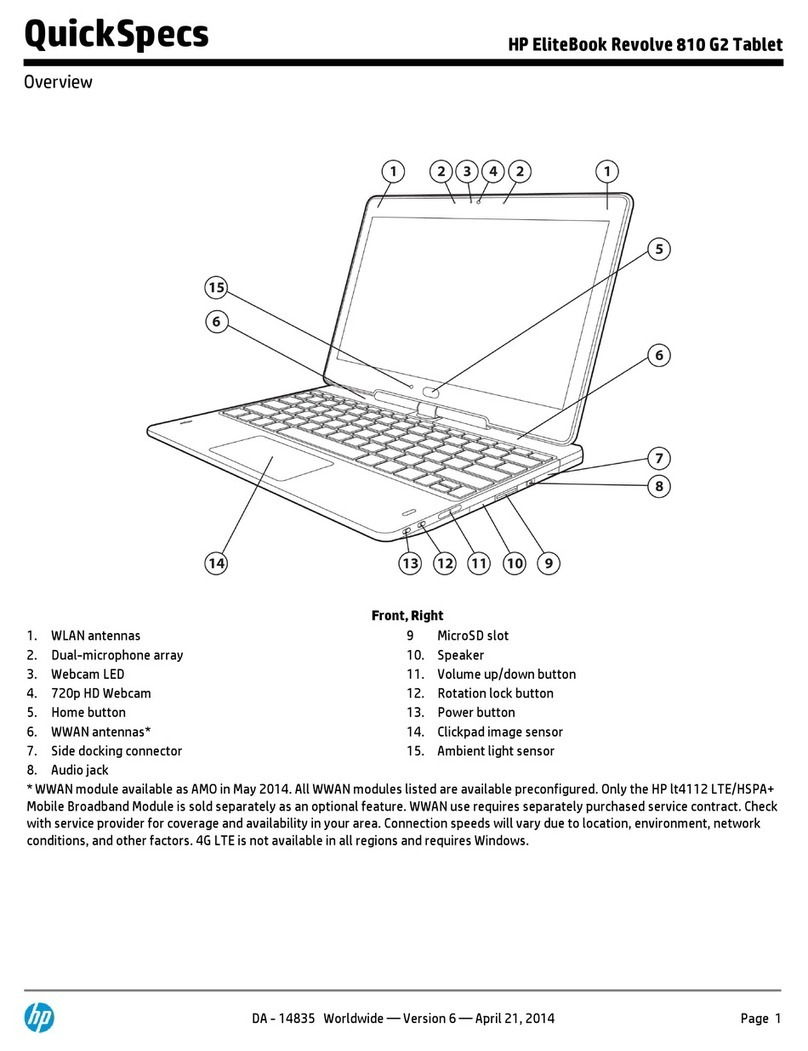7 Maintaining your computer .......................................................................................................................... 30
Improving performance ....................................................................................................................................... 30
Using HP 3D DriveGuard (select models only) .................................................................................. 30
Identifying HP 3D DriveGuard status .............................................................................. 30
Using Disk Defragmenter .................................................................................................................. 30
Using Disk Cleanup ............................................................................................................................ 31
Updating programs and drivers .......................................................................................................................... 31
Cleaning your computer ...................................................................................................................................... 31
Cleaning procedures .......................................................................................................................... 31
Cleaning the display (All-in-Ones or Notebooks) ........................................................... 32
Cleaning the sides or cover ............................................................................................. 32
Cleaning the TouchPad, keyboard, or mouse ................................................................. 32
Traveling with or shipping your computer .......................................................................................................... 32
8 Securing your computer and information ....................................................................................................... 34
Locating your security software .......................................................................................................................... 34
Using passwords .................................................................................................................................................. 34
Setting Windows passwords ............................................................................................................. 35
Setting Setup Utility (BIOS) passwords ............................................................................................. 35
Using the ngerprint reader (select models only) .............................................................................................. 36
Using HP SimplePass (select models only) ....................................................................................... 36
Registering ngerprints .................................................................................................. 36
Using your registered ngerprint to log on to Windows ................................................ 36
Using Internet security software ......................................................................................................................... 36
Using antivirus software ................................................................................................................... 37
Using rewall software ..................................................................................................................... 37
Installing software updates ................................................................................................................................. 37
Installing critical security updates .................................................................................................... 37
Installing HP and third-party software updates ............................................................................... 37
Using HP Touchpoint Manager (select models only) ........................................................................................... 38
Securing your wireless network .......................................................................................................................... 38
Backing up your software applications and information .................................................................................... 38
Using an optional security cable ......................................................................................................................... 38
9 Using Setup Utility (BIOS) and HP PC Hardware Diagnostics (UEFI) ................................................................... 39
Starting Setup Utility (BIOS) ................................................................................................................................ 39
Updating the BIOS ................................................................................................................................................ 39
Determining the BIOS version ........................................................................................................... 39
Downloading a BIOS update .............................................................................................................. 40
Using HP PC Hardware Diagnostics (UEFI) ........................................................................................................... 40
ix