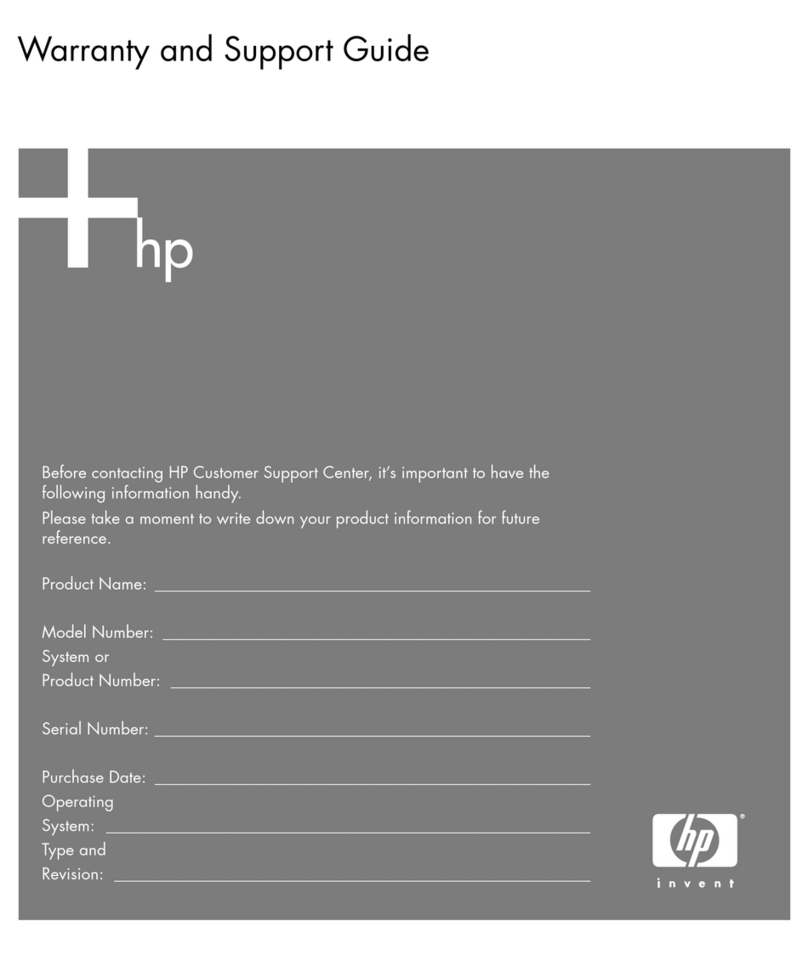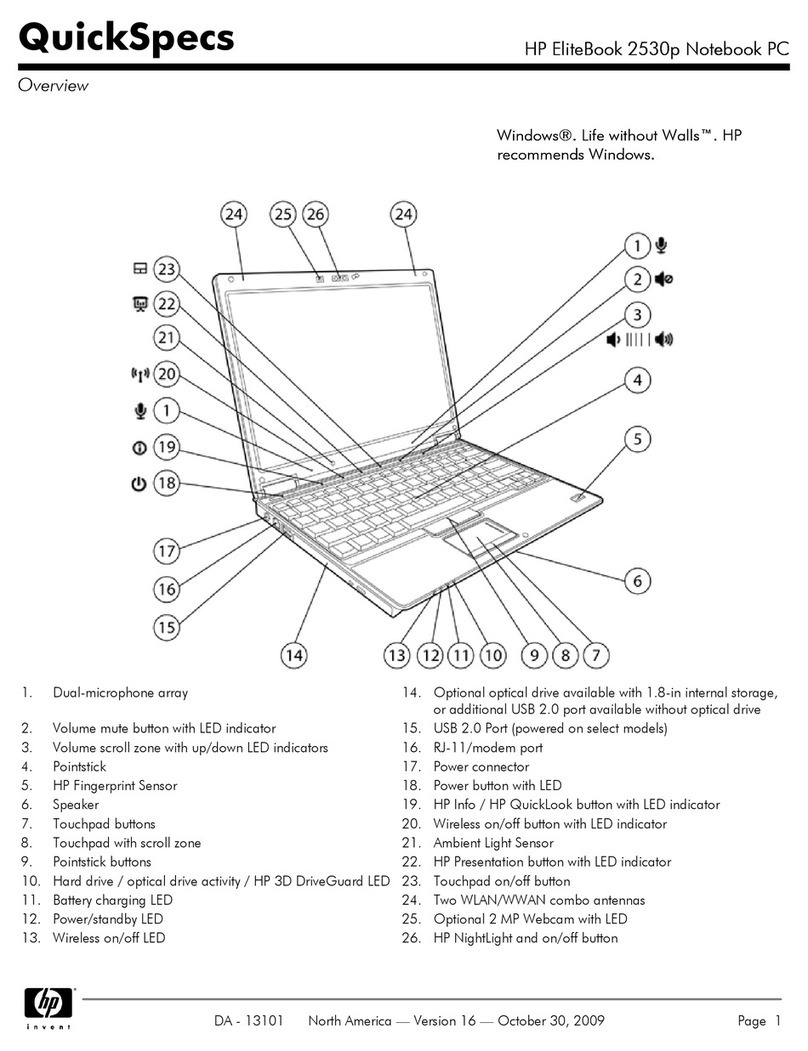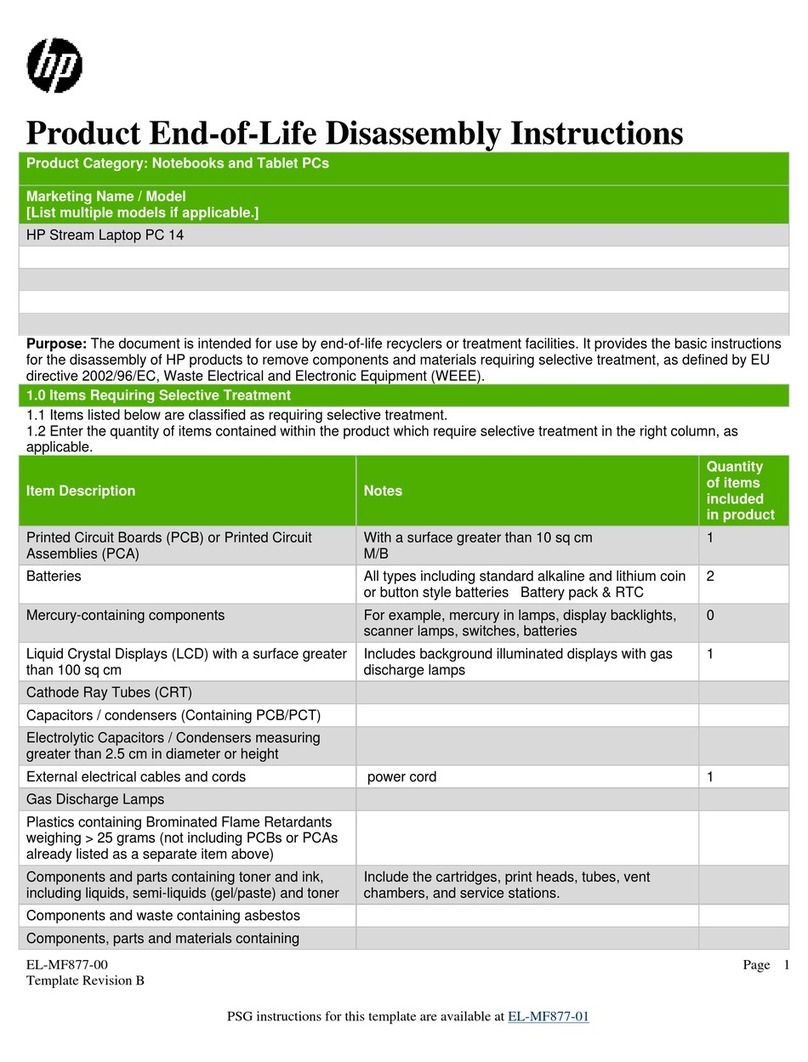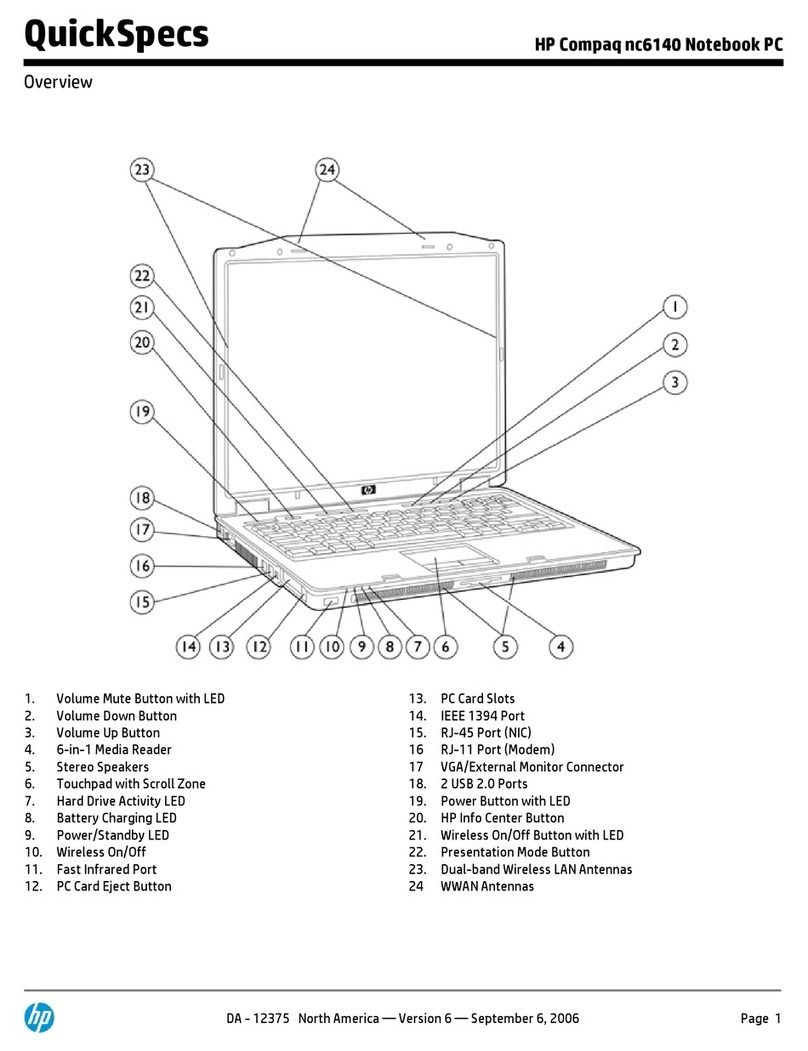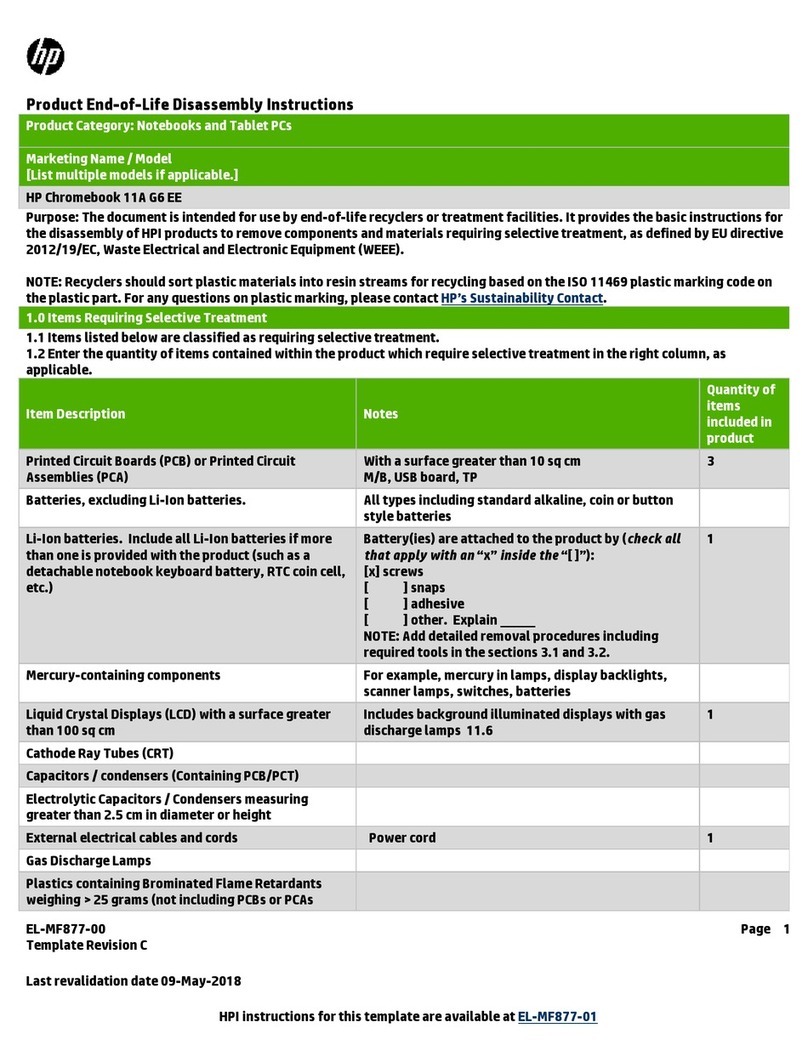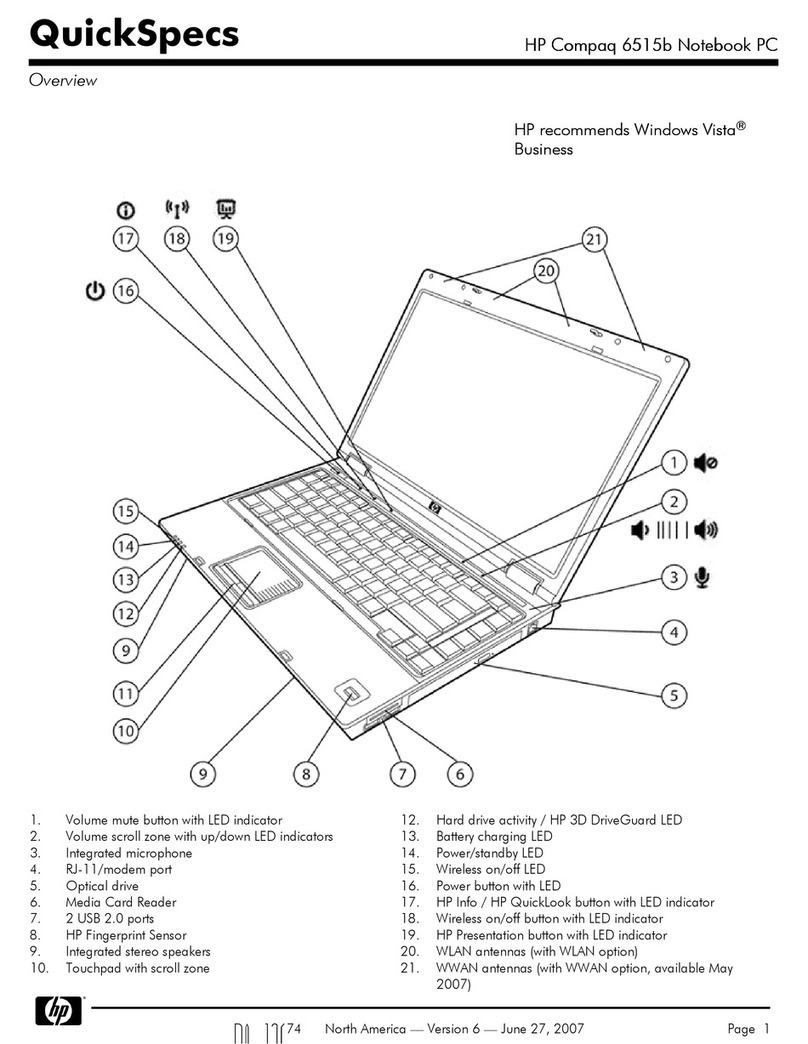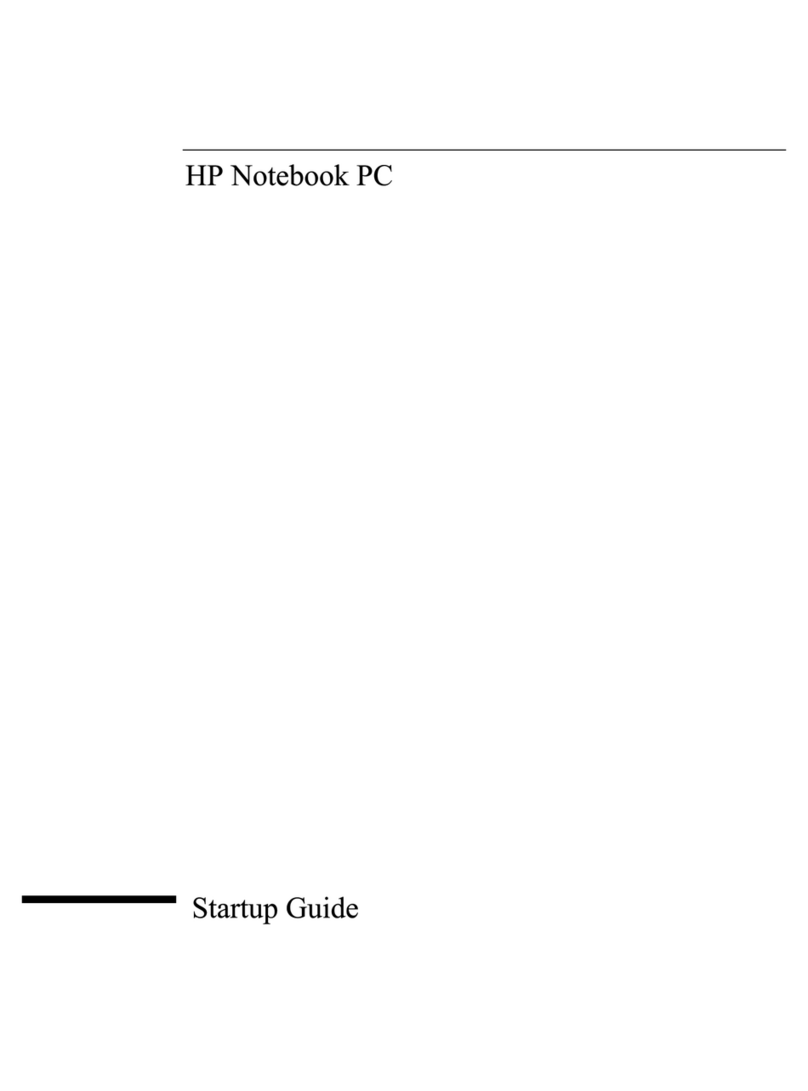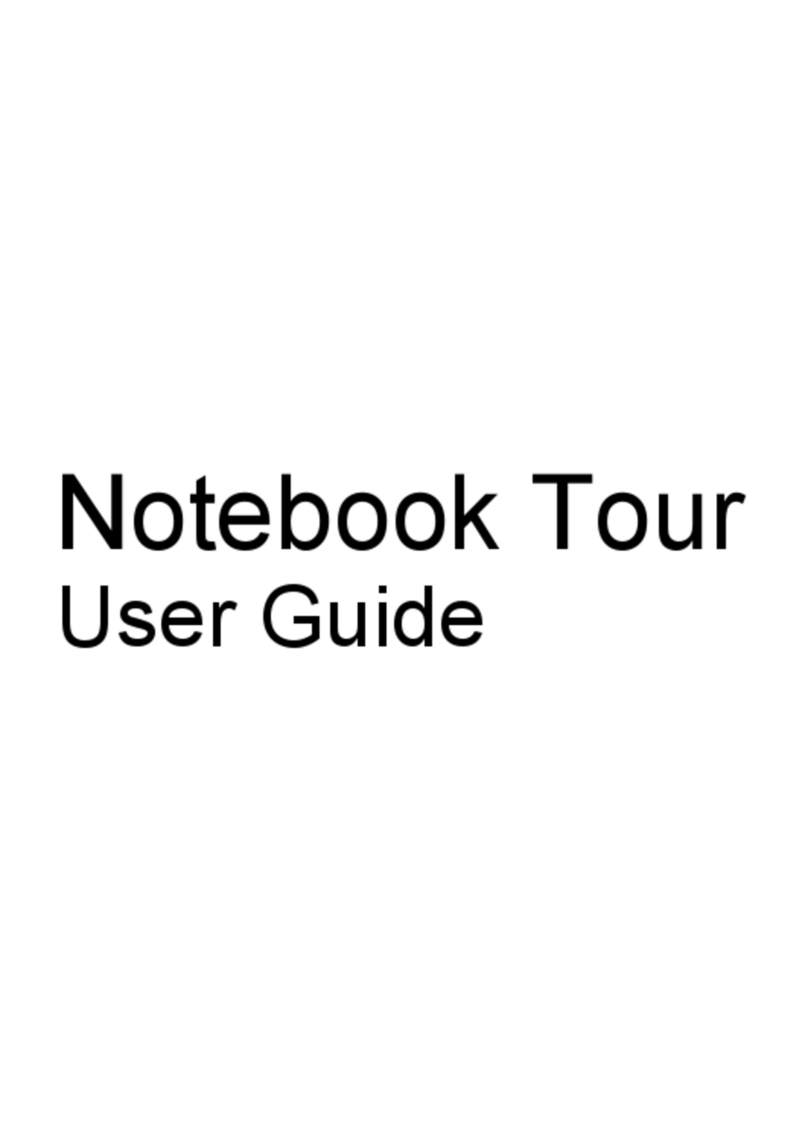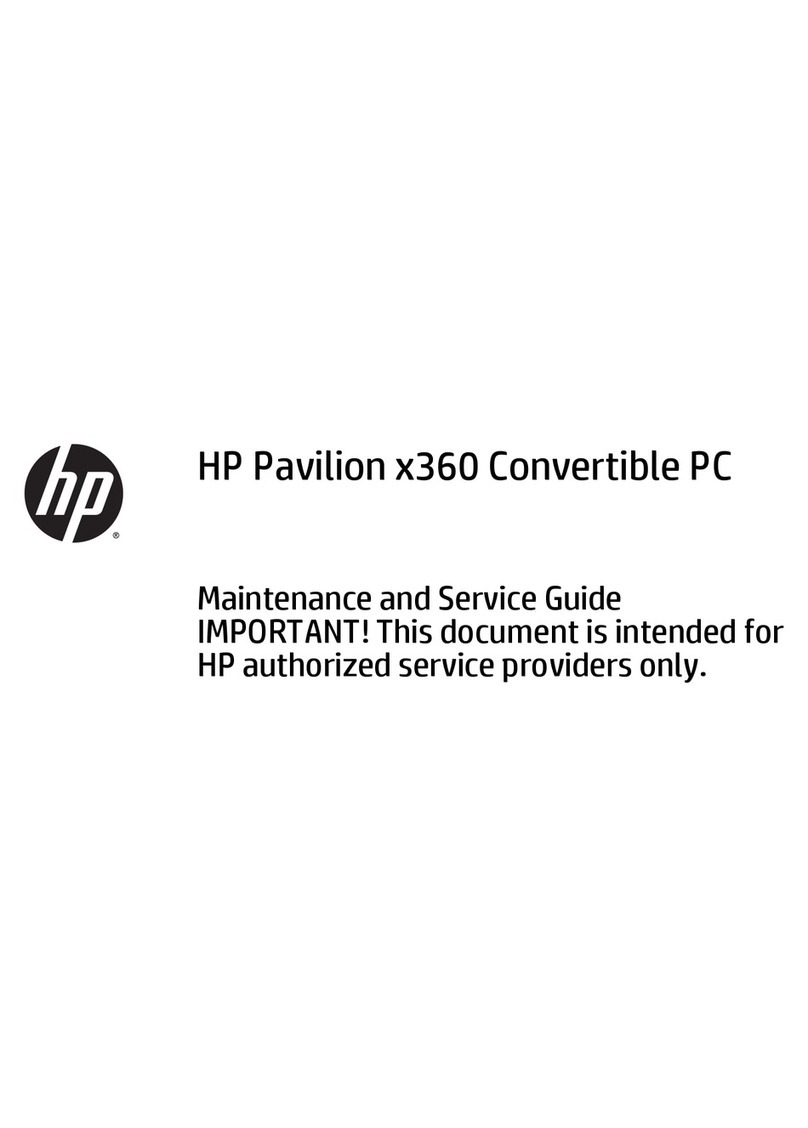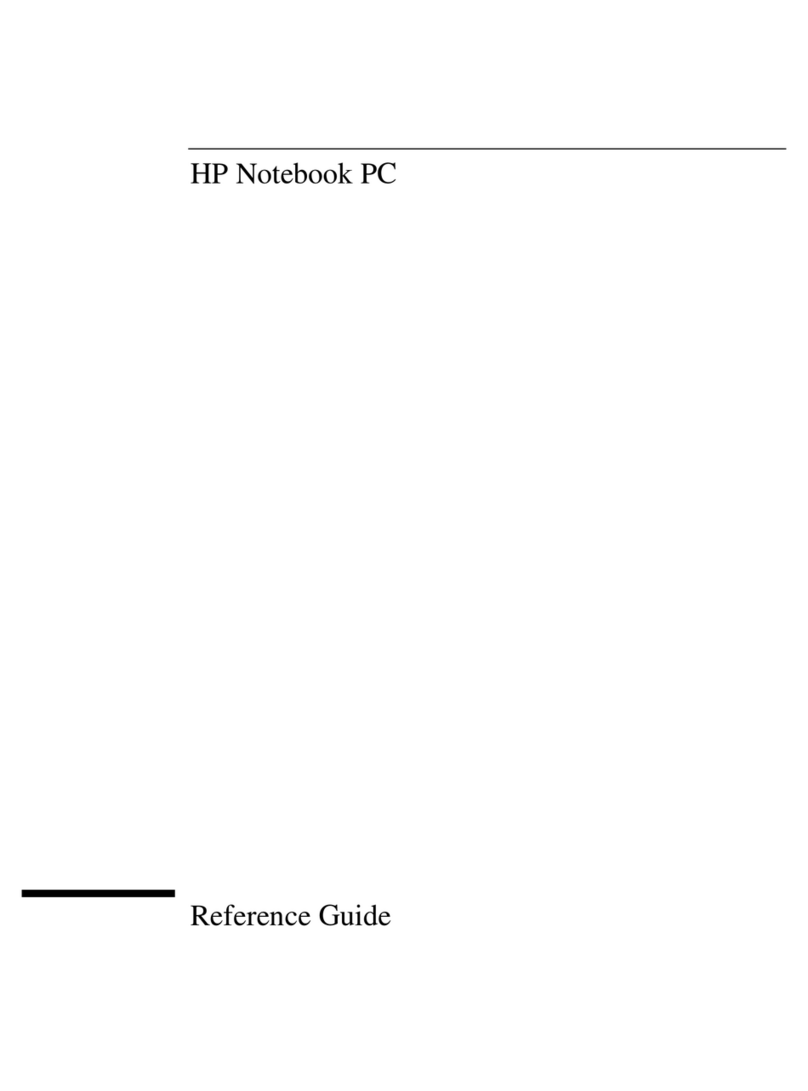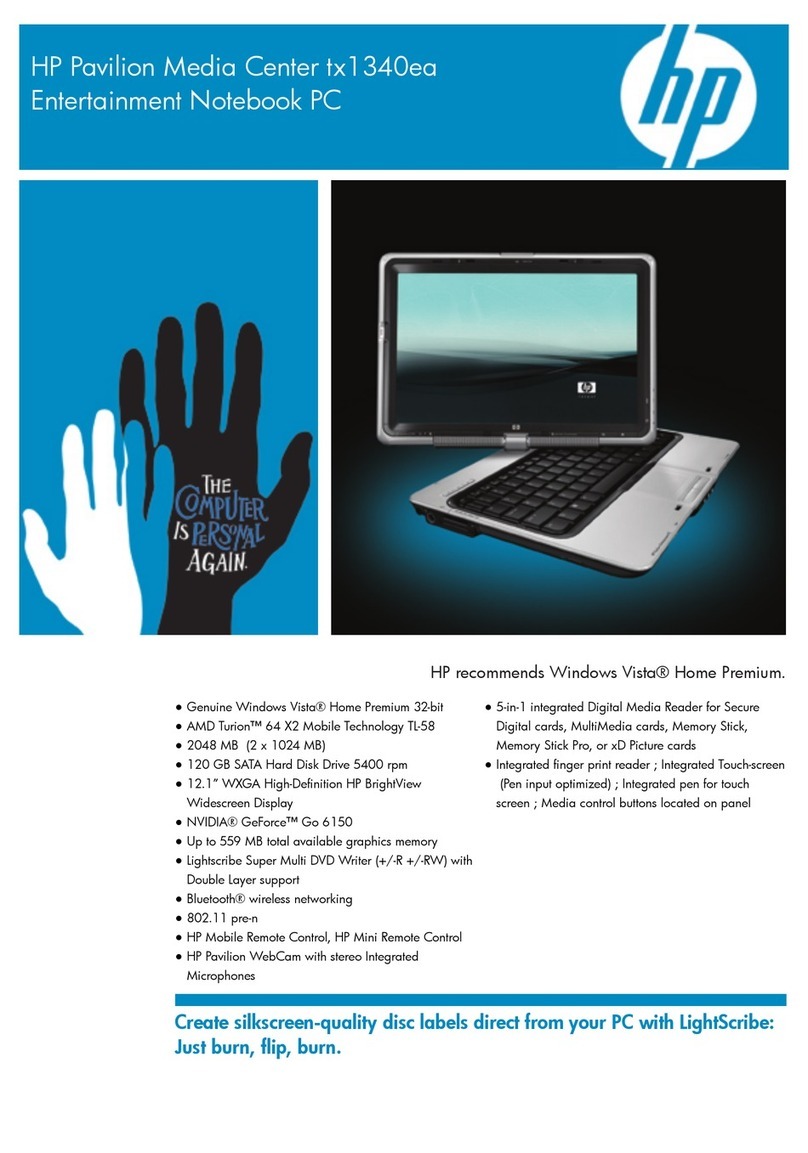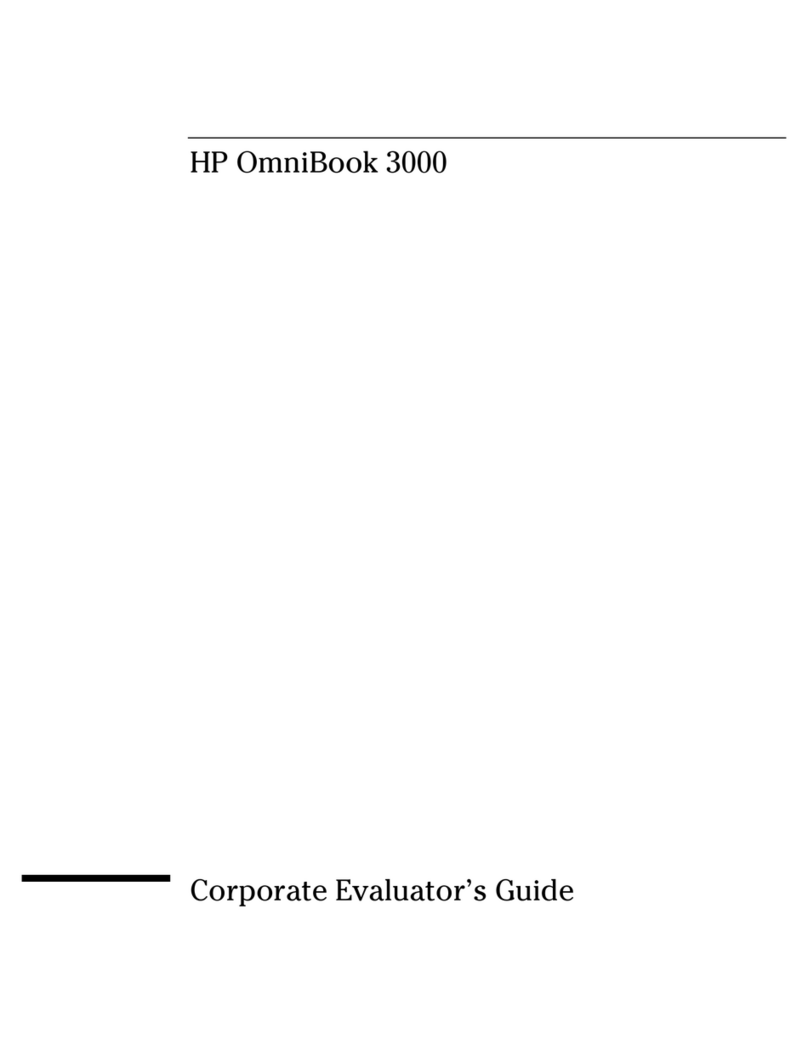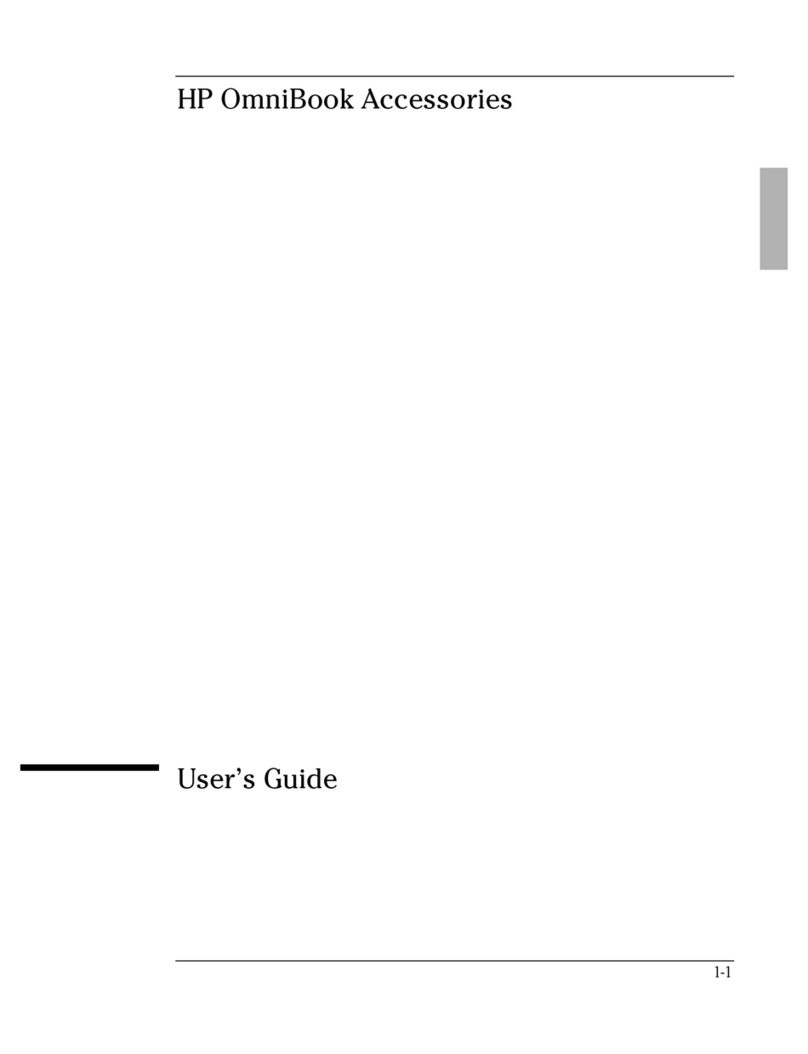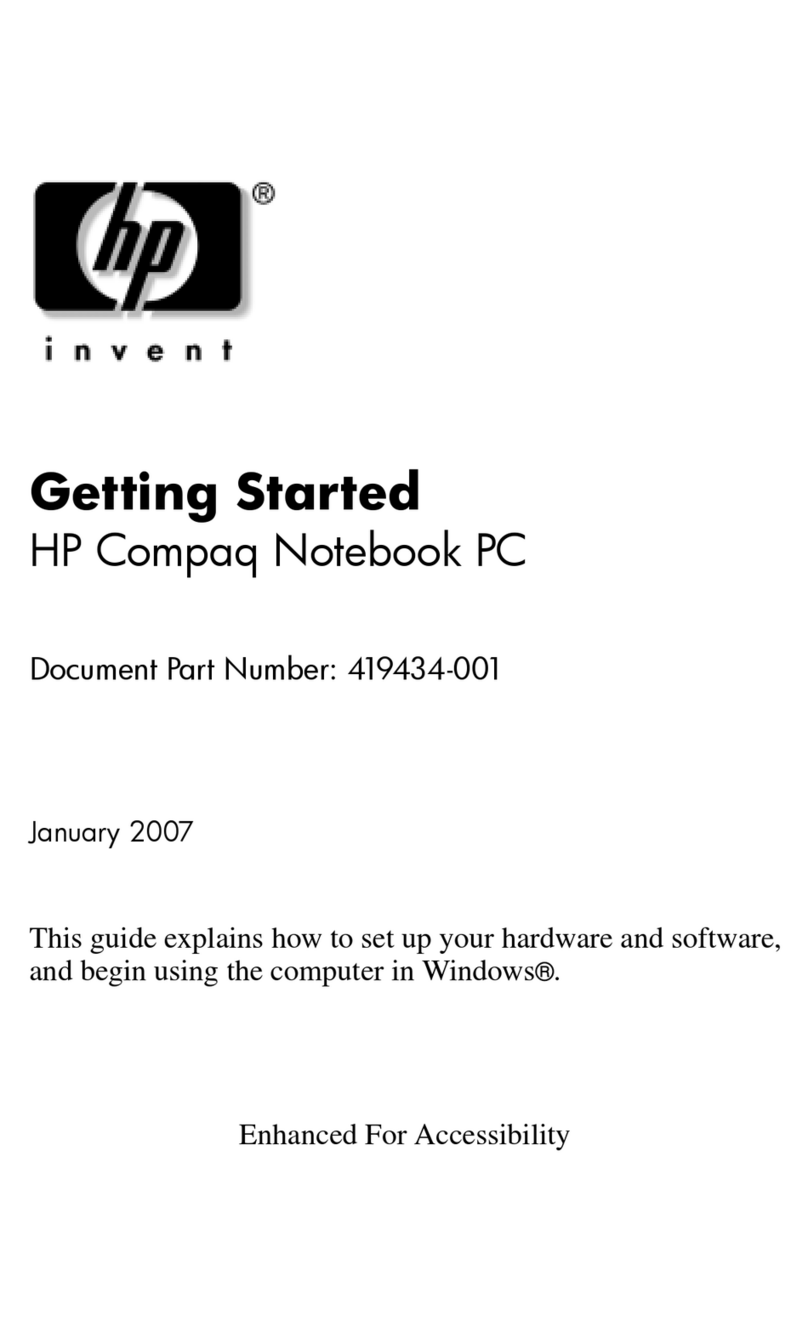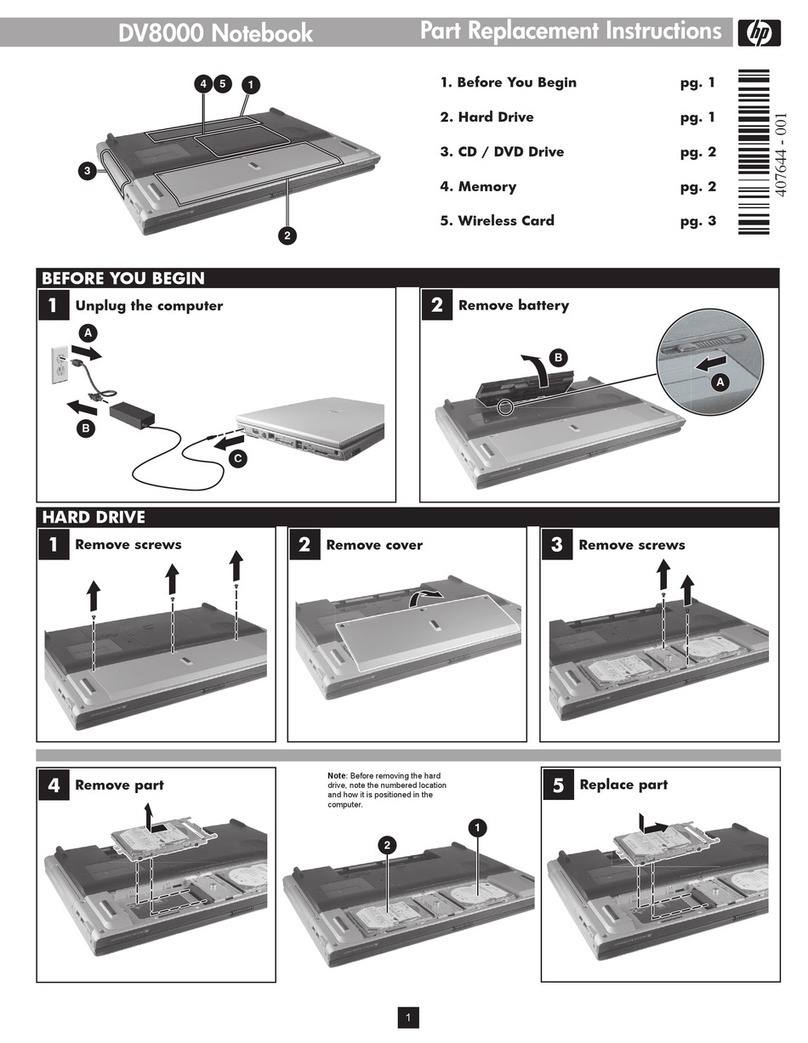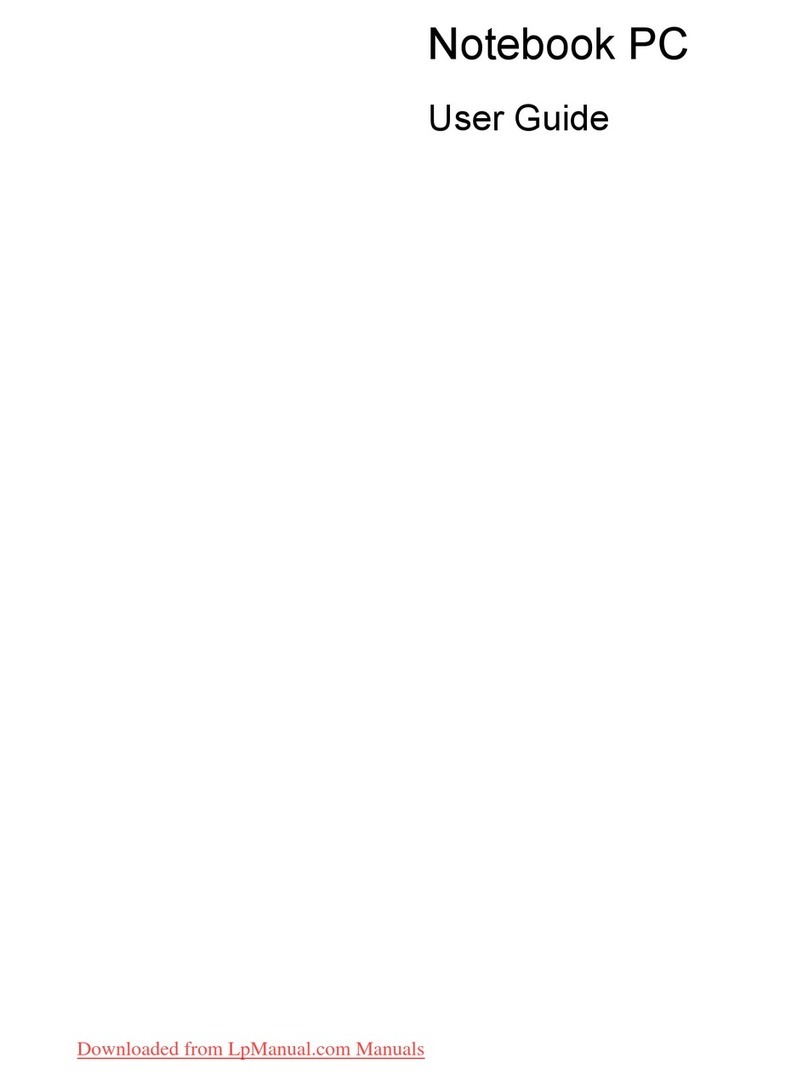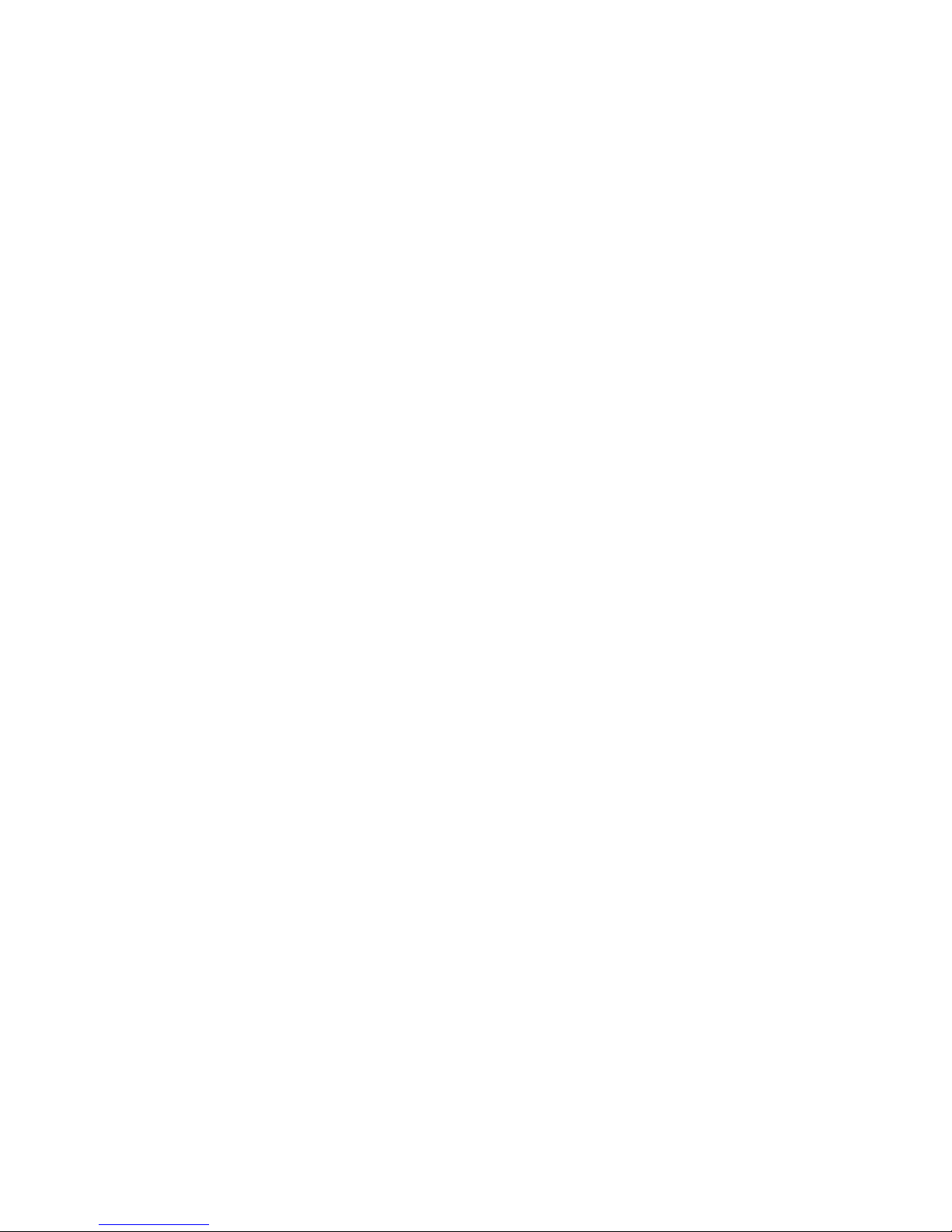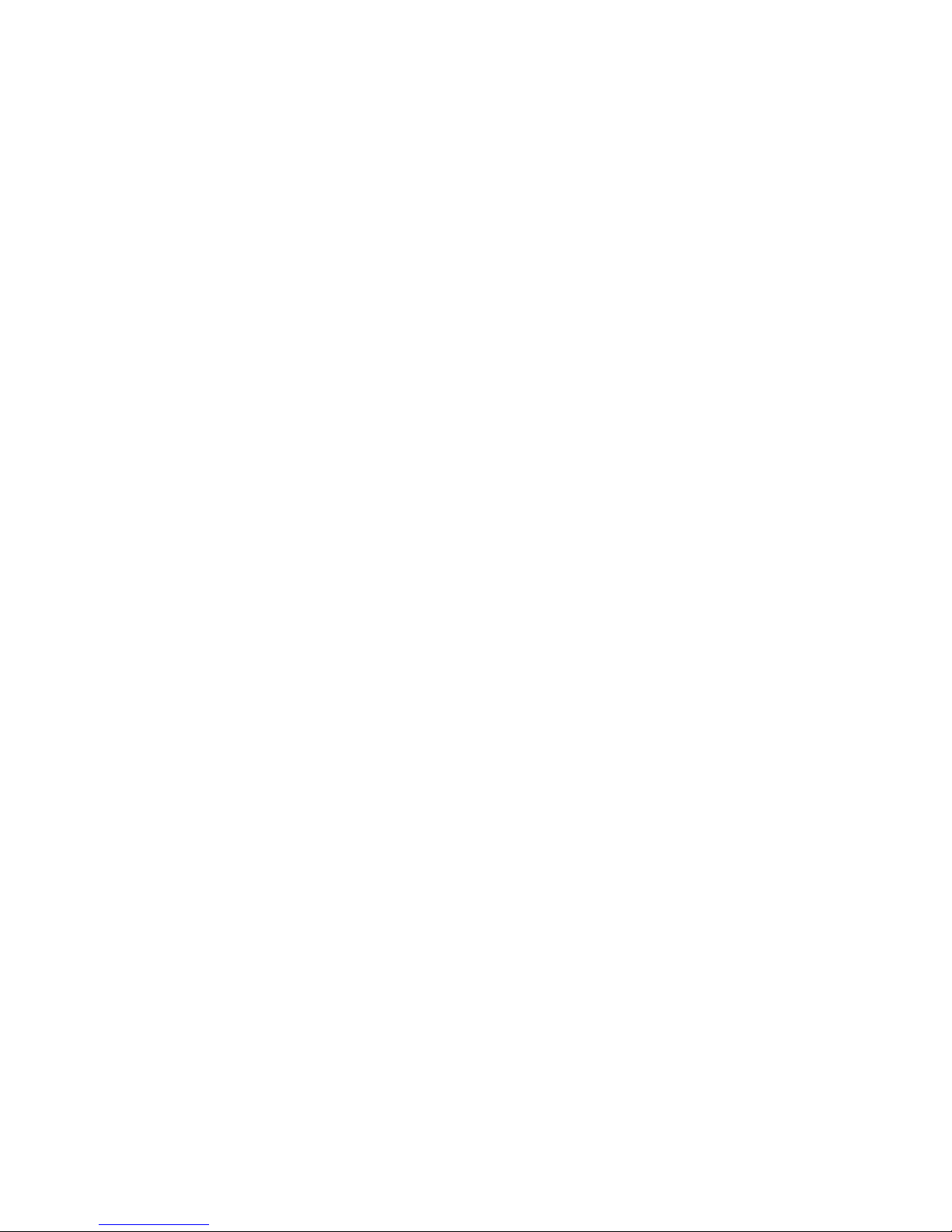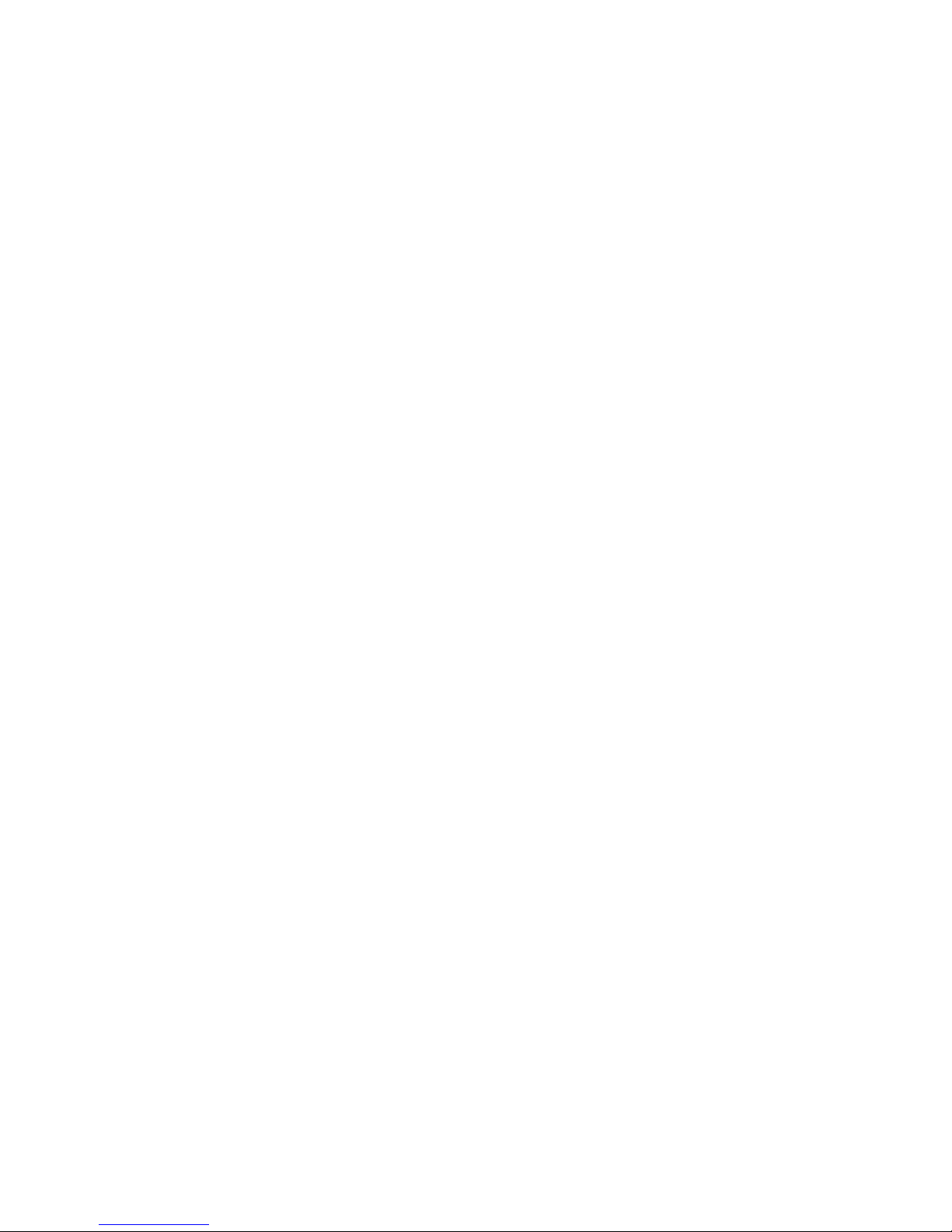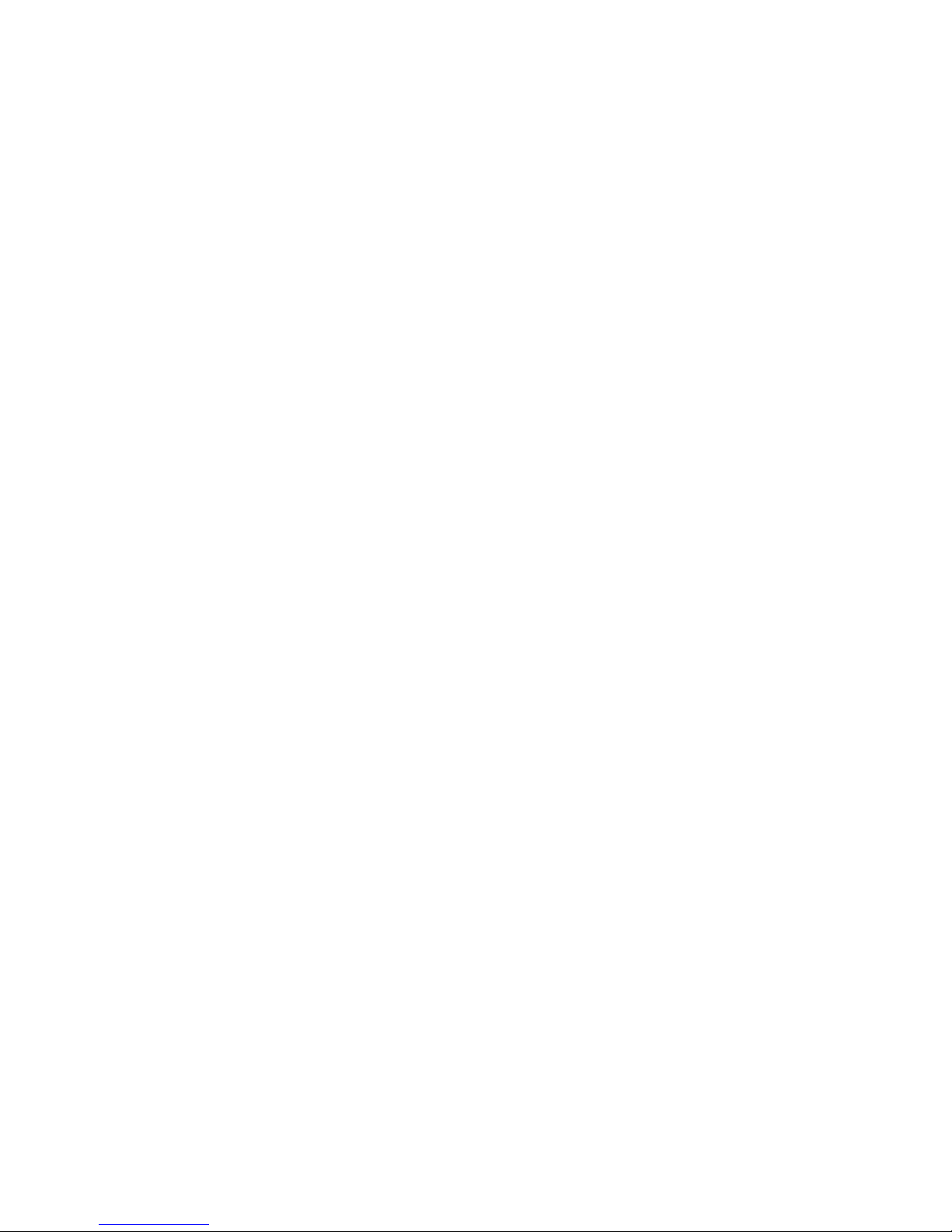Workstation guidelines .............................................................. 33
Equipment guidelines ................................................................. 34
Unknown user password .......................................................................................... 35
Component replacement procedures ........................................................................................ 36
Serial number ......................................................................................................... 36
Computer feet ......................................................................................................... 36
Battery ................................................................................................................... 37
Camera module ...................................................................................................... 38
Hard drive ............................................................................................................. 40
Memory module ...................................................................................................... 42
RTC battery ............................................................................................................ 44
WLAN module ........................................................................................................ 45
Optical drive .......................................................................................................... 48
Switch cover ........................................................................................................... 50
Keyboard ............................................................................................................... 52
Power button board ................................................................................................. 54
Display assembly .................................................................................................... 56
Top cover ............................................................................................................... 63
System board ......................................................................................................... 65
Audio board ........................................................................................................... 68
USB/power connector board .................................................................................... 69
Fan/heat sink assembly ........................................................................................... 71
Processor ............................................................................................................... 73
5Setup Utility
Starting the Setup Utility .......................................................................................................... 75
Changing the language of the Setup Utility ............................................................................... 75
Navigating and selecting in the Setup Utility .............................................................................. 76
Displaying system information .................................................................................................. 76
Restoring default settings in the Setup Utility .............................................................................. 76
Using advanced Setup Utility features ....................................................................................... 77
Closing the Setup Utility .......................................................................................................... 77
Setup Utility menus ................................................................................................................. 77
6Specifications
Computer specifications .......................................................................................................... 79
15.4-inch, WXGA display specifications ................................................................................... 80
Hard drive specifications ........................................................................................................ 81
DVD±RW and CD-RW SuperMulti Double-Layer Combo Drive specifications ................................. 82
DVD/CD-RW Combo Drive specifications ................................................................................. 83
System DMA specifications ...................................................................................................... 84
System interrupt specifications ................................................................................................. 85
System I/O address specifications ............................................................................................ 86
vi