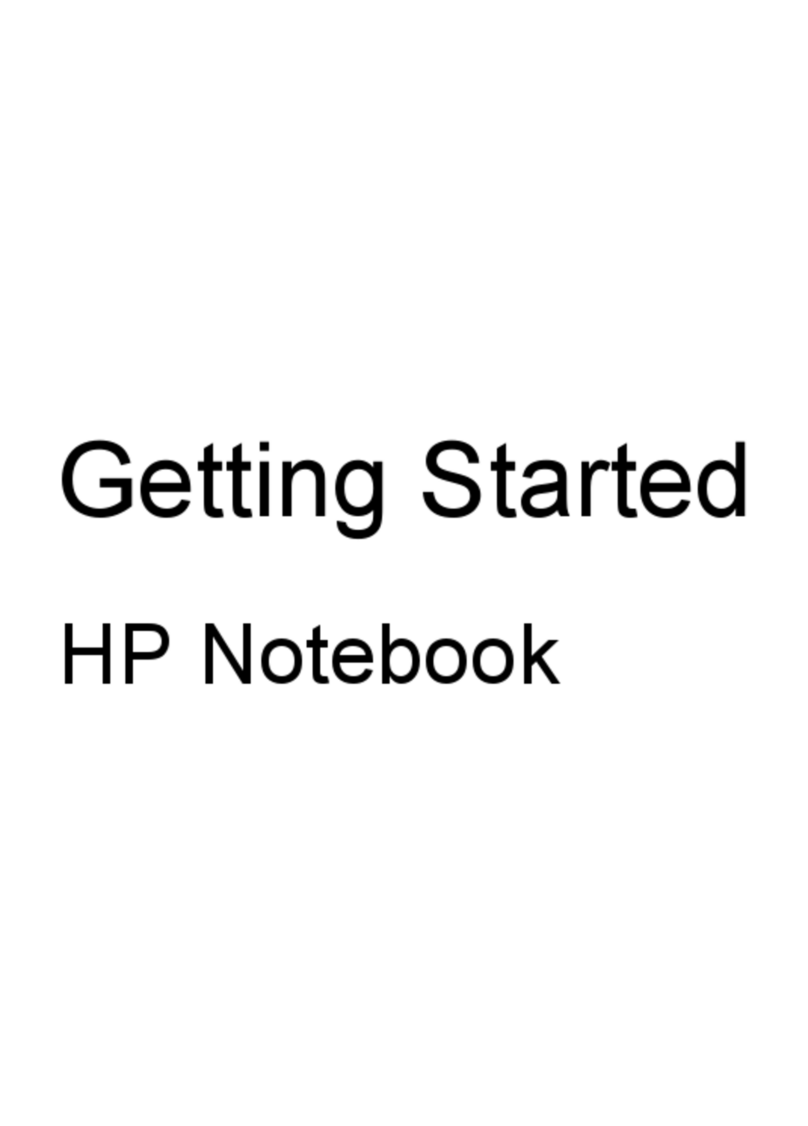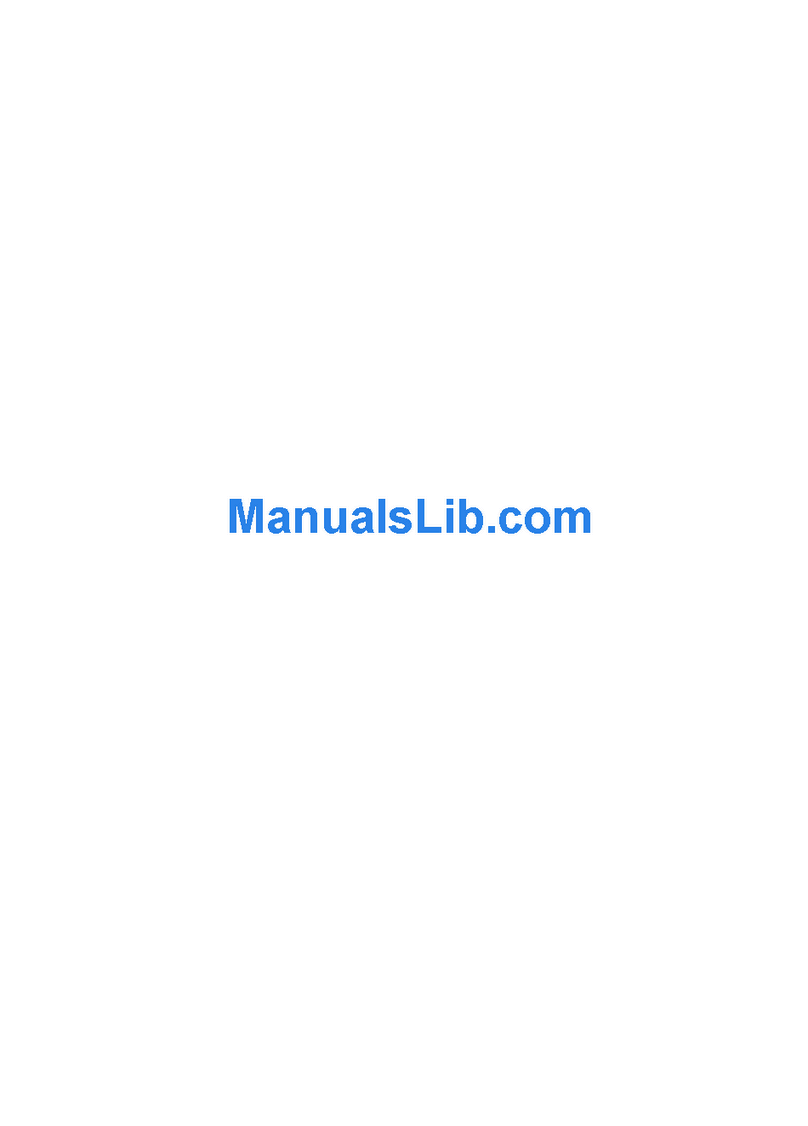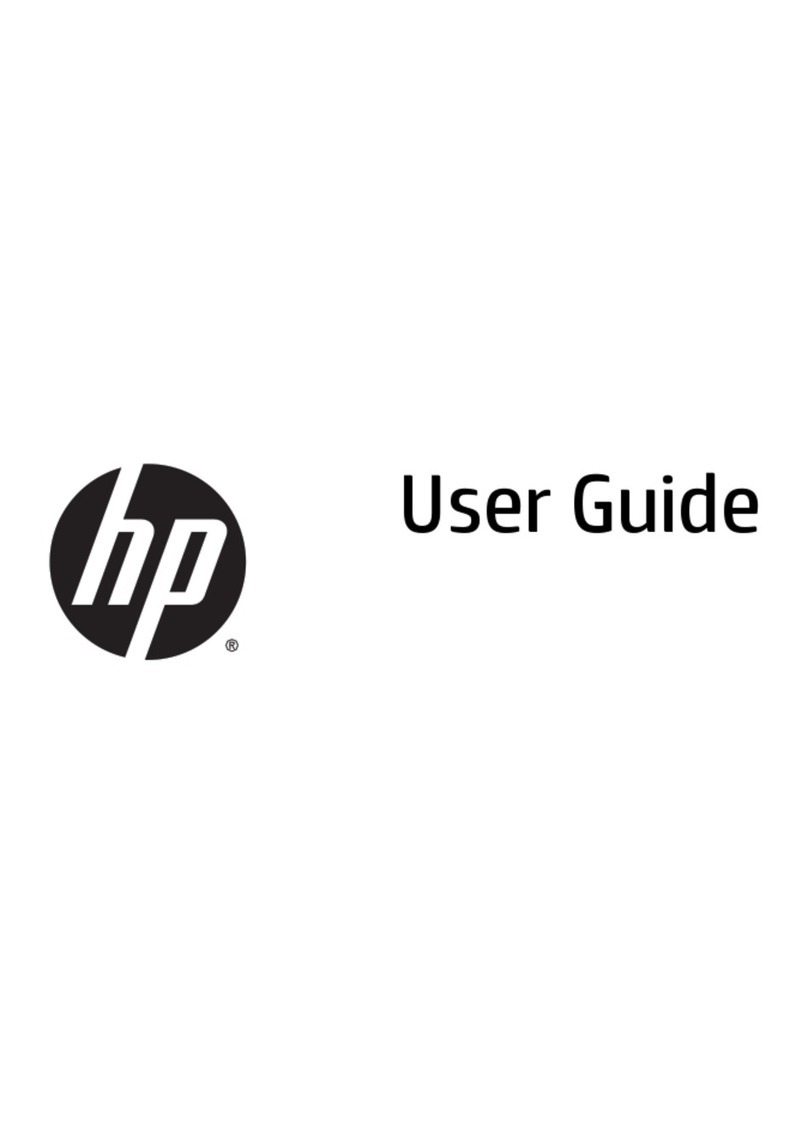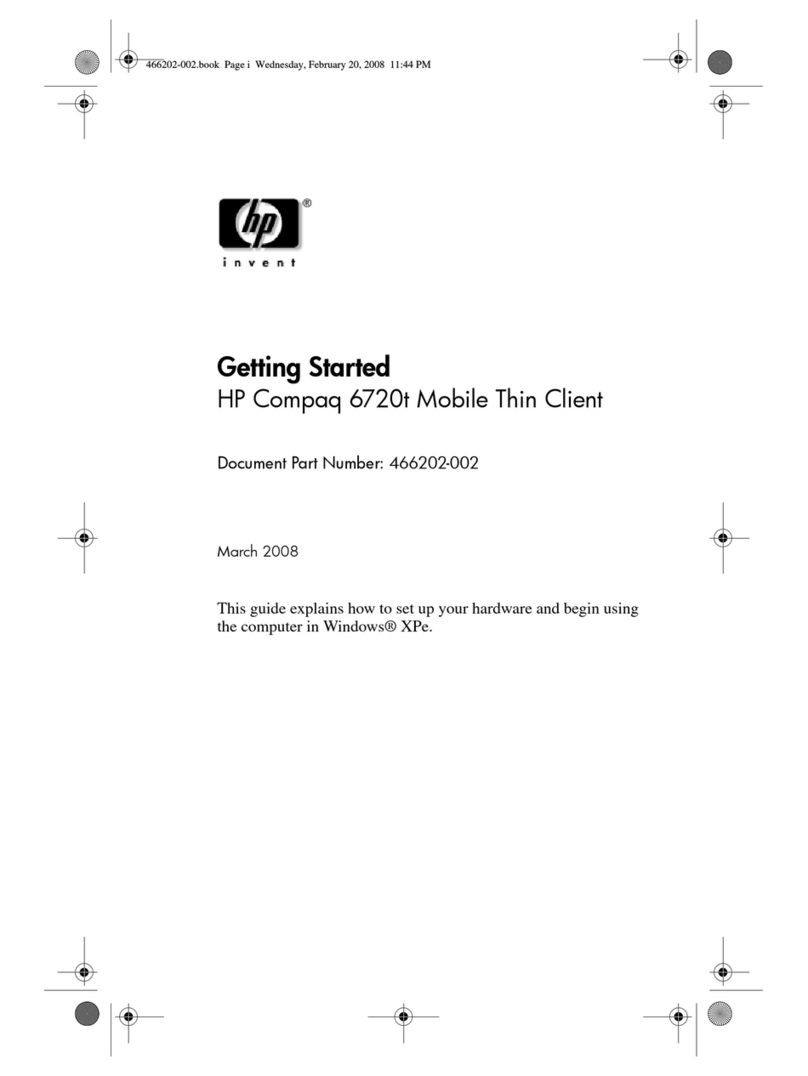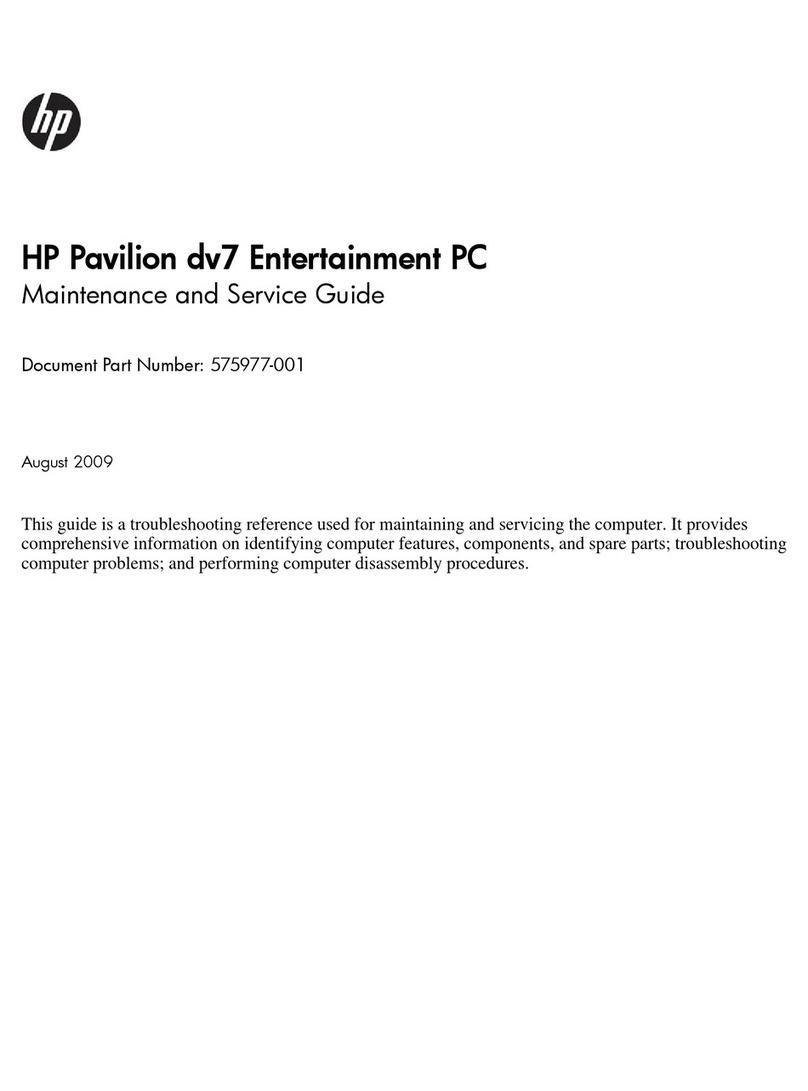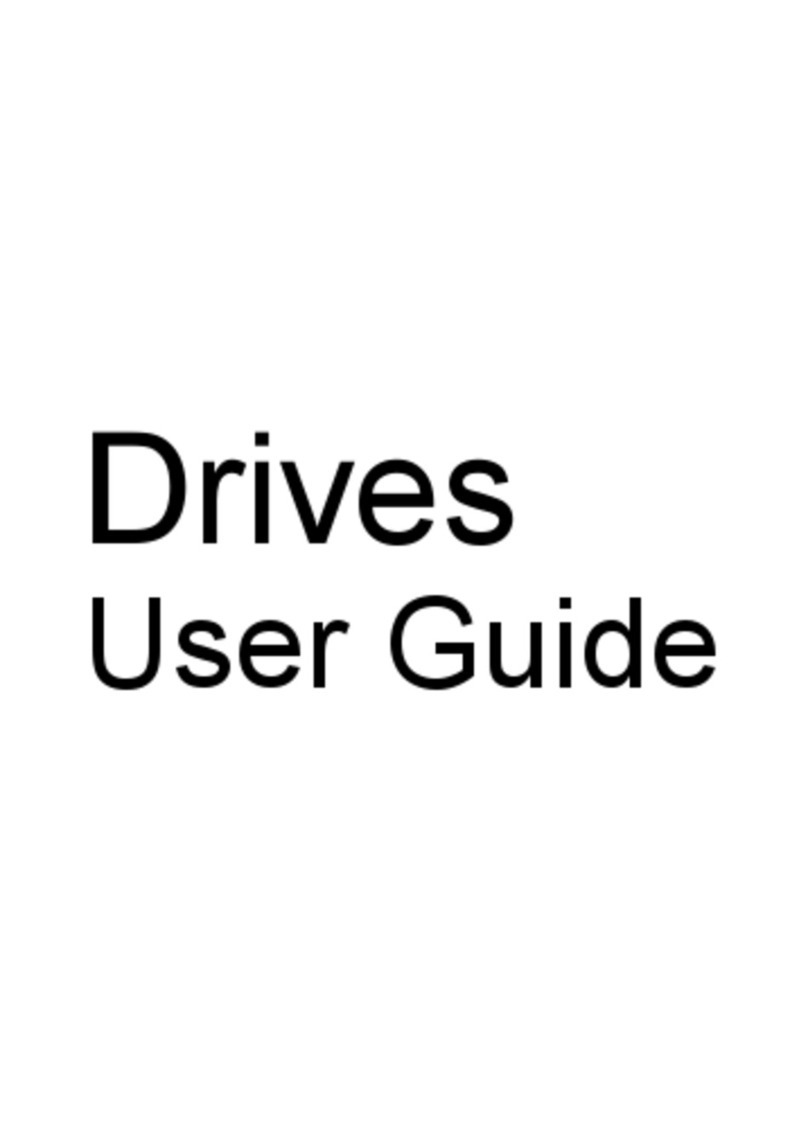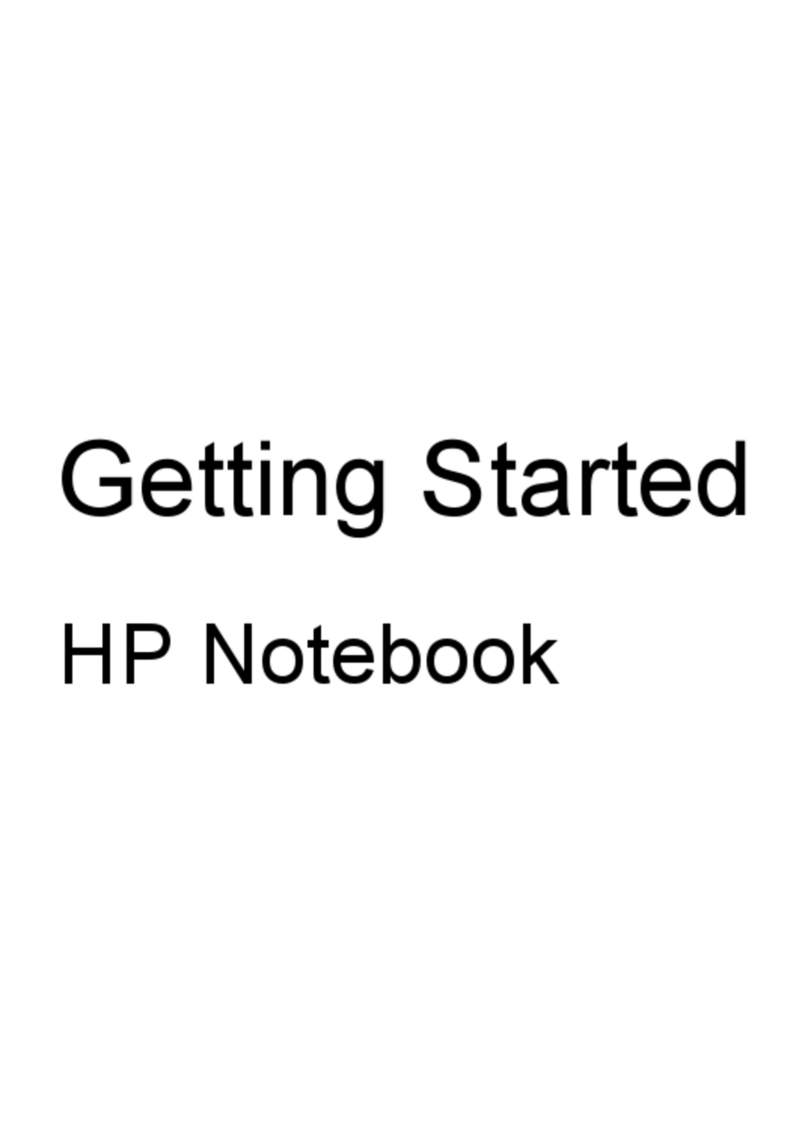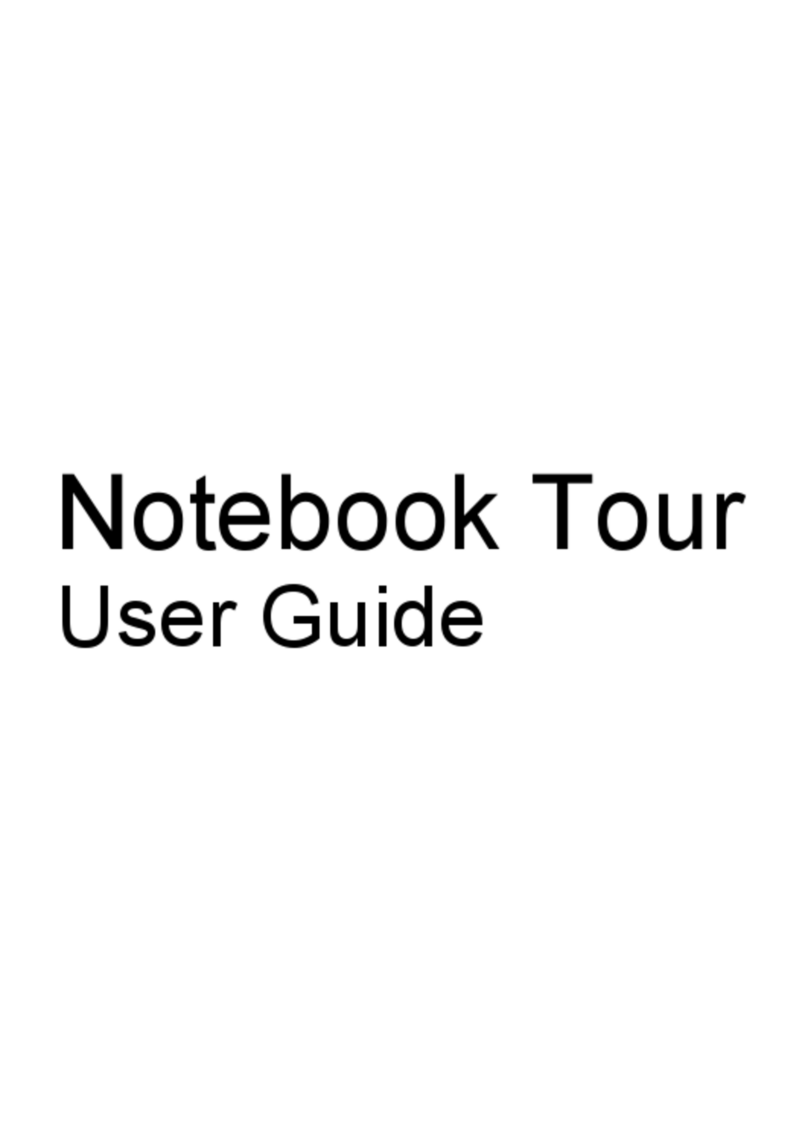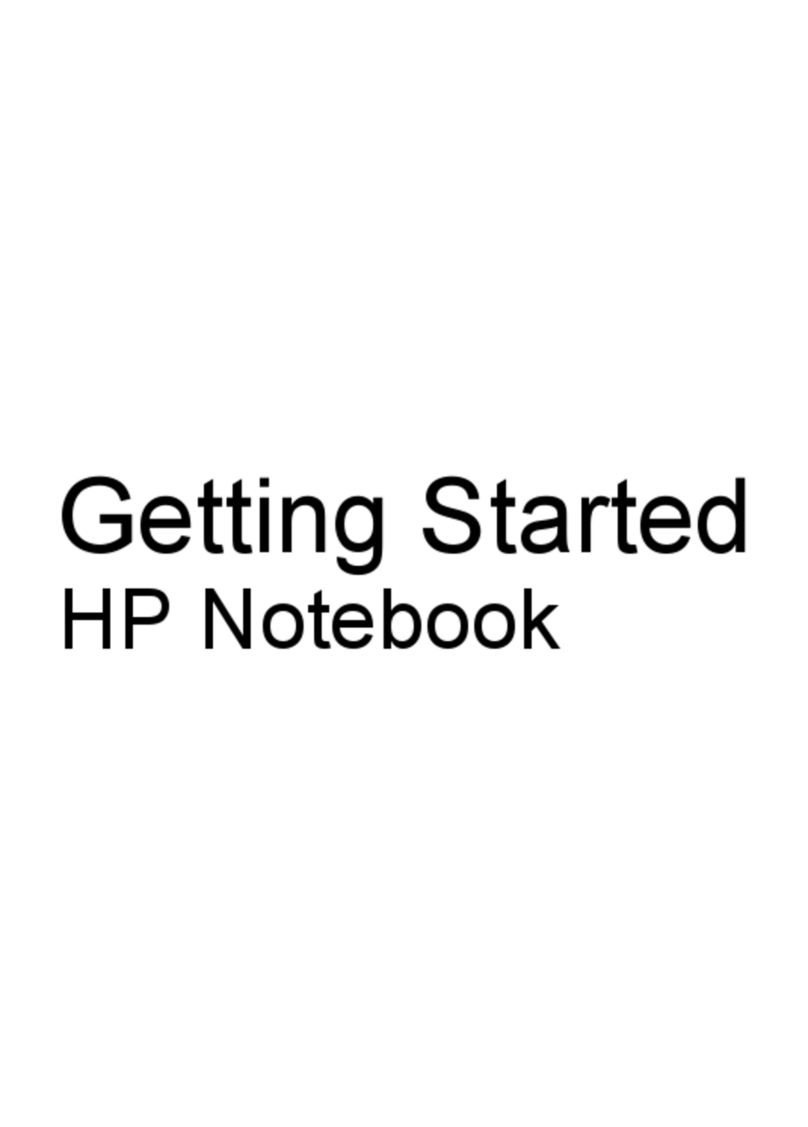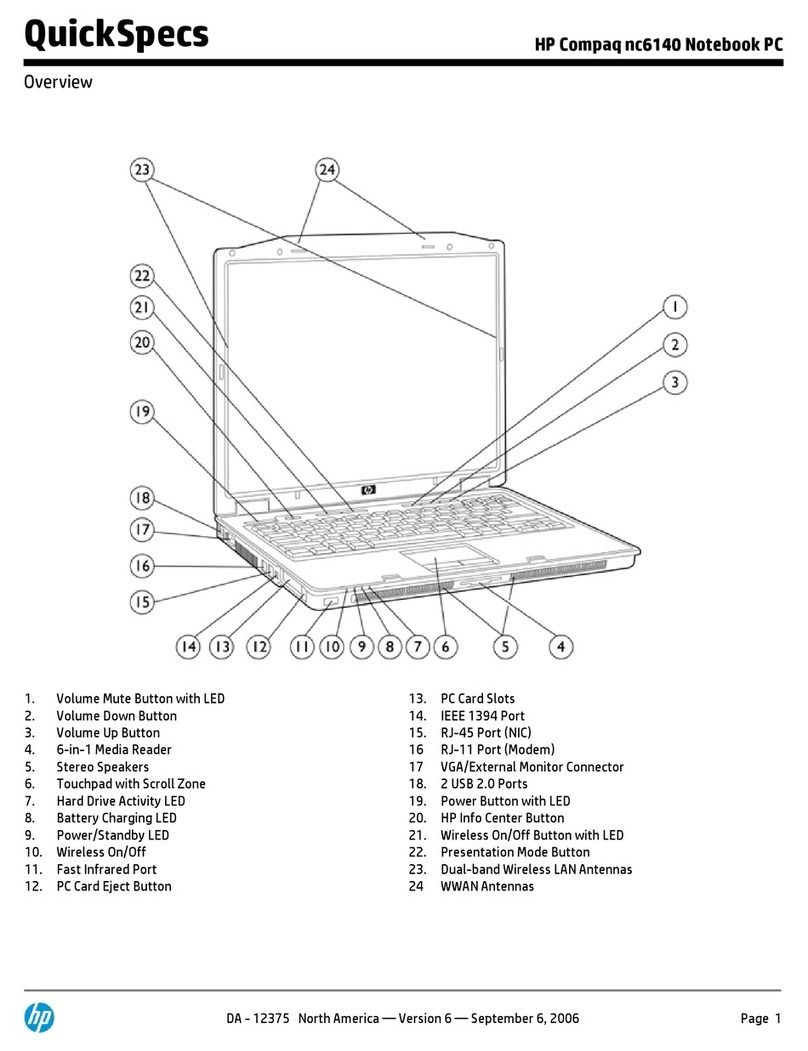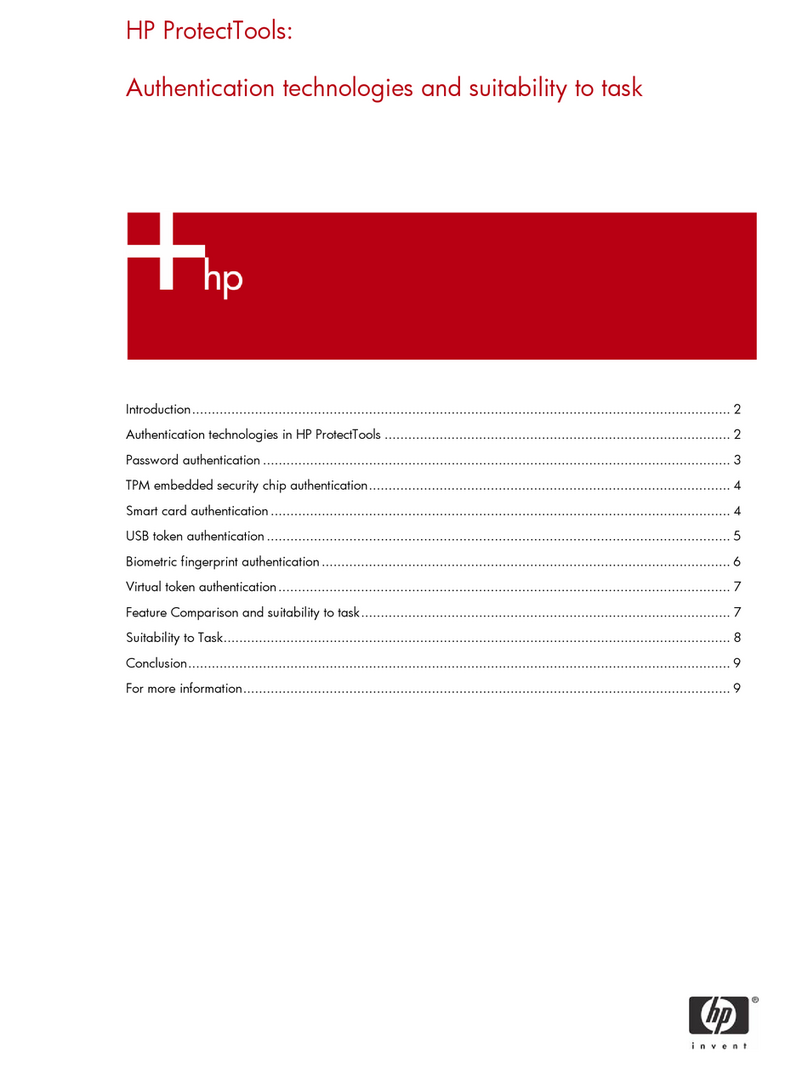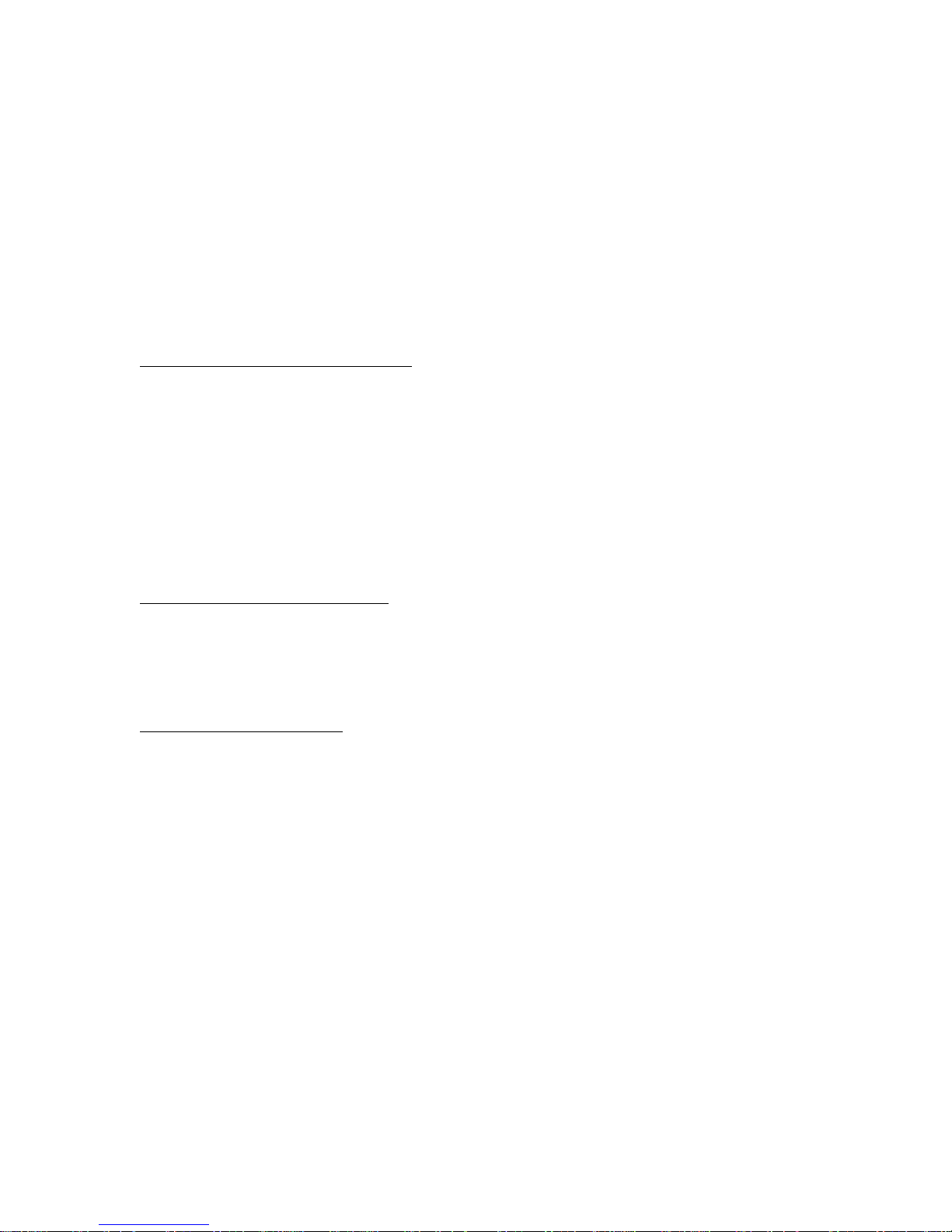be shown on display 2. For any operating system, if you're not using Extended Desktop and both displays
are active, the DVD image won't be shown on a display if it's set up as "secondary"--you can press Fn+F5 to
switch to one display. You can change display settings in Control Panel Display on the Display tab (in
Windows 98, you have to click Advanced on the Settings tab first).
For an OmniBook that doesn’t come with a DVD drive, if you want to play DVD movies, we recommend
using the HP F1653B DVD accessory.
If DVDs do not play smoothly on battery power, try connecting the ac adapter. If this fixes the problem,
Smart CPU mode may be affecting performance on battery power. You can turn off Smart CPU mode using
BIOS Setup (press F2 during boot), but this will decrease battery operating time somewhat.
Using an LS-120 Drive (Windows 95 Only)
If you try to format a floppy disk in an LS-120 drive, your computer may stop responding if you have Agate
hot-swap software installed. To avoid this situation, format floppies in the floppy drive module or on
another computer.
If you boot up your computer with an LS-120 drive installed, then later install a CD-ROM or DVD drive
using Agate hot-swap software, the computer may stop responding. This happens because VirusScan is
scanning the CD or DVD as drive A. To avoid this situation, disable scanning of drive A in VirusScan. To
disable this option, double-click the VirusScan icon in the taskbar, then click Properties and view the
Detection tab. Clear the Access and Shutdown options under Scan Floppies On.
Choosing Power Management Timeouts (Windows 95 Only)
If you have Agate hot-swap software installed, you should use power management timeouts that correspond
to the settings for Max Power Savings in BIOS Setup. If you select longer timeouts, such as those for Max
Performance, the computer may not turn off as expected, causing the battery to run down completely.
Maintaining Power Management (Windows 98 Only)
When Windows 98 detects that your Automated Power Management (APM) system is not operating
properly, it may ask you whether you would like to disable APM. Answer No to ensure longer battery use.
If APM is disabled, the computer will not suspend, hibernate, or timeout.
In some cases, Windows 98 will automatically disable APM and remove the Standby option from the Shut
Down window. Use these steps to restore APM.
1. In Control Panel, open System.
2. On the System Manager tab, expand the System Devices item. Select Advanced Power Management and
click Remove.
3. Restart the computer.
4. In Control Panel, double-click Add New Hardware and follow the prompts to install support for APM.
5. Restart the computer.