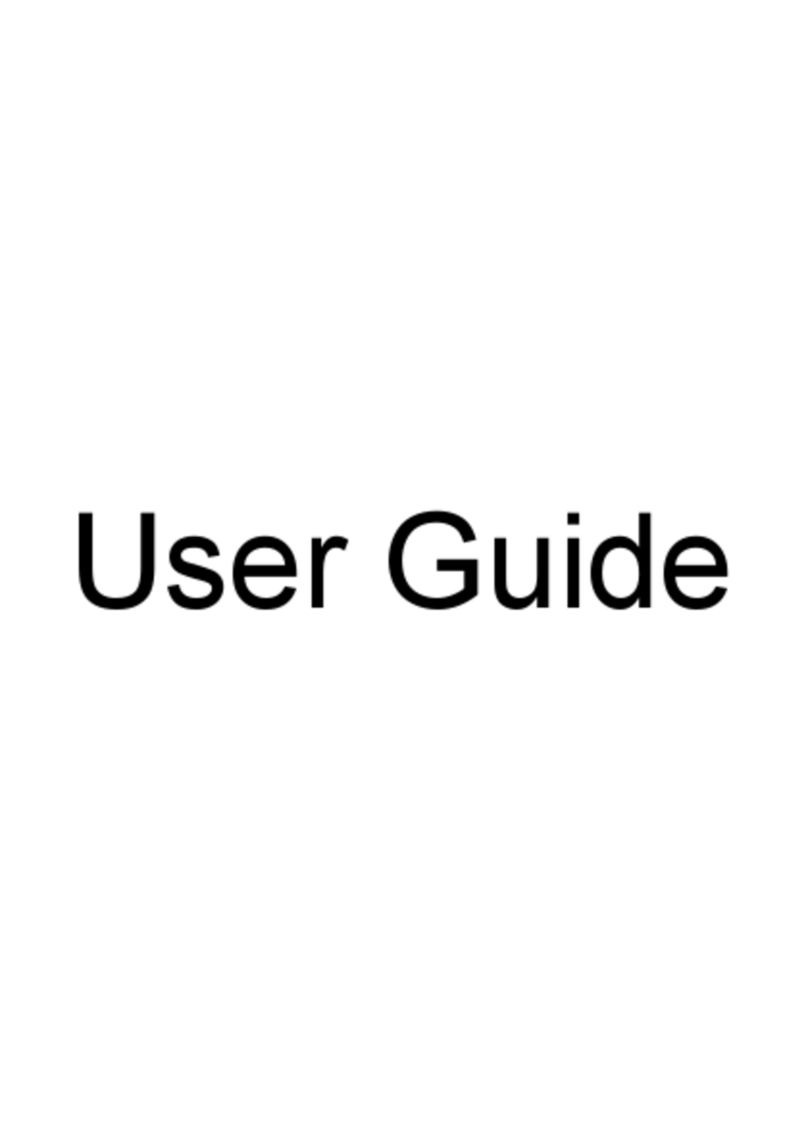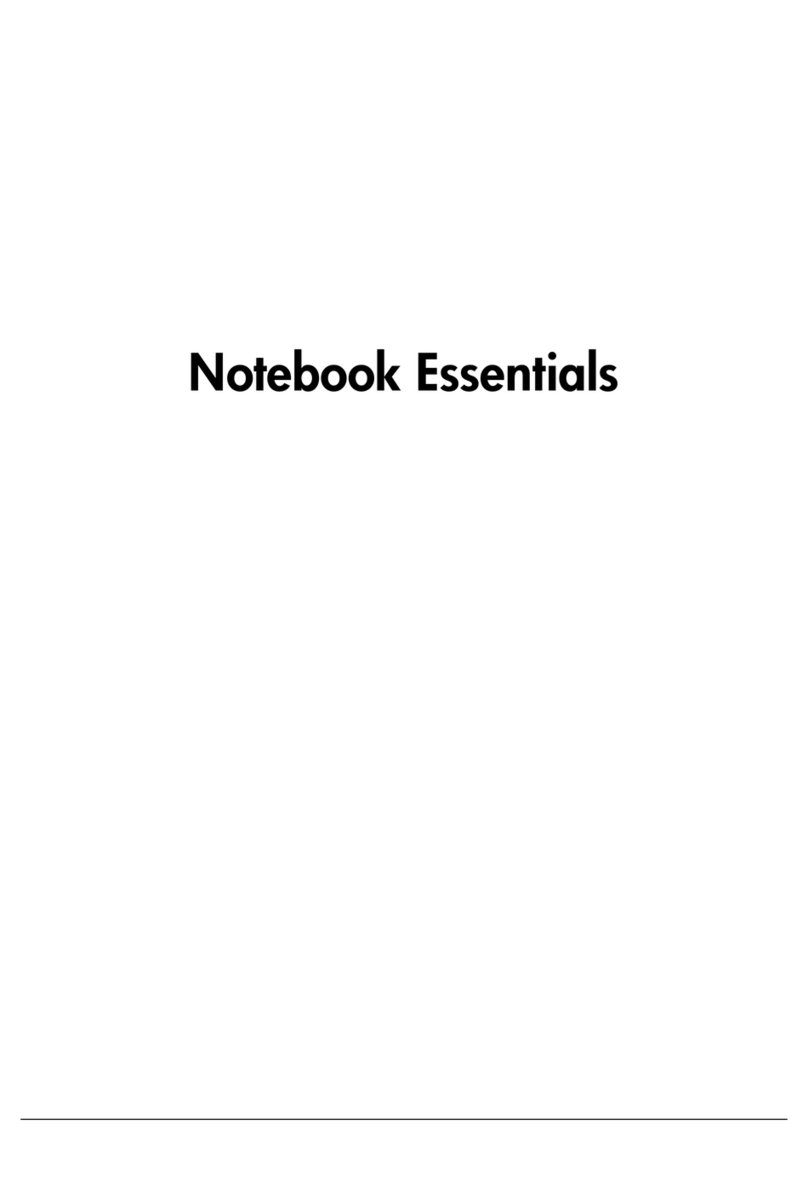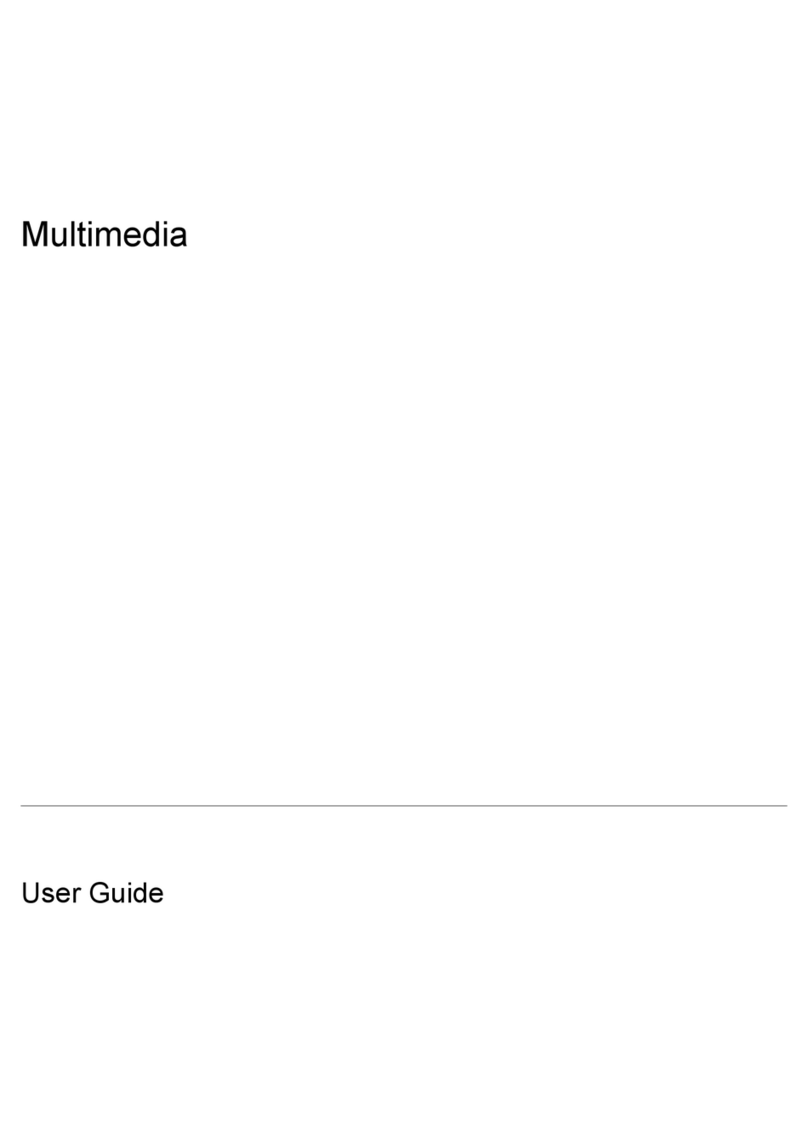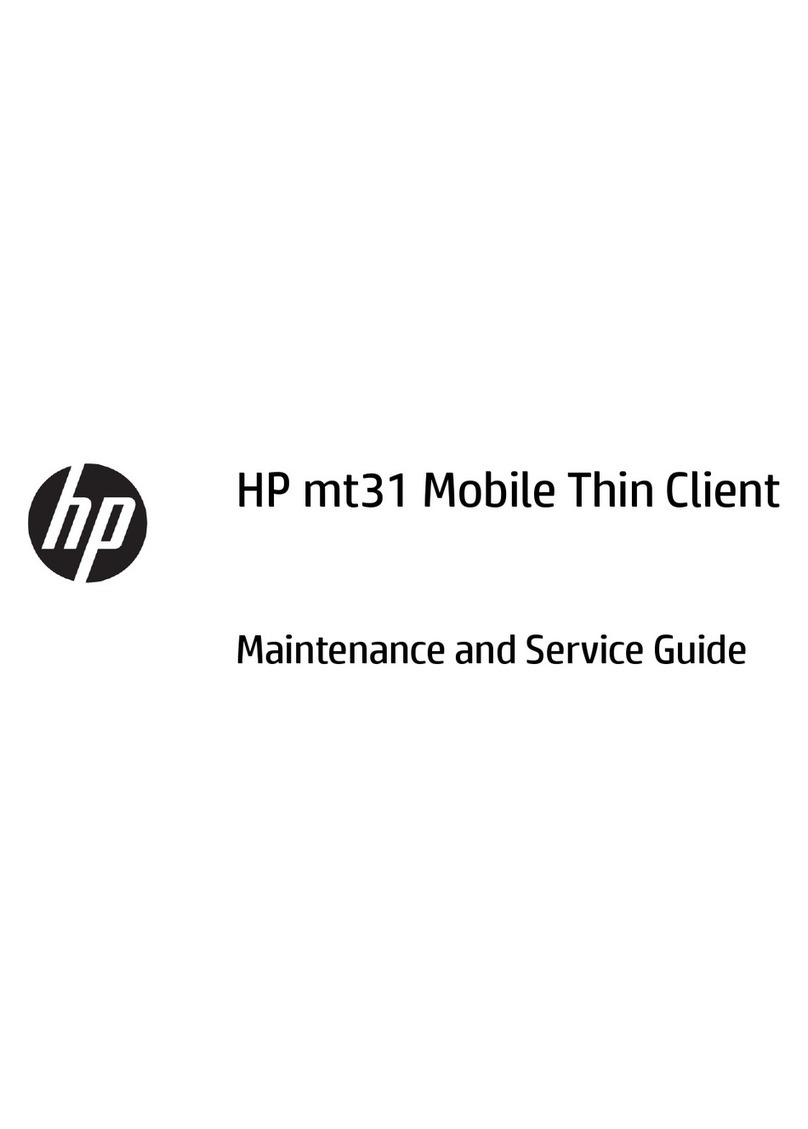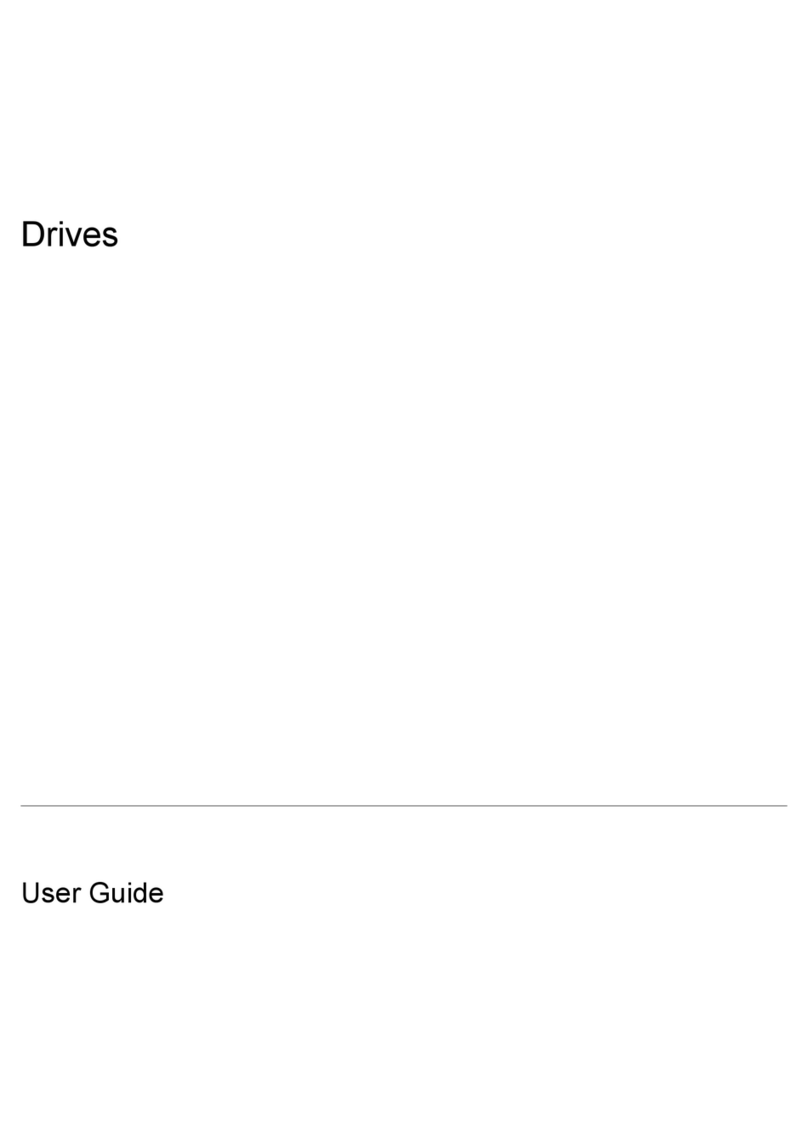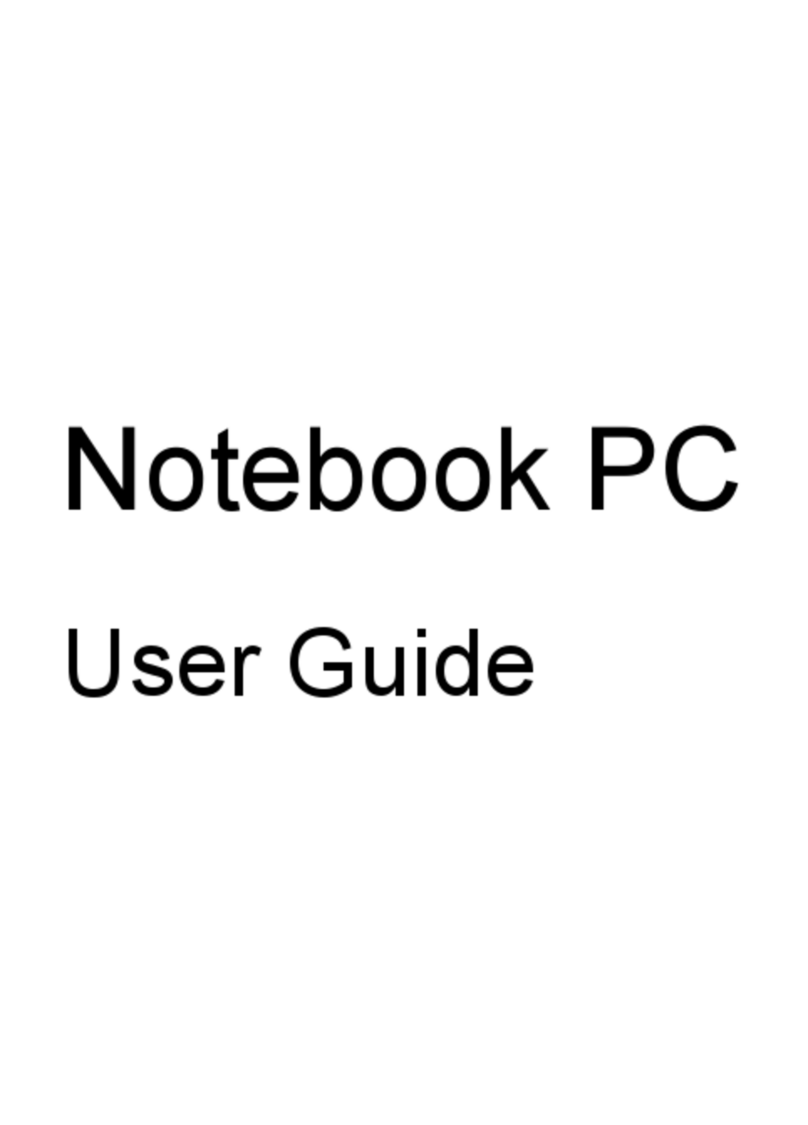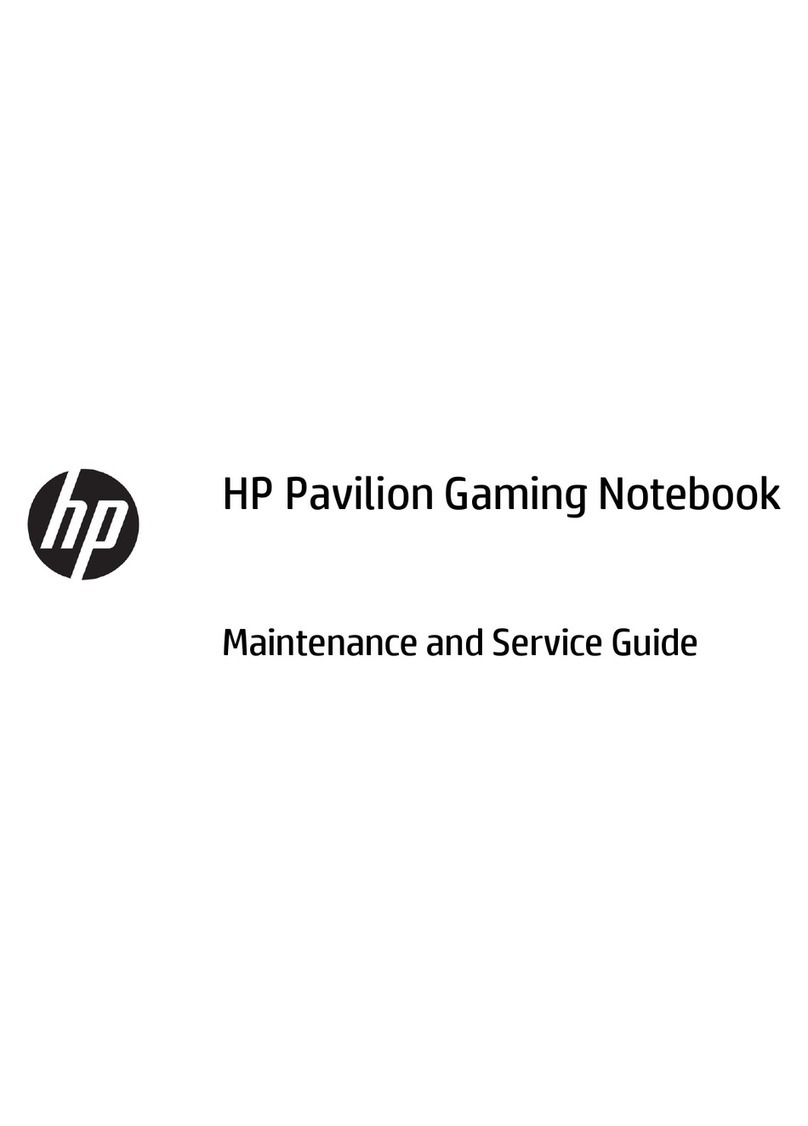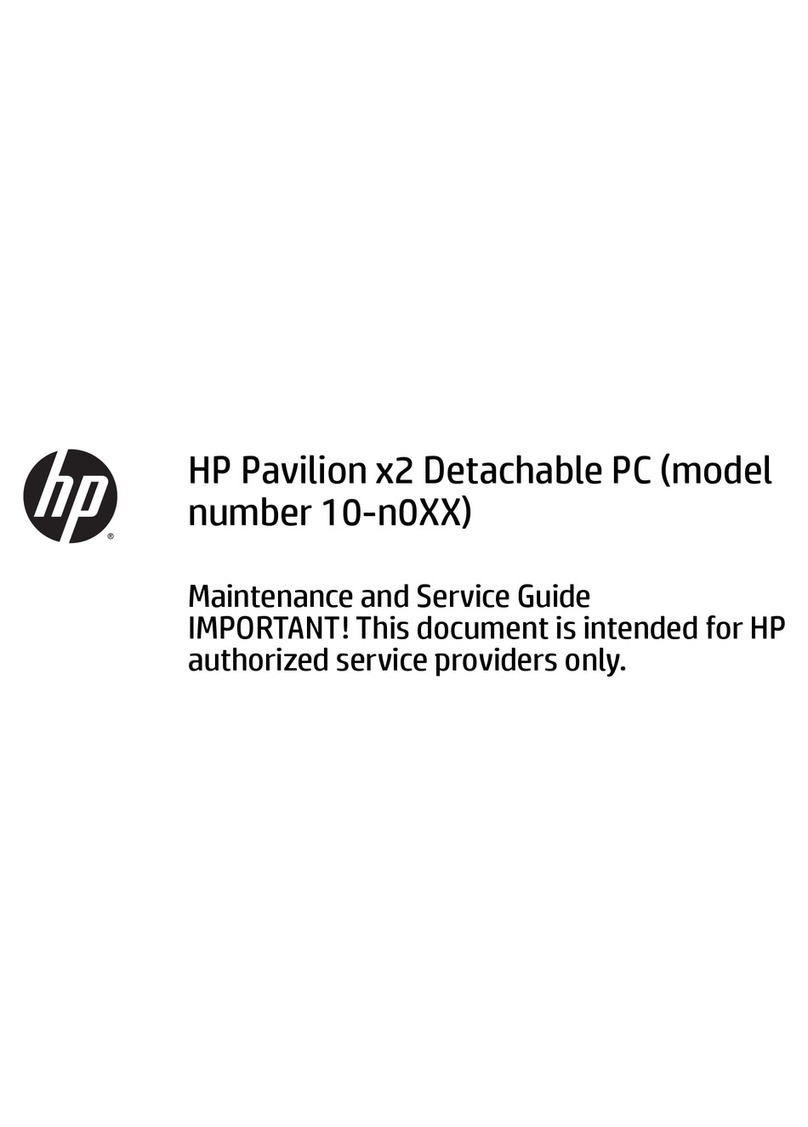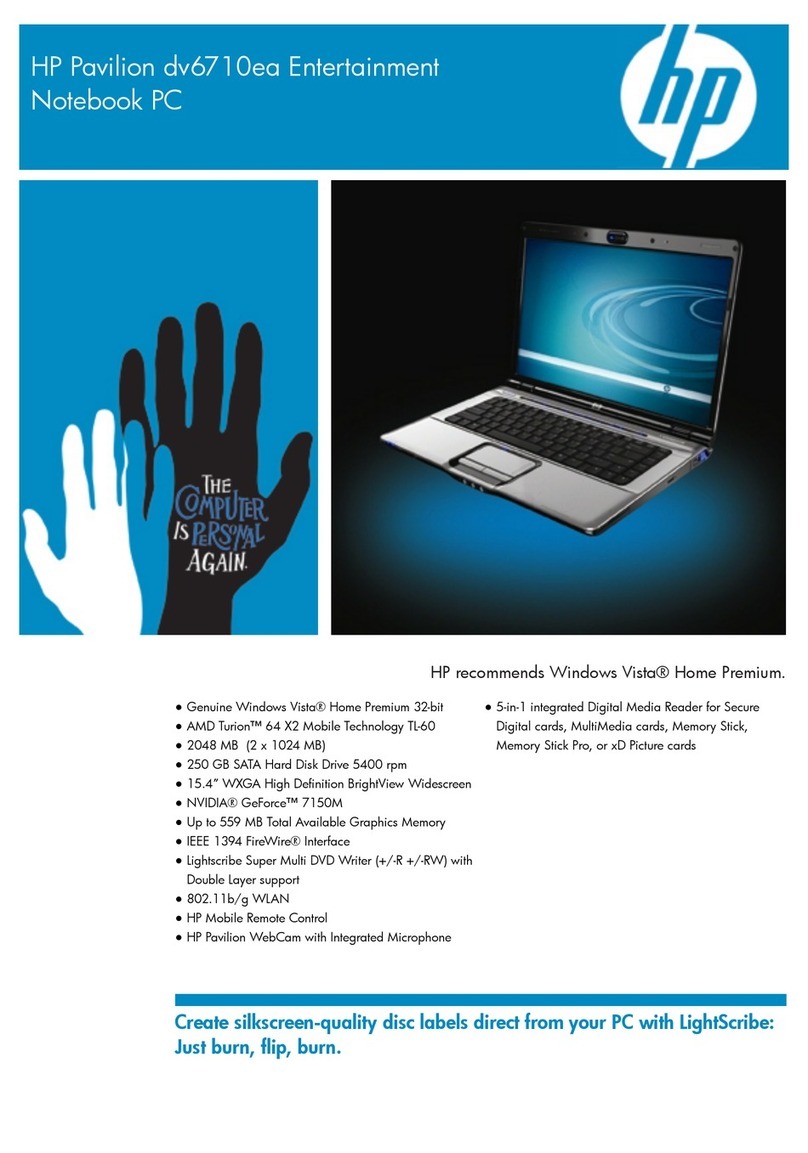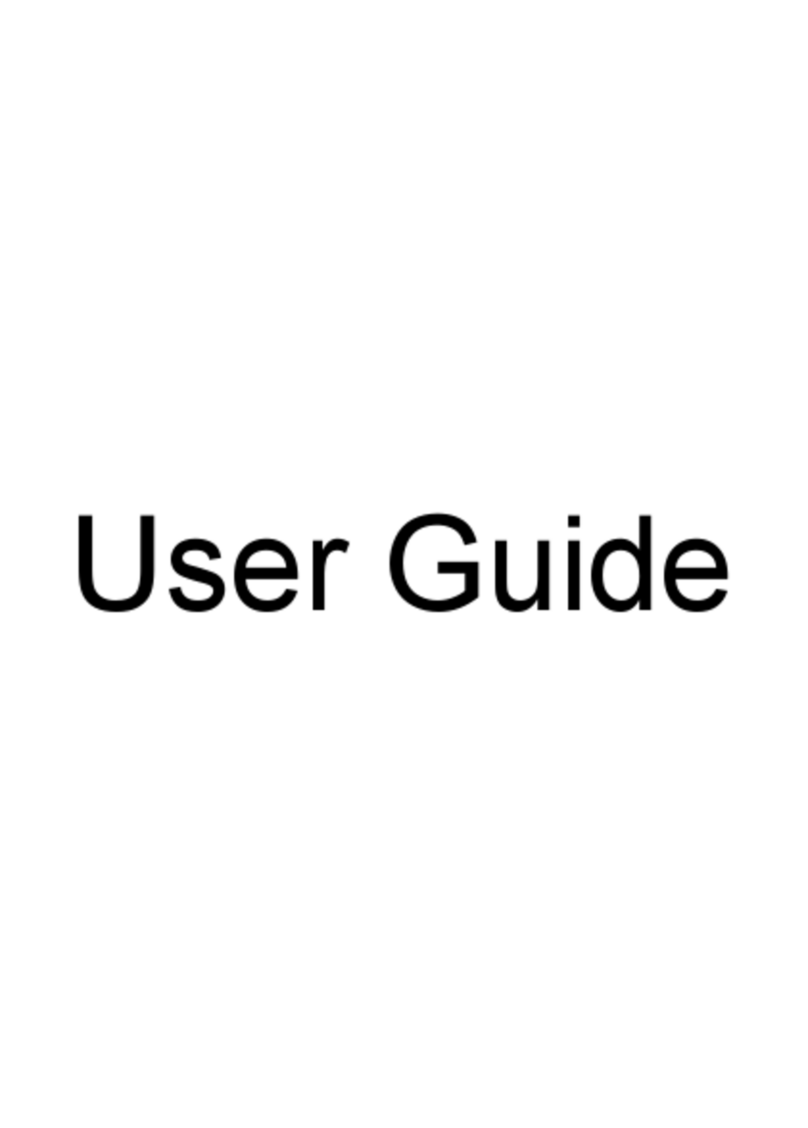Packaging and transporting guidelines ............................................. 32
Workstation guidelines ..................................................................... 32
Equipment guidelines ....................................................................... 33
Component replacement procedures ................................................................................................. 34
Service tag ......................................................................................................................... 34
Computer feet .................................................................................................................... 35
Battery ............................................................................................................................... 36
SIM .................................................................................................................................... 37
WLAN module .................................................................................................................... 38
WWAN module .................................................................................................................. 40
RTC battery ....................................................................................................................... 42
Memory module ................................................................................................................. 43
Drives ................................................................................................................................. 44
Keyboard ........................................................................................................................... 47
Top cover ........................................................................................................................... 50
Wireless button board ........................................................................................................ 53
Power button board ........................................................................................................... 54
Bluetooth module ............................................................................................................... 55
Speakers ............................................................................................................................ 56
Digital media assembly ...................................................................................................... 57
Display assembly ............................................................................................................... 58
Multi board ......................................................................................................................... 63
Security cable bracket ....................................................................................................... 64
System board ..................................................................................................................... 66
Power connector ................................................................................................................ 68
Heat sink assembly ............................................................................................................ 69
Fan ..................................................................................................................................... 71
5 Computer Setup ............................................................................................................................................ 73
Computer Setup in Windows 7 ........................................................................................................... 73
Starting the Setup Utility .................................................................................................... 73
Using the Setup Utility ....................................................................................................... 73
Changing the language of the Setup Utility ....................................................... 73
Navigating and selecting in the Setup Utility ..................................................... 73
Displaying system information .......................................................................... 74
Restoring default settings in the Setup Utility .................................................... 74
Exiting the Setup Utility ..................................................................................... 74
Setup Utility menus ............................................................................................................ 75
Main menu ........................................................................................................ 75
Security menu ................................................................................................... 75
System Configuration menu .............................................................................. 75
Diagnostics menu .............................................................................................. 76
vi