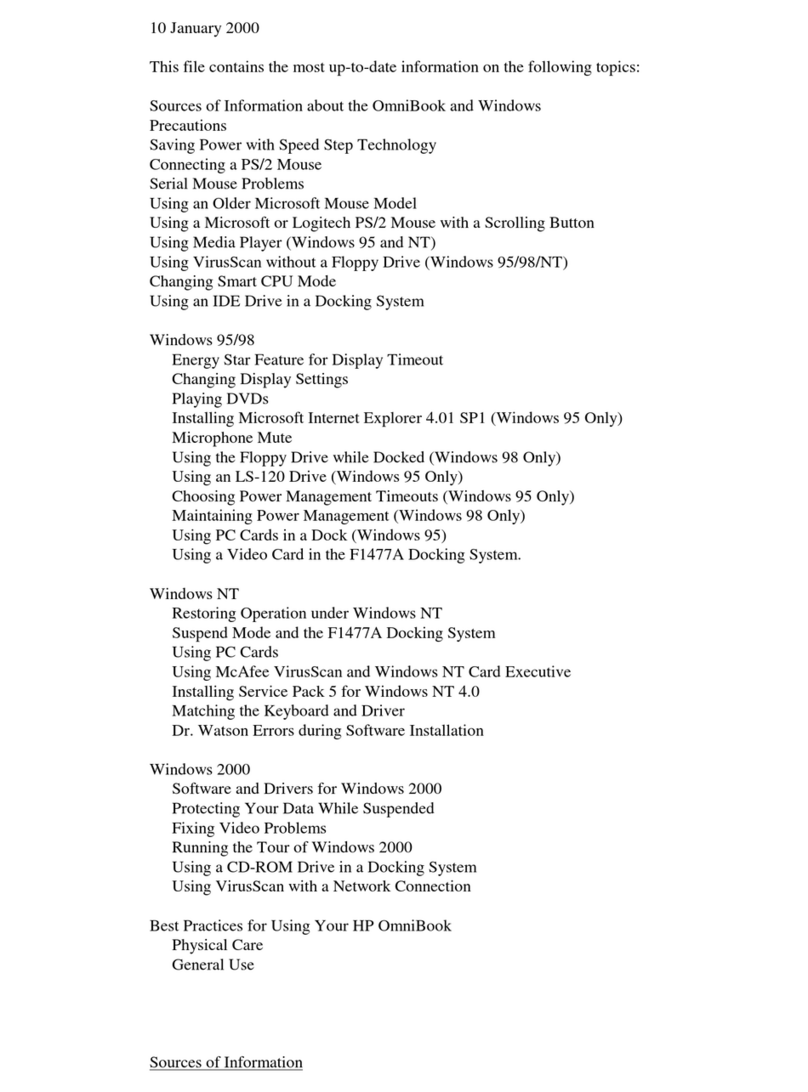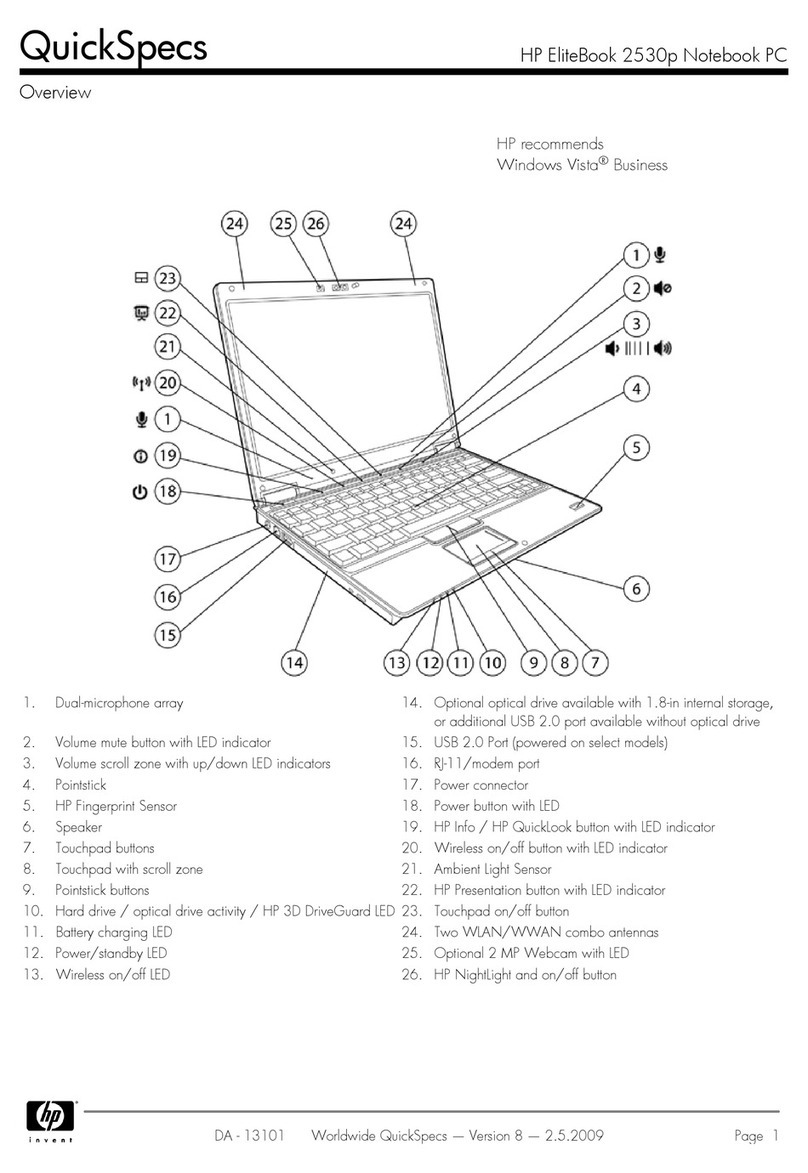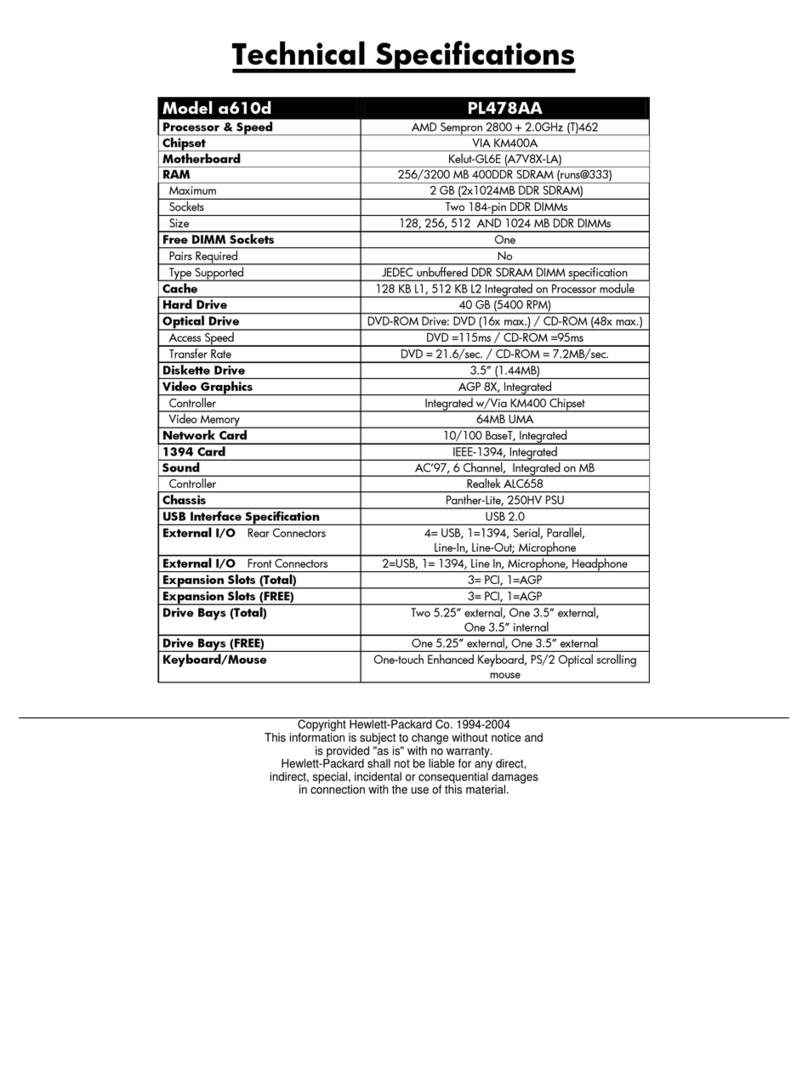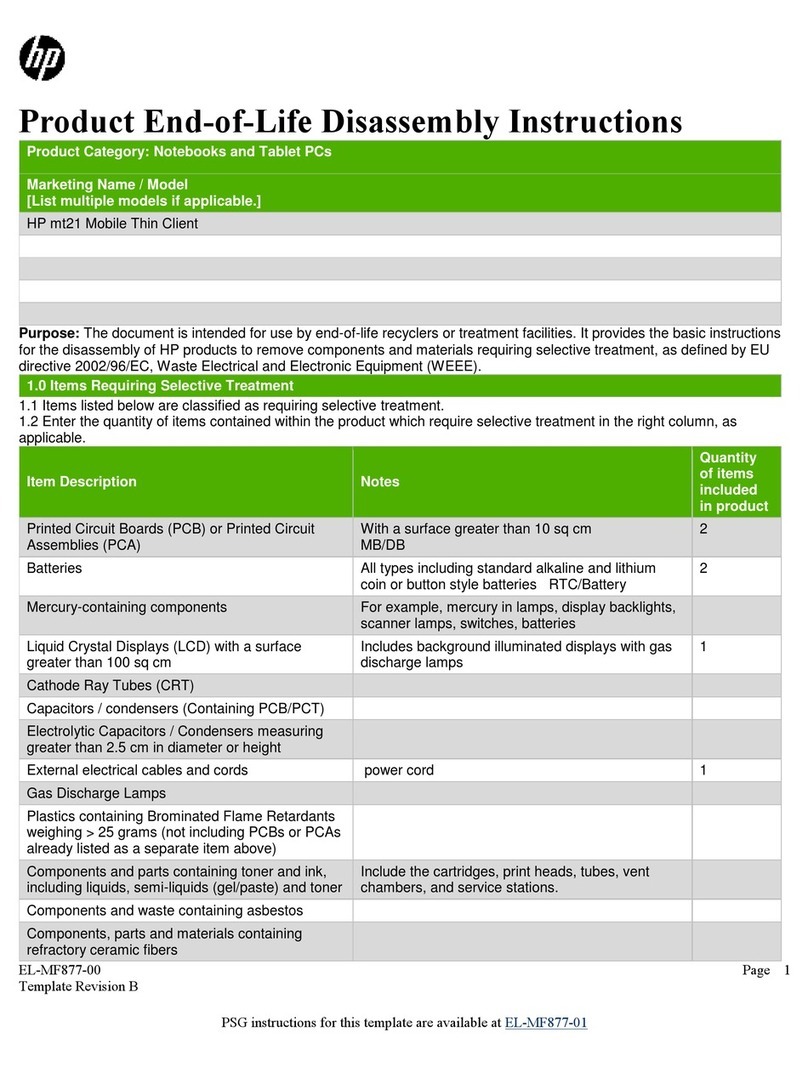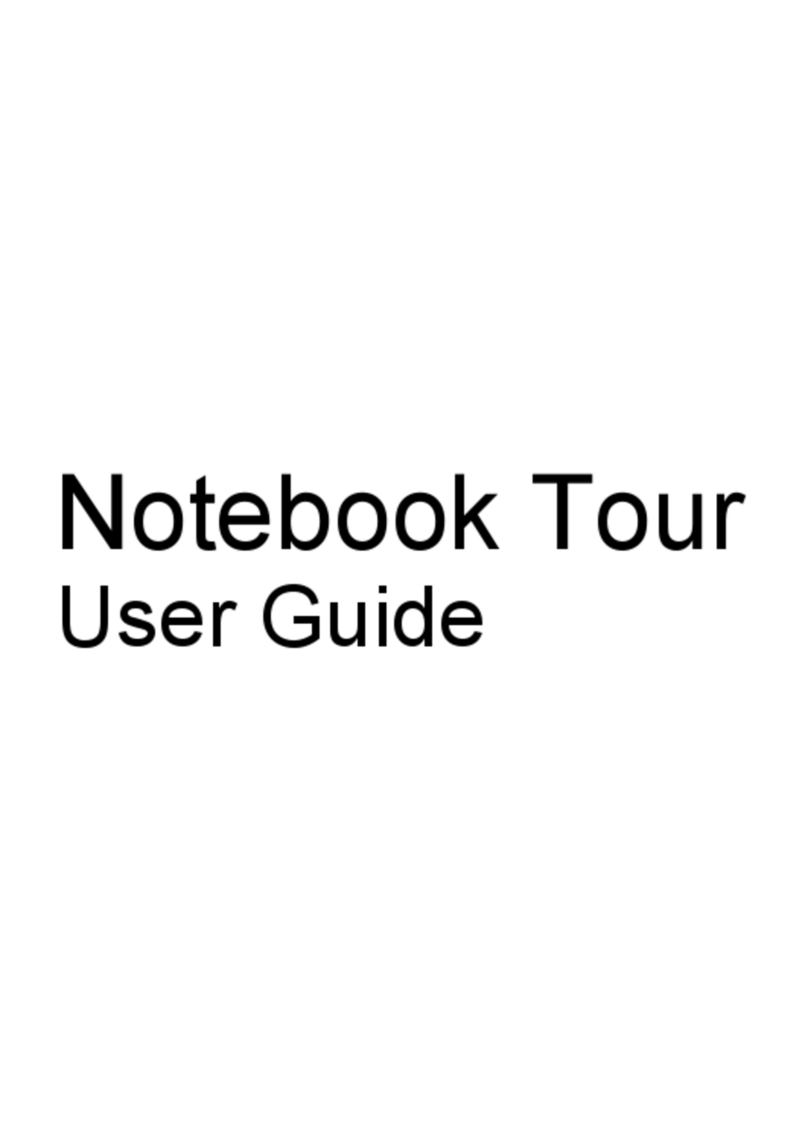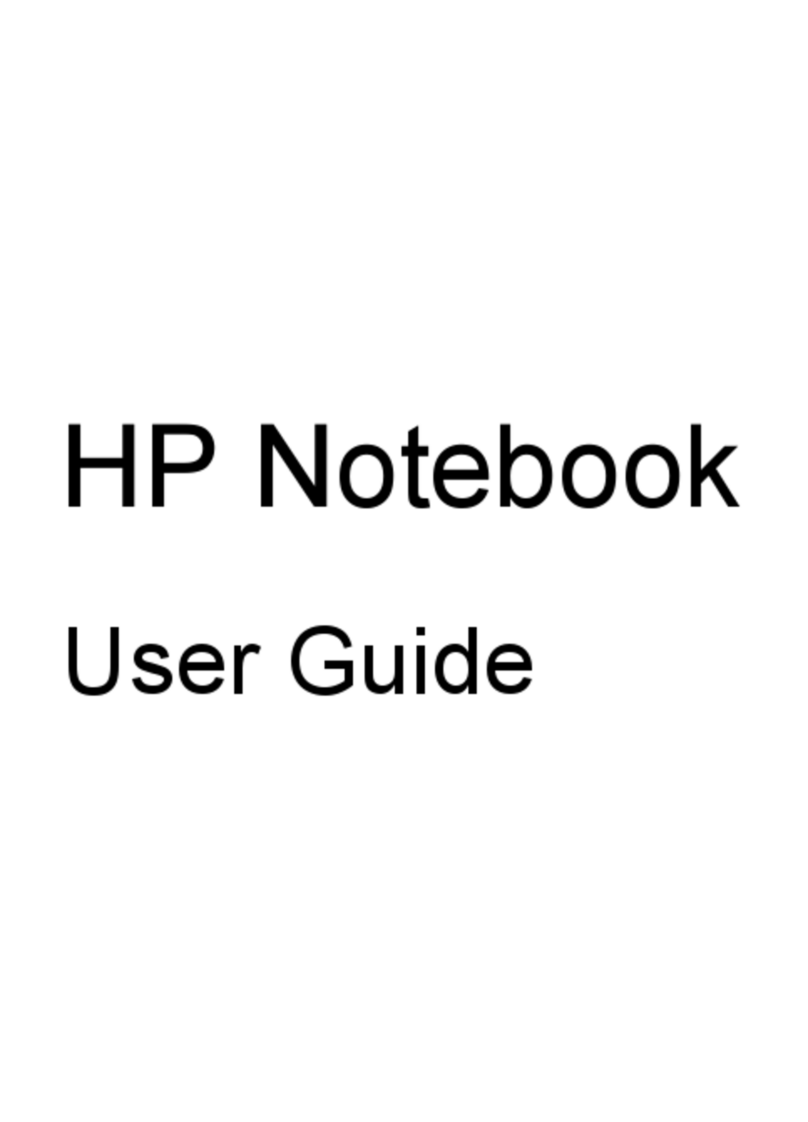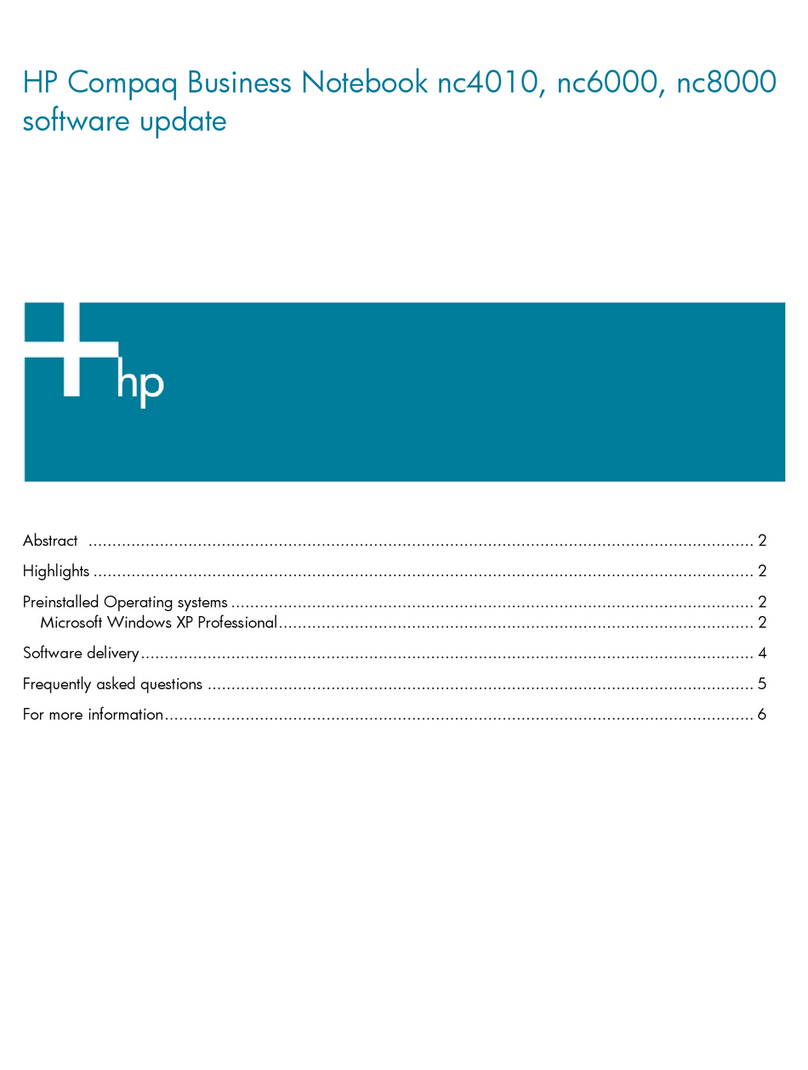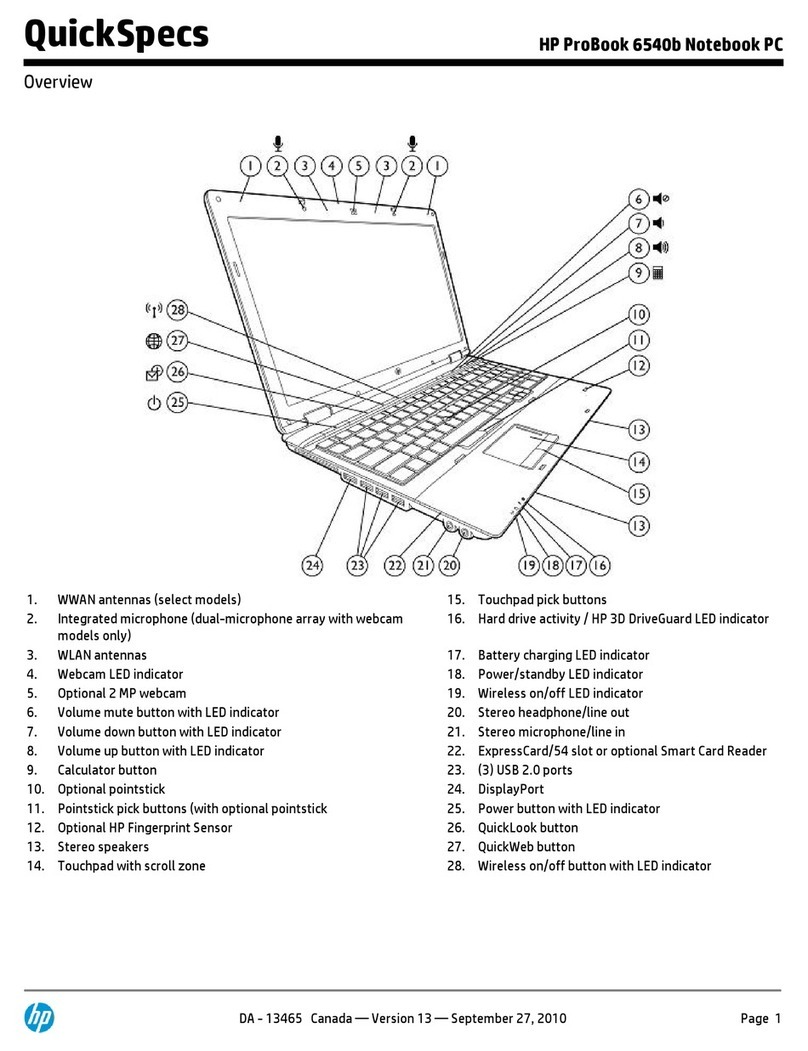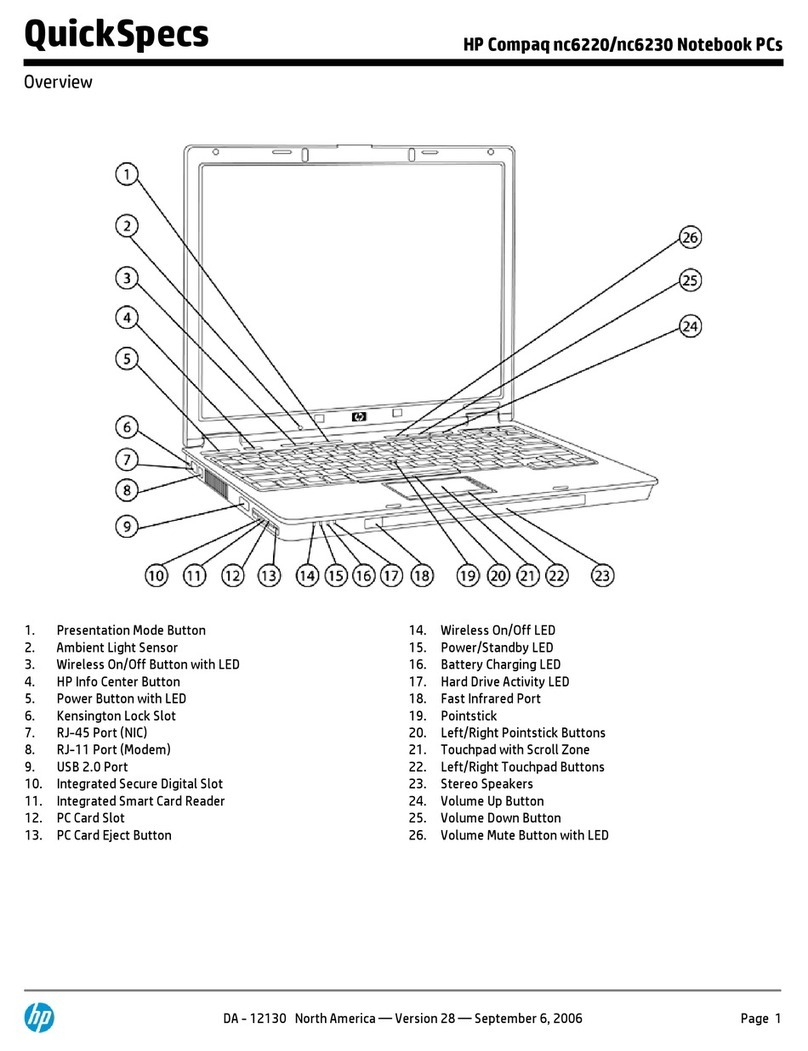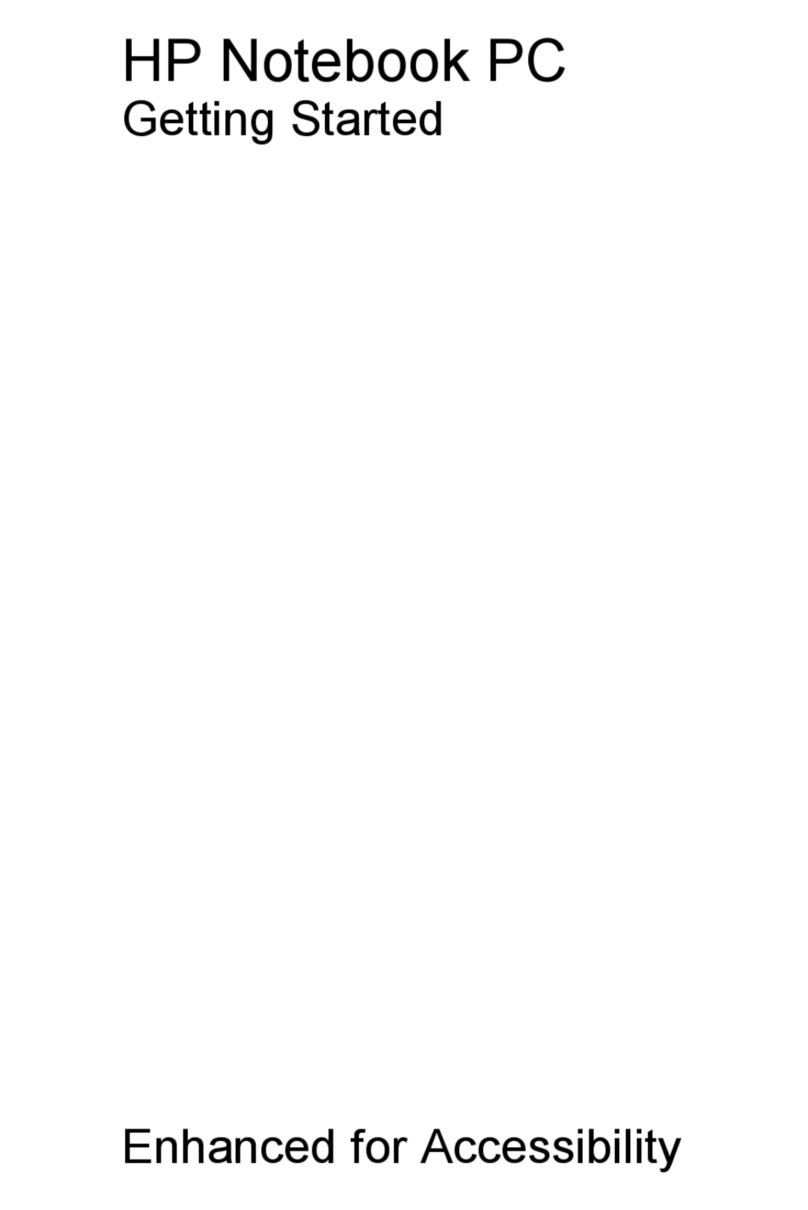Service door ....................................................................................................................................... 29
Memory module ................................................................................................................................ 31
6 Removal and replacement procedures for authorized service provider parts .................................................... 33
Component replacement procedures .................................................................................................................. 33
Base enclosure .................................................................................................................................. 33
Battery ............................................................................................................................................... 35
Hard drive .......................................................................................................................................... 37
SSD (M.2) ........................................................................................................................................... 39
Front speakers ................................................................................................................................... 40
WLAN module .................................................................................................................................... 42
Fans ................................................................................................................................................... 44
Heatsink ............................................................................................................................................. 45
System board .................................................................................................................................... 47
RTC battery ........................................................................................................................................ 51
USB board .......................................................................................................................................... 53
Power button board .......................................................................................................................... 55
Rear speakers .................................................................................................................................... 57
TouchPad board ................................................................................................................................. 59
Power in connector ............................................................................................................................ 61
Display assembly ............................................................................................................................... 63
Camera ............................................................................................................................................... 69
7 Using Setup Utility (BIOS) ............................................................................................................................. 71
Starting Setup Utility (BIOS) ................................................................................................................................ 71
Updating Setup Utility (BIOS) .............................................................................................................................. 71
Determining the BIOS version ........................................................................................................... 71
Downloading a BIOS update .............................................................................................................. 72
8 Using HP PC Hardware Diagnostics (UEFI) ....................................................................................................... 73
Downloading HP PC Hardware Diagnostics (UEFI) to a USB device .................................................................... 73
Additional BIOS crisis recovery tool ..................................................................................................................... 74
9 Backing up, restoring, and recovering ........................................................................................................... 75
Creating recovery media and backups ................................................................................................................ 75
Creating HP Recovery media (select products only) ......................................................................... 75
Using Windows tools ........................................................................................................................................... 76
Restore and recovery ........................................................................................................................................... 77
Recovering using HP Recovery Manager ........................................................................................... 77
What you need to know before you get started ............................................................. 77
x