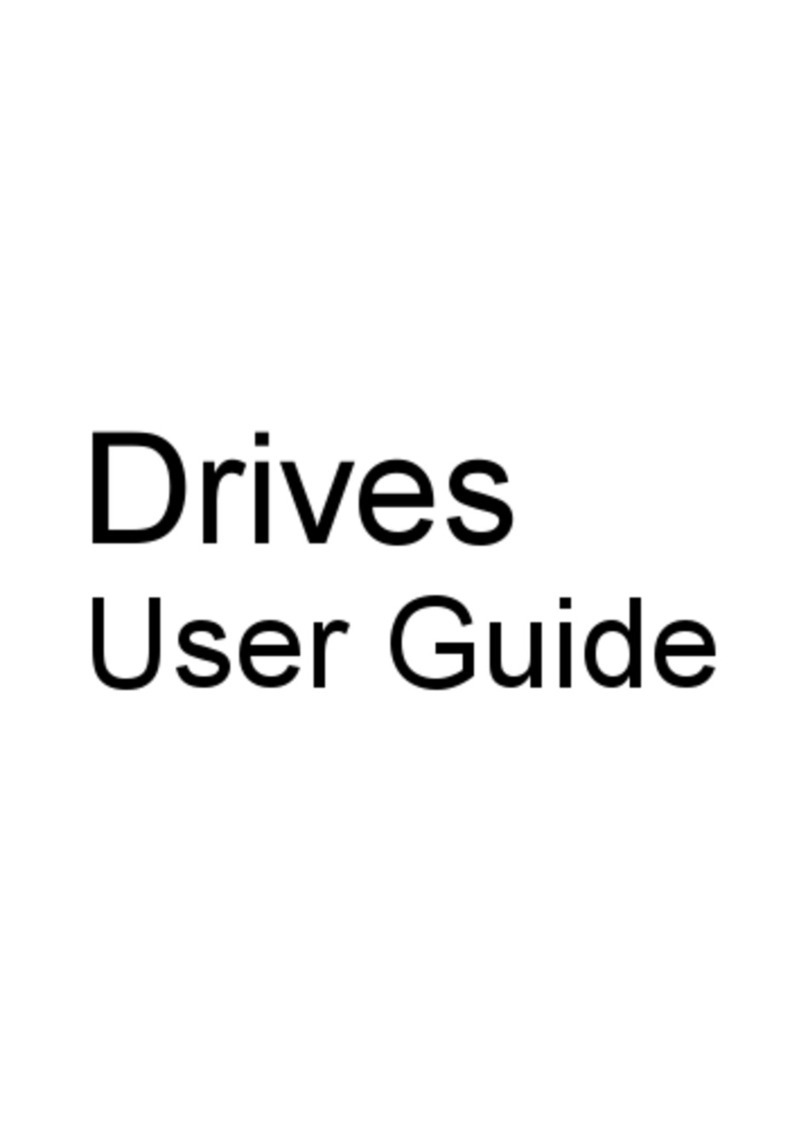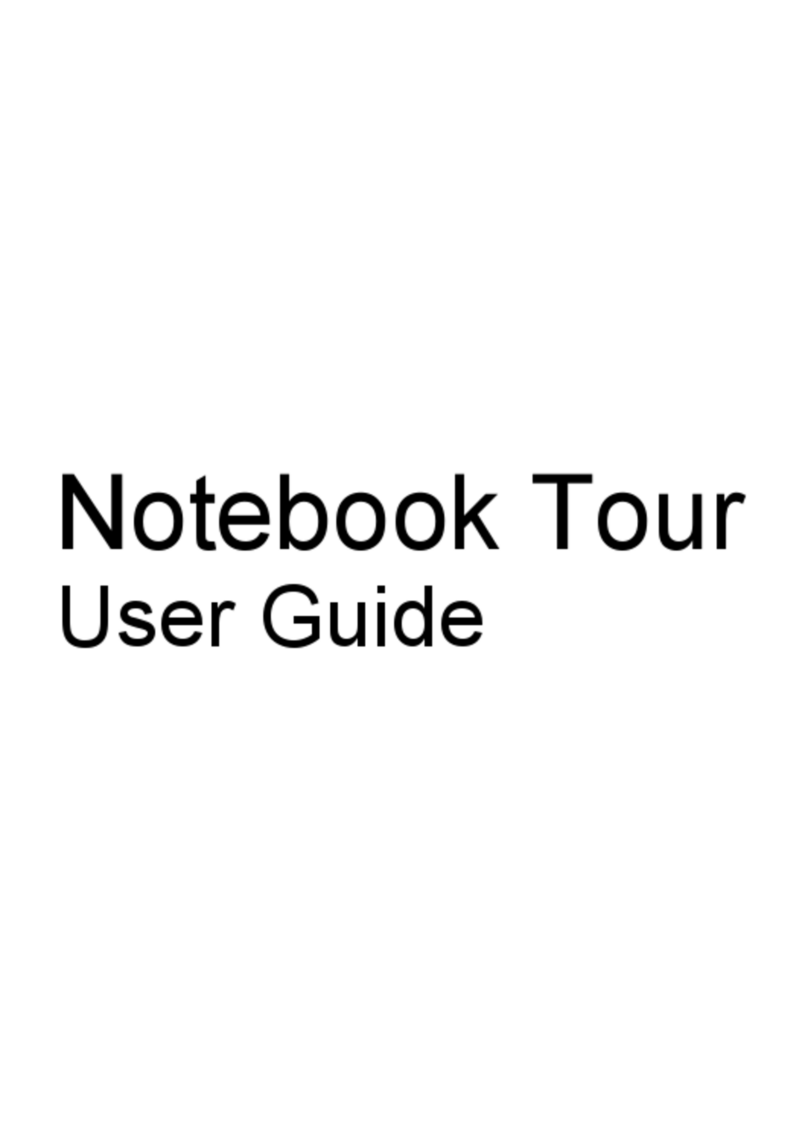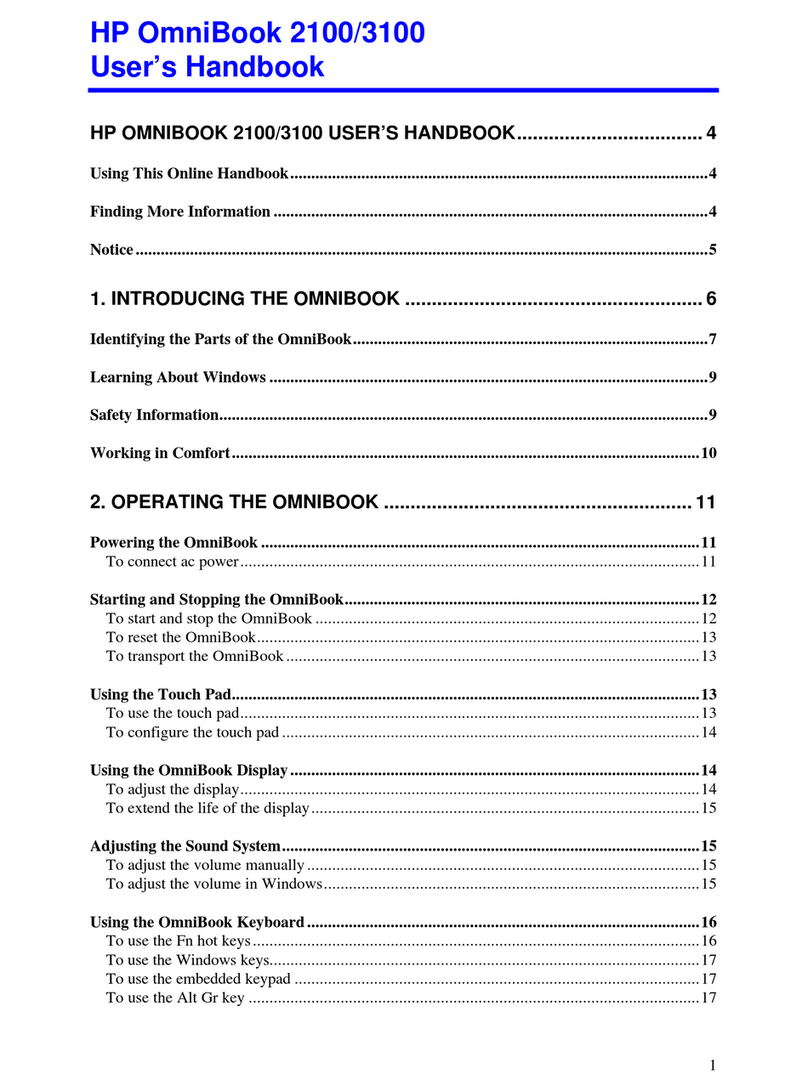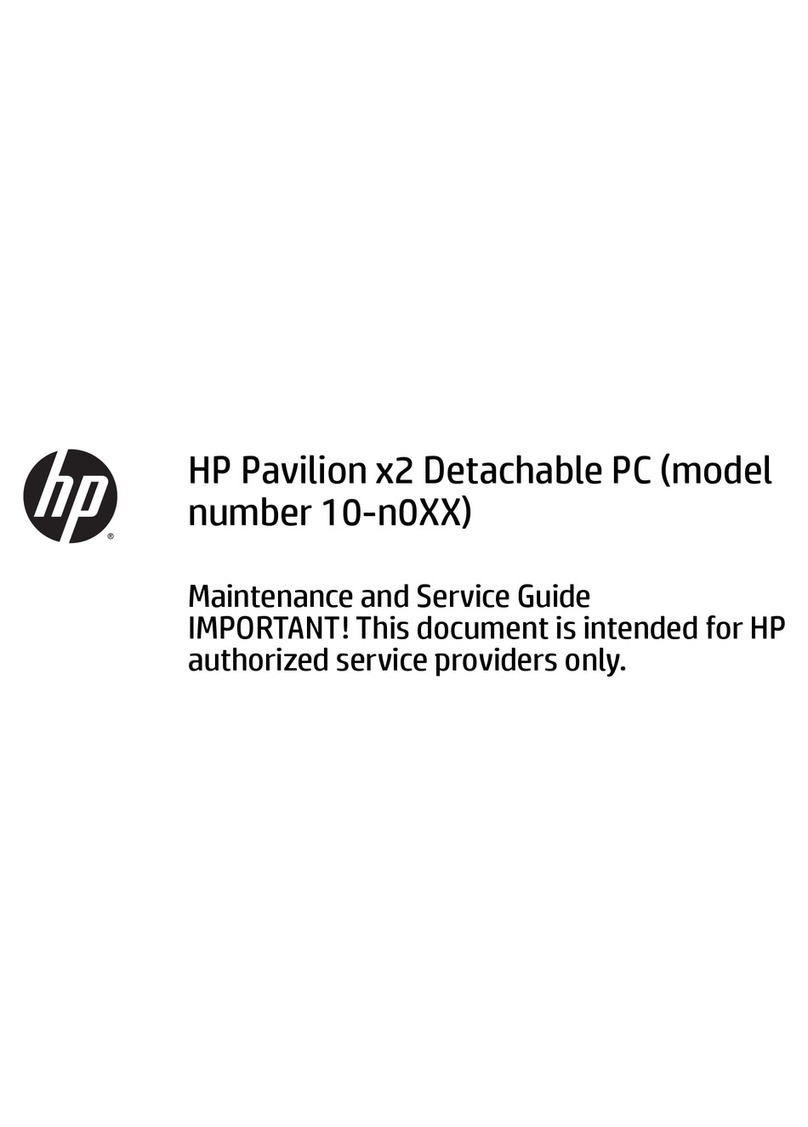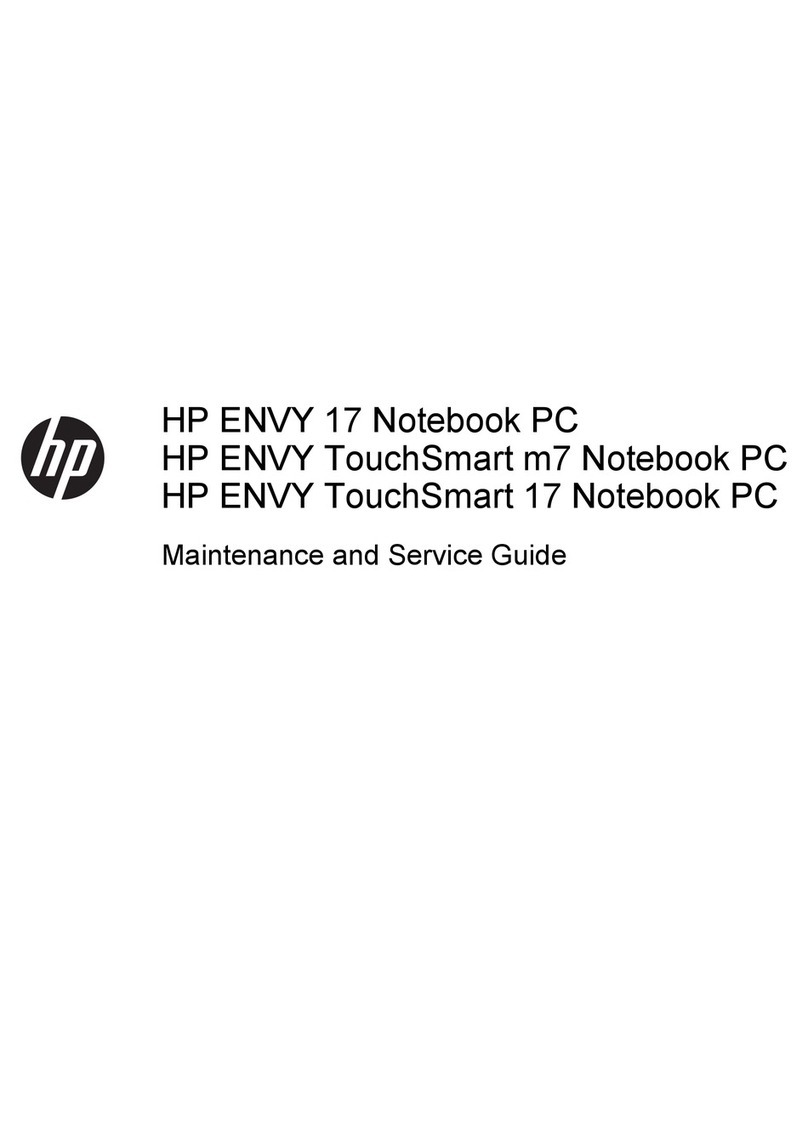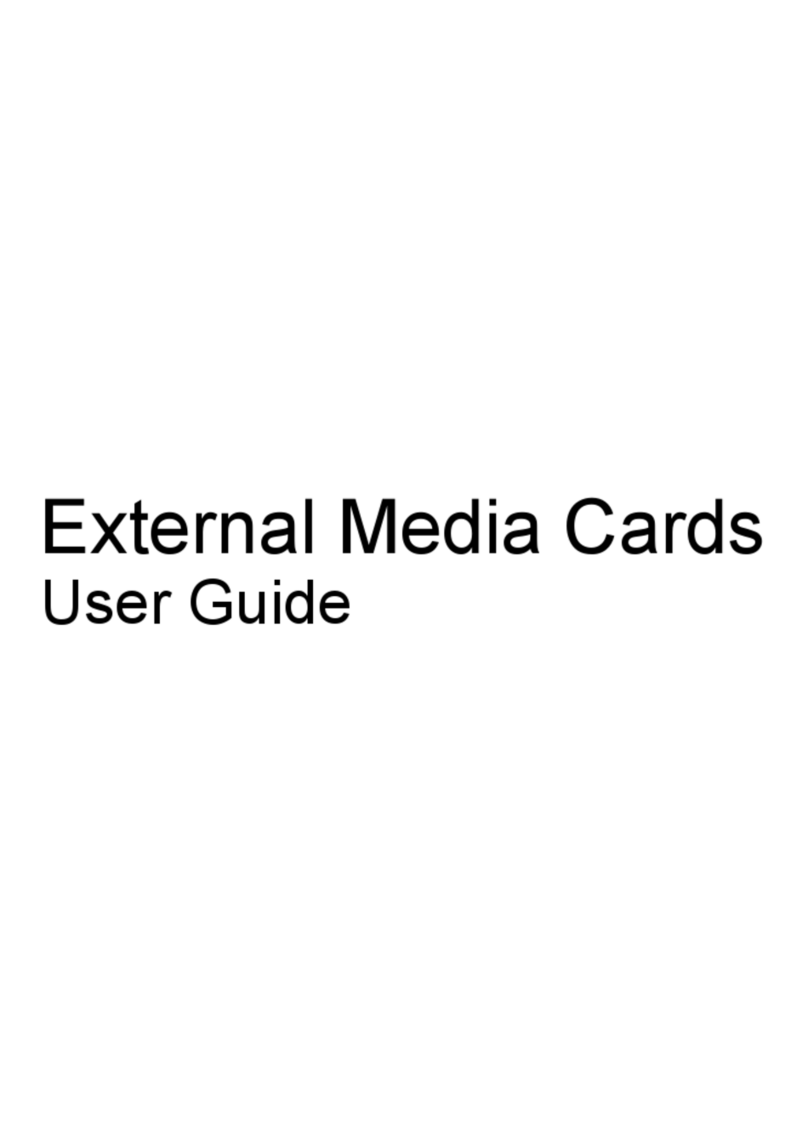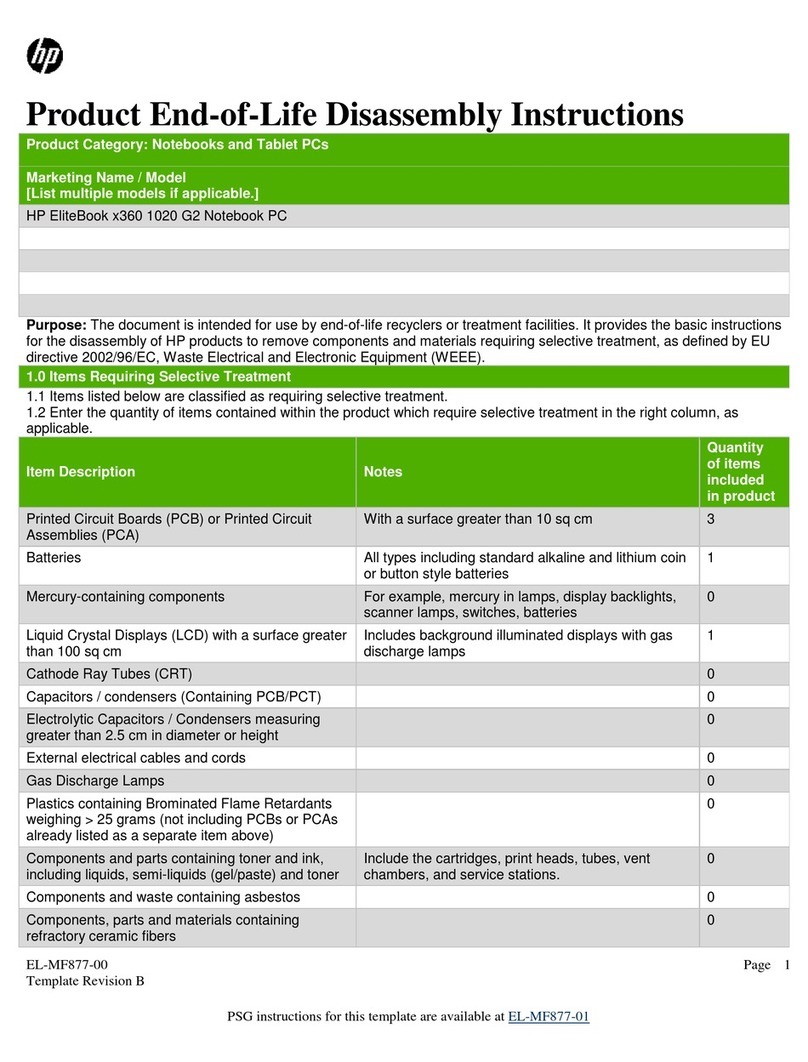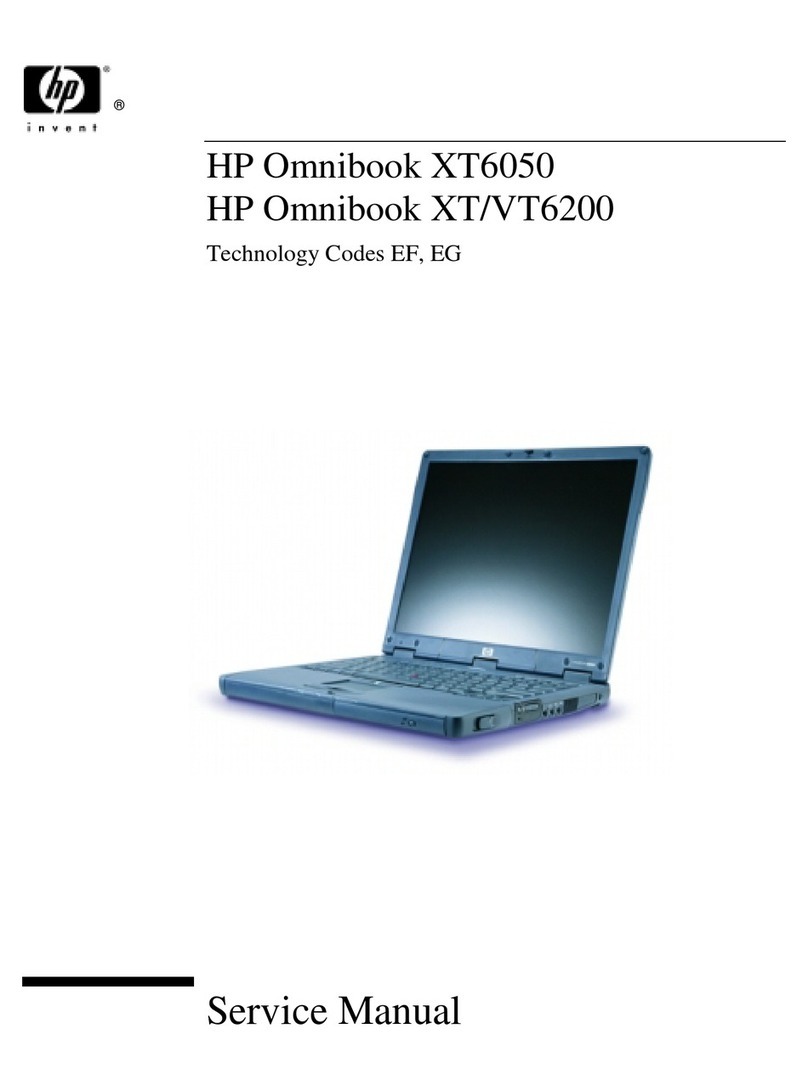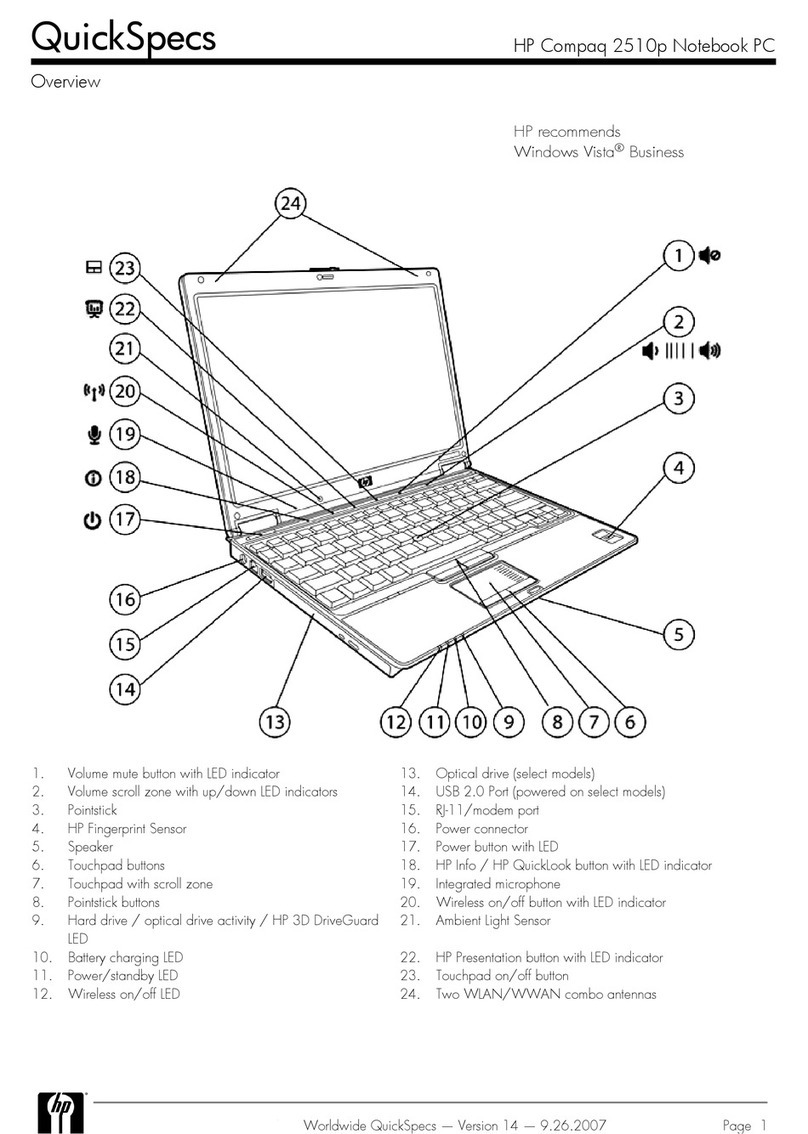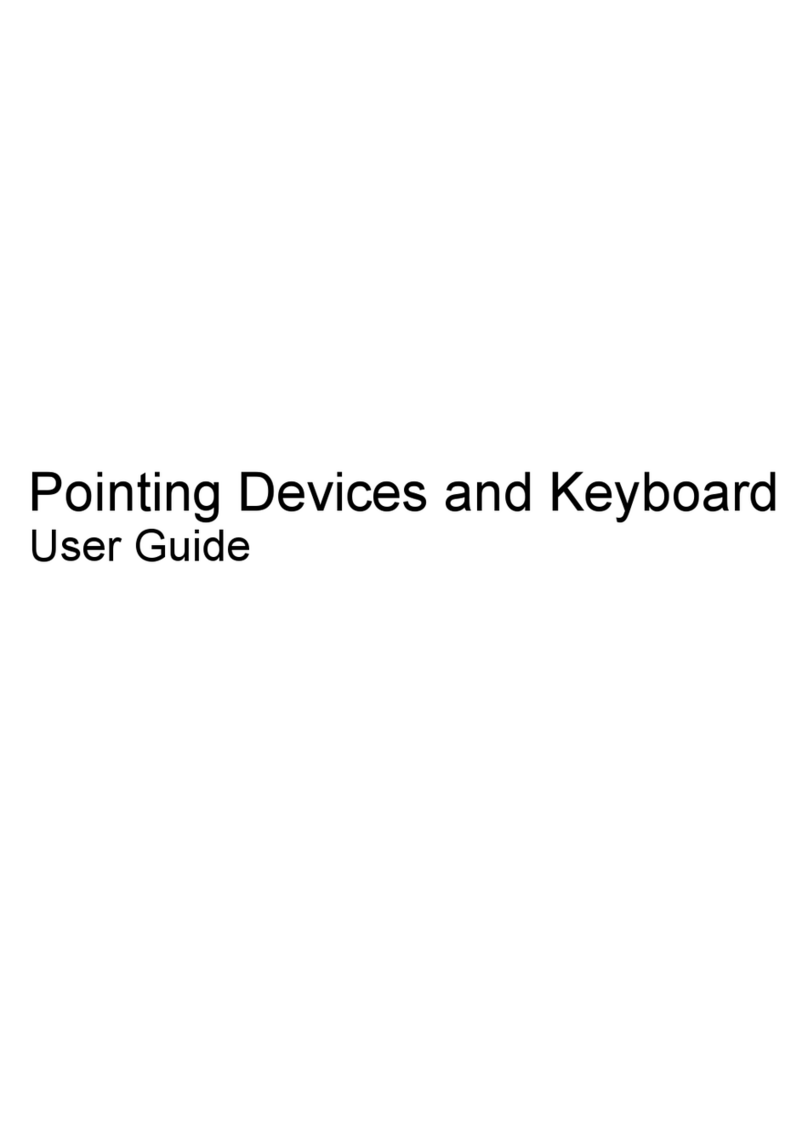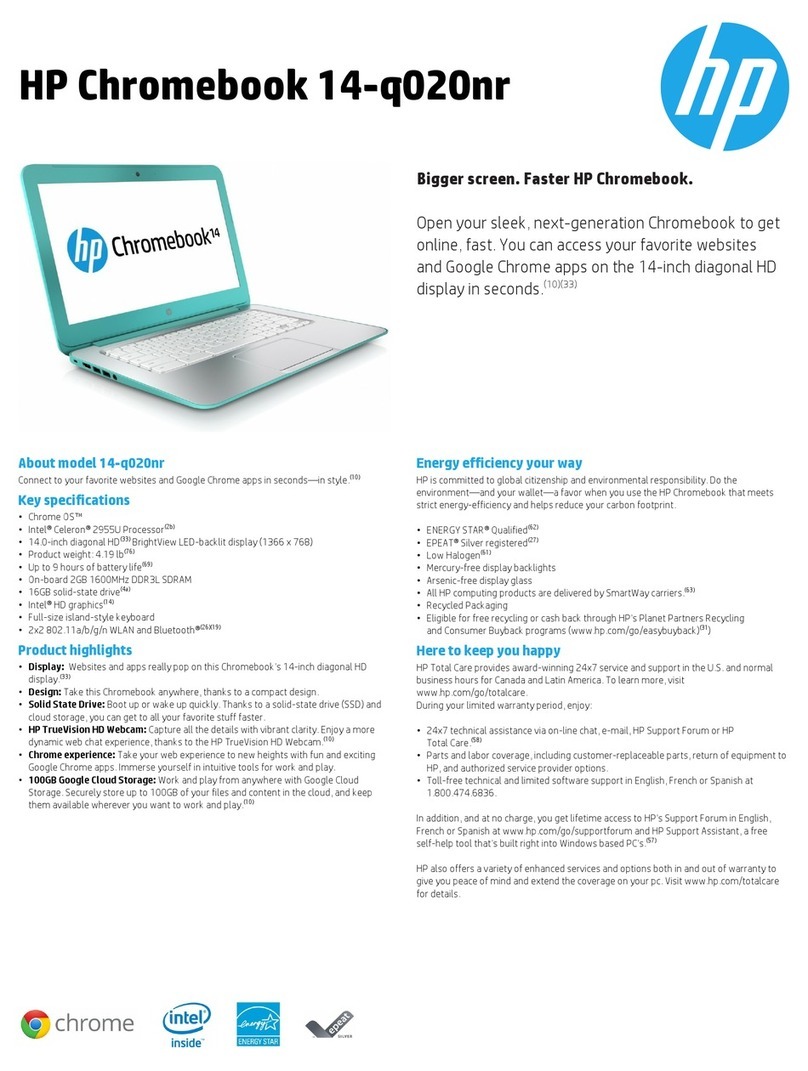Contents-3
5. Expanding the OmniBook ................................ 5-1
Installing a Hard Disk Drive ............................... 5-3
To replace the hard disk drive............................ 5-3
To replace the hard disk drive holder ...................... 5-4
To create a Hibernate partition ........................... 5-5
Installing a RAM Expansion Module ......................... 5-6
To install a RAM expansion module ....................... 5-7
To remove a RAM expansion module ...................... 5-8
6. Using the Recovery CD .................................. 6-1
Recovering a Factory Software Installation ..................... 6-3
To recover the Windows 95 factory installation ................ 6-4
To recover the Windows NT factory installation ............... 6-5
Installing Retail Windows 95............................... 6-6
To install a retail version of Windows 95..................... 6-7
To install video support for retail Windows 95................. 6-9
To install audio support for retail Windows 95 ................ 6-10
To install PC Card support for retail Windows 95 ............... 6-11
To install infrared support for retail Windows 95 ............... 6-12
To install touch pad support for retail Windows 95 ............. 6-13
To disable automatic CD-ROM detection .................... 6-14
Installing Retail Windows NT 4.0 ............................ 6-15
To install a retail version of Windows NT 4.0.................. 6-16
To install Service Pack 3 for retail Windows NT 4.0 ............. 6-17
To install video support for retail Windows NT 4.0 .............. 6-18
To install audio support for retail Windows NT 4.0.............. 6-19
To install APM for Windows NT 4.0 ........................ 6-20
To install Card Executive 2.x for retail Windows NT 4.0 .......... 6-21
To disable automatic CD-ROM detection .................... 6-22
Recovering OmniBook Files ............................... 6-23
To install the online User’s Handbook ...................... 6-23
To replace a damaged Recovery CD........................ 6-23
To update the OmniBook BIOS ........................... 6-24
7. Troubleshooting ....................................... 7-1
Solving Problems ...................................... 7-3
Accessory Module Problems............................. 7-3
Audio Problems ..................................... 7-5
Display Problems .................................... 7-6
Hard Disk Drive Problems .............................. 7-7
Infrared Problems .................................... 7-8
Keyboard and Pointing Device Problems .................... 7-9
Memory Problems.................................... 7-10
PC Card (PCMCIA) Problems ............................ 7-11