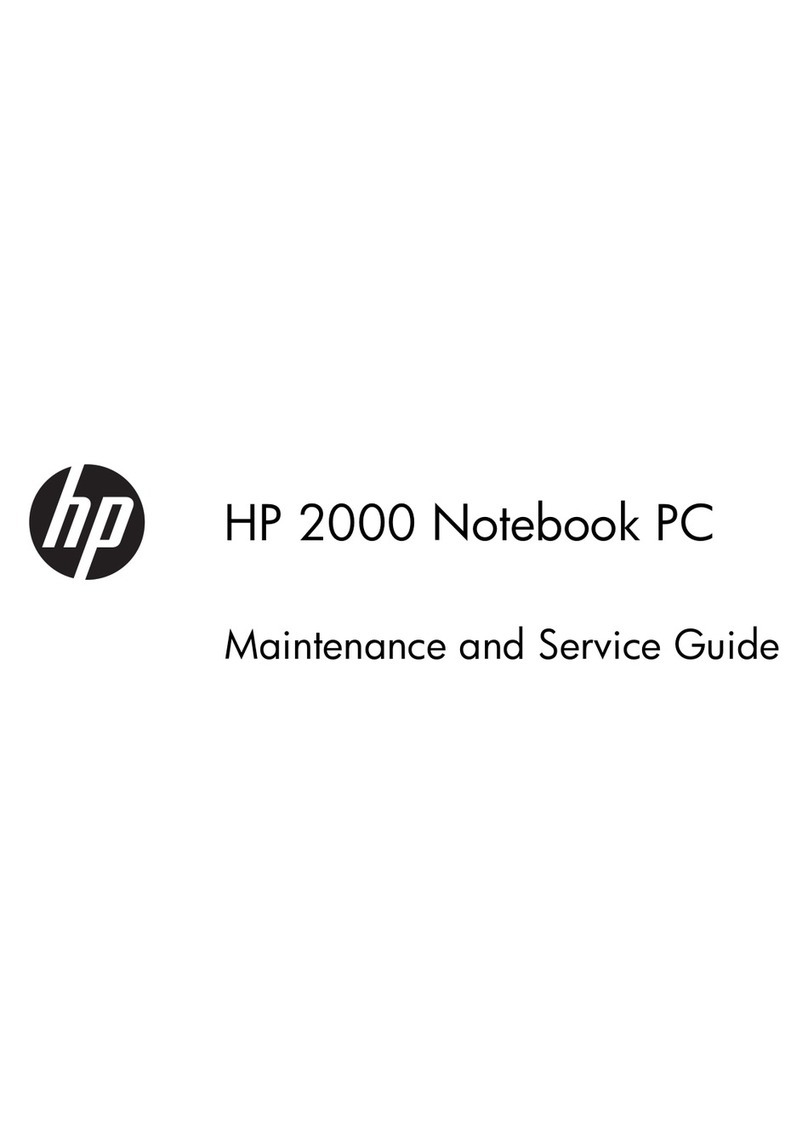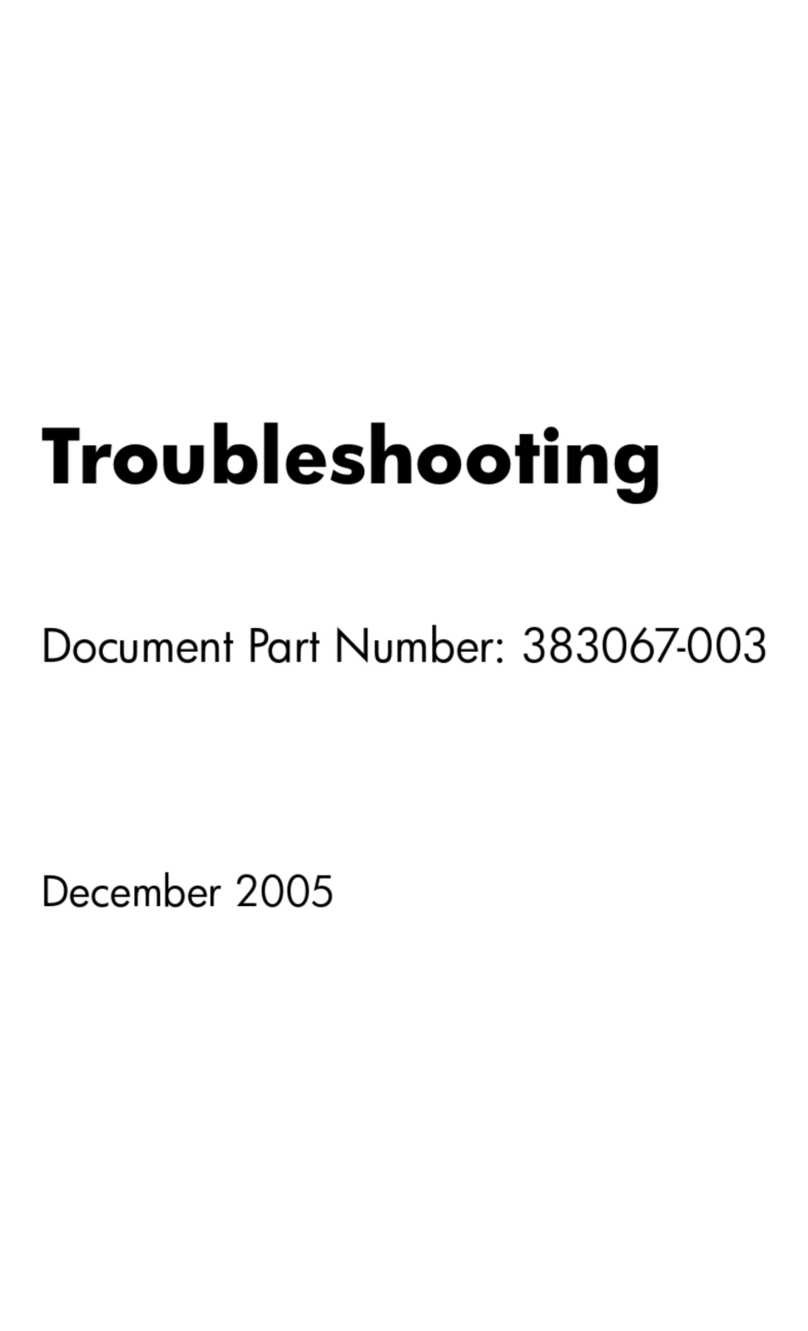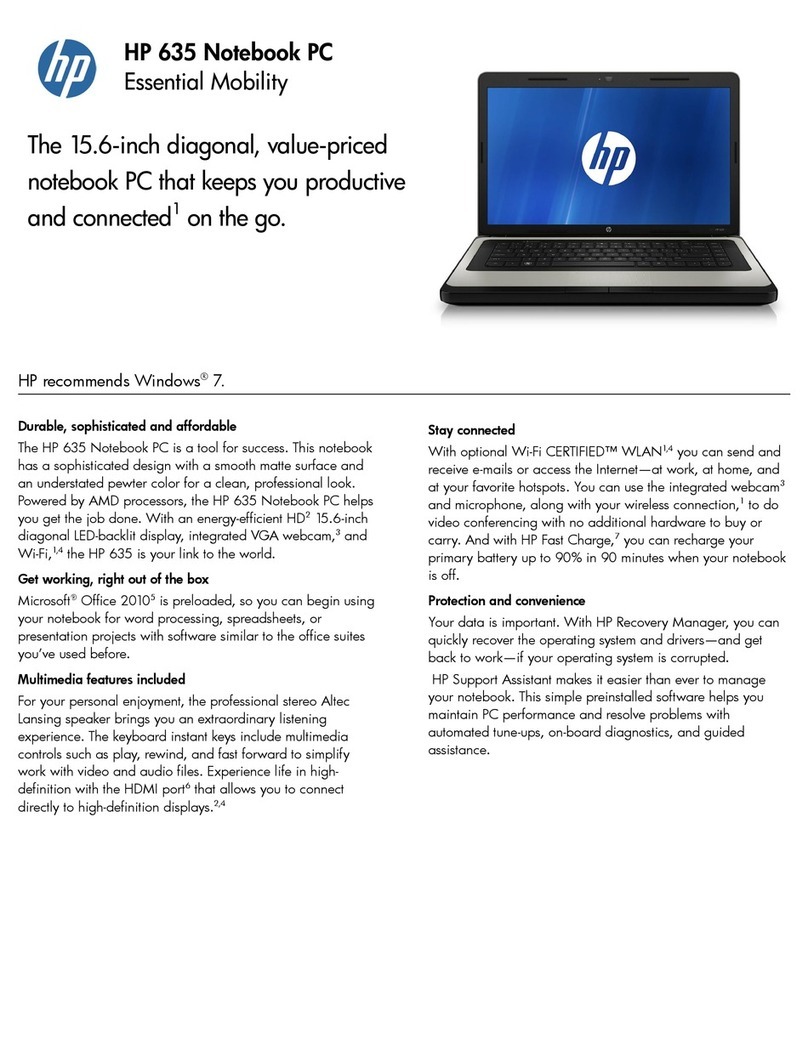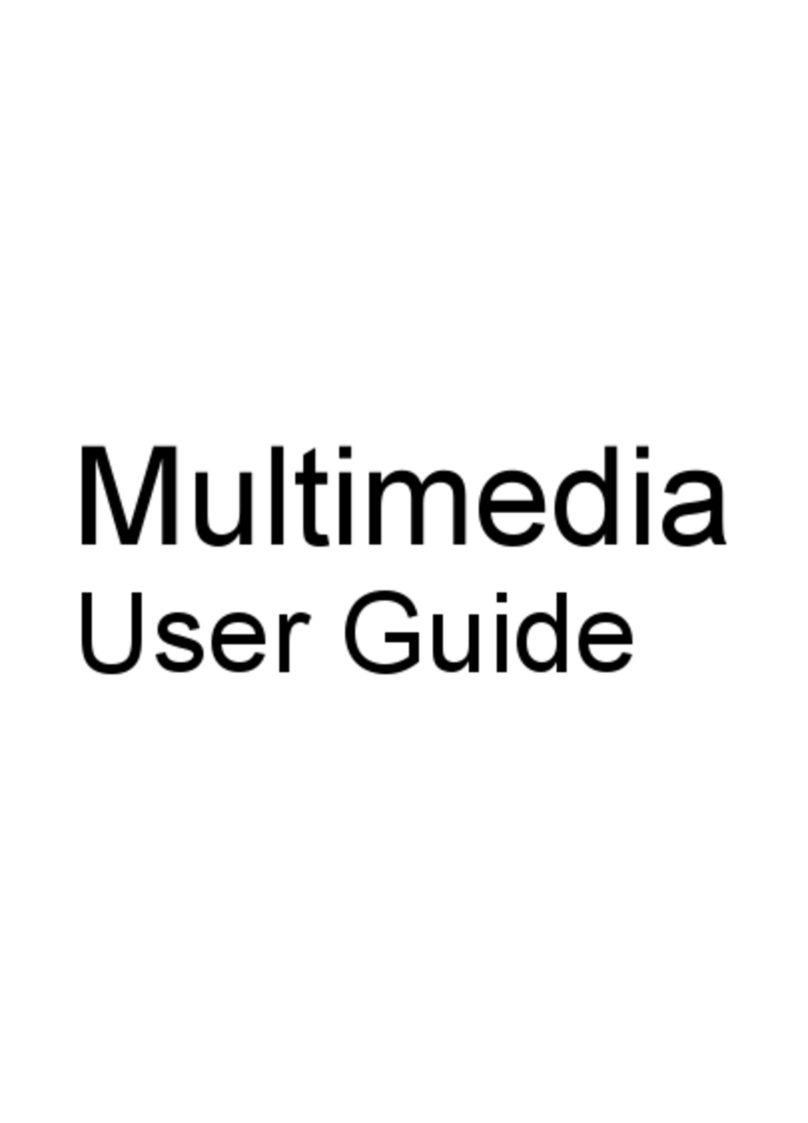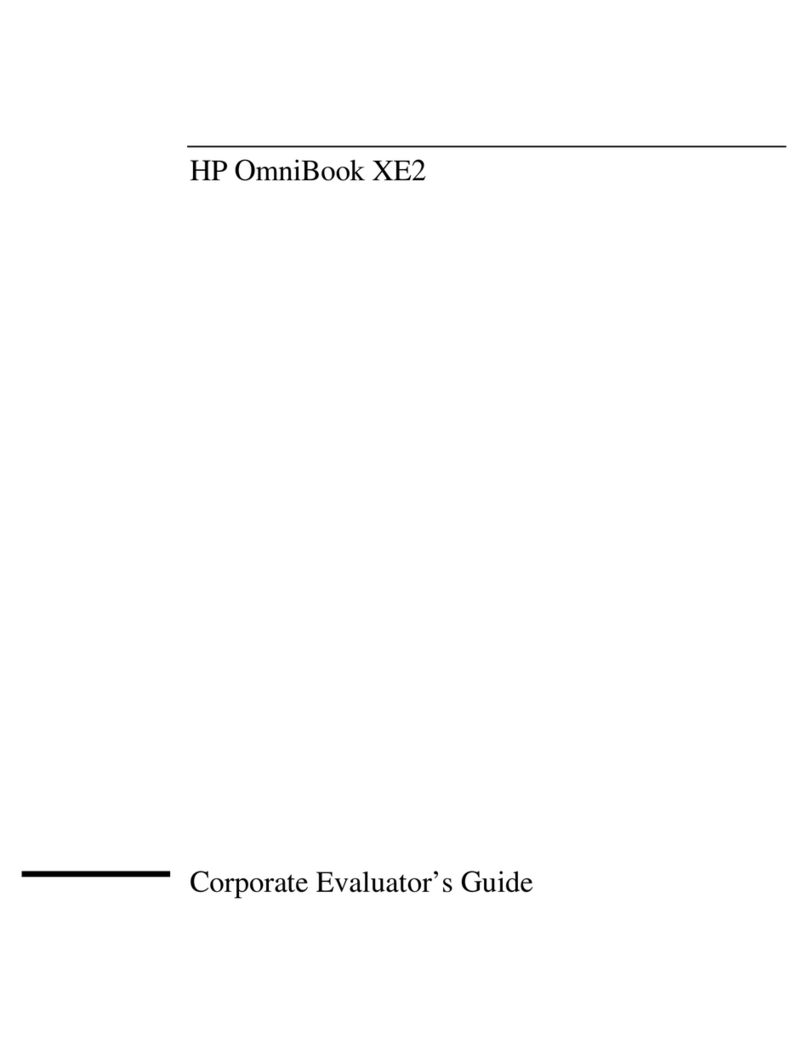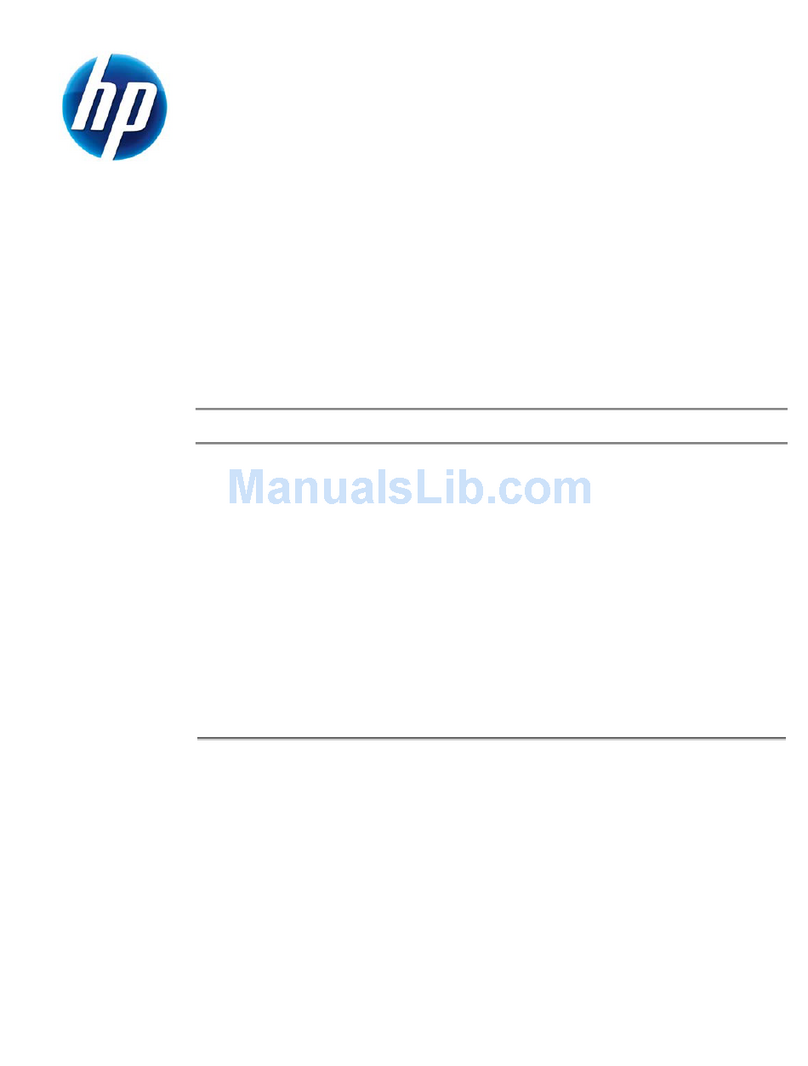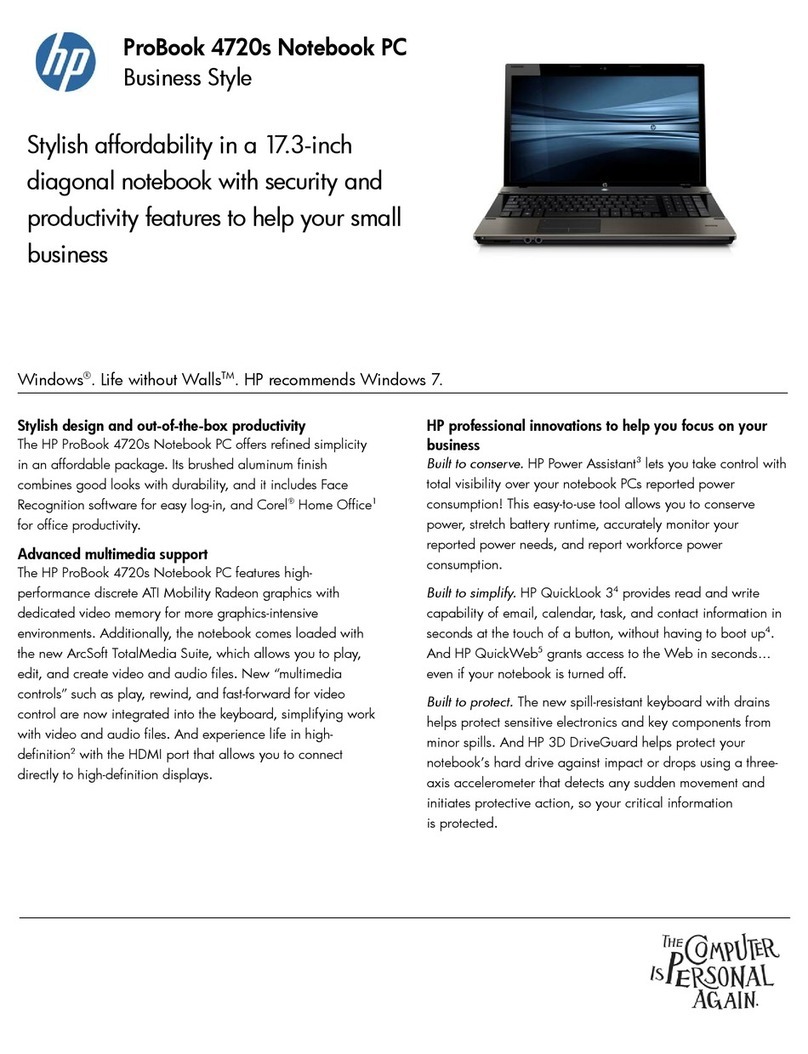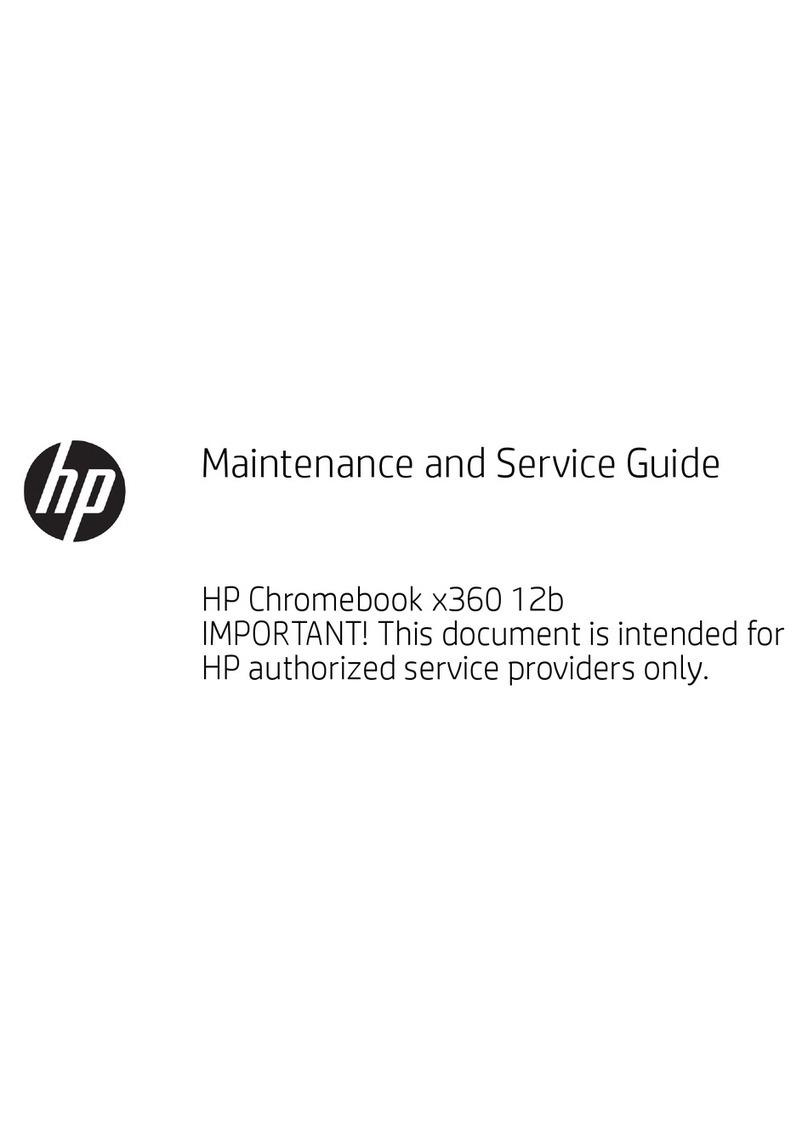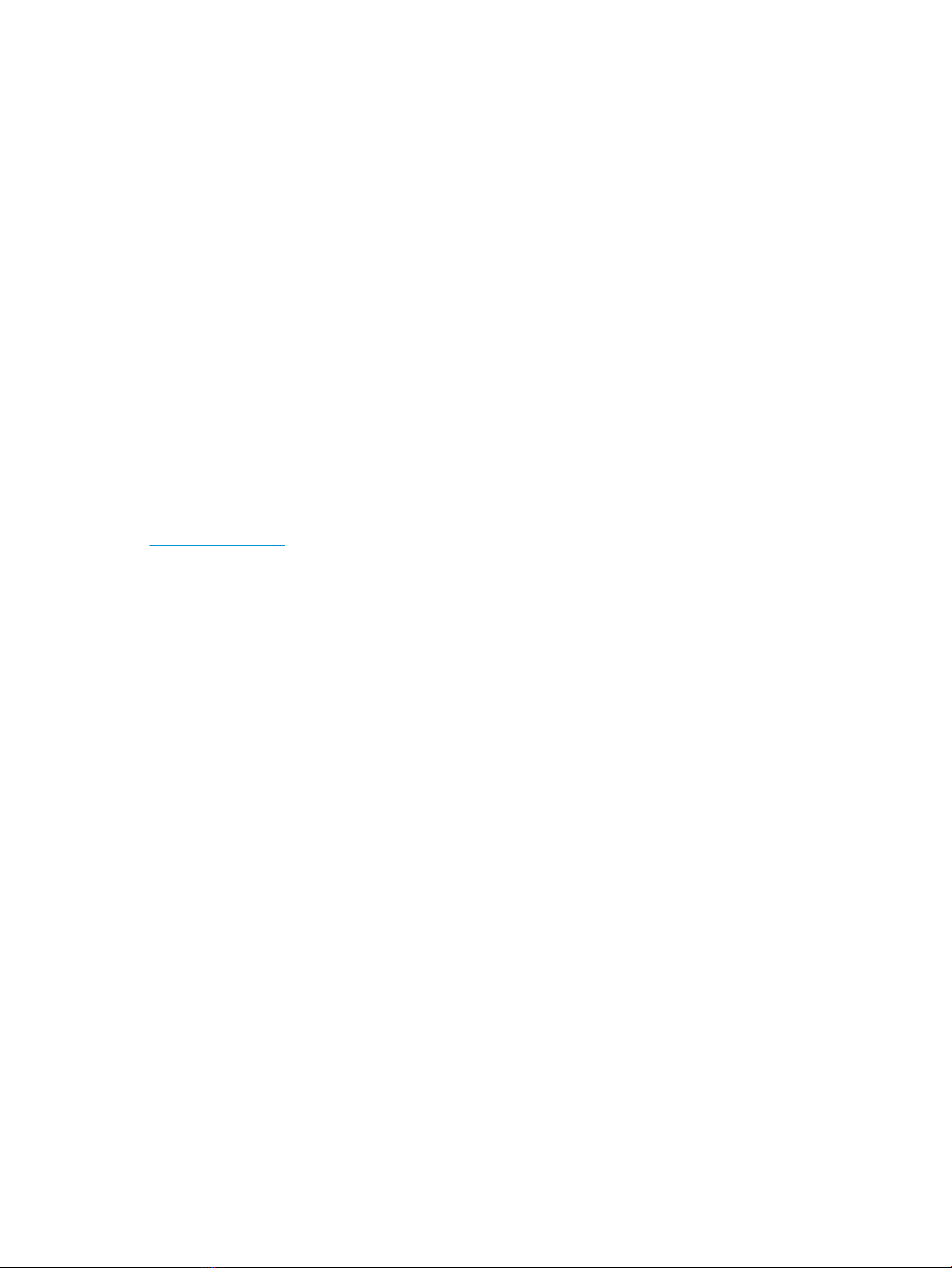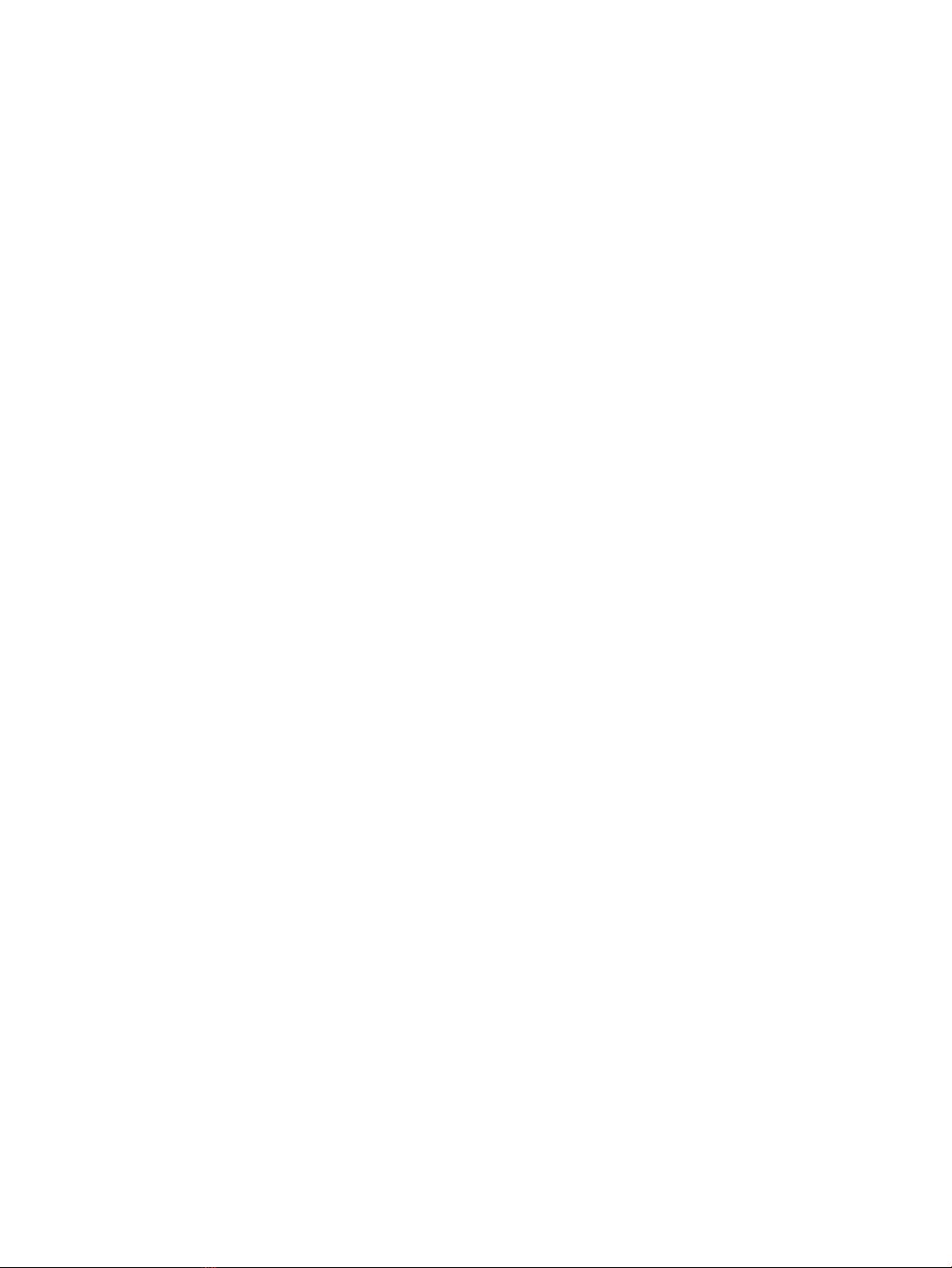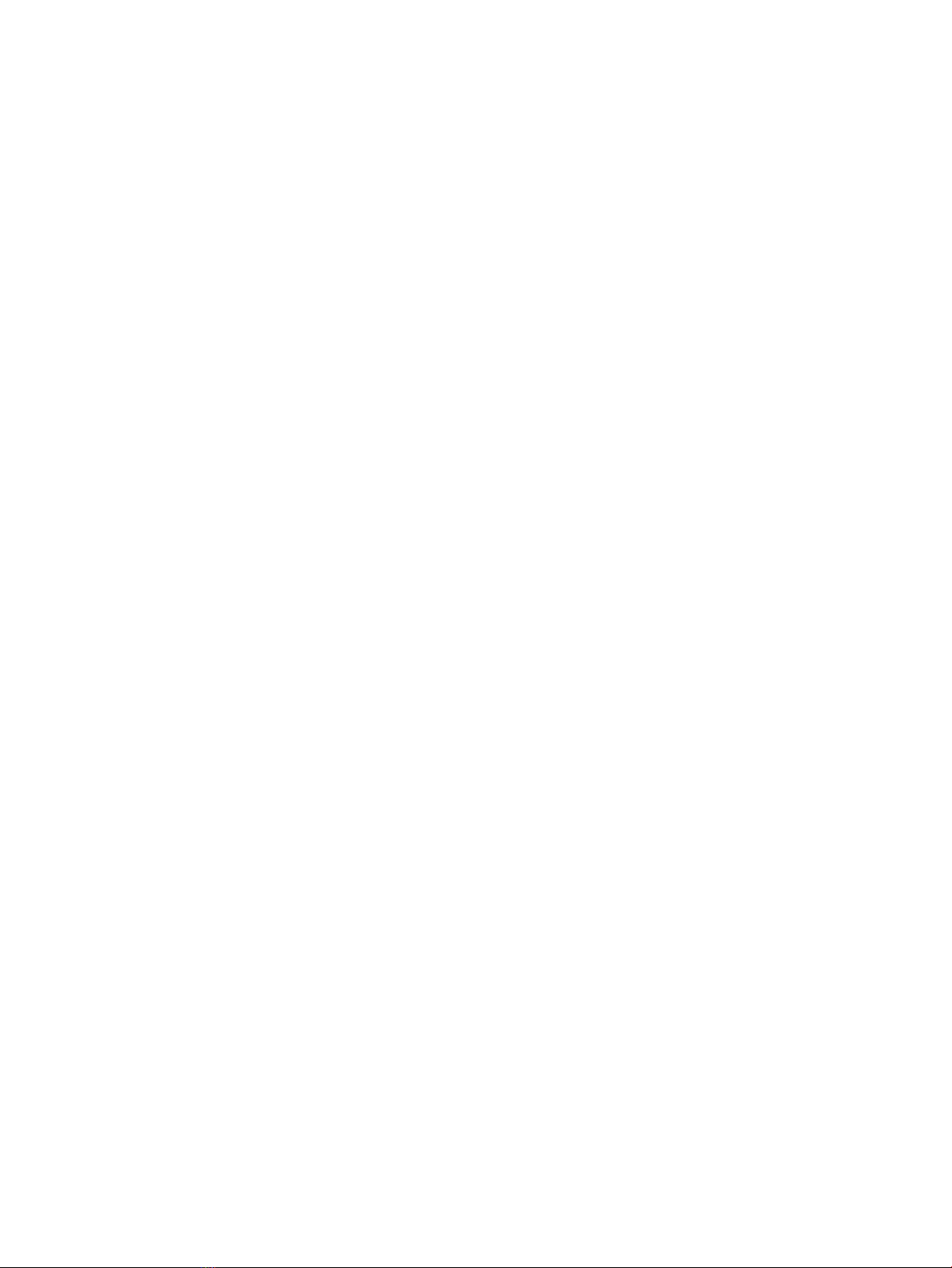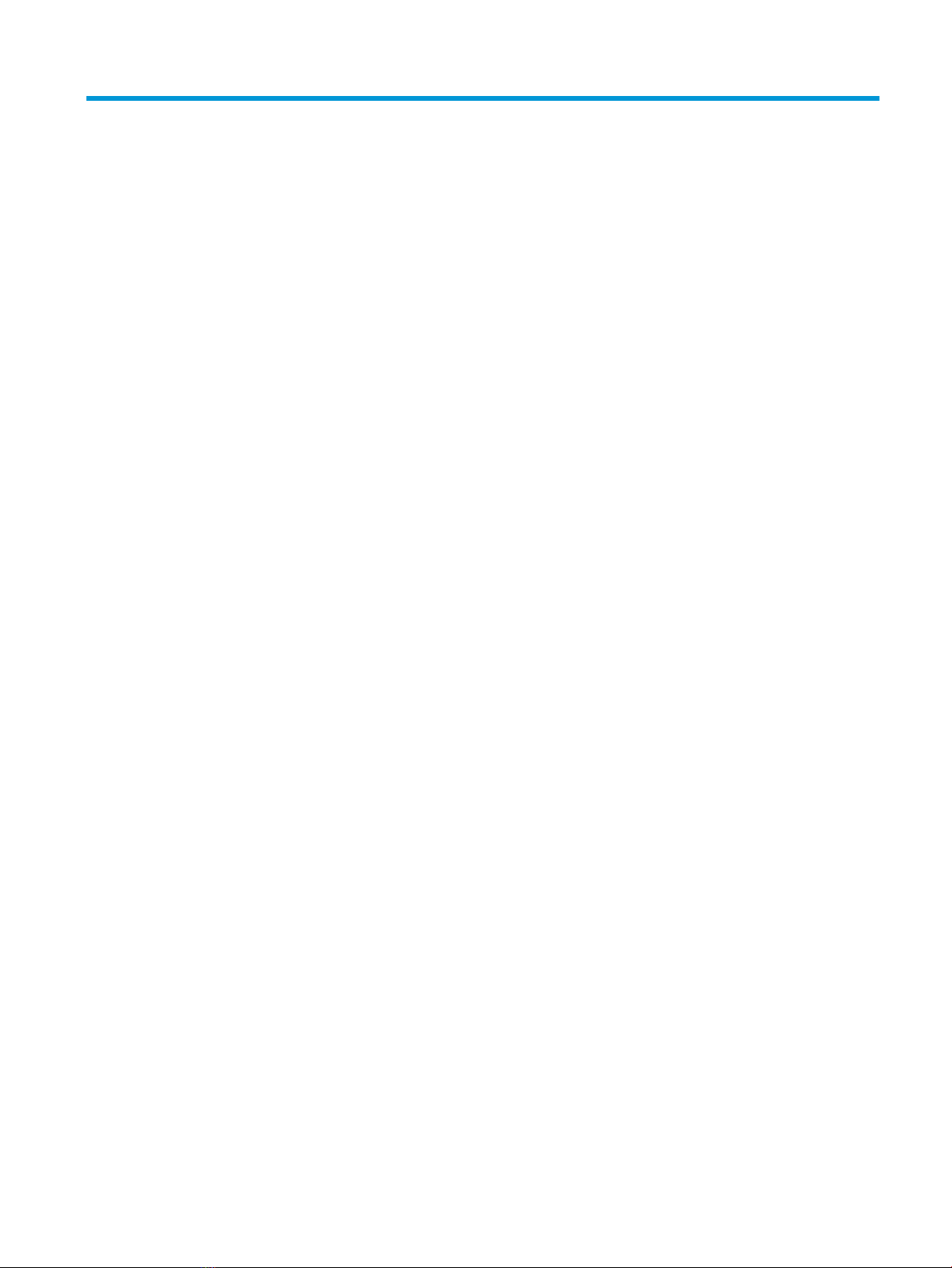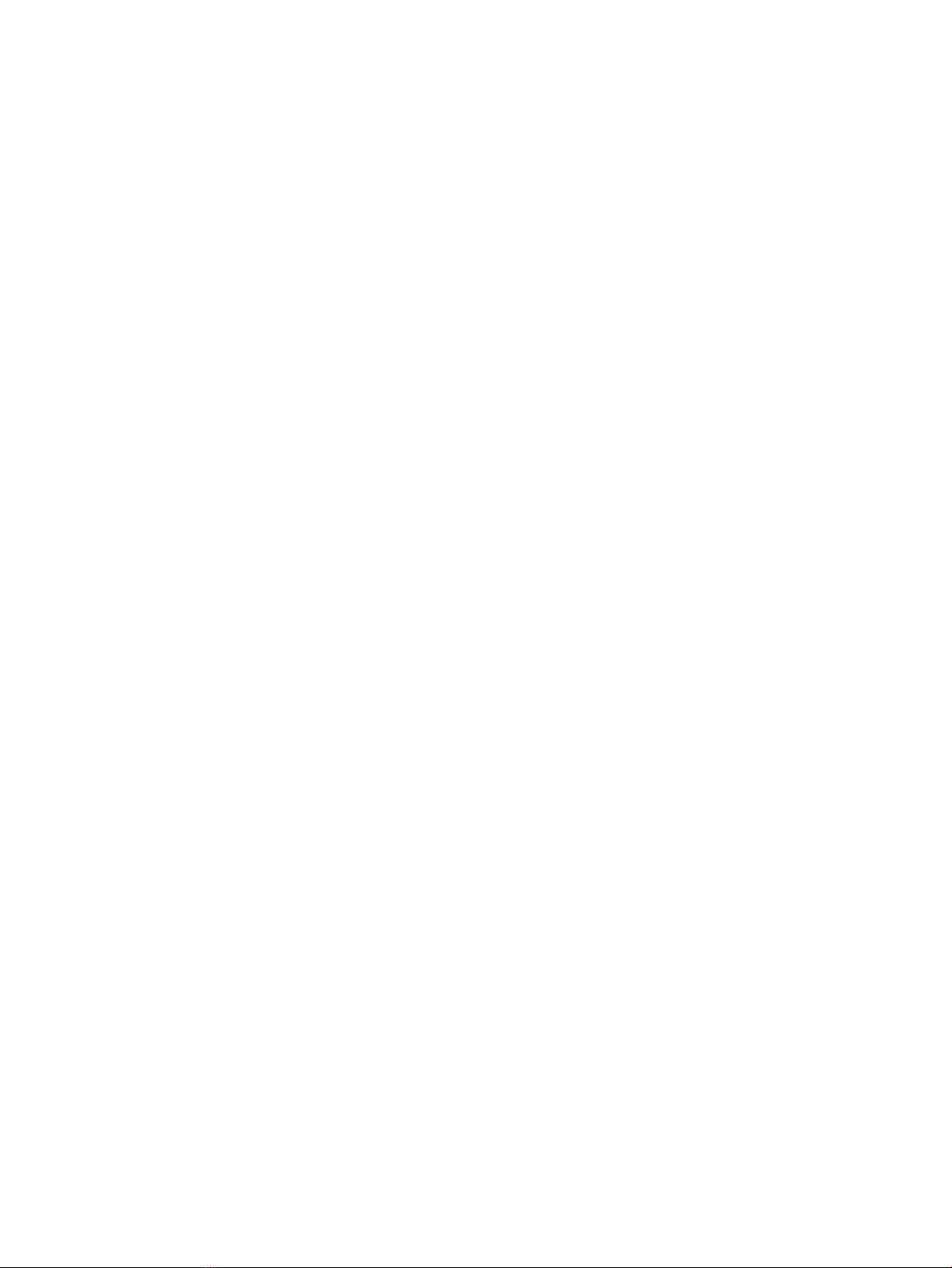Battery ................................................................................................................................................................. 37
Hard drive ........................................................................................................................................................... 39
Memory module ................................................................................................................................................ 42
SSD (M.2) ............................................................................................................................................................. 43
6 Removal and replacement procedures for authorized service provider parts ............................................................................ 44
Component replacement procedures ................................................................................................................................. 44
Base enclosure ................................................................................................................................................... 44
Speakers ............................................................................................................................................................. 46
Optical drive ........................................................................................................................................................ 47
Trunks ................................................................................................................................................................. 48
WLAN module .................................................................................................................................................... 49
USB board ........................................................................................................................................................... 51
Fans ..................................................................................................................................................................... 52
Heat sink ............................................................................................................................................................. 53
System board ..................................................................................................................................................... 56
Power in connector ........................................................................................................................................... 59
TouchPad board ................................................................................................................................................. 61
Display assembly ............................................................................................................................................... 63
7 Using Setup Utility (BIOS) ...................................................................................................................................................................... 69
Starting Setup Utility (BIOS) .................................................................................................................................................. 69
Updating Setup Utility (BIOS) ................................................................................................................................................ 69
Determining the BIOS version ......................................................................................................................... 69
Downloading a BIOS update ............................................................................................................................ 70
8 Using HP PC Hardware Diagnostics (UEFI) .......................................................................................................................................... 71
Downloading HP PC Hardware Diagnostics (UEFI) to a USB device ............................................................................... 72
9 Backing up, restoring, and recovering ................................................................................................................................................. 73
Creating recovery media and backups ................................................................................................................................ 73
Creating HP Recovery media (select products only) .................................................................................... 73
Using Windows tools ............................................................................................................................................................. 74
Restore and recovery ............................................................................................................................................................ 75
Recovering using HP Recovery Manager ....................................................................................................... 75
What you need to know before you get started ...................................................................... 75
Using the HP Recovery partition (select products only) ......................................................... 76
Using HP Recovery media to recover ......................................................................................... 76
Changing the computer boot order ........................................................................................... 77
Removing the HP Recovery partition (select products only) ................................................. 77
x