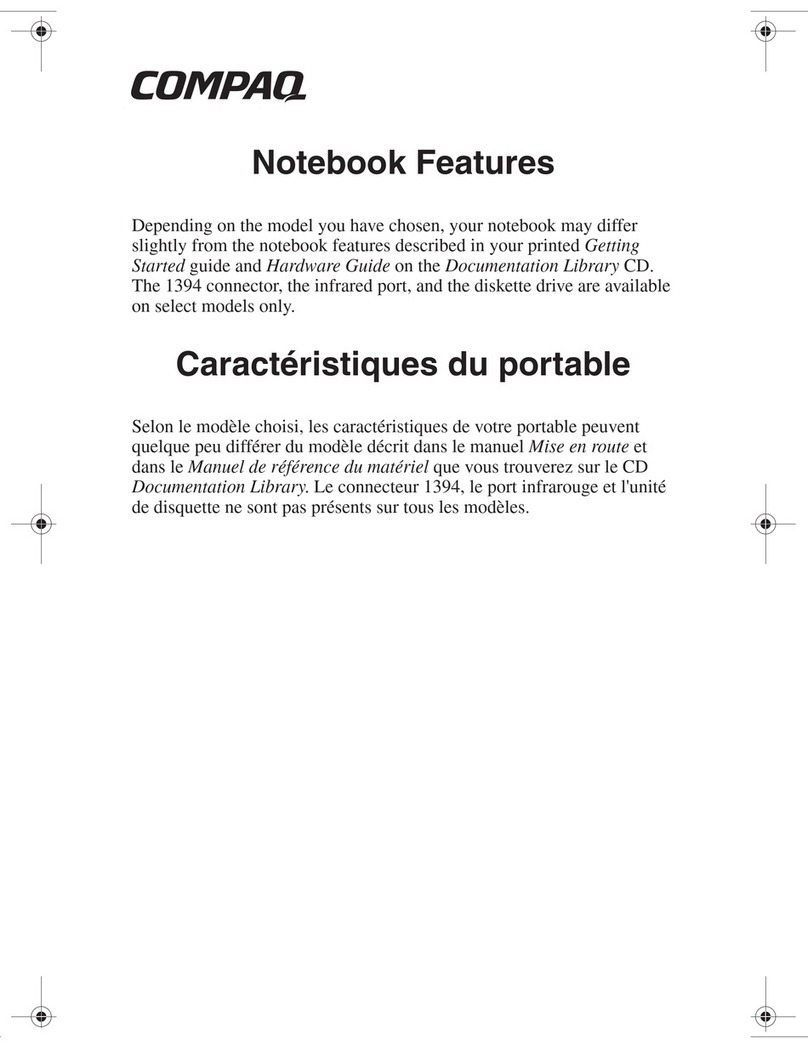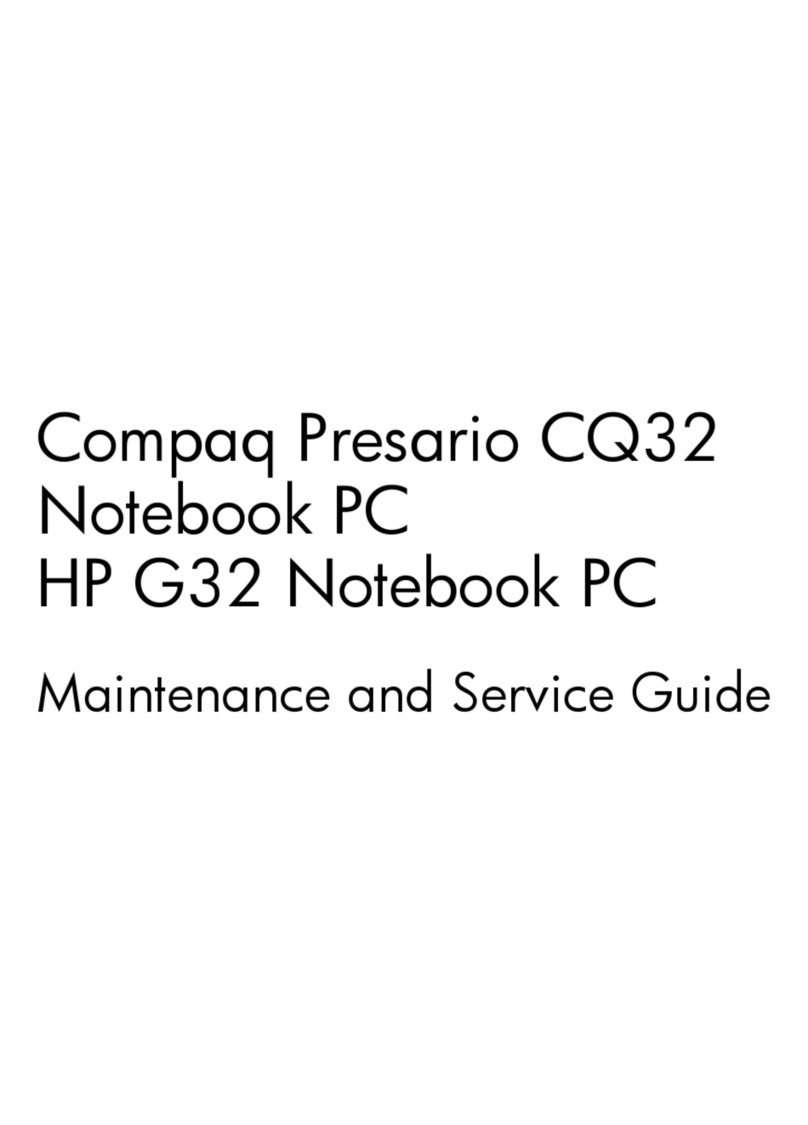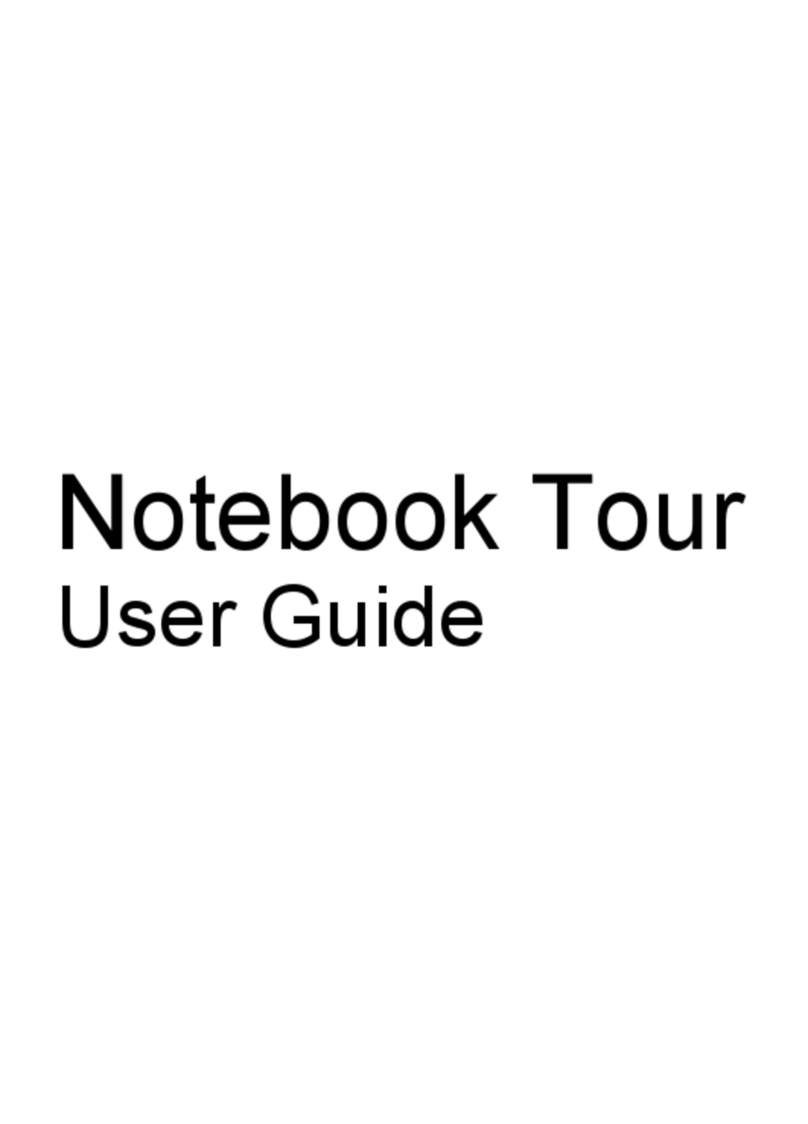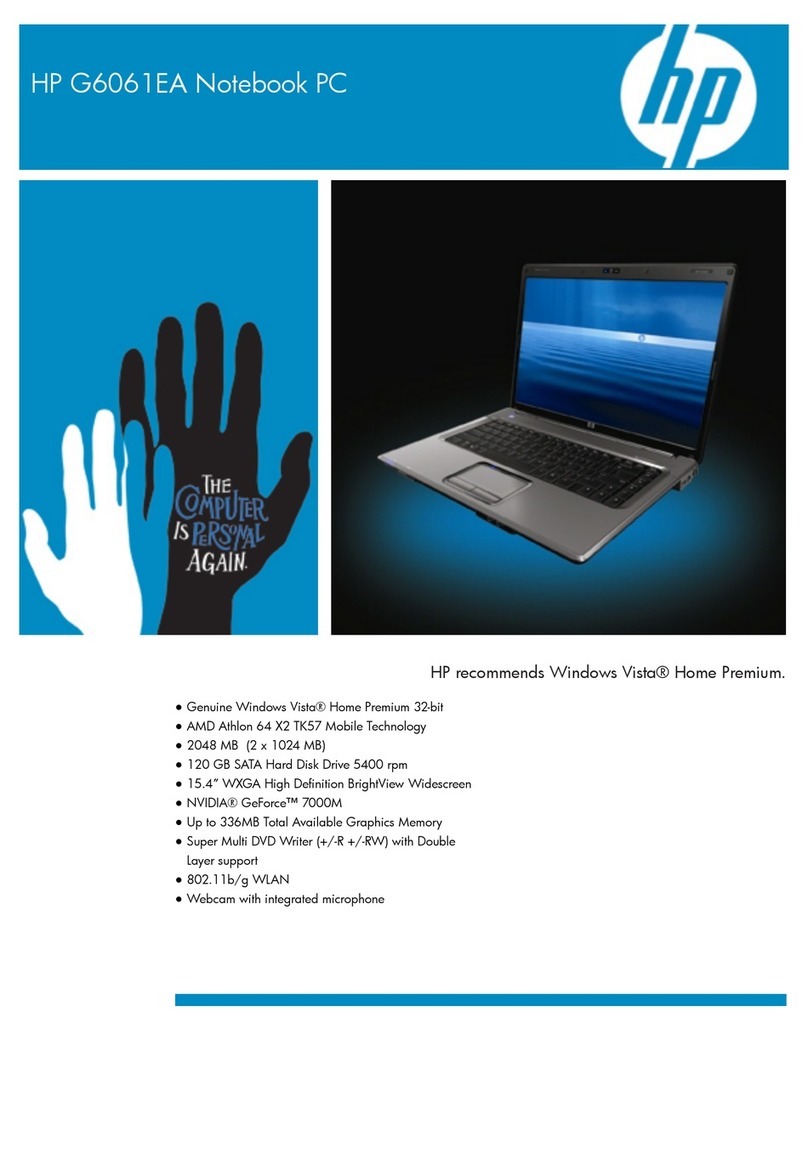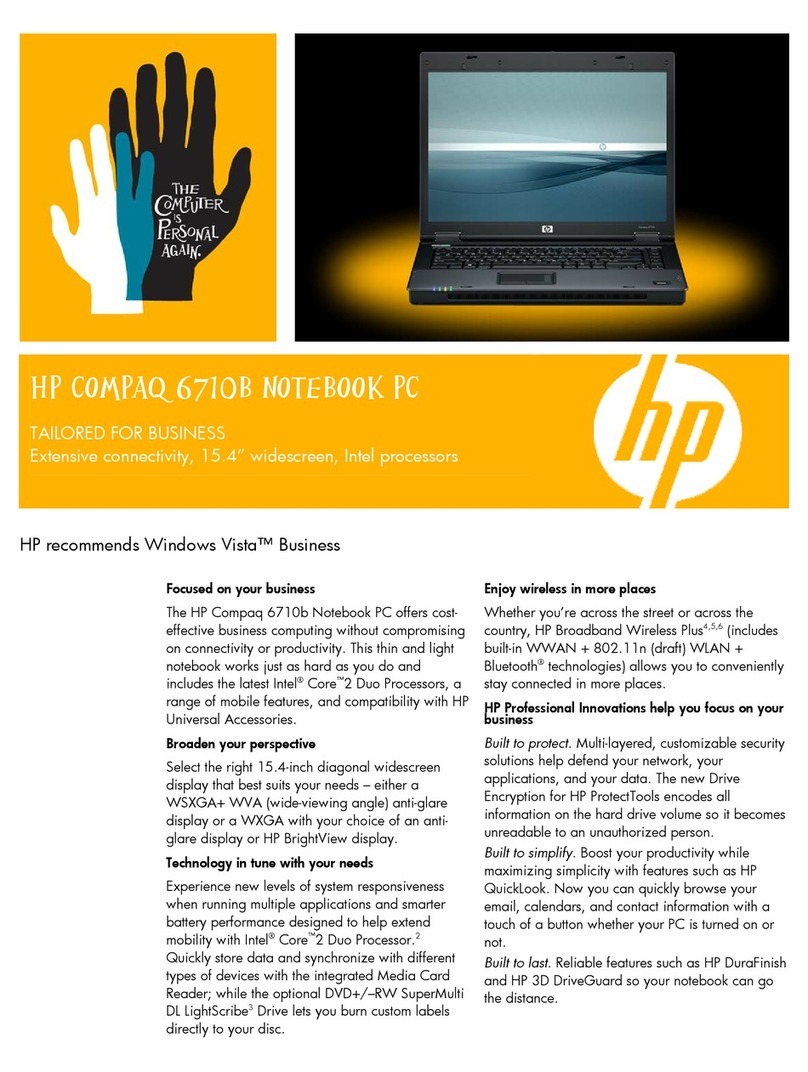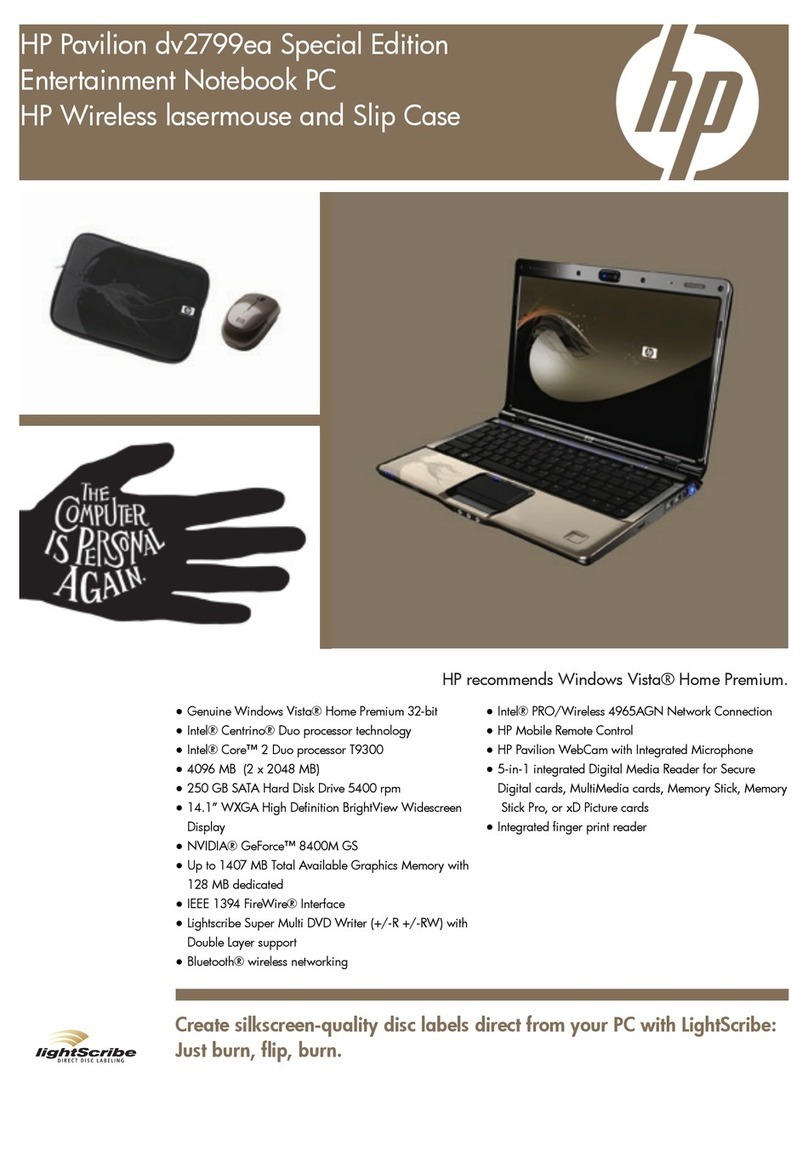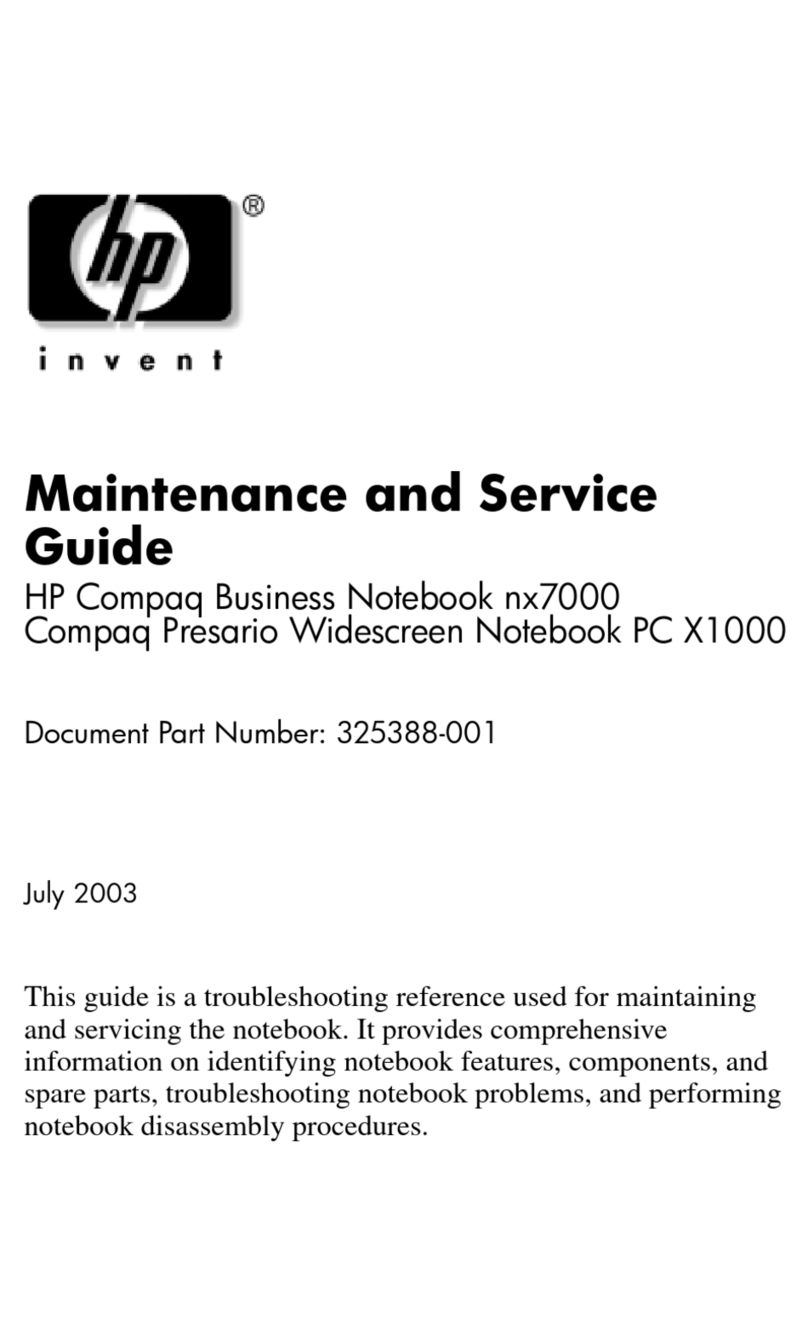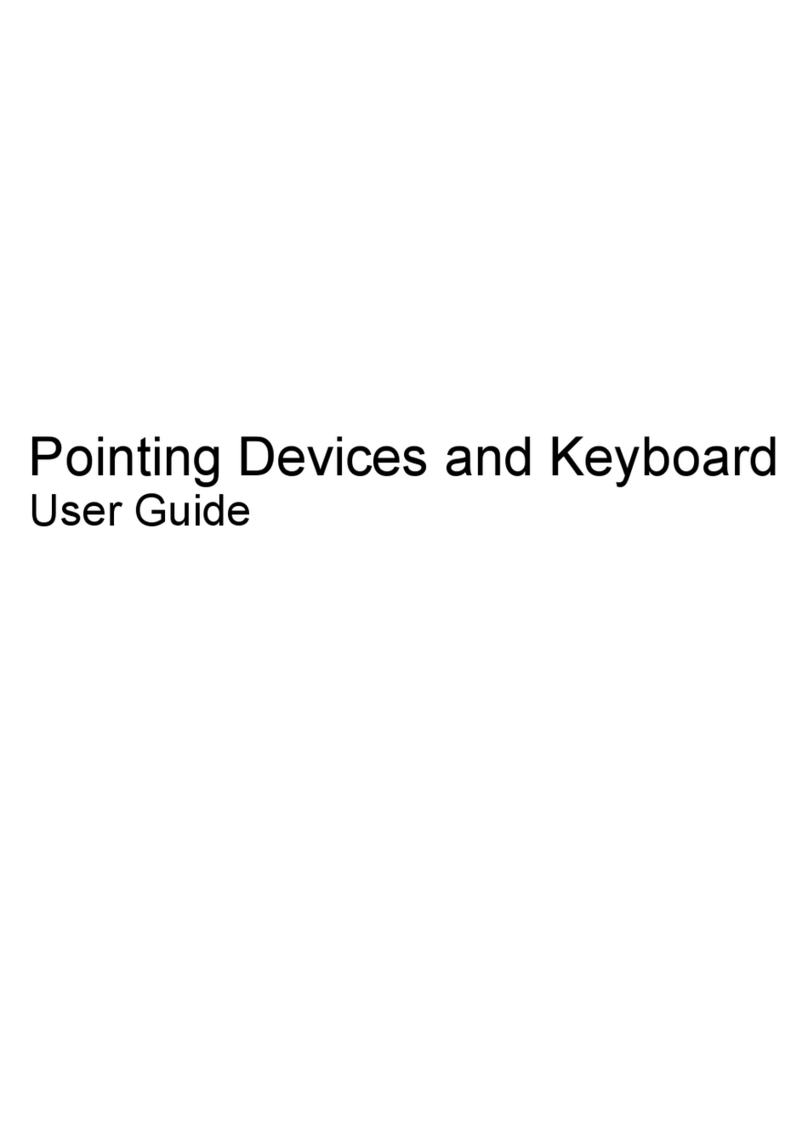1 Product description
Table 1-1 Product description
Category Description
Product Name HP Chromebook™ x360 11 G3 Education Edition
Processor ●Intel® Celeron™ N4120 1.1 GHz (SC turbo up to 2.6 GHz) quad core processor (4.0 MB L2 cache,
2400 MHz FSB, 6 W)
●Intel Celeron N4100 1.1 GHz (SC turbo up to 2.6 GHz) quad core processor (4.0 MB L2 cache,
2400 MHz FSB, 6 W)
●Intel Celeron N4020 1.1 GHz (SC turbo up to 2.8 GHz) dual core processor (4.0 MB L2 cache,
2400 MHz FSB, 6 W)
●Intel Celeron N4000 1.1 GHz (SC turbo up to 2.6 GHz) dual core processor (4.0 MB L2 cache,
2400 MHz FSB, 6 W)
Chipset Intel integrated with soldered-on-circuit (SoC) processor
Panel ●11.6 in, high-denition (HD) (1366×768) , UWVA, touch on panel (TOP)+, touch with Digitizer,
220nits, TOP+ with Corning Gorilla Glass (GG3), touch and bonding included in panel, Chicony
digitizer, available with pen; 16:9 Ultra Wide Aspect Ratio
●11.6 in, HD (1366×768) , UWVA, TOP+, touch, 220nits, TOP+ with Corning Gorilla Glass (GG3),
touch and bonding included in panel, Chicony digitizer, not available with pen; 16:9 Ultra Wide
Aspect Ratio
Memory Support for the following:
LPDDR4-4266, 0.6 V, nonupgradeable, on-board system memory in 16-GB conguration
LPDDR4-3733, 1.1 V, nonupgradeable, on-board system memory in 16-GB and 8-GB congurations
Storage Embedded Multimedia Controller (eMMC): Supports MO-276 MMC v 5.0 in 64 GB and 32 GB
congurations
Audio and video Fixed (no tilt), 720p HD camera integrated into display assembly
Single microphone with appropriate echo-cancellation, noise-suppression software
Dual speakers
Wireless Integrated wireless local area network (WLAN) with two built-in antennas
Support for the Intel 9560 ac 2×2 +Bluetooth 5.0® MU-MIMO M.2 2230 non-vPro MIPI
+BRI WW WLAN module
Keyboard/pointing devices ●Full-size Google textured island-style keyboard in chalkboard gray/pebble gray nish, spill-
resistant, pick-proof/skirt-anchored keycaps, IPX1 (only available and required when keyboard
camera is not selected and chalkboard gray/pebble gray nish is selected)
●Full-size Google textured island-style keyboard in chalkboard gray/pebble gray nish, spill-
resistant, pick-proof/skirt-anchored keycaps for keyboard camera, IPX1 (only available and
required when keyboard camera and chalkboard gray/pebble gray nish are selected)
●Full-size Google textured island-style keyboard in dark dusk green/dusk green nish, spill-
resistant, pick-proof/skirt-anchored keycaps, IPX1 (only available and required when keyboard
camera is not selected and dark dusk green/dusk green nish is selected)
1