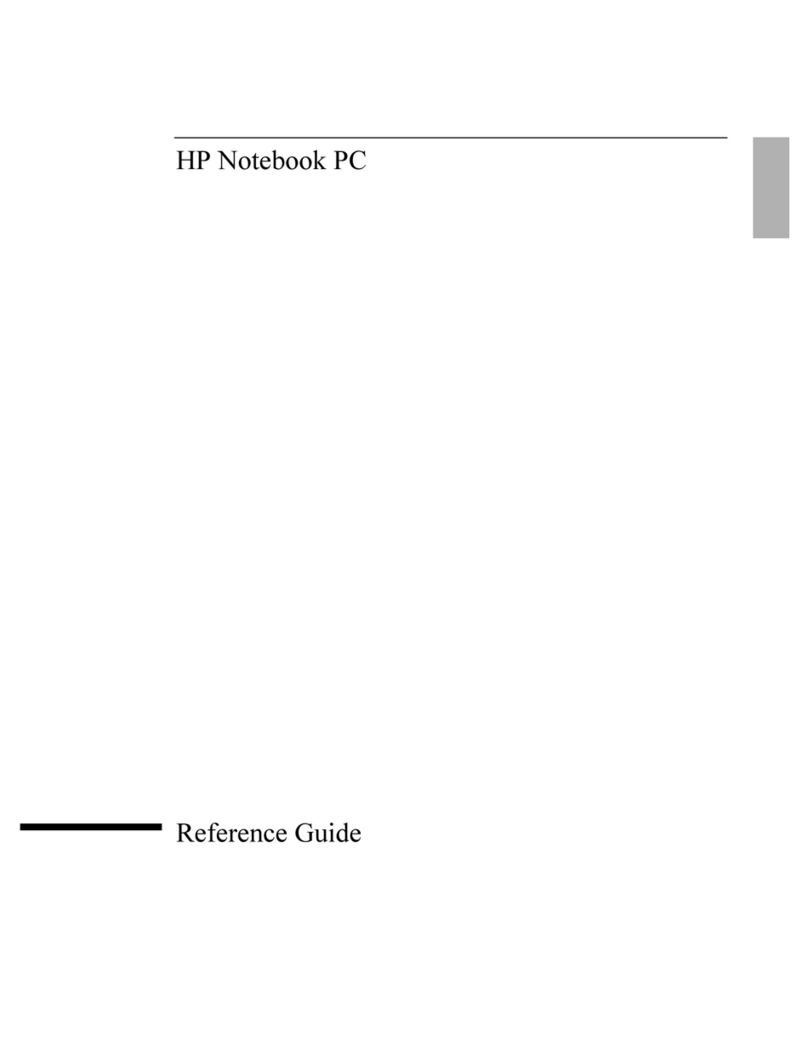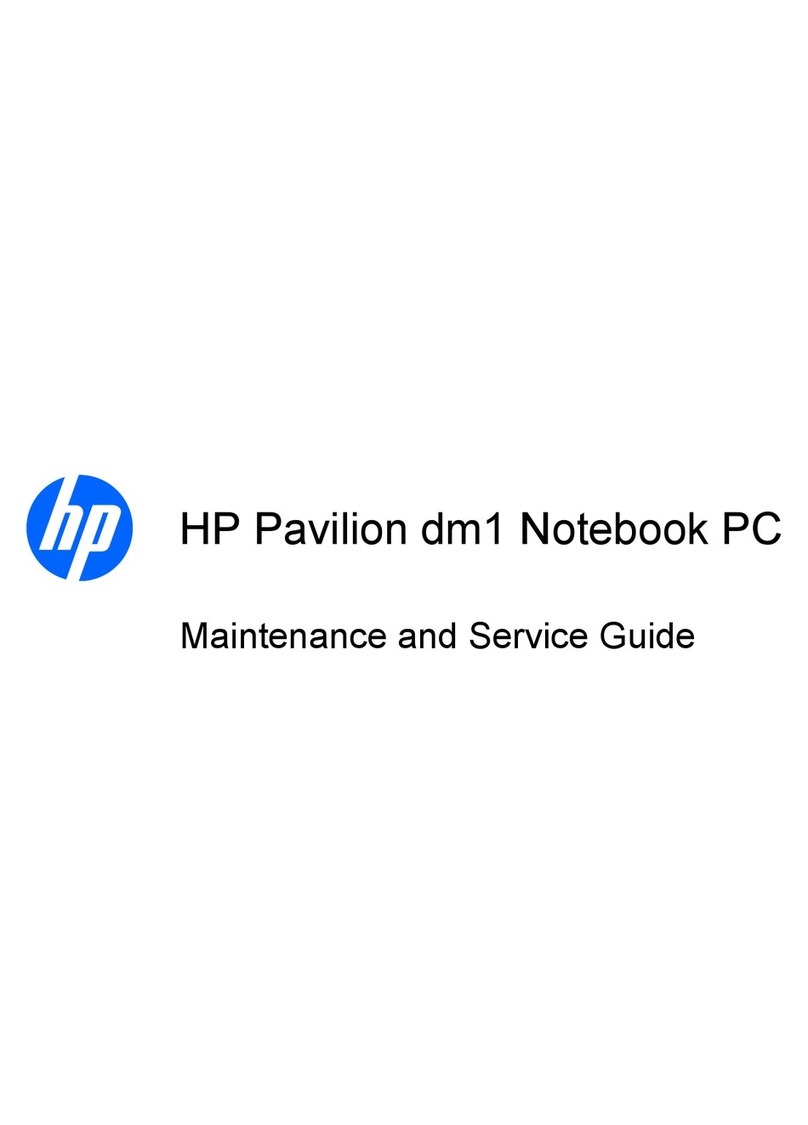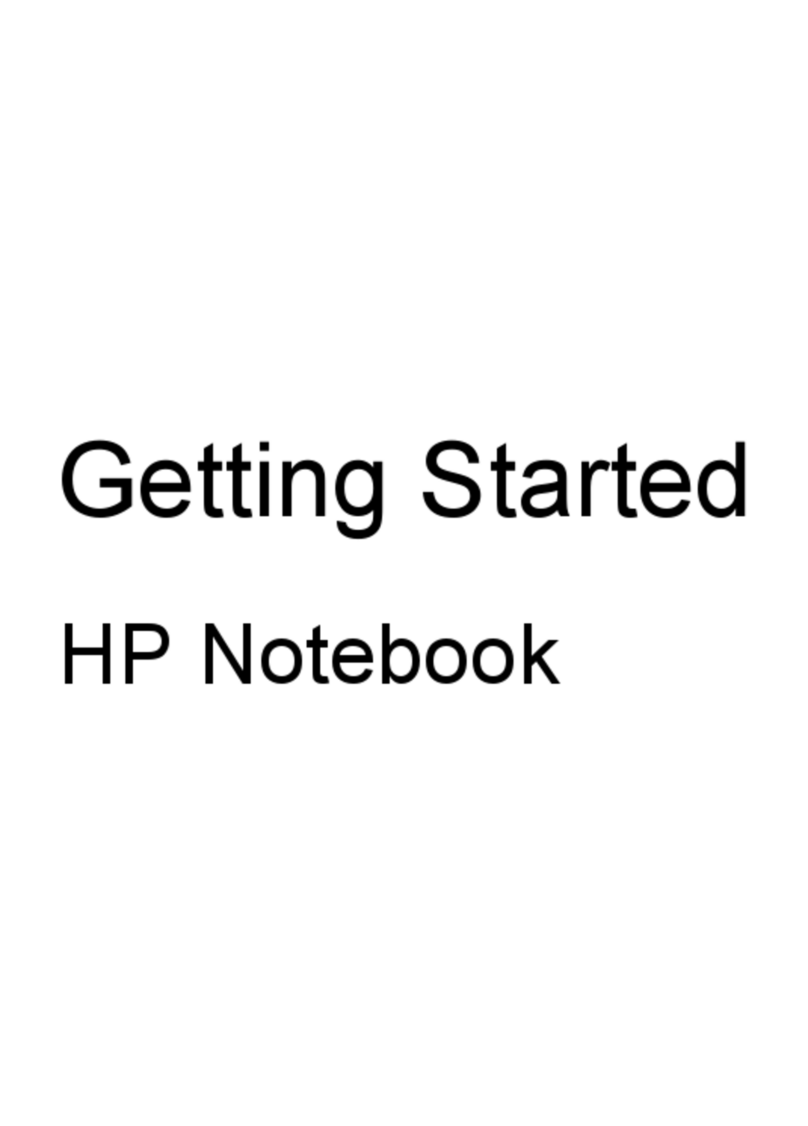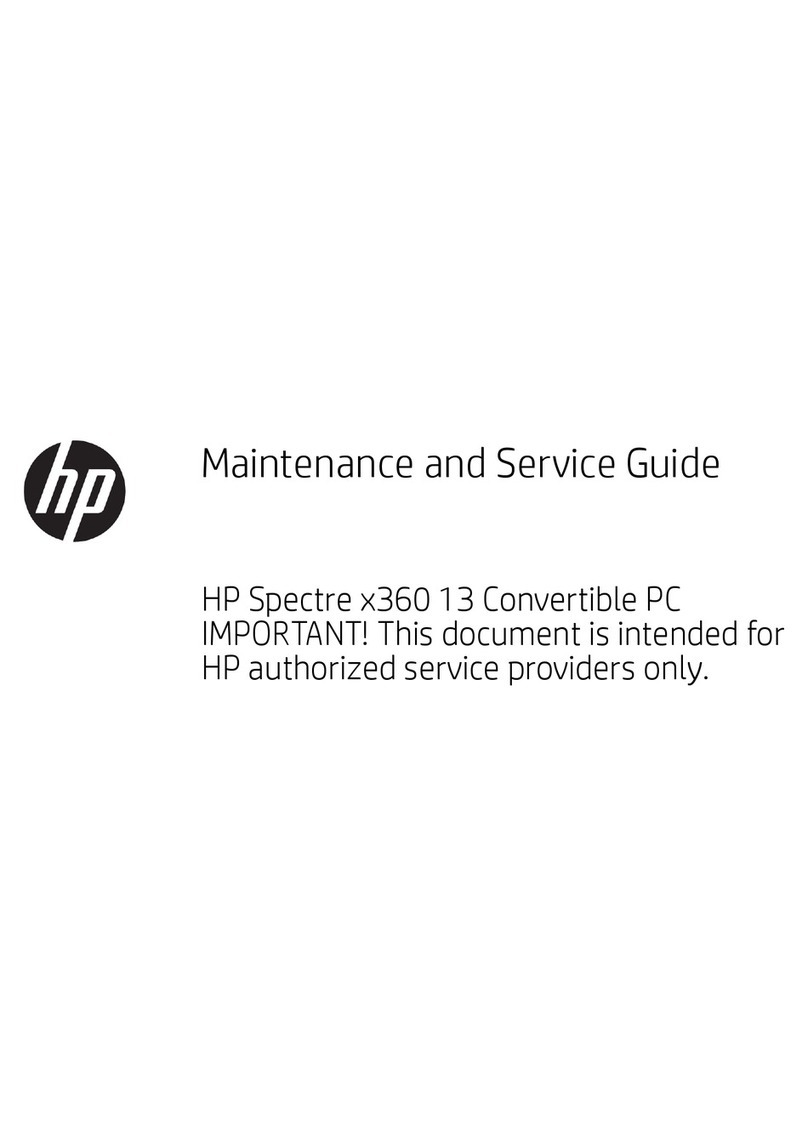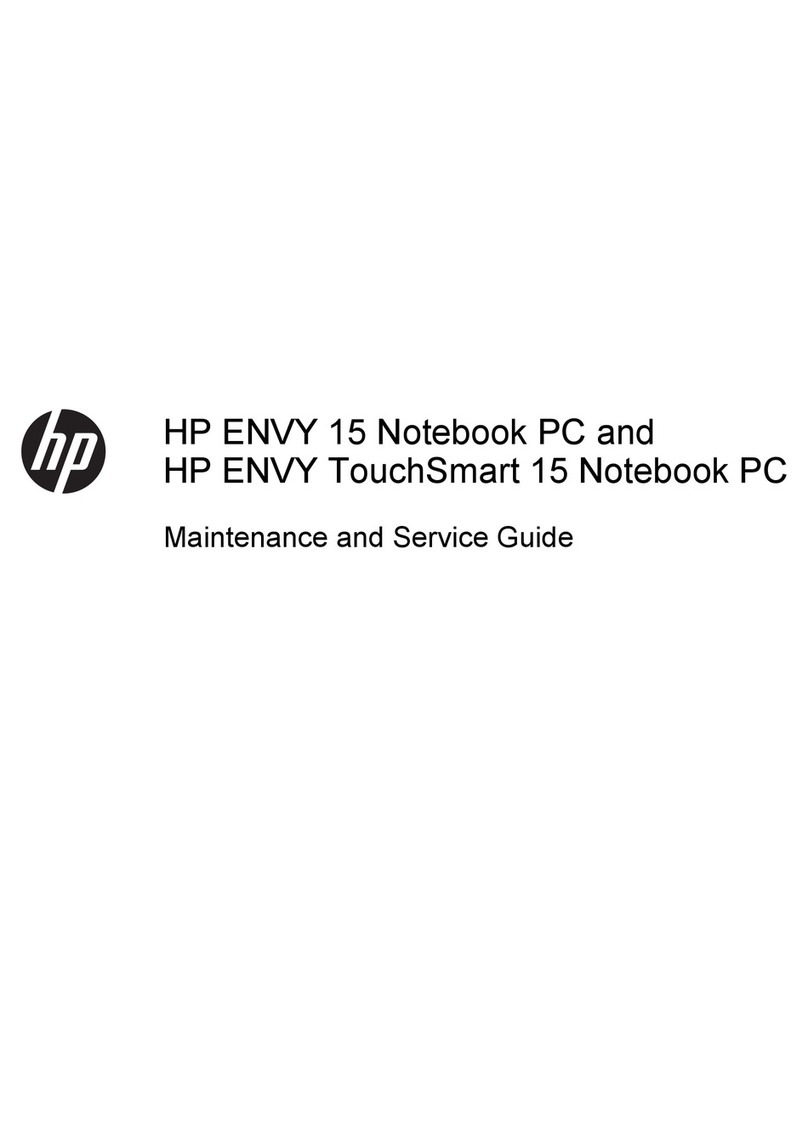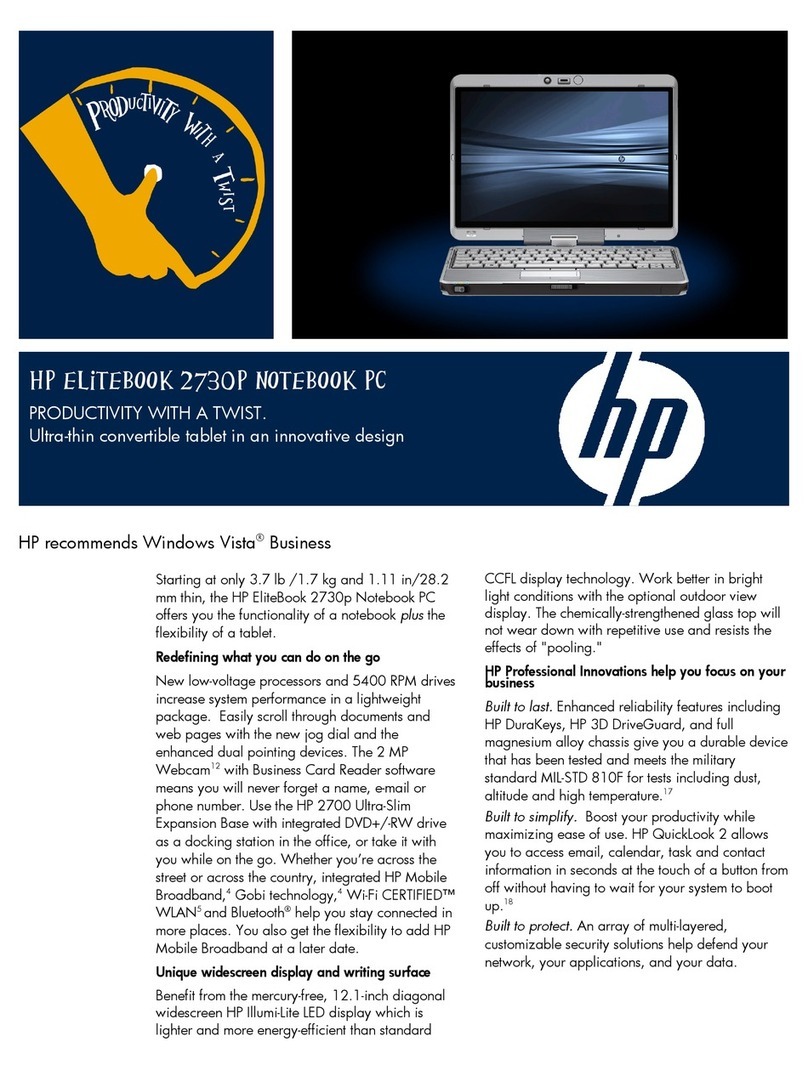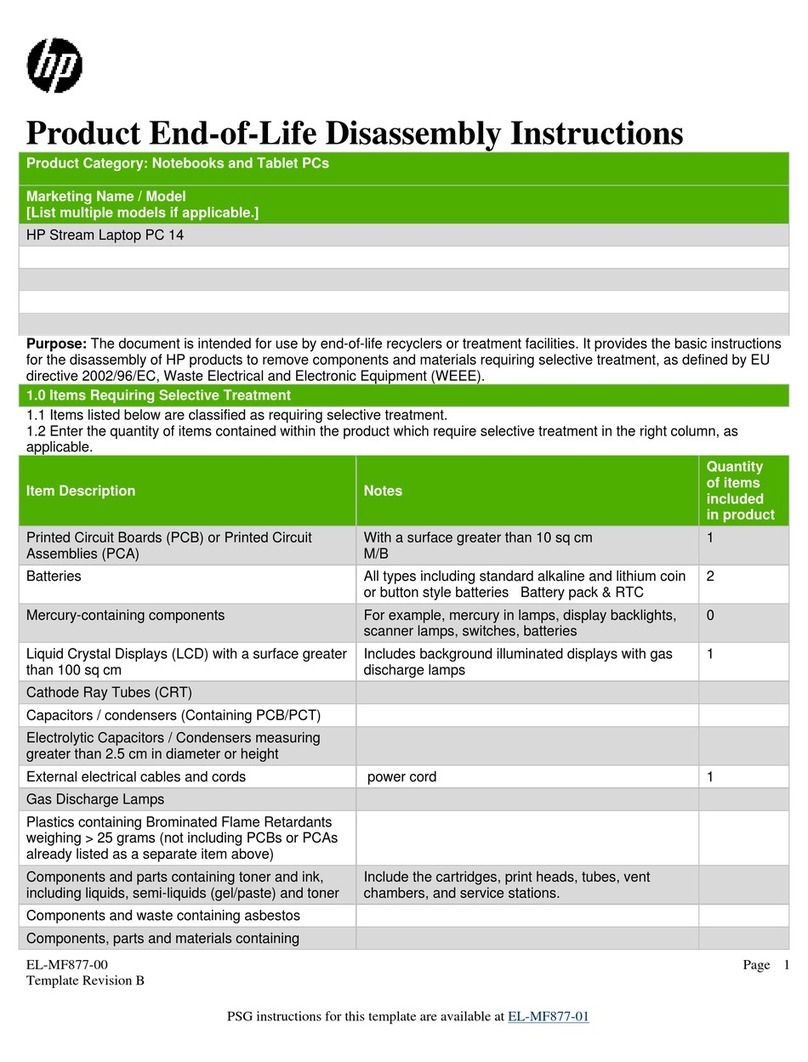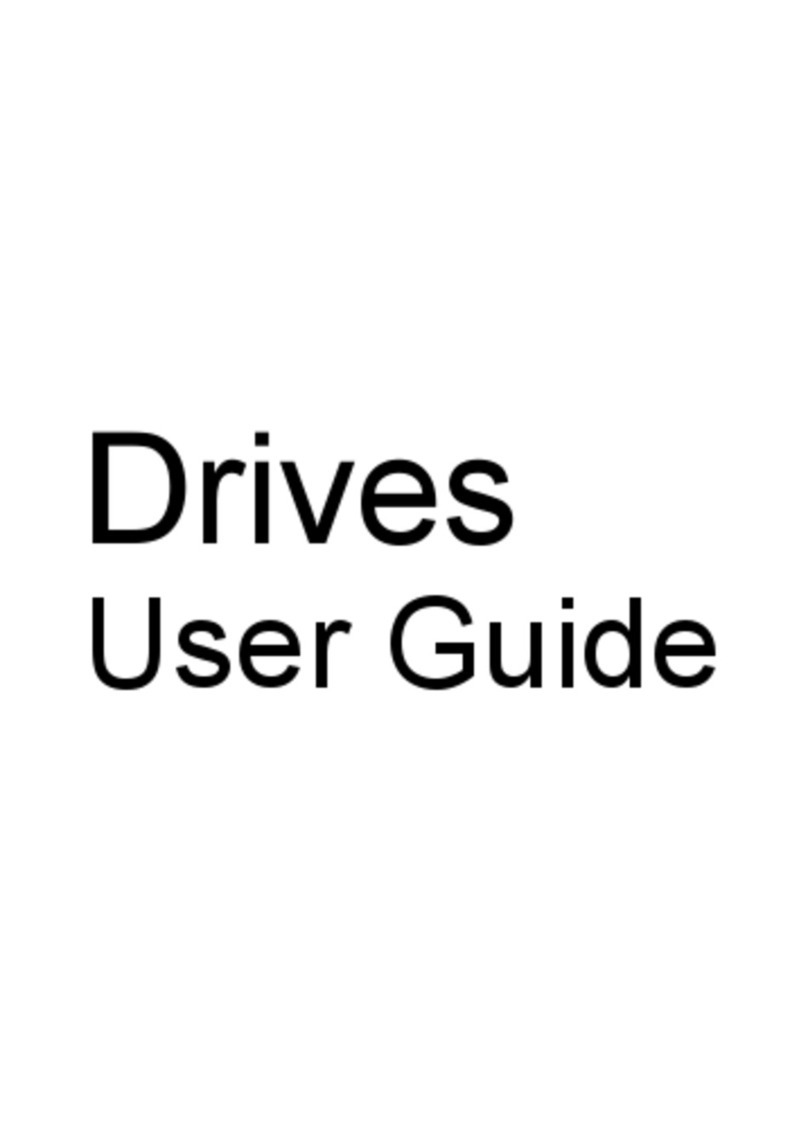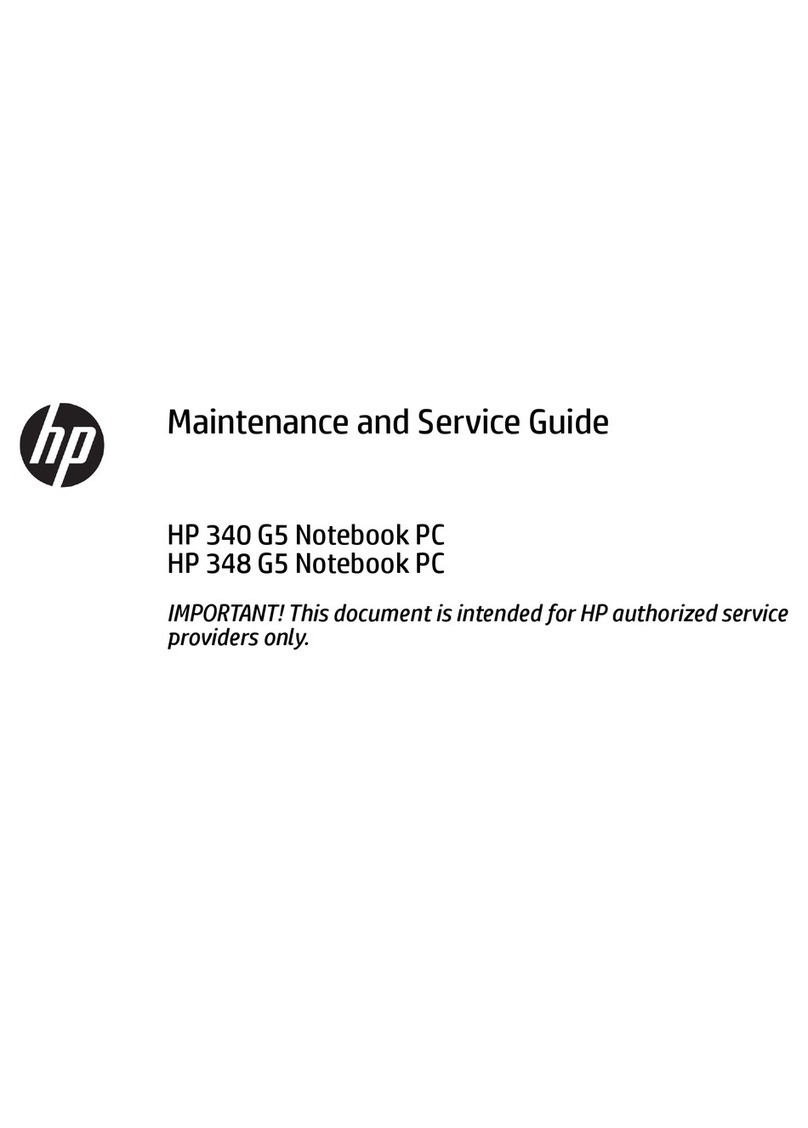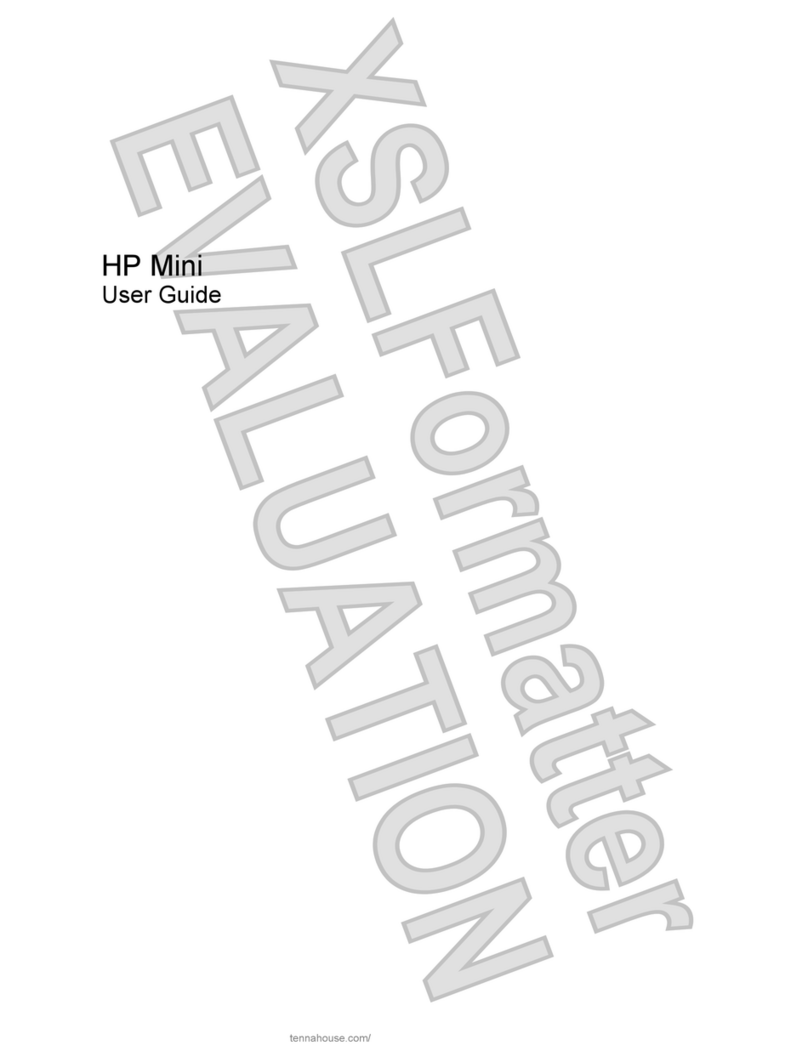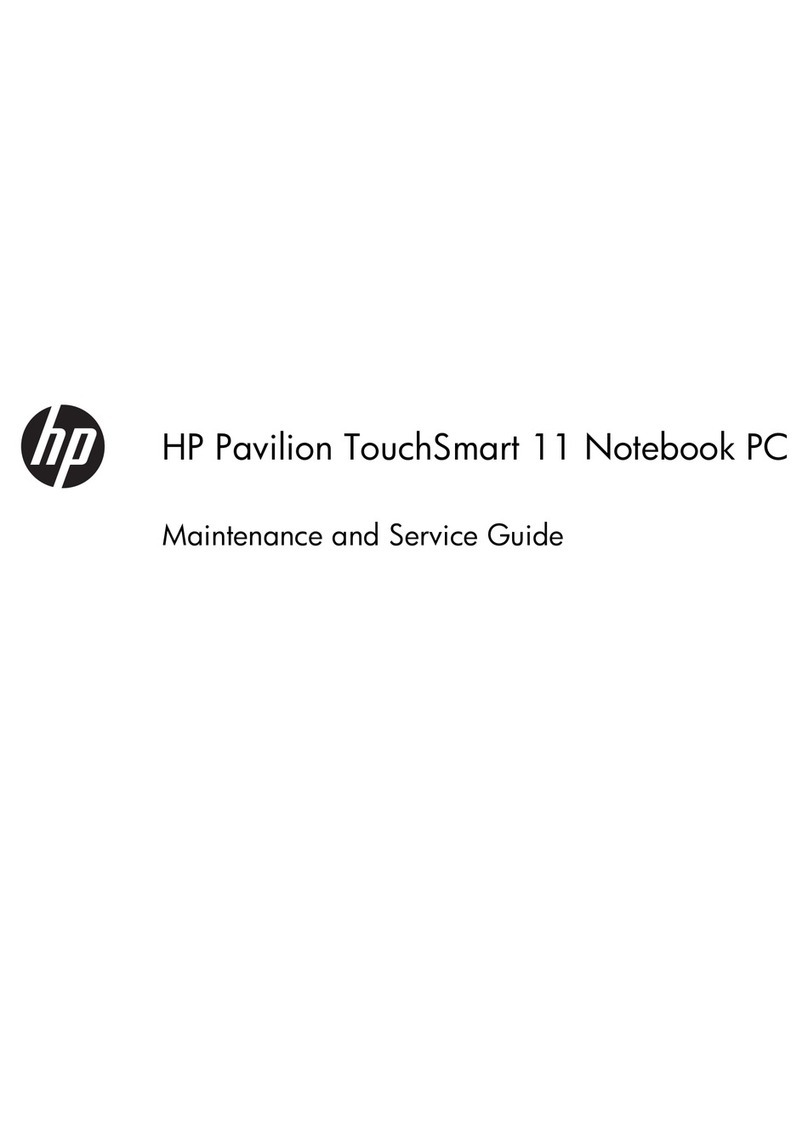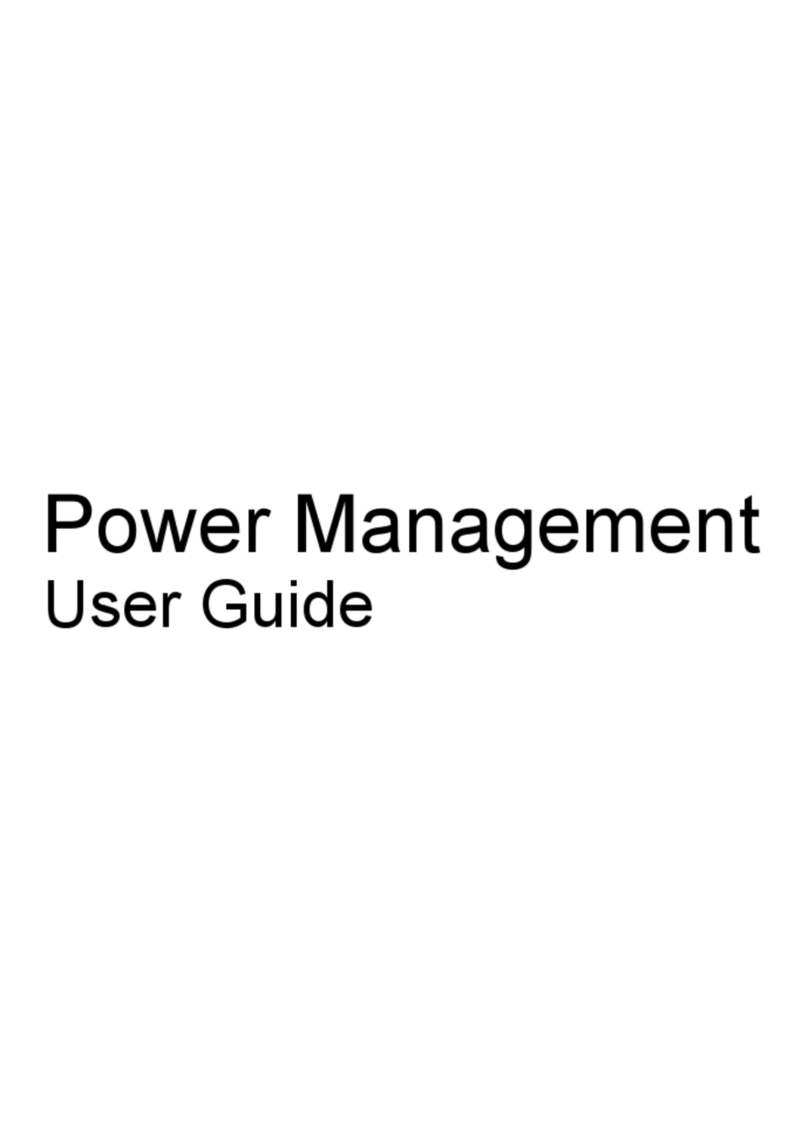10 Corporate Evaluator’s Guide
Installing video support (ATI) ............................................................................ 114
Installing modem support (Conexant)................................................................. 114
Installing infrared support (FIR)......................................................................... 114
Installing OneTouch support (Dritek)................................................................. 115
Updating audio support (Conexant).................................................................... 115
Updating wired LAN support (National Semiconductor)................................... 115
Updating wireless LAN support (LAN Express)................................................ 116
Installing HP notebook utilities........................................................................... 116
Installing the One-Touch utility.......................................................................... 117
Installing the HP DesktopZoom utility ............................................................... 117
Installing the HP Presentation Ready utility....................................................... 117
Installing the HP Universal Printer driver........................................................... 117
Installing the USB Wake utility.......................................................................... 118
Installing support for the USB-serial dongle....................................................... 118
Configuring Windows Power Management........................................................ 119
Troubleshooting and Maintenance ............................................................................. 121
Troubleshooting Your Computer.............................................................................. 122
Audio Problems................................................................................................... 122
CD-ROM and DVD Problems............................................................................ 123
Display Problems................................................................................................ 125
Hard Disk Drive Problems.................................................................................. 126
Heat Problems..................................................................................................... 127
Infrared Problems................................................................................................ 127
Keyboard and Pointing Device Problems ........................................................... 128
LAN Problems .................................................................................................... 129
Memory Problems............................................................................................... 130
Modem Problems................................................................................................ 131
PC Card (PCMCIA) Problems............................................................................ 133
Performance Problems ........................................................................................ 134
Port Replicator Problems .................................................................................... 135
Power and Battery Problems............................................................................... 136
Printing Problems................................................................................................ 137
Serial, Parallel, and USB Problems..................................................................... 138
Startup Problems................................................................................................. 140
Wireless Problems............................................................................................... 141
Testing the Hardware................................................................................................ 142
To run the e-Diagtools diagnostic test ................................................................ 142
Configuring the Computer........................................................................................ 144
To run the BIOS Setup utility ............................................................................. 144
To set up TopTools............................................................................................. 147
Reinstalling and Updating Software......................................................................... 148
To recover the factory installation of your hard disk.......................................... 148
To create a boot disk (Windows 2000) ............................................................... 149
To replace a damaged Recovery CD or DVD..................................................... 149
To update the BIOS............................................................................................. 150
To update Windows drivers................................................................................ 151