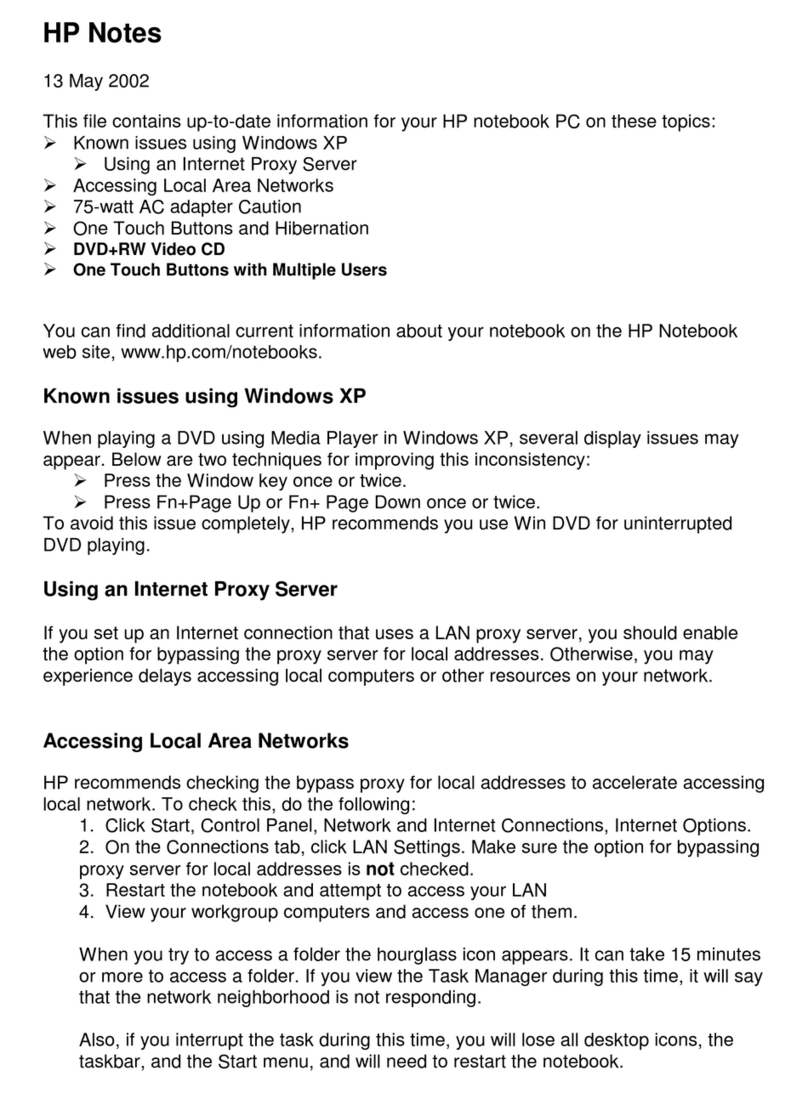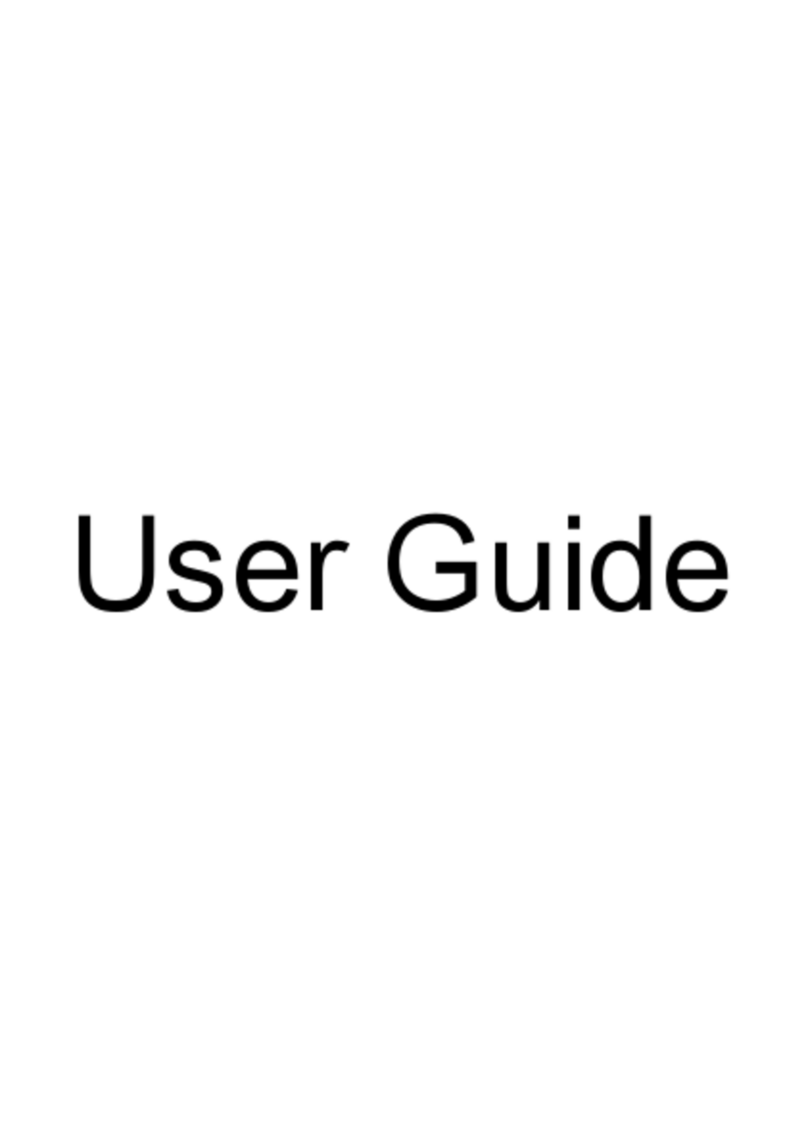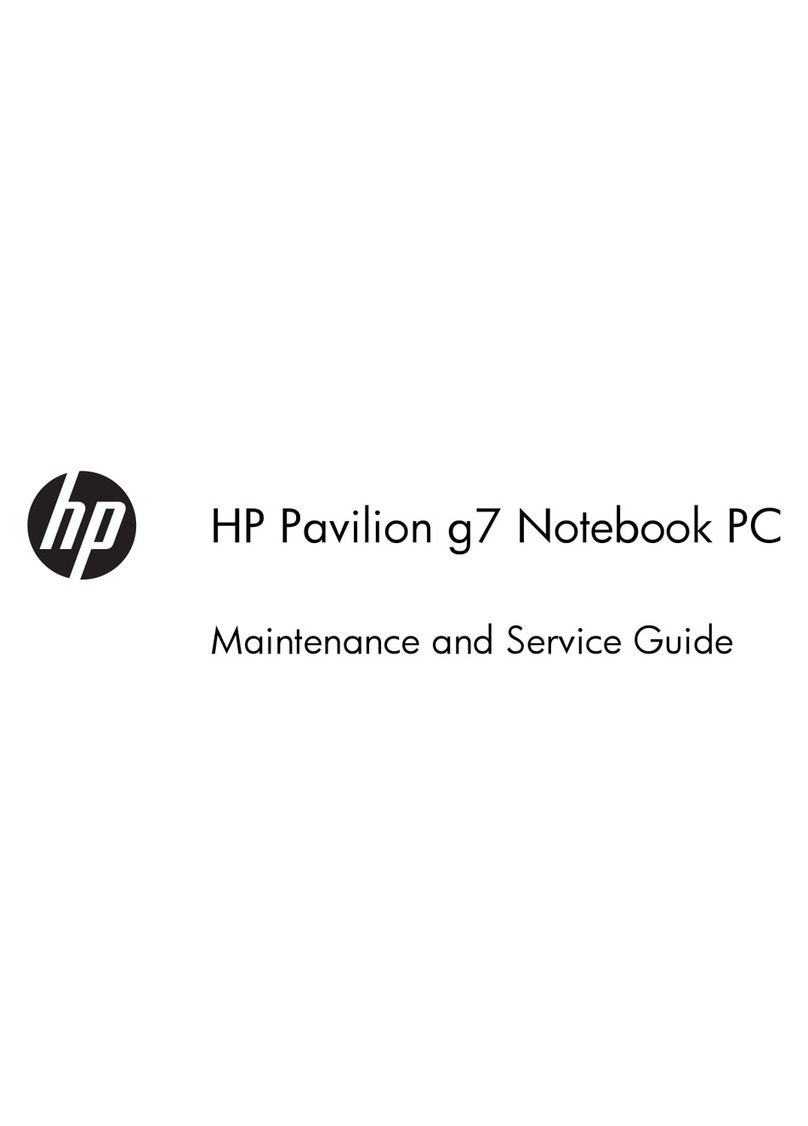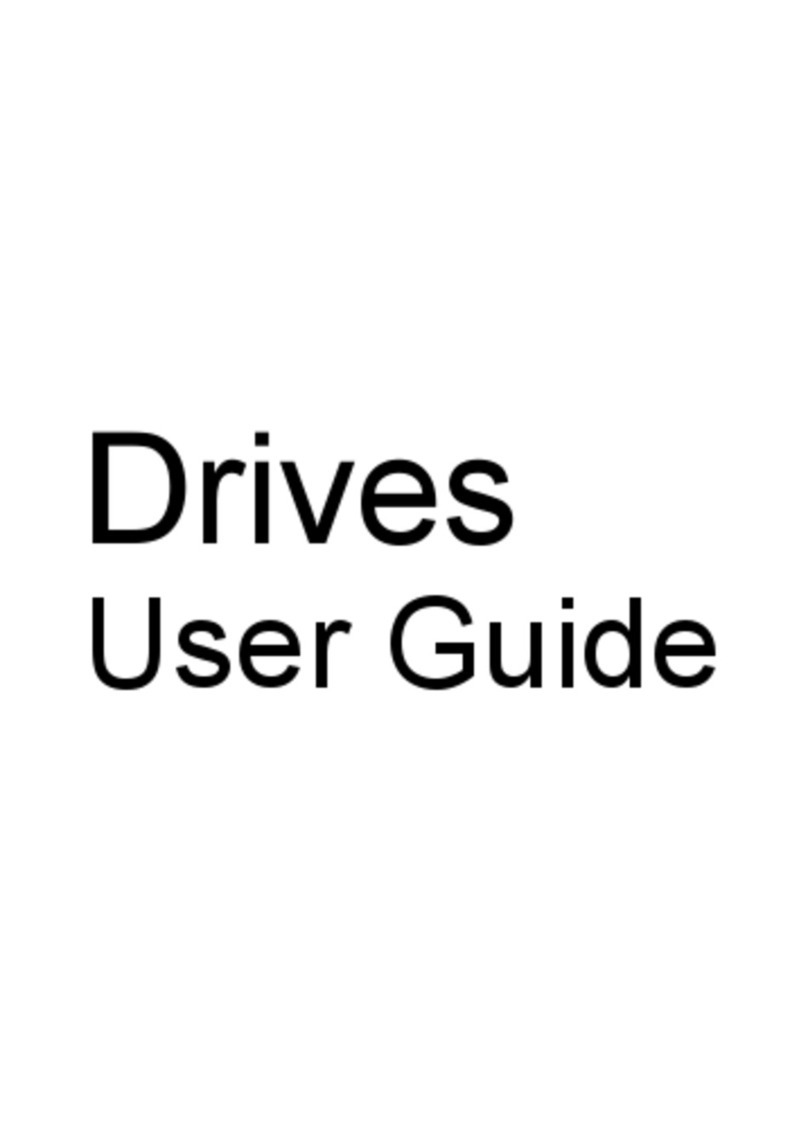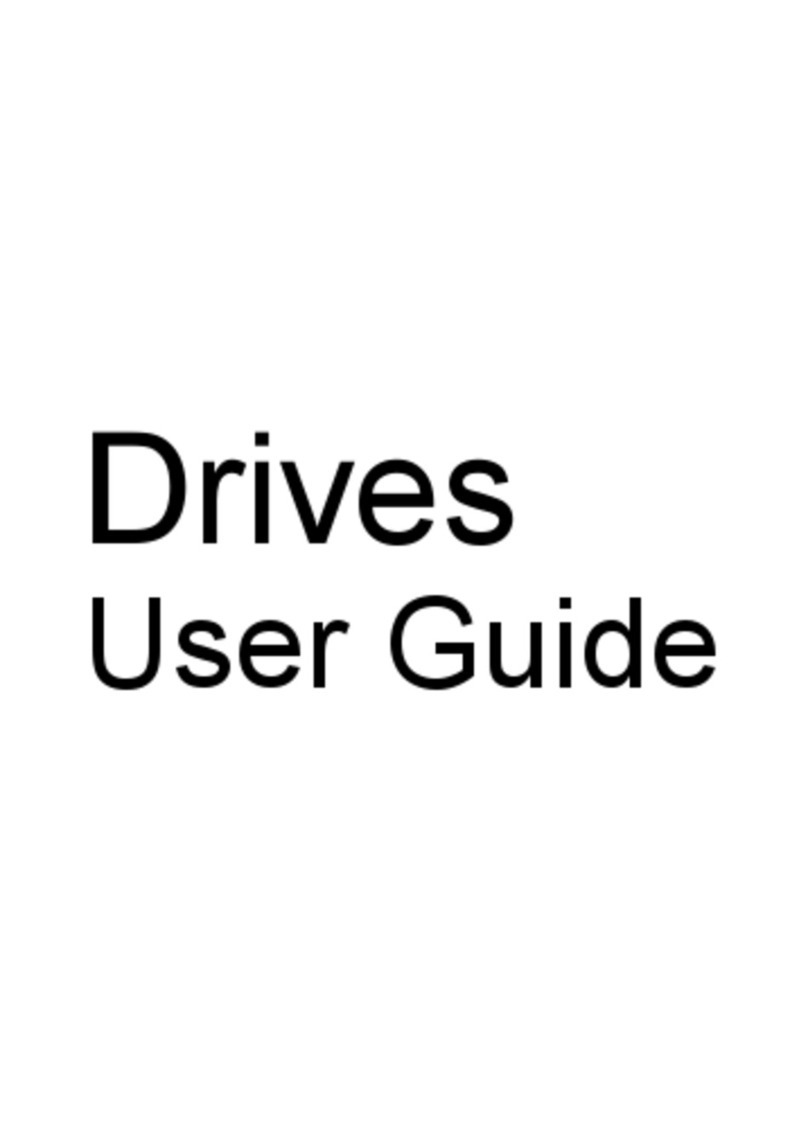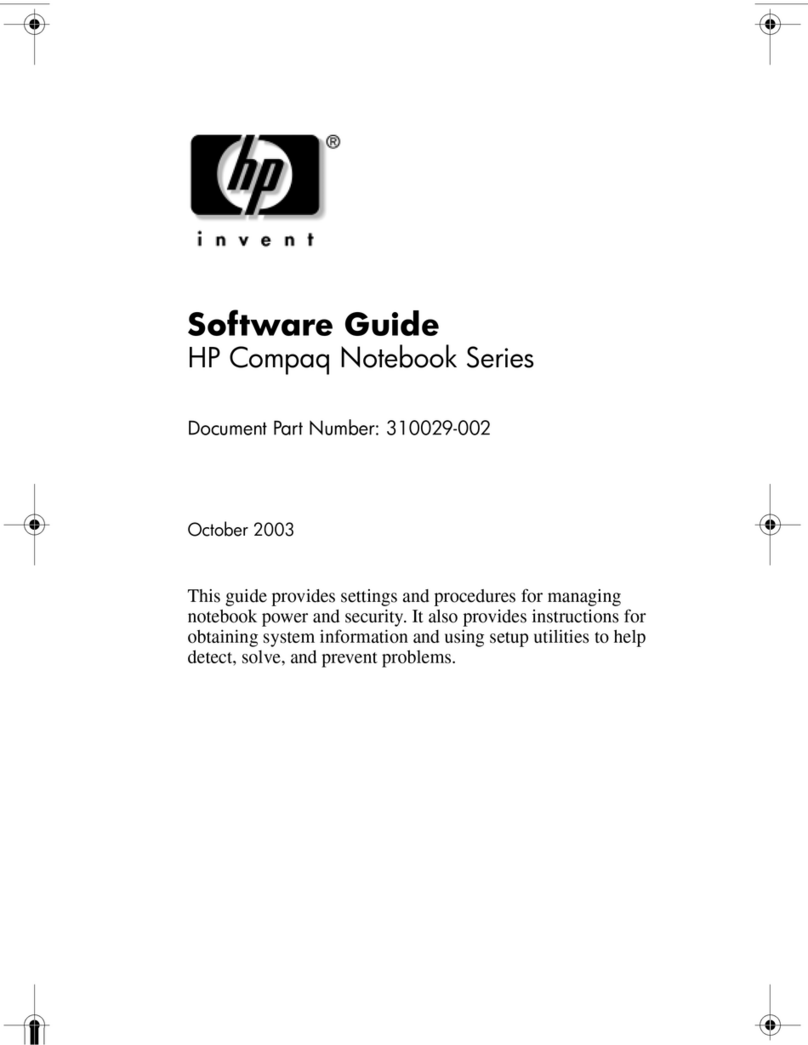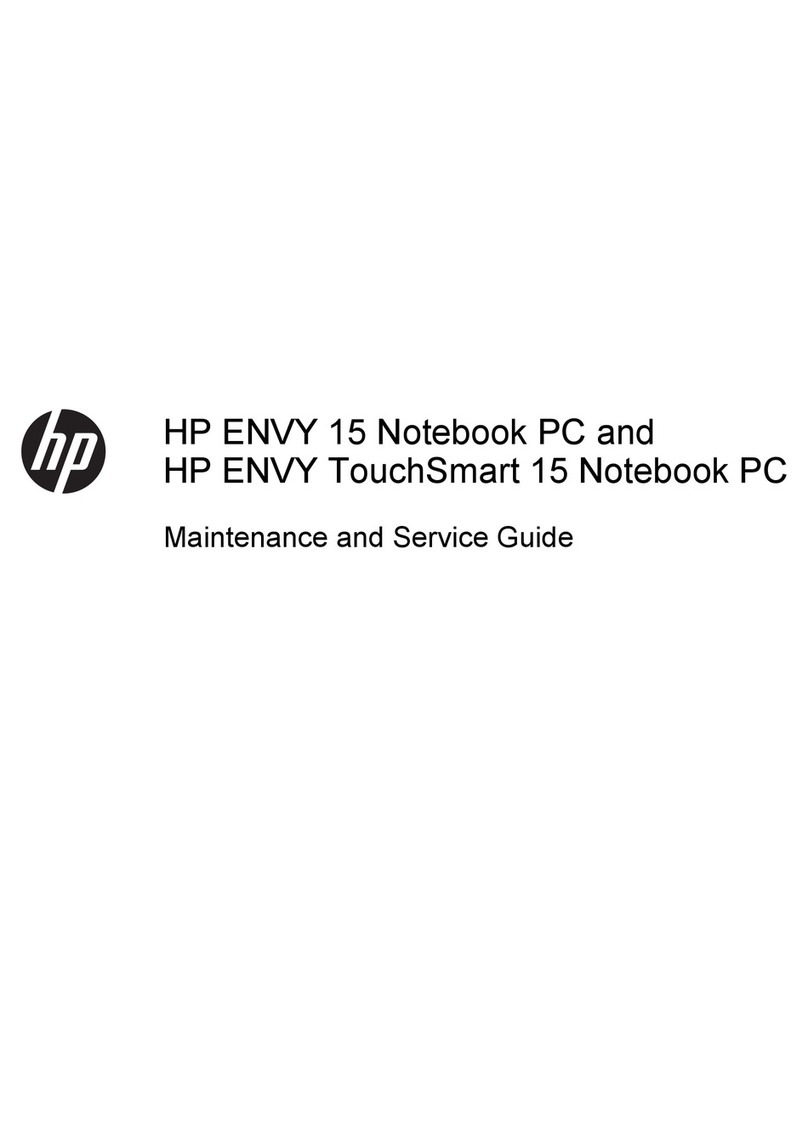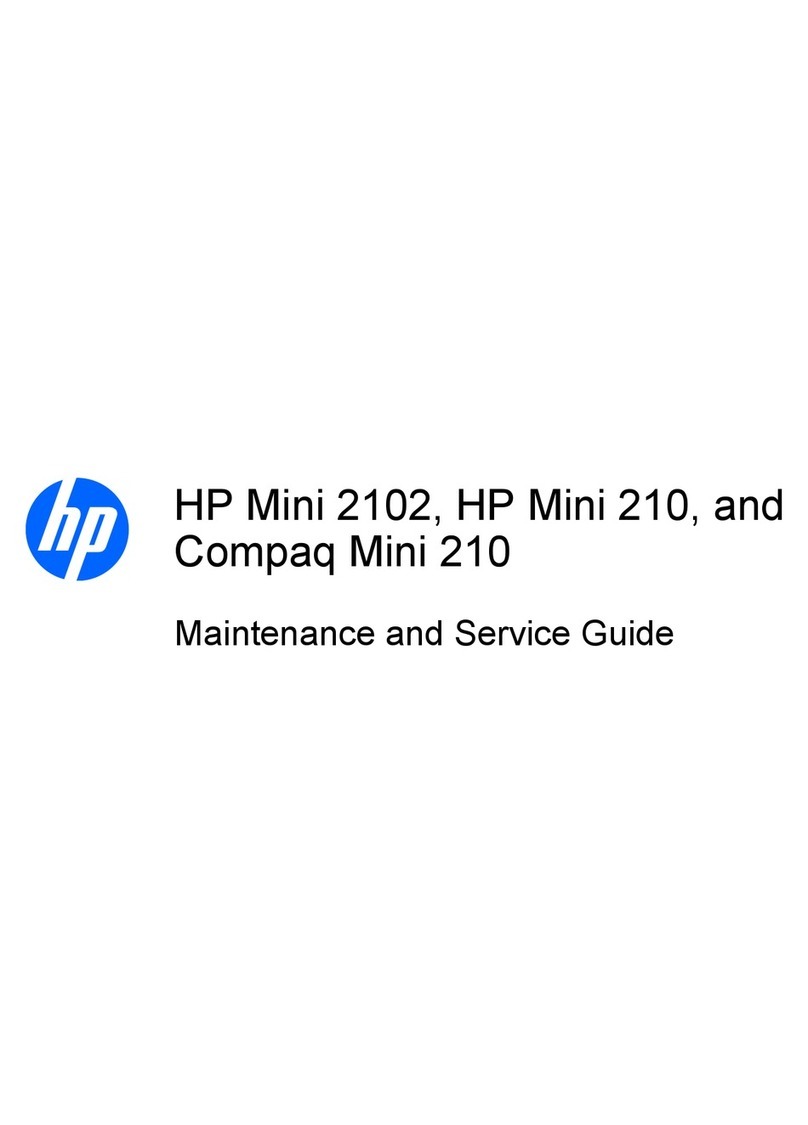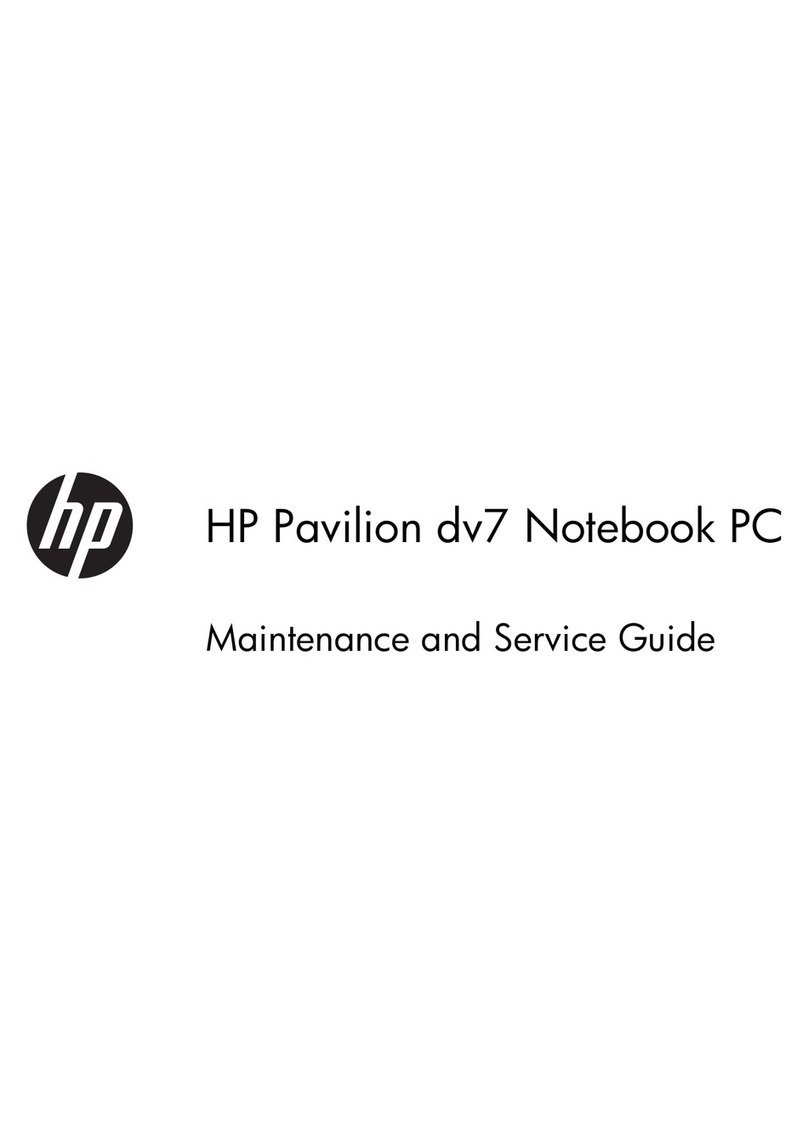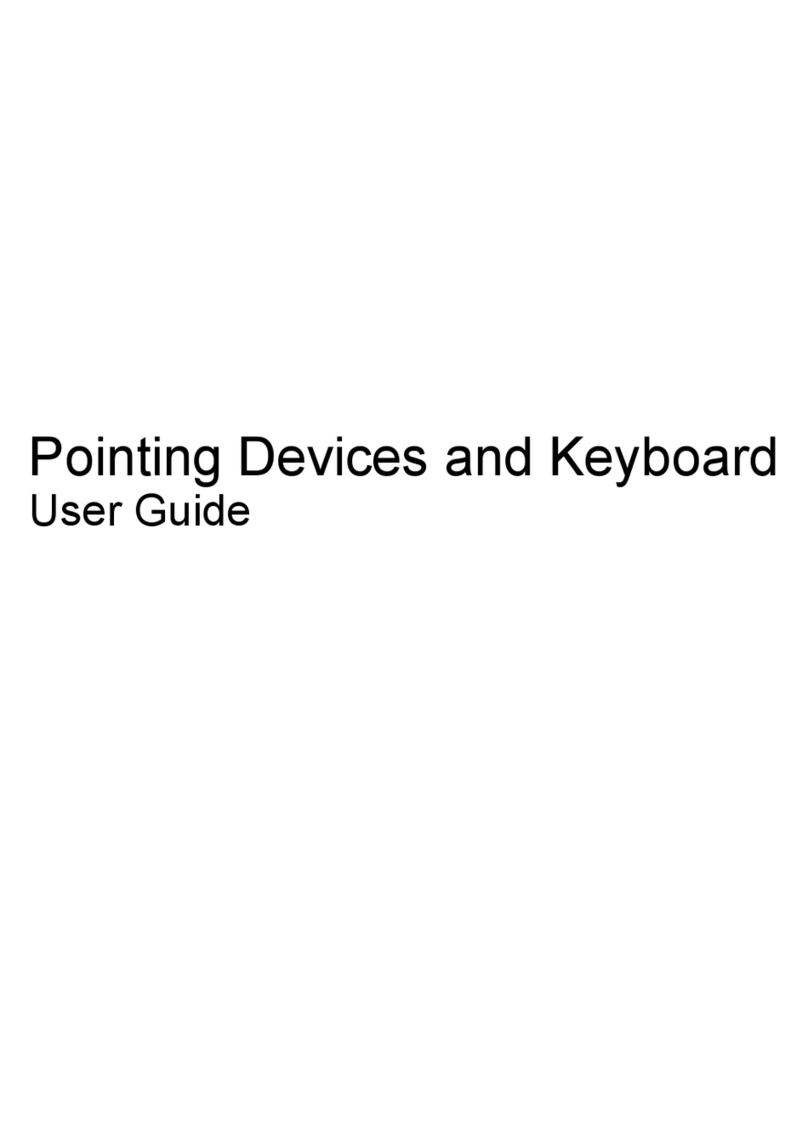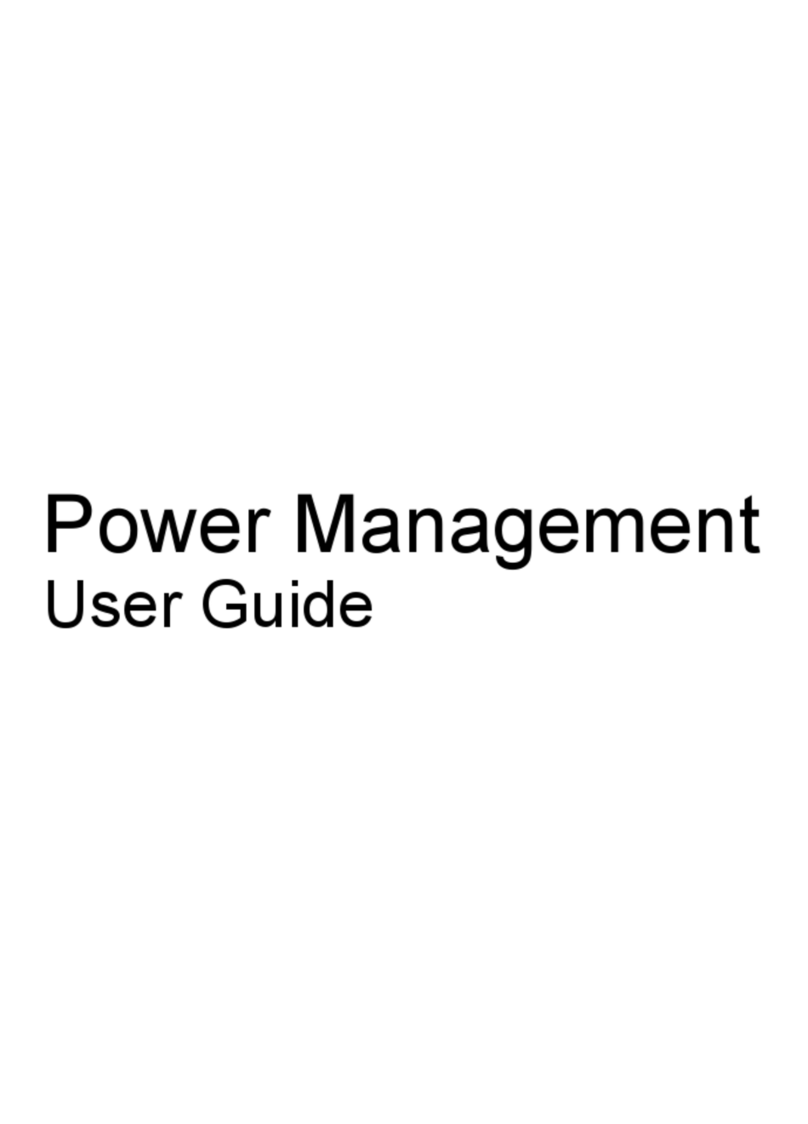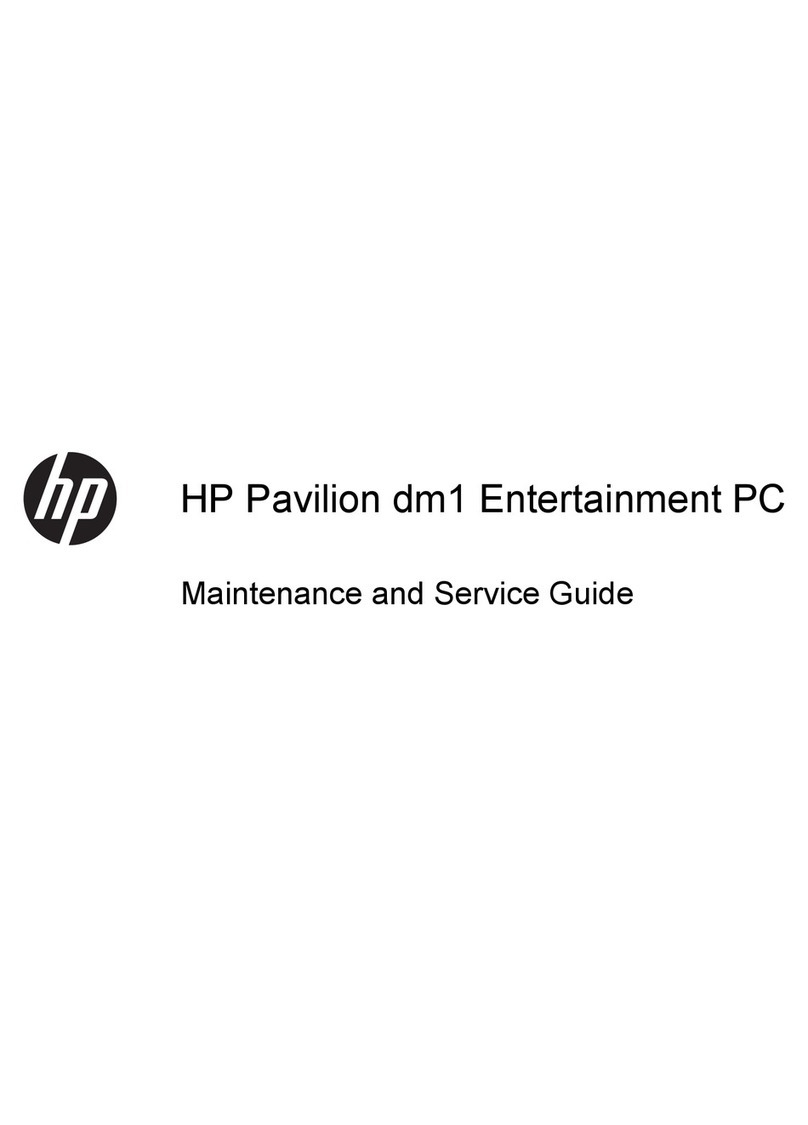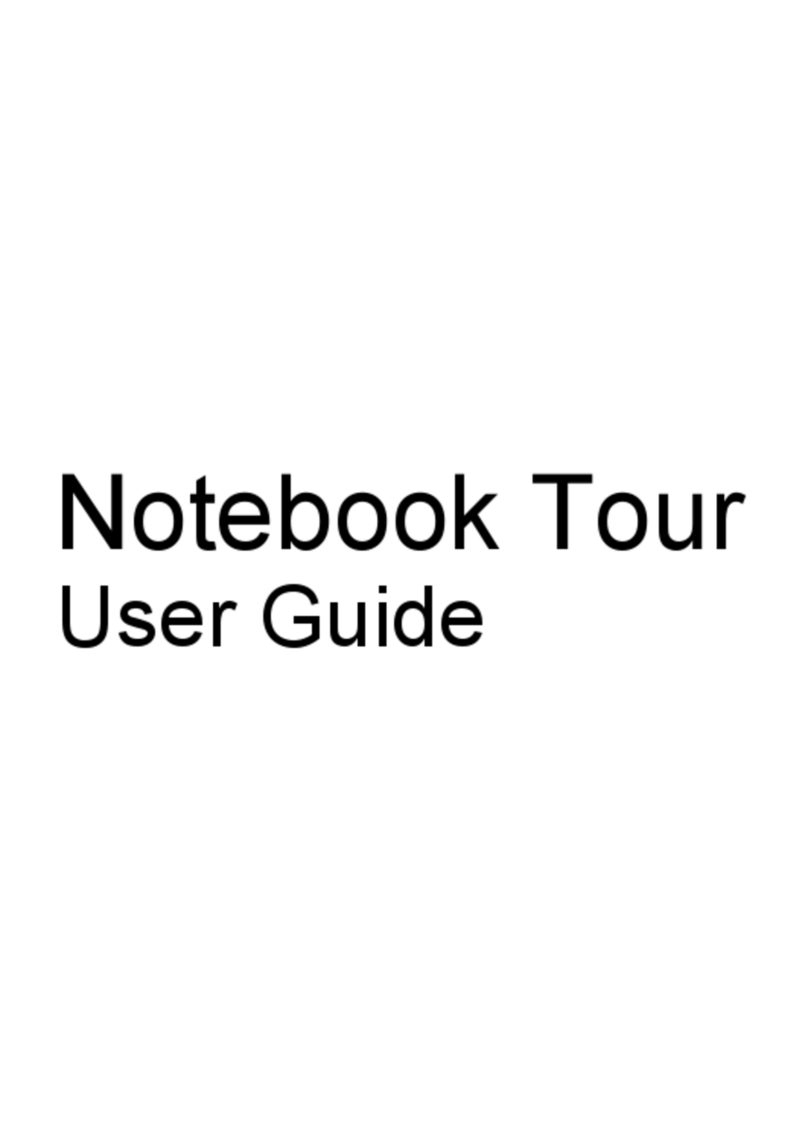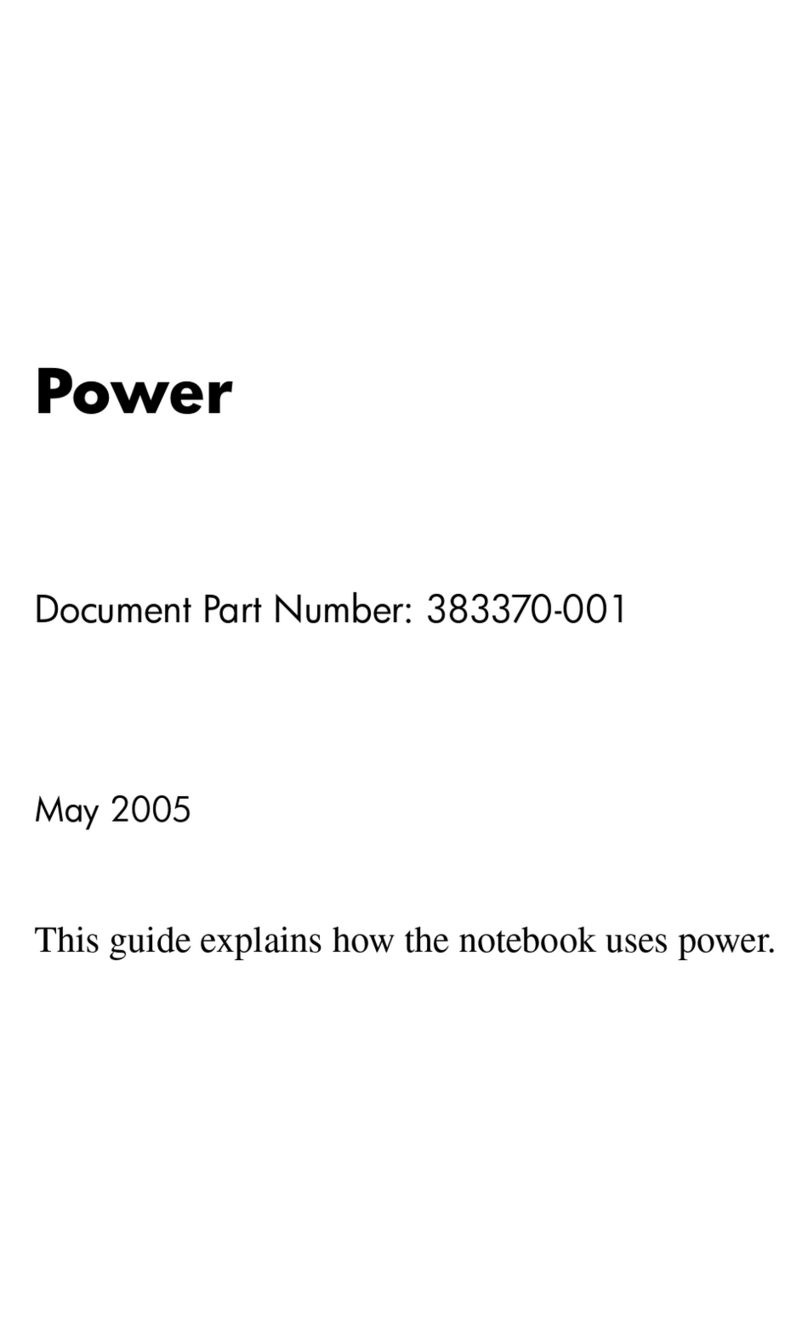5 Removal and replacement procedures for Customer Self-Repair parts ................................................. 41
Component replacement procedures ................................................................................................. 41
Battery ............................................................................................................................... 42
Service door ....................................................................................................................... 43
Memory module ................................................................................................................. 44
WLAN module .................................................................................................................... 46
Optical drive ....................................................................................................................... 48
6 Removal and replacement procedures for Authorized Service Provider parts ...................................... 50
Component replacement procedures ................................................................................................. 50
Display panel ..................................................................................................................... 51
Keyboard ........................................................................................................................... 54
Top cover ........................................................................................................................... 59
Hard drive .......................................................................................................................... 63
Power button board ........................................................................................................... 66
TouchPad button board ..................................................................................................... 68
Optical drive connector cable ............................................................................................ 69
System board ..................................................................................................................... 71
RTC battery ....................................................................................................................... 78
Fan ..................................................................................................................................... 80
Heat sink assembly ............................................................................................................ 82
Power connector cable ...................................................................................................... 86
Speakers ............................................................................................................................ 87
Display assembly ............................................................................................................... 88
Display assembly subcomponents .................................................................................... 91
7 Windows 8 – Using Setup Utility (BIOS) and HP PC Hardware Diagnostics (UEFI) ............................... 94
Starting Setup Utility (BIOS) ............................................................................................................... 94
Updating the BIOS ............................................................................................................................. 94
Determining the BIOS version ........................................................................................... 94
Downloading a BIOS update ............................................................................................. 95
Using HP PC Hardware Diagnostics (UEFI) ...................................................................................... 95
Downloading HP PC Hardware Diagnostics (UEFI) to a USB device ............................... 96
8 Ubuntu Linux – Using Setup Utility (BIOS) and System Diagnostics ...................................................... 97
Starting Setup Utility ........................................................................................................................... 97
Using Setup Utility .............................................................................................................................. 97
Changing the language of Setup Utility ............................................................................. 97
Navigating and selecting in Setup Utility ............................................................................ 97
Displaying system information ........................................................................................... 98
viii