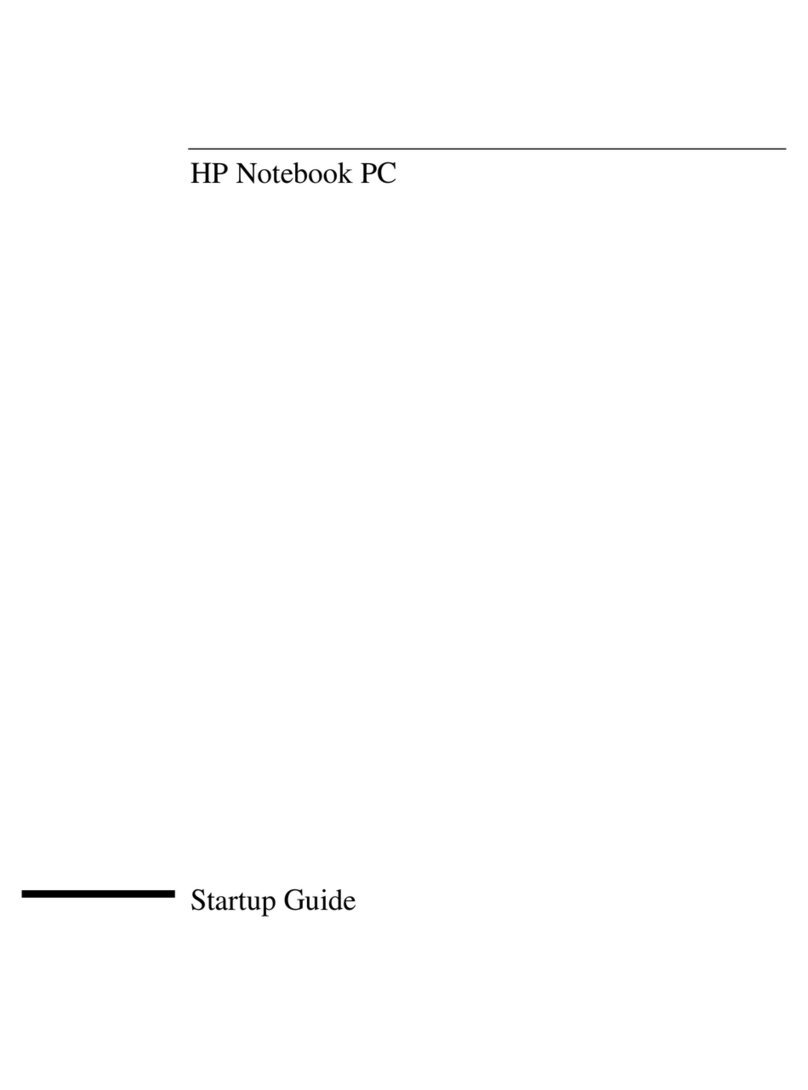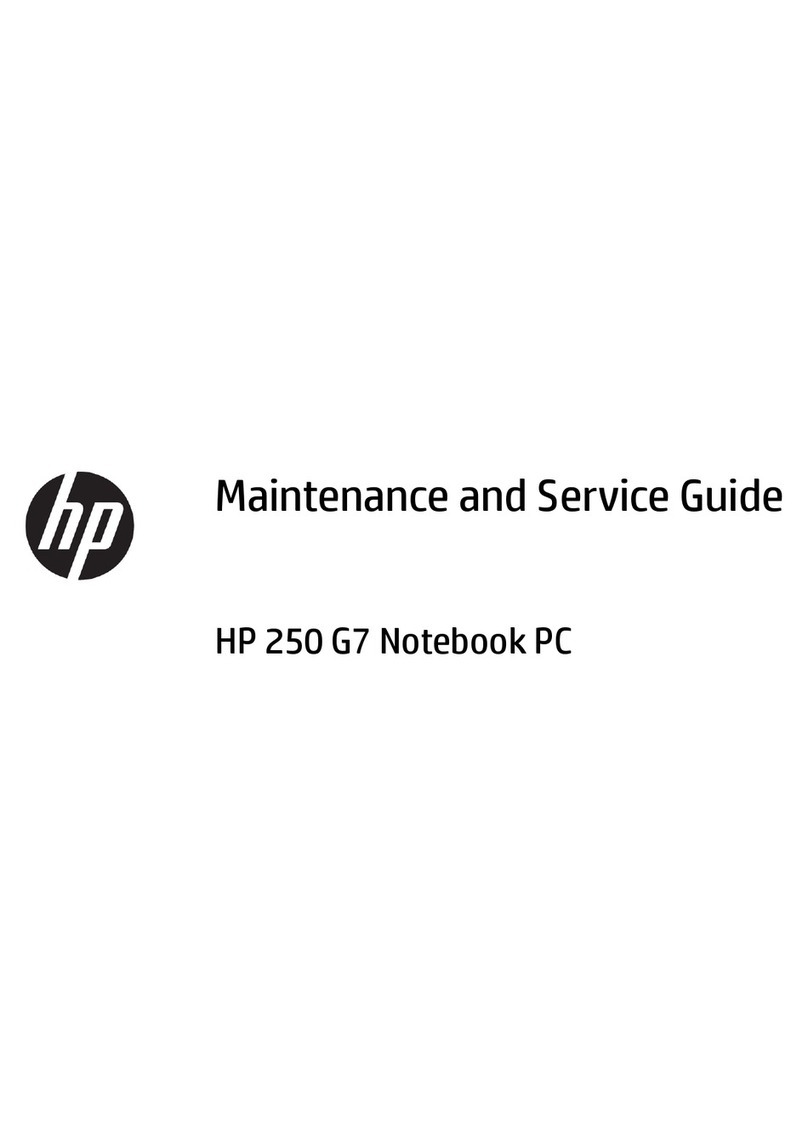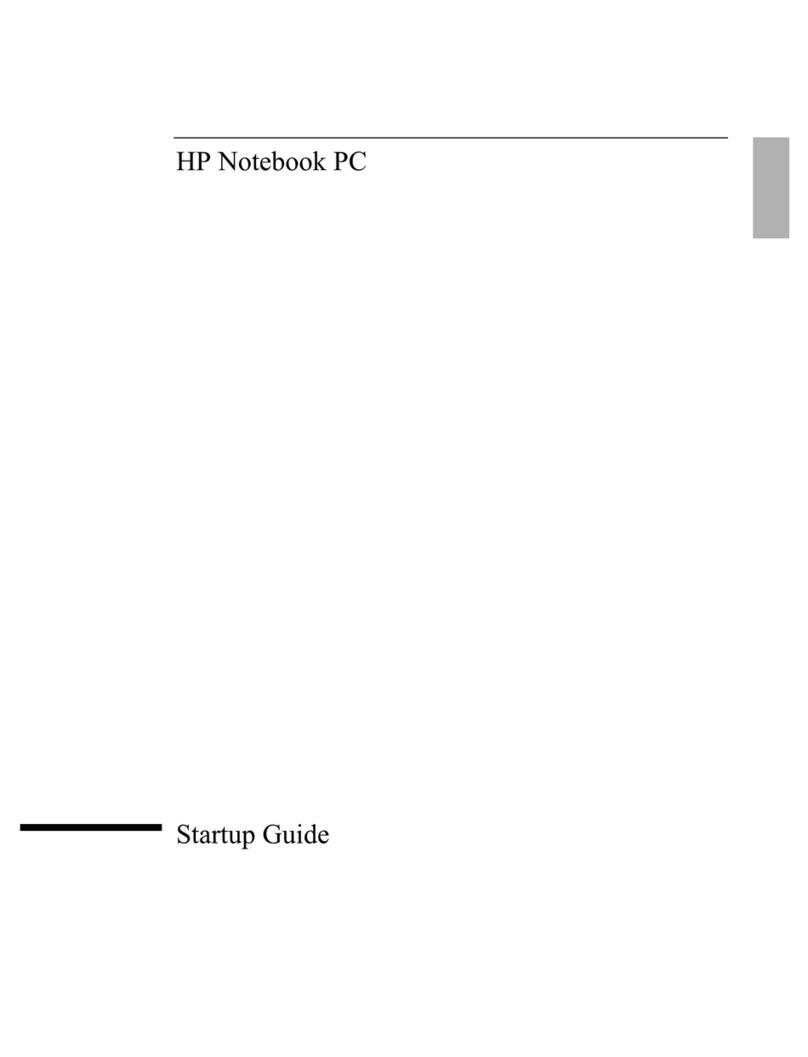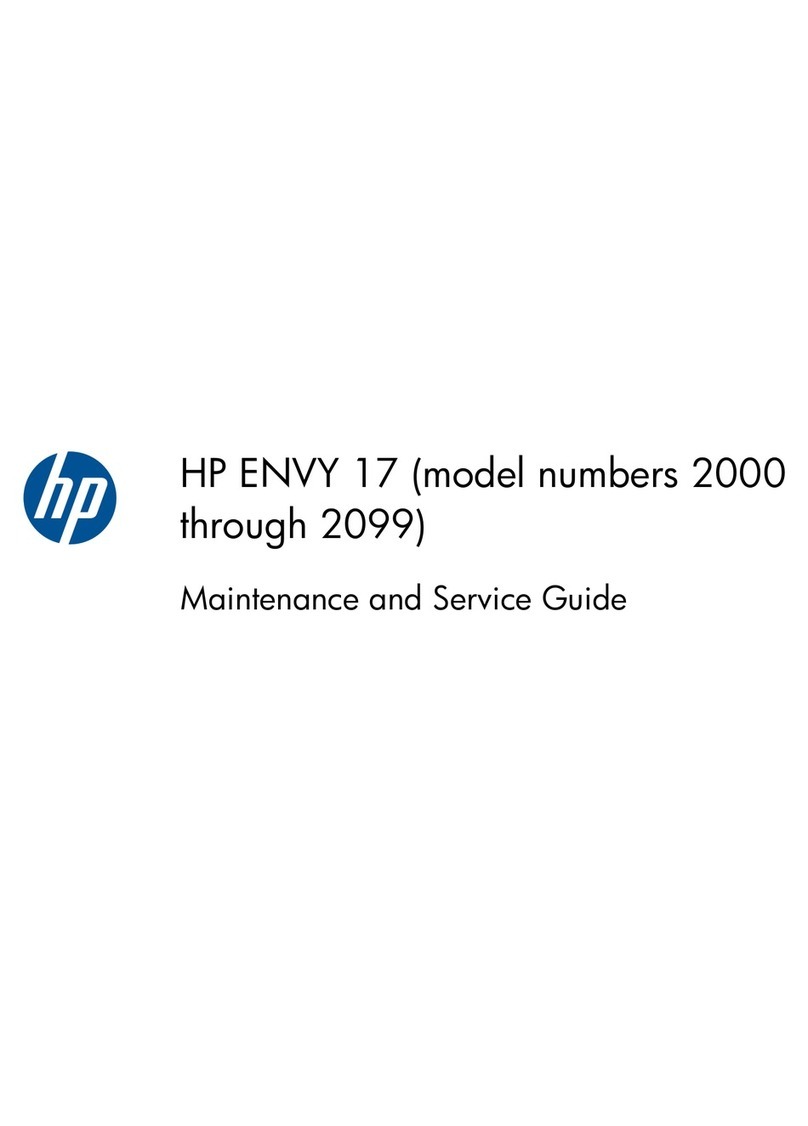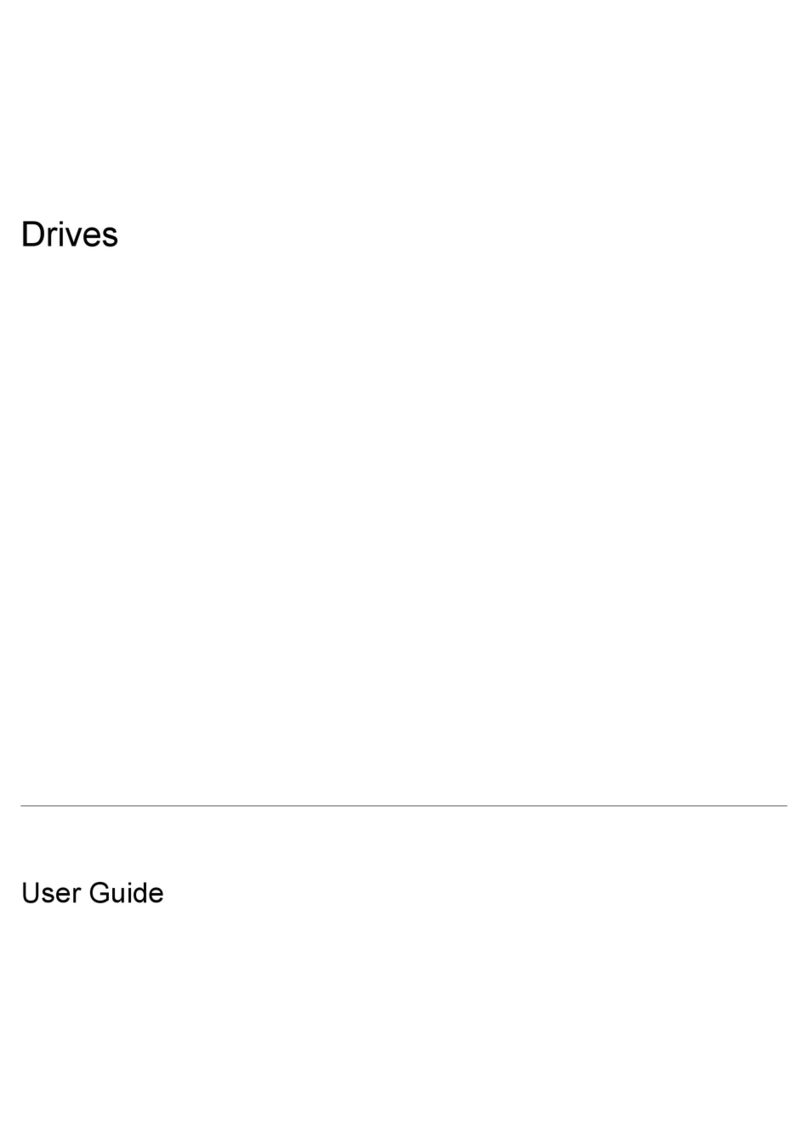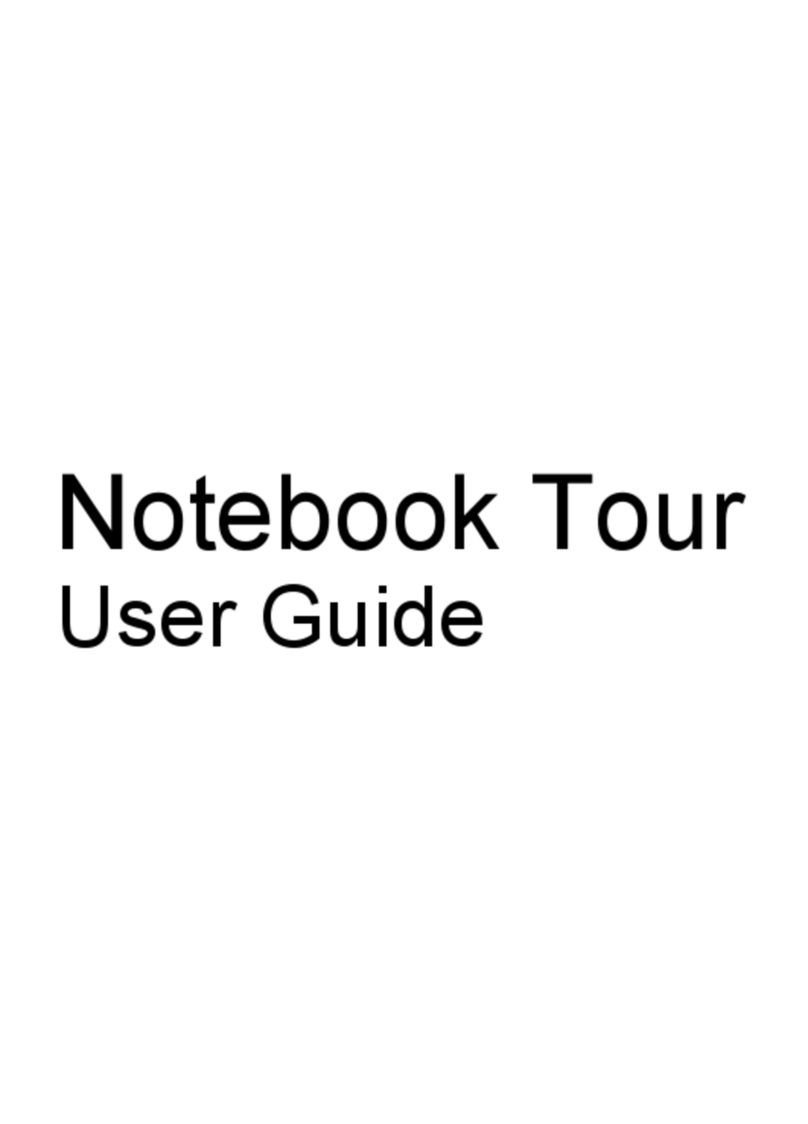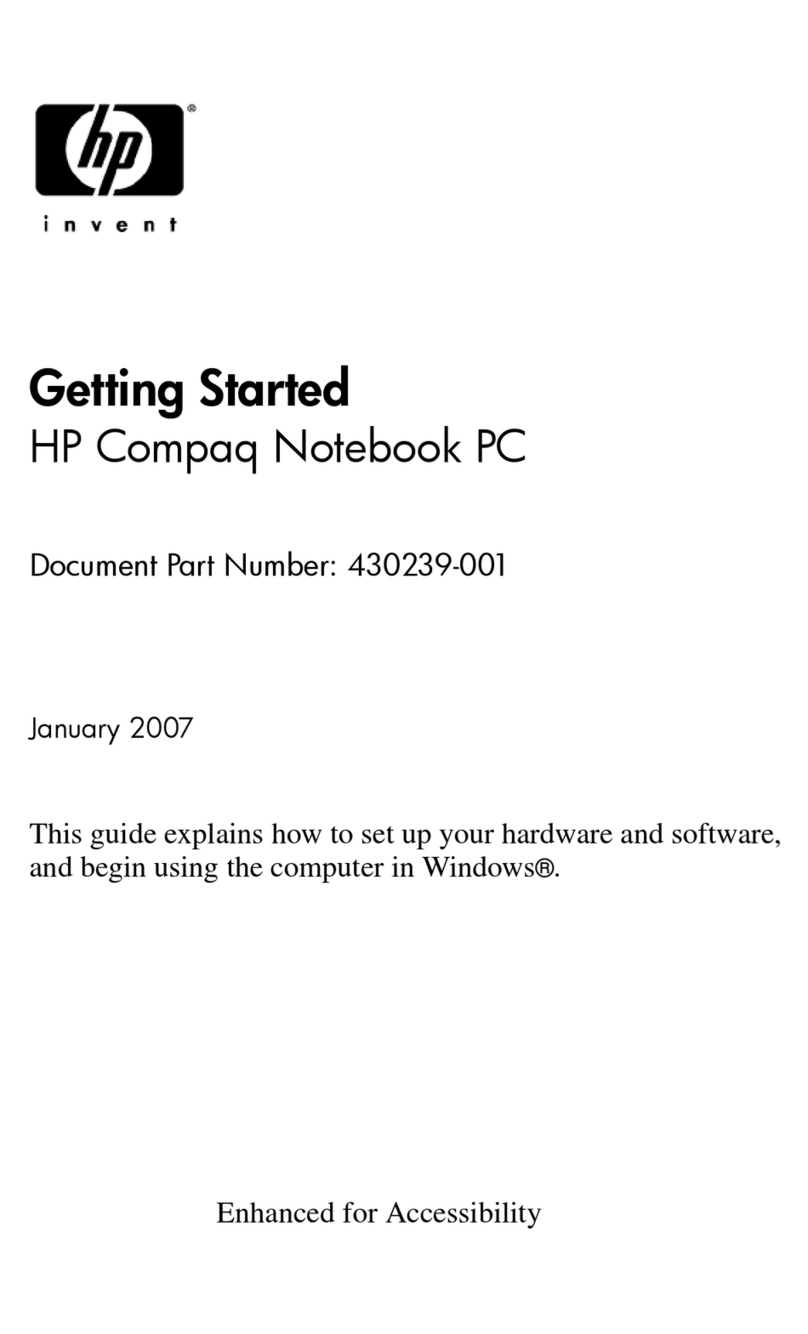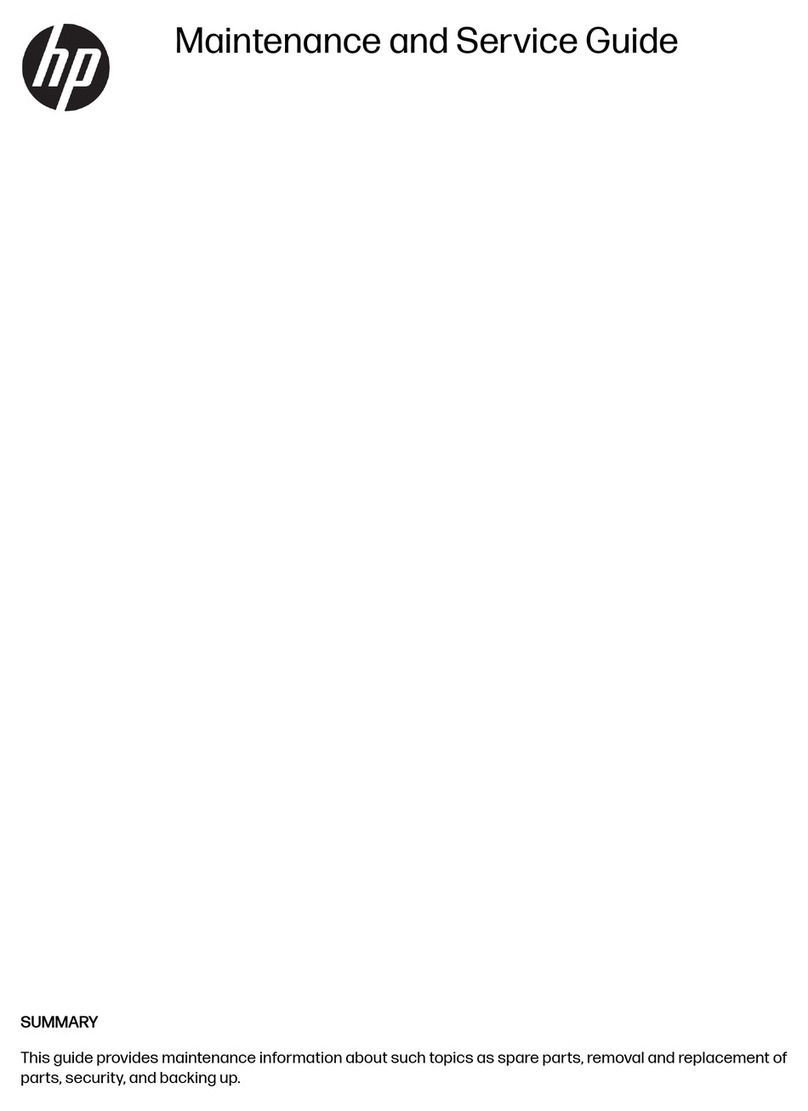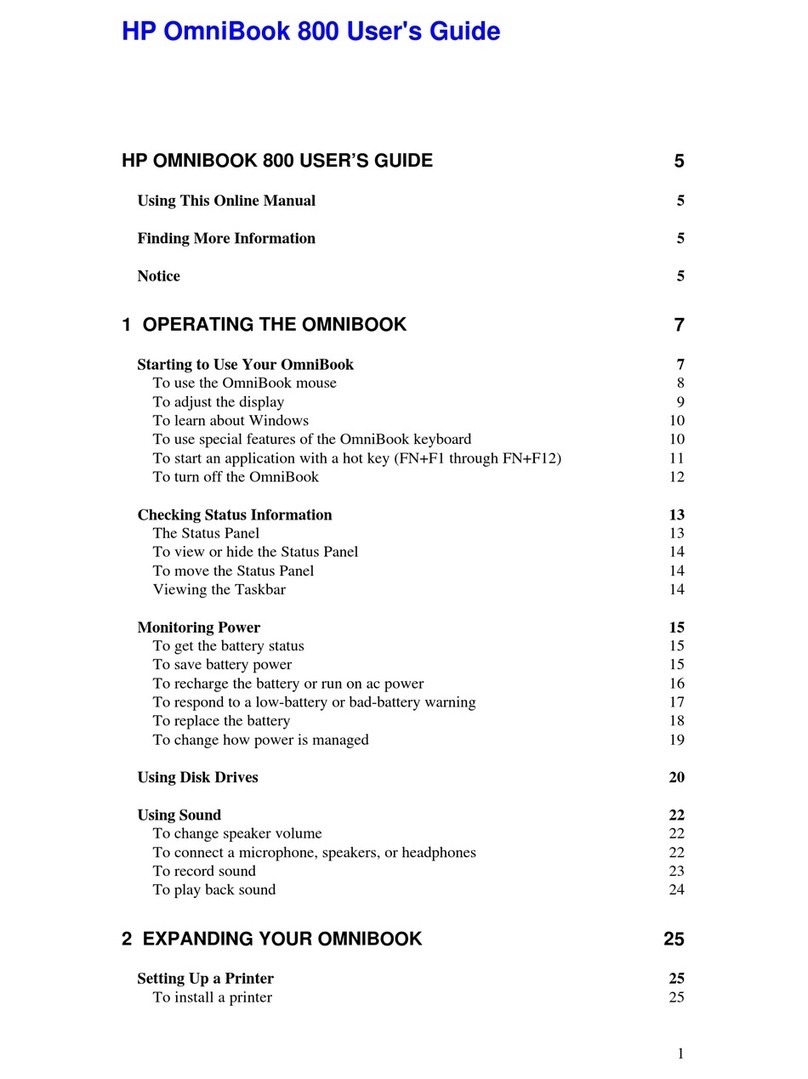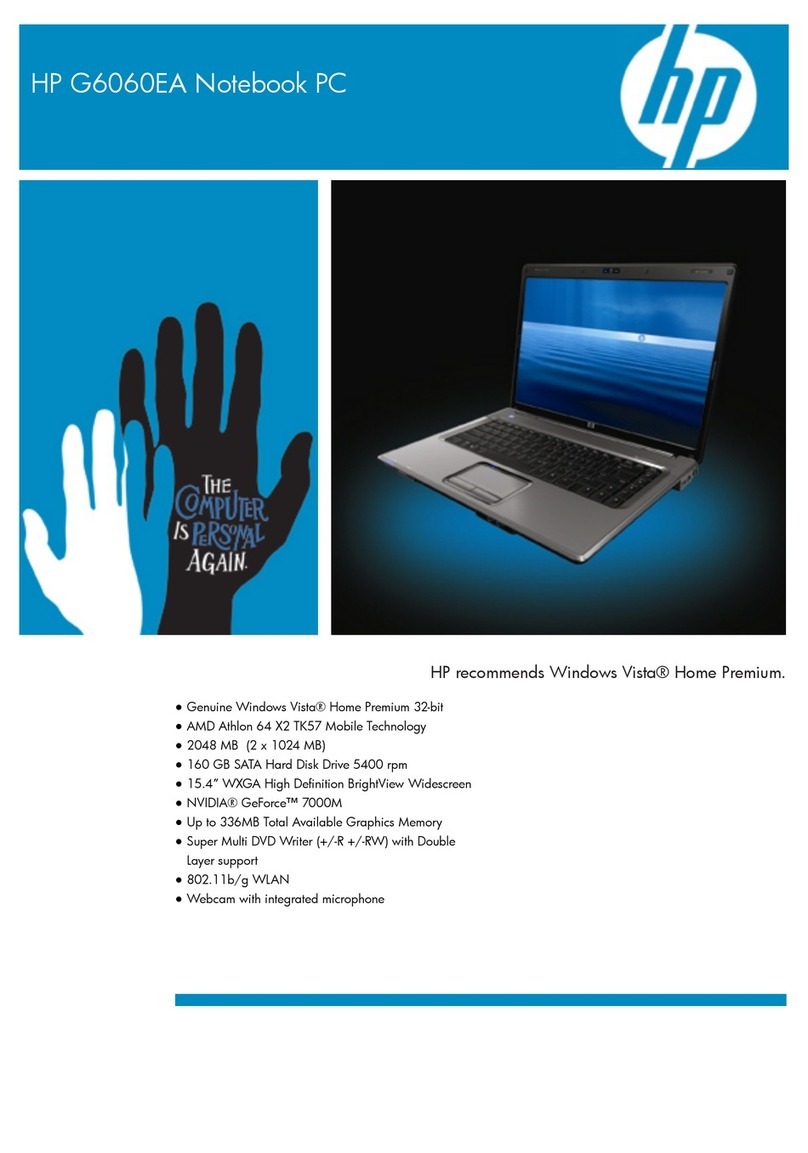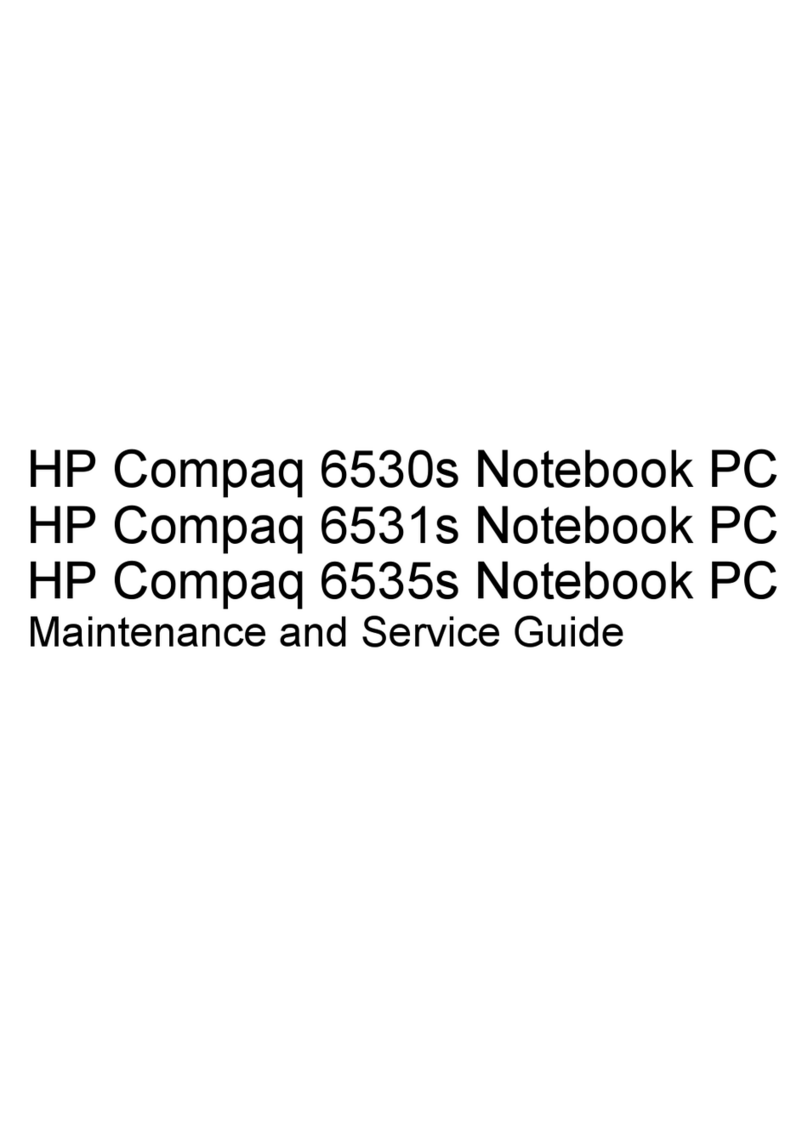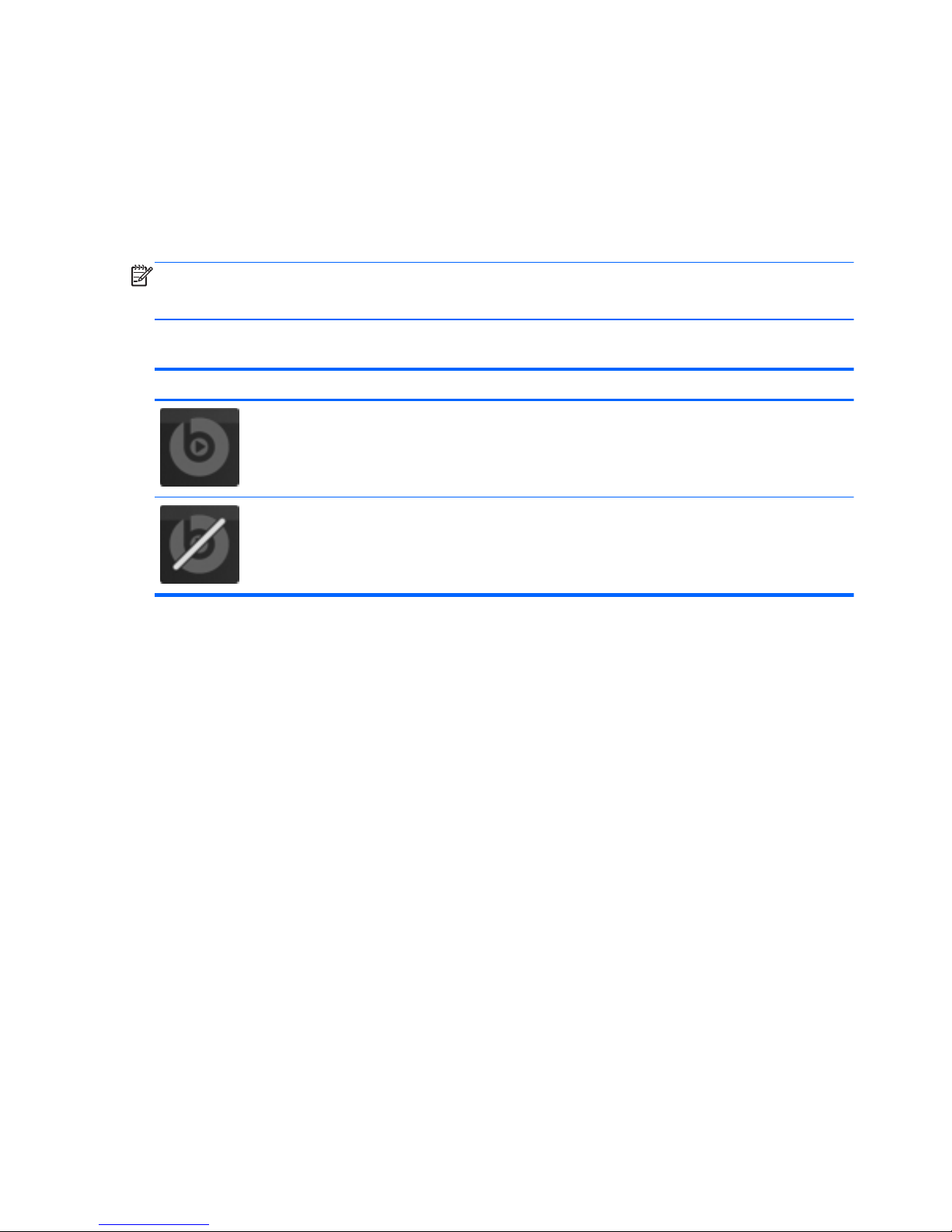Identifying the hotkeys ....................................................................................................... 22
Using the action keys ......................................................................................................... 22
Using pointing devices ....................................................................................................................... 24
Setting pointing device preferences ................................................................................... 24
Using the TouchPad .......................................................................................................... 24
Turning the TouchPad off and on ...................................................................... 25
Navigating ......................................................................................................... 25
Selecting ........................................................................................................... 26
Using TouchPad gestures ................................................................................. 26
Scrolling ............................................................................................ 27
Pinching/Zooming ............................................................................. 27
6 Maintenance .................................................................................................................................................. 28
Inserting or removing the battery ........................................................................................................ 29
Inserting the battery ........................................................................................................... 29
Removing the battery ......................................................................................................... 29
Replacing or upgrading the hard drive ............................................................................................... 31
Removing the hard drive .................................................................................................... 31
Installing a hard drive ......................................................................................................... 32
Adding or replacing memory modules ................................................................................................ 34
7 Backup and recovery .................................................................................................................................... 37
Restore ............................................................................................................................................... 38
Creating restore media ....................................................................................................................... 38
Performing a system restore .............................................................................................................. 39
Restoring using the dedicated recovery partition (select models only) .............................. 39
Restoring using the restore media ..................................................................................... 40
Changing the computer boot order .................................................................................... 41
Backing up and recovering your information ...................................................................................... 41
Using Windows Backup and Restore ................................................................................ 42
Using Windows system restore points ............................................................................... 43
When to create restore points ........................................................................... 43
Create a system restore point ........................................................................... 43
Restore to a previous date and time ................................................................. 43
8 Customer support ......................................................................................................................................... 44
Contacting customer support ............................................................................................................. 45
Labels ................................................................................................................................................. 46
vi