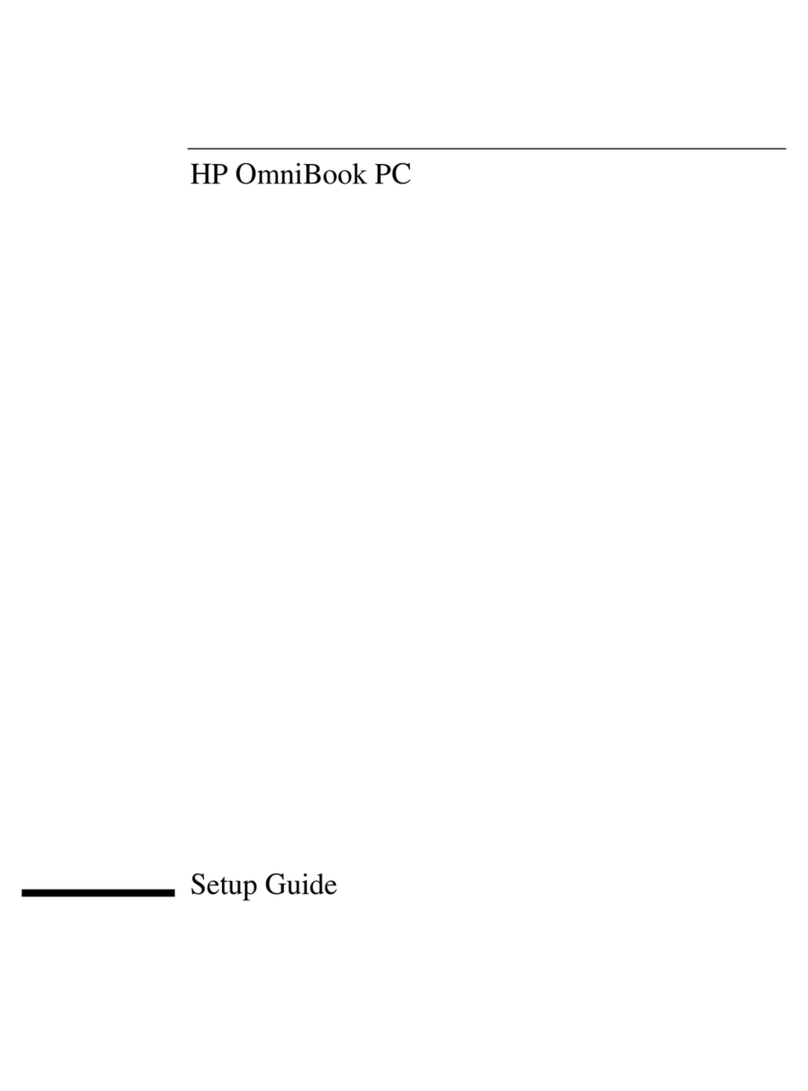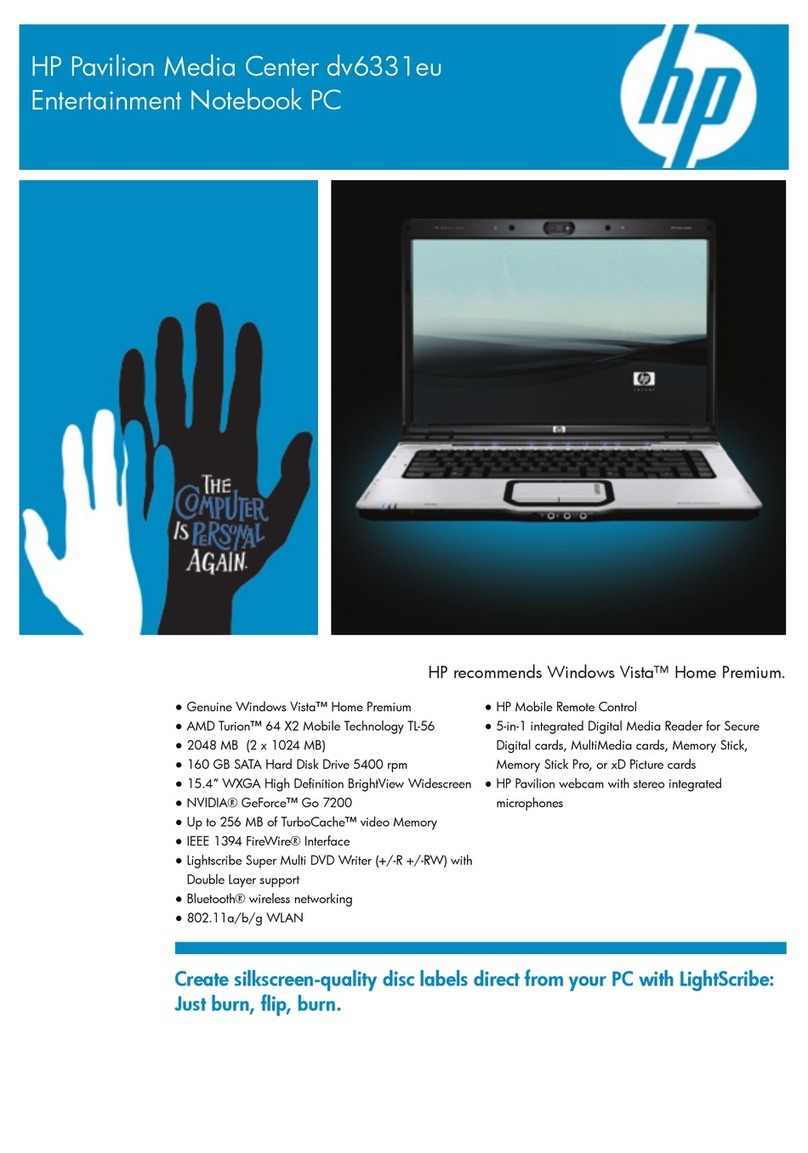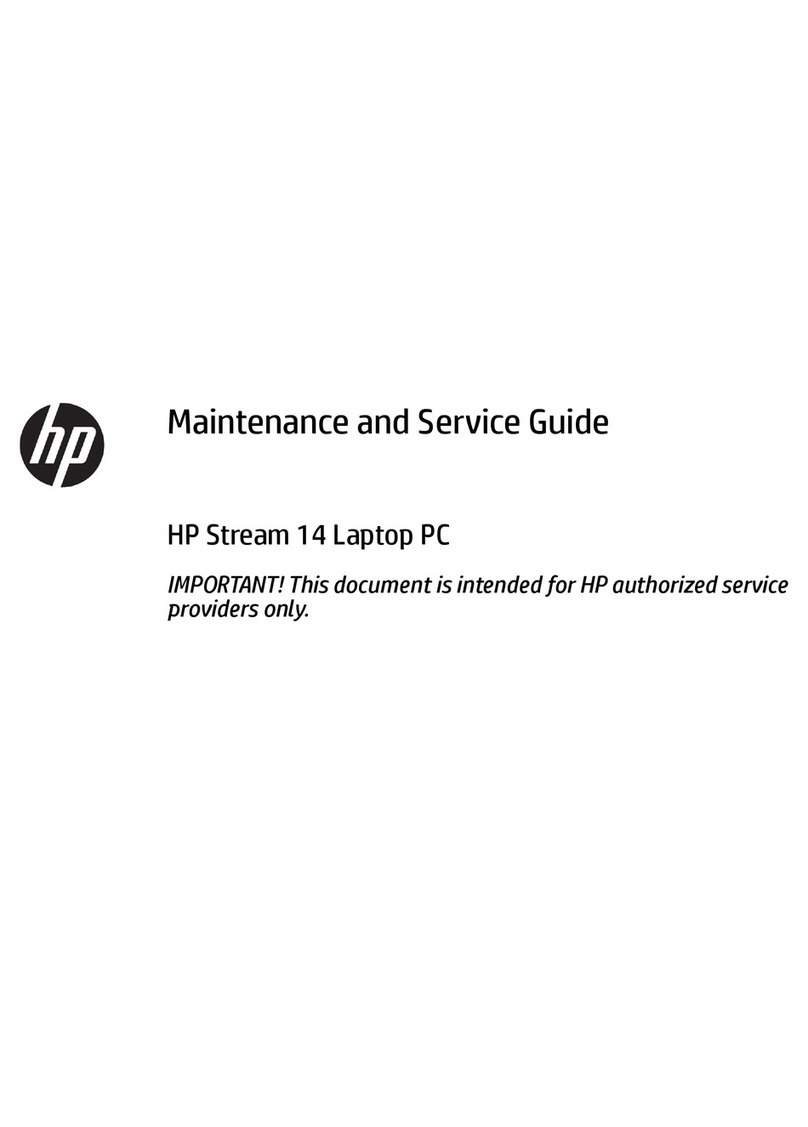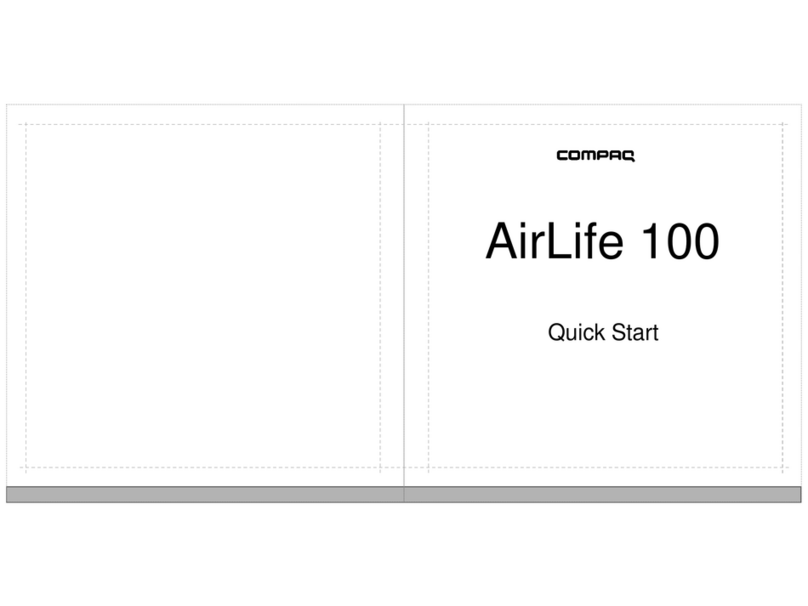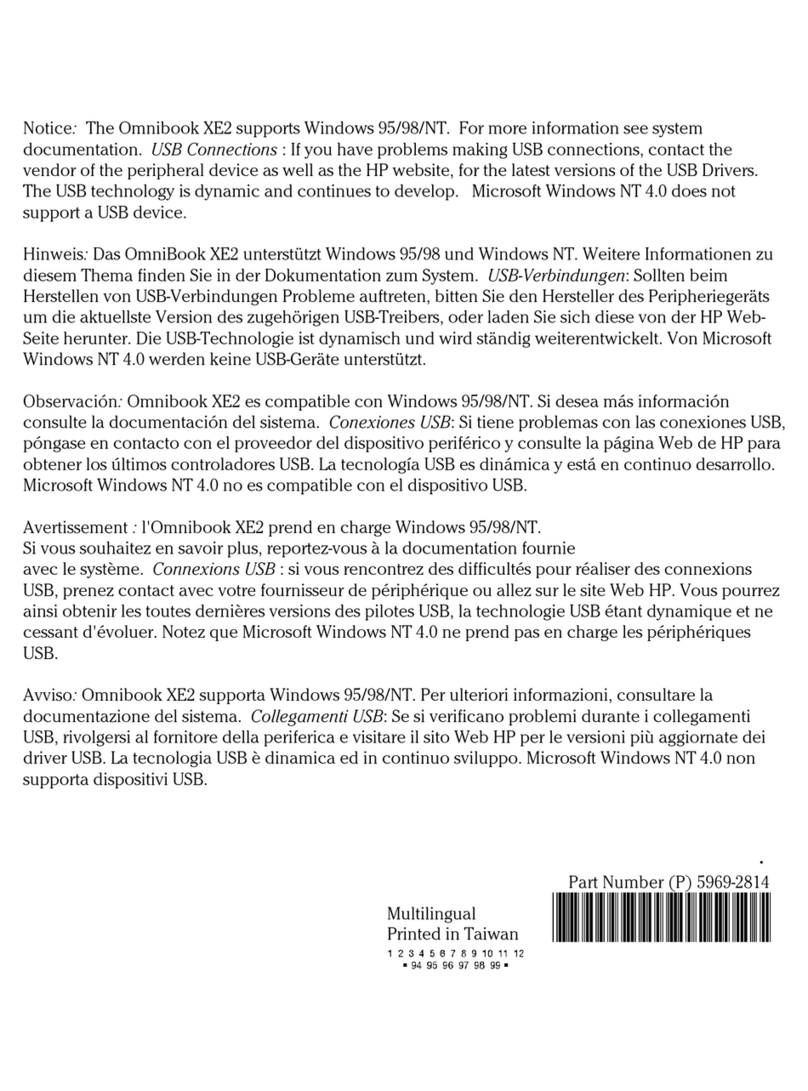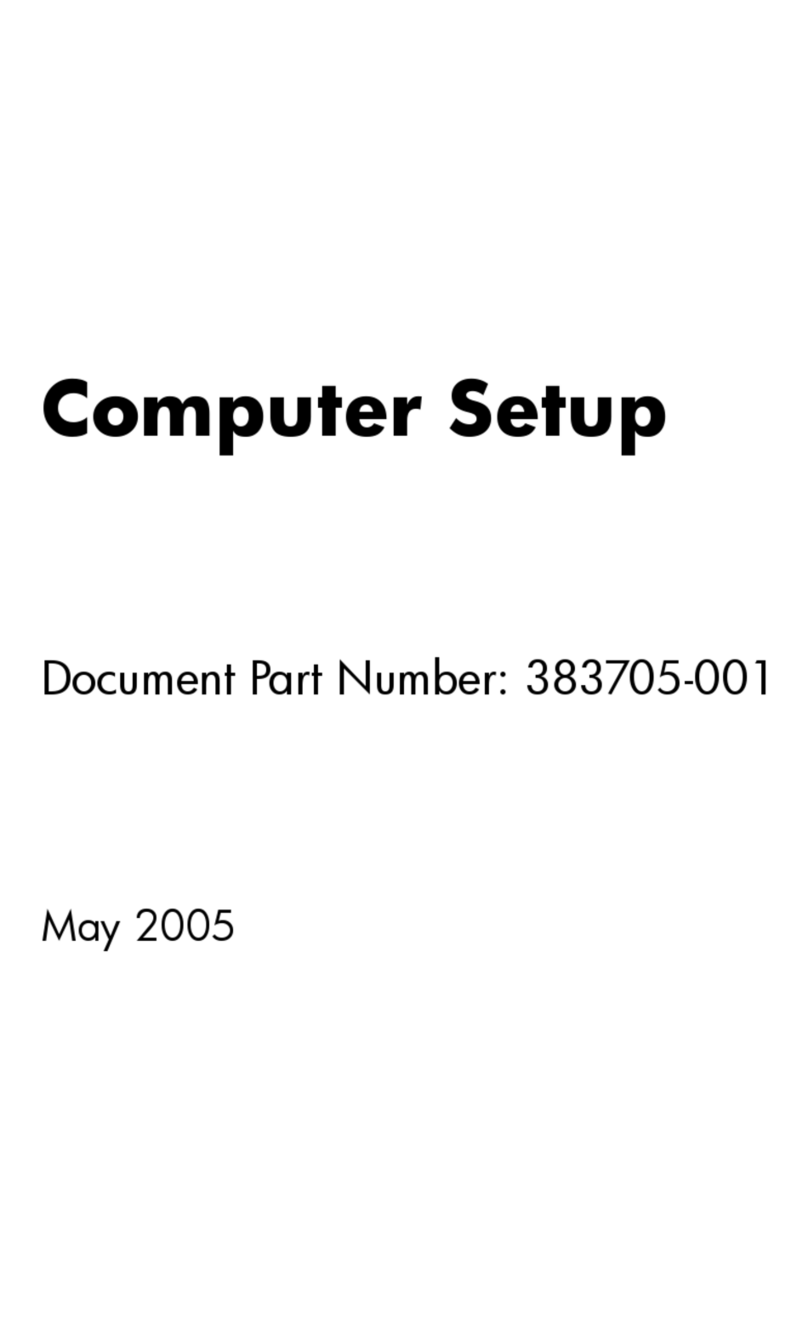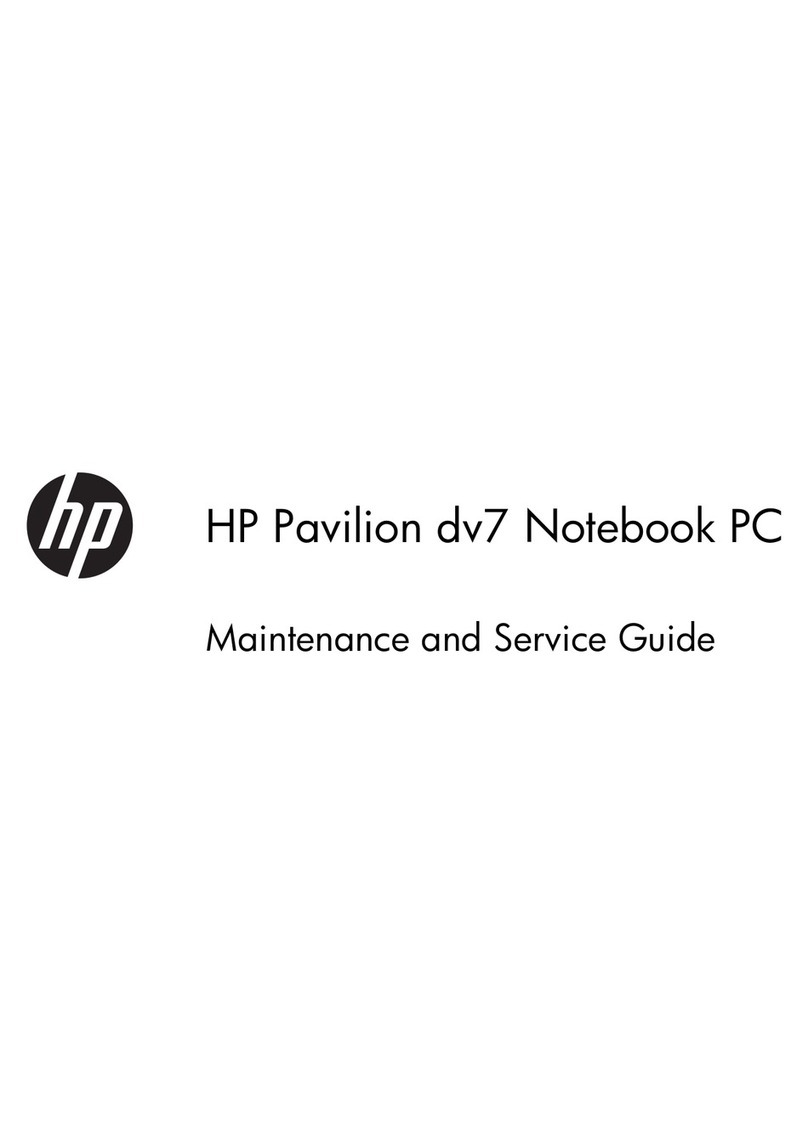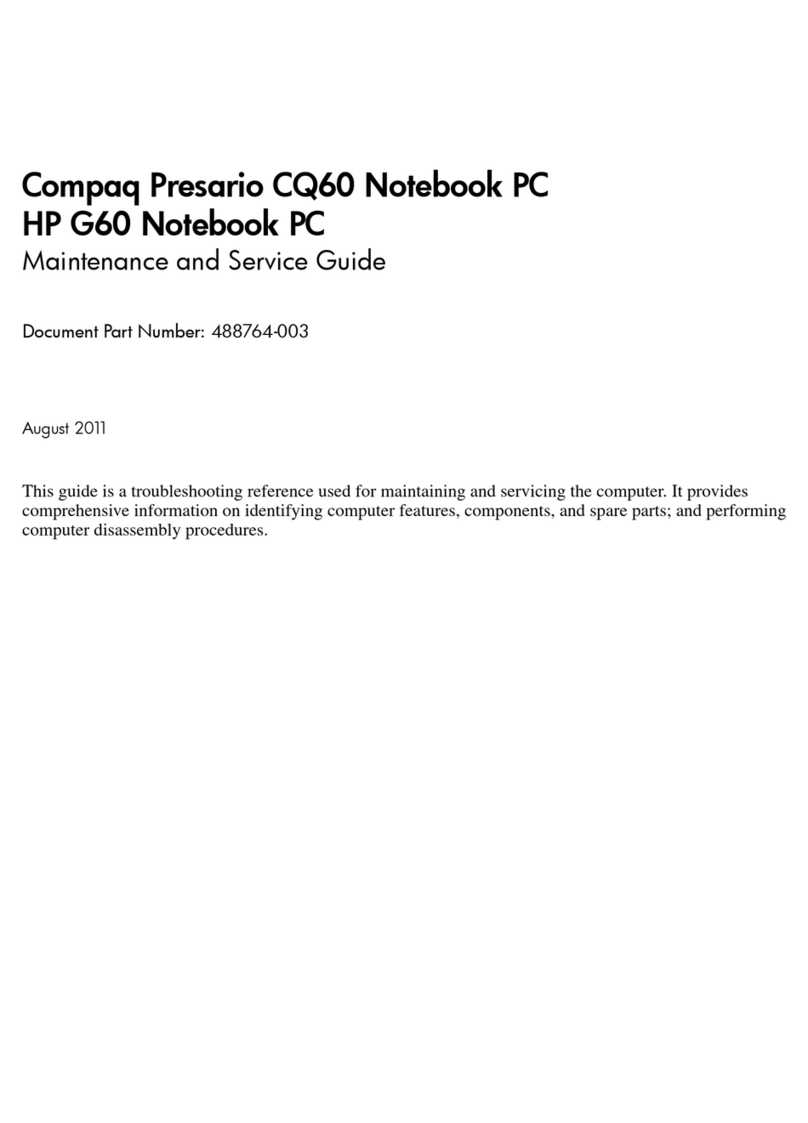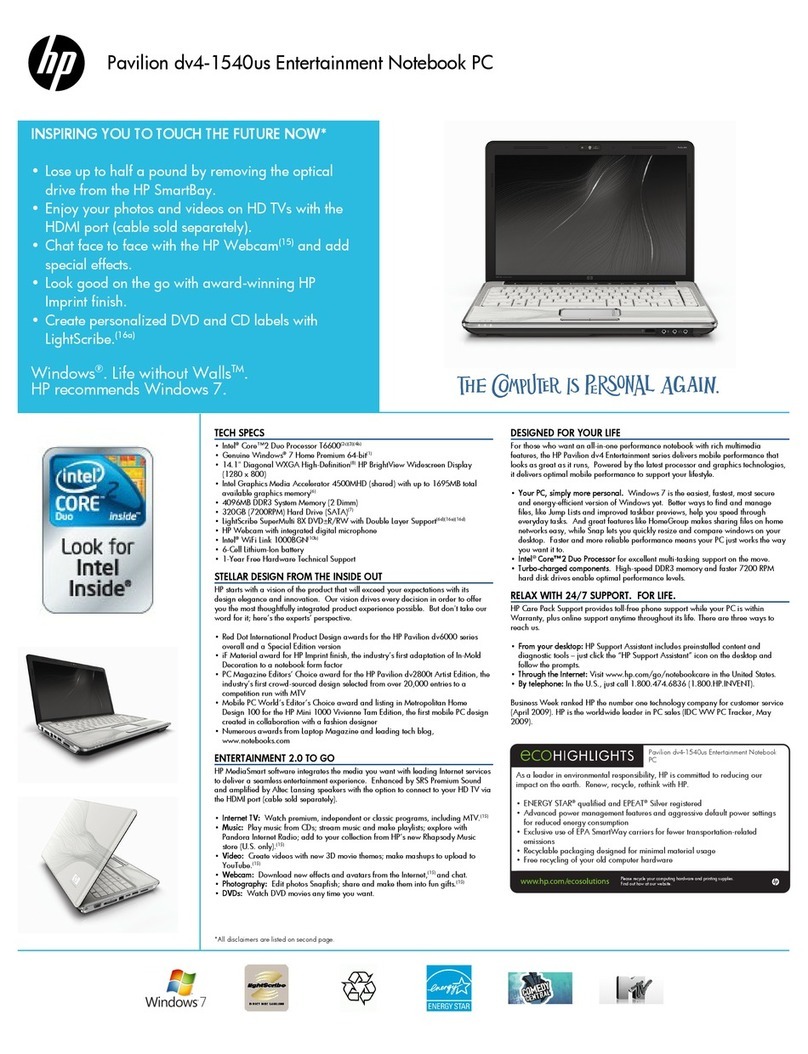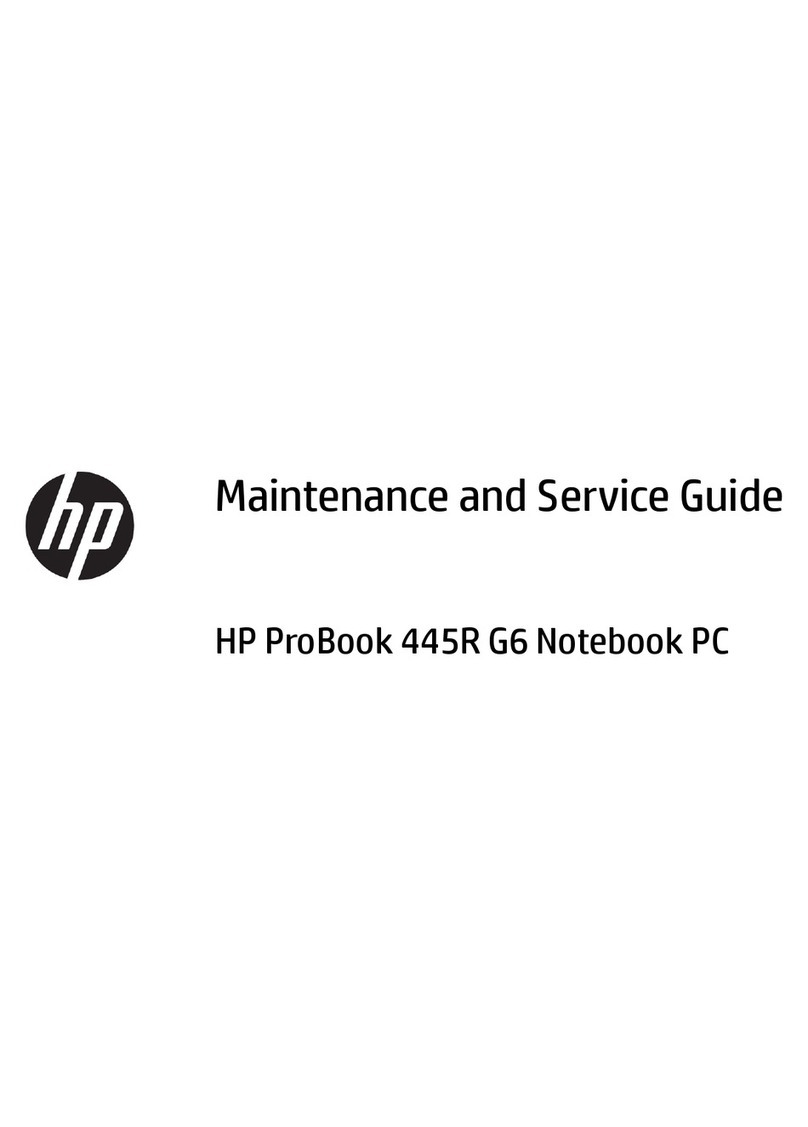Table of contents
1 Handling drives
2 Using an optical drive (select models only)
Identifying the installed optical drive ..................................................................................................... 3
Using optical discs ................................................................................................................................ 4
Selecting the right disc (CDs, DVDs, and BDs) .................................................................................... 5
CD-R discs ........................................................................................................................... 5
CD-RW discs ....................................................................................................................... 5
DVD±R discs ....................................................................................................................... 5
DVD±RW discs .................................................................................................................... 5
LightScribe DVD+R discs .................................................................................................... 5
Blu-ray discs (BD) ................................................................................................................ 6
Playing a CD, DVD, or BD .................................................................................................................... 7
Configuring AutoPlay ............................................................................................................................ 8
Changing DVD region settings ............................................................................................................. 9
Observing the copyright warning ........................................................................................................ 10
Copying a CD or DVD ........................................................................................................................ 11
Creating or “burning” a CD or DVD .................................................................................................... 12
Removing an optical disc (CD, DVD, or BD) ...................................................................................... 13
3 Using external drives
4 Using HP ProtectSmart Hard Drive Protection
Identifying HP ProtectSmart Hard Drive Protection status ................................................................. 16
Managing power with a parked hard drive ......................................................................................... 17
Using HP ProtectSmart Hard Drive Protection software .................................................................... 18
5 Improving hard drive performance
Using Disk Defragmenter ................................................................................................................... 19
Using Disk Cleanup ............................................................................................................................ 19
6 Replacing the hard drive in the hard drive bay
7 Troubleshooting
The optical disc tray does not open for removal of a CD, DVD, or BD ............................................... 24
The computer does not detect the optical drive ................................................................................. 25
A disc does not play ........................................................................................................................... 26
iii