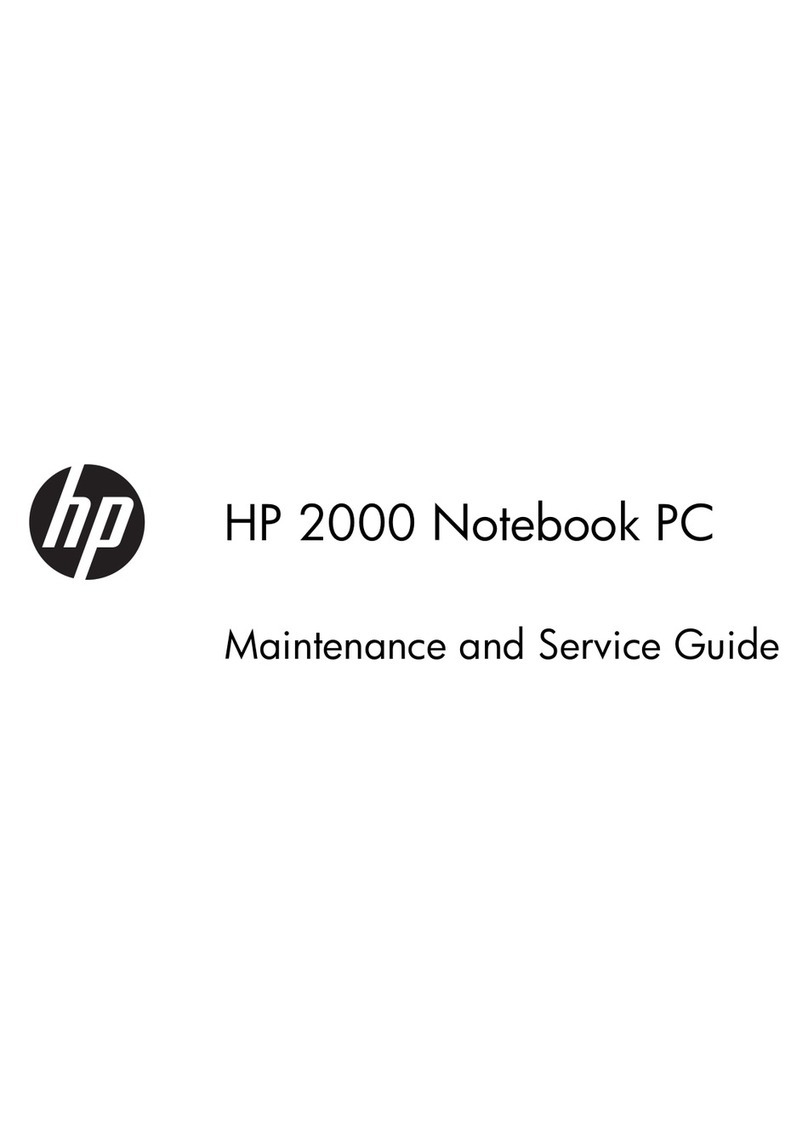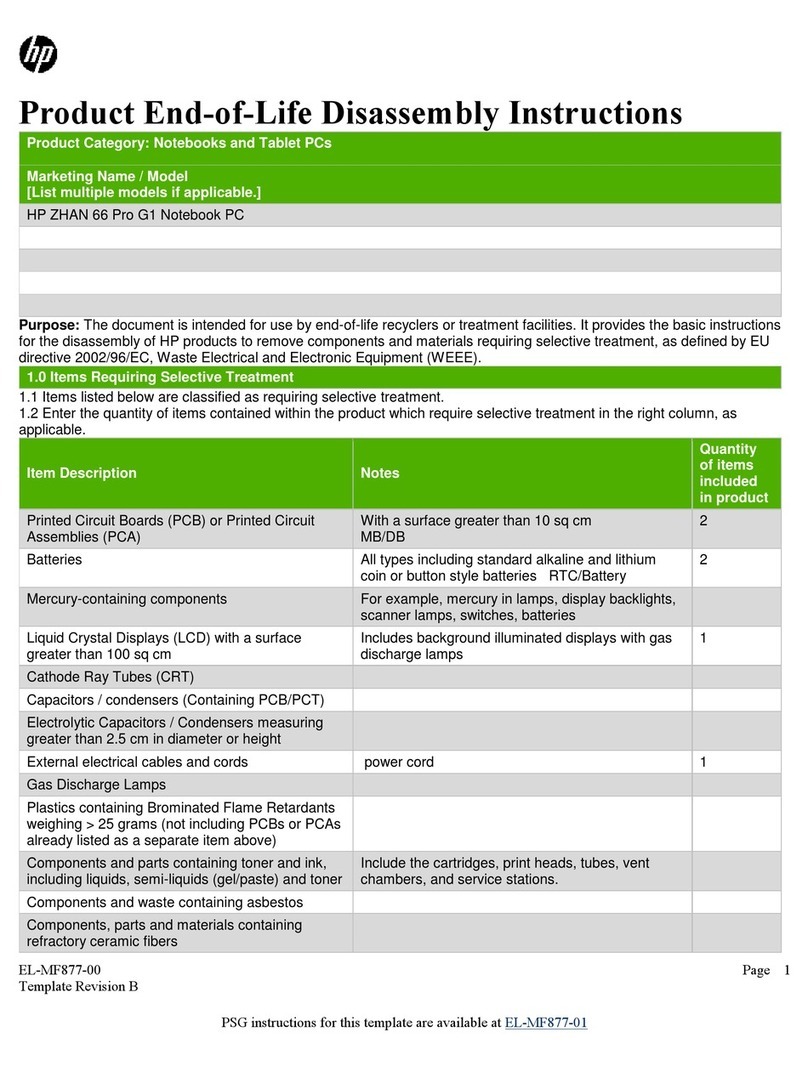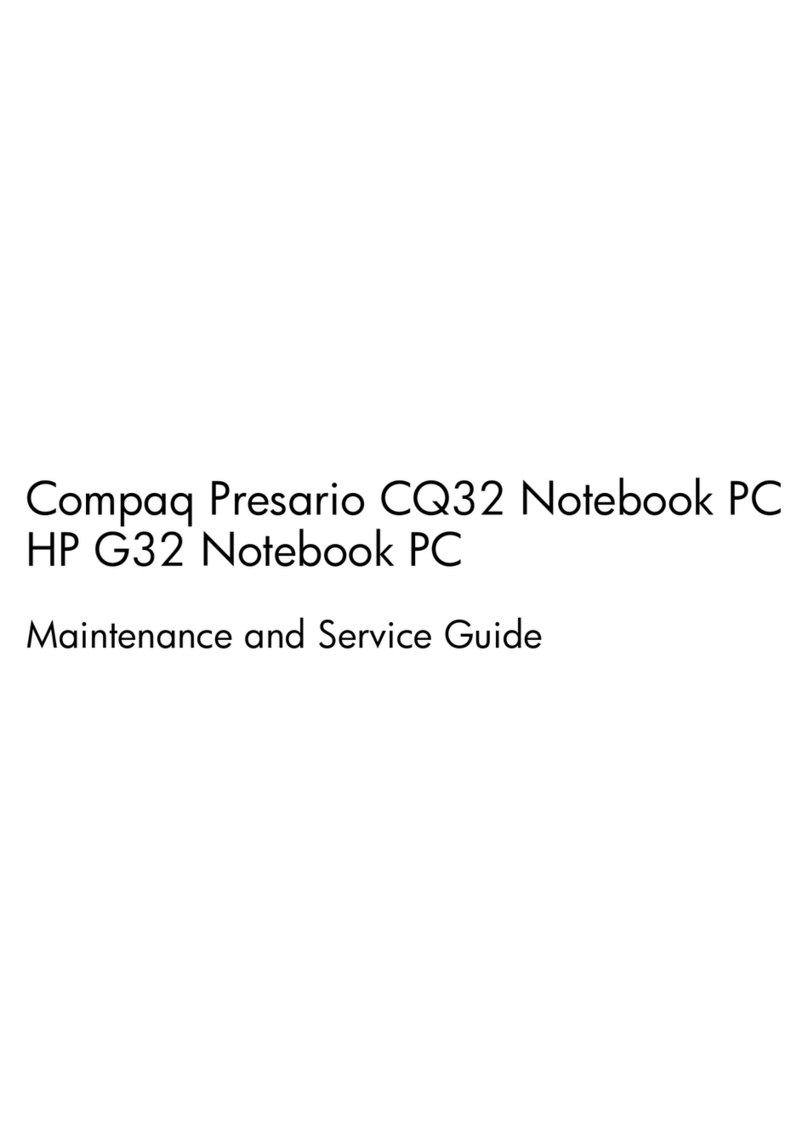HP Pavilion dv4000 - notebook pc Manual
Other HP Laptop manuals
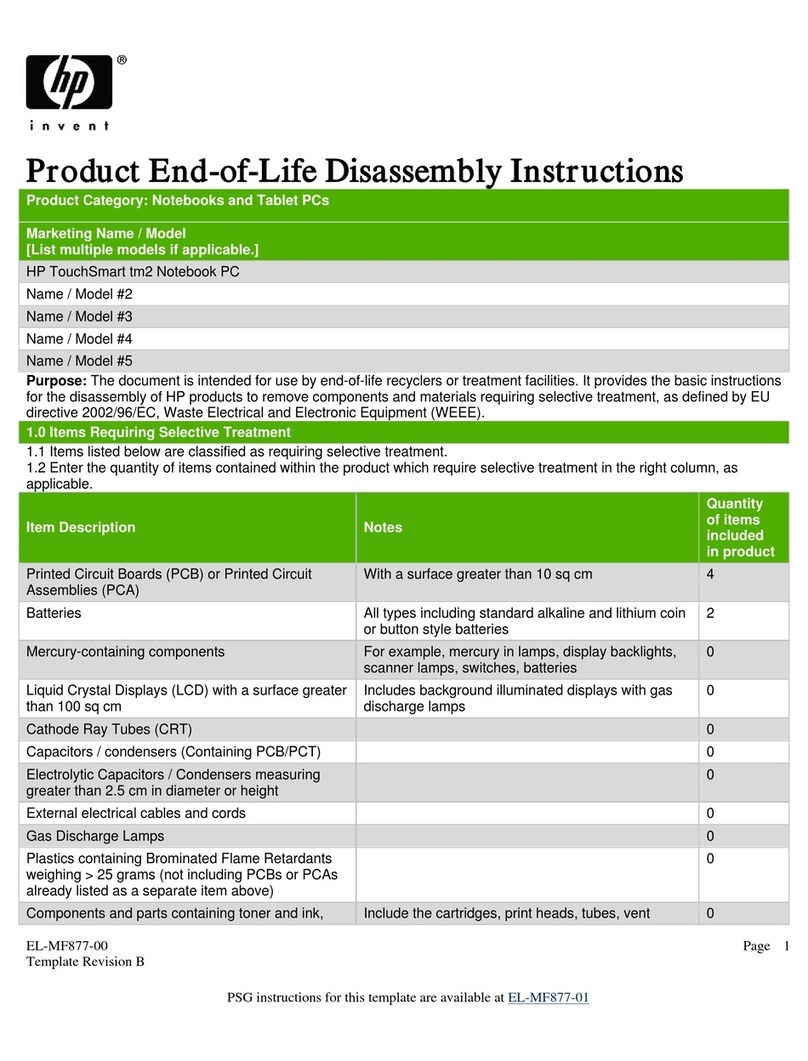
HP
HP TOUCHSMART TM2 Assembly instructions

HP
HP Compaq Presario Mounting instructions
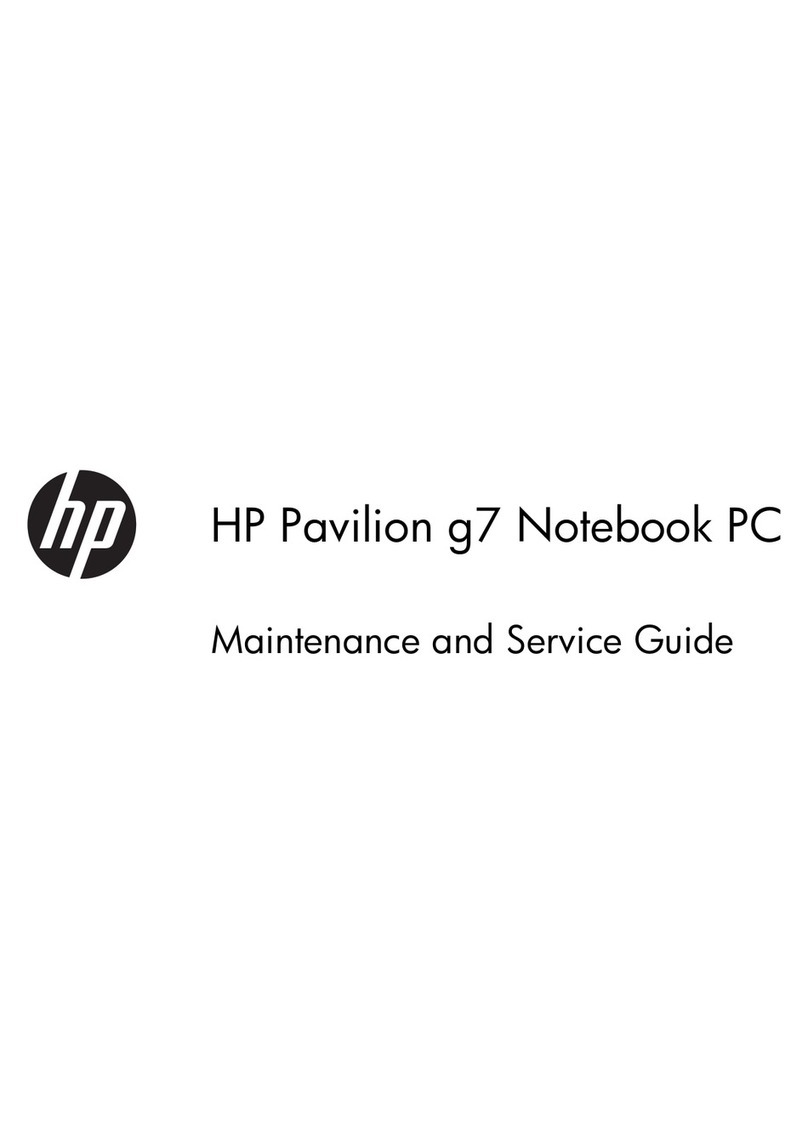
HP
HP Pavilion g7 Manual
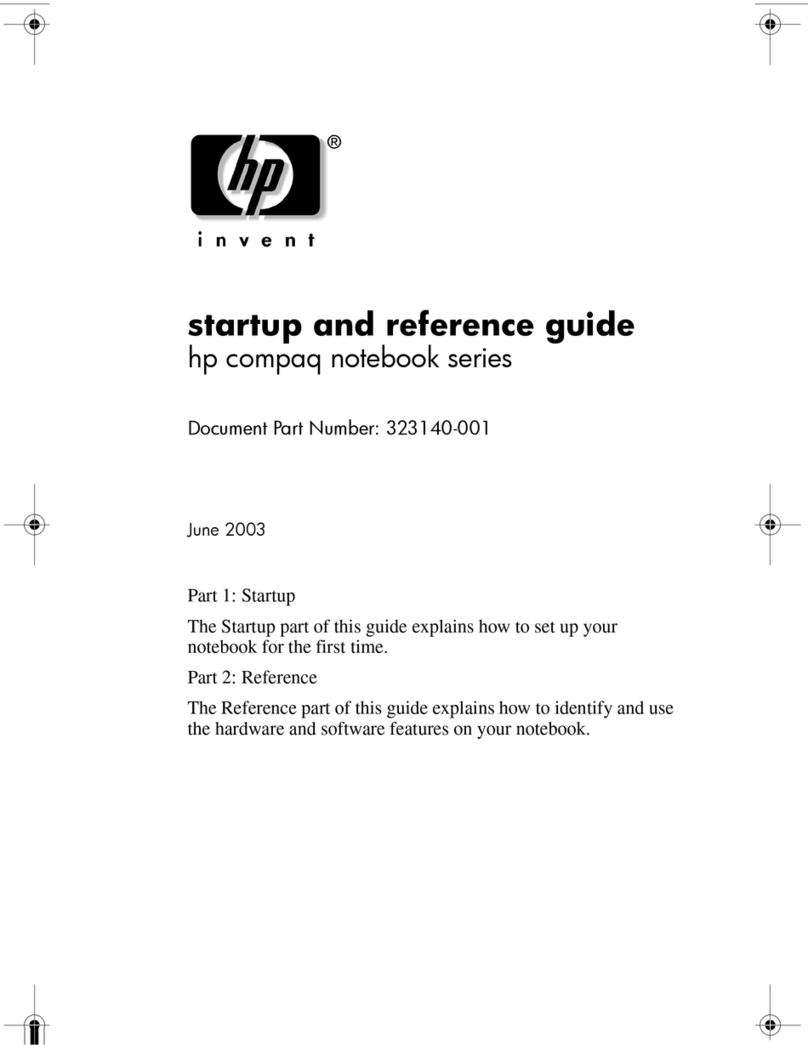
HP
HP Compaq NX7000 User manual

HP
HP PAVILION DV7 Manual

HP
HP Compaq Presario,Presario 650 Manual

HP
HP Compaq Presario Manual

HP
HP Compaq nx9010 User manual
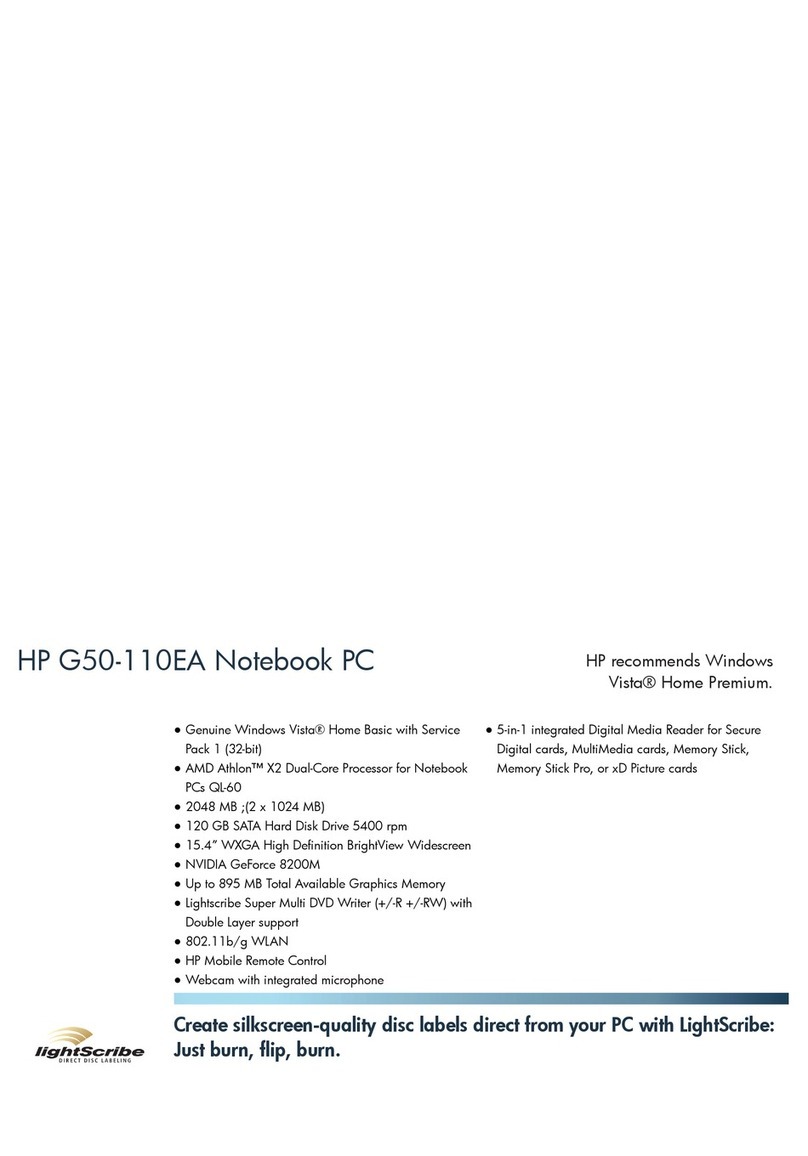
HP
HP G50-110EA User manual

HP
HP EliteBook Folio 9470m Manual

HP
HP 17-ab200na User manual
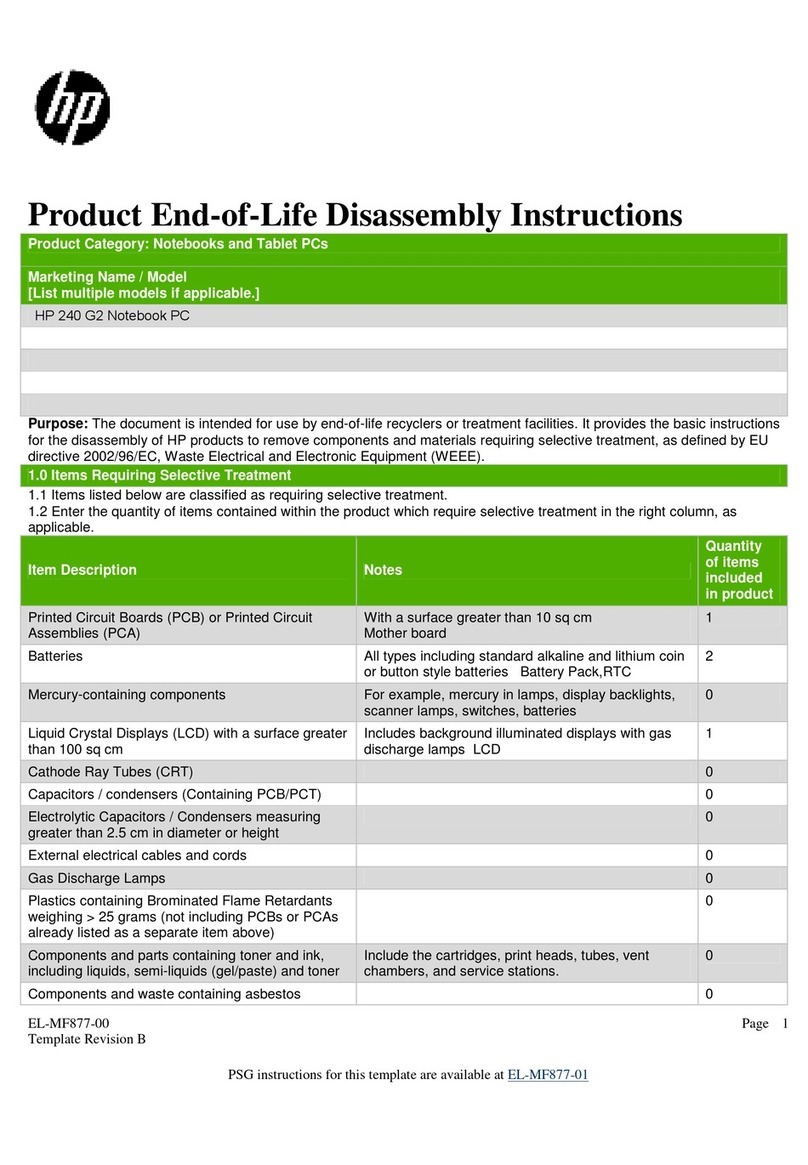
HP
HP 240 G2 Installation instructions
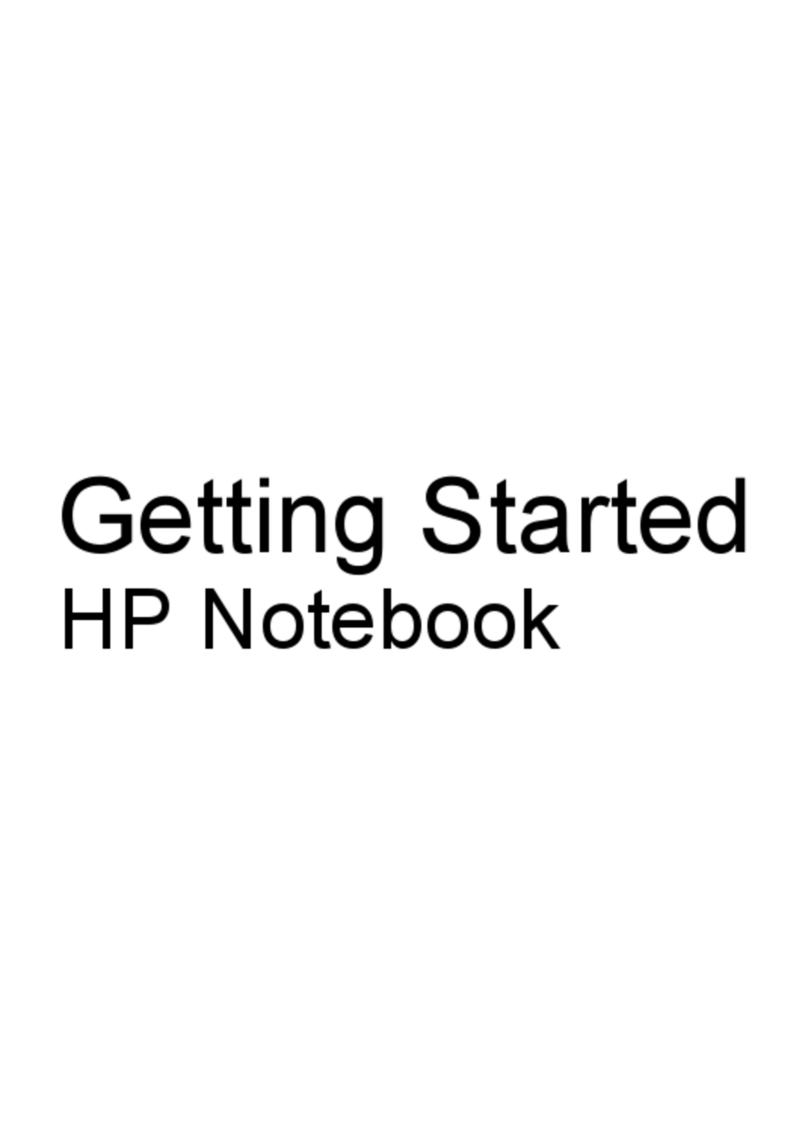
HP
HP 649932-001 User manual

HP
HP ENVY x360 Convertible PC Manual
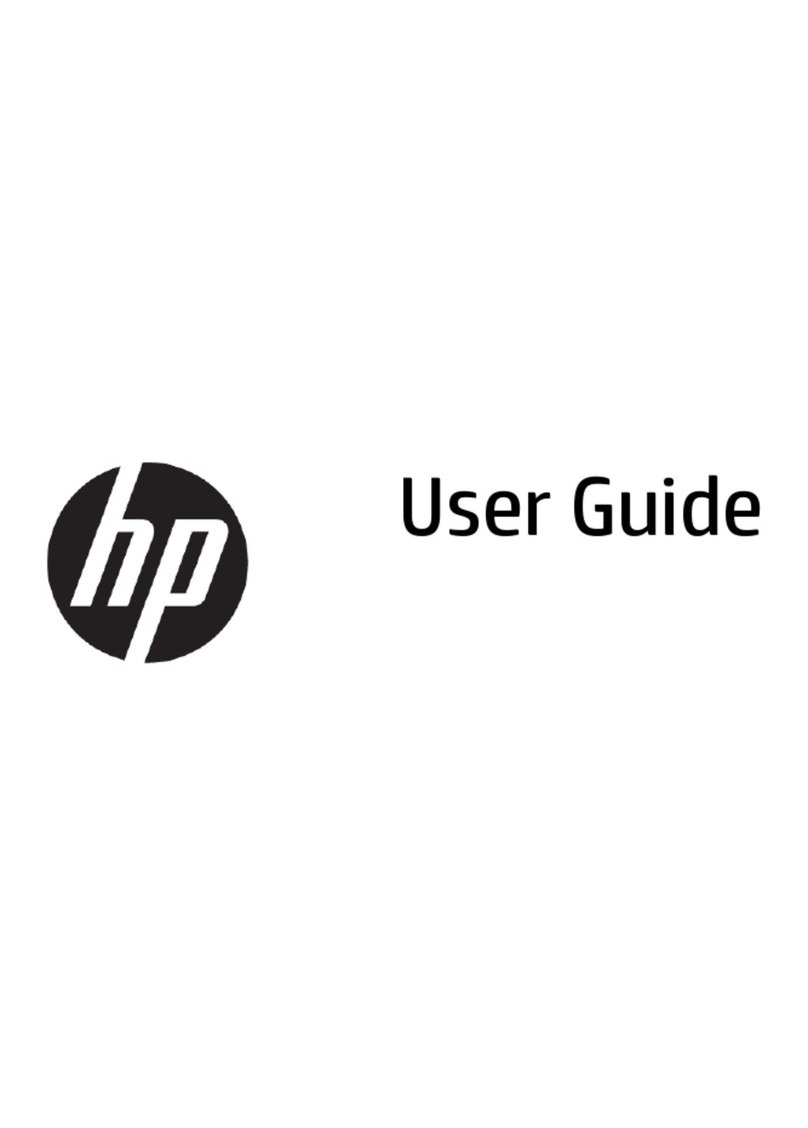
HP
HP 14-ba09 Series User manual
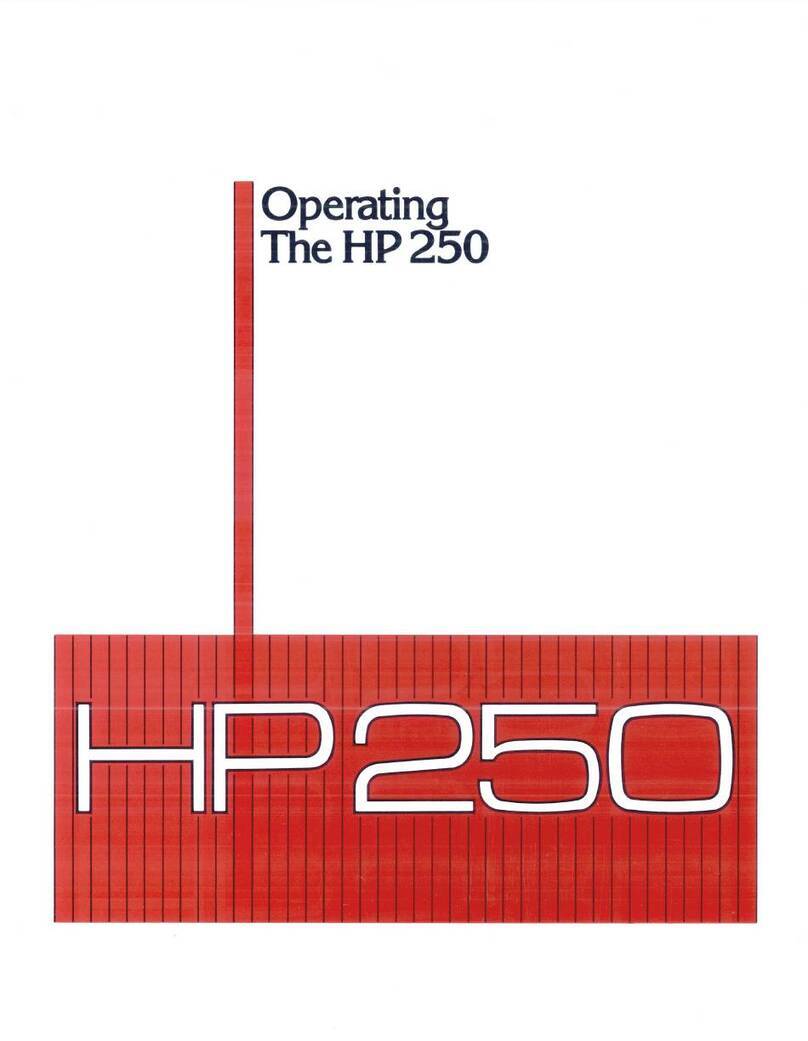
HP
HP OfficeJet 250 series User manual
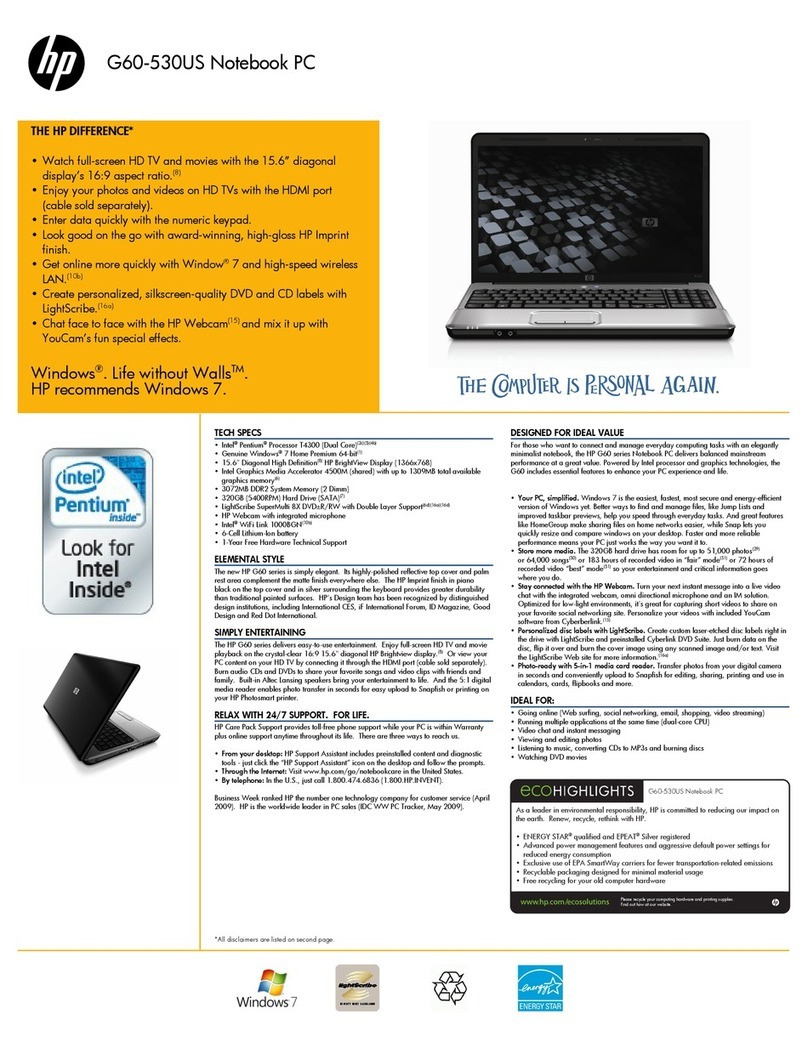
HP
HP G60-530 User manual
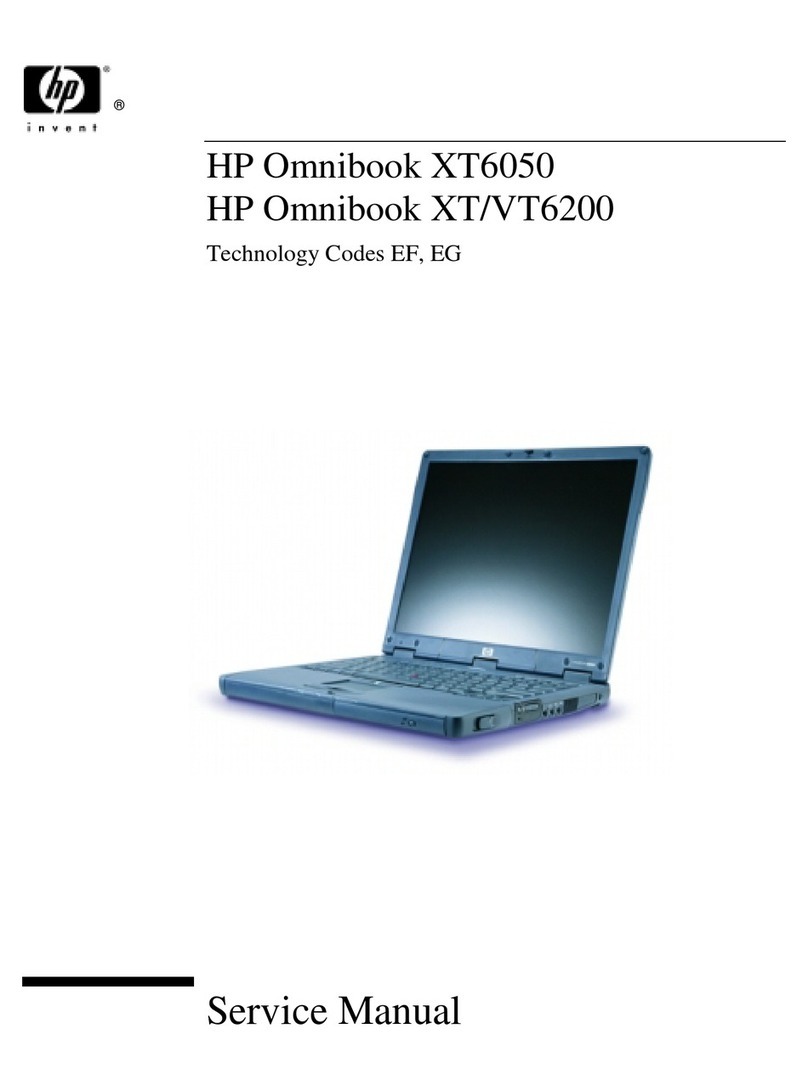
HP
HP OmniBook XT6050 User manual
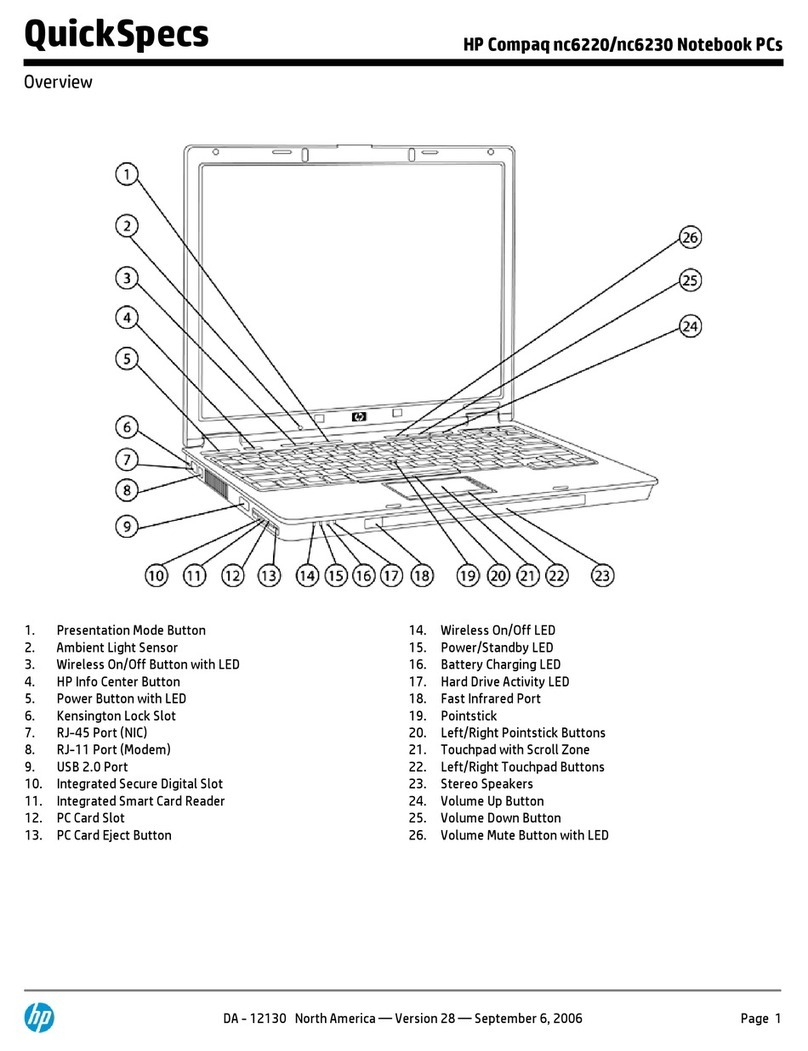
HP
HP Compaq nc6220 User instructions
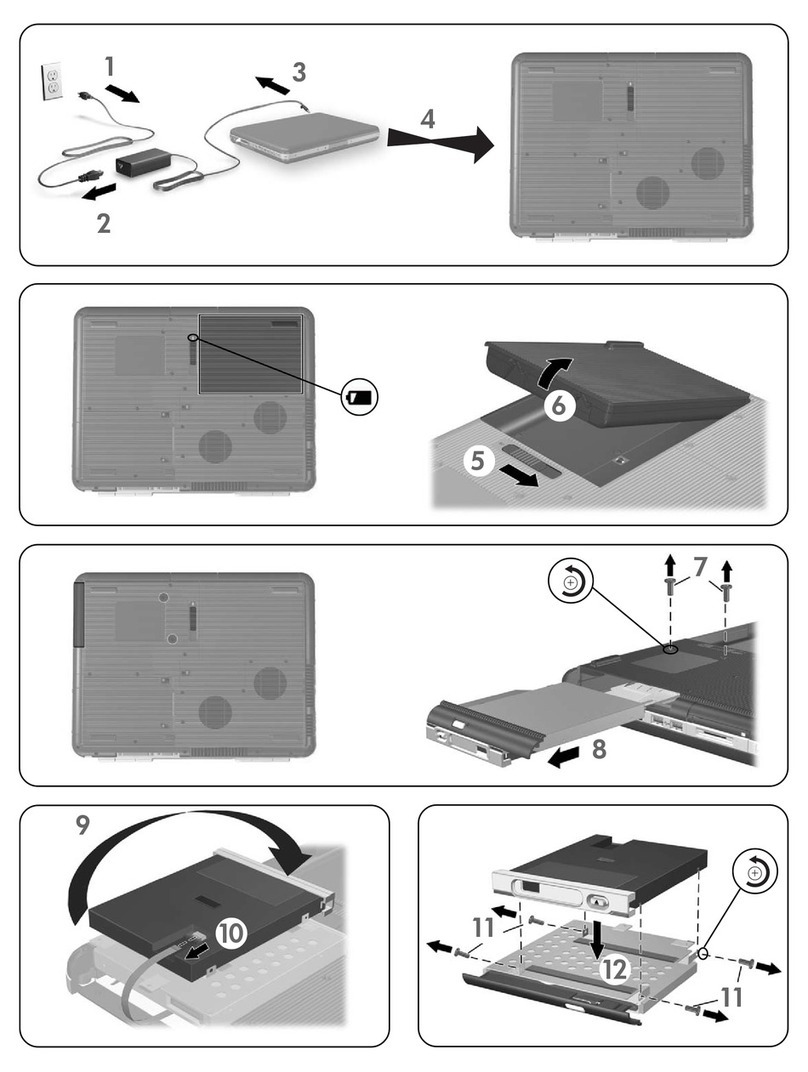
HP
HP Pavilion zv5000 - Notebook PC Use and care manual