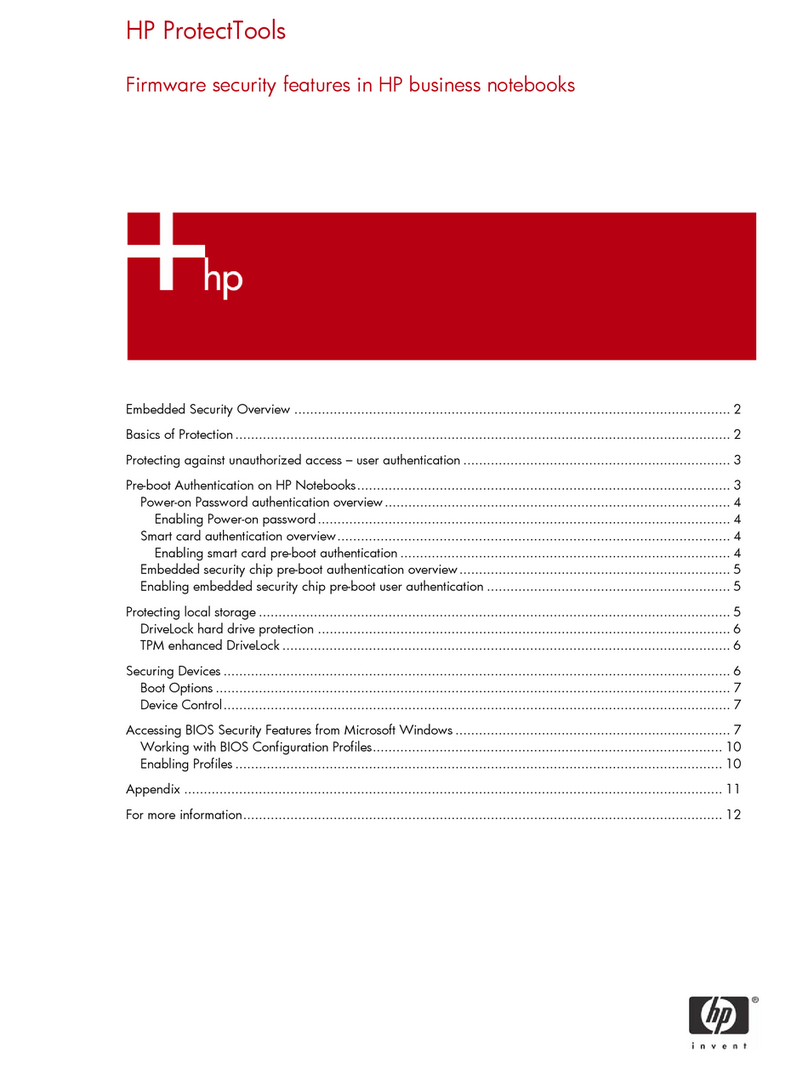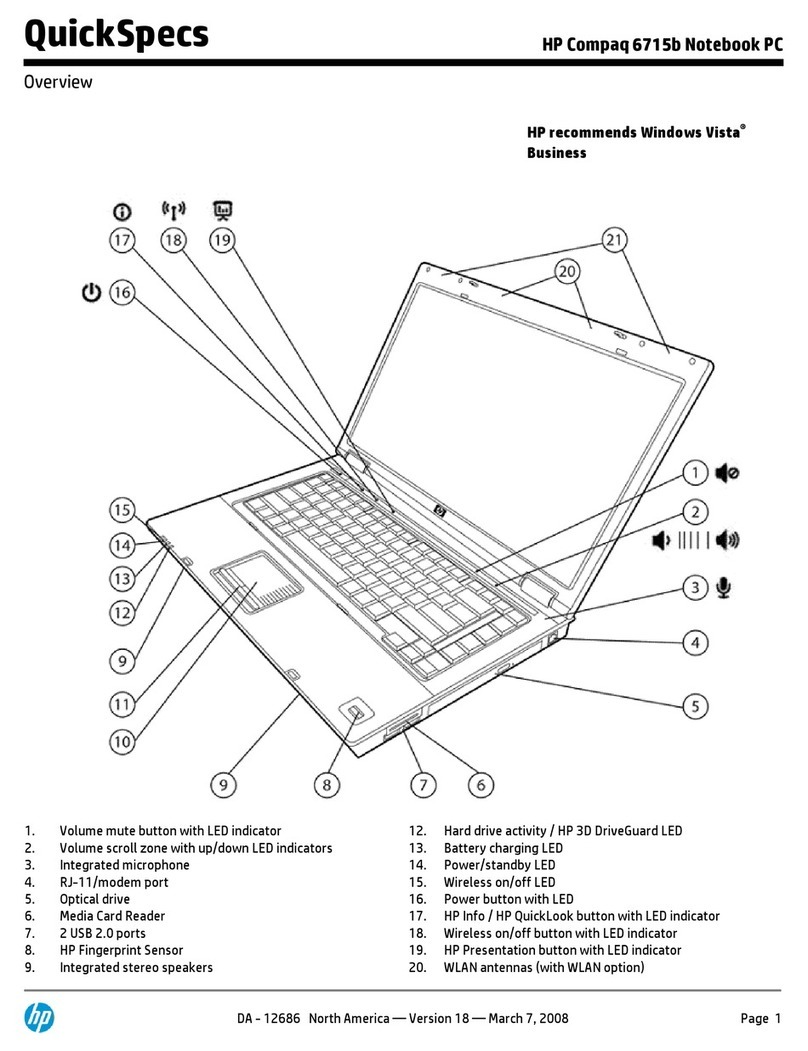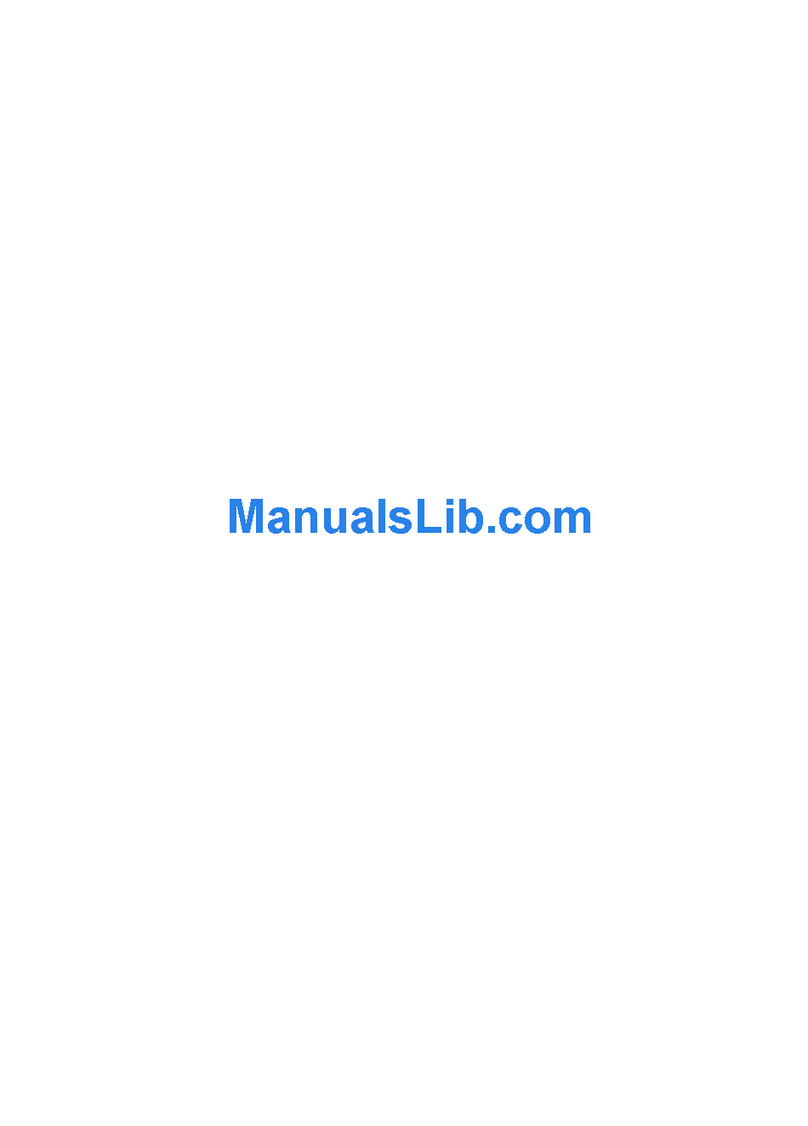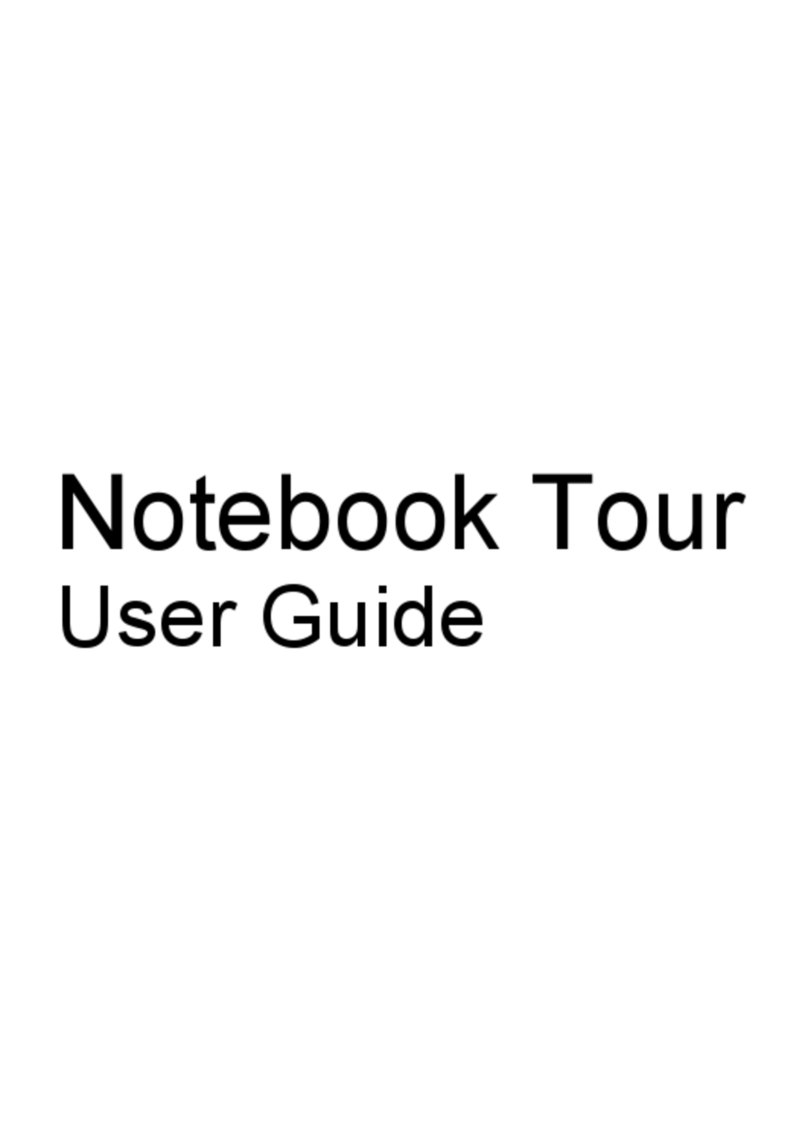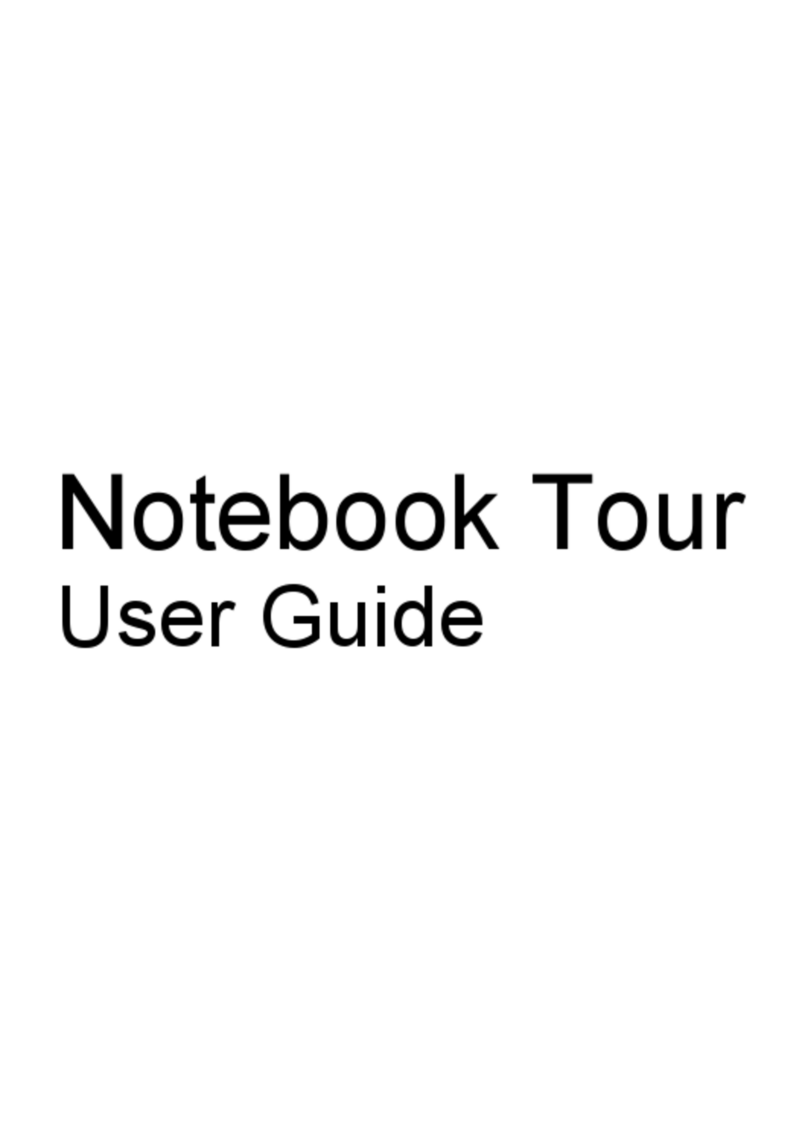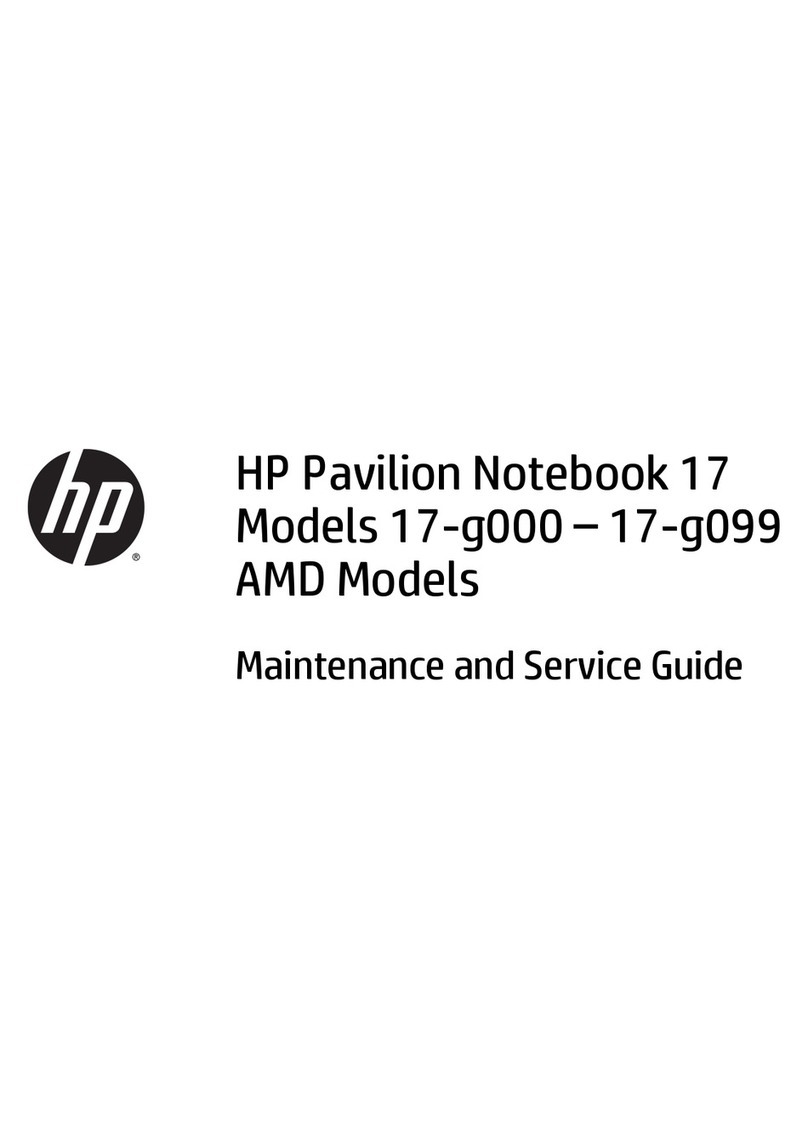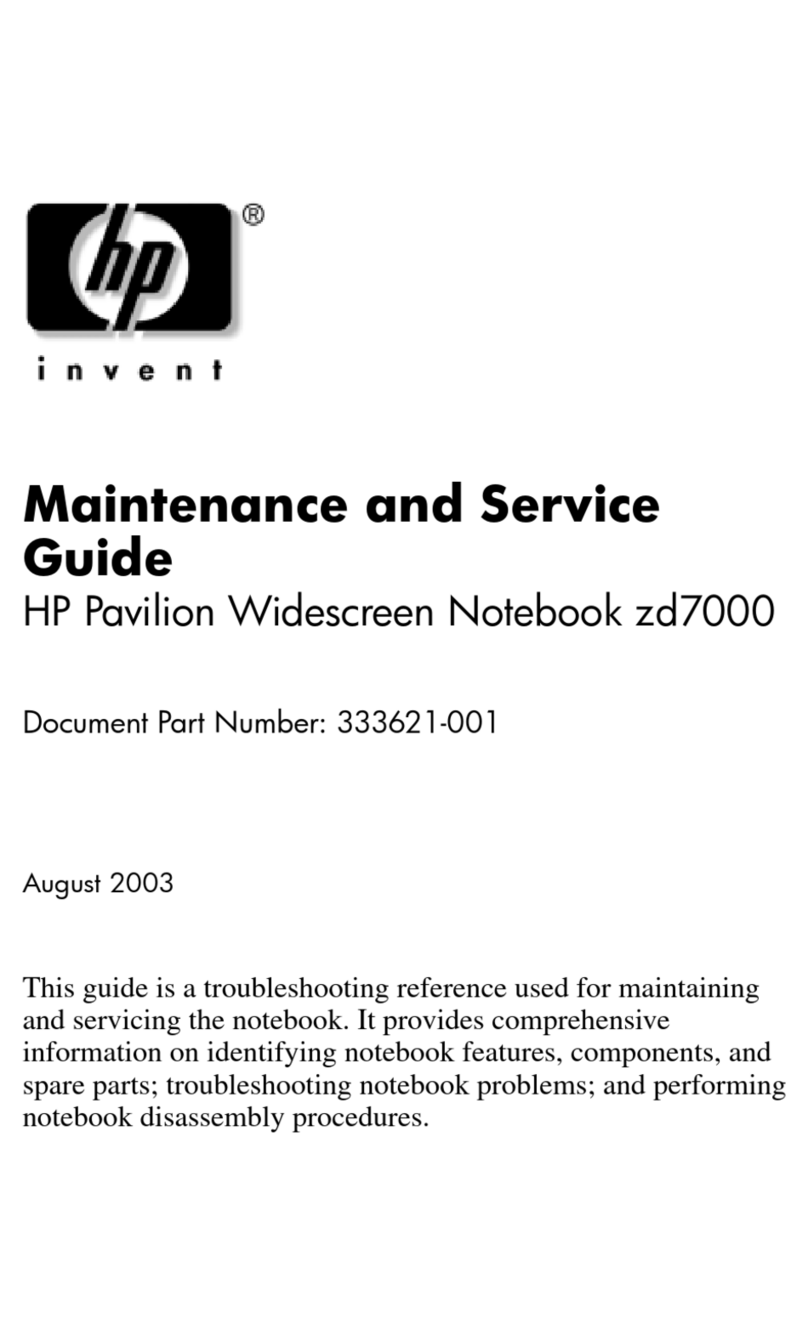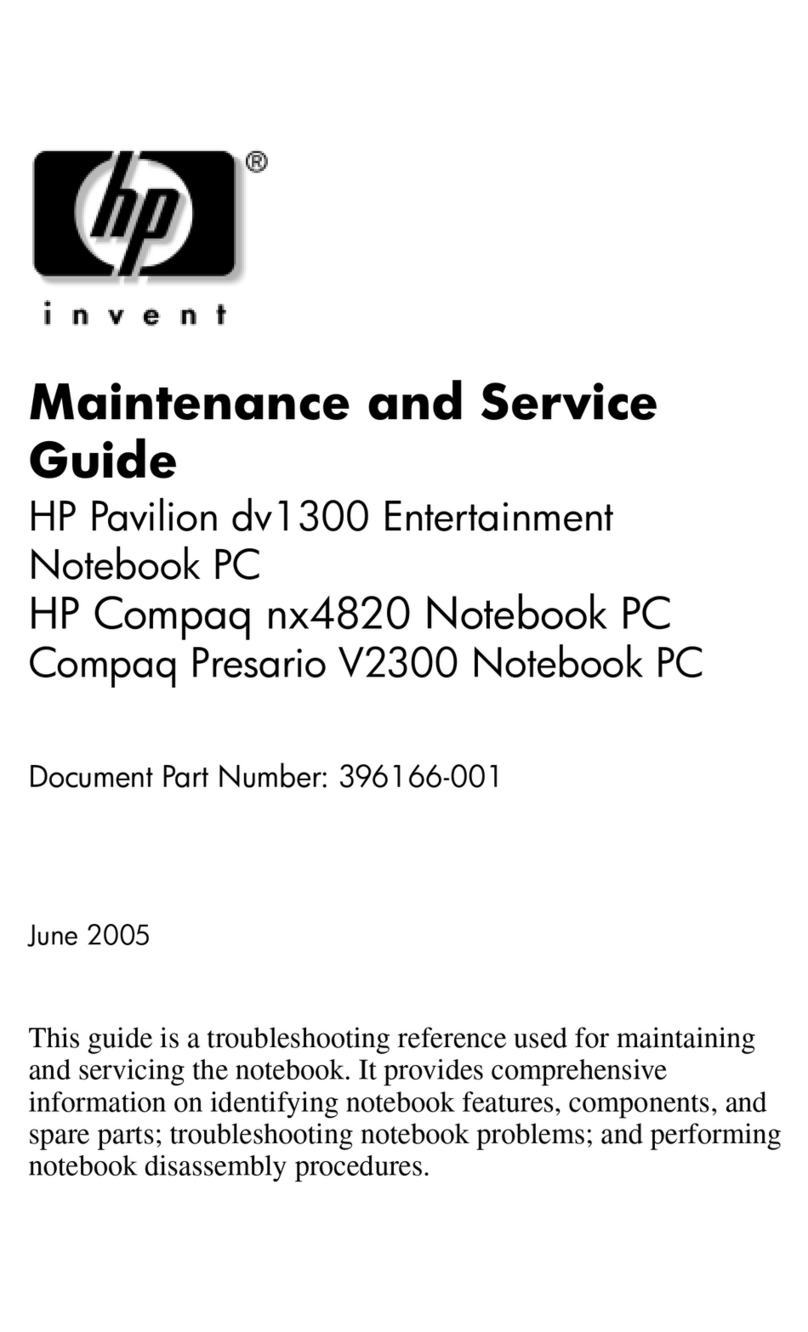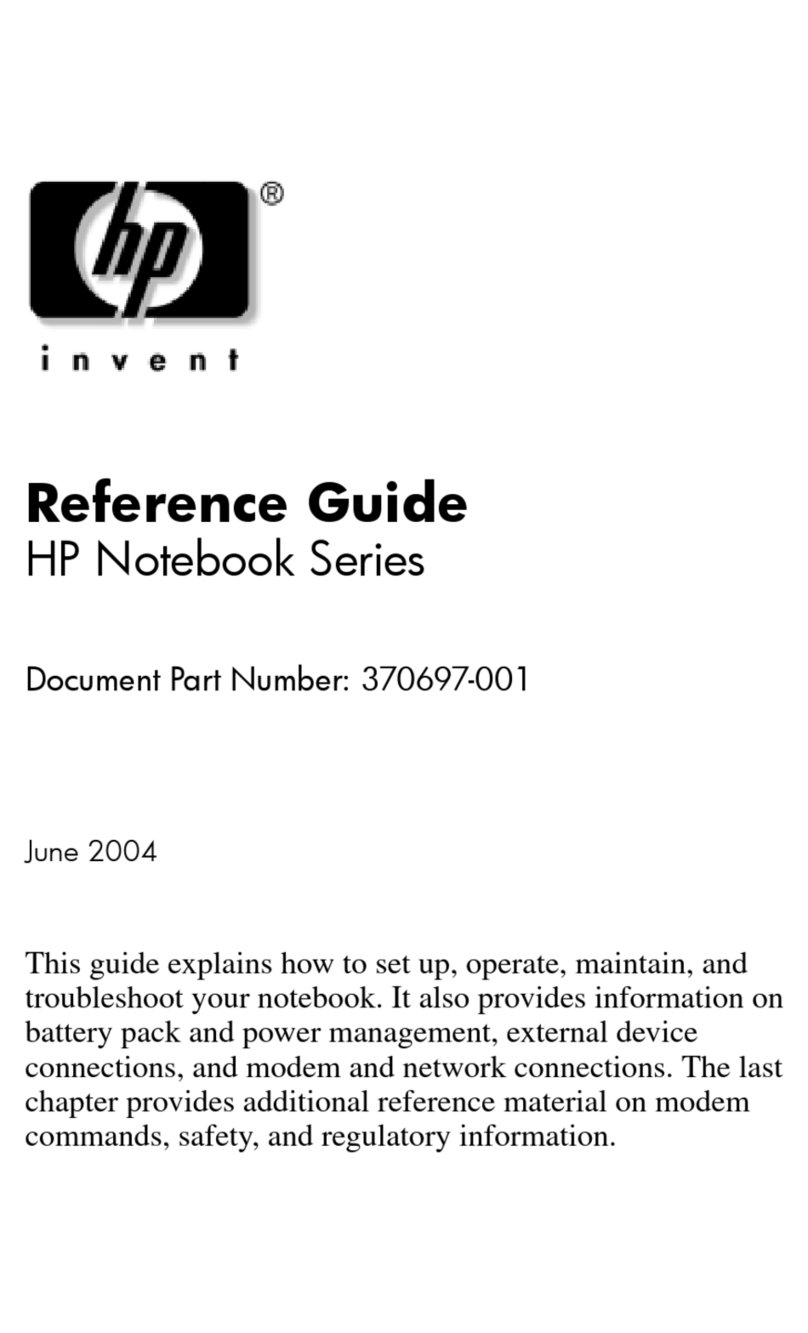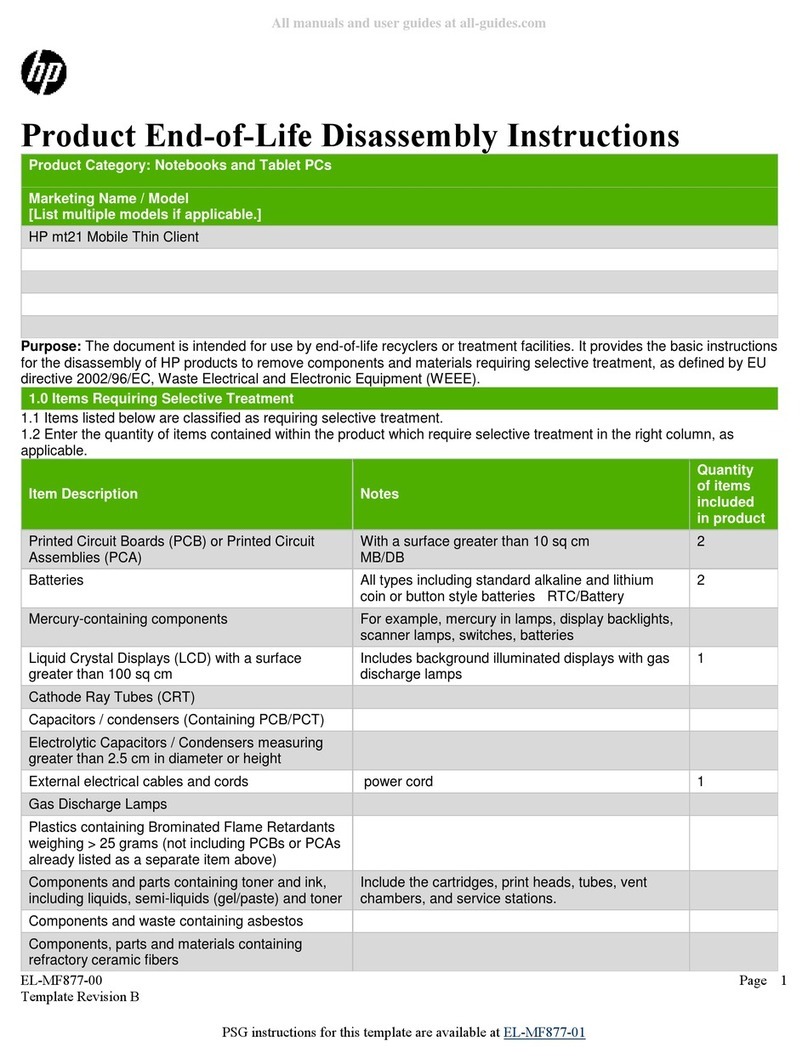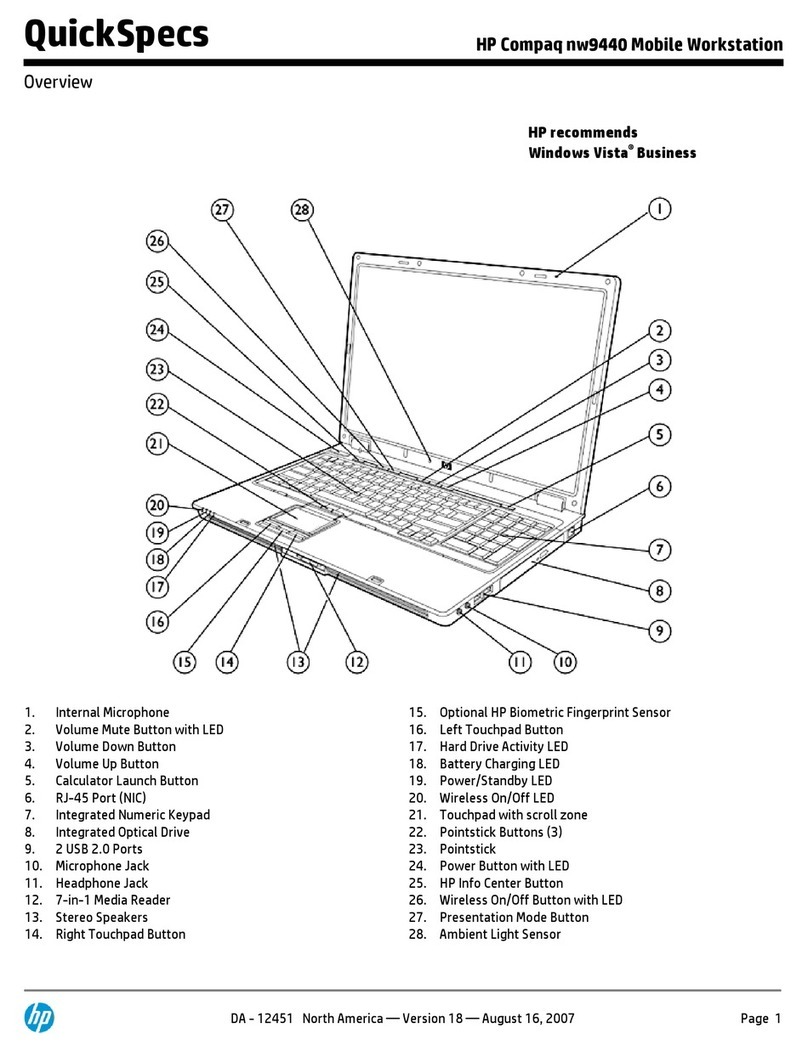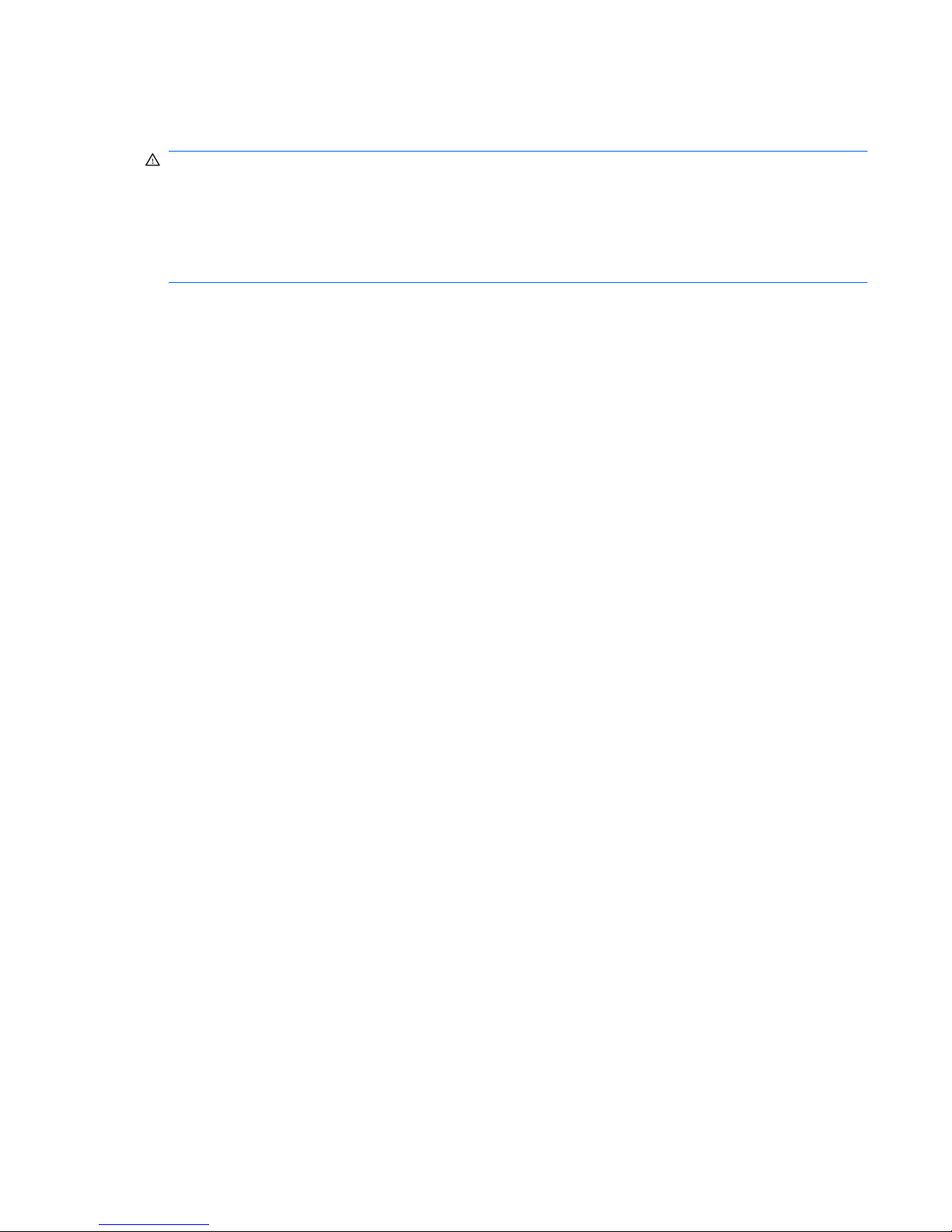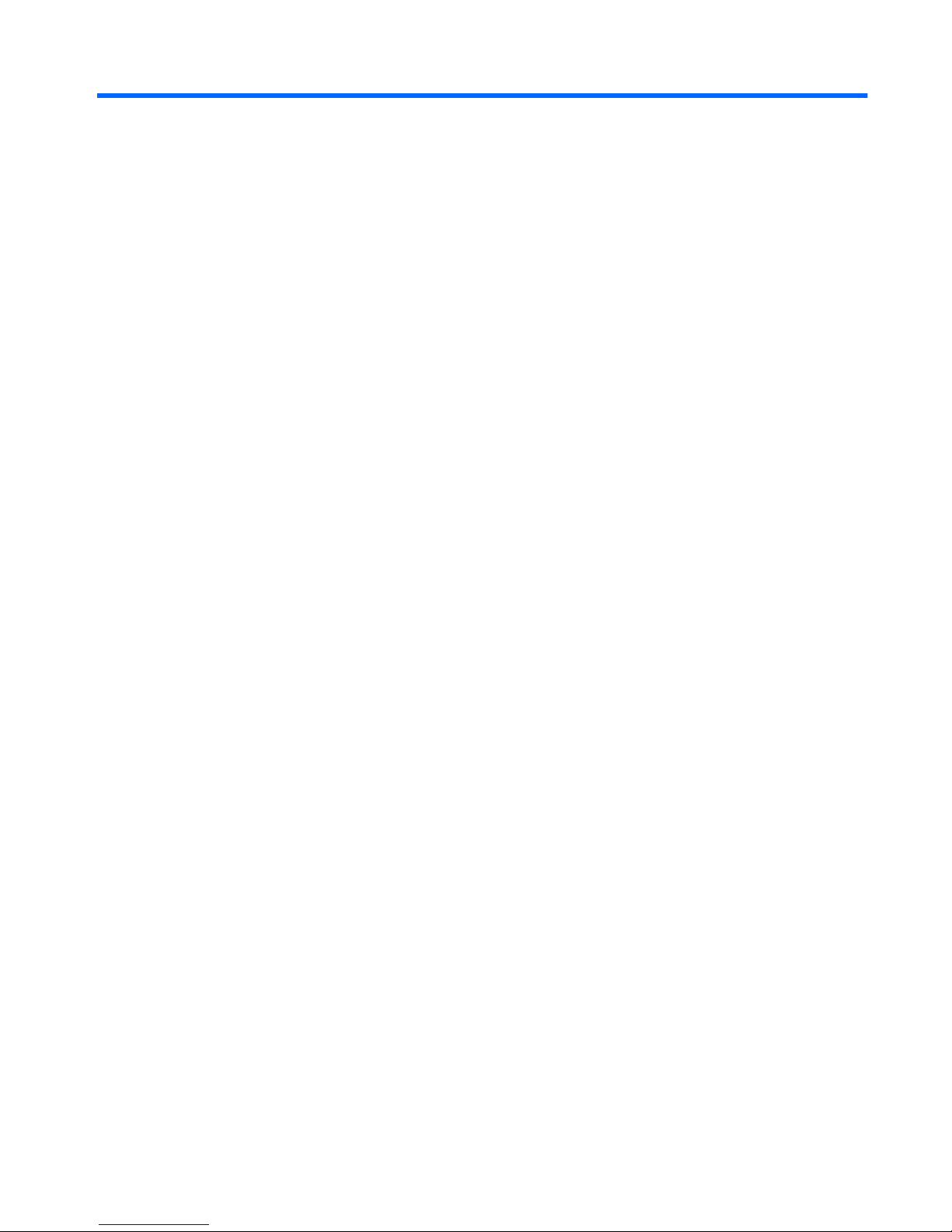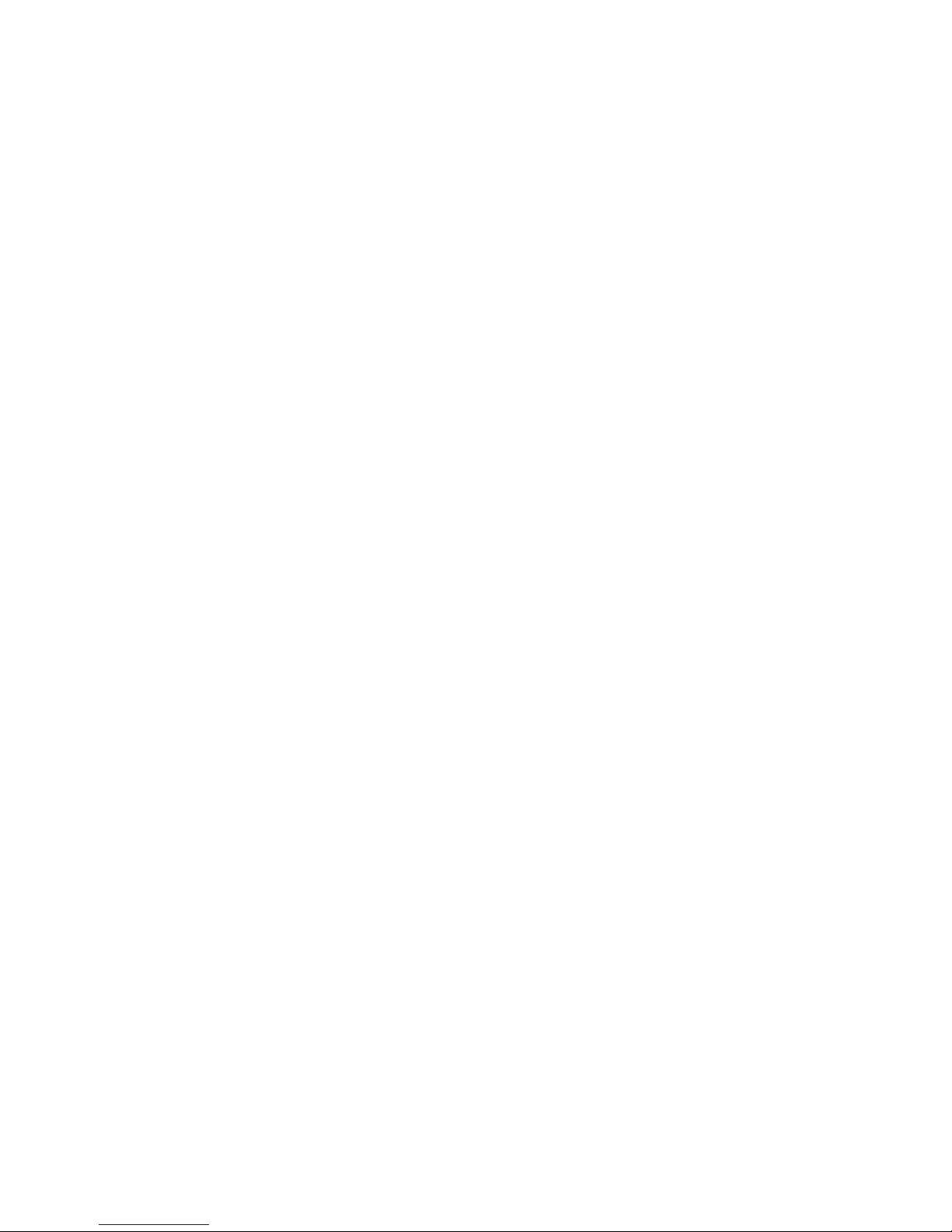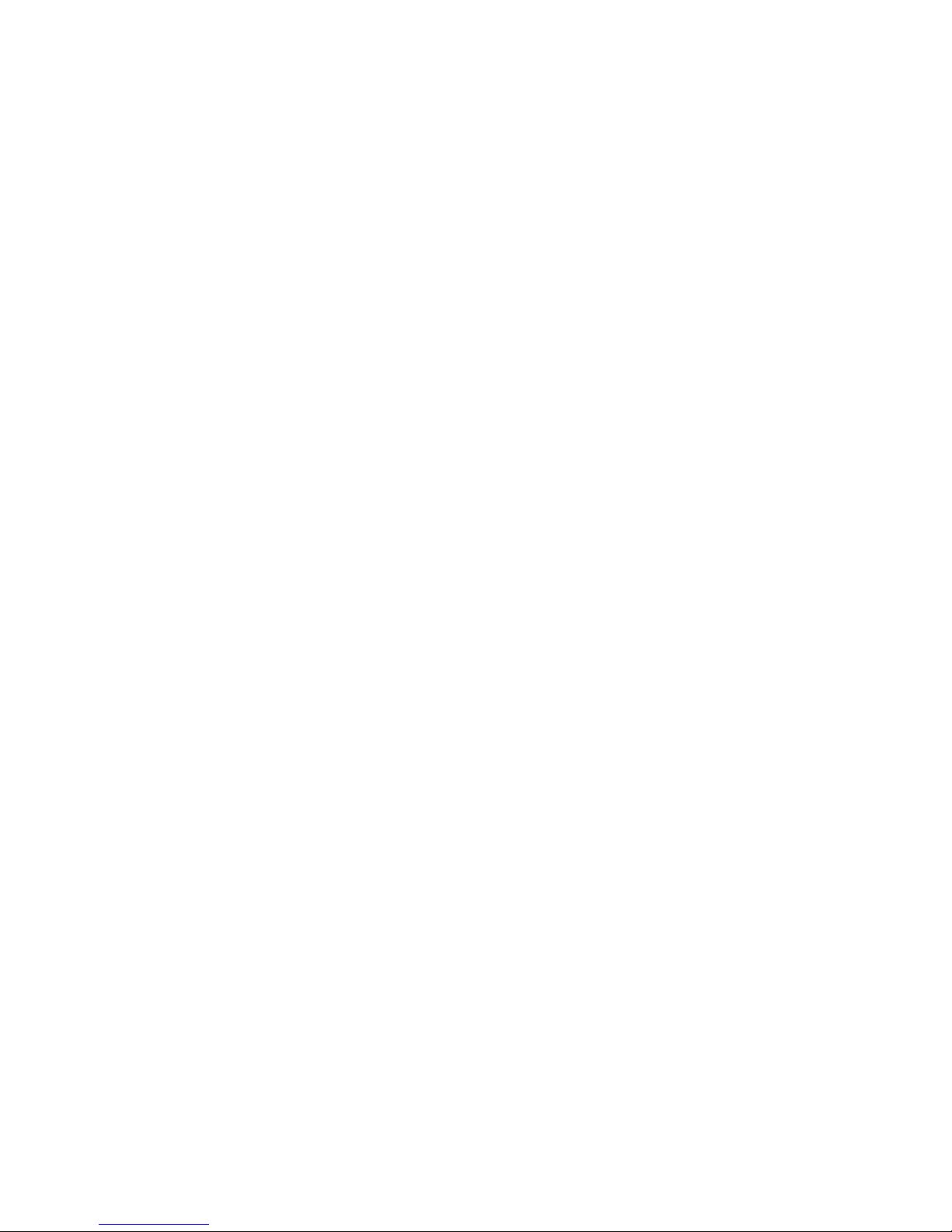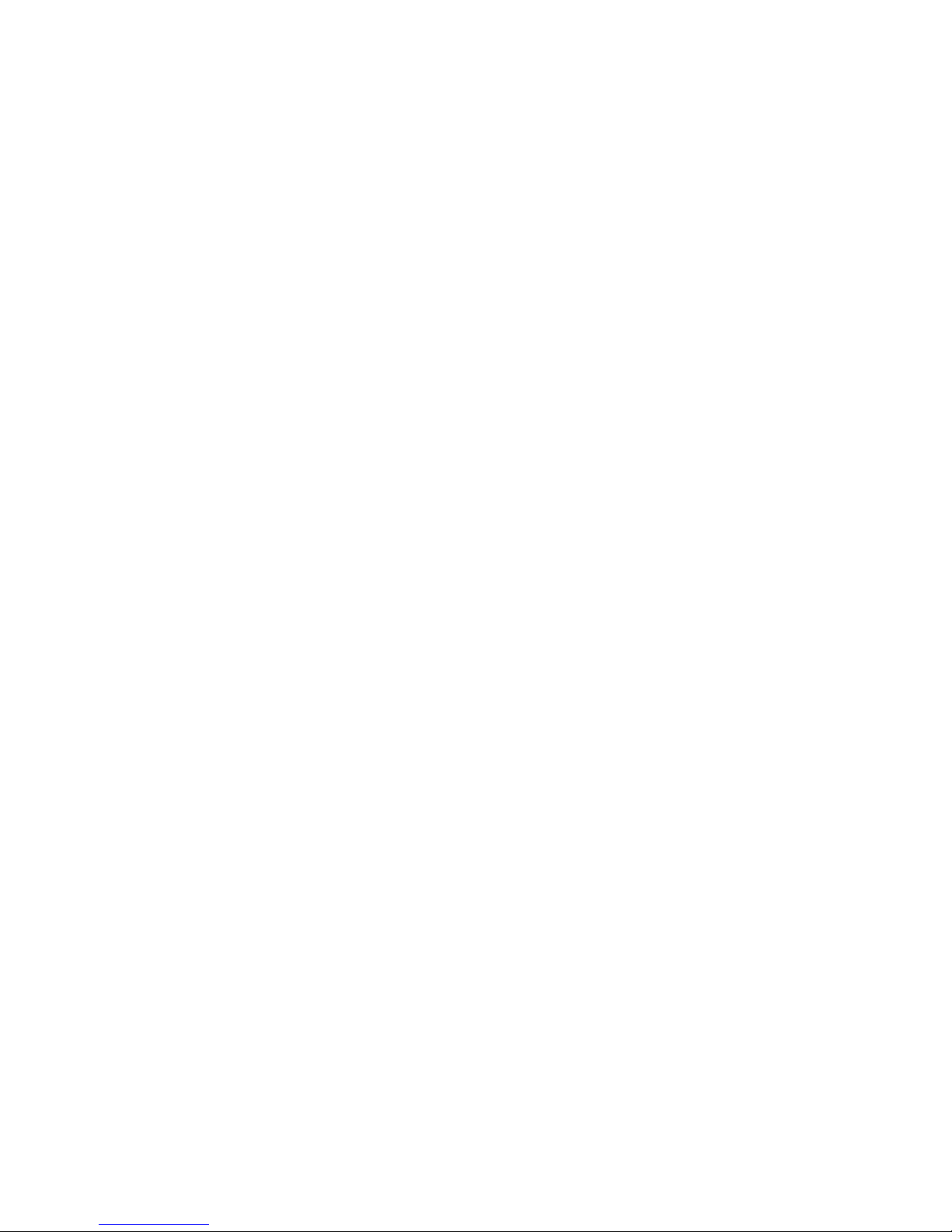Adjusting the volume ......................................................................................................... 45
Multimedia software ........................................................................................................................... 46
Accessing your preinstalled multimedia software .............................................................. 47
Installing your preloaded multimedia software ................................................................... 47
Installing multimedia software from a disc ......................................................................... 47
Audio .................................................................................................................................................. 48
Connecting external audio devices .................................................................................... 48
Checking your audio functions ........................................................................................... 48
Video .................................................................................................................................................. 50
Connecting an external monitor or projector ...................................................................... 50
Using the external monitor port ......................................................................... 50
Using the DisplayPort ........................................................................................ 50
Using the DreamColor display (select models only) ......................................... 51
Optical drive (select models only) ...................................................................................................... 52
Identifying the installed optical drive .................................................................................. 52
Using optical discs (CDs, DVDs, and BDs) ....................................................................... 52
Selecting the right disc (CDs, DVDs, and BDs) ................................................................. 52
CD-R discs ........................................................................................................ 53
CD-RW discs ..................................................................................................... 53
DVD±R discs ..................................................................................................... 53
DVD±RW discs ................................................................................................. 53
LightScribe DVD+R discs .................................................................................. 53
Blu-ray Discs (BDs) ........................................................................................... 53
Playing a CD, DVD, or BD ................................................................................................. 54
Configuring AutoPlay ......................................................................................................... 55
Changing DVD region settings .......................................................................................... 55
Observing the copyright warning ....................................................................................... 55
Copying a CD, DVD, or BD ................................................................................................ 55
Creating (burning) a CD, DVD, or BD ................................................................................ 56
Removing an optical disc (CD, DVD, or BD) ..................................................................... 56
Troubleshooting ................................................................................................................. 57
The optical disc tray does not open for removal of a CD, DVD, or BD ............. 57
The computer does not detect the optical drive ................................................ 58
A disc does not play .......................................................................................... 58
A disc does not play automatically .................................................................... 59
A movie stops, skips, or plays erratically .......................................................... 59
A movie is not visible on an external display ..................................................... 60
The process of burning a disc does not begin, or it stops before
completion ......................................................................................................... 60
A device driver must be reinstalled ................................................................... 60
Obtaining the latest HP device drivers ............................................. 60
Obtaining Microsoft device drivers ................................................... 61
Webcam ............................................................................................................................................. 62
Webcam tips ...................................................................................................................... 62
vii