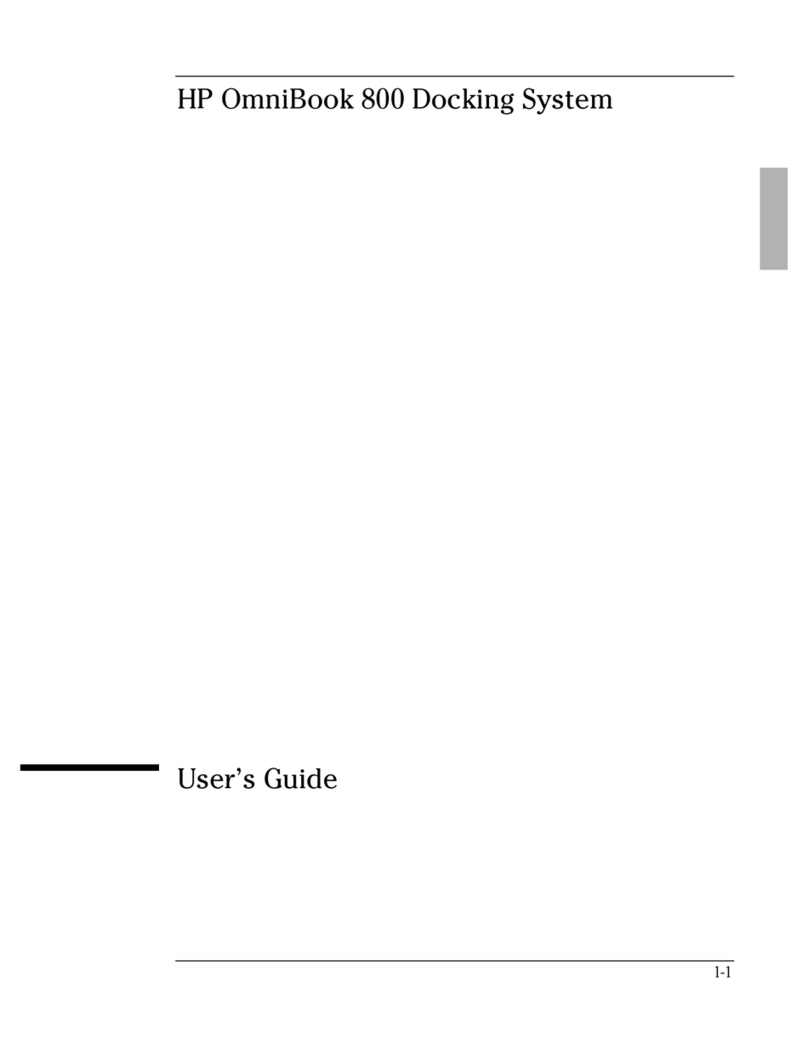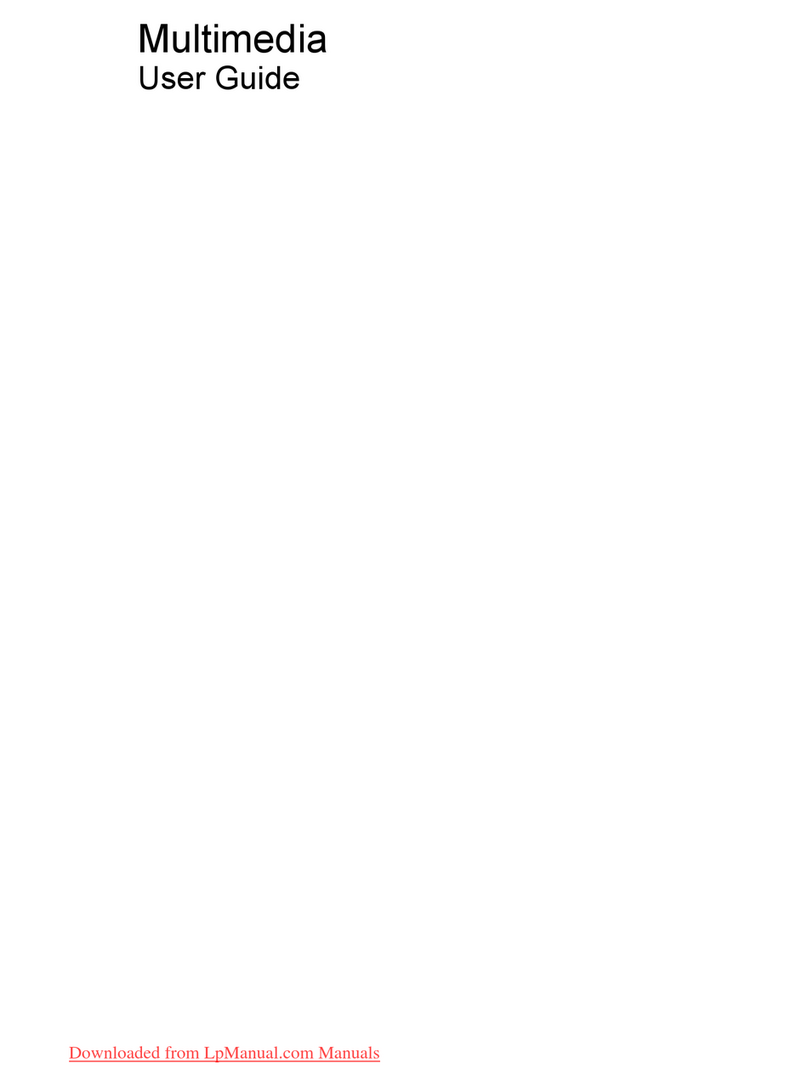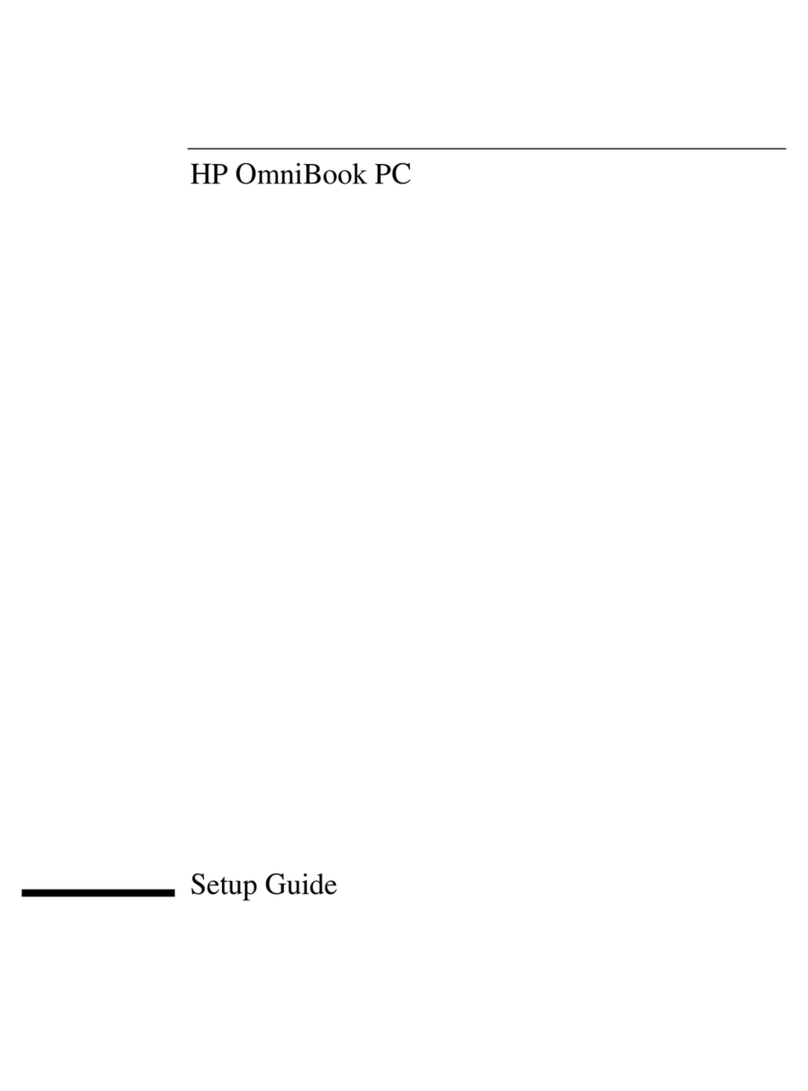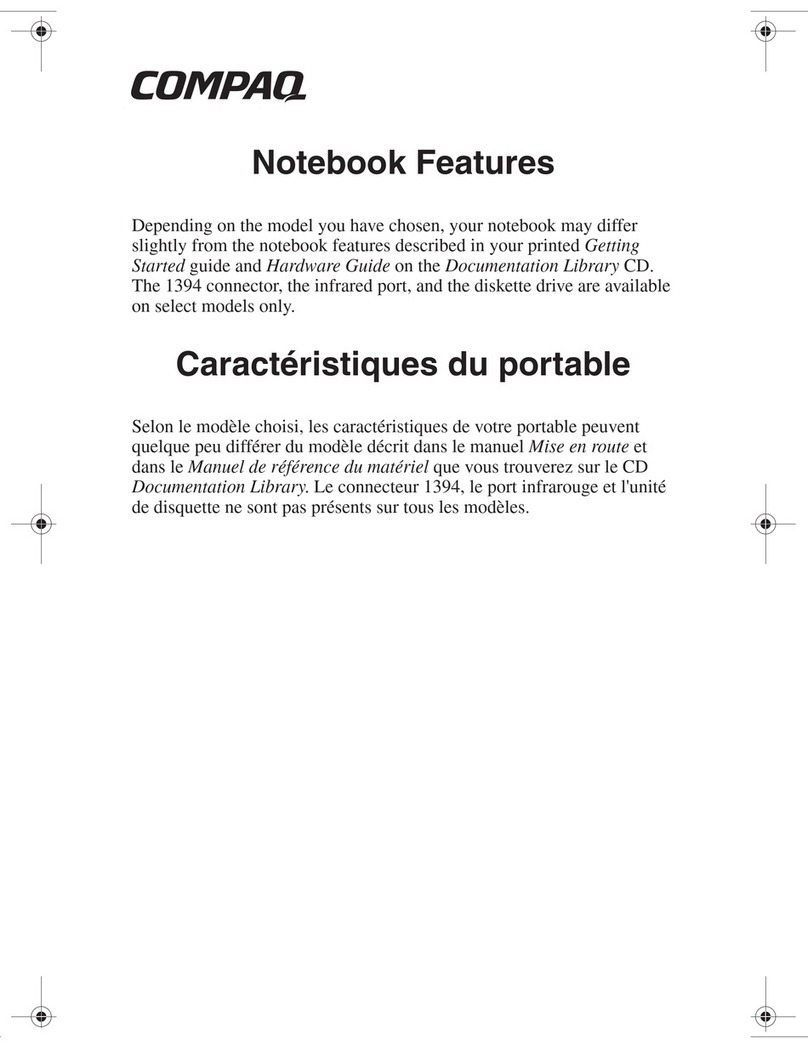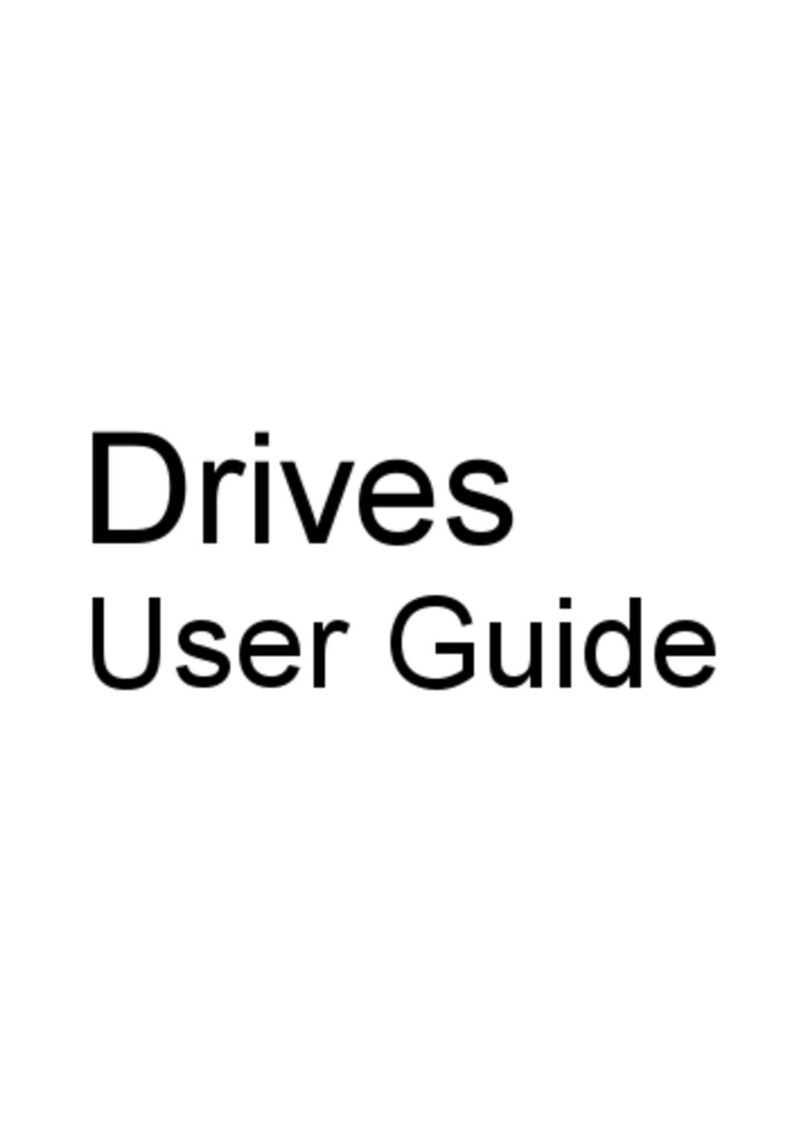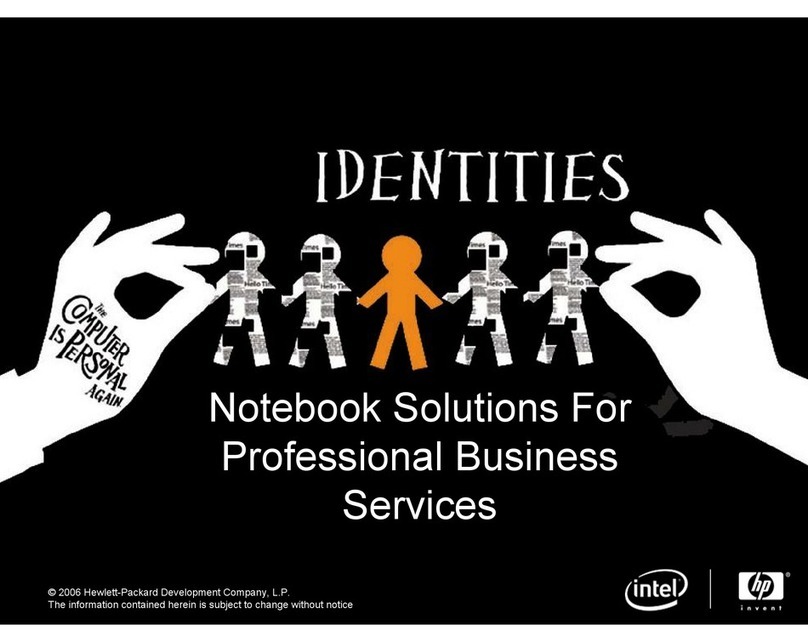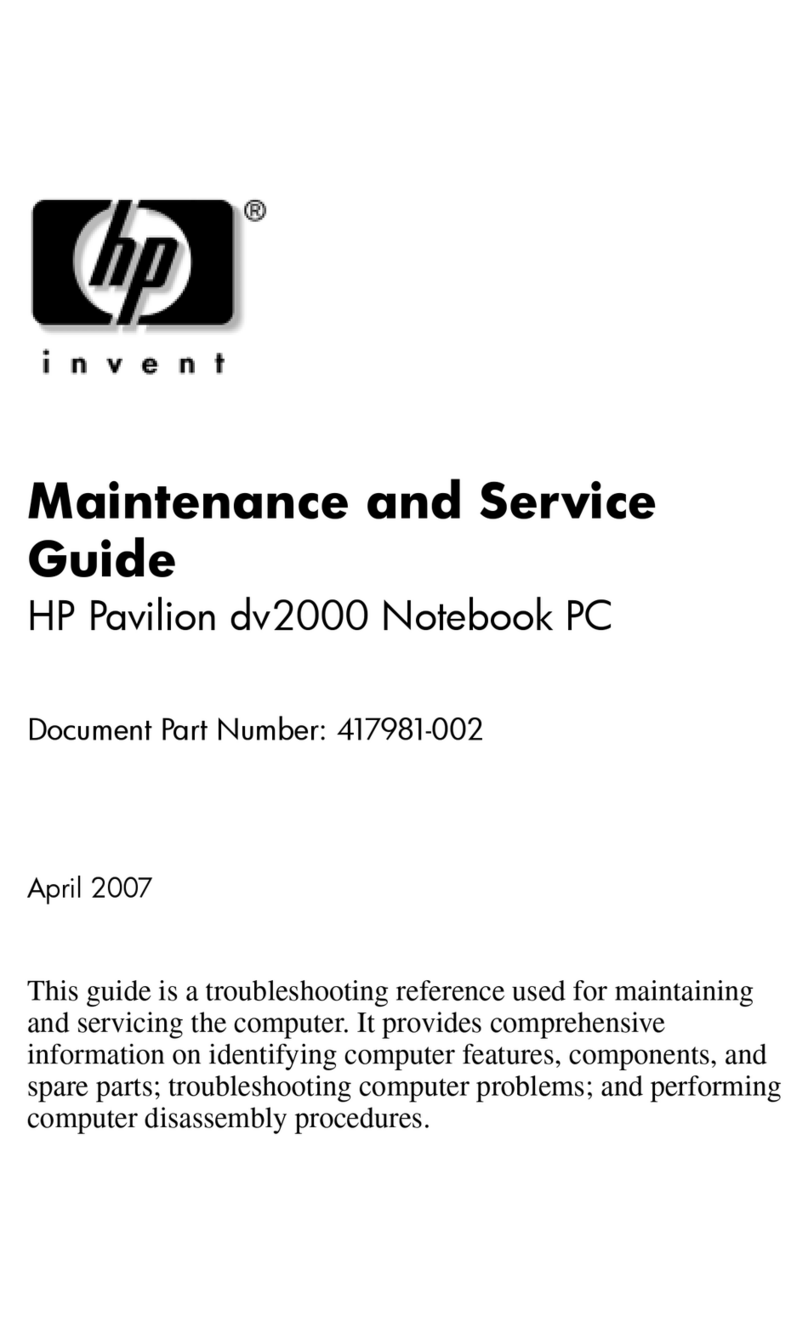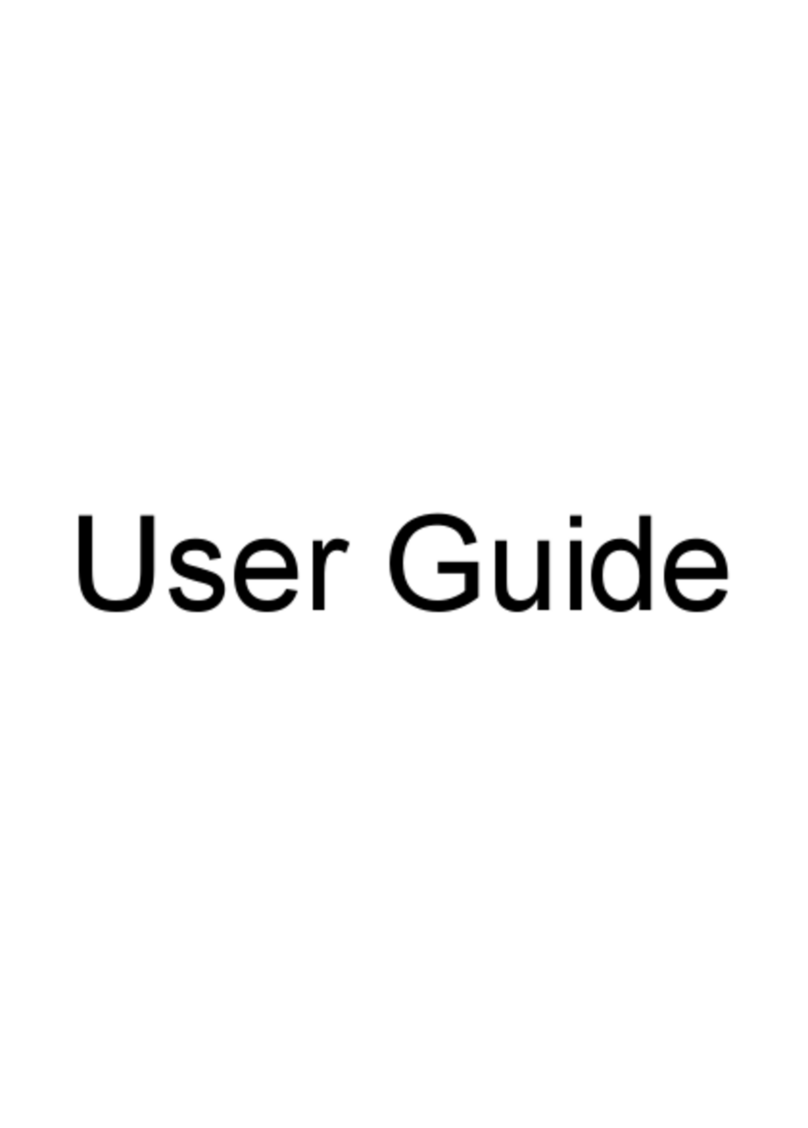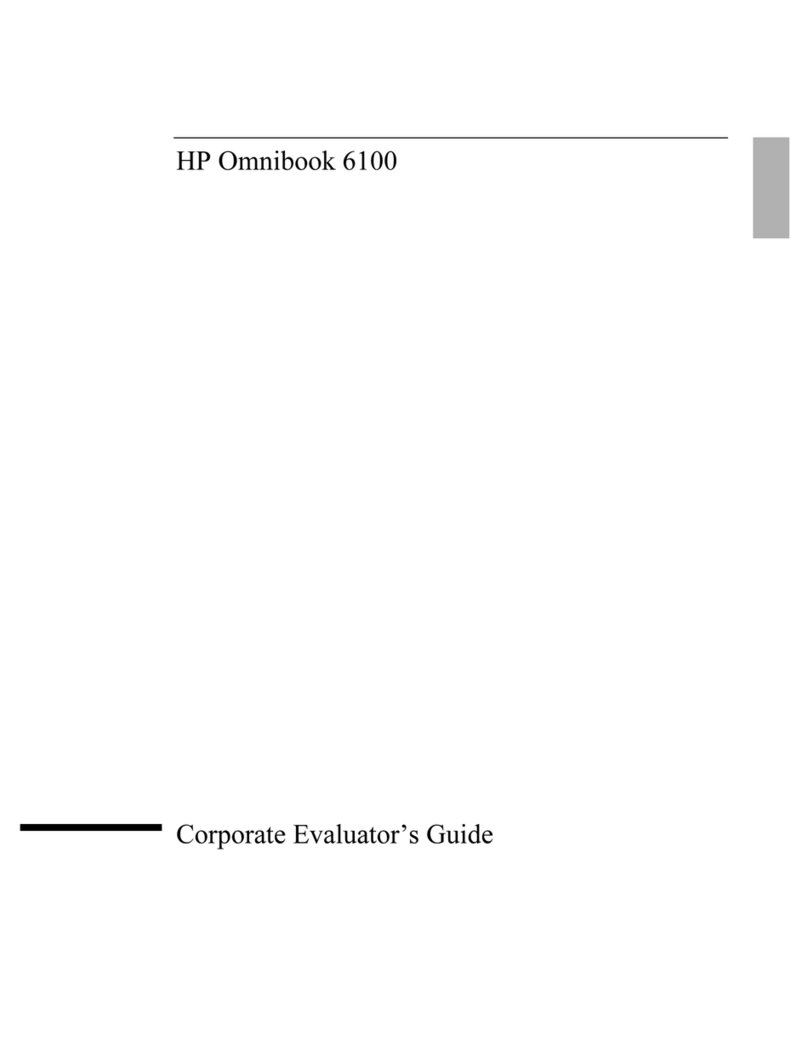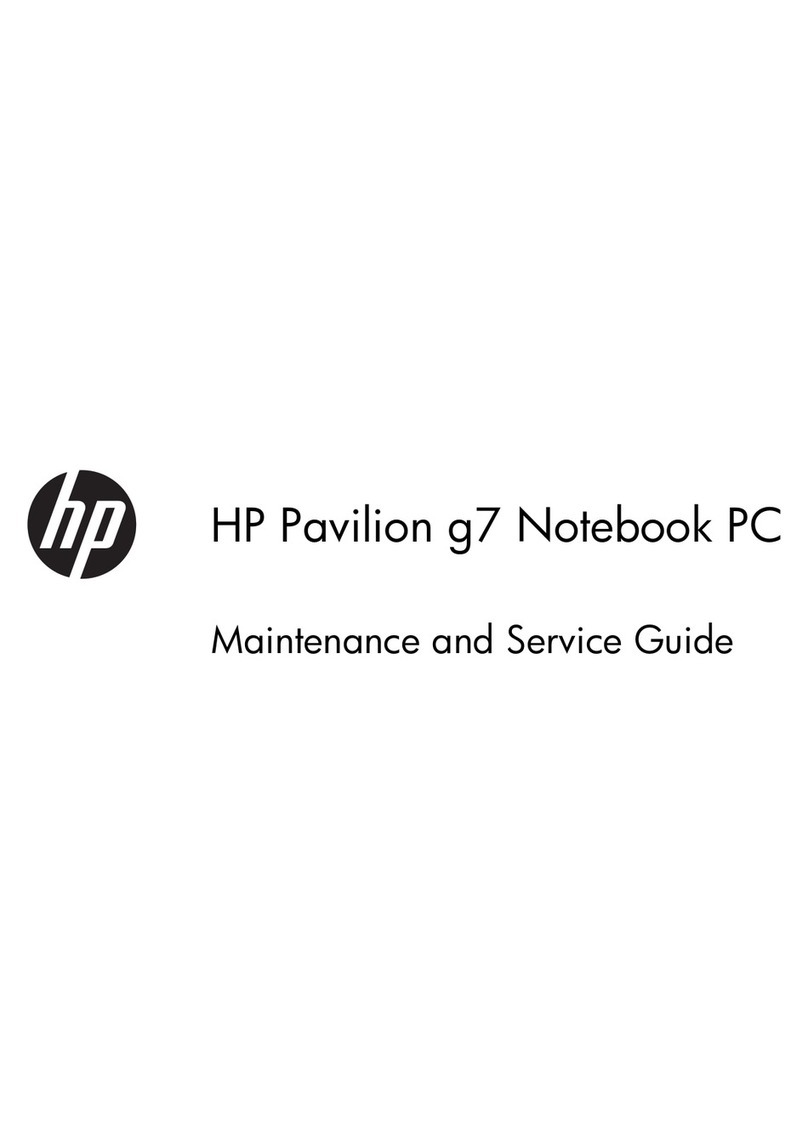Electrostatic discharge damage ..................................................................................... 40
Packaging and transporting guidelines ....................................................... 41
Component replacement procedures ................................................................................................................. 43
Battery ............................................................................................................................................... 43
Display subcomponents (bezel, webcam, panel) ............................................................................. 44
Service door ....................................................................................................................................... 49
Optical drive ...................................................................................................................................... 50
WLAN module .................................................................................................................................... 52
Memory module ................................................................................................................................ 54
Top cover/keyboard .......................................................................................................................... 55
Power button board .......................................................................................................................... 59
TouchPad button board .................................................................................................................... 59
Display assembly .............................................................................................................................. 61
USB board .......................................................................................................................................... 69
Hard drive .......................................................................................................................................... 70
Optical drive connector ..................................................................................................................... 72
System board .................................................................................................................................... 73
Fan/heat sink assembly .................................................................................................................... 77
Processor ........................................................................................................................................... 84
Power connector cable ...................................................................................................................... 86
Card reader board ............................................................................................................................. 88
Speakers ............................................................................................................................................ 89
RTC battery ........................................................................................................................................ 90
Hard drive connector ......................................................................................................................... 91
Weight ............................................................................................................................................... 92
5 Using Setup Utility (BIOS) and HP PC Hardware Diagnostics (UEFI) in Windows 8 ............................................... 93
Starting Setup Utility (BIOS) ................................................................................................................................ 93
Updating the BIOS ................................................................................................................................................ 93
Determining the BIOS version ........................................................................................................... 93
Downloading a BIOS update .............................................................................................................. 94
Using HP PC Hardware Diagnostics (UEFI) .......................................................................................................... 95
Downloading HP PC Hardware Diagnostics (UEFI) to a USB device .................................................. 95
6 Using Setup Utility (BIOS) and System Diagnostics in Windows 7 ..................................................................... 97
Starting Setup Utility (BIOS) ................................................................................................................................ 97
Updating the BIOS ................................................................................................................................................ 97
Determining the BIOS version ........................................................................................................... 97
Downloading a BIOS update .............................................................................................................. 98
Using System Diagnostics ................................................................................................................................... 99
vi