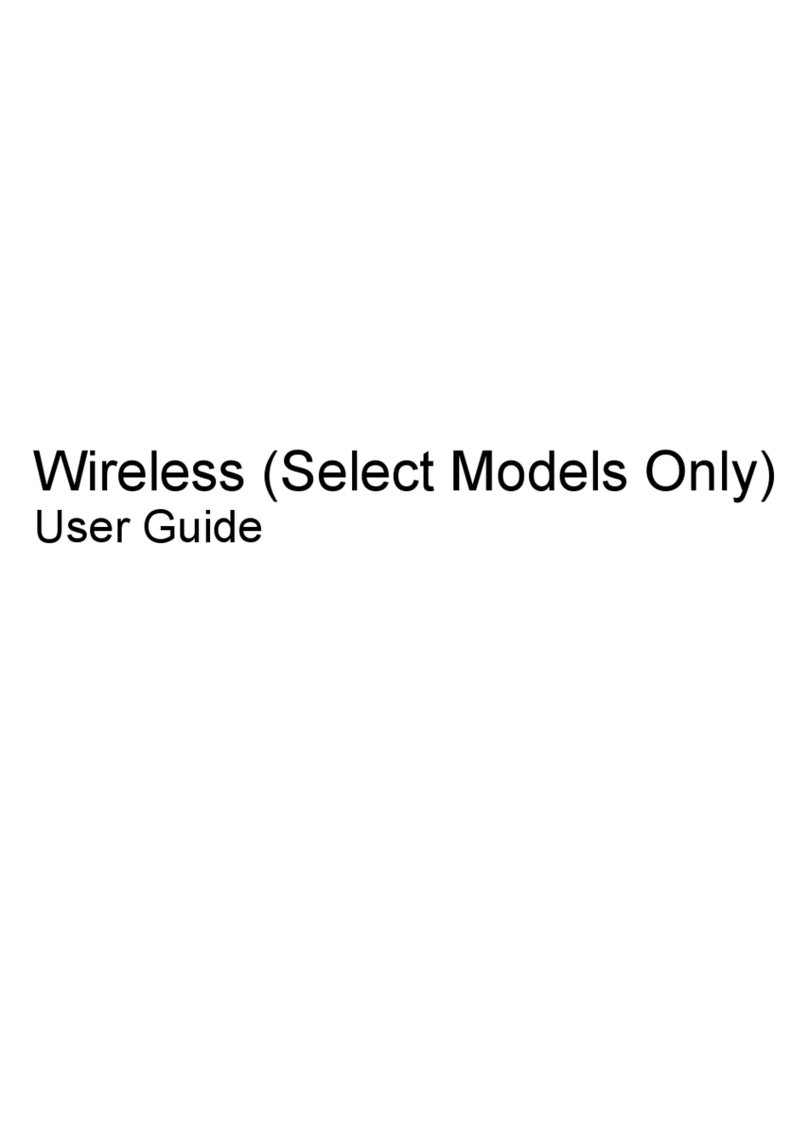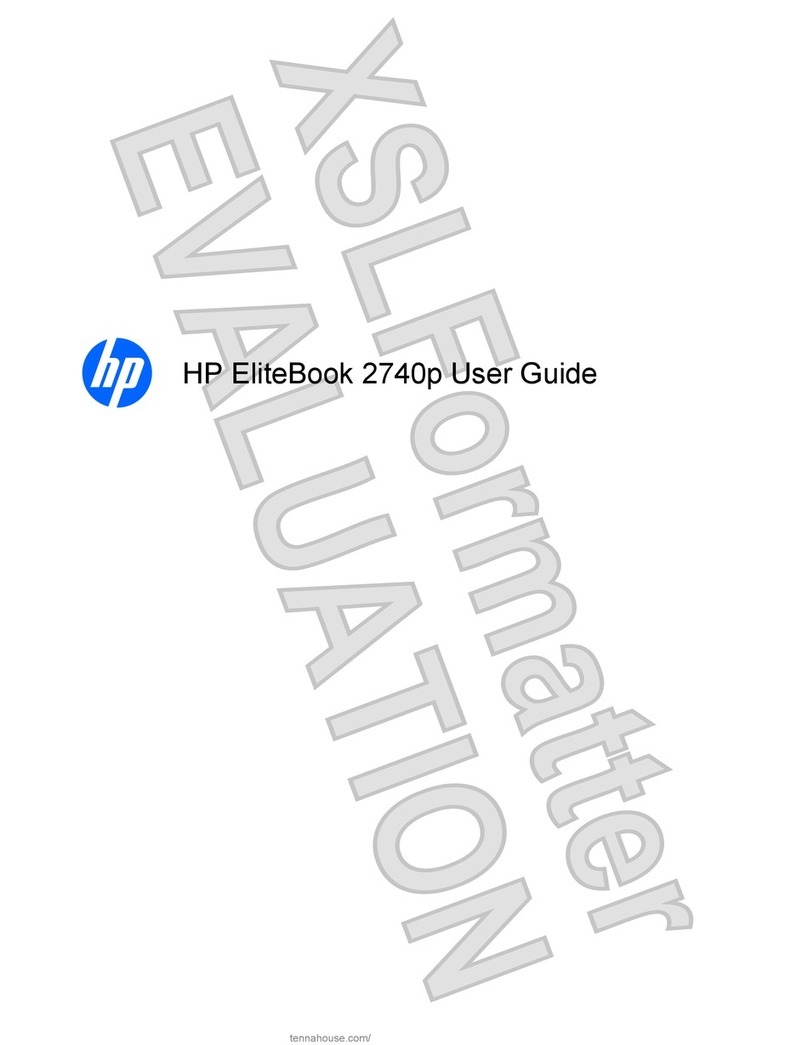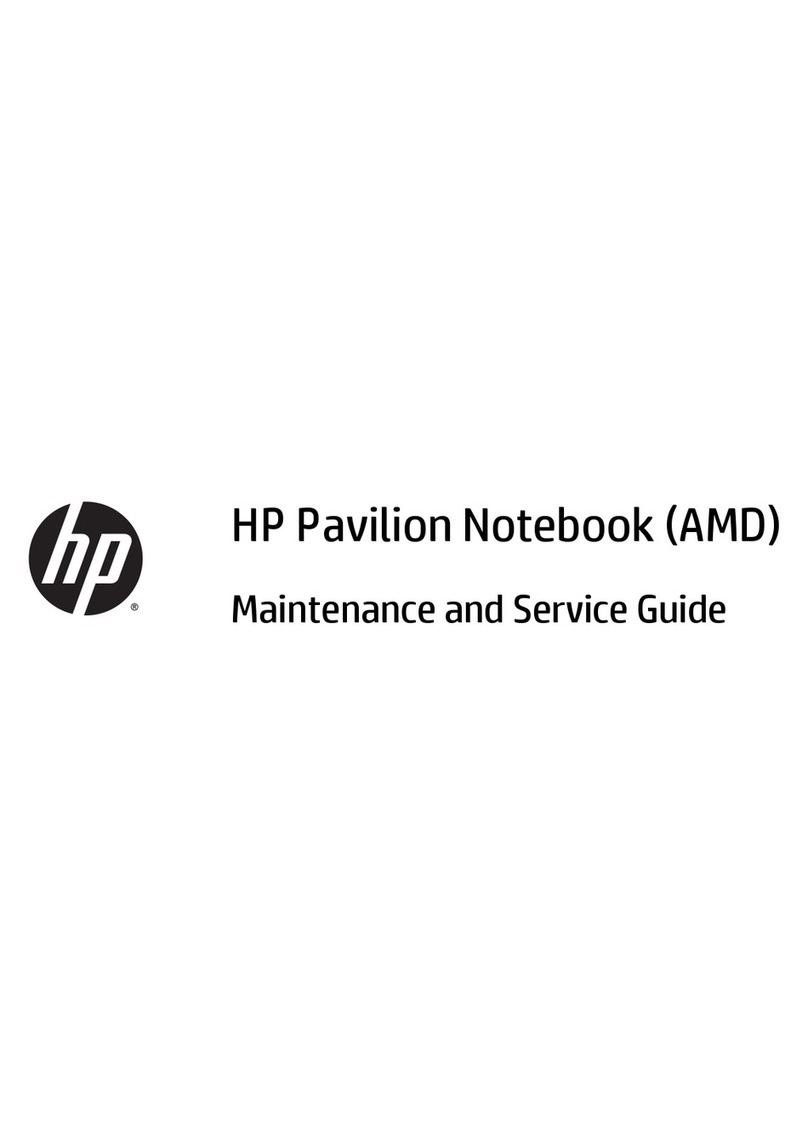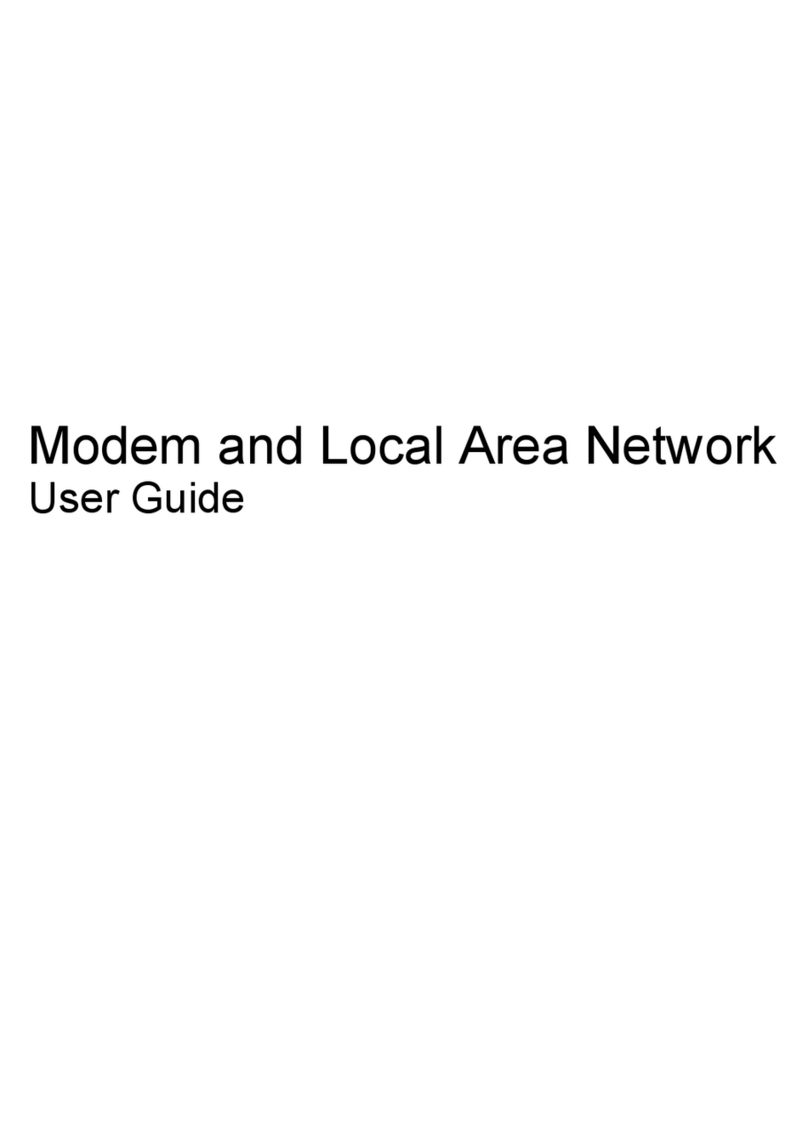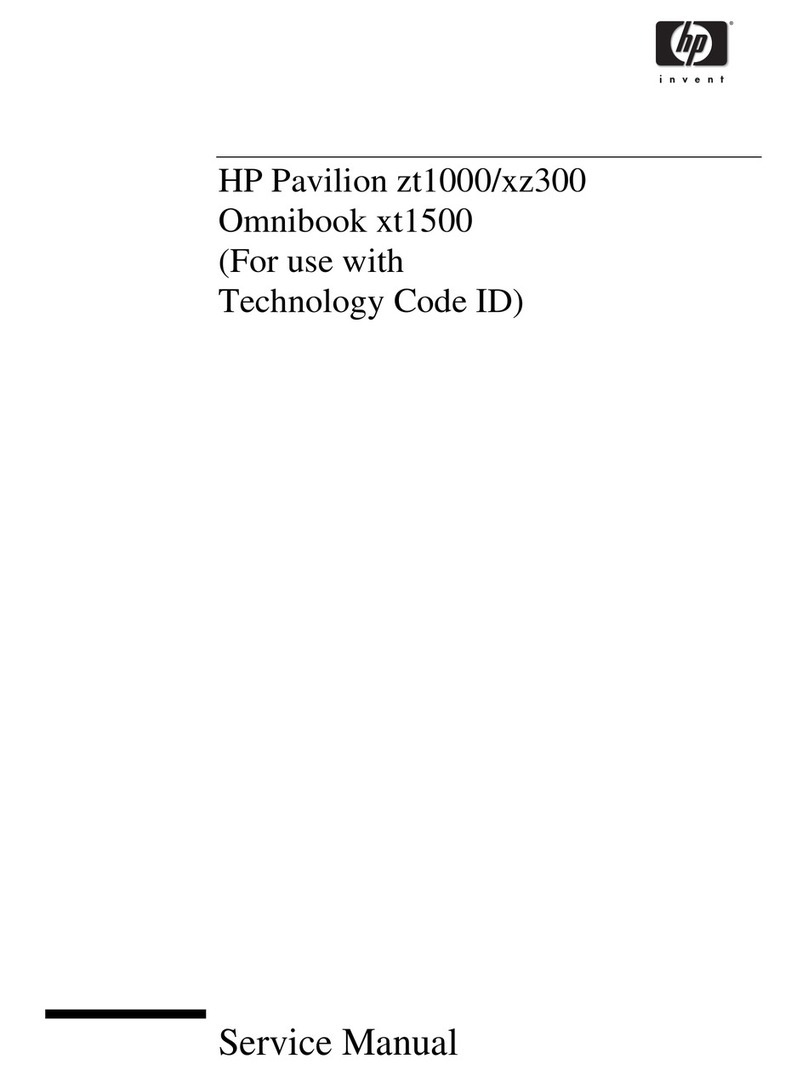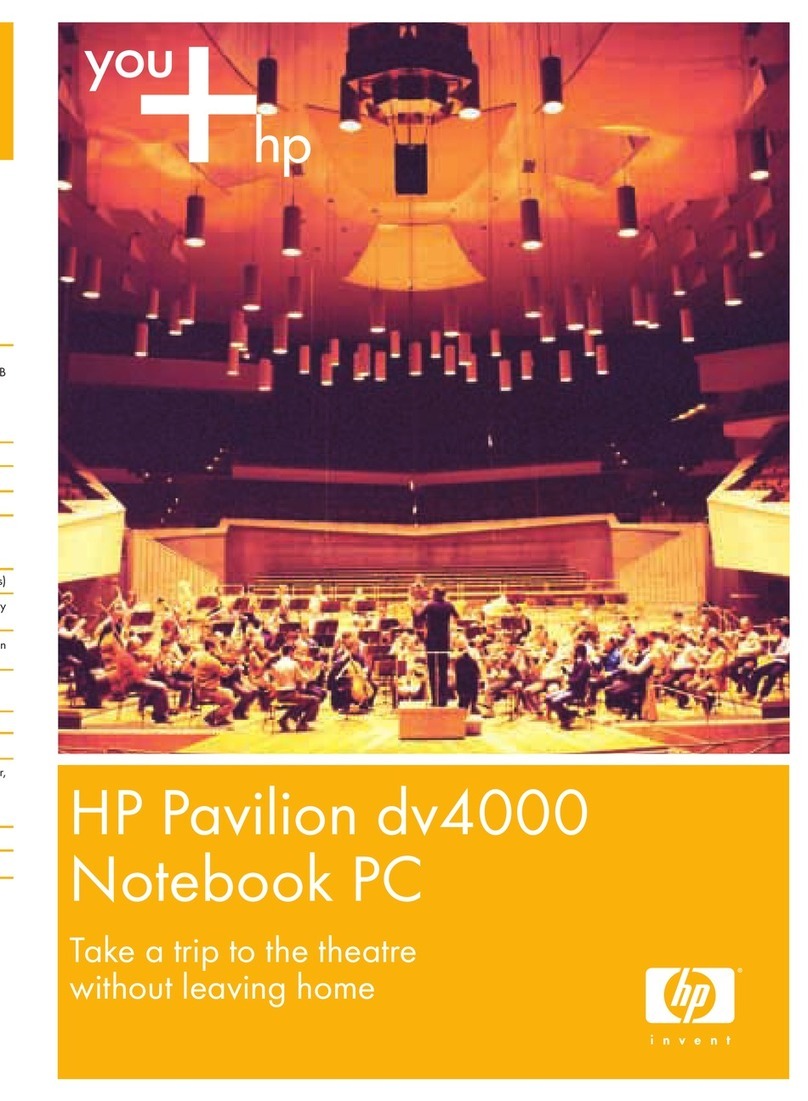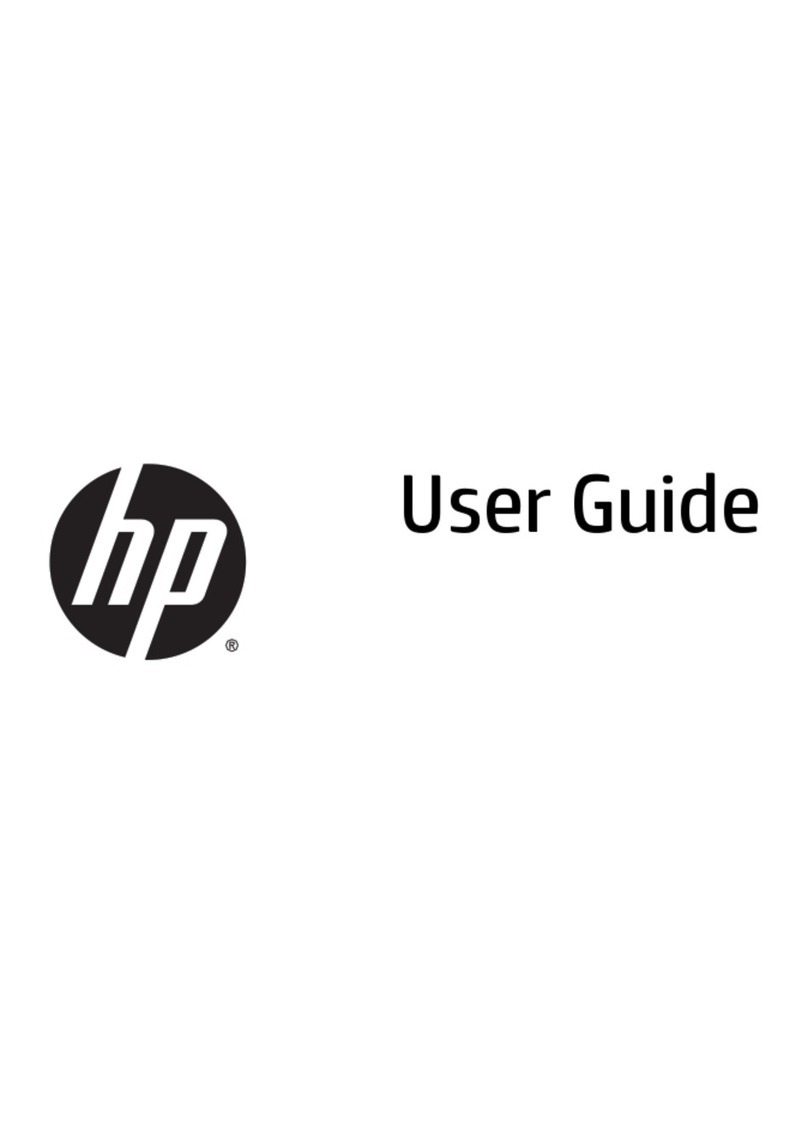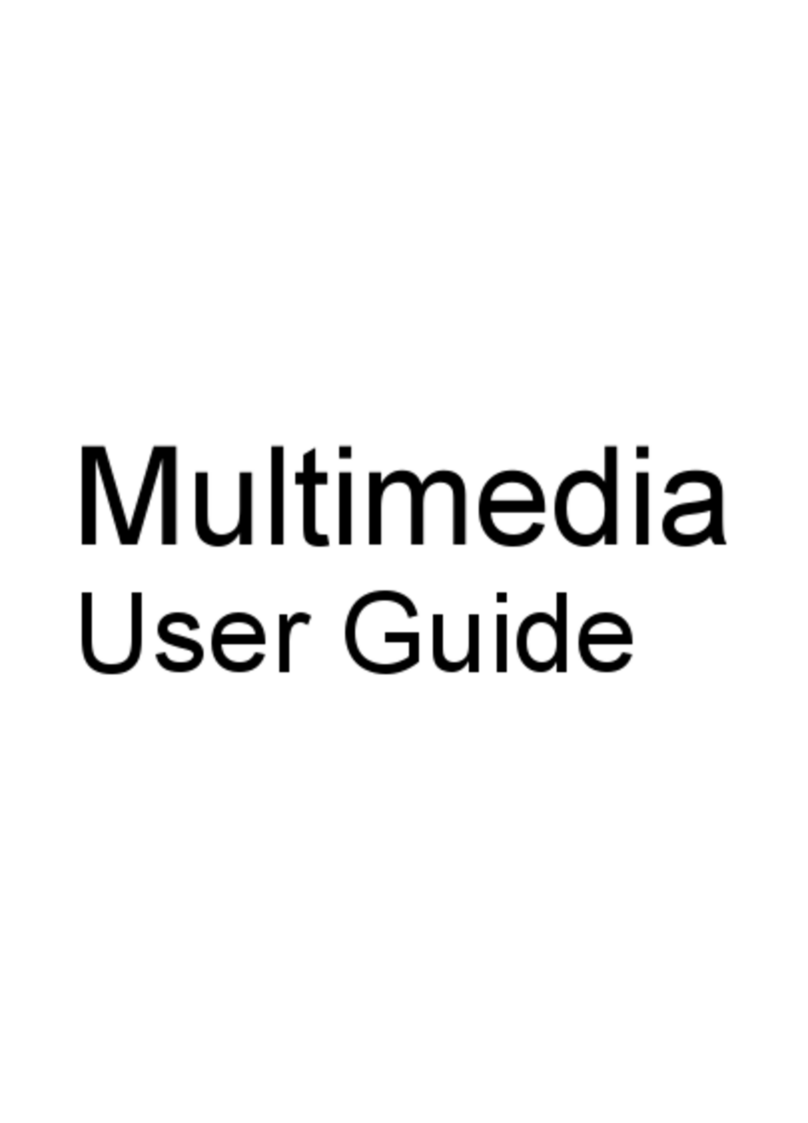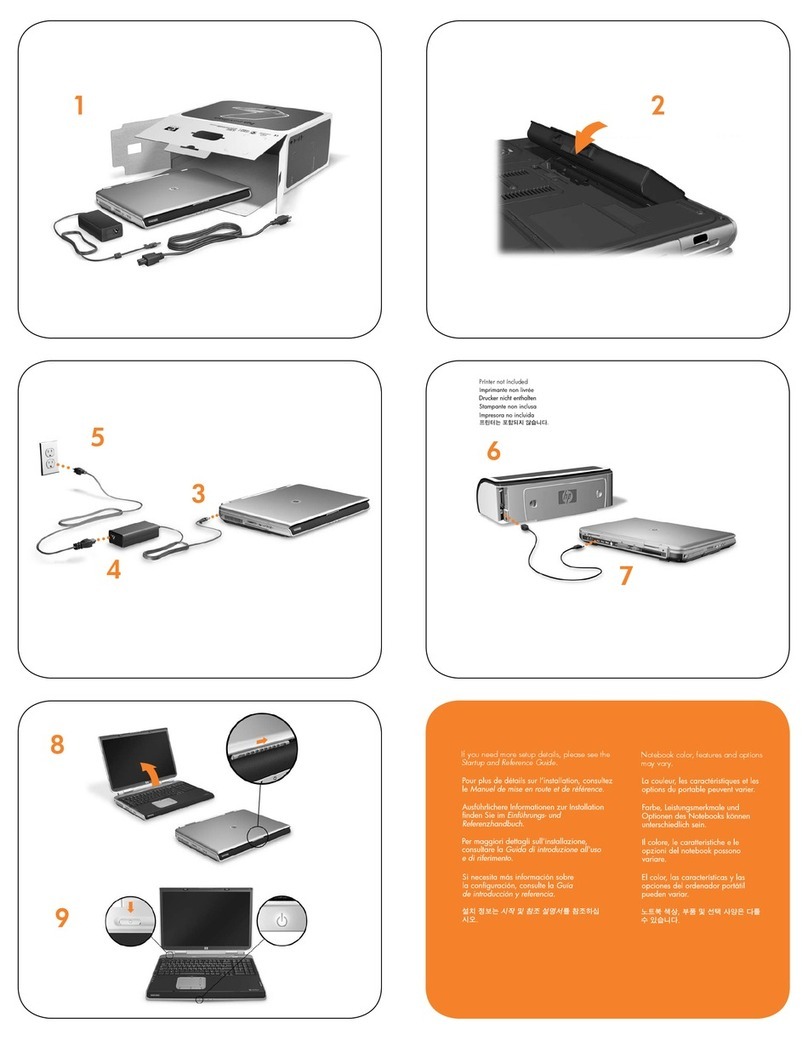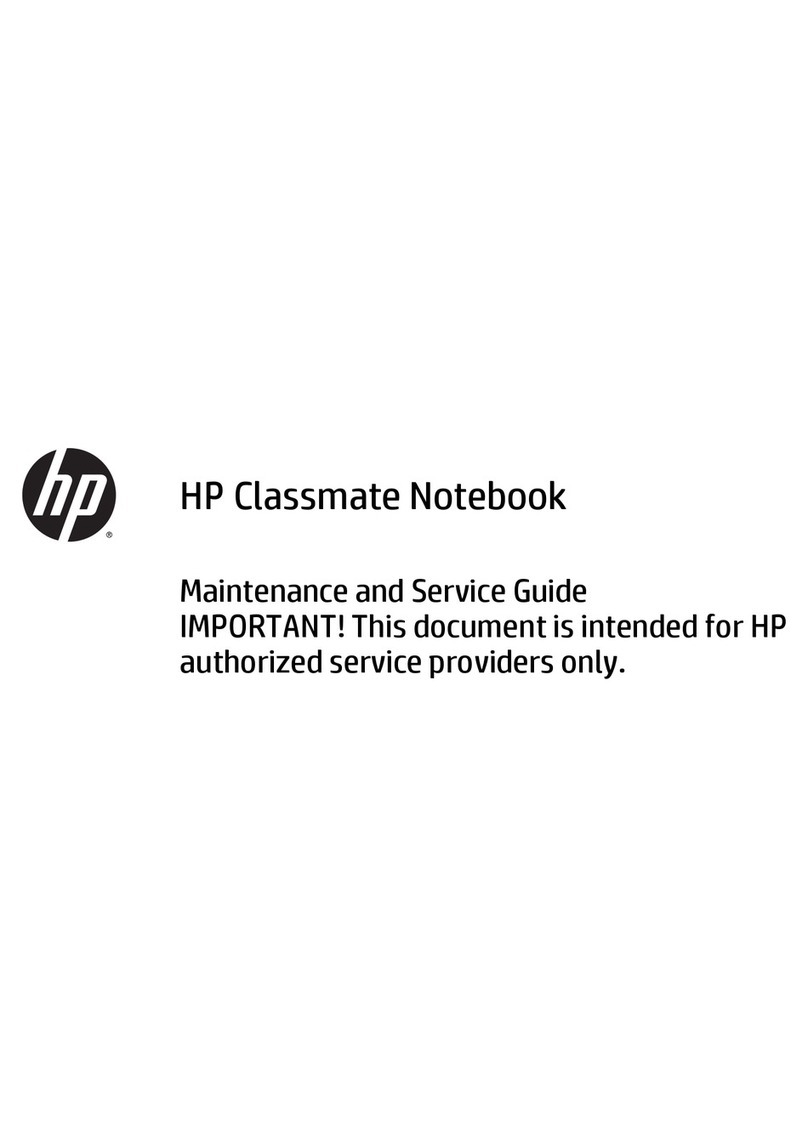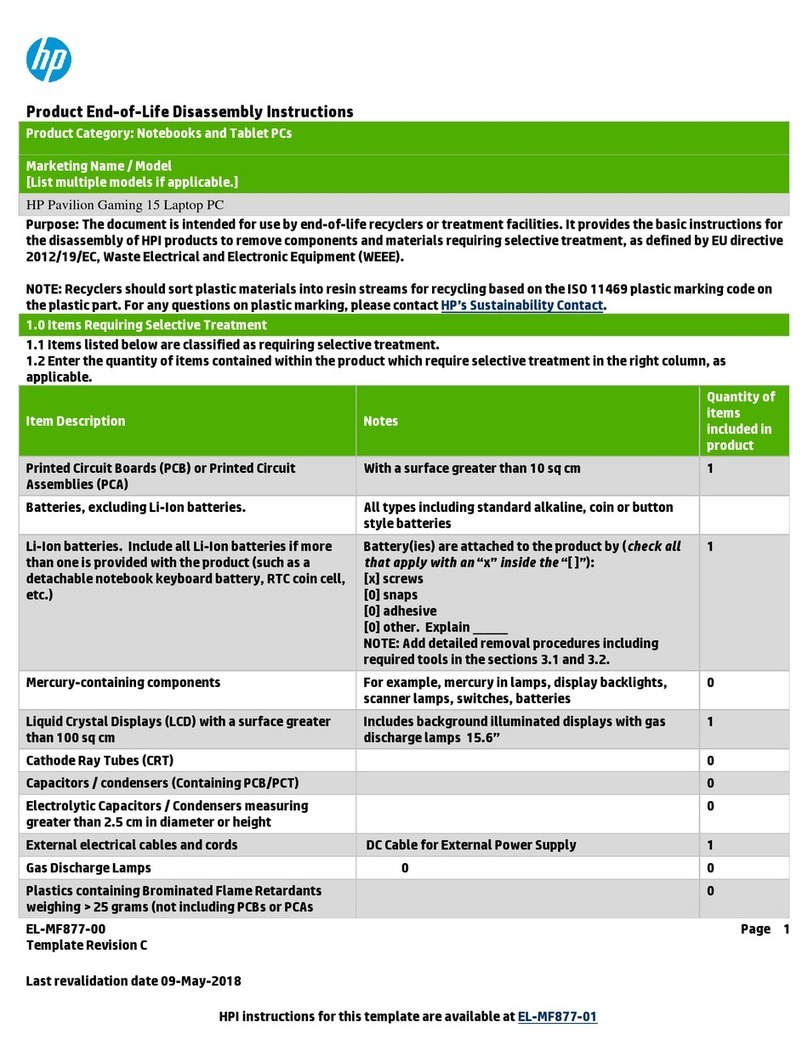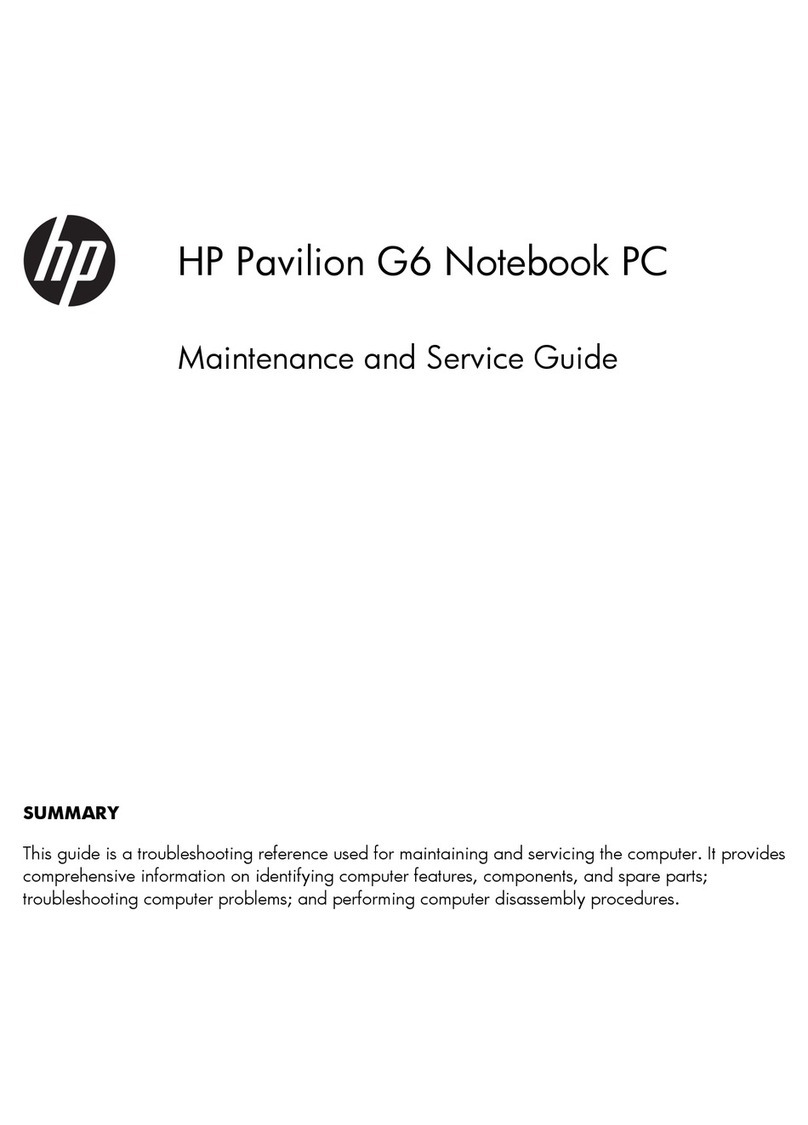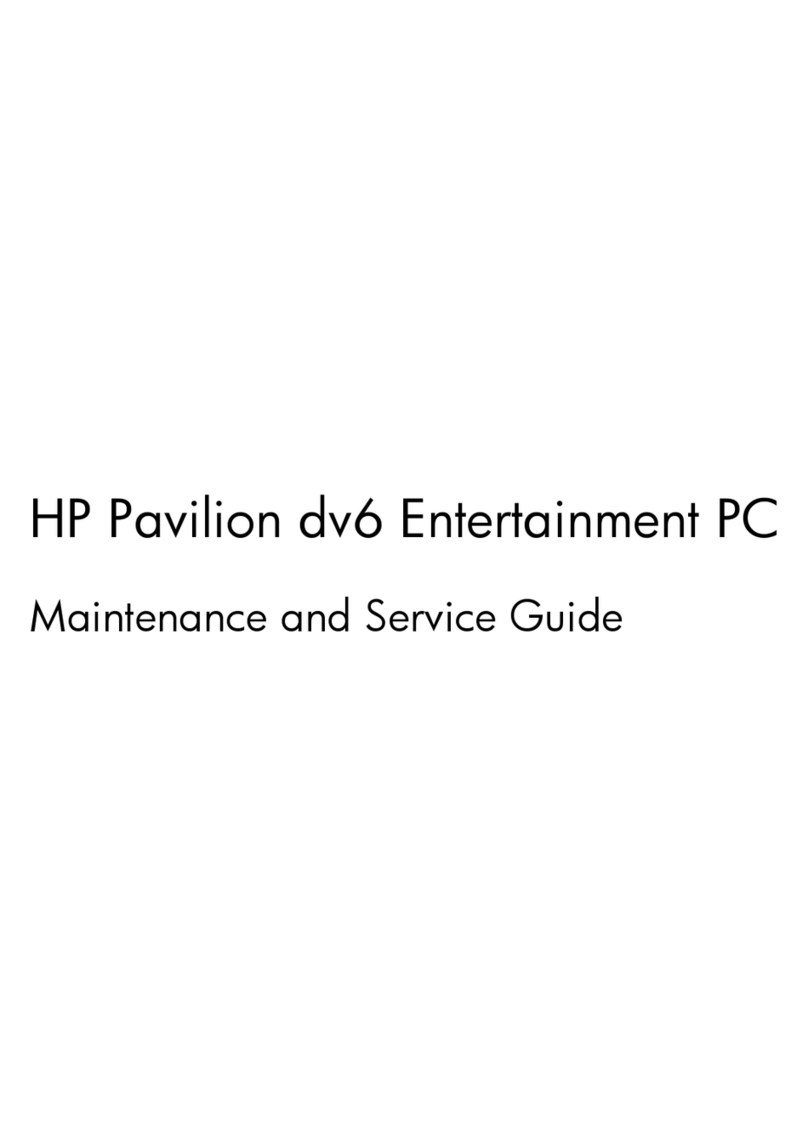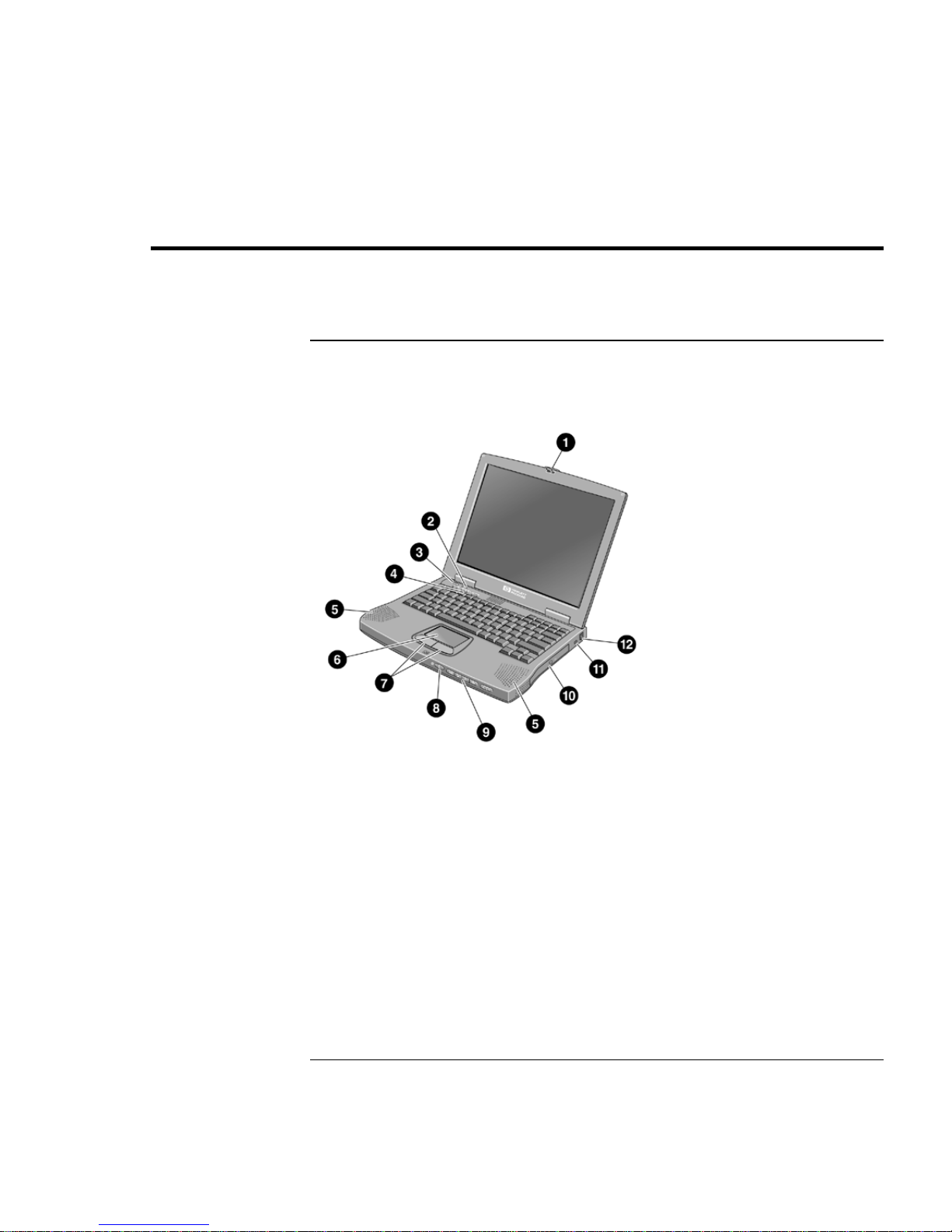6 Setup Guide
Configuring and Expanding Your Computer.............................................................. 43
Installing RAM Modules............................................................................................ 44
Removing RAM Modules........................................................................................... 45
Replacing a Hard Disk Drive...................................................................................... 46
Expanding the Hibernate Partition.............................................................................. 47
Service and Support....................................................................................................... 49
Hewlett-Packard Limited Warranty Statement........................................................... 50
Getting Support for Your Pavilion PC........................................................................ 52
To use the Pavilion User’s Guide ......................................................................... 52
To get help from the Pavilion Notebook Web site................................................ 52
To get support from the HP Customer Care Web site .......................................... 53
To call the HP Customer Care Center................................................................... 54
Obtaining Repair Service............................................................................................ 55
To receive warranty repair service........................................................................ 55
To prepare your computer for shipment ............................................................... 55
Solving Problems with your Computer........................................................................ 57
Troubleshooting Techniques ...................................................................................... 58
Testing Hardware Operation....................................................................................... 59
To run the diagnostic test...................................................................................... 59
To create a diagnostic floppy disk ........................................................................ 60
Recovering and Reinstalling Software ....................................................................... 61
To recover the factory installation of your hard disk............................................ 61
Specifications and Regulatory Information................................................................. 63
Hardware and Software Specifications....................................................................... 64
Safety Information...................................................................................................... 65
Power Cords.......................................................................................................... 65
Battery Safety........................................................................................................ 66
Laser Safety........................................................................................................... 66
LED Safety............................................................................................................ 67
Regulatory Information .............................................................................................. 68
U.S.A..................................................................................................................... 68
Canada................................................................................................................... 69
Japan ..................................................................................................................... 69
International.......................................................................................................... 70
Index................................................................................................................................ 73