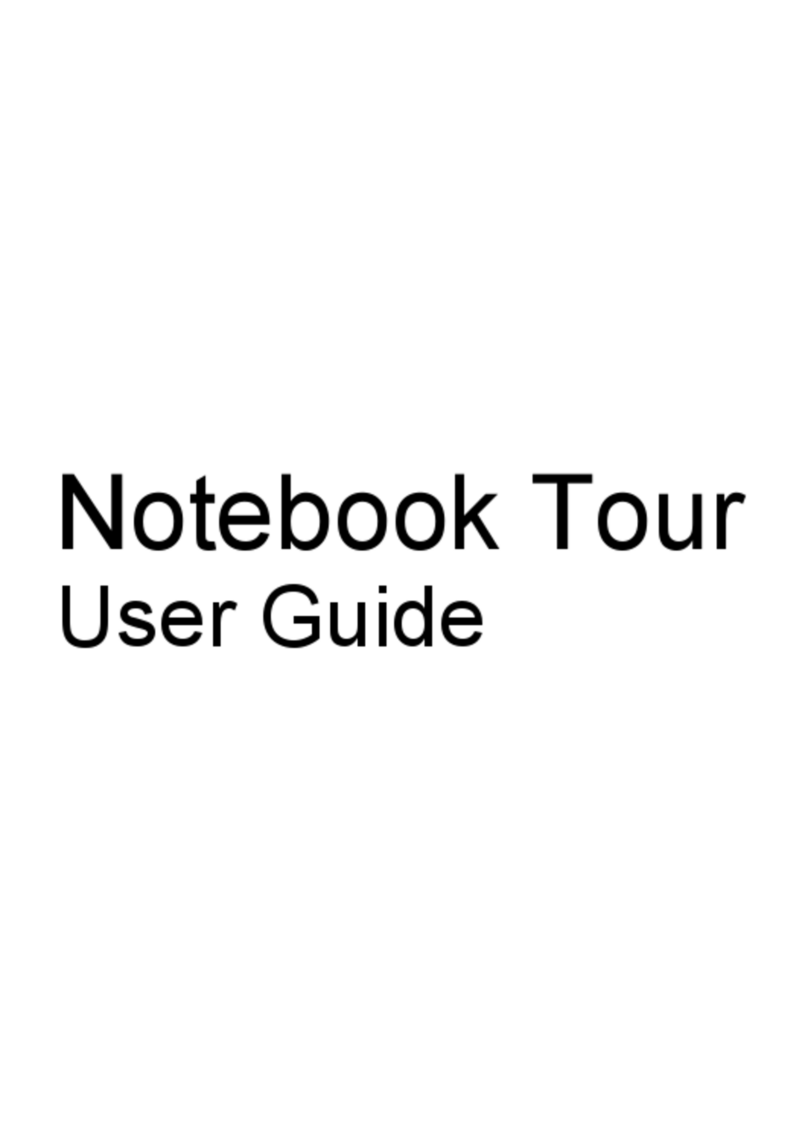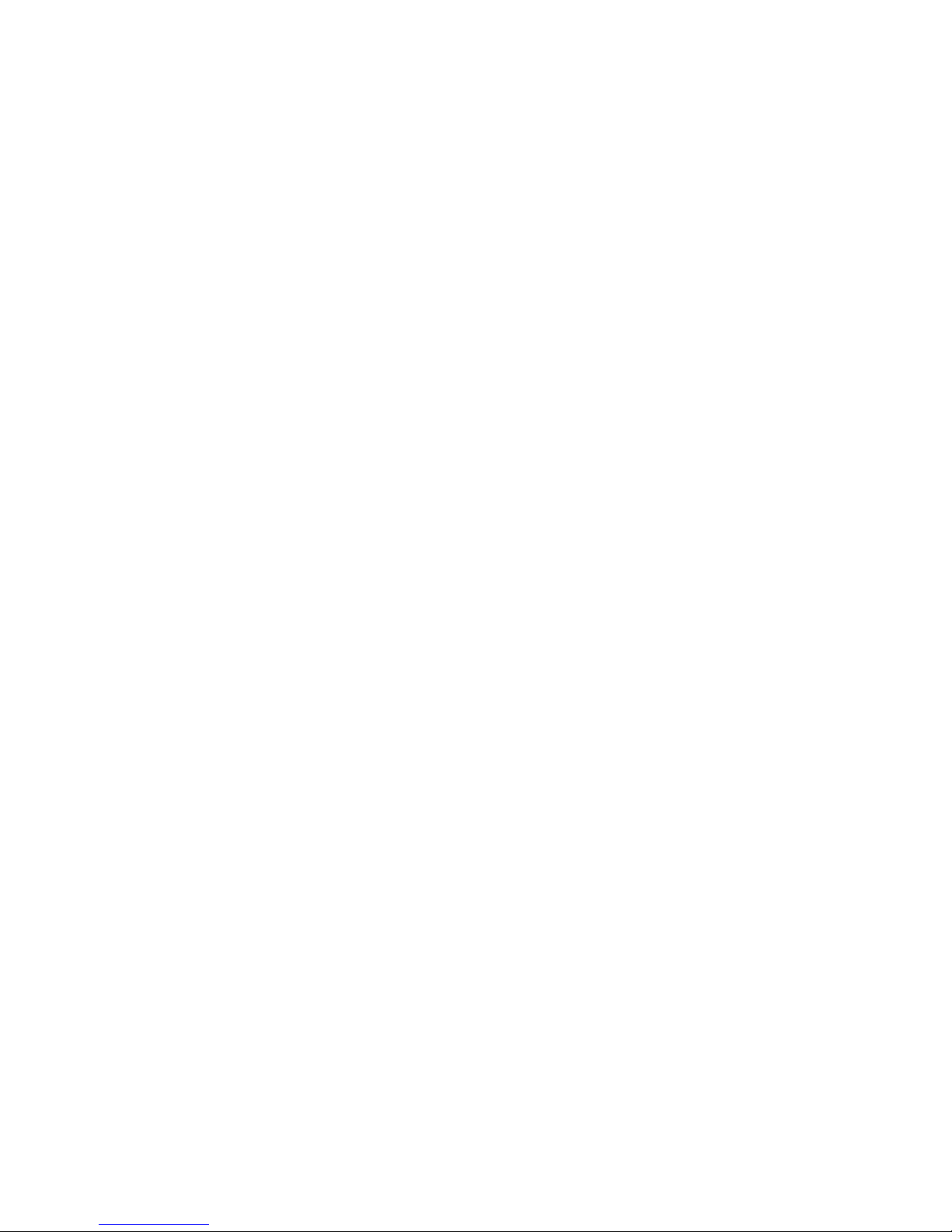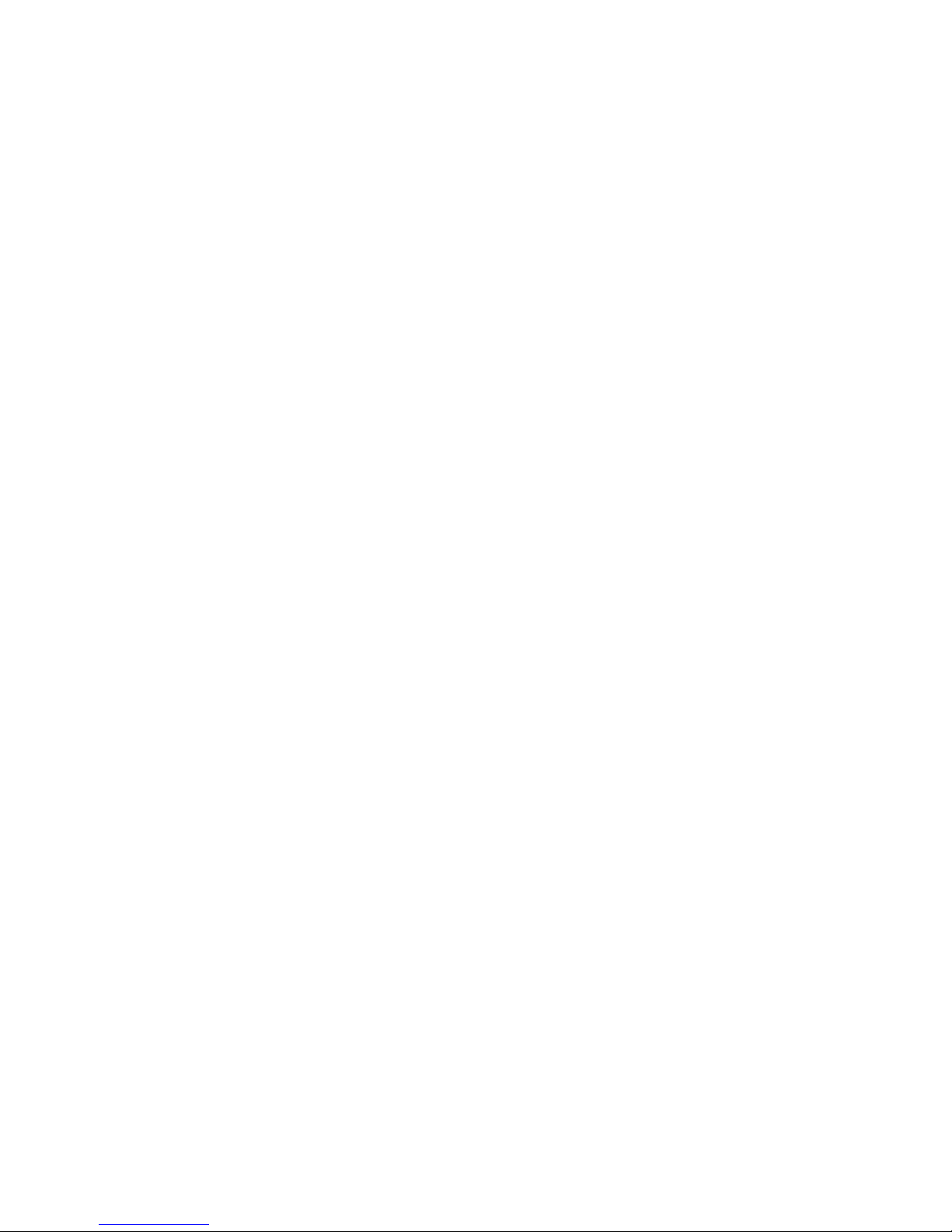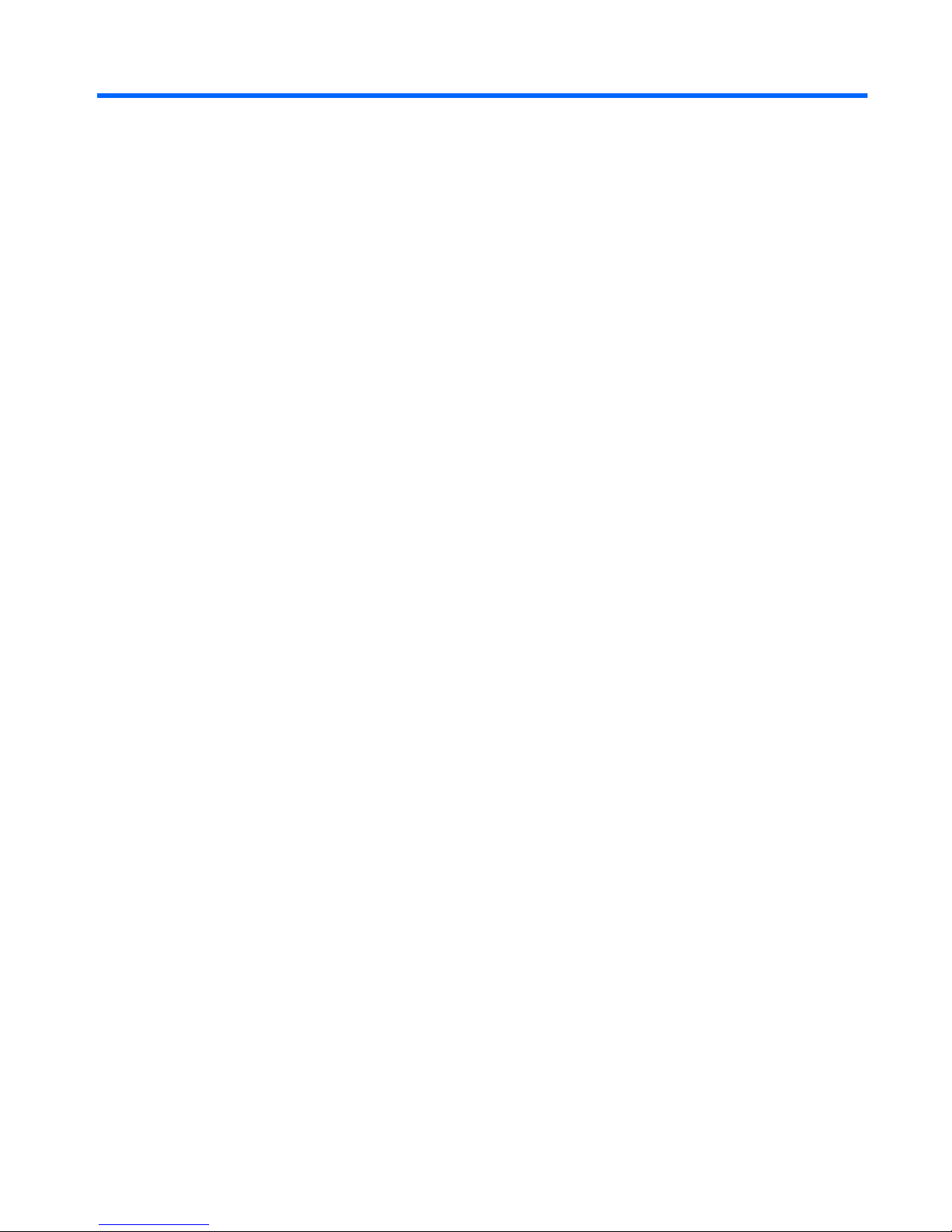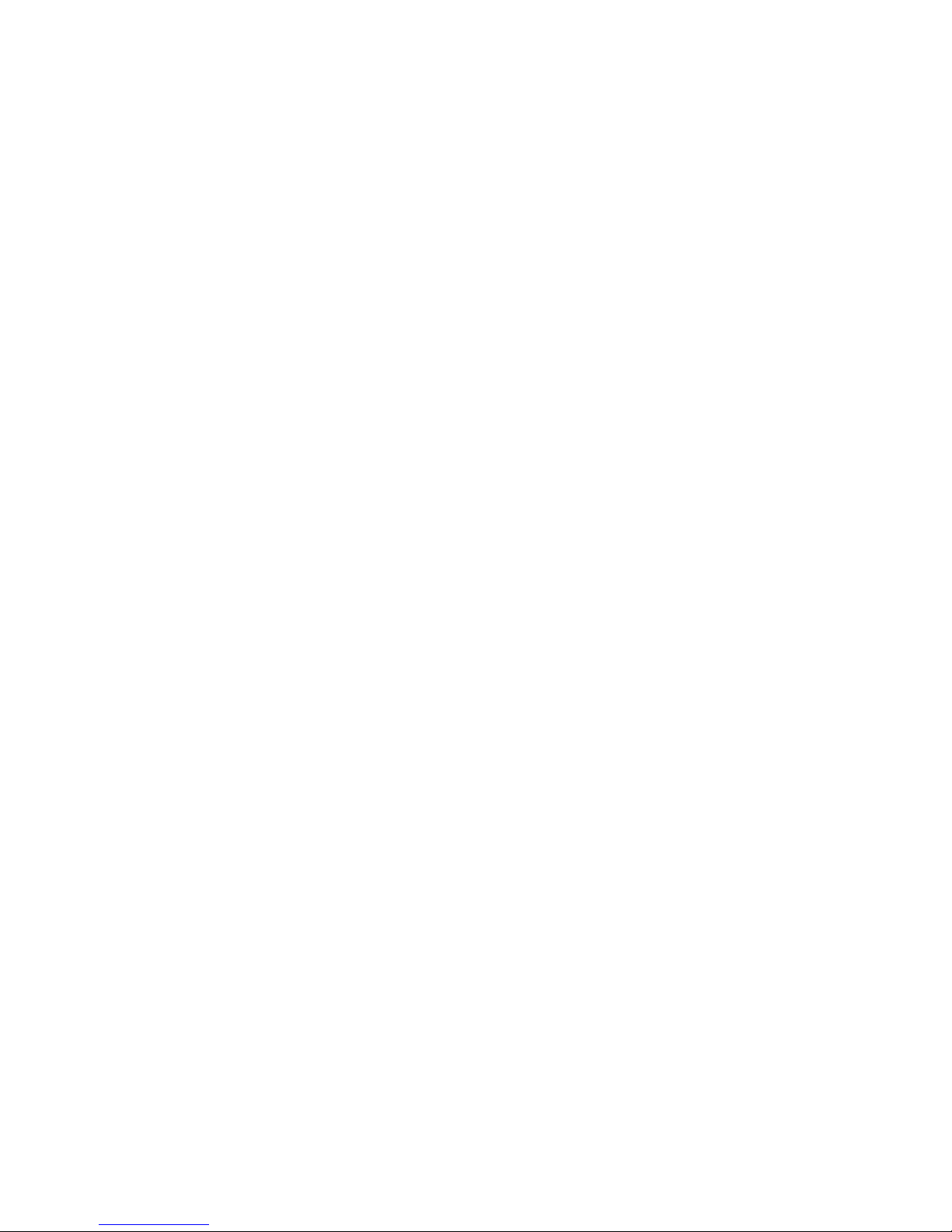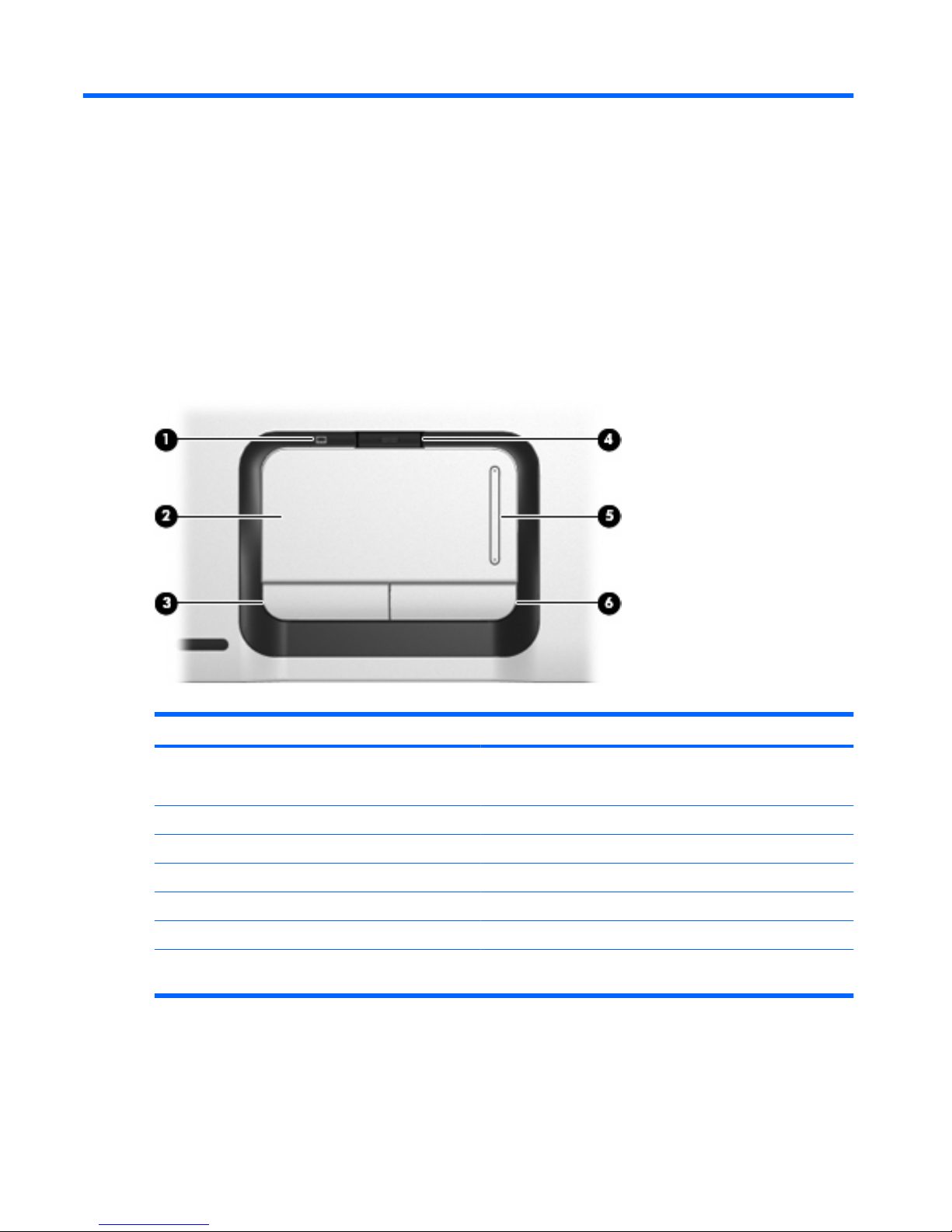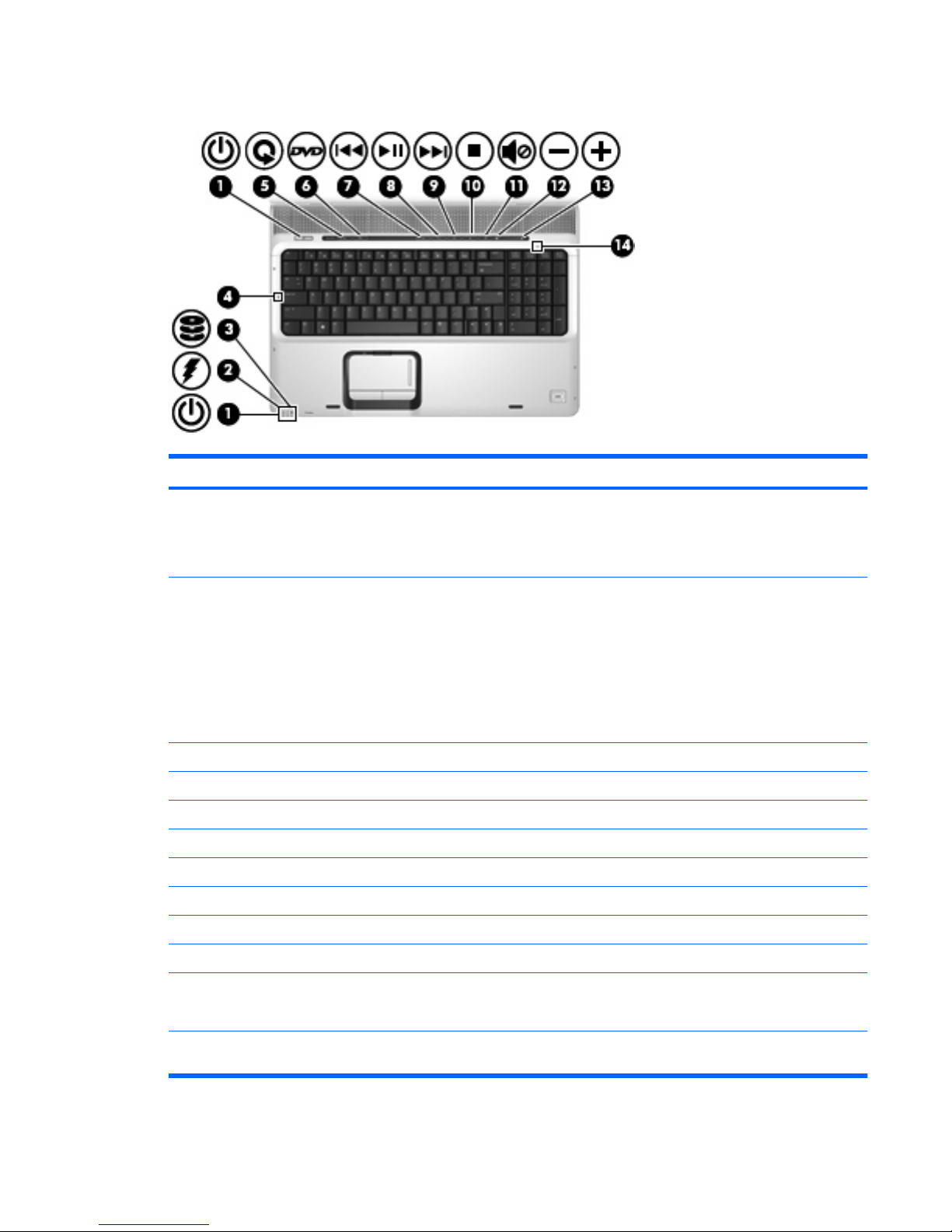HP Pavilion dv9000 User manual
Other HP Laptop manuals

HP
HP Mini 5102 User instructions

HP
HP Pavilion DV5000t Manual
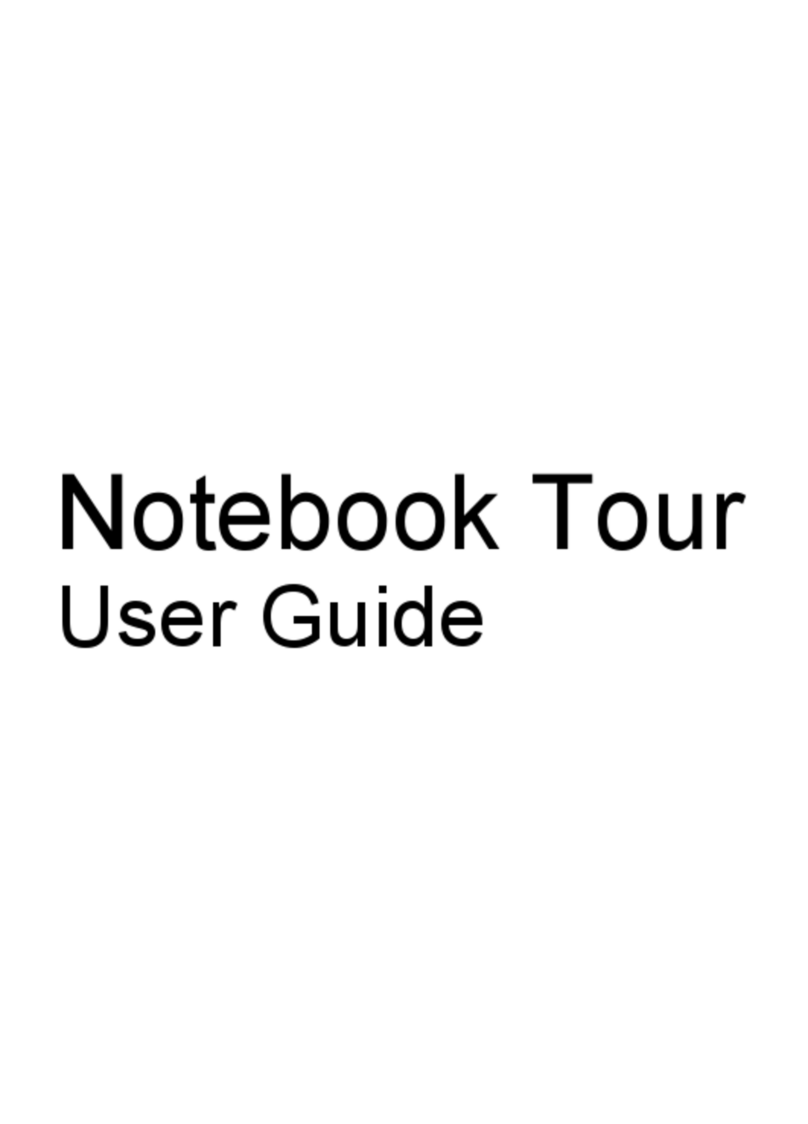
HP
HP Pavilion DV3-1075 User manual
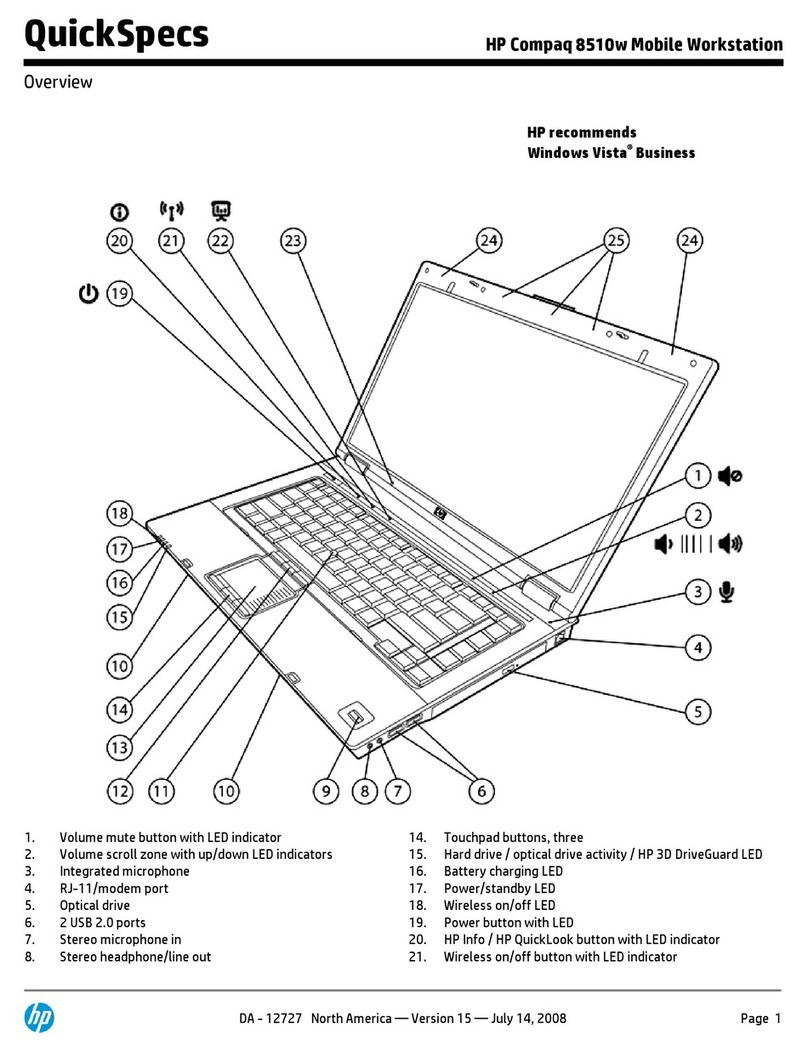
HP
HP 8510w - Mobile Workstation Installation guide

HP
HP OMEN Manual
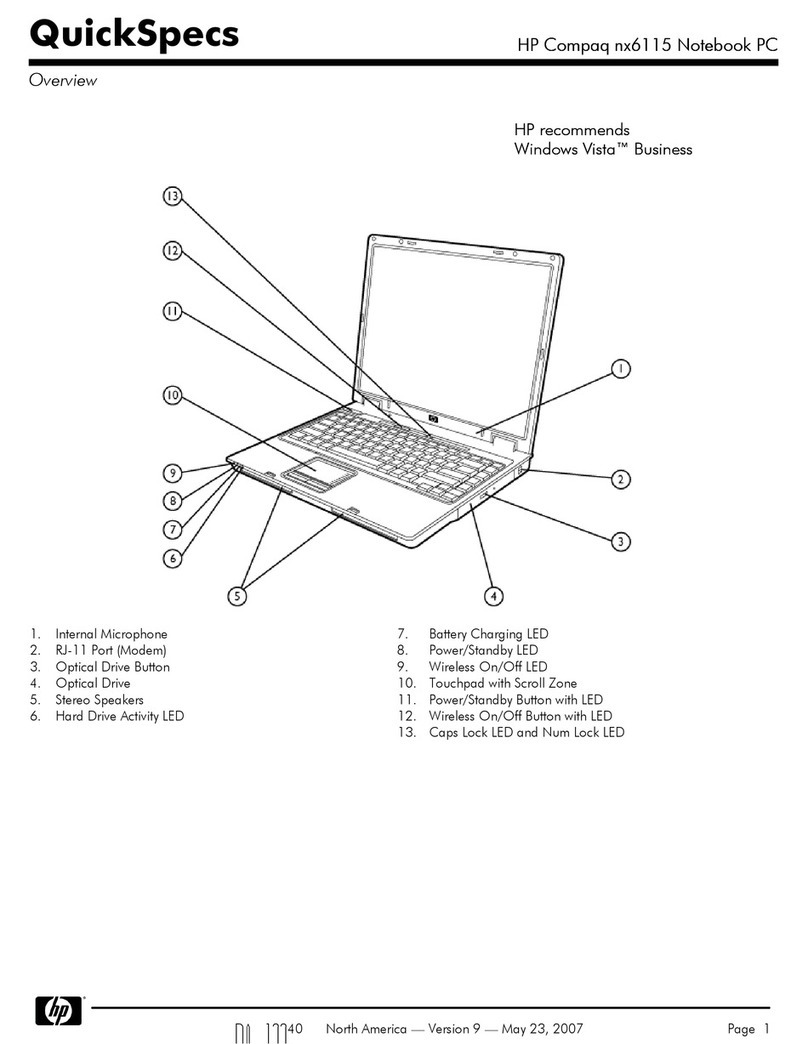
HP
HP Compaq nx6115 User manual
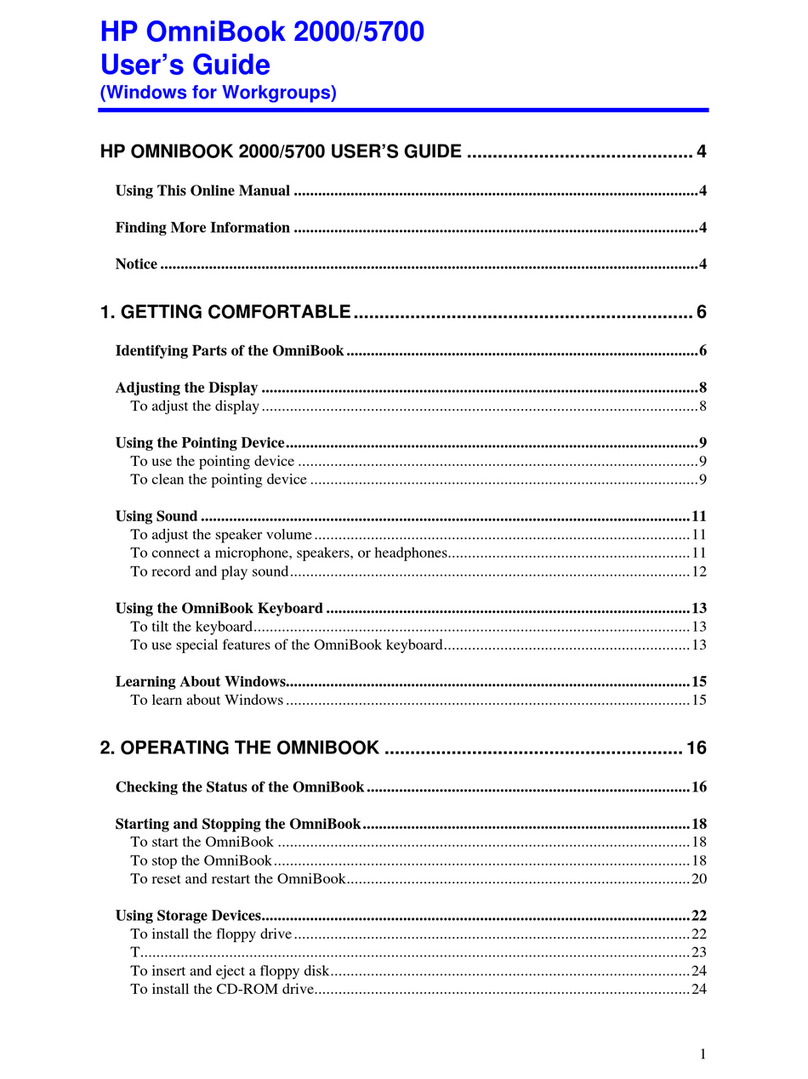
HP
HP 2000/5700 User manual

HP
HP Pavilion 15 Manual

HP
HP Compaq NX7400 User manual
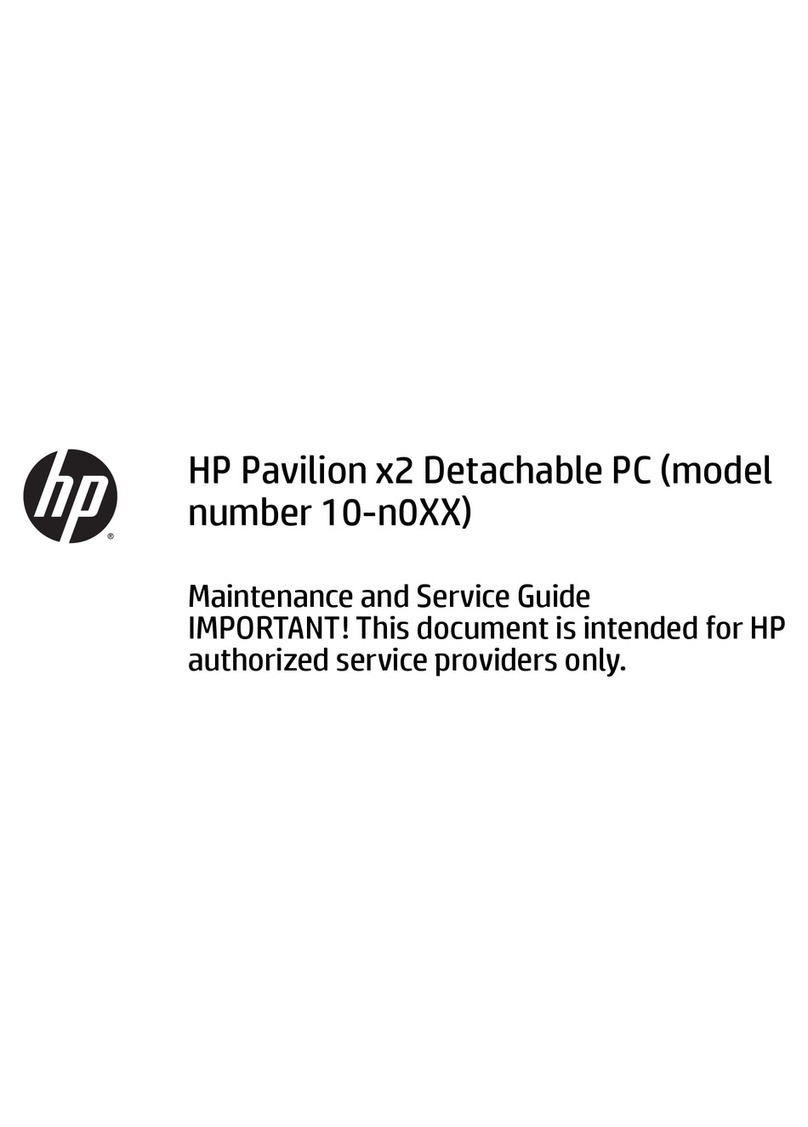
HP
HP Pavilion x2 10-N010NW Manual
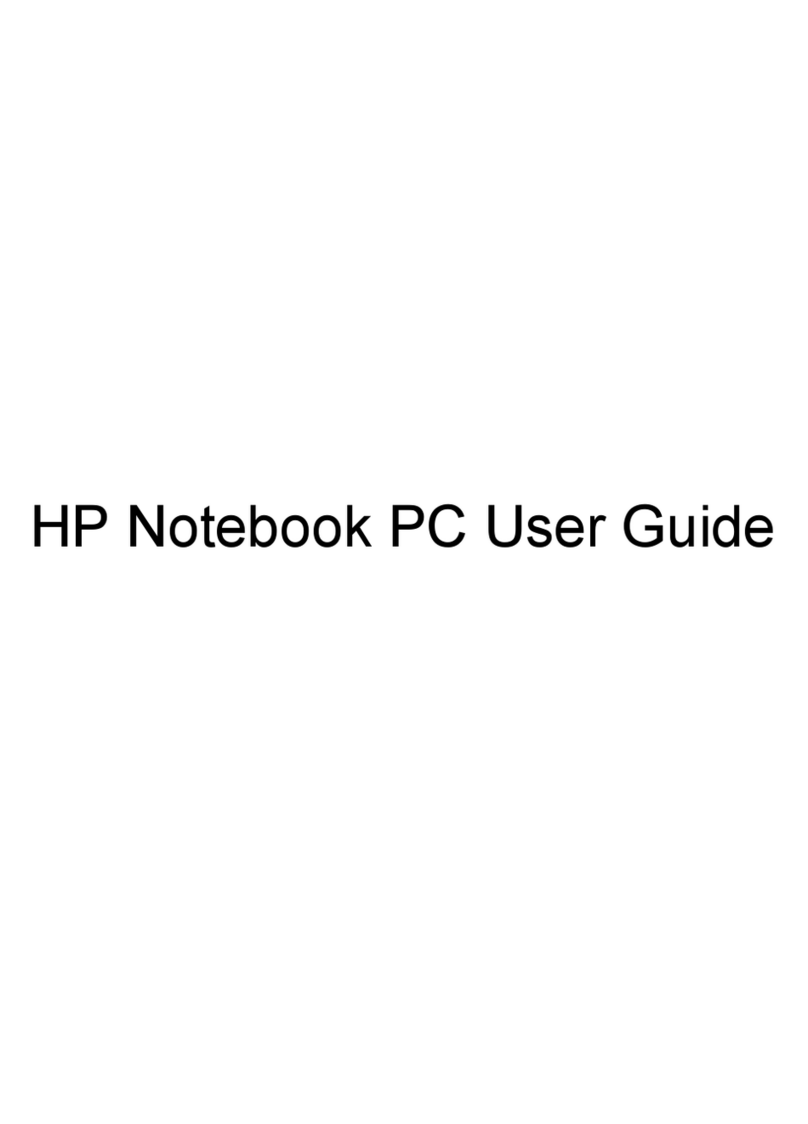
HP
HP Net PC 20 User manual

HP
HP HP OmniBook 900 User manual
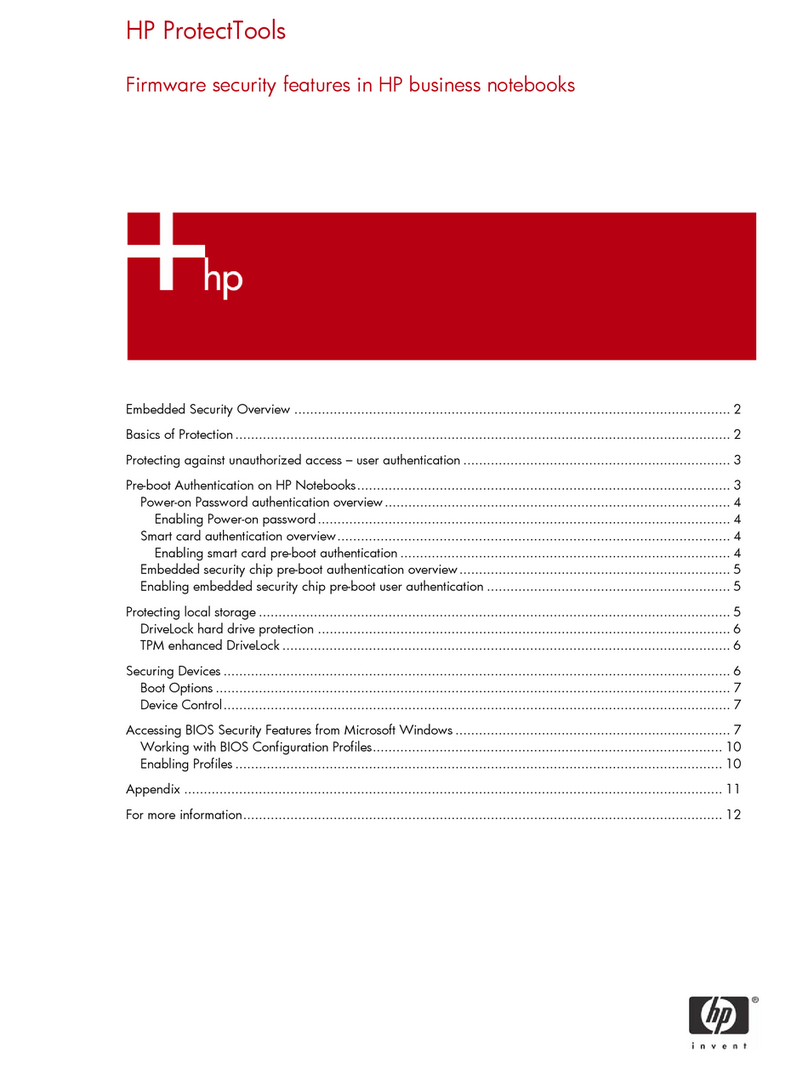
HP
HP Compaq NC4010 Specification sheet

HP
HP ENVY x360 Convertible PC Manual
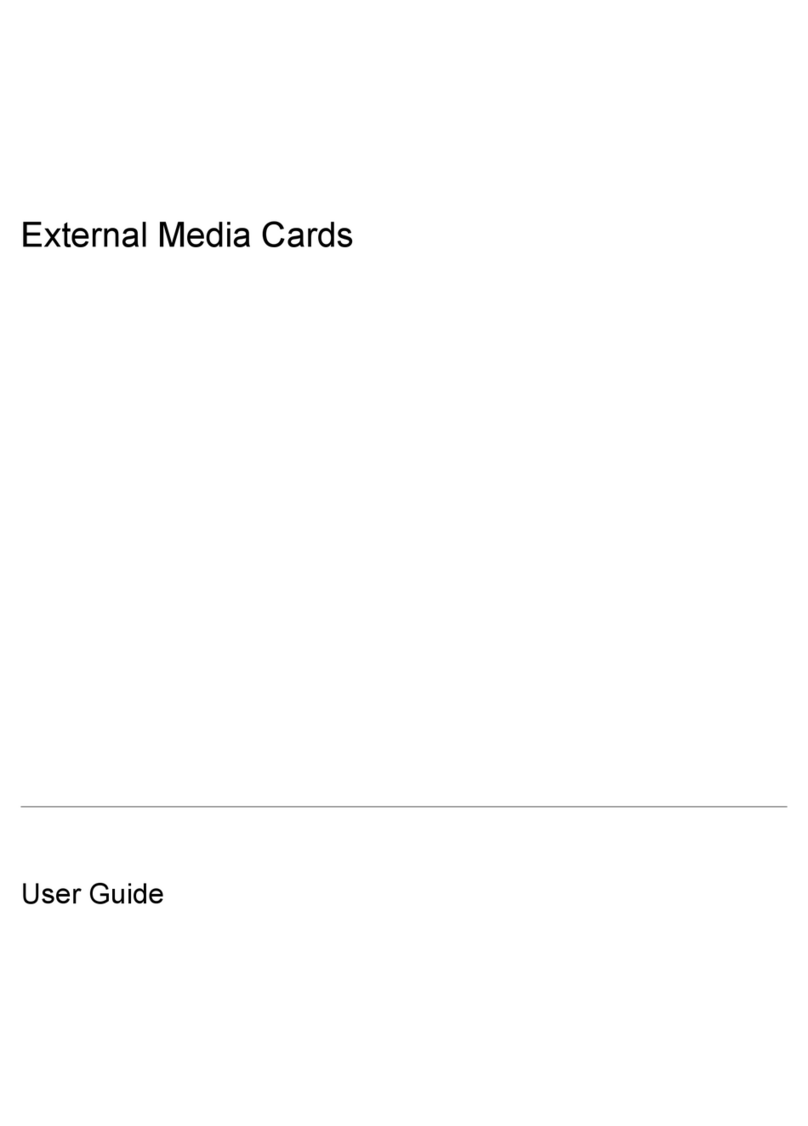
HP
HP Pavilion dv2000 - Entertainment Notebook PC User manual

HP
HP EliteBook 8760w Manual

HP
HP EliteBook 8460W Manual
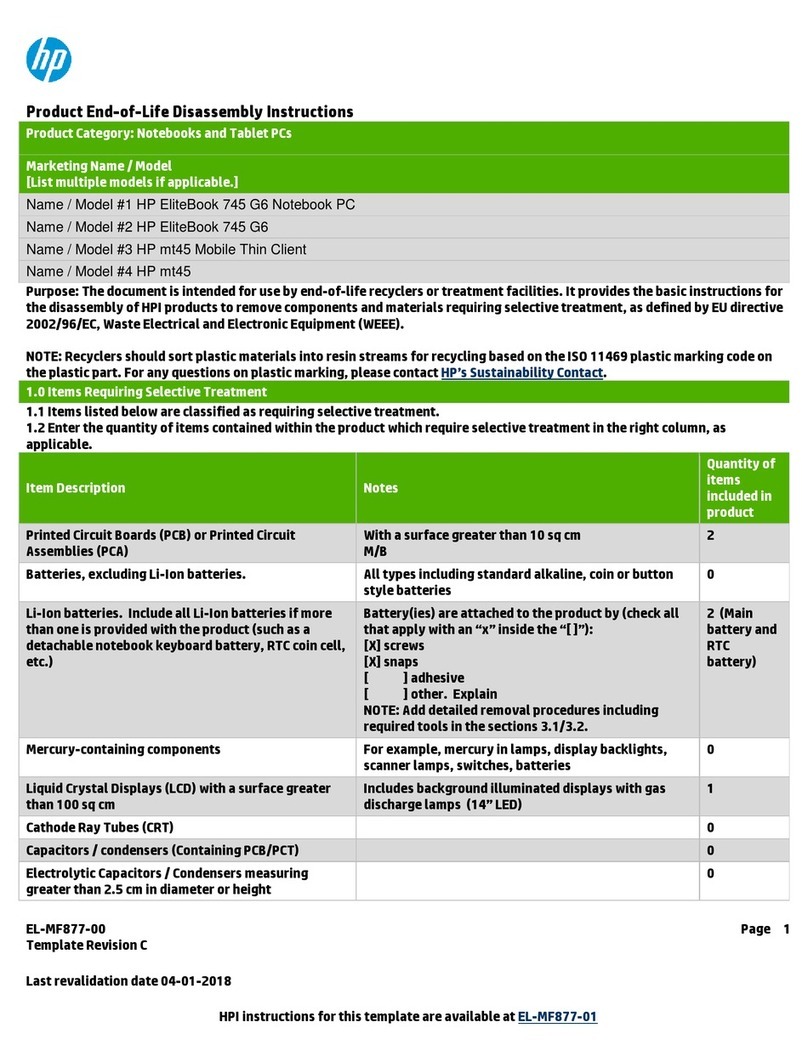
HP
HP EliteBook 745 G6 Assembly instructions

HP
HP Compaq Presario User manual
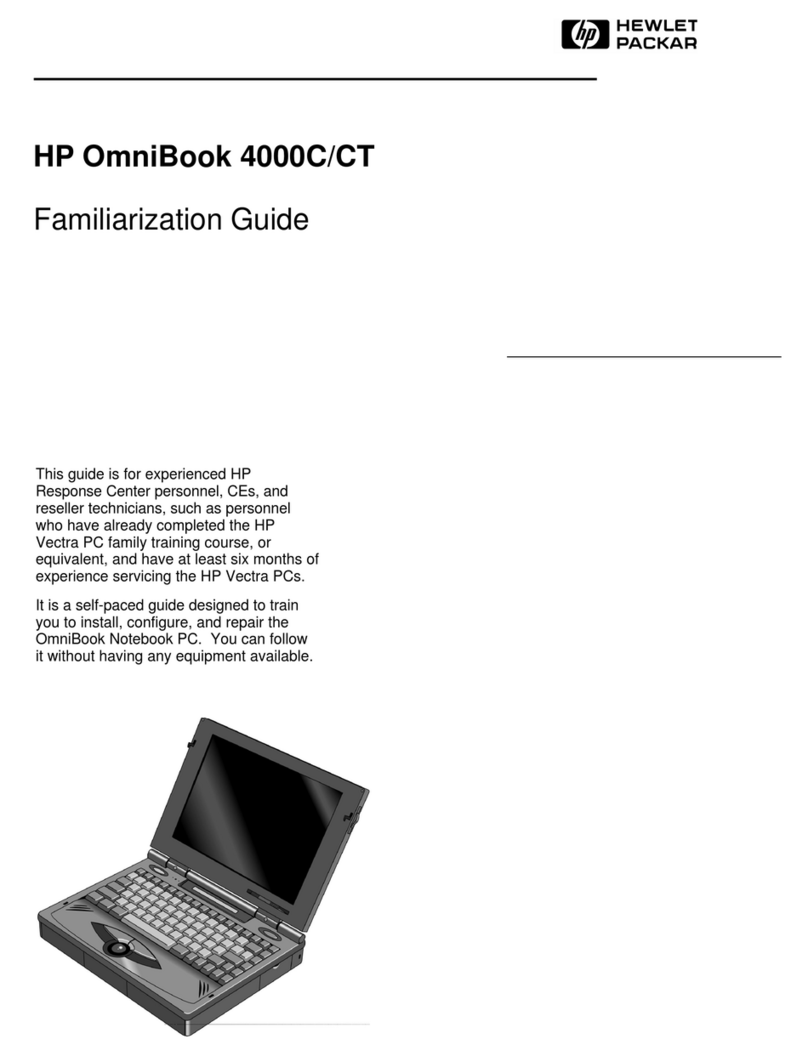
HP
HP OmniBook 4000 User manual